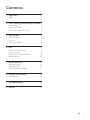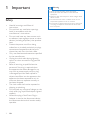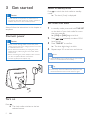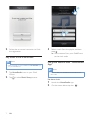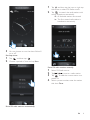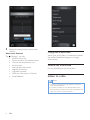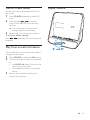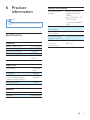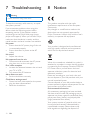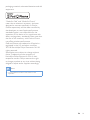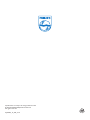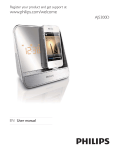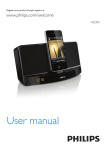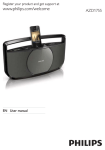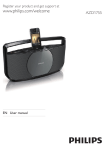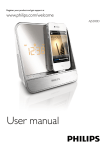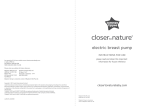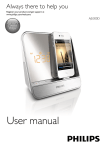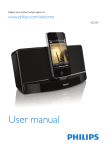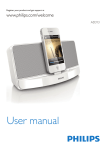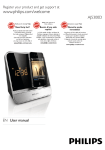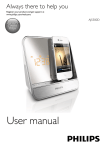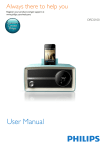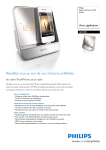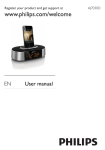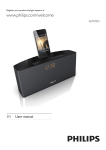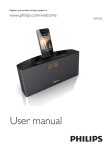Download Philips Alarm Clock radio for iPod/iPhone AJ5305D
Transcript
Always there to help you Register your product and get support at www.philips.com/welcome Question? Contact Philips User manual AJ5305D_12 Contents 1Important 3 Safety3 2 Your Docking Entertainment System 4 Introduction4 What's in the box 4 Overview of the main unit 4 3 Get started Connect power Turn on Set time and date 5 5 5 5 4Play 6 6 9 10 10 5 Other features 11 11 11 11 6 Product information 12 12 7Troubleshooting 13 8Notice 13 Play from iPod/iPhone Listen to radio Play from an external device Adjust volume Set alarm timer Set sleep timer Adjust display brightness Specifications EN 2 1Important Warning •• Never remove the casing of this clock radio. •• Never place this clock radio on other electrical equipment. •• Keep this clock radio away from direct sunlight, naked Safety • • • • • • • • • • 3 Heed all warnings, and follow all instructions. Do not block any ventilation openings. Install in accordance with the manufacturer's instructions. Do not install near any heat sources such as radiators, heat registers, stoves, or other devices (including amplifiers) that produce heat. Protect the power cord from being walked on or pinched, particularly at plugs, convenience receptacles, and the point where they exit from the clock radio. Only use attachments/accessories specified by the manufacturer. Unplug the clock radio during lightning storms or when unused for long periods of time. Refer all servicing to qualified service personnel. Servicing is required when the apparatus has been damaged in any way, such as power-supply cord or plug is damaged, liquid has been spilled or objects have fallen into the apparatus, the apparatus has been exposed to rain or moisture, does not operate normally, or has been dropped. The clock radio shall not be exposed to dripping or splashing. Do not place any sources of danger on the clock radio (e.g. liquid filled objects, lighted candles). Where the plug of the Direct Plug-in Adapter is used as the disconnect device, the disconnect device shall remain readily operable. EN flames or heat. •• To reduce the risk of fire or electric shock, do not expose this apparatus to rain or moisture. •• Ensure that you always have easy access to the power cord, plug or adapter to disconnect this clock radio from the power. 2 Your Docking Entertainment System Overview of the main unit f g g h m i a l j b c d Congratulations on your purchase, and welcome to Philips! To fully benefit from the support that Philips offers, register your product at www.philips.com/welcome. If you contact Philips, you will be asked for the model and serial number of this apparatus. The model number and serial number are on the bottom of the apparatus. Write the numbers here: Model No. __________________________ Serial No. ___________________________ Introduction With this clock radio, you can • listen to FM radio; • enjoy audio from iPod/iPhone or an external device; • set alarms to ring at different time; • choose buzzer, radio, or audio in iPod/ iPhone as your alarm source; • experience various features brought by HomeStudio app. What's in the box Check and identify the contents of your package: • Main unit • AC adapter • User manual e k a Display panel b SOURCE • Select source. c • Turn on/off the clock radio. d - VOLUME + • Adjust volume. e DOCK • Dock for iPod/iPhone. f SNOOZE/BRIGHTNESS • Snooze alarm. • Adjust display brightness. g AL1/AL2 • Set alarm. • View alarm settings. • Activate/deactivate alarm timer. h TUNING • Tune or scan to an FM radio station. i TIME SET • Set the time. j DC IN • Power supply socket. k FM ANTENNA • Improve FM reception. l AUDIO IN • Connect an external audio device. m SLEEP • Set sleep timer. EN 4 3 Get started Caution Switch to standby mode Press to switch the clock radio to standby mode. »» The clock (if set) is displayed. •• Use of controls or adjustments or performance of procedures other than herein may result in hazardous radiation exposure or other unsafe operation. Always follow the instructions in this chapter in sequence. Connect power Caution •• Risk of product damage! Make sure that the power voltage corresponds to the voltage printed on the back or underside of the unit. •• Risk of electric shock! When you unplug the power adapter, always pull the plug from the socket. Never pull the cord. •• Before connecting the power adapter, make sure that you have completed all other connections. •• Use the supplied power adapter only. Set time and date 1 2 3 4 In standby mode, press and hold TIME SET on the back of your clock radio for more than two seconds. »» [12H] or [24H] begins to blink. Press / repeatedly to select 12/24 hour format. Press TIME SET to confirm. »» The hour digits begin to blink. Repeat steps 2-3 to set hour and minute. Note •• When iPod/iPhone is connected, the unit synchronizes time from the iPod/iPhone automatically. Tip •• The accuracy of the transmitted time depends on the docked iPod/iPhone that transmits the time signal. Turn on Press . »» The clock radio switches to the last selected source. 5 EN 4Play Play from iPod/iPhone You can enjoy audio from iPod/iPhone through this clock radio. SOURCE Compatible iPod/iPhone The unit supports the following iPod, iPhone models: Made for. • iPod touch 5th generation • iPod nano 7th generation • iPhone 5 Install HomeStudio App Philips HomeStudio app brings a suite of new features to your clock radio, including FM radio programming and a multi-function alarm clock. To enjoy more features, you are recommended to install this free HomeStudio app. 3 4 5 For the first-time use, you will be asked to install the HomeStudio app on your iPod/ iPhone. Tap [Yes] to accept the installation request. Follow the on-screen instructions to complete the installation. Note •• Make sure that your iPod/iPhone is connected to the Internet. 1 2 Press SOURCE repeatedly to select DOCK mode. Insert your iPod/iPhone into the dock. Philips HomeStudio app only can be installed in the following iPod, iPhone models: • iPhone 5 • iPod touch 5th generation Register an account For the first-time use the HomeStudio App, you must register an account. 1 Tap HomeStudio icon on your iPod/ iPhone. EN 6 2 Follow the on-screen instruction to finish the registration. 3 Play music in the iPod/iPhone Note •• Make sure that you have installed the HomeStudio app on your iPod/iPhone. 1 2 Use more features with "HomeStudio App" Note Tap HomeStudio icon on your iPod/ iPhone. Tap to select Music library source. •• Make sure that your iPod/iPhone is inserted into the clock radio. Set alarm clock: 1 2 7 Select a track from the playlist, and then press . »» Music streams from your iPod/iPhone to the clock radio. EN Launch the HomeStudio app. On the screen below, tap the . 1 2 Tap and then tap the icon on right top the screen to select FM Radio source. Tap to search the radio station with strong reception automatically. »» All available stations are stored. »» The first stored radio station is broadcast automatically. 3 You can choose to turn the alarm1/alarm2 on or off. Set sleep timer: 1 2 Tap and then tap Choose a period of time and tap Start. Store FM radio stations manually 1 2 3 4 Select FM Radio source. Tap / to tune to a radio station. Tap to add the current station to a preset list. Select a preset number, enter the station title, then Done. Store FM radio stations automatically EN 8 5 Repeat the above step to store more stations. User more features Tap (Settings) , you can: • Set the virtual skin • Set the location for weather report • Choose the temperature unit. • Set the clock • See the App information • Register an account • Upgrade firmware. • Share the information to Twitter. • Send feedback Charge the iPod/iPhone When your clock radio is connected to power, the docked iPod/iPhone begins to charge automatically. Remove the iPod/iPhone Pull the iPod/iPhone out of the dock. Listen to radio Note •• Keep the unit away from other electronic devices to avoid radio interference. •• For better reception, do not place iPod/iPhone into the dock when you listen to the radio. Fully extend and adjust the position of the FM antenna. 9 EN Tune to FM radio stations You also can tune to radio stations from your clock radio. 1 2 Adjust volume Press SOURCE repeatedly to select FM tuner. Press and hold / on the back of your clock radio for more than two seconds. »» The radio tunes to a station with strong reception automatically. 3 Repeat step 2 to tune to more stations. To tune to a station manually: Press / repeatedly until you find optimal reception. VOLUME Play from an external device You can also listen to an external audio device through this clock radio. 1 2 3 Press SOURCE to select the AUX source. Connect the audio in cable (not supplied) to: • the AUDIO IN socket (3.5mm) at the back of your clock radio. • the headphone socket of an external device. Start to play the device (see the user manual of the device). EN 10 5 Other features Set alarm timer Activate/deactivate alarm timer 1 2 You can set two alarms to ring at different time. Buzzer, FM radio, or your last listened audio in the iPod/iPhone can be selected as alarm sound. Snooze alarm Note •• Make sure that you have set the clock correctly. 2 3 4 Press and hold AL1/AL2 for more than two seconds to activate alarm setting mode. »» The hour digits and alarm icon begin to blink. Press Press AL1/AL2 repeatedly to activate or deactivate the alarm timer. »» [AL1] or [AL2] is displayed if the alarm timer is on and disappears if it is off. • To stop the ringing alarm, press the corresponding AL1/AL2. »» The alarm repeats ringing for the next day. Set alarm 1 Press AL1/AL2. »» The alarm settings are displayed. / repeatedly set the hour. press AL1/AL2 to confirm. »» The minute digits begin to blink. Repeat steps 2-3 to set the minute, select an alarm source (buzzer, FM radio, or dock), and adjust volume. Tip •• If iPod/iPhone is selected as alarm source, but no iPod/ iPhone is connected, the clock radio switches to buzzer source instead. •• For the alarm(s) set through the clock radio, you can also select the nature sounds stored in the HomeStudio app as alarm sound. When alarm sounds, press SNOOZE. »» The alarm snoozes and repeats ringing nine minutes later. Set sleep timer This clock radio can switch to standby mode automatically after a preset period. Press SLEEP repeatedly to select the sleep timer period (in minutes). »» When the sleep timer is activated, appears. To deactivate the sleep timer, press SLEEP repeatedly until OFF appears. 15 30 60 90 120 OFF Adjust display brightness Press BRIGHTNESS repeatedly to select different brightness levels. 11 EN 6Product information General information AC power (power adapter) Note •• Product information is subject to change without prior notice. Specifications Amplifier Rated Output Power Frequency Response Signal to Noise Ratio Total Harmonic Distortion Aux Input (MP3 link) 2 X 2 W RMS 40-20000 Hz >65 dB <1% 0.6 V RMS 10 k ohm Operation Power Consumption Standby Power Consumption Dimensions: Main Unit (W x H x D) Weight: -Main Unit -With Packing Brand name: Philips; Model: Y12FE-0592000G; Input: 100-240 V~, 5060 Hz; 0.35 A; Output: 5.9 V 2000 mA; <10 W <1 W 283 x 118 x 112 mm 0.654 kg 0.812 kg Tuner (FM) Tuning range Tuning grid Sensitivity - Mono, 26 dB S/N Ratio - Stereo, 46 dB S/N Ratio Search Selectivity 87.5-108 MHz 50 KHz <22 dBf <46 dBf 30 dBf Speakers Speaker Impedance Sensitivity 4 ohm >82 dB/m/W EN 12 7Troubleshooting 8Notice Warning •• Never remove the casing of this device. To keep the warranty valid, never try to repair the system yourself. If you encounter problems when using this device, check the following points before requesting service. If the problem remains unsolved, go to the Philips Web page (www. philips.com/support). When you contact Philips, make sure that the device is nearby and the model number and serial number are available. No power •• Ensure that the AC power plug of the unit is connected properly. •• Ensure that there is power at the AC outlet. No sound •• Adjust the volume. No response from the unit •• Disconnect and reconnect the AC power plug, then turn on the unit again. Poor radio reception •• Increase the distance between the unit and your TV or VCR. •• Fully extend the FM antenna. Alarm does not work •• Set the clock/alarm correctly. Clock/alarm setting erased •• Power has been interrupted or the power plug has been disconnected. •• Reset the clock/alarm. 13 EN This product complies with the radio interference requirements of the European Community. Any changes or modifications made to this device that are not expressly approved by Philips Consumer Lifestyle may void the user’s authority to operate the equipment. Your product is designed and manufactured with high quality materials and components, which can be recycled and reused. When this crossed-out wheeled bin symbol is attached to a product it means that the product is covered by the European Directive 2002/96/ EC. Please inform yourself about the local separate collection system for electrical and electronic products. Please act according to your local rules and do not dispose of your old products with your normal household waste. Correct disposal of your old product helps to prevent potential negative consequences for the environment and human health. Environmental information All unnecessary packaging has been omitted. We have tried to make the packaging easy to separate into three materials: cardboard (box), polystyrene foam (buffer) and polyethylene (bags, protective foam sheet.) Your system consists of materials which can be recycled and reused if disassembled by a specialized company. Please observe the local regulations regarding the disposal of packaging materials, exhausted batteries and old equipment. “Made for iPod” and “Made for iPhone” mean that an electronic accessory has been designed to connect specifically to iPod or iPhone respectively, and has been certified by the developer to meet Apple performance standards. Apple is not responsible for the operation of this device or its compliance with safety and regulatory standards. Please note that the use of this accessory with iPod or iPhone may affect wireless performance. iPod and iPhone are trademarks of Apple Inc., registered in the U.S. and other countries. 2013 © Koninklijke Philips Electronics N.V. All rights reserved. Specifications are subject to change without notice. Trademarks are the property of Koninklijke Philips Electronics N.V. or their respective owners. Philips reserves the right to change products at any time without being obliged to adjust earlier supplies accordingly. Note •• The type plate is located on the bottom of the apparatus. EN 14 Specifications are subject to change without notice © 2013 Koninklijke Philips Electronics N.V. All rights reserved. AJ5305D_12_UM_V1.0