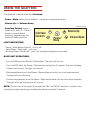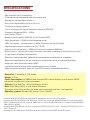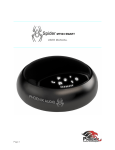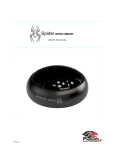Download Phoenix Audio Quattro3
Transcript
USER MANUAL QUATTRO 3 CONFERENCE SPEAKERPHONE MODEL 303 QUATTRO3 OVERVIEW 4 Microphone Array Volume Up L2 Function Volume Down L1 Function Power/Mute The Quattro3 (Q3) is a high-quality conference speakerphone that will turn any room into a professionally sounding conference room. It has an exceptionally large pickup and broadcasting range, yet is small in size and discrete in design. The Q3 utilizes multiple microphones, a uniquely designed speaker, and a powerful DSP to achieve commanding performance. The Q3 can easily be paired with an interface module to enable it to communicate with different types of infrastructures. This guide will help you learn how to use your speakerphone and will reveal all the features that come with it. CONNECTING YOUR Q3 Daisy Chain Connectors Down (right) Up (left) Connector Panel DC Power Connector 2.5mm Analog Audio Out 3.5mm External Speaker/Microphone Mini USB Interface Module CONNECT TO A COMPUTER This connection is for any session using your computer, such as Voice Over IP applications (Skype, Vidyo, etc.) 1 Using the USB cable provided, plug the mini USB side of the cable into the Q3 (located on the connector panel below the unit). 2 Plug the USB end of the cable into any USB port on your computer. Your Quattro3 is ready to use. UNLESS OTHERWISE SPECIFIED: DIMENSIONS ARE IN MILLIMETERS SURFACE FINISH: TOLERANCES: LINEAR: ANGULAR: DEBUR AND BREAK SHARP EDGES FINISH: DO NOT SCALE DRAWING REVISION No additional drivers or steps are needed. However we do recommend downloading and using our “Phoenix Audio Setup Utility” for optimal audio control and performance. This utility can be found on our website: www.phnxaudio.com NAME SIGNATURE DATE TITLE: DRAWN CHK'D APPV'D MFG Q.A MATERIAL: CONNECT TO A SMART DEVICE quatte03-301-8-31 This connection is for any session using a smart phone, tablet, or any device that requires an analog audio signal (Video Codec Systems, recorders, etc.). WEIGHT: A4 DWG NO. SCALE:1:1 SHEET 1 OF 1 1 Using the provided audio cable or any custom made cable, plug the 2.5mm 3-pin connector side into the Q3’s “Audio Out” jack (located on the connector panel below the unit). 2 Plug the other end of the provided cable (3.5mm 4pin connector) into your smart phone or table’s headphone/headset jack. 3 If applicable, make sure to select the use of the “headset” on your device. Your Quattro3 is ready to use. USING THE QUATTRO3 The Quattro3’s control panel has 5 buttons: • Power / Mute button (in the middle) – see details of operation below. • Volume Up and Volume Down. control panel • Interface Control buttons (noted as L1 and L2) - These 2 buttons serve different functions depending on the Quattro3 model you have LIGHT INDICATIONS: Interface Controls Volume Up L1 L2 Power/ Mute Volume Down • Power / Mute button light off – unit is off. • Solid Power / Mute light – unit is on. • Blinking Power / Mute light – unit is on and the microphones are muted. BASIC UNIT OPERATIONS: • Turn unit ON: push the Power / Mute button. The light will turn on. • Turn unit OFF: push the Power / Mute button and hold for 3 seconds. The unit will beep 4 times and turn off. The light will turn off. • Mute microphones: push the Power / Mute button once (for less than three seconds). The light will start blinking. • Unmute microphones: push the Power / Mute button once (for less than three seconds). The light will stop blinking and will stay on. NOTE: The unit can be turned off from both the “ON” and “MUTE” positions. In both cases, turning off requires pushing and holding the button for about 3 seconds. DAISY CHAINING Satellite Unit 2 Satellite Unit 3 Interface Module DOWN Connect to next unit Master Unit (Unit 1) Interface Module UP DOWN Connector Panel Interface Module UP DOWN UP Daisy Chain Cable Every Quattro3 comes with the built-in ability to connect to other Quattro3s (up to 15 units). This feature enables you to provide coverage for larger spaces using a chain of Q3s. MAKING THE CONNECTION: Choose the unit you wish to act as the master unit. This unit will be the one interfacing for the entire chain (i.e. telephone interface). The master unit will be the only unit connected to an external device, while the other units will connect only to each other. Using either the provided daisy chain cable or any other Ethernet cable, connect one of the cable ends to the master unit’s daisy chain DOWN connector (the RJ45 connector marked DOWN). Take the other end of the cable and connect it to the next Quattro3’s daisy chain UP connector (the RJ45 connector marked UP). Repeat the process in order to connect a third unit to unit number 2. This process can be repeated with up to 15 units regardless of their interface type. All units in the chain must be Quattro3s. POWERING THE DAISY CHAIN: Every unit in the chain must be powered. In order to do this, there are two available options: • Power each unit separately, using its own provided USB cable, DC power supply, or internal battery (if applicable). • Power only the master unit using the “Daisy Chain Power Kit”. This setup will require you to connect only the first unit to a power source and will allow the rest of the units to feed off the master unit via the Ethernet daisy chain cables. NOTE: The “Daisy Chain Power Kit” utilizes a 48V power supply not included with the Quattro3 and must be purchased separately. While any Quattro3 can be daisy-chained (regardless of interface) the daisy chain power method requires all units in the chain to have some type of secondary interface card (Quattro3 301 will not work). The daisy chain power method will work with up to 8 consecutive units before requiring another power source. WIRING SLOT Plastic arch is installed The Quattro3 was designed to conceal any cable connection below the unit. When connecting the Q3, you can choose to run its cables discretely through an opening in your table or more traditionally, on the table itself. The Q3 arrives from the factory with its wiring slot sealed by a plastic cover. This should be used for running the wires discretely under the table. To run the wires on top of the table, unsnap the plastic cover and install the plastic arch that is included with the unit. Make sure you slide the arch from below the hole and push its sides in until you feel a click. EXTERNAL MIC/SPEAKER MICROPHONE ONLY Connect the external microphone to the 3.5mm connector. Select MIC ONLY in the Phoenix Audio Setup Utility. (Microphone goes to tip.) SPEAKERS ONLY Connect the external speakers to the 3.5mm connector. Select SPEAKERS ONLY in the Audio Setup Utility. (Speakers go to ring.) MICROPHONE AND SPEAKERS Connect the microphone to tip. Split two speakers to ring. Select both MIC and SPEAKERS in the Audio Setup Utility. SPECIFICATIONS • UBS interface (mini B connector) • 3.5mm external loudspeaker and microphone jack • Volume Up / Volume Down buttons • Daisy chain expandability of up to 15 units • Three-way bridging capability • 7 hours of battery talk time w/secondary interface (302/303) • Frequency Response 50Hz – 16KHz • Low latency (10ms) • Broadcast level (peak): 92dB SPL @1m (5 watts RMS) • Noise cancelation > 10dB (without pumping noise) • 100% full duplex – no attenuation (in either direction) during full duplex • High-end performance conforms to ITU-T G.167 • Acoustic echo cancelation > 40dB with conversion speed of 40dB/sec • Residual echo is suppressed to the environment noise level, preventing artificial ducking of signal • 4 high-quality directional microphones • Direction-finding algorithm (determines the presence and direction of a speaker) • Beam-forming algorithm (forms and directs audio beams towards a defined direction) • Automatic voice-level adjustment (AGC) • Line-echo canceler active when telephone interface is present • Metal case and metal grill mesh for high RFI immunity and product durability Dimension: 7” diameter, 1-7/8” height Weight: 1.75 lbs Power Consumption: 5V 500mA peak through USB, internal battery or wall mount AC/DC converted (supplied with relevant models). Software: Plug-and-Play - No installation or drivers. Note: Audio Setup Utility is available for Windows. The setup utility helps monitor the audio input and output level but is not required. Operating systems: Windows 98 and up / Linux / MacOS. Complies with FCC 47 CFR Part 68, and ACTA adopted technical criteria: TIA-968-A Complies with FCC 47CFR part 15; ICES-003: 2004 Issue 4, Class B; AS/NZS CISPR 22: 2006, Class B; EN 55022: 1998+A1(00)+A2(03), Class B;, EN61000-3-2: 2000+A2(05); EN61000-3-3: 1995+A2(05); EN55024: 1998+A1(01)+A2(03) Complies with ETSI EG 201 121 V1.1.3 (2000-02); ETSI ES 203 021-2 V2.1.2 (2006-01); ETSI ES 203 021-3 V2.1.2 (2006-01) Conforms to the requirement of the European Union Directive 2002/95EC (RoHS Directive) WARRANTY The following warranty statement is effective for all Phoenix Audio Technologies’ products as of October 1st, 2007: Phoenix Audio Technologies warrants that this product is free of defects in both materials and workmanship. Should any part of this product be defective, the Manufacturer agrees, at its option, to repair or replace with a like new replacement any defective part(s) free of charge (except transportation charges) for a period of two years for all products. This warranty period begins on the date the end user is invoiced for the product, provided the end user provides proof of purchase that the product is still within the warranty period and returns the product within the warranty period to Phoenix Audio Technologies or an authorized Phoenix Audio Technologies dealer according to the Product Return and Repair Policy listed below. All inbound shipping costs are the responsibility of the end user, Phoenix Audio Technologies will be responsible for all outbound shipping costs. Product Return and Repair Policy 1. a. b. 2. a. b. Return to seller if purchased through an authorized dealer Proof of purchase date from reseller within warranty period must be provided by the end user. Seller may, at its discretion, provide an immediate exchange or repair or may return the unit to the Manufacturer for repair. Return to Manufacturer An RMA (return merchandise authorization) number must be obtained by the end user from Phoenix Audio Technologies. The end user must return the product to Phoenix Audio Technologies with proof of purchase (showing purchase date) for a warranty claim, and display the RMA number on the outside of the shipping package. THIS WARRANTY IS VOID IF: The product has been damaged by negligence, accident, act of God, or mishandling, or has not been operated in accordance with the procedures described in the operating and technical instructions; or; The product has been altered or repaired by other than the Manufacturer or an authorized service representative of the Manufacturer; or; Adaptations or accessories other than those manufactured or provided by the Manufacturer have been made or attached to the product which, in the determination of the Manufacturer, shall have affected the performance, safety or reliability of the product; or; The product’s original serial number has been modified or removed. NO OTHER WARRANTY, EXPRESS OR IMPLIED, INCLUDING WARRANTIES OF MERCHANTABILITY OR FITNESS FOR ANY PARTICULAR USE, APPLIES TO THE PRODUCT. MANUFACTURER’S MAXIMUM LIABILITY HEREUNDER SHALL BE THE AMOUNT PAID BY THE END USER FOR THE PRODUCT. Manufacturer shall not be liable for punitive, consequential, or incidental damages, expenses, or loss of revenue or property, inconvenience, or interruption in operation experienced by the end user due to a malfunction in the purchased product. No warranty service performed on any product shall extend the applicable warranty period. This warranty extends only to the original end user and is not assignable or transferable. This warranty is governed by the laws of the State of California. For more information or technical support please refer to our website www.phnxaudio.com, email us at [email protected], or call (818) 937-4779 Phoenix Audio Technologies, 2934 N. Naomi Street, Burbank, CA 91504 Telephone: (818) 937-4774, Fax: (818) 230-9116, [email protected]