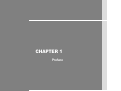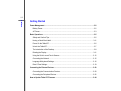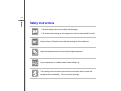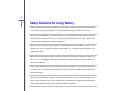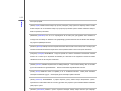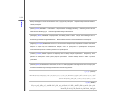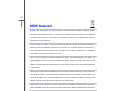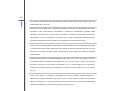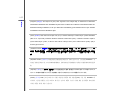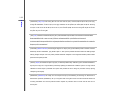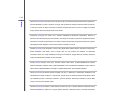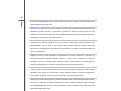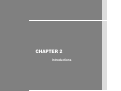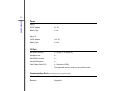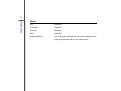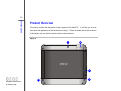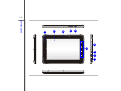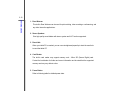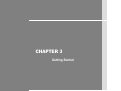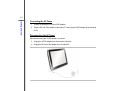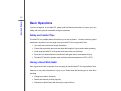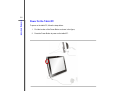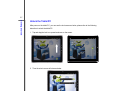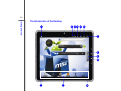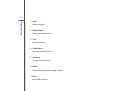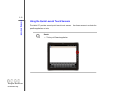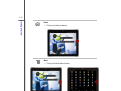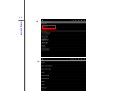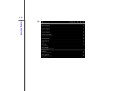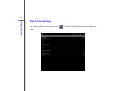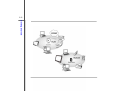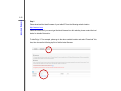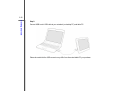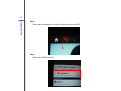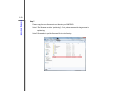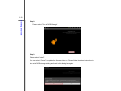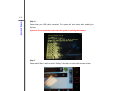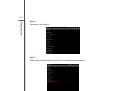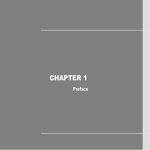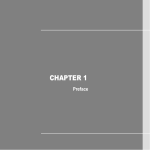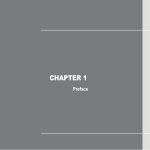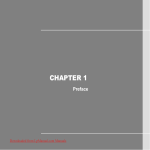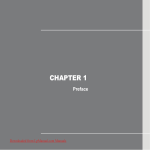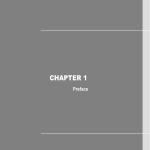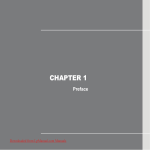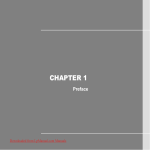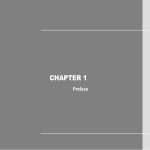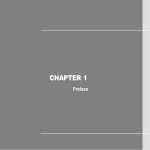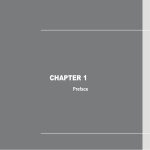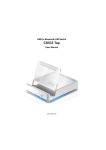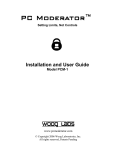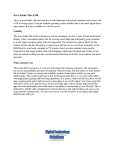Download MSI Enjoy 10-028RU 8GB Black
Transcript
CHAPTER 1
Preface
1-2
Preface
Table of Content
Preface
Table of Content .............................................................................................................................1-2
Regulations Information................................................................................................................1-4
FCC-B Radio Frequency Interference Statement .....................................................................1-4
FCC Conditions .........................................................................................................................1-5
CE Conformity ...........................................................................................................................1-5
Safety Instructions .........................................................................................................................1-6
Safety Guideline for Using Battery ........................................................................................... 1-10
WEEE Statement ......................................................................................................................... 1-15
Trademarks .................................................................................................................................. 1-21
Reversion History ....................................................................................................................... 1-21
Introductions
Manual Map ....................................................................................................................................2-2
Unpacking .......................................................................................................................................2-3
Specification ...................................................................................................................................2-4
Product Overview ..........................................................................................................................2-8
1-3
Preface
Getting Started
Power Management .......................................................................................................................3-2
Battery Power ............................................................................................................................3-2
AC Power ..................................................................................................................................3-3
Basic Operations ...........................................................................................................................3-5
Safety and Comfort Tips ............................................................................................................3-5
Having a Good Work Habit ...................................................................................................... 3-11
Power On the Tablet PC ............................................................................................................3-6
Unlock the Tablet PC .................................................................................................................3-7
The Introduction of the Desktop ................................................................................................3-8
Rotating the Display ................................................................................................................ 3-11
Using the Quick Launch Touch Sensors ................................................................................ 3-12
Connecting the Network ......................................................................................................... 3-15
Language & Keyboard Settings.............................................................................................. 3-16
Date & Time Settings .............................................................................................................. 3-19
Connecting the External Devices .............................................................................................. 3-20
Connecting the Communication Devices ............................................................................... 3-20
Connecting the Peripheral Devices ........................................................................................ 3-22
How to Update Tablet PC Firmware .......................................................................................... 3-24
1-4
Preface
Regulations Information
FCC-B Radio Frequency Interference Statement
This equipment has been tested and found to comply with the limits for a Class B digital device,
pursuant to part 15 of the FCC rules. These limits are designed to provide reasonable protection
against harmful interference in a residential installation.
This equipment generates, uses and
radiates radio frequency energy, and, if not installed and used in accordance with the instructions,
may cause harmful interference to radio communications. However, there is no guarantee that
interference will not occur in a particular installation.
If this equipment does cause harmful
interference to radio or television reception, which can be determined by turning the equipment off
and on, the user is encouraged to try to correct the interference by one or more of the following
measures:
Reorient or relocate the receiving antenna.
Increase the separation between the equipment and receiver.
Connect the equipment into an outlet on a circuit different from that to which the receiver is
connected.
Consult the dealer or an experienced radio TV technician for help.
NOTE
The changes or modifications not expressly approved by the party responsible for
compliance could void the user’s authority to operate the equipment.
1-5
Preface
Shield interface cables and AC power cord, if any, must be used in order to comply with the
emission limits.
FCC Conditions
This device complies with part 15 of the FCC Rules. Operation is subject to the following two
conditions:
This device may not cause harmful interference.
This device must accept any interference received, including interference that may cause
undesired operation.
CE Conformity
This device is in compliance with the essential safety requirements and other relevant
provisions set out in the European Directive.
1-6
Preface
Safety Instructions
Read the safety instructions carefully and thoroughly.
All cautions and warnings on the equipment or user’s manual should be noted.
Keep the User’s Guide that comes with the package for future reference.
Keep this equipment away from humidity and high temperature.
Lay this equipment on a stable surface before setting it up.
The openings on the enclosure are used for air convection and to prevent the
equipment from overheating. Do not cover the openings.
1-7
Preface
Do not leave the equipment in an unconditioned environment with a storage
temperature above 60°C (140°F) or below 0°C (32°F), which may damage the
equipment.
The unit should be operated under maximum ambient temperature of 40°C
(120°F).
Make sure the power voltage is within safety range and has been adjusted
properly to the value of 100~240V before connecting the equipment to the
power outlet.
Always unplug the AC power cord before installing any add-on card or module
to the equipment.
Always disconnect the AC power cord or uninstall the battery pack or switch off
the wall socket if the equipment would be left unused for a certain time to
achieve zero energy consumption.
Never pour liquid into the opening that could damage the equipment or cause an
electrical shock.
Place the power cord in a way that people are unlikely to step on it. Do not place
anything on top of the power cord.
1-8
Preface
Always keep the strong magnetic or electrical objects away from the equipment.
When installing the coaxial cable to the TV Tuner, it is necessary to ensure that
the metal shield is reliable connected to protective earthing system of the
building.
Cable distribution system should be grounded (earthed) in accordance with
ANSI/NFPA 70, the National Electrical Code (NEC), in particular Section
820.93, Grounding of Outer Conductive Shield of a Coaxial Cable.
To prevent explosion caused by improper battery replacement, use the same or
equivalent type of battery recommended by the manufacturer only.
Always keep the battery in a safe place.
If any of the following situations arises, get the equipment checked by a service
personnel:
The power cord or plug is damaged.
Liquid has penetrated into the equipment.
The equipment has been exposed to moisture.
The equipment has not worked well or you can not get it work according to
User’s Manual.
The equipment was dropped and damaged.
The equipment has obvious signs of breakage.
1-9
Preface
Green Product Features
Reduced energy consumption during use and stand-by
Limited use of substances harmful to the environment and health
Easily dismantled and recycled
Reduced use of natural resources by encouraging recycling
Extended product lifetime through easy upgrades
Reduced solid waste production through take-back policy
Environmental Policy
The product has been designed to enable proper reuse of parts and recycling
and should not be thrown away
Users should contact the local authorized point of collection for recycling and
disposing of their end-of-life products.
1-10
Preface
Safety Guideline for Using Battery
(English) CAUTION: Danger of explosion if battery is incorrectly replaced.
recommended by the equipment manufacturer.
Replace only with the same or equivalent type
Discard used batteries according to manufacturer’s instructions.
(French) (Français) ATTENTION: II y a danger d’explosion s’il y a remplacement incorrect de la batterie.
uniquement avec une batterie du meme type ou d’un type équivalent recommandé par le constructeur.
Remplacer
Mettre au rebut
les batteries usages conformément aux instructions du fabricant.
(German) (Deutsch) VORSICHT: Explosionsgefahr bei unsachgemäßem Austausch der Batterie.
denselben oder einen vom Hersteller empfohlenen gleich-wertigen Typ.
Ersatz nur durch
Entsorgung gebrauchter Batterien nach
Angaben des Herstellers.
(Spanish) (Español) PRECAUCIÓN: Peligro de explosión si la batería es reemplazada incorrectamente. Cámbiela solo
por la misma o un tipo equivalente recomendado por el fabricante. Descarte usar baterías usadas de acuerdo con las
instrucciones del fabricante.
(Italian) (Italiano) ATTENZIONE: Pericolo di esplosione della batteria se sostituita in modo non corretto. Sostituire solo
con la stesso tipo o con uno equivalente come indicato nel manuale del produttore. Smaltire le batterie usate come da
istruzioni del produttore.
(Russian) (Русский) Внимание: Существует опасность взрыва батареи в случае неправильной замены. Для
замены всегда используйте такую же или эквивалентную, рекомендованную производителем оборудования.
Следуйте инструкциям производителя при утилизации использованных батарей.
1-11
Preface
(Turkish) (Türkçe) UYARI: Pil yanlıs yerleştirilirse patlayabilir. Aynı ya da muadili bir pille degistiriniz. Kullanılmış pilleri
üreticinin talimatlarına göre degerlendiriniz.
(Greek) (Ελληνικά) ΠΡΟΣΟΧΗ: Κίνδυνος έκρηξης εάν η μπαταρία τοποθετηθεί λανθασμένα. Να αντικαθιστάτε μόνο με
τον ίδιο ή αντίστοιχο τύπο με αυτό που συνιστά ο κατασκευαστής του εξοπλισμού. Να απορρίπτετε τις χρησιμοποιημένες
μπαταρίες ως απορρίμματα σύμφωνα με τις οδηγίες του κατασκευαστή.
(Polish) (Polski) OSTRZEŻENIE: Nieprawidłowa wymiana może spowodować eksplozję baterii. Zamianę można wykonać
wyłącznie na baterię tego samego lub równoważnego typu zalecaną przez producenta urządzenia. Zużyte baterie można
wyrzucać zgodnie z instrukcjami producenta.
(Hungarian) (Magyar) VIGYÁZAT: A nem megfelelő akkumul tor haszn lata robban svesz lyes. Kizárólag ugyanolyan,
vagy a berendezés gyártója által ajánlott, egyenértékű típust használjon. Az elhasznált akkumulátorokat a gyártó
utasításának megfelelően ártalmatlanítsák.
(Czech) (Čeština) UPOZORNĚNÍ: Nebezpečí výbuchu při chybné výměně baterie.
ekvivalentním typem doporučeným výrobcem zařízení.
Nahraďte pouze stejným nebo
Použité baterie zlikvidujte podle pokynů výrobce
(Traditional Chinese ) (繁體中文) 注意: 電池若未正確更換,可能會爆炸。請用原廠建議之同款或同等級的電池來更換。
請依原廠指示處理廢棄電池。
(Simplified Chinese ) (简体中文) 注意: 电池若未正确更换,可能会爆炸。请用原厂建议之同款或同等级的电池来更换。请
依原厂指示处理废弃电池。
(Japanese) (日本語) 警告:バッテリーの取り扱いを誤ると、液漏れや破裂などにより生命や財産に重大な影響を及ぼす
恐れがあります。指定された型番以外のバッテリーは使用しないでください。バッテリーを廃棄する場合は、各自治体
の規則に従って適切に処理して下さい。
1-12
Preface
(Korean) (한국어) 경고:발열,화재,폭발 등의 위험을 수반할 수 있으니 다음 사항을 지켜주시기 바랍니다.
a) 육안으로 식별이 가능할 정도의 부풀음이 발생된 전지는 위험할 수 있으므로 제조자 또는 판매자로 즉시
문의할 것
b) 지정된 정품 충전기만을 사용할 것
c) 화기에 가까이 하지 말것(전자레인지에 넣지 말 것)
d) 여름철 자동차 내부에 방치하지 말 것
e) 찜질방 등 고온다습한 곳에서 보관, 사용하지 말 것
f) 이불 전기장판 카펫 위에 올려 놓고 장시간 사용하지 말 것
g) 전원을 켠 상태로 밀폐된 공간에 장시간 보관하지 말 것
h) 전지 단자에 목걸이, 동전, 열쇠, 시계 등 금속 제품이 닿지 않도록 주의할 것
i) 휴대 기기, 제조업체가 보증한 리튬 2 차전지 사용할 것
j) 분해, 압착, 관통 등의 행위를 하지 말 것
k) 높은 곳에서 떨어뜨리는 등 비정상적 충격을 주지 말 것
l)
60℃이상의 고온에 노출하지 말 것
m) 습기에 접촉되지 않도록 할 것
(Vietnamese) (Tieng Viet) LƯU Ý: Thay thế pin không tương thích có thể dẫn đến nguy cơ bị nổ. Chỉ thay thế bằng pin
cùng loại hoặc loại tương ứng khuyên dùng bởi nhà sản xuất thiết bị. Vứt bỏ pin đã sử dụng theo hướng dẫn của nhà sản
xuất.
(Thai) (ไ ท ย ) ขอควรระวัง: ถาใสแบตเตอรี่อยางไมถูกตอง อาจมีอันตรายจากการระเบิดขึ้นได
หรือเทียบเทา ที่แนะนําโดยผูผลิตอุปกรณเทานั้น
ใชเฉพาะแบตเตอรี่ชนิดเดียวกัน
ทิ้งแบตเตอรี่ที่ใชแลวตามคําแนะนําของผูผลิต
(Indonesian) (Bahasa Indonesia) PERHATIAN: Bahaya ledakan dapat terjadi jika salah memasang baterai.
baterai hanya dengan jenis yang sama atau setara sesuai rekomendasi pabrik peralatan tersebut.
Ganti
Buang baterai bekas
1-13
Preface
sesuai petunjuk pabrik
(Serbian) (Srpski) OPREZ: Ukoliko baterija nije ispravno postavljena, postoji opasnost od eksplozije. Zamenu izvršite
koristeći isključivo istu ili ekvivalentnu bateriju koju preporučuje proizvođač opreme. Odbacite iskorišćene baterije u
skladu sa uputstvima proizvođača.
(Netherlands) (Nederlands) LET OP: Er is explosiegevaar als de batterij niet goed geplaatst wordt. Uitsluitend te
vervangen door een batterij van hetzelfde of een gelijkwaardig type,zoals aanbevolen door de fabrikant. Gooi batterijen
weg volgens de plaatselijke instructies.
(Romanian) (Română) ATENŢIE: Pericol de explozie dacă bateria este înlocuită incorect. Înlocuiţi doar cu acelaşi tip sau
echivalent recomandat de fabricantul echipamentului. Evacuaţi bateriile folosite conform instrucţiunilor fabricantului.
(Portuguese) (Português) ADVERTÊNCIA:
Perigo de explosão se a bateria é substituída incorrectamente. Substitua
somente com o mesmo tipo ou equivalente recomendado por o fabricante do seu equipamento. Descarte as baterias
utilizadas de acordo com as instruções do fabricante.
(Swedish) (Svenska) VARNING: Explosionsfara vid felaktigt batteribyte.
typ som rekommenderas av apparattillverkaren.
Använd samma batterityp eller en ekvivalent
Kassera använt batteri enligt fabrikantens instruction.
(Finnish) (Suomi) VAROITUS: Paristo voi räjähtää, jos se on virheellisesti asennettu.
valmistajan suosittelemaan tyyppiin.
Vaihda paristo ainoastaan
Hävitä käytetty paristo valmistajan ohjeiden mukaisesti.
(Slovak) (Slovenčina) UPOZORNENIE: V prípade nesprávnej výmeny batérie existuje nebezpečenstvo výbuchu.
Vymeňte iba za rovnakú batériu alebo za rovnocenný typ batérie, ktorý odporúča výrobca zariadenia. Batérie zneškodnite
podľa pokynov výrobcu.
(Slovenian) (Slovenščina) POZOR: V primeru nepravilne zamenjave baterije obstaja nevarnost njene eksplozije.
1-14
Preface
Baterijo zamenjajte le z enako ali ekvivalentno vrsto, ki jo priporoča proizvajalec.
Odpadne baterije odstranite skladno z
navodili proizvajalca.
(Danish) (Dansk) ADVARSEL!
batteri af same fabrikat og type.
Lithiumbatteri --- Eksplosionsfare ved fejlagtig håndtering.
Udskiftning må kun ske med
Levé det brugte batteri tilbage til leverandøren.
(Norwegian) (Norsk) ADVARSEL: Eksplosjonsfare ved feilaktig skifte av batteri.
tilsvarende type anbefalt av apparatfabrikanten.
Benytt same batteritype eller en
Brukte batterier kasseres I henhold til fabrikantens instruksjoner.
(Bulgarian) (български) ВНИМАНИЕ: Опасност от експлозия ако батерията бъде неправилно поставена. Поставете
батерия от същия вид или еквивалентна батерия, която се препоръчва от производителя. Изхвърлете
използваните батерии като спазвате указанията на производителя.
(Croatian) (Hrvatski) OPREZ: Opasnost od eksplozije ako se baterija zamijeni neprikladnom.
jednakom ili nadomjesnom vrstom prema preporuci proizvođača.
Zamijenite je samo
Istrošene baterije zbrinite u skladu s uputama
proizvođača.
(Estonian) (Eesti) ETTEVAATUST! Plahvatusoht, kui aku on valesti paigaldatud. Asendage ainult sama või tootja poolt
soovitatud võrdväärse akuga. Hävitage kasutatud aku vastavalt tootja juhistele.
(( )ﻓﺎرﺳ ﻲPersian)
ﺗﻨﻬﺎ از ﺑﺎﺗﺮﻳﻬﺎﯼ ﭘﻴﺸﻨﻬﺎدﯼ ﺷﺮﮐﺖ ﺗﻮﻟﻴﺪ ﮐﻨﻨﺪﻩ اﺳﺘﻔﺎدﻩ، در ﺻﻮرت ﺗﻌﻮﻳﺾ ﺑﺎﺗﺮﯼ. اﺣﺘﻤﺎل اﻧﻔﺠﺎر ﺑﺎﺗﺮﯼ وﺟﻮد دارد، در ﺻﻮرت ﻋﺪم ﻧﺼﺐ و ﺟﺎ ﮔﺬارﯼ ﺻﺤﻴﺢ ﺑﺎﺗﺮﯼ:اﺧﻄﺎر
. از دور اﻧﺪاﺧﺘﻦ ﺑﺎﺗﺮﯼ ﺧﻮددارﯼ ﮐﻨﻴﺪ و ﺑﺮ ﻃﺒﻖ راهﻨﻤﺎﻳﯽ ﺷﺮﮐﺖ ﺗﻮﻟﻴﺪ ﮐﻨﻨﺪﻩ ﻋﻤﻞ ﻧﻤﺎﻳﻴﺪ.ﻧﻤﺎﻳﻴﺪ
(( )اﻟﻌﺮﺑﻴﺔArabic)
أﺳﺘﺒﺪل ﻓﻘﻂ ﺑﻨﻔﺲ أو ﻧﻮع ﻣﻜﺎﻓﺊ أوﺻﻰ ﺑﻪ ﻣﻦ ﻗﺒﻞ. ﻗﺪ ﺗﺘﻌﺮض اﻟﺒﻄﺎرﻳﺔ ﻟﻼﻧﻔﺠﺎر واﻟﺘﻠﻒ إذا ﺗﻢ اﺳﺘﺒﺪاﻟﻬﺎ ﺑﻨﻮع ﻏﻴﺮ أﺻﻠﻰ، ﺧﻄﺮ:ﺗﺤﺬﻳﺮ
. ﺗﺠﺎهﻞ اﻟﺒﻄﺎرﻳﺎت اﻟﻤﺴﺘﻌﻤﻠﺔ وﻓﻘﺎ ﻹرﺷﺎدات اﻟﺸﺮآﺔ اﻟﻤﺼﻨﻌﺔ.ﻣﻨﺘﺞ اﻟﺠﻬﺎز
1-15
Preface
WEEE Statement
(English) Under the European Union ("EU") Directive on Waste Electrical and Electronic Equipment, Directive
2002/96/EC, which takes effect on August 13, 2005, products of "electrical and electronic equipment" cannot be discarded
as municipal waste anymore and manufacturers of covered electronic equipment will be obligated to take back such
products at the end of their useful life.
(French) (Français) Au sujet de la directive européenne (EU) relative aux déchets des équipement électriques et
électroniques, directive 2002/96/EC, prenant effet le 13 août 2005, que
les produits électriques et électroniques ne
peuvent être déposés dans les décharges ou tout simplement mis à la poubelle. Les fabricants de ces équipements
seront obligés de récupérer certains produits en fin de vie.
(German) (Deutsch) Gemäß der Richtlinie 2002/96/EG über Elektro- und Elektronik-Altgeräte dürfen Elektro- und
Elektronik-Altgeräte nicht mehr als kommunale Abfälle entsorgt werden, die sich auf 13.August, 2005 wirken. Und der
Hersteller von bedeckt Elektronik-Altgeräte gesetzlich zur gebrachten Produkte am Ende seines Baruchbarkeitsdauer
zurückzunehmen.
(Spanish) (Español) Bajo la directiva 2002/96/EC de la Unión Europea en materia de desechos y/o equipos electrónicos,
con fecha de rigor desde el 13 de agosto de 2005, los productos clasificados como "eléctricos y equipos electrónicos" no
pueden ser depositados en los contenedores habituales de su municipio, los fabricantes de equipos electrónicos, están
obligados a hacerse cargo de dichos productos al termino de su período de vida.
(Italian) (Italiano) In base alla Direttiva dell’Unione Europea (EU) sullo Smaltimento dei Materiali Elettrici ed Elettronici,
Direttiva 2002/96/EC in vigore dal 13 Agosto 2005, prodotti appartenenti alla categoria dei Materiali Elettrici ed Elettronici
1-16
Preface
non possono più essere eliminati come rifiuti municipali: i produttori di detti materiali saranno obbligati a ritirare ogni
prodotto alla fine del suo ciclo di vita.
(Russian) (Русский) В соответствии с директивой Европейского Союза (ЕС) по предотвращению загрязнения
окружающей среды использованным электрическим и электронным оборудованием (директива WEEE
2002/96/EC), вступающей в силу 13 августа 2005 года, изделия, относящиеся к электрическому и электронному
оборудованию, не могут рассматриваться как бытовой мусор, поэтому производители вышеперечисленного
электронного оборудования обязаны принимать его для переработки по окончании срока службы.
(Turkish) (Türkçe) Avrupa Birliği (AB) Kararnamesi Elektrik ve Elektronik Malzeme Atığı, 2002/96/EC Kararnamesi altında
13 Ağustos 2005 tarihinden itibaren geçerli olmak üzere, elektrikli ve elektronik malzemeler diğer atıklar gibi çöpe
atılamayacak ve bu elektonik cihazların üreticileri, cihazların kullanım süreleri bittikten sonra ürünleri geri toplamakla
yükümlü olacaktır.
(Greek) (Ελληνικά) Σύμφωνα με την Οδηγία 2002/96/ΕΚ της Ευρωπαϊκής Ένωσης («ΕΕ») περί Απόρριψης Ηλεκτρικού
και Ηλεκτρονικού Εξοπλισμού (WEEE), η οποία λαμβάνει ισχύ στις 13 Αυγούστου 2005, τα προϊόντα «ηλεκτρικού και
ηλεκτρονικού εξοπλισμού» δεν είναι δυνατόν να απορριφθούν πλέον ως κοινά απορρίμματα και οι κατασκευαστές
κεκαλυμμένου ηλεκτρονικού εξοπλισμού είναι υποχρεωμένοι να πάρουν πίσω αυτά τα προϊόντα στο τέλος της ωφέλιμης
ζωής τους.
(Polish) (Polski) Zgodnie z Dyrektywą Unii Europejskiej ("UE") dotyczącą odpadów produktów elektrycznych i
elektronicznych (Dyrektywa 2002/96/EC), która wchodzi w życie 13 sierpnia 2005, tzw. “produkty oraz wyposażenie
elektryczne i elektroniczne " nie mogą być traktowane jako śmieci komunalne, tak więc producenci tych produktów będą
zobowiązani do odbierania ich w momencie gdy produkt jest wycofywany z użycia.
1-17
Preface
(Hungarian) (Magyar) Az Európai Unió („EU") 2005. augusztus 13-án hatályba lépő, az elektromos és elektronikus
berendezések hulladékairól szóló 2002/96/EK irányelve szerint az elektromos és elektronikus berendezések többé nem
kezelhetőek lakossági hulladékként, és az ilyen elektronikus berendezések gyártói kötelessé válnak az ilyen termékek
visszavételére azok hasznos élettartama végén.
(Czech) (Čeština) Podle směrnice Evropské unie ("EU") o likvidaci elektrických a elektronických výrobků 2002/96/EC
platné od 13. srpna 2005 je zakázáno likvidovat "elektrické a elektronické výrobky" v běžném komunálním odpadu a
výrobci elektronických výrobků, na které se tato směrnice vztahuje, budou povinni odebírat takové výrobky zpět po
skončení jejich životnosti.
(Traditional Chinese ) (繁體中文) 歐盟已制訂有關廢電機電子設備法令,亦即自 2005 年 8 月 13 日生效的 2002/96/EC,明
文規定「電機電子設備產品」不可再以都市廢棄物處理,且所有相關電子設備製造商,均須在產品使用壽命結束後進行回
收。
(Simplified Chinese ) (简体中文) 欧盟已制订有关废电机电子设备法令,亦即自 2005 年 8 月 13 日生效的 2002/96/EC,明
文规定「电机电子设备产品」不可再以都市废弃物处理,且所有相关电子设备制造商,均须在产品使用寿命结束后进行回
收。
(Japanese) (日本語) 2005 年 8 月 13 日以降に EU 加盟国を流通する電気・電子製品には WEEE 指令によりゴミ箱に×印のリサ
イクルマークの表示が義務づけられており、廃棄物として捨てることの禁止とリサイクルが義務づけられています。
(Korean) (한국어) 2005 년 8 월 13 일자로 시행된 폐전기전자제품에 대한 유럽연합("EU") 지침, 지침 2002/96/EC 에
의거하여, "전기전자제품"은 일반 쓰레기로 폐기할 수 없으며 제품의 수명이 다하면 해당 전자제품의 제조업체가
이러한 제품을 회수할 책임이 있습니다.
1-18
Preface
(Vietnamese) (Tieng Viet) Theo Hướng dẫn của Liên minh Châu Âu ("EU") về Thiết bị điện & điện tử đã qua sử dụng,
Hướng dẫn 2002/96/EC, vốn đã có hiệu lực vào ngày 13/8/2005, các sản phẩm thuộc "thiết bị điện và điện tử" sẽ không
còn được vứt bỏ như là rác thải đô thị nữa và các nhà sản xuất thiết bị điện tử tuân thủ hướng dẫn sẽ phải thu hồi các
sản phẩm này vào cuối vòng đời.
(Thai) (ไทย) ภายใตขอกําหนดของสหภาพยุโรป ("EU") เกี่ยวกับของเสียจากอุปกรณไฟฟา และอิเล็กทรอนิกส เลขที่ 2002/96/EC
ซึ่งมีผลบังคับใชตั้งแตวันที่ 13 สิงหาคม 2005 ผูใชไมสามารถทิ้งผลิตภัณฑที่เปน "อุปกรณไฟฟาและอิเล็กทรอนิกส"
ปะปนกับของเสียทั่วไปของชุมชนไดอีกตอไป และผูผลิตอุปกรณอิเล็กทรอนิกสดังกลาวจะถูกบังคับใหนําผลิตภัณฑดังกลาวกลับคืนเมื่อ
สิ้นสุดอายุการใชงานของผลิตภัณฑ
(Indonesian) (Bahasa Indonesia) Sesuai dengan Regulasi Uni Eropa ("UE") perihal WEEE (Limbah Peralatan Listrik dan
Elektronik), Directive 2002/96/EC, yang berlaku sejak 13, 2005, produk "peralatan listrik dan elektronik" tidak lagi dapat
dibuang sebagai sampah umum dan pabrik peralatan elektronik diwajibkan untuk mengambil kembali produk tersebut
pada saat masa pakainya habis.
(Serbian) (Srpski) Po Direktivi Evropske unije ("EU") o odbačenoj ekektronskoj i električnoj opremi, Direktiva 2002/96/EC,
koja stupa na snagu od 13. Avgusta 2005, proizvodi koji spadaju pod "elektronsku i električnu opremu" ne mogu više biti
odbačeni kao običan otpad i proizvođači ove opreme biće prinuđeni da uzmu natrag ove proizvode na kraju njihovog
uobičajenog veka trajanja.
(Netherlands) (Nederlands) De richtlijn van de Europese Unie (EU) met betrekking tot Vervuiling van Electrische en
Electronische producten (2002/96/EC), die op 13 Augustus 2005 in zal gaan kunnen niet meer beschouwd worden als
vervuiling. Fabrikanten van dit soort producten worden verplicht om producten retour te nemen aan het eind van hun
levenscyclus..
1-19
Preface
(Romanian) (Română) În baza Directivei Uniunii Europene ("UE") privind Evacuarea Echipamentului Electric şi Electronic,
Directiva 2002/96/EC, care intră în vigoare pe 13 august, 2005, produsele din categoria "echipament electric şi electronic"
nu mai pot fi evacuate ca deşeuri municipale, iar fabricanţii echipamentului electronic vizat vor fi obligaţi să primească
înapoi produsele respective la sfârşitul duratei lor de utilizare.
(Portuguese) (Português) De acordo com a Directiva 2002/96/EC de Resíduos de Equipamentos Eléctricos e
Electrónicos da União Europeia (UE), efectiva desde o 13 de Agosto do ano 2005, os produtos de "equipamento eléctrico
e electrónico" não podem ser descartados como resíduo municipal e os fabricantes do equipamento electrónico sujeitos a
esta legislação estarão obligados a recolhar estes produtos ao finalizar sua vida útil.
(Swedish) (Svenska) Under Europeiska unionens ("EU") Weee-direktiv (Waste Electrical and Electronic Equipment),
Direktiv 2002/96/EC, vilket trädde i kraft 13 augusti, 2005, kan inte produkter från "elektriska och elektroniska
utrustningar" kastas i den vanliga hushållssoporna längre och tillverkare av inbyggd elektronisk utrustning kommer att
tvingas att ta tillbaka sådan produkter när de är förbrukade.
(Finnish) (Suomi) Euroopan unionin (EU) 13.8.2005 voimaan tulleen sähkö- ja elektroniikkalaiteromua koskevan
direktiivin 2002/96/EY mukaisesti ”sähkö- ja elektroniikkalaitteita” ei saa enää hävittää talousjätteiden mukana. Direktiivin
alaisen sähkö- tai elektroniikkalaitteen valmistajan on otettava laitteet takaisin niiden käyttöiän päättyessä.
(Slovak) (Slovenčina) Na základe smernice Európskej únie („EU“) o elektrických a elektronických zariadeniach číslo
2002/96/ES, ktorá vstúpila do platnosti 13. augusta 2005, výrobky, ktorými sú „elektrické a elektronické zariadenia” nesmú
byť zneškodňované spolu s komunálnym odpadom a výrobcovia patričných elektronických zariadení sú povinní takéto
výrobky na konci životnosti prevziať naspäť.
(Slovenian) (Slovenščina) Skladno z določili direktive Evropske unije ("EU") o odpadni električni in elektronski opremi,
Direktiva 2002/96/ES, ki je veljavna od 13. avgusta, izdelkov "električne in elektronske opreme" ni dovoljeno odstranjevati
1-20
Preface
kot običajne komunalne odpadke, proizvajalci zadevne elektronske opreme pa so zavezani, da tovrstne izdelke na koncu
njihove življenjske dobe sprejmejo nazaj.
(Danish) (Dansk) I henhold til direktiv fra den europæiske union (EU) vedrørende elektrisk og elektronisk affald , Direktiv
2002/96/EC, som træder i kraft den 13. august 2005, må produkter som "elektrisk og elektronisk udstyr" ikke mere
bortskaffes som kommunalt affald. Producenter af det pågældende, elektroniske udstyr vil være forpligtet til at tage disse
produkter tilbage ved afslutningen på produkternes levetid.
(Norwegian) (Norsk) Under den europeiske unionens ("EU") direktiv om deponering av elektronisk og elektrisk utstyr,
direktiv 2002/96/EC, som trer i effekt 13. august 2005, kan ikke produkter av "elektronisk og elektrisk ustyr" lenger
deponeres som husholdningsavfall og fabrikantene av disse produktene er forpliktet å ta tilbake slike produkter ved
slutten av produktets levetid.
(Bulgarian) (български) Според директивата на Европейския съюз относно отпадъците от електрическо и
електронно оборудване, директива 2002/96/EC, важаща от 13 август, 2005 г., електрическо и електронно
оборудване не може да се изхвърля заедно с битовите отпадъци и производителите на такова оборудване са
задължени да приемат обратно съответните продукти в края на експлоатационния им период.
(Croatian) (Hrvatski) U okviru Direktive Europske Unije ("EU") o Otpadnim električnim i elektroničkim uređajima, Direktiva
2002/96/EC, koja je na snazi od 13. kolovoza 2005., "električni i elektronički uređaji" se ne smiju više bacati zajedno s
kućnim otpadom i proizvođači su obvezni zbrinuti takve proizvode na kraju njihovog životnog vijeka.
(Estonian) (Eesti) Vastavalt Euroopa Liidu ("EL") direktiivile 2002/96/EÜ (elektri- ja elektroonikaseadmete jäätmete kohta),
mis jõustus 13. augustil 2005, on keelatud kodumajapidamiste "elektri- ja elektroonikaseadmete" jäätmete hävitamine
koos majapidamisjäätmetega, ja elektri- ja elektroonikaseadmete tootjad on kohustatud sellised tooted pärast nende
kasutuselt kõrvaldamist tagasi võtma.
)) (Persianﻓﺎرﺳ ﻲ(
اﺗﺤﺎدﻳﻪ اروﭘﺎ( ﮐﻪ از ﺗﺎرﻳﺦ 13ﺁﮔﻮﺳﺖ ﺳﺎل 2005ﻣﻴﻼدﯼ ﻗﺎﺑﻞ اﺟﺮاﺳﺖ ،ﮐﻠﻴﻪ ﺷﺮﮐﺖ هﺎﯼ 2002/96/ECﺑﺮ ﻃﺒﻖ ﻗﺎﻧﻮن دﻓﻊ زﺑﺎﻟﻪ هﺎﯼ اﻟﮑﺘﺮﻳﮑﯽ و اﻟﮑﺘﺮوﻧﻴﮑﯽ )ﺑﻨﺪ
ﺗﻮﻟﻴﺪ ﮐﻨﻨﺪﻩ ﻣﻮﻇﻒ ﺑﻪ ﺟﻤﻊ ﺁورﯼ زﺑﺎﻟﻪ ﻣﺤﺼﻮﻻت ﺧﻮد ﭘﺲ از ﭘﺎﻳﺎن دورﻩ ﻣﺼﺮف ﻣﯽ ﺑﺎﺷﻨﺪ.
)) (Arabicاﻟﻌﺮﺑﻴﺔ(
ﻓﻲ إﻃﺎر اﺗﻔﺎﻗﻴﺔ اﻹﺗﺤﺎد اﻷورﺑﻲ )"اﻹﺗﺤﺎد اﻷورﺑﻲ"( اﻟﺘﻮﺟﻴﻪ ﺑﺸﺄن ﻧﻔﺎﻳﺎت اﻟﻤﻌﺪات و اﻷﺟﻬﺰة اﻟﻜﻬﺮﺑﺎﺋﻴﺔ واﻹﻟﻜﺘﺮوﻧﻴﺔ ،ﺗﻮﺟﻴﻪ 2002/96/EC
ﻟﻠﻤﺠﻤﻮﻋﺔ اﻷورﺑﻴﺔ ،اﻟﺬى أﺻﺒﺢ ﺳﺎري اﻟﻤﻔﻌﻮل ﻓﻲ 13أﻏﺴﻄﺲ/ﺁب ،2005 ،ان ﻣﻨﺘﺠﺎت "أﺟﻬﺰة آﻬﺮﺑﺎﺋﻴﺔ وإﻟﻜﺘﺮوﻧﻴﺔ" ﻻ ﻳﻤﻜﻦ اﻟﺘﺨﻠﻲ
ﻋﻨﻬﺎ ﺑﻮﺻﻔﻬﺎ ﻧﻔﺎﻳﺎت ،وﻣﻨﺘﺠﻮ اﻟﻤﻌﺪات اﻻﻟﻜﺘﺮوﻧﻴﺔ ﺳﻴﻜﻮن ﻟﺰاﻣﺎ ﻋﻠﻴﻬﻢ اﺳﺘﺮداد ﻣﺜﻞ هﺬﻩ اﻟﻤﻨﺘﺠﺎت ﻓﻲ ﻧﻬﺎﻳﺔ ﻣﺪة ﺻﻼﺣﻴﺘﻬﺎ.
Trademarks
All trademarks are the properties of their respective owners.
Revision History
Date
Revision History
Version
01, 2012
First Released
1.0
Preface
1-21
CHAPTER 2
Introductions
2-2
Introductions
Congratulations on becoming an user of this product, the finely designed tablet PC.
This
brand-new exquisite tablet PC will give you a delightful and professional experience in using it. We
are proud to tell our users that this product is thoroughly tested and certified by our reputation for
unsurpassed dependability and customer satisfaction.
Manual Map
This User’s Manual provides instructions and illustrations on how to operate this tablet PC. It is
recommended to read this manual carefully before using this tablet PC.
Chapter 1, Preface, gives users the basic safety information and caution that is interrelated to using
this tablet PC. It is recommended to read these information or caution when using this tablet PC
for the first time.
Chapter 2, Introductions, includes the descriptions of all the accessories of this tablet PC. It is
recommended to check out that if you have all the accessories included when you open the packing
box. If any of these accessories is damaged or missing, please contact the vendor where you
purchased this product.
Also, this chapter provides the specification of this tablet PC, and
introduces the function buttons, quick launch buttons, connectors, LEDs and externals of this
product.
Chapter 3, Getting Started, gives the basic operation instructions on using this tablet PC. Beside,
the steps of connecting the AC power; and the procedures of connecting the various external
devices, communication devices, and so on, are also provided to help users getting familiar with this
product.
2-3
Introductions
These accessories listed
above may change without
notice.
Unpacking
First, unpack the shipping carton and check all items carefully. If any item contained is damaged or
missing, please contact your local dealer immediately. Also, keep the box and packing materials in
case you need to ship the unit in the future. The package should contain the following items:
Tablet PC
Quick Start Manual
AC/DC adapter
USB to mini USB Cable
2-4
Introductions
Specification
Physical Characteristic
Enjoy 7
Dimension
199 (W) x 123 (D) x 11.8 (H) mm
Weight
395g with battery
Enjoy 10
Dimension
245.9 (W) x 192.7 (D) x 11.2 (H) mm
Weight
648g with battery
CPU
Processor Type
ARM Cotex A8 / 1GHz
Memory
Memory
512MB DDR3 DRAM
Storage (Items listed here may vary depending on the model users purchased)
Storage
4GB / 8GB (optional)
Special Notification
The actual storage preinstalled in this product depends on the
model you purchased, and may very without notice.
2-5
Introductions
Power
Enjoy 7
AC/DC Adapter
5V, 2A
Battery Type
1 cell
Enjoy 10
AC/DC Adapter
12V, 2A
Battery Type
2 cells
I/O Port
Mini USB Connector
x 1 (Enjoy 7), x2 (Enjoy 10)
Headphone out
x1
Mini HDMI Connector
x1
Internal Microphone
x1
Card Reader (Micro SD)
x 1 (Maximum 32GB)
The supported memory cards may vary without notice.
Communication Port (Items listed here may vary without notice)
Wireless LAN
Supported
Bluetooth
Supported
2-6
Introductions
Audio
Internal Speaker
2 speakers with housing
Sound Volume
Adjust by volume button
Display
Enjoy 7
LCD Type
7.0" LED panel
LCD Resolution
800 x 480
Enjoy 10
LCD Type
10.0" LED panel
LCD Resolution
1024 x 768
Multi Touch
Supported
Brightness
Brightness controlled by setting
WebCam
Front Webcam (optional)
Supported
Rear Webcam (optional)
Supported
2-7
Introductions
Others
ALS
Supported
e-Compass
Supported
G-Sensor
Supported
Motor
Supported
Special Notification
The actual function preinstalled in this product depends on the
model you purchased, and may vary without notice.
2-8
Introductions
Product Overview
This section provides the description of basic aspects of this tablet PC. It will help you to know
more about the appearance of this device before using it. Please be aware that the device shown
in this section may vary from the actual one that users purchased.
Enjoy 10
1
4
3
2
The figures show here are
for reference only.
2
2-9
Introductions
16
15
17
5
6
7
8
10
11
12
9
13
2-10
Introductions
Enjoy 7
1
2
2
3
2-11
Introductions
16
17
15
6
5
4
13
8
7
14
2-12
Introductions
1. Rear Webcam
This built-in Rear Webcam can be used for picture taking, video recoding or conferencing, and
any other interactive applications.
2. Stereo Speakers
Give high quality sound blaster with stereo system and Hi-Fi function supported.
3. Reset Hole
When your tablet PC is crashed, you can use a straightened paperclip to inset the reset hole
to reset the tablet PC.
4. Card Reader
The built-in card reader may support memory card – Micro SD (Secure Digital) card.
Contact the local dealer for further and correct information and be noted that the supported
memory card may vary without notice.
5. Power Button
Refer to following table for detailed power state.
2-13
Introductions
6. Volume Up / Volume Down
Press the Volume Up or Volume Down button to decrease or
Volume Up
increase the sound volume.
Read the icon on behalf of the Sound Level Status appearing on
the display to learn the function status.
Volume Down
7. Mini HDMI Connector
HDMI (High Definition Multimedia Interface) is a new interface standard for PCs, displays and
consumer electronics devices that supports standard, enhanced and high-definition video, plus
multi-channel digital audio on a single cable.
8. Headphone Connector
Used for connecting the speakers or headphones.
9. Internal Microphone
This is the built-in microphone and its function is the same with microphone.
2-14
Introductions
10. Mini USB Port (Host)
Through the USB to mini USB cable, the mini USB port allows you to connect USB-interface
peripheral devices, such as mouse, keyboard, modem, portable hard disk module, printer and
more.
11. Mini USB Port (Device)
The mini USB port allows you to connect to the tablet PC.
12. Power Connector
Provided to connect the AC/DC adapter and supply AC power for this tablet PC.
13. Quick Launch Touch Sensors
Use the quick launch touch sensors to activate the specific applications or tools. Refer to
chapter 3 of this manual for the further information.
Search
This key will launch Search application.
Home
This key will switch to desktop.
Menu
This key will launch Menu function.
2-15
Introductions
Return
This key will switch to the previous page or action .
14. Mini USB Port (Slave + Device)
Through the OTG cable, the mini USB port allows you to connect USB-interface peripheral
devices, such as mouse, keyboard, modem, portable hard disk module, printer and more.
Besides, the mini USB port also allows you to connect to the tablet PC.
15. Front Webcam
This built-in Front Webcam can be used for picture taking, video recoding or conferencing, and
any other interactive applications.
16. Status LED
Battery Status
Glowing amber when the battery is being charged.
Glowing green when it is fully charged.
Battery LED goes out when the AC/DC adapter is disconnected.
2-16
Introductions
17. Multi Touch Display
This tablet PC is equipped with a user-friendly multi touch display which lets users use hands or
finger gestures to interact with multi-media content, play games, read e-books, access
documents, create special effects, manipulate art and photographs, and even surf on the
internet, in a truly unique and compelling way.
CHAPTER 3
Getting Started
3-2
Getting Started
Power Management
Battery Power
This tablet PC is equipped with a high-capacity Lithium polymer battery pack. The rechargeable
Lithium polymer battery pack is an internal power source of this device.
However, the battery equipped is not replaceable by users, and may be damaged if users try to
disassemble the product and the battery pack installed inside on their own.
Also, note that the limited warranty to the product may also lose its efficacy when this product is
disassembled not by an authorized machinist.
Please follow your local laws and regulations to recycle the product.
Conserving Battery Power
Efficient battery power is critical to maintain a normal operation.
If the battery power is not
managed well, the saved data and customized settings may be lost.
To optimize battery life and avoid a sudden power loss, read the tips below:
Suspend system operation if the system will be idle for a while or shorten the suspend timer’s
time period.
Turn off the system if you won’t be using it for a period of time.
Disable unnecessary settings or remove idle peripherals.
Connect an AC/DC adapter to the system whenever possible.
3-3
Getting Started
Charging the Battery Pack
The battery pack equipped is rechargeable, however please pay attention to the following tips
before recharging the battery:
Plug in an external AC/DC adapter.
You can use the system, suspend system operation or shut down and turn off the system
without interrupting the charging process.
The battery pack installed inside the device uses Lithium-ion battery cells that have no
“memory effect.” It is unnecessary to discharge the battery before recharging. However, to
optimize the life of battery, we suggest that consuming the battery power completely once
every three months.
The actual charging time will be determined by the applications in use.
AC power
It is strongly recommended to connect the AC/DC adapter to the tablet PC and use the AC power
while using this tablet PC for the first time. When the AC power is connected, recharging the
battery will start immediately.
Note that the AC/DC adapter included in the package is approved for your tablet PC; using other
adapter model may damage either the tablet PC or other devices attached to it.
Do not cover the AC/DC adapter since it may produce a certain heat while in use. Always be
aware of heat coming from the AC/DC adapter in use.
3-4
Getting Started
Connecting the AC Power
1. Unpack the package to find the AC/DC adapter.
2. Plug the DC end of the adapter to the tablet PC, and plug the AC/DC adapter to the electrical
outlet.
Disconnecting the AC Power
When disconnecting the AC/DC adapter, you should:
3. Unplug the AC/DC adapter from the electrical outlet first.
4. Unplug the DC end of the adapter from the tablet PC.
3-5
Getting Started
Basic Operations
If you are a beginner to this tablet PC, please read the following instructions to assure your own
safety, and make yourself comfortable during the operations.
Safety and Comfort Tips
This tablet PC is a portable platform that allows you to work anywhere. However, choosing a good
workspace is important if you are going to use your tablet PC for a long period of time.
Your work area should have enough illumination.
Choose the proper desk and chair and adjust their height to fit your posture when operating.
Avoid using this tablet PC in the space where may cause you discomfort.
Since this is an electrical device, please treat it with great care to avoid personal injury.
The tablet PC should be operate under maximum ambient temperature of 40°C (120°F)
Having a Good Work Habit
Have a good work habit is important if you are going to use this tablet PC for long periods of time;
otherwise, it may cause discomfort or injury to you. Please keep the following tips in mind when
operating.
Change your posture frequently.
Stretch and exercise you body regularly.
Remember to take a break after working for a period of time.
3-6
Getting Started
Power On the Tablet PC
To power on the tablet PC, follow the steps below:
1. Find the location of the Power Button as shown in the figure,
2. Press the Power Button to power on the tablet PC.
3-7
Getting Started
Unlock the Tablet PC
After power on the tablet PC, you can see the lock screen as below, please refer to the following
instruction to unlock the tablet PC.
1. Tap and drag the lock icon upward as shown on the screen.
2. Then the unlock screen will show as below:
3-8
Getting Started
The Introduction of the Desktop
1
2
3 4
5
6
7
8
9
10
12
11
12
3-9
Getting Started
1. Home
Switch to desktop.
2. Battery Status
Show present battery status.
3. Time
Show present time.
4. Volume down
Decrease the sound volume.
5. Volume up
Increase the sound volume.
6. Return
Switch screen to the previous page or action.
7. Menu
Launch Menu function.
3-10
Getting Started
8. Browser
Launch the Internet browser.
9. Programs
Activate the programs list.
10. Setting
Change the setting of the tablet PC.
11. Programs Shortcuts
The shortcuts of the default programs.
12. Page
Show the present page location.
Please be noted that the desktop may update depends on the firmware you use.
3-11
Getting Started
Rotating the Display
This tablet PC is equipped with G-sensor module which gives users an enjoyable experience in
viewing web pages, documents, pictures, videos, etc. Whenever the display is rotated, the
screen will be rotated and expanded to fit the display automatically.
3-12
Getting Started
Using the Quick Launch Touch Sensors
This tablet PC provides several quick launch touch sensors. Use these sensors to activate the
specific applications or tools.
Search
This key will Search application.
The figures show here are
for reference only.
3-13
Getting Started
Home
This key will switch to desktop.
Menu
This key will launch Menu function.
3-14
Getting Started
Return
This key will switch to the previous page.
3-15
Getting Started
Connecting the Network
Tap “Setting” button on the main screen
Æ Select “ Wireless & networks” Æ
Select “Wi-Fi” to turn on WiFi firstly Æ Select “Wi-Fi settings”, then the available wireless list will
show on the screen. Choose one network that you would like to use and enter the authorized
password you get.
3-16
Getting Started
Language & Keyboard Settings
Tap “Setting” button on the main screen
Æ (1) Select “Language & Keyboard” Æ (2) Select
“Select language” to (3) choose the language or (4) select the available keyboard settings.
(1)
3-17
Getting Started
(2)
(3)
3-18
Getting Started
(4)
3-19
Getting Started
Date & Time Settings
Tap “Setting” button on the main screen
need.
Æ Select “ Date & Time” to make the setting you
3-20
Getting Started
Connecting the External Devices
The I/O (input/output) ports on the tablet PC allow users to connect peripheral devices. All devices
listed here are for reference only.
Connecting the Communication Devices
Using Wireless LAN Connection
This tablet PC is equipped with wireless LAN module which allows users to perform fast data
transmission with the standard IEEE 802.11 for wireless LAN. This gives users the mobility to
move around within a broad coverage area and still be connected to the network.
By using the 64-bit/128-bit Wired Equivalent Privacy (WEP) encryption technology and Wi-Fi
Protected Access feature, the optional built-in wirelesses LAN is capable to achieve a more efficient
and a more secure solution to the wireless communication.
Using Bluetooth Connection
This tablet PC is equipped with Bluetooth module which allows users to connect various
Bluetooth-enabled devices to the device. Bluetooth provides a way to connect and exchange
information between devices such as mobile phones, personal computers, printers, GPS receivers,
PDAs, digital cameras, and video game consoles through a secure, globally unlicensed Industrial,
The devices shown in the
Scientific and Medical (ISM) 2.4 GHz short-range radio frequency bandwidth.
reference figures here may
be different from the devices
For more instructions or detailed steps on using the Wireless LAN and Bluetooth functions, please
users have.
ask your MIS staff or network manager for help.
3-21
Getting Started
3-22
Getting Started
Connecting the Peripheral Devices
Connecting the USB devices
This tablet PC provides mini USB ports for connecting various USB devices, such as mouse,
keyboard, digital camera, webcam, printer, and external optical storage device, etc. To connect
these devices, install the drivers for each device first if necessary, and then connect the device to
the tablet PC. This tablet PC is capable to auto detect the USB devices installed, and if there is no
detection of the devices, please manually enable the USB devices by going to Start Menu / Control
Panel / Add Hardware to add the new device.
Note: Make sure that you have an external power adapter connected to your external optical
storage device in addition to the USB cable.
3-23
Getting Started
Connecting the External Display Devices to Mini HDMI port
Mini HDMI (High Definition Multimedia Interface) is a new interface standard for PCs, displays and
consumer electronics devices that supports standard, enhanced and high-definition video, plus
multi-channel digital audio on a single cable.
Once the display is connected to the tablet PC, power on the tablet PC and the external display
should respond by default. Alternately, you can change the display mode by configuring the settings
in Display Properties of Windows operating system.
3-24
Getting Started
How to Update Tablet PC Firmware
You can update the firmware of your tablet PC through another notebook or desktop PC. Please
check the latest firmware version of your tablet PC to make sure it is up-to date. To update the
firmware can enhance the performance of your tablet PC, please see the following instruction for
more updating instructions.
Before updated the firmware of your tablet PC, you need to:
Backup your personal data on your tablet PC.
Be sure the battery of your tablet PC is fully charged; plug the DC end of the adapter to the
tablet PC, and the male end of the power cord to the electrical outlet.
Turn off all useless running programs.
USB cable is required (USB A male – USB A male cable)
Turn on your notebook or desktop PC, be sure it is connected to the internet.
3-25
Getting Started
Step 1.
Please download the latest firmware of your tablet PC from the following website location
http://www.msi.com
Please be noted that if you cannot get the latest firmware from this website, please contact the local
dealer for detailed information.
To take Enjoy 10” for example, please go to the above website location and select “Download” this
item, then choose the following zip file to find the latest firmware.
3-26
Getting Started
Step 2.
Connect USB to mini USB cable to your notebook (or desktop PC) and table PC.
Please be noted that the USB connector may differ from the actual tablet PC you purchase.
3-27
Getting Started
Step 3.
Please open the message on the top left of the screen of your table PC.
Step 4.
Please select “USB Connected”.
3-28
Getting Started
Step 5.
Please select “Turn on USB storage”.
Step 6.
On the notebook or your desktop PC, an auto-play dialog box with “MSI WINPAD” will pop
up on the screen, please select “Open folder to view files”.
3-29
Getting Started
Step 7.
Please copy the new firmware to root directory on WINDPAD.
Note1: The filename must be “update.img”, if not, please rename the image name to
update.img.
Note2: Remember to put the firmware file to root directory.
3-30
Getting Started
Step 8.
Please select “Turn off USB Storage”.
Step 9.
Please select “Install”.
You can select “Cancel” to update the firmware later on. Please follow the above instruction to
turn on/off USB storage setting and back to this dialog box again.
3-31
Getting Started
Step 10.
Please keep your USB cable connected. The system will auto reboot after updating the
firmware.
Important: Do not touch the screen when the system is updating the firmware.
Step 11.
Please select “Menu” and then select “Settings”, this step is to confirm the firmware version.
3-32
Getting Started
Step 12.
Please select “About Device”
Step 13.
Please confirm the “Build number” is the latest. The firmware update is completed.