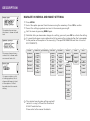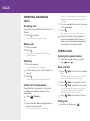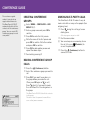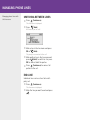Download Alcatel-Lucent OmniTouch 4135 IP Conference phone
Transcript
OmniTouch 4135 IP Quick Reference Guide ENGLISH Description The Alcatel-Lucent OmniTouch 4135 IP is a conference phone for IP telephony. A manual containing details of features and settings and an administrator’s manual for advanced configurations are both available on our website: www.alcatel-lucent. com. UP ARROW navigation in menus, display of call list MENU, settings menu DOWN ARROW navigation in menus, display of call list C no/end/back, recording OK yes/confirm choice Answer/connect new line Increase volume Hang up/end line Decrease volume Please refer to the enclosed “Alcatel-Lucent OmniTouch 4135 IP Installation Guide” for connection and installation instructions. CONFERENCE automatic dialling of conference groups Mute HOLD Alphanumerical buttons, phonebook CONTACTS phonebook Display symbols SD memory card port LEDs Flashing blue Incoming call Steady blue light Call in progress Flashing red Hold, microphone and speaker turned off Steady red light Mute, microphone turned off In call mode Line free Line connected Line on hold Line (called party) busy Line put on hold by other party Recording call Secure connection Before account name Telephone not registered Telephone registered Description Navigate in menus and make settings The option chosen from the menu is shown in bold text. Press MENU. Select the option you want from the menu using the arrow keys. Press OK to confirm. Cancel the setting or go back one level in the menu by pressing C. Quit the menu by pressing MENU again. Note that after you have made changes to a setting, you must press OK to activate the setting. It is possible to open a menu option directly by pressing the number button that corresponds to the position of the option in the menu (e.g. 2 to open PHONEBOOK and then 3 to select EDIT CONTACT). The name chosen from a contact list is shown with an arrow in front of it. 1 2 3 4 5 6 7 8 PROFILES PHONE BOOK EXT. PHONE BOOK CONF GUIDE RECORDING SETTINGS SYSTEM STATUS DEFAULT SEARCH CONTACT SEARCH GROUP PLAYBACK FILE BASIC RESTART ACCOUNTS PROFILE 1 ADD CONTACT ADD GROUP RENAME FILE ADVANCED REBOOT NETWORK PROFILE 2 EDIT CONTACT EDIT GROUP ERASE FILE FACTORY RESET NAT TRAVERSAL PROFILE 3 ERASE CONTACT ERASE GROUP ERASE ALL ERASE ALL ERASE ALL SETTINGS STATUS STATUS STATUS PROFILE 4 BASIC SETTINGS TIME KEY TONE DEVICE RING LEVEL If a menu contains a list of setting options, this is shown with boxes in front of the options. A filled box indicates the current setting. EQUALIZER AUX PORT PA TIME FORMAT SCREEN TEXT DEFAULT The simplest way to make settings and edit contacts is using a PC and the OmniTouch 4135 IP web interface. Please refer to the manual for details. MEDIA LANGUAGE callS Answering and making calls Answering calls A ring tone is heard and the blue LEDs start flashing. Press to answer. The LEDs show a steady blue light. Making calls Dial the number. Press . The number is called and the LEDs show a steady blue light. Redialling Press an arrow key. The most recent call is displayed. Use the arrow keys to scroll through the call list. Press . The number you have selected is dialled. Calling from the phonebook Please refer to the manual for instructions on adding and updating numbers in the phonebook. Press (Contacts). Or: Press and hold down an alphanumerical button for two seconds. The phonebook appears on the display screen. The pre-programmed names appear in alphabetical order, starting with the button’s first letter. Use the arrow buttons to mark the name in the phonebook. Press . The number you have selected is dialled. OmniTouch 4135 IP also supports an external phonebook (LDAP server). It replaces the internal phonebook when it is activated by the Administrator. During a call Adjusting the speaker volume Adjust the speaker volume using the keys and . Mute and hold (Mute) to turn the microphone Press off. The LEDs change from blue to red. The other party cannot hear what you are saying. Press Press (Mute) to reconnect the call. (Hold) to put the call on hold. The LEDs change from blue to flashing red. Both the microphone and the speaker are turned off and the call is on hold. Press (Hold) to reconnect the call. Ending calls End the call by pressing . Recording It is possible to record a call in progress and use the OmniTouch 4135 IP as a dictaphone. You can listen to a recorded phone conference on your OmniTouch 4135 IP or a computer using an SD memory card reader. Recordings are saved in wav format and can be played back on your choice of media player. Recording Start recording Press the REC /C key for two seconds and press OK to confirm. The recording symbol flashes on the display screen. End recording Press the REC /C key for two seconds and press OK to confirm. The recording symbol is no longer displayed on the screen. Mute function (Mute) during a call to turn Press off the microphone. The LEDs change from blue to red. The other party cannot hear what you are saying and only the called party is recorded. Listening to a recording Listening to recordings on the OmniTouch 4135 IP: Select MENU > RECORDING > PLAYBACK FILE (5,1). Mark the folder you want (date) and press OK to confirm. A list of all recordings for the specified date is displayed. Names, date, time and length are displayed for each recording. Mark the recording you want and start the playback by pressing OK. Pause playback Pause the playback by pressing OK. Restart playback by pressing OK again. Move forward in the recording during playback Move forward in the recording by press- ing arrow down or backward by pressing arrow up. The recording advances about 10 seconds every time you press the key. Stop playback Stop the playback by pressing C. conference guide The conference guide makes it easy to set up regular teleconferences. The OmniTouch 4135 IP automatically dials all the contacts in the conference group. You can create 20 conference groups in each user profile. Creating conference groups Select MENU > CONF GUIDE > ADD GROUP (4,2). Enter a group name and press OK to confirm. Press OK to enter the first person. Write the name of the first person and press OK to confirm. Write the number and press OK to confirm. Press OK to add another person and repeat the above steps. Conclude by pressing C. Making conference group calls (Conference) button. Press the Select the conference group you want to call. Press OK if you want to see who is in the group before you make the call. (Then press OK again or to call.) Press directly if you want to make the call without first checking who is in the group. The OmniTouch 4135 IP dials all the contacts in the group. The box in front of a person’s name fills as soon as that person answers. Making multi-party calls The OmniTouch 4135 IP makes it easy to make calls with as many as five people (four outgoing lines). Press during the call to get a new dialling tone. Calls in progress are put on hold. Dial the new number. You can also press an arrow key to use the call list or use (Contacts) to access the phonebook. Press the (Conference) button to connect the calls. Managing phone lines Managing phone lines with the line menu. Switching between lines Press (Conference). The line menu is displayed. Press (Hold). All lines are put on hold. Mark a line in the line menu and press OK or (Hold) . The party is reconnected to the call. Mark another line in the line menu and press (Hold) to switch to it or press OK to connect both the parties. Press (Conference) to connect all parties to the call. End line Individual lines can be cut out of a multiparty call. Press (Conference). The line menu is displayed. Mark the line you want to end and press . 110121-61-001 Rev 2a