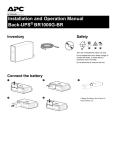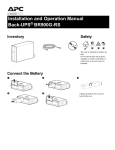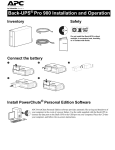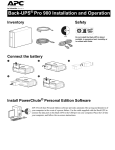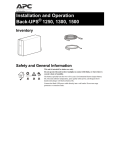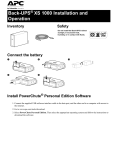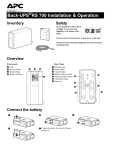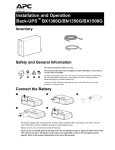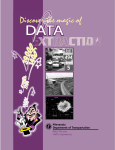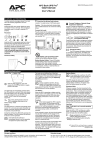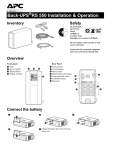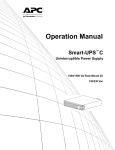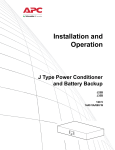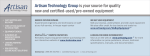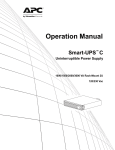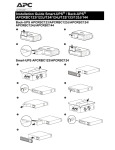Download APC BR1500G-BR uninterruptible power supply (UPS)
Transcript
Installation and Operation Manual Back-UPS® BR1500G-BR Inventory Safety bu001a This unit is intended for indoor use only. Do not operate this unit in direct sunlight, in contact with fluids, or where there is excessive dust or humidity. Do not block the air vents on this unit. Connect the battery 2 3 bu055a bu057a bu059a 1 5 Charge the battery for at least 16 hours before use. bu060a bu058a 4 PowerChute® Personal Edition Software Overview PowerChute Personal Edition Software allows you to use your computer to access additional power protection and management features of the Back-UPS. Using PowerChute, you can: • Preserve work in progress during a power outage by putting your computer into Hibernate mode. When the power returns, the computer will appear exactly as it did before the power outage. • Configure the Back-UPS management features, such as power-saving outlets, shutdown parameters, audible alarms, and more. • Monitor and view the status of the Back-UPS, including the estimated runtime, power consumption, power event history, and more. Available features will vary by Back-UPS model and operating system. If you choose not to install PowerChute, the Back-UPS will still provide backup power and power protection to connected equipment. However, you will only be able to configure a limited number of features using the display interface. Compatibility PowerChute is compatible with Windows operating systems only. For a detailed list of supported operating systems, go to www.apc.com, select Software & Firmware. For Mac operating systems, we recommend using the native shutdown application (within System Preferences) which recognizes your battery backup and allows you to configure shutdown of your system during power outages. To access this application, connect a USB cable from the Back-UPS DATA PORT (POWERCHUTE PORT) to a USB port on your computer, and see the documentation provided with your computer. Installation Connect the Back-UPS to a computer using a USB cable. Plug one end into the POWERCHUTE PORT on the rear panel of the Back-UPS and the other into a USB port on your computer. Insert the PowerChute CD into your computer and follow the on-screen instructions. If your Back-UPS did not come with a PowerChute CD, download the software from www.apc.com, select Software & Firmware. 2 Back-UPS BR1500G-BR Installation and Operation Connect the equipment PowerChute Port USB & Serial Battery Backup and Surge Protected outlets When the Back-UPS is receiving input power, the Surge Protection only outlets and the Battery Backup with Surge Protection outlets will supply power to connected equipment. During a power outage or other utility problems, only the Battery Backup outlets receive power for a limited time from the Back-UPS. BR1500G-BR Battery Backup Connect equipment such as printers, FAX machines, scanners, or other peripherals that do not need battery backup power to the Surge Protection Only outlets. These outlets provide full time protection from surges even if the Back-UPS is switched off. Master and Controlled outlets To conserve electricity, when the device connected to the Master outlet goes into Sleep or Standby mode, or turns off, the Controlled by Master device(s) will shut down as well, saving electricity. Connect a master device, such as a desktop computer or audio/visual receiver to the Master outlet. Connect peripheral devices such as a printer, speakers, or a scanner to the Controlled by Master outlets. 1 USB and Serial Data port PowerChute port 2 Ground screw 3 Building Wiring Fault LED 4 Surge Protection outlets, Controlled by Master outlets 5 Surge Protection outlets 6 AC Power Cable 7 Battery Backup outlets with Surge Protection 8 Battery Backup, Controlled by Master outlet with Surge Protection 9 Master outlet : Gigabit Ethernet Cable In Surge Only Cable out Circuit Breaker Push to Reset bu220a To use PowerChute Personal Edition, connect the supplied USB software cable or serial cable (not supplied). Connect the ground wire from another surge suppression device such as a network or data line surge protector to the ground screw on the Back-UPS. When the LED illuminates, a building wiring fault has occurred. Contact a qualified electrician to correct the fault. These outlets provide surge protection during a power outage. These outlets will disconnect from AC power during a power outage, or in the event that the Master outlet goes into Sleep mode. These outlets provide full-time surge protection, when the unit is turned on or off. Connect a printer, scanner or other devices that do not require battery backup protection. Connect the Back-UPS to utility power. During a power outage or other utility problems, these outlets provide power from the Back-UPS battery. Connect critical equipment such as desktop computer, computer monitor, modem or other data sensitive devices to these outlets. During a power outage or other utility problems, these outlets provide power from the Back-UPS battery. These outlets will disconnect from AC power during a power outage, or in the event that the Master outlet goes into Sleep mode. Connect critical equipment such as desktop computer, computer monitor, modem or other data sensitive devices to these outlets. Connect the master device to this outlet, in most scenarios, this will be the main computer. Use an Ethernet cable to connect a modem to the IN port, and a computer to the OUT port. surge-protected ports ; External Battery Pack connector Connect an external battery pack to provide additional battery backup runtime. Connect a modem or other devices with coaxial connectors to the coaxial ports. < Coaxial ports with Surge Protection Back-UPS BR1500G-BR Installation and Operation 3 Operation Power-Saving Function To conserve electricity, configure the Back-UPS to recognize a Master device, such as a desktop computer or an A/V receiver, and Controlled peripheral devices, such as a printer, speakers, or a scanner. When the Master device goes into Sleep or Standby mode, or is switched OFF, the Controlled device(s) will be switched off as well, saving electricity. Notes: Devices that provide network services (such as routers, modems, or wireless printers) should not be plugged into the Controlled outlets. The Back-UPS Pro ships with this Power-Saving feature DISABLED. If you wish to use this feature, follow the instructions below: Enable the Power-Saving function. Press and hold MUTE and DISPLAY simultaneously for two seconds. The Back-UPS will beep to indicate that the feature is enabled. The leaf icon on the display will illuminate. Disable the Power-Saving function. Press and hold MUTE and DISPLAY simultaneously for two seconds. The Back-UPS will beep to indicate that the feature is disabled. The leaf icon on the display will extinguish. Setting the threshold. The amount of power used by a device in Sleep or Standby mode varies between devices. It may be necessary to adjust the threshold at which the Master outlet signals the Controlled outlets to shut down. 1. Ensure a master device is connected to the Master outlet. Put that device into Sleep or Standby mode, or turn it OFF. 2. Press DISPLAY and MUTE simultaneously and hold for six seconds, until the leaf icon flashes three times and the Back-UPS beeps three times. 3. The Back-UPS will now recognize the threshold level of the Master device and save it as the new threshold setting. Power-Saving Display The display interface can be configured to be continuously illuminated, or to save energy, it can be configured to extinguish after a period of inactivity. 1. Full Time Mode: Press and hold DISPLAY for two seconds. The display will illuminate and the Back-UPS will beep to confirm the Full-Time mode. 2. Power-Saving Mode: Press and hold DISPLAY for two seconds. The display will go dark and the Back-UPS will beep to confirm the Power-Saving mode. While in Power-Saving Mode, the display will illuminate if a button is pressed, it then goes dark after 60 seconds of no activity. Unit sensitivity In situations where the Back-UPS or connected equipment appears too sensitive to input voltage, it may be necessary to adjust the transfer voltage. Adjust the sensitivity of the Back-UPS to control when it will switch to battery power; the higher the sensitivity, the more often the Back-UPS will switch to battery power. 1. Ensure the Back-UPS is connected to AC power, but is OFF. 2. Press and hold the POWER button for six seconds. The LOAD CAPACITY bar will flash on and off, indicating that the Back-UPS is in programming mode. 3. Press POWER again to rotate through the menu options. Stop at selected sensitivity. The Back-UPS will beep to confirm the selection. Generator Sensitivity Default Low sensitivity Medium sensitivity (Default) 78-150 Vac Sensitive Loads High sensitivity 88-147 Vac 88-144 Vac Input voltage is extremely low or The Back-UPS frequently switches to The connected equipment is battery power. sensitive to voltage fluctuations. high. Not recommended for computers. 4 Back-UPS BR1500G-BR Installation and Operation Front Panel Buttons and Display Interface Use the three buttons on the front panel of the Back-UPS and the display interface to configure the Back-UPS. Front panel Mute button Power On/Off button Display button Display interface bu017a bu002c 1 2 3 4 On Line—The Back-UPS is supplying conditioned AC power to connected equipment Power-Saving—Master and Controlled outlets are enabled, saving power when the master device goes into sleep or standby mode Load Capacity—The load is indicated by the number of sections illuminated, one to five. Each bar represents 20% of the load. Battery Charge—The battery charge level is indicated by the number of sections illuminated. When all five blocks are illuminated, the Back-UPS is at full charge. When one block is filled, the Back-UPS is near the end of its battery capacity, the indicator will flash and the Back-UPS will beep continuously. Overload—The power demand from the load has exceeded the capacity of the Back-UPS. Event—The event counter shows the number of events that occurred that caused the Back-UPS to switch to onbattery operation. Automatic Voltage Regulation—The Back-UPS can compensate for high or low input voltage. When illuminated, the Back-UPS is compensating for low input voltage. When illuminated, the Back-UPS is compensating for high input voltage. Input voltage. Output voltage. System Faults—The system has a fault. The fault number will illuminate on the display interface. See “System Faults” on page 6. Mute—If the line through the speaker icon is illuminated, the audible alarm has been turned off. Replace Battery—The battery is not connected or is nearing the end of its useful life. Replace the battery. On Battery—The Back-UPS is supplying battery backup power to the connected equipment, it will beep four times every 30 seconds. Back-UPS BR1500G-BR Installation and Operation 5 Warnings and System Faults Audible Warnings Continuous Tone Back-UPS is running on battery. You should consider saving any work in progress. Low battery condition and battery run-time is very low. Promptly save any work in progress, exit all open applications, and shut down the operating system. Battery Backup outputs are overloaded. Beeps for 1 Minute every 5 Hours Battery fails the automatic diagnostic test and should be replaced. Four Beeps Every 30 Seconds Continuous Beeping Warning Icons If these icons are illuminated... This may be the problem. The Back-UPS is operating on AC power, but is overloaded. Disconnect one of the devices connected to the Back-UPS. If the Overload icon stops flashing, the Back-UPS is no longer overloaded and will continue to operate normally. The Back-UPS is operating on battery power, but is overloaded. Disconnect one of the devices connected to the Back-UPS. If the Overload icon stops flashing, the Back-UPS is no longer overloaded and will continue to operate normally. The Back-UPS is operating on AC power, but the battery is not functioning properly. Contact APC Customer Service to order a replacement battery. See “Replacement Battery” on page 9. The Back-UPS is operating on battery power and the battery power is getting low. Shut down all connected equipment to avoid losing unsaved data. When possible, connect the Back-UPS to AC power to recharge the battery. System Faults bu088a The Back-UPS will display these fault messages. 6 F01 On-Battery Overload F02 On-Battery Output Short F03 F04 F05 F06 F07 F08 F09 On-Battery Xcap Overload Clamp Short Charge Fault Relay Welding Temperature Fan Fault Internal Fault Turn the Back-UPS off. Disconnect non-essential equipment from the Battery Backup outlets and then turn Back-UPS on. Turn the Back-UPS off. Disconnect non-essential equipment from the Battery Backup outlets, then turn Back-UPS on. Faults F03-F09 cannot be corrected by the user. Contact APC Technical Support for assistance. Back-UPS BR1500G-BR Installation and Operation Function Button Quick-Reference Function Button Timing (seconds) UPS Status Description Power Power On 0.2 Off Press POWER to start receiving input AC power. If AC input power is not available, the Back-UPS will run on battery power. Power Off 2 On The Back-UPS is not receiving input AC power, but is providing surge protection. 0.2 On Verify the status or condition of the Back-UPS. The LCD will illuminate for 60 seconds. 2 On The LCD will illuminate and the Back-UPS will beep to confirm the Full-Time mode. The LCD will not illuminate and the Back-UPS will beep to confirm the Power-Saving mode. While in Power-Saving Mode, the LCD will illuminate if a button is pressed, then goes dark after 60 seconds of no activity. 0.2 On Disable any audible alarms caused by an event. General Status Enable/Disable 2 On Enable or disable the audible alarms. The Mute icon will illuminate and the Back-UPS will beep one time. The Mute function will not activate unless the Back-UPS is operating on battery power. Sensitivity 6 Off Master/Controlled outlet Enable/Disable 2 On Master/Enable Threshold Calibration 6 On The Load Capacity icon will blink, indicating that the Back-UPS is in program mode. Use the POWER button to scroll through Low, Medium, and High, stop at selected sensitivity. The Back-UPS will beep to confirm selection. See Configuration for details. The leaf icon will not illuminate indicating that the Master Outlet feature is disabled, or illuminate to indicate the Master Outlet feature is enabled. The Back-UPS will beep once. While calibrating the threshold setting, the device connected to the Master Outlet should be turned off or placed in Standby or Sleep mode. Upon completion, Power-Saving icon will flash 3 times and beep 3 times. Self-Test (manual) 6 On The Back-UPS will perform a test of the internal battery. Note: This will happen automatically when the Back-UPS is turned ON. Event Reset 0.2 On When the Event screen is visible, press and hold DISPLAY, then press POWER, to clear the utility failure event counter. Fault Reset 2 Fault Display Status Inquiry Full-Time/ Power-Saving modes Mute Event Specific After a fault has been identified, press POWER to remove the visual indication and return to standby status. Back-UPS BR1500G-BR Installation and Operation 7 Troubleshooting Problem Back-UPS will not turn on. Possible Cause Corrective Action The Back-UPS is not connected to AC power. Ensure that the Back-UPS is securely connected to an AC outlet. Disconnect non-essential equipment from the Back-UPS. Reset the circuit breaker. Re-connect equipment one item at a time. If the circuit breaker is tripped again, disconnect the device that caused the trip. Connect the battery. Adjust the transfer voltage and sensitivity range. Disconnect equipment from the SURGE O NLY outlet and re-connect to a Battery Backup outlet. The circuit breaker has been tripped. The internal battery is not connected. The AC input voltage is out of range. The Back-UPS does not provide Ensure that essential equipment is not power during a AC power plugged into a SURGE ONLY outlet. outage. The Back-UPS is operating on The plug has partially pulled out of the wall battery power, while connected outlet, the wall outlet is no longer receiving to AC power. AC power, or the circuit breaker has been tripped. The Back-UPS is performing an automatic self test. The AC input voltage is out of range, the frequency is out of range, or the waveform is distorted. The Back-UPS does not provide Battery Backup outlets may be fully or the expected amount of backup improperly loaded. time. The battery was recently discharged due to a power outage and has not fully recharged. The battery has reached the end of its useful life. The REPLACE BATTERY indicator The battery has reached the end of its useful is illuminated. life. The OVERLOAD indicator is The equipment connected to the Back-UPS is illuminated. drawing more power than the Back-UPS can provide. The SYSTEM FAULT indicator is There is an internal fault. illuminated, all the front panel indicators are flashing. Power is not supplied to some outlets. Power to the Controlled outlets has intentionally been turned off. The Controlled outlets are not The Master Outlet threshold may be supplying power, even though incorrectly set. the Master device is not in sleep mode. 8 Ensure that the plug is fully inserted into the wall outlet. Ensure that the wall outlet is receiving AC power by checking it with another device. No action is necessary. Adjust the transfer voltage and sensitivity range. Disconnect non-essential equipment from the Battery Backup outlets and connect the equipment to SURGE O NLY outlets. Charge the battery cartridge for 16 hours. Replace the battery. Replace the battery. Disconnect non-essential equipment from the Battery Backup outlets and connect the equipment to SURGE O NLY outlets. Determine which internal fault message is displayed by matching the number displayed on the LCD with the corresponding Fault Message (see System Faults) and contact APC Technical Support. Confirm that the correct peripherals are connected to Controlled outlets. If this feature is not desired, disable the Power-Saving Master and Controlled outlets. Adjust the threshold for when the Master outlet signals the Controlled outlets to shut down. Back-UPS BR1500G-BR Installation and Operation Specifications t Model BR1500G-BR VA 1500 VA Maximum Load 865 W Nominal Input Voltage 120 V Online Input Voltage Range 88 V - 141 V Automatic Voltage Regulation 94 V - 107 V +11.5% 126 V - 141 V -11.5% Frequency Range 50/60 Hz ± 1 Hz On-battery wave shape Step-approximated sine-wave Typical Recharge Time 8 hours Transfer Time 8 ms, maximum Operating Temperature 0° to 40° C (32° to 104°F) Storage Temperature -5° to 45° C (23° to 113° F) Unit Dimensions 30.1 × 11.2 × 38.2 cm (11.9 × 4.4 × 15 in) Unit Weight 13 kg (30 lbs) Interface Serial, USB On-Battery Runtime Go to: www.apc.com Replacement Battery The battery cartridge typically lasts 3 to 6 years. Environmental factors impact battery life. High temperatures, poor quality AC power, and frequent, short deration discharges will shorten battery life. To order replacement battery cartridge APCRBC124, refer to the APC Web site, www.apc.com. Recycle used battery cartridges. APC Customer Support Worldwide Internet http://www.apc.com Telephone 888 272 3858 Warranty The standard warranty is two (2) years from the date of purchase. APC standard procedure is to replace the original unit with a factory reconditioned unit. Customers who must have the original unit back due to the assignment of asset tags and set depreciation schedules must declare such a need at first contact with an APC Technical Support representative. APC will ship the replacement unit once the defective unit has been received by the repair department, or cross-ship upon the receipt of a valid credit card number. The customer pays for shipping the unit to APC. APC pays ground freight transportation costs to ship the replacement unit to the customer. Back-UPS BR1500G-BR Installation and Operation 9 Service If the unit requires service, do not return it to the dealer. Follow these steps: 1. Review the Troubleshooting section of the manual to eliminate common problems. 2. If the problem persists, contact APC Customer Support through the Web site, www.apc.com. a. Note the model number and serial number and the date of purchase. The model and serial numbers are located on the rear panel of the unit and are available through the LCD display on select models. b. Call APC Customer Support and a technician will attempt to solve the problem over the phone. If this is not possible, the technician will issue a Returned Material Authorization Number (RMA#). c. If the unit is under warranty, the repairs are free. d. Service procedures and returns may vary internationally. Refer to the APC Web site for country specific instructions. 3. Pack the unit properly to avoid damage in transit. Never use foam beads for packaging. Damage sustained in transit is not covered under warranty. Note: When shipping within the United States, or to the United States always DISCONNECT A UPS BATTERY before shipping in compliance with U.S. Department of Transportation (DOT) and IATA regulations. The internal batteries may remain in the UPS. 4. Write the RMA# provided by Customer Support on the outside of the package. 5. Return the unit by insured, pre-paid carrier to the address provided by Customer Support. © 2011 APC by Schneider Electric. APC, the APC logo, Back-UPS and PowerChute are owned by Schneider Electric Industries S.A.S., American Power Conversion Corporation, or their affiliated companies. All other trademarks are property of their respective owners 990-3969B 08/2011