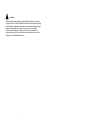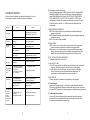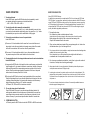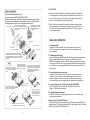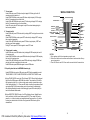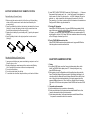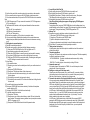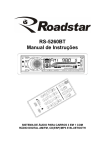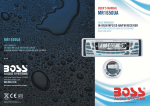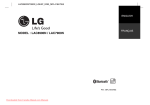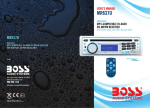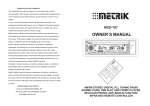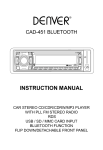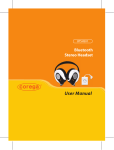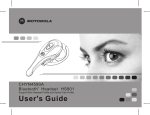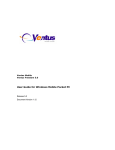Download Boss Audio Systems 754DI car media receiver
Transcript
! Caution: Although the purpose of applying this Bluetooth system is trying to minimize the risk of traffic accidence which may take place providing that the driver is engaged in telephone conversation during driving, it might not absolutely prevent the occurrence of serious traffic accidence. Manufacturer of this product is not in the position to responsible to any traffic accidence or problem induced due to the application of this Bluetooth system. 1 The list of compatible mobile phones with blue tooth function: Item 1 2 3 4 5 6 7 8 9 10 11 12 13 14 15 16 17 18 19 20 21 22 23 24 25 26 27 28 29 30 31 32 33 34 35 36 37 38 39 40 41 42 43 44 45 46 47 48 Brand model Sony Ericsson T39 T68/T68i Sony Ericsson Sony Ericsson T610 Sony Ericsson T630 Sony Ericsson P800 P910i Sony Ericsson Sony Ericsson Z600 Sony Ericsson K700i K750i Sony Ericsson Sony Ericsson S700i A760 Motorola V500 Motorola Motorola V501 Motorola V600 Motorola E398 Motorola E680i M P x220 Motorola Motorola MPX220 Verizon Nokia 8910 Nokia 3650 Nokia 6230 Nokia 6310 Nokia 6600 Nokia 7600 7610 Nokia Nokia 6260 Sharp GX-T15 GX-31 Sharp Siemens S55 Siemens S65 Siemens SX1 Siemens SK65 Samsung D500 Samsung D508 Panasonic X70 X88 Panasonic X700 Panasonic M315 BenQ BenQ P50 Dopod 818 Dopod 565 MDA Compact T-Mobile i-Mate JAM i-Mate SP3 O2 XDA II mini Qtek S100 Qtek 8010 SPV C500 Note: for the function transferring the audio of the file being played by itself to the Car Audio Player, the Mobile Phone must support A2DP. 17 LOCATION AND FUNCTION OF CONTROLS 1. SEL BUTTON AND VOL KNOB 2. RELEASE BUTTON 3. LCD 4&5. >>| and |<< BUTTON 6. AS/PS BUTTON 7. BAND BUTTON 8. LOUD BUTTON 9. LOC BUTTON 10. POWER BUTTON 11. MO/ST BUTTON 12. MUTE BUTTON 13. TOP/>||,INT,RPT,RDM and 1-6 NUMBER BUTTON 14. MODE BUTTON 15. CLOCK BUTTON 16. INFRARED REMOTE CONTROL SENSOR 17. T-M BUTTON 18. TEL BUTTON 19. CLEAR BUTTON 20. BUILT-IN MICROPHONE 21. BLUETOOTH LED INDICATOR 22. USB SOCKET 23. AUX SOCKET 24. EJECT BUTTON 25. CD SLOT 26. ANTI-THEFT LED INDICATOR 27. RESET BUTTON 28. SCAN BUTTON 2 BASIC OPERATION: 1. To turn on/off the unit Press any button except the EJECT and REL button to turn on the unit. It also can turn on the unit to insert disc or USB. Press the power button and hold for more than 0.5 seconds to turn off the unit. 2. To select playback mode Press MODE button to select a different mode of operation as indicated on the display panel. Available modes include Tuner, CDP, USB and AUX. 3. To adjust the volume level To increase the volume, rotate the volume knob clockwise. To decrease the volume, Rotate the volume knob counter clockwise. When the volume is adjusted, the volume level will be shown on the display panel as a number ranging from 0 (lowest) to 46 (highest). 4. To mute or resume the sound Press MUTE button momentarily to mute the audio volume, and MUTE will flash in the display. Press the mute button again to restore volume to the previous setting. To resume the sound immediately, can also press one of the MODE, BAND, SEL button or rotate the VOL knob. 5. To turn on/off LOUD mode Press the LOUD button to turn on/off LOUD mode. When turning on the LOUD mode, it will enhance bass level immediately when the bass is not enough. SPECIFICATION GENERAL Power requirement................................................................DC 12V. Current consumption..........................................................10A MAX. POWER OUTPUT...............................4 X 80W(Measured at 14.4V). Number of channels.........................................................2 STEREO. Chassis dimensions...................................178[W] X 50[H] X 165[D]. FM SECTION Frequency range...............................................87.5MHz -107.9MHz Usable sensitivity.........................................................................3uV. I.F Frequency.......................................................................10.7MHz. AM SECTION Frequency range.................................................530KHz - 1710KHz I.F Frequency........................................................................450KHz Usable Sensitivity.......................................................................40dB LINE - OUT Output........................................................................ MAX 1200mv CD/USB PLAYBACK System.................................................................MP3 audio system. Usable disc.........................................CD/CD-R/CD-RW/MP3/WMA Frequency characteristics......................................20-100Hz 5dB 10-20KHz 5dB. Signal to noise ..............................................................50dB [1KHz] 6. To display and adjust the clock time A) Time display Press the CLOCK button shortly to display time for 5 seconds, and then it returns to its previous display unless the button is pressed again. B) Time adjustment From the clock mode, press the CLOCK button and hold for more than 1 seconds to flash time and then rotate the VOL knob clockwise to adjust minute, rotate the VOL knob counter clockwise to adjust hour. 7. To select and adjust the mode of the sound and menu A) To select and adjust the sound mode: Press SEL button briefly and repeatedly to select the mode of VOL(volume),BAS (BASS)(without preset DSP), TRE(treble)(without preset DSP), BAL(balance) and FAD(FADER) in the sequence and circulation. In each mode, the waiting time is about 5 seconds, and when the waiting time is over, it will return to the the last display mode. After select a desired sound item, rotate the VOL knob on the front panel or press the + or - button on the remote controller to adjust level of the selected sound item. 3 16 TROUBLE SHOOTING To solve the common problem, read the trouble shooting list. If you still can not solve the problem, consult your nearest service dealer. Symptom Cause Solution The car ignition is not on. No power The fuse is blown If the power supply is properly connected to the car accessory switch the ignition key to " ACC " Replace the fuse Disc cannot be loaded Presence of CD disc inside the player Remove the disc in the player then put a new upward Disc cannot be read Inserting the disc in upside down Insert the compact disc with the label facing upward Compact disc is extremely dirty or defective Clean the disc or try to play a new one Temperature inside the car is too high Cool off until the ambient temperature returns to normal Volume is in minimum Adjust volume to a desired level Wiring is not properly connected Check wiring connection 1.The built-in microcomputer is not operating properly due to noise 2.Front panel is not properly fix into its place 1. Press the RESET button The installation angle is more than 30 degrees Adjust the installation angle to less than 30 degrees The disc is extremely dirty or defective Clean the compact disc/try to play a new one The antenna cable is not connected the signals are too weak Insert the antenna cable firmly No sound The operation keys do not work Sound skips The radio does not work the radio station automatic selection does not work 2. Reinstall the front panel select a station manually 15 B) To select and adjust the menu mode: Press SEL button long to turn on MENU mode, and the LCD will display BEEP 2ND/BEEP ALL/BEEP OFF, then press SEL button shortly and repeatedly to select SEEK1/SEEK2(in RADIO mode), DSP OFF/FLAT/POP M/CLASSICS/ ROCK, SUBW ON/OFF, VOL LAST/ VOL ADJ and ESP 6 / ESP 25 in the sequence and circulation. After selecting a desired mode, rotate the VOL knob on the front panel or press the + or - button to select one setup item of the desired mode. C) BEEP 2ND/BEEP ALL/BEEP OFF: BEEP 2ND mode: the beep is only generated when an allotted double key is pressed long(1second). BEEP ALL mode: the beep is generated when every key is pressed(except power and release buttons). BEEP OFF mode: the beep is disabled. D) SEEK1/SEEK2: SEEK1: press >>| or |<< button hold to seek up or down for the strong signal station. And then stop seek when received the strong signal station. SEEK2: press >>| or |<< button hold to seek up or down for the strong signal station. And do not stop seek when received the strong signal station. After release it and then received the strong signal station, the seek will stop. E) DSP OFF/FLAT/POP M/CLASSICS/ROCK To select a preset EQ mode or turn off it. F) VOL LAST/ VOL ADJ VOL LAST: During playback, turn off the power and then turn on the power again, at the time, the volume level will be the one before turn off the power. VOL ADJ: When it is in VOL ADJ mode, the next mode will be A-VOL after VOL ADJ mode, then you can adjust the defaulted volume level. The minimum value of the defaulted volume level you can set is 10. G) ESP 6/ESP 25 To select the time of the electronic shock protection for disc playback. 8. To reset the unit When the LCD displays wrongly or some function knobs are disable, press the REL button to flip down the front panel and then take it away from the unit chassis. Push the RESET button with one needle analog to reset the distorted program to zero. 9. To take away the front panel Press the REL button to flip down the front panel and then take it away from the head unit. And the anti-theft LED indicator will be flash all the time till the front panel is assembled back to the head unit. 4 CARE FOR USING CD'S: RADIO OPERATION: 1. To select radio band Under RADIO mode, press the BAND button shortly and repeatedly to select your desired radio band in sequence and circulation as follows: -->FM1-->FM2-->FM3-->AM1-->AM2--> . 2. To select the radio station manually or automatically Under RADIO mode, short press the >>| or |<< button repeatedly to manually tune up or down for the desired radio station step by step. Long press the >>|/ |<< button to automatically tune up or down for the radio station of strong signal. 3. To store the current station or turn on the preset station Under RADIO mode: About CD-R/CD-R/W discs: In addition to commercially-recorded audio CD's, this unit can play CD-R and CD-R/W discs. In come cases, particularly when recorded on older CD burners, some CD-R and CD-R/W discs may not play. Also, whenever you are recording a CD for playback in this receiver, it is recommended that you record at 24x or slower speed for CD-R and 4x or slower for CD-R/W to achieve higher signal quality and better playback performance. 1. To keep the disc clean: Do not attach any sticker or adhesive tape on the disc. Handle the disc by its edge to keep the disc clean and do not touch the surface. Before playing a disc, wipe it off with a clean, dust-free cleaning cloth. Wipe the disc outwards from the disc center. A) Press one of 1-6 number buttons hold for more than 1 second until the second beep output to store the current station in the preset memory bank of the number button for the current band. So the unit can store 30 preset stations. 2. When one has already been inserted. Doing so may damage the unit. Inset a disc with labeled surface up, or it will damage the unit. B) Press one of 1-6 number buttons shortly to turn on the preset station stored in the preset memory bank of the number button for the current band. 3. Do not expose the disc to direct sunlight or nearby heat sources such as heating vents, caliduct which can cause the disc to warp. Do not leave disc in a car if it is parked in direct sunlight as that will lead to a considerable rise in the temperature inside the car. 4. To automatically store for the strongest stations and scan for each stored stations Under RADIO mode: A) Long press the AS/PS button, it will search from the current frequency and check the signal strength until 1 cycle search is finished on current band, and then 6 strongest stations will be preset to the corresponding preset memory banks of the 6 number buttons. When the auto-storage operation is completed, it will turn on the preset station stored in the memory bank of the 1 button. B) Short press the AS/PS button to scan for each preset station for the current band. When the field strength level is more than the threshold level of stop level, the radio is holding at that preset station for 5 seconds with releasing mute, while memory digital and frequency will flash on LCD, and then scan again. In FM band, FM1, FM2 and FM3 is checked one at a time. 4. Do not use any secondhand or rented disc, usually, there is glue on the surface of those discs, it will stop the unit working and damage it. 5. Always store the disc in its case for protection. Scratched up discs will produce poor sound performance and cause CD player to skip. 6. In raining day or wet area, the moisture may form on the disc or the optical parts, The playback may not be possible. If moisture forms on the disc, wipe it off with a soft cloth. If moisture forms on the optical parts of the unit, allow the unit to sit for about one hour with power on. 7. Do not use solvents such as benzine or thinners. Commercially available cleaners or anti-static spray will damage the unit. 5. To scan for strong signal of radio station Press SCAN button to scan up by one channel step with station detection. If a valid signal has detected, the current frequency is blinked within 5 seconds, then press it again to stop scan and remain the current frequency; otherwise, the unit continue to scan up by one channel step with station detection 5 seconds later. 6. STEREO/MONO BUTTON In FM mode, press the MO/ST button to select the STEREO or MONO sound mode. 5 14 7. LOC BUTTON INSTALLATION METHOD This is an anti-theft installation method. The main unit wears a METAL MOUNTING SLEEVE. Please connect the wiring, eg, the Power Supply, the Speakers and the Antenna according to the requirements of this Instruction Manual, then install the metal mounting sleeve into the car as per the diagram illustrated below. METAL SUPPORT STRAP To boost up the capability of anti-jamming, please make sure fix tightly the metal support strap into the metal joint that connect to the chassis of the car. To properly fix the meal mounting sleeve, bend the tabs of the sleeve against the DASHBOARD with a screwdriver. PLASTIC TR IM RING DASHBOARD FRONT PANEL To remove the unit out of the metal mounting sleeve, insert the two supplied KEYS into the left and right side slots of the chassis at the same time. Then pull the chassis out of the metal mounting sleeve as shown in the right illustration. NOTE Before mounting and operating the CD player, remove the metal mounting sleeve illustrated by the arrows. Remove the two screws that fix the CD deck mechanism player during transportation before mounting the player. To attach the removable faceplate back to the unit chassis, firstly join the left guide block hole to the left cylinder, then join the right guide block hole and the right cylinder, finally flip the front panel up to combine with chassis. EJECT (EJ) BUTTON RESET BUTTO N Push this reset button with a cuspidal object to renovate the distorted program once the program is distorted. To remove the front panel, after flipping down the front panel, push it rightwards firstly, then draw the left of the front panel outwards. Before inserting or ejecting disc, press the REL button to flip down the faceplate. 13 B) In FM mode, when the signal of the local radio station are too strong to lead that the interference to the receiving effect during tuning, press this button to turn on the LOC function to display the word LOC on LCD, then tune again for the local radio station. USB or DISC OPERATION: UNIT CHASSI S METAL MOUNTING SLEEVE A) In FM mode, when the signal of the distance radio station are very weak and the receiving effect is bad during tuning, check whether there is the word LOC on LCD. If there is the word LOC on LCD, press this button to turn off the LOC function, then tune again for the distance radio station; 1. To load/unload disc Press the REL button to flip down the front panel and then insert the disc into the disc compartment or press the EJ button to eject the disc from the disc compartment. 2. To load/unload USB storage Insert the USB storage into USB socket, then the playing mode will be changed into USB mode and display USB on LCD, and then play the first track of USB. NOTE: Always remember to switch off the unit’s power or switch to other mode then remove out the USB Stick. Never try removing the USB Stick while playing music file on the USB stick. It may damage the USB stick and sometimes will caused the unit system lock up. 3. To select next or previous track to play Under USB or DISC mode, press the >>| button to select next track to play. Press the |<< button within 1 seconds after selecting a track to select the previous track to play. Press the |<< button 1 seconds later after selecting a track to select the current track and play from the beginning of the current track. 4. To select next or previous 10 track to play for USB or MP3/WMA Under USB or MP3 mode, short press M6 or M5 button to select next or previous 10 TRACK during normal play. 5. To play fast forward or backward Under USB or DISC mode, during playback, press the >>|/|<< button and hold to skip forward or backward. 6. How to use the PLAY/PAUSE/TOP button Under USB or DISC mode, during playback, press TOP button to pause USB or Disc playback, press TOP button again to resume USB or Disc playback. Press TOP button long to play the first track of the USB or Disc. 6 7. To scan tracks Under USB mode, press INT button shortly to display M-INT and play the first 10 seconds part of each track of all. Under CD/MP3/WMA disc mode, press INT button shortly to display S-INT and play the first 10 seconds part of each track of all. Under USB or MP3/WMA disc mode, press INT button long to display D-INT and play the first 10 seconds part of each in current folder. Under INT mode, press INT button again to stop INT mode and retain playing the track currently selected. 8. To repeat track(s) Under USB mode, press RPT button shortly to display M-RPT and play the current track repeatedly. Under CD/MP3/WMA disc mode, press RPT button shortly to display S-RPT and play the current track repeatedly. Under USB or MP3/WMA disc mode, press RPT button long to display D-RPT and play the current folder repeatedly. During RPT mode, press RPT button again to cancel RPT mode. 9. To play tracks in random Under USB mode, press RDM button shortly to display M-RDM and play the track of all in random order. Under CD/MP3/WMA disc mode, press RDM button shortly to display S-RDM and play the track of all in random order. Under USB or MP3/WMA disc mode, press RDM button long to display D-RDM and play the track in the current folder in random order. Under RDM mode, press RDM button again to cancel RDM mode. WIRING CONNECTION BLUE TOOTH ANT ANTENNA PLUG CONSTANT 12 VOLTS AUX LINE IN (BROWN) YELLOW GROUND BLACK IGNITION SWITCH 12 VOLTS RED 10A FUSE FILTER BOX RCA LINE OUT REAR(GRAY) RCA LINE OUT FRONT(BLACK) 0.5A FUSE WOOFER LINE OUT BLUE AUTO ANT WHITE L RED R WHITE L YELLOW FRONT FRONT WHITE LEFT SP WHITE/BLACK GRAY/BLACK GREEN VIOLET RIGHT SP REAR GREEN/BLACK VIOLET/BLACK REAR NOTES: 1. Only speakers with 4 ohms impedance may be used. 2. Ensure that the blue auto antenna cable does not make contact with any ground connection. 3. Front AUX IN and rear AUX IN can not be connected to at the same time. Under MP3/WMA disc mode or USB mode, press AS/PS button repeatedly to select TRACK SEARCH, FIRST CHARACTER SEARCH or DIRECTORY SEARCH mode. A) Under TRACK SEARCH mode, the LCD will display TRK T 000 and flash the biggest digit 0 that the USB storage or MP3/WMA disc contain. Then rotate the VOL knob on the front panel or hold the + or - button on the remote controller to select the number of the flashing digit from 0 ~ 9. Then press SEL button to confirm the number and flash next smaller digit 0. With the same means, select the number of the flashing digit. After finishing selecting the number of all flashing digit, press SEL button to play the track of the selected serial number. B) Under DIRECTORY SEARCH mode , the LCD will display the root folder(if there is not the root folder, it will find a root folder named ROOT). Then rotate VOL knob or press the + or - button to select your desired folder and then press the >>|/|<< button to select your desired track in the folder. Finally press the SEL button to play the selected track. 7 WHITE L RED R GRAY 10.To quickly select the track in MP3/WMA format to play PDF created with FinePrint pdfFactory trial version http://www.pdffactory.com RED R 12 BATTERY INFORMATION OF REMOTE CONTROL Replace Battery in Remote Control : 1.Before using the remote control for the first time, pull the insulating sheet out of the remote control as the direction indicated by the arrow.(see fig.1) 2.Press the movable block hold as the direction indicated by the A arrow (See fig.2), then pull the battery holder out of the remote control as the direction indicated by the B arrow(see fig.2). 3.Replace the old battery by a new battery with (+) polarity side upward. (See fig.3). 4.Insert the battery holder to the original position in remote control. (See fig.3). + side up C) Under FIRST CHARACTER SEARCH mode, the LCD will display A--......, If there are files names its first character are A , the ......is the first file name its first character is A by the order of A~Z and 0~9; otherwise, the ......is NONE. Rotate the VOL knob or press the + or - button to select file s first character by the order of A~Z and 0~9. Then press the >>|/ |<< button to select one file its first characters is the selected one. Finally press SEL button to play the selected file. 11.To display ID3 information Under USB or MP3/WMA disc mode, if you press BAND button repeatedly, the file name, folder name, song’s title, artist and album information will be scrolling on the LCD display. As long as the current playing MP3/WMA music contains relevant ID3 tag information in version 1.0/2.0 format, the 3 items underlined above will be scrolling on the LCD display; otherwise, they will not. 12.To play CD/MP3/WMA format-mixed disc Under CD/MP3/WMA format-mixed disc playback mode, long press BAND button, it will change from one mode to another mode. B A Fig.1 Fig.2 Fig.3 Note about the Battery of Remote Control : 1. Improper use of battery may cause overheating or explosion. so that Result in injury or fire . 2. Battery leakage may cause damage to the remote control(Battery Life: 6 months with normal use in normal room temperature). 3. Do not short the battery. 4. Do not throw the battery into the fire. 5. To avoid the risk of accident, keep the battery out of reach of children. 11 BLUE TOOTH HANDFREE SYSTEM: 1. Pairing A) Long press MODE button more than 3 seconds to allow pairing with a mobile phone, and PAIRING will be displayed on LCD. To leave pairing mode, long press MODE button again. B) During pairing, turn on the Bluetooth mode of the mobile phone, then select the item of Finding the Bluetooth Device and enter it. After finishing the finding, it will show the name of the Bluetooth Device if finding a Bluetooth Device. Select it and enter it, then it will show a interface that ask you to input a password, input the password 1234 and then enter it. Then it will tell you that pair OK and connection OK, and the LCD of the car audio system will show PAIR OK and then show CONN OK. 2. Connection or disconnection A) Use the mobile phone to do connection or disconnection B) In the connection status, find the paired and connected Bluetooth Device, then press the disconnection button to do disconnection. C) In the disconnection status, find the paired and disconnected Bluetooth Device, then press the connection button to do connection. 8 D) Use the front panel of the car audio system to do connection or disconnection E) In the connection status, long press the CLEAR button to do disconnection. F) In the disconnection status, short press the TELEPHONE button to do connection. Note: (1) CONN OK appears on LCD upon successful connection; NOT CON appears on LCD if connection fail. (2) The Bluetooth LED indicator on the front panel indicates the three connection status: -LED Turn off: No connection at all -LED Blinking: Connection status -LED Turn on: Talking status (3) Bluetooth icon appears on LCD only when in connection status. (4) In the connection status: Mobile phone transfers to the car audio whenever a dialling takes place; Mobile phone transfers to the car audio whenever receiving a call. 3. Dialling when in connection status A) Dial with the mobile phone directly. B) Dial with remote control or front panel with the following procedures: (1) Short press TELEPHONE button, then CALL will appear on LCD. (2) Input telephone number with number buttons 0-9 (3) Short press CLEAR button to cancel the wrongly input number if necessary (4) Long press CLEAR button to cancel all the input numbers if necessary. (5) Short press TELEPHONE to execute the dialling. The talking time will appear on LCD if dialling is successful and it is received. C) Voice Dialling (1) At connection status. (2) Recording your voice from the mobile phone itself to your mobile voice book at first. (3) Short press TELEPHONE button. (4) Short press T-M button and there will be a beep sound . (5) Say the name which has been recording in your mobile voice book towards the microphone. (6) If the dialling is successful, ring-tone can be heard. (7) If the dialling is not successful, LCD will show No Match and it will get back to the last mode. D) To redial the last phone number dialled E) Short press TELEPHONE button twice continually. It will show the last phone number dialled on LCD. F) Short press TELEPHONE, It will dial the number directly. G) To dial with preset phone number: (1) Short press T-M button; (2) Short press any one of the number buttons or rotate VOL knob to check the preset number. If the selected memory platform has not preset phone number, EMPTY will appear on LCD. (3) Short press TELEPHONE button to dial with the preset number. 9 4. Accept/ Reject/ Hold/ End Call A) During ringing, short press TELEPHONE button to accept the call B) During ringing, short press CLEAR button to reject the call C) During talking, short press T-M button to hold the call(no voice). Short press T-M button again to resume the call(can hear the voice again). D) During talking, short press CLEAR button to end the call Note: During talking, talking time appears. During ringing, PHONE appears. 5. Call transferring During talking status, long press TELEPHONE button to exit handfree system for a private listening over the mobile. Long press TEL button again to get back to handfree system again. During call transferring, TRANSFER appears on LCD. 6. Memory Call A) Procedures to preset or edit phone number into number buttons 0-9 (1) Short press TELEPHONE button to enter Calling mode. (2) Long press T-M button to enter PRESET status. (3) Input or edit telephone number one by one. (4) Long press the relevant number button to store the latest preset number. B) Follow above 3.5 procedures to dial with preset phone number 7. Talking volume level setting At talking status, adjust the sound output to a suitable level and this sound level will be kept as default. 8. Telephone setup Menu Long press T-M button to enter setup menu and then short press T-M button repeatedly to select the setup items as follows: - AUTO ANS/MANUAL: To enable or disable automatic answer call by rotating VOL knob. - RING VOL: To set the ring-tone volume level by rotating VOL knob. 9. Automatic answer call If Automatic Answer Call is selected in T.MENU, the unit will accept a call automatically after 3 times of ringing tone. 10. Dialling or receiving call at unit sleep mode When the car audio at sleep mode (Acc on and Power off), to execute a dialling (with mobile phone) or there comes a call, the car audio will temporarily woke up. After the call has been done, it gets back to unit sleep mode. 11. To transfer the audio of a file played by Mobile Phone to the Car Audio Player In the connection status between the Bluetooth devices of the Car Audio Player and a Mobile Phone, if the mobile phone can play audio or video files and support A2DP, when the Mobile Phone plays an audio or video file(For some Mobile Phones, you must select Play by BT firstly), press the MODE button to switch on the A2DP mode, then the audio of the playing file will be transferred to the Car Audio Player. In A2DP mode, if the Bluetooth device of the Mobile Phone support AVRCP, the functions of the >>|, |<< and PLAY/PAUSE buttons are the same as one in disc mode(no fast forward/backward functions for the >>|/|<< buttons). The other buttons available in disc mode are not available. In A2DP mode, if the Bluetooth device of the Mobile Phone support AVRCP, pressing the MODE button can switch on between the radio, disc, USB and A2DP. But after entered the A2DP mode again, to resume the audio of the file played and transferred to the Car Audio Player by the Mobile Phone, you must press the PLAY/PAUSE button. 10