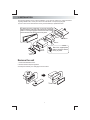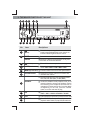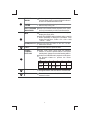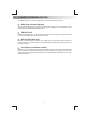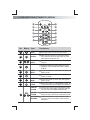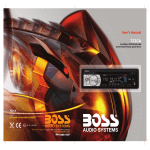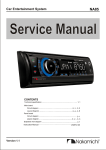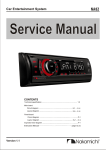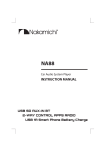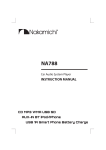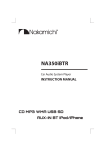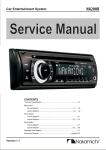Download Boss Audio Systems 738UA car media receiver
Transcript
4 10 R - 02 0896 1. INSTALLATION The following illustration shows a typical installation. If you have any questions or require information regarding installation kits, consult your customer car audio dealer or a company suppling kits. If you are not sure how to install this unit correctly, have it installed by a qualified technician. To attach the front panel back to the unit chassis, please insert the right side of the panel in the chassis until it is correctly engaged. Press the left side of the panel until the mechanism locks it into place. 18 2m m 53 1 mm Screw 2 Dashboard Sleeve 3 Bend the appropriate tabs to hold the sleeve firmly in place. 4 Tr i m Plate Control Panel Remove the unit 1 1. Press the Panel Release button. 2. Push the left side of the panel rightward 3. Pull the panel towards you to disengage it from the chassis. Release Trim Plate 1 2. CONNECTING THE SYSTEM FUSE L ANTENNA JACK R REAR ISO CONNECTOR WHITE L-CH YELLOW R-CH RCA-TO-RCA CABLE (Not Supplied) AUX IN RED RCA-TO-RCA CABLE (not supplied) WHITE HC-L AMP FRONT LINE OUT BLACK RED HC-R 5 7 8 4 FIGURE 2 ISO CONNECTOR WIRING CHART PIN WIRE COLOR FUNCTION/LABEL A4 YELLOW BATTERY(+) A5 BLUE CONNECT TO SYSTEM CONTROL TERMINAL OF THE POWER AMP OR AUTO ANTENNA RELAYCONTROL TERMINAL(max 150mA 12VDC) A7 RED IGNITION(ACC) A8 BLACK GROUND B1 VIOLET RIGHT REAR SPEAKER (+) B2 VIOLET/BLACK RIGHT REAR SPEAKER (-) B3 GREY RIGHT FRONT SPEAKER (+) B4 GREY/BLACK RIGHT FRONT SPEAKER (-) B5 WHITE LEFT FRONT SPEAKER (+) B6 WHITE/BLACK LEFT FRONT SPEAKER (-) B7 GREEN LEFT REAR SPEAKER (+) B8 GREEN/BLACK LEFT REAR SPEAKER (-) 2 SUB WOOFER 7 8 SUB-W OUT 5 6 REAR LINE OUT L-CH 3 4 AMP A 1 2 REAR LINE OUT R-CH B 3. THE MAJOR FUNCTION OF THIS UNIT 8 3 3 9 No. 1 2 5 2 1 10 7 6 12 4 13 14 11 Item (Power) 15 16 Decriptions Press this button or any other button on the front panel (except Release/Eject) to turn the unit on. Press this button again to turn the unit off. MUTE Press this button to turn the Mute On/Off. ENTER Under Disc/USB/SD media playback mode, press this button to confirm the selection. 3 (Release) Press this button to open the control panel. 4 AUDIO(Audio Menu) Press this button is access into the Audio Menu mode: VOL->BAS->TRB->BAL->FAD. 5 MENU (System Menu) Press this button access into the System Menu. 6 VOLUME KNOB Rotate the encoder volume to increase and decrease the volume. Short press this button to change between BAND FM1,FM2,FM3, AM1(MW1) or AM2 (MW2). BAND BROWSE Under Disc/USB/SD media playback mode, short press this button to access into the Music Folder/ File searching mode. Rotate the encoder knob to navigate thru Folder and File list. Once the desire file appearing on the LCD, press the ENTER button to confirm and start file play. 8 EQ Press this button to select the preset Equalizer setting: FLAT -> POP -> ROCK->CLASSIC-> EQ OFF 9 ESC Press this button to quick return previous menu or mode. SOURCE Press SOURCE button to select a different mode of playback mode: Radio, CD play,USB,SD and Aux In. 7 10 3 11 TUNE UP /DOWN Under tuner mode, press this button to enter into the Auto Seek mode, press and hold this button to enter into the Manual Seek mode. FILE UP /DOWN Under Disc/USB/SD media playback mode, press these buttons to skip a song / file. FAST FORWARD /BACKWARD Under Disc/USB/SD media playback mode, press and hold momentarily to fast forward/backward. INFO Under Tuner mode, press this button briefly to display the Clock time. Under Disc/USB/SD media playback mode, press this button repeatedly to display ID3 information: Track number and play time ->folder ->file ->title ->artist ->album ->clock. . Press and hold this button to turn On / Off the Subwoofer function. 12 SUBW(Subwoofer) 13 EJECT Press this button to eject the Disc. PRESET NUMERIC BUTTONS Under Tuner mode, short press the Numeric buttons to recall the preset stations. Hold press the Numberic buttons to store the listening station. Under Disc/USB/SD media playback mode,press the Numeric buttons to perform the below operation: 14 1 No. Short Pause/Play press Long press 15 16 4 5 2 3 Intro Repeat Random Folder Down Folder UP 6 Folder Intro Folder Repeat Folder Random AS (Auto Store) Long press this button to automatically select six strongest stations and store them in current band. XBS Press this button to turn On / Off the iX-BASS booster function. 4 4. ADJUST SYSTEM MENU SETTING Press MENU button to access into the System Menu. User can select the below functions: AREA (Tuner Frequency Spacing) This option allows the selection of the frequency spacing appropriate for your area. “AREA U.S.A” is the default setting. Rotate the Encoder Volume Konb to select the EUROPE, U.S.A, OIRT (Russia), LATIN, ASIA (Asia Pacific) or MID-EAST(Middle East) options. TIME SET (CLK) The time on the clock is set to “12:00” by default, Rotate the encoder volume knob to adjust the minutes and hours.Press MENU button to select the hour or minutes. BEEP ON/OFF (Beep Tone) The beep tone feature allows the selection of an audible beep tone to be heard each time a button is pressed on the face of the radio. "Beep On" is the default display. Rotate Encoder Volume Konb to select the “Beep Off” option. LOC ON/OFF (Local/Distance Select) This feature is used to designate the strength of the signals at which the radio will stop during automatic tuning. "LOC OFF" is the default, allowing the radio to stop at a broader range of signals. To set the unit to select only strong local stations during automatic tuning, rotate the Encoder Volume Knob until "LOC ON" appears in the display. 5 5. EXTERNAL CONNECTION AND MEDIA PLAYER MP3 music files are audio compression format. This unit can play MP3 directly from files contained on a USB Memory Stick, SD Card. USB DEVICE OPERATION Insert the USB Device 1. Open the cover marked 2. on the front panel. Insert the USB device into the USB socket. The unit starts playing from the USB device automatically. NOTE Ensure that the USB device contains playable music. Remove the USB Device Before remove the USB stick from the front panel. Always remember to switch off the unit's power then remove out the USB Stick. MEMORY CARD OPERATION Insert the Memory Card 1. Press panel button to release the front panel. 2. Push the left side of the panel rightward. Pull the panel towards you to disengage it from the chassis. 3. Insert the card into the card slot in the correct direction until a “CLICK” sound is heard. 4. Close the front panel, then the unit starts playing from the card automatically. Face Up Remove Memory Card Press the unit in off. Press the card until you hear a click sound, the card is now disengaged. then remove the card. CONNECT THE AUX-IN Left Track Right Track Ground Connect the external signal to AUX in jack located atthe front of the panel, then press Mode button to select Aux mode. Press Mode Button again to cancel Aux Mode and return to previous mode. RESET THE UNIT You can reset the unit to its default setting. The RESET button is located on the main unit (as shown on the diagram). To press it vertically with a ballpoint pen or metal object will activate it. The reset button is to be activated for the following reasons: 1. Initial installation of the unit when all wiring is completed. 2. All the function buttons do not operate. 3. Error symbol on the display. 6 6. THE FUNCTIONS OF REMOTE CONTROL 2 1 3 7 5 4 9 6 10 12 11 8 13 No. Button Item Decriptions 1 MUTE Press this button to turn the mute On/Off. 2 POWER ON/OFF When the unit is power on, press this button to turn Off the unit. Once the unit power off, press this button to turn On the unit. 3 VOLUME KNOB Press this button to increase / decrease the volume. SOURCE Press this button to select different source playback mode: RADIO,CD PLAY, TUNER, AUX IN. AUDIO MENU Press this button to enter into the Audio Menu mode. ESC Press this button to quick return previous menu or mode. 7 SYSTEM MENU Press this button to enter into the System Menu mode. 8 AUTO STORE Press this button to automatically select six strongest stations and store them in current band. TUNE UP / DOWN Under the tuner mode, press this button to enter into the Auto seek mode, press and hold this button to enter into the Manual Seek mode. FILE UP / DOWN Under Disc media playback mode, press these buttons to skip to the next or previous song / file. FAST FORWARD /BACKWARD Under Disc/USB/SD media playback mode, press and hold momentarily to fast forward / backward. 4 5 6 9 7 BAND BROWSE 10 11 XBS Press this button to turn On/Off the iX-BASS booster function. INFO Under Tuner mode, press this button briefly to display the Clock time. Under Disc / USB / SD media playback mode, press this button repeatedly to display ID3 information: Track number and play time -> folder ->file ->title ->artist ->album ->clock. SUBW Press and hold this button to turn On / Off the Subwoofer function. 12 (Subwoofer) PRESET NUMERIC BUTTONS 13 Press this button to change between BAND FM1,FM2,FM3, AM1(MW1) or AM2 (Mw2). . Under the Disc/USB/SD media playback mode, short press this button is access into the Music Folder/File searching mode. Rotate the encoder knob to navigate thru Folder and File list. Once the desire file appearing on the LCD. Press ‘MENU’ button to confirm and start file play. Under Tuner mode, short press the Numeric buttons to recall the preset stations. Hold press the Numberic buttons to store the listening station. Under Disc media playback mode, press the Numeric buttons to perform the below operation: 1 No. Short Pause/Play press Long press 8 4 5 2 3 Intro Repeat Random Folder Down Folder UP 6 Folder Intro Folder Repeat Folder Random 7. TROUBLE SHOOTING Before going through the check list, check wiring connection. If any of the problems persist after check list has been made, consult your nearest service dealer. No power or no sound Car engine is not on. Turn the car engine on. Cable is not correctly connected. Check connections. Fuse is burnt. Replace fuse. Volume is in minimum. Adjust volume to a desired level. If the above solutions cannot help, press the RESET button. Ensure that the track played is of a compatible format. Noise in broadcasts Signals are too weak. Select other stations with stronger signals. Check the connection of the car antenna. Change broadcast from Stereo to mono. Cannot play disc Ensure tha the disc label is inserted with the printed side facing up. Wipe the disc with fibre cleaning cloth from the centre to the edge in a straight line. This disc may be defective. Play another disc. Ensure that the CD is a finalised CD/CD-R/CD-RW. Ensure that the CD is not encoded with copyright protection technologies. The CD Skips tracks Ensure that the CD is not damaged or dirty. Ensure that random mode is deactivated. Preset stations lost Battery cable is not correctly connected. Connect the battery cable to the terminal that is always live. 9 8. PRODUCT INFORMATION Power Supply Fuse Suitable Speaker Impedance 12 V DC (11-14 V), Negative Ground 7.5A 4-8 Power output Pre-AMP output voltage 60W x 4 channels 2.0 V (USB play mode; 1KHZ, 0dB,10k Aux-In level load) 300mV Radio -FM Frequency Range Usable Sensitivity 87.5 - 107.9MHz(American) 87.5 - 108MHz(Europe) (100KHz per step in auto search and 50KHz per step in manual search) Better than 15dB at S/N 30dB -AM(MW) Frequency Range Usable Sensitivity 530 - 1710 KHz(American) 522 -1620KHz(Europe) Better than 45dB Supported formats: MPEG1/2/2.5/ WMA Version Sampling frequency MPEG1 MPEG2 MPEG2.5 WMA Sampling But rate MP3/WMA CDROM Mode Layer 2/3 7/8/9 ISO9660 Level 1 / 2 & Joliet(unicode) Max File/DIR. Count 999 Max DIR. Depth 255 Sorting Method Tree sorting Max File/DIR. Name 64Byte 32/44.1/48 Khz 16/22.05/24 KHz 8/11.025/12KHz 22/32/44/48KHz 32~320Kbps & VBR 1/2 ID3 V1.0/1.1/2.0/2.3(Max 32Byte) MP3 directory shown in this manual as “Directory” MP3 file shown “Track”. Maximum length of file name Maximum length of directory 31 characters. 32 characters. Supports Multi-Session recording. Supports CD, CDR and CDRW. Disc written by Packet Write (UDF) is not supported. NOTE Product information is subject to change without prior notice. If at any time in the future you should need to dispose of this product please note that Waste electrical products should not be disposed of with household waste. Please recycle where facilities exist. Check with your Local Authority or retailer for recycling advice.(Waste Electrical and Electronic Equipment Directive) 10