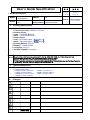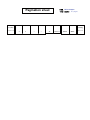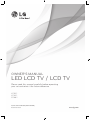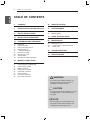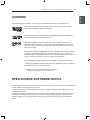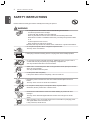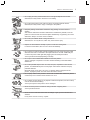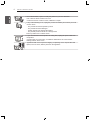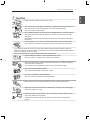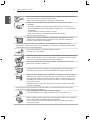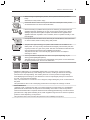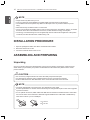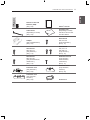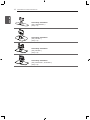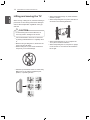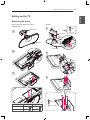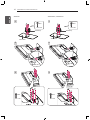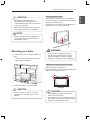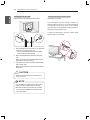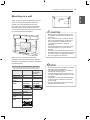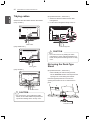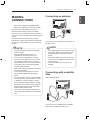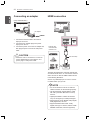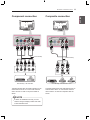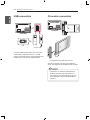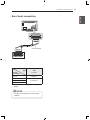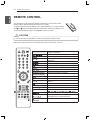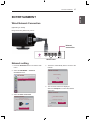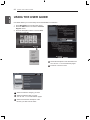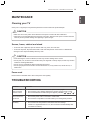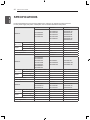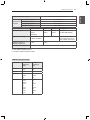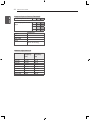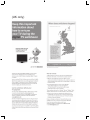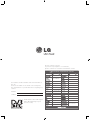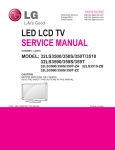Download LG 26CS460S 26" Full HD Black LCD TV
Transcript
User’s Guide Specification 1. Model Description MODEL SUFFIX 2. 19LS3500-ZA BRAND EK Product Name 담 당 관 리 자 GW Lee 12.02.22 JO Kim 12.02. 22 Part No. MFL67409506 (1202-REV00) LG 19/22/26/32LS35** Printing Specification 1. Trim Size (Format) : 182mm x 257 mm 2. Printing Colors • Cover : 1 COLOR (BLACK) • Inside : 1 COLOR (BLACK) 3. Stock (Paper) • Cover : Uncoated paper , 백상지 60 g/㎡ • Inside : Uncoated paper , 백상지 60 g/㎡ 4. Printing Method : Off-set 5. Bindery : Saddle Stitch 6. Language : Eng (1) 7. Number of pages : 36 pages Notes 3. This part contains Eco-hazardous substances (Pb, Cd, Hg, Cr6+, PBB, PBDE, etc.) within LG standard level, Details should be followed Eco-SCM management standard[LG(56)-A-2524]. Especially, Part should be followed and controlled the following specification. (1) Eco-hazardous substances test report should be submitted when Part certification test and First Mass Production. (2) Especially, Don’t use or contain lead(Pb) and cadmium(Cd) in ink. Special Instructions (1) Origin Notification * LGEIN: Printed in Indonesia * LGESP : Printed in Brazil * LGEND/NP : Printed in China * LGEMA : Printed in Poland 4. * LGEWA : Printed in U.K. * LGEMX : Printed in Mexico * LGEIL : Printed in India Changes 8 7 6 5 4 3 2 1 REV. NO. MM/DD/YY SIGNATURE CHANGE NO. CHANGE CONTENTS Pagination sheet P/NO. MFL67409506 Total pages : 36 pages LG(EN) Front cover LG(Eng) 2 3 … … 32 switchcover Blank Blank Back cover OWNER’S MANUAL LED LCD TV / LCD TV Please read this manual carefully before operating your set and retain it for future reference. LS35** LS34** CS46** P/NO : MFL67409506(1202-REV00) Printed in Korea www.lg.com 2 TABLE OF CONTENTS ENGLISH ENG TABLE OF CONTENTS 3 LICENSES 26 REMOTE CONTROL 3 OPEN SOURCE SOFTWARE NOTICE 27 ENTERTAINMENT 4 SAFETY INSTRUCTIONS 27 27 Wired Network Connection Network setting 10 INSTALLATION PROCEDURE 28 USING THE USER GUIDE 10 ASSEMBLING AND PREPARING 29 MAINTENANCE 10 13 14 15 15 17 19 20 20 Unpacking Parts and buttons Lifting and moving the TV Setting up the TV - Attaching the stand Mounting on a table Mounting on a wall Tidying cables Not using the Desk-Type Stand 29 29 29 Cleaning your TV - Screen, frame, cabinet and stand - Power cord 29 TROUBLESHOOTING 30 SPECIFICATIONS 21 MAKING CONNECTIONS 21 21 22 22 23 23 24 24 25 Connecting an antenna Connecting with a satellite dish Connecting an adapter HDMI connection Component connection Composite connection USB connection CI module connection Euro Scart connection WARNING yy If you ignore the warning message, you may be seriously injured or there is a possibility of accident or death. CAUTION yy If you ignore the caution message, you may be slightly injured or the product may be damaged. NOTE yy The note helps you understand and use the product safely. Please read the note carefully before using the product. LICENSES / OPEN SOURCE SOFTWARE NOTICE 3 Supported licenses may differ by model. For more information about licenses, visit www.lg.com. Manufactured under license from Dolby Laboratories. “Dolby” and the double-D symbol are trademarks of Dolby Laboratories. HDMI, the HDMI logo and High-Definition Multimedia Interface are trademarks or registered trademarks of HDMI Licensing LLC. ABOUT DIVX VIDEO: DivX® is a digital video format created by DivX, LLC, a subsidiary of Rovi Corporation. This is an official DivX Certified® device that plays DivX video. Visit divx.com for more information and software tools to convert your files into DivX video. ABOUT DIVX VIDEO-ON-DEMAND: This DivX Certified® device must be registered in order to play purchased DivX Video-on-Demand (VOD) movies. To obtain your registration code, locate the DivX VOD section in your device setup menu. Go to vod. divx.com for more information on how to complete your registration. “DivX Certified® to play DivX® video up to HD 1080p, including premium content.” “DivX®, DivX Certified® and associated logos are trademarks of Rovi Corporation or its subsidiaries and are used under license.” “Covered by one or more of the following U.S. patents : 7,295,673; 7,460,668; 7,515,710; 7,519,274” OPEN SOURCE SOFTWARE NOTICE To obtain the source code under GPL, LGPL, MPL and other open source licenses, that is contained in this product, please visit http://opensource.lge.com . In addition to the source code, all referred license terms, warranty disclaimers and copyright notices are available for download. LG Electronics will also provide open source code to you on CD-ROM for a charge covering the cost of performing such distribution (such as the cost of media, shipping and handling) upon email request to [email protected]. This offer is valid for three (3) years from the date on which you purchased the product. ENGLISH ENG LICENSES 4 SAFETY INSTRUCTIONS ENGLISH ENG SAFETY INSTRUCTIONS Please read these safety precautions carefully before using the product. WARNING y Do not place the TV and remote control in the following environments: - A location exposed to direct sunlight - An area with high humidity such as a bathroom - Near any heat source such as stoves and other devices that produce heat - Near kitchen counters or humidifiers where they can easily be exposed to steam or oil - An area exposed to rain or wind - Near containers of water such as vases Otherwise, this may result in fire, electric shock, malfunction or product deformation. y Do not place the product where it might be exposed to dust. This may cause a fire hazard. y Mains plug is the disconnecting device. The plug must remain readily operable. y Do not touch the power plug with wet hands. Additionally, if the cord pin is wet or covered with dust, dry the power plug completely or wipe dust off. You may be electrocuted due to excess moisture. y Make sure to connect the power cable to the grounded current. (Except for devices which are not grounded.) You may be electrocuted or injured. y Fix the power cable completely. If the power cable is not fixed completely, a fire can break out. y Ensure the power cord does not come into contact with hot objects such as a heater. This may cause a fire or an electric shock hazard. y Do not place a heavy object, or the product itself, on power cables. Otherwise, this may result in fire or electric shock. y Bend antenna cable between inside and outside building to prevent rain from flowing in. This may cause water damaged inside the Product and could give an electric shock. y When mounting a TV it on the wall, make sure not to install TV by hanging power and signal cables on the back of the TV. It may cause fire, electric shock. SAFETY INSTRUCTIONS y Do not drop the product or let it fall over when connecting external devices. Otherwise, this may result in injury or damage to the product. Des icca nt y Keep the packing anti-moisture material or vinyl packing out of the reach of children. Anti-moisture material is harmful if swallowed. If swallowed by mistake, force the patient to vomit and visit the nearest hospital. Additionally, vinyl packing can cause suffocation. Keep it out of the reach of children. y Do not let your children climb or cling onto the TV. Otherwise, the TV may fall over, which may cause serious injury. y Dispose of used batteries carefully to protect a child from eating them. In case that it eats them, take it to see a doctor immediately. y Do not insert a conductor (like a metal chopstick) into one end of the power cable while the other end is connected to the input terminal on the wall. Additionally, do not touch the power cable right after plugging into the wall input terminal. You may be electrocuted.(Depending on model) y Do not put or store inflammable substances near the product. There is a danger of explosion or fire due careless handling of the inflammable substances. y Do not drop metallic objects such as coins, hair pins, chopsticks or wire into the product, or inflammable objects such as paper and matches. Children must pay particular attention. Electrical shock, fire or injury can occur. If a foreign object is dropped into the product, unplug the power cord and contact the service centre. y Do not spray water on the product or scrub with an inflammable substance (thinner or benzene). Fire or electric shock accident can occur. y Do not allow a impact shock or any objects to fall into the product, and do not drop onto the screen with something. You may be injured or the product can be damaged. y Never touch this product or antenna during a thunder or lighting storm. You may be electrocuted. y Never touch the wall outlet when there is leakage of gas, open the windows and ventilate. It may cause a fire or a burn by a spark. ENGLISH ENG y Do not plug too many electrical devices into a single multiple electrical outlet. Otherwise, this may result in fire due to over-heating. 5 6 SAFETY INSTRUCTIONS ENGLISH ENG Do not disassemble, repair or modify the product at your own discretion. yy Fire or electric shock accident can occur. Contact the service center for check, calibration or repair. If any of the following occur, unplug the product immediately and contact your local yy service centre. --The product has been impacted by shock --The product has been damaged --Foreign objects have entered the product --The product produced smoke or a strange smell This may result in fire or electric shock. If you don’t intend to use the product for a long time, unplug the power cable from yy the product. Covering dust can cause a fire, or insulation deterioration can cause electric leakage, electric shock or fire. Apparatus shall not be exposed to dripping or splashing and no objects filled with yy liquids, such as vases, shall be placed on the apparatus. SAFETY INSTRUCTIONS Install the product where no radio wave occurs. yy There should be enough distance between an outside antenna and power lines to yy keep the former from touching the latter even when the antenna falls. This may cause an electric shock. Do not install the product on places such as unstable shelves or inclined surfaces. yy Also avoid places where there is vibration or where the product cannot be fully supported. Otherwise, the product may fall or flip over, which may cause injury or damage to the product. If you install the TV on a stand, you need to take actions to prevent the product yy from overturning. Otherwise, the product may fall over, which may cause injury. If you intend to mount the product to a wall, attach VESA standard mounting interface (optional yy parts) to the back of the product. When you install the set to use the wall mounting bracket (optional parts), fix it carefully so as not to drop. Only use the attachments / accessories specified by the manufacturer. yy When installing the antenna, consult a qualified service man. yy This may create a fire hazard or an electric shock hazard. 5~7 times We recommend that you maintain a distance of at least 5 to 7 times the diagonal yy screen size when watching TV. If you watch TV for a long period of time, this may cause blurred vision. Only use the specified type of battery. yy This could cause damage to the remote control. Do not mix new batteries with old batteries. yy This may cause the batteries to overheat and leak. Make sure there are no objects between the remote control and its sensor. yy Signal from the remote control may be disturbed by sun light or other strong light. yy In this case, darken the room. When connecting external devices such as video game consoles, make sure the yy connecting cables are long enough. Otherwise, the product may fall over, which may cause injury or damage the product. ENGLISH ENG CAUTION 7 8 SAFETY INSTRUCTIONS ENGLISH ENG Do not turn the product On/Off by plugging-in or unplugging the power plug to the yy wall outlet. (Do not use the power plug for switch.) It may cause mechanical failure or could give an electric shock. Please follow the installation instructions below to prevent the product from yy overheating. --The distance between the product and the wall should be more than 10 cm. --Do not install the product in a place with no ventilation (e.g., on a bookshelf or in a cupboard). --Do not install the product on a carpet or cushion. --Make sure the air vent is not blocked by a tablecloth or curtain. Otherwise, this may result in fire. Take care not to touch the ventilation openings when watching the TV for long yy periods as the ventilation openings may become hot. This does not affect the operation or performance of the product. Periodically examine the cord of your appliance, and if its appearance indicates damage or yy deterioration, unplug it, discontinue use of the appliance, and have the cord replaced with an exact replacement part by an authorized servicer. Prevent dust collecting on the power plug pins or outlet. yy This may cause a fire hazard. Protect the power cord from physical or mechanical abuse, such as being twisted, yy kinked, pinched, closed in a door, or walked upon. Pay particular attention to plugs, wall outlets, and the point where the cord exits the appliance. Do not press strongly upon the panel with a hand or sharp object such as nail, yy pencil or pen, or make a scratch on it. Avoid touching the screen or holding your finger(s) against it for long periods of yy time. Doing so may produce some temporary distortion effects on the screen. When cleaning the product and its components, unplug the power first and wipe it yy with a soft cloth. Applying excessive force may cause scratches or discolouration. Do not spray with water or wipe with a wet cloth. Never use glass cleaner, car or industrial shiner, abrasives or wax, benzene, alcohol etc., which can damage the product and its panel. Otherwise, this may result in fire, electric shock or product damage (deformation, corrosion or breakage). As long as this unit is connected to the AC wall outlet, it is not disconnected from the AC power yy source even if you turn off this unit by SWITCH. When unplugging the cable, grab the plug and unplug it. yy If the wires inside the power cable are disconnected, this may cause fire. When moving the product, make sure you turn the power off first. Then, unplug the yy power cables, antenna cables and all connecting cables. The TV set or power cord may be damaged, which may create a fire hazard or cause electric shock. SAFETY INSTRUCTIONS Contact the service center once a year to clean the internal parts of the product. yy Accumulated dust can cause mechanical failure. Refer all servicing to qualified service personnel. Servicing is required when the yy apparatus has been damaged in any way, such as power supply cord or plug is damaged, liquid has been spilled or objects have fallen into the apparatus, the apparatus has been exposed to rain or moisture, does not operate normally, or has been dropped. If the product feels cold to the touch, there may be a small “flicker” when it is turned yy on. This is normal, there is nothing wrong with product. The panel is a high technology TFT product with resolution of two million to six yy million pixels. You may see tiny black dots and/or brightly coloured dots (red, blue or green) at a size of 1 ppm on the panel. This does not indicate a malfunction and does not affect the performance and reliability of the product. This phenomenon also occurs in third-party products and is not subject to exchange or refund. You may find different brightness and colour of the panel depending on your yy viewing position(left/right/top/down). This phenomenon occurs due to the characteristic of the panel. It is not related with the product performance, and it is not malfunction. Displaying a still image (e.g., broadcasting channel logo, on-screen menu, scene from a video yy game) for a prolonged time may cause damage to the screen, resulting in retention of the image, which is known as image sticking. The warranty does not cover the product for image sticking. Avoid displaying a fixed image on your television’s screen for a prolonged period (2 or more hours for LCD, 1 or more hours for Plasma). Also, if you watch the TV at a ratio of 4:3 for a long time, image sticking may occur on the borders of the panel. This phenomenon also occurs in third-party products and is not subject to exchange or refund. Generated Sound yy “Cracking” noise: A cracking noise that occurs when watching or turning off the TV is generated by plastic thermal contraction due to tempera-ture and humidity. This noise is common for products where thermal deformation is required. Electrical circuit humming/panel buzzing: A low level noise is generated from a high-speed switching circuit, which supplies a large amount of current to operate a product. It varies depend-ing on the product. This generated sound does not affect the performance and reliability of the product. ENGLISH ENG When moving or unpacking the product, work in pairs because the product is yy heavy. Otherwise, this may result in injury. 9 10 INSTALLATION PROCEDURE / ASSEMBLING AND PREPARING ENGLISH ENG NOTE yy Image shown may differ from your TV. yy Your TV’s OSD (On Screen Display) may differ slightly from that shown in this manual. yy The available menus and options may differ from the input source or product model that you are using. y y New features may be added to this TV in the future. yy The TV can be placed in standby mode in order to reduce the power consumption. And the TV should be turned off if it will not be watched for some time, as this will reduce energy consumption. y y The energy consumed during use can be significantly reduced if the level of brightness of the picture is reduced, and this will reduce the overall running cost. INSTALLATION PROCEDURE 1 Open the package and make sure all the accessories are included. 2 Attach the stand to the TV set. 3 Connect an external device to the TV set. ASSEMBLING AND PREPARING Unpacking Check your product box for the following items. If there are any missing accessories, contact the local dealer where you purchased your product. The illustrations in this manual may differ from the actual product and item. CAUTION yy Do not use any unapproved items to ensure the safety and product life span. yy Any damages or injuries by using unapproved items are not covered by the warranty. yy Some models have a thin film attached on to the screen and this must not be removed. NOTE yy The items supplied with your product may vary depending on the model. yy Product specifications or contents of this manual may be changed without prior notice due to upgrade of product functions. yy For an optimal connection, HDMI cables and USB devices should have bezels less than 10 mm thick and 18 mm width. Use an extension cable that supports USB 2.0 if the USB cable or USB memory stick does not fit into your TV’s USB port. B B A A *A < = 10 mm *B < = 18 mm ASSEMBLING AND PREPARING 11 ENGLISH ENG Remote control and batteries (AAA) (See p. 26) Owner’s manual Cable holder (Depending on model) (See p. 20) Polishing cloth (Depending on model) Use this to remove dust from the cabinet. Adapter (Only 19/22/26LS35**) (See p. 22) Stand Screw 2EA, P4 x 20 (Only 19/22LS35**) (See p. 15) Stand Screw 2EA, M4 x 14 (Only 26LS35**) (See p. 15) Stand Screw 4EA, P4 x 16 4EA, M4 x 14 (Only 32LS35**) (See p. 15) Stand Screw 8EA, M4 x 20 (Only 26/32/42CS46**, 32/42LS34**) (See p. 16) Desk-mount screw (Only 32LS35**, 26/32/42CS46**, 32/42LS34**) (See p. 17) Protection cover (Only 26CS46**) (See p. 20) Protection cover (Only 32CS46**, 32LS34**) (See p. 20) Protection cover (Only 42CS46**, 42LS34**) (See p. 20) Power Cord 12 ASSEMBLING AND PREPARING ENGLISH ENG Stand Body / Stand Base (Only 19/22/26LS35**) (See p. 15) Stand Body / Stand Base (Only 32LS35**) (See p. 15) Stand Body / Stand Base (Only 26CS46**) (See p. 16) Stand Body / Stand Base (Only 32/42CS46**, 32/42LS34**) (See p. 16) ASSEMBLING AND PREPARING ENGLISH ENG Parts and buttons Screen Remote control and intelligent1 sensors Power indicator Speakers OK SETTINGS Touch Button INPUT Touch buttons2 Description Scrolls through the saved programmes. H Adjusts the volume level. H 13 OK ꔉ Selects the highlighted menu option or confirms an input. SETTINGS Accesses the main menu, or saves your input and exits the menus. INPUT Changes the input source. /I Turns the power on or off. 1 Intelligent sensor - Adjusts the image quality and brightness based on the surrounding environment. 2 All of the buttons are touch sensitive and can be operated through simple touch with your finger. 14 ASSEMBLING AND PREPARING ENGLISH ENG Lifting and moving the TV When moving or lifting the TV, read the following to prevent the TV from being scratched or damaged and for safe transportation regardless of its type and size. yy When transporting a large TV, there should be at least 2 people. yy When transporting the TV by hand, hold the TV as shown in the following illustration. CAUTION yy Avoid touching the screen at all times, as this may result in damage to the screen. yy It is recommended to move the TV in the box or packing material that the TV originally came in. y y Before moving or lifting the TV, disconnect the power cord and all cables. y y When holding the TV, the screen should face away from you to avoid damage. yy Hold the top and bottom of the TV frame firmly. Make sure not to hold the transparent part, speaker, or speaker grill area. yy When transporting the TV, do not expose the TV to jolts or excessive vibration. yy When transporting the TV, keep the TV upright, never turn the TV on its side or tilt towards the left or right. ASSEMBLING AND PREPARING Attaching the stand Screw(Stand+Head) M4 x 14 Image shown may differ from your TV. 32LS35** 19/22/26LS35** Stand Body 1 1 4EA Stand Body Stand+Head) 4 Stand Base Screw(Stand+Head) M4 x 14 2 Stand Base 2 3 3 4EA Model 19/22LS35** ENGLISH ENG Setting up the TV 26LS35** Standard screw P4 x 20 M4 x 14 Number of screw 2EA 2EA M4 x 14 15 P4 x 16 16 ASSEMBLING AND PREPARING ENGLISH ENG 26CS46** 32/42CS46**, 32/42LS34** 1 1 4EA 4EA M4 x 20 M4 x 20 Stand Body Stand Body Stand Base Stand Base 2 2 3 3 4EA 4EA M4 x 20 M4 x 20 ASSEMBLING AND PREPARING 17 yy When attaching the stand to the TV set, place the screen facing down on a cushioned table or flat surface to protect the screen from scratches. yy Tighten the screws firmly to prevent the TV from tilting forward. Do not over tighten. (Only 32LS35**, 26/32/42CS46**, 32/42LS34**) Fix the TV to a table to prevent from tilting forward, damage, and potential injury. To secure the TV to a table, insert and tighten the supplied screw on the rear of the stand. NOTE yy Remove the stand before installing the TV on a wall mount by performing the stand attachment in reverse. Mounting on a table 1 Lift and tilt the TV into its upright position on a table. -- Leave a 10 cm (minimum) space from the wall for proper ventilation. WARNING yy To prevent TV from falling over, the TV should be securely attached to the floor/ wall per installation instructions. Tipping, shaking, or rocking the TV may cause injury. Adjusting the angle of the TV to suit view 10 cm 10 cm m 10 c 10 cm (Only 32/42CS46**, 32/42LS34**) Swivel 20 degrees to the left or right and adjust the angle of the TV to suit your view. 20 20 2 Connect the power cord to a wall outlet. CAUTION yy Do not place the TV near or on sources of heat, as this may result in fire or other damage. CAUTION yy When adjusting the angle of the product, watch out for your fingers. »»Personal injury may occur if hands or fingers are pinched. If the product is tilted too much, it may fall, causing damage or injury. ENGLISH ENG Securing the TV to a table CAUTION 18 ASSEMBLING AND PREPARING ENGLISH ENG Securing the TV to a wall (This feature is not available for all models.) Using the Kensington security system (Depending on model) The Kensington security system connector is located at the rear of the TV. For more information of installation and using, refer to the manual provided with the Kensington security system or visit http://www.kensington.com. Connect the Kensington security system cable between the TV and a table. 1 Insert and tighten the eye-bolts, or TV brackets and bolts on the back of the TV. -- If there are bolts inserted at the eye-bolts position, remove the bolts first. 2 Mount the wall brackets with the bolts to the wall. Match the location of the wall bracket and the eye-bolts on the rear of the TV. 3 Connect the eye-bolts and wall brackets tightly with a sturdy rope. Make sure to keep the rope horizontal with the flat surface. CAUTION yy Make sure that children do not climb on or hang on the TV. NOTE yy Use a platform or cabinet that is strong and large enough to support the TV securely. yy Brackets, bolts and ropes are not provided. You can obtain additional accessories from your local dealer. ASSEMBLING AND PREPARING Attach an optional wall mount bracket at the rear of the TV carefully and install the wall mount bracket on a solid wall perpendicular to the floor. When you attach the TV to other building materials, please contact qualified personnel. LG recommends that wall mounting be performed by a qualified professional installer. 10 cm 10 cm 10 cm 10 cm Make sure to use screws and wall mount bracket that meet the VESA standard. Standard dimensions for the wall mount kits are described in the following table. Separate purchase(Wall Mounting Bracket) Model 19/22/26LS35** 32LS35**, 26/32CS46**, 32LS34** VESA (A x B) 100 x 100 200 x 100 Standard screw M4 M4 Number of 4 4 screws Wall mount LSW100B, LSW100B, bracket LSW100BG LSW100BG Model 42CS46**, 42LS34** VESA (A x B) 200 x 200 Standard screw M4 Number of 4 screws Wall mount LSW200B(G), bracket LSW200BX A B CAUTION yy Disconnect the power first, and then move or install the TV. Otherwise electric shock may occur. yy If you install the TV on a ceiling or slanted wall, it may fall and result in severe injury. Use an authorized LG wall mount and contact the local dealer or qualified personnel. yy Do not over tighten the screws as this may cause damage to the TV and void your warranty. yy Use the screws and wall mounts that meet the VESA standard. Any damages or injuries by misuse or using an improper accessory are not covered by the warranty. NOTE yy Use the screws that are listed on the VESA standard screw specifications. yy The wall mount kit includes an installation manual and necessary parts. yy The wall mount bracket is not provied. You can obtain additional accessories from your local dealer. yy The length of screws may differ depending on the wall mount. Make sure to use the proper length. yy For more information, refer to the manual supplied with the wall mount. ENGLISH ENG Mounting on a wall 19 20 ASSEMBLING AND PREPARING ENGLISH ENG Tidying cables (Only 26/32/42CS46**, 32/42LS34**) Gather and bind the cables with the cable holder. (Only 19LS35**) 1 Gather and bind the cables with the cable management. 2 Fix the cable management firmly to the TV. Cable Holder (Only 22/26LS35**) Cable Management CAUTION yy Do not move the TV by holding the cable management, as the cable management may break, and injuries and damage to the TV may occur. Cable Holder (Only 32LS35**) Not using the Desk-Type Stand (Only 26/32/42CS46**, 32/42LS34**) • When installing the wall mounting bracket, use the Protection cover. This will protect the opening from accumulating dust and dirt. Push the supplied protection cover into the opening at the bottom of the TV until it locks in place. Cable Holder CAUTION yy Do not move the TV by holding the cable holder, as the cable holders may break, and injuries and damage to the TV may occur. Protection cover MAKING CONNECTIONS Connecting an antenna yy This section on MAKING CONNECTIONS mainly uses diagrams for the LS35** models. Connect various external devices to the TV and switch input modes to select an external device. For more information of external device’s connection, refer to the manual provided with each device. Available external devices are: HD receivers, DVD players, VCRs, audio systems, USB storage devices, PC, gaming devices, and other external devices. NOTE yy The external device connection may differ from the model. yy Connect external devices to the TV regardless of the order of the TV port. yy If you record a TV programme on a DVD recorder or VCR, make sure to connect the TV signal input cable to the TV through a DVD recorder or VCR. For more information of recording, refer to the manual provided with the connected device. yy Refer to the external equipment’s manual for operating instructions. yy If you connect a gaming device to the TV, use the cable supplied with the gaming device. yy In PC mode, there may be noise associated with the resolution, vertical pattern, contrast or brightness. If noise is present, change the PC output to another resolution, change the refresh rate to another rate or adjust the brightness and contrast on the PICTURE menu until the picture is clear. yy In PC mode, some resolution settings may ANTENNA/ not work properly depending on the graphics CABLE IN card. ANTENNA/ CABLE IN Connect the TV to a wall antenna socket with an RF cable (75 Ω). NOTE yy Use a signal splitter to use more than 2 TVs. yy If the image quality is poor, install a signal amplifier properly to improve the image quality. y y If the image quality is poor with an antenna connected, try to realign the antenna in the correct direction. y y An antenna cable and converter are not supplied. Connecting with a satellite dish (Only satellite models) 13/18V 700mA Max LNB IN Satellite Connect the TV to a satellite dish to a satellite socket with a satellite RF cable (75 Ω). ENGLISH ENG MAKING CONNECTIONS 21 22 MAKING CONNECTIONS ENGLISH ENG Connecting an adapter HDMI connection (Only 19/22/26LS35**) DC IN DC Adapter 1 Connect the antenna cable to the antenna input port on the TV. 2 Connect the DC adapter plug to the power input jack on the TV. 3 Connect the power cord to the DC adapter first, then plug the power cord into the wall power outlet. 2 1 IN DVD/ Blu-Ray / HD Cable Box / HD STB / PC CAUTION (*Not Provided) yy Please be sure to connect the TV to the DC power adapter before connecting the TV’s power plug to a wall power outlet. HDMI Transmits the digital video and audio signals from an external device to the TV. Connect the external device and the TV with the HDMI cable as shown in the following illustration. Choose any HDMI input port to connect. It does not matter which port you use. NOTE yy It is recommended to use the TV with the HDMI connection for the best image quality. yy Use the latest High Speed HDMI™ Cable with CEC (Customer Electronics Control) function. yy High Speed HDMI™ Cables are tested to carry an HD signal up to 1080p and higher. yy Supported DTV Audio: MPEG, Dolby Digital, Dolby Digital Plus, HE-AAC yy Supported HDMI Audio format : Dolby Digital, PCM (Up to 192 KHz, 32k/44.1k/48k /88k/96k/176k/192k, DTS Not supported.) MAKING CONNECTIONS AV IN 2 L/MONO AUDIO R VIDEO Y PB VIDEO PR L AUDIO AV IN 2 L/MONO AUDIO R VIDEO COMPONENT IN R Composite connection Y PB VIDEO PR L R AUDIO DVD/ Blu-Ray / HD Cable Box Transmits analog video and audio signals from an external device to the TV. Connect the external device and the TV with a component cable as shown. NOTE yy If cables are installed incorrectly, it could case the image to display in black and white or with distorted colour. VIDEO RED AUDIO WHITE R (*Not Provided) YELLOW VIDEO RED WHITE RED BLUE GREEN L RED WHITE YELLOW RED WHITE RED BLUE GREEN (*Not Provided) COMPONENT IN L (MONO) AUDIO R DVD/ Blu-Ray / HD Cable Box / VCR Transmits analog video and audio signals from an external device to the TV. Connect the external device and the TV with the composite cable as shown. ENGLISH ENG Component connection 23 24 MAKING CONNECTIONS CI module connection USB IN ENGLISH ENG USB connection USB (*Not Provided) Connect a USB storage device such as a USB flash memory, external hard drive, or a USB memory card reader to the TV and access the My media menu to use various multimedia files. yy Image shown may differ from your TV. View the encrypted (pay) services in digital TV mode. This feature is not available for all countries. NOTE yy Check if the CI module is inserted into the PCMCIA card slot in the right direction. If the module is not inserted properly, this can cause damage to the TV and the PCMCIA card slot. MAKING CONNECTIONS AV IN 1 (RGB) (*Not Provided) AUDIO / VIDEO Current input mode Output Type Digital TV AV1 (TV Out1) Digital TV Analogue TV, AV Component Analogue TV HDMI 1 TV Out : Outputs Analogue TV or Digital TV signals. NOTE yy Any Euro scart cable used must be signal shielded. ENGLISH ENG Euro Scart connection 25 26 REMOTE CONTROL ENGLISH ENG REMOTE CONTROL The descriptions in this manual are based on the buttons on the remote control. Please read this manual carefully and use the TV correctly. To replace batteries, open the battery cover, replace batteries (1.5 V AAA) matching the and ends to the label inside the compartment, and close the battery cover. To remove the batteries, perform the installation actions in reverse. CAUTION y Do not mix old and new batteries, as this may damage the remote control. Make sure to point the remote control toward the remote control sensor on the TV. ENERGY ENERGY TV/RAD SAVING SAVING GUIDE INFO GUIDE RATIO LIST LIST Q.VIEW Q.MENU SETTINGS SETTINGS Navigation buttons (up/down/left/right) EXIT FAV AD P P A G E AD PAGE 1 Coloured buttons MUTE 1 Control buttons ( ) 2 2 TELETEXT BUTTONS Adjusts TV/RAD the brightness of the screen to reduce energy consumption. RATIO INFO Selects Radio, TV and DTV programme. Shows programme guide. Views the information of the current programme and screen. Resizes an image. Changes the input source. Accesses the saved programme list. Q.VIEW Returns to the previously viewed programme. Accesses the main menus. Accesses the Quick menus. Q.MENU Scrolls through menus or options. Moves to the previous or next screen. Returns to the previous level. EXIT Clears on-screen displays and return to TV viewing. Accesses your favourite programme list. FAV Switches the Audio Description on or off. Moves toP the previous or next screen. MUTE These access special functions in some menus. ( : Red, : Green, : Yellow, : Blue) Recalls your preferred subtitle in digital mode. Controls the MY MEDIA menus, or the SIMPLINK compatible devices (USB,SIMPLINK). These buttons are used for teletext. P A G E ENTERTAINMENT 27 ENGLISH ENG ENTERTAINMENT Wired Network Connection (Depending on model) Image shown may differ from your TV. Internet connection Wired router Network setting 1 Press the SETTING button to access the main menu. 2 Select the NETWORK → Network Connection menu. NETWORK 4 The device automatically tries to connect to the network. Network Connection Network connecting... Move OK Network Connection Network Status Cancle Previous 5 The connected network is displayed. Select the Complete to confirm the network connection. Network Connection 3 Select the Start Connection. Network Connection Wired network is connected. Connect a LAN cable to the back of TV. Setting your network will enable network-related features on the TV. For detailed settings, select [Set Expert]. Set Expert Previous Start Connection Previous Complete 28 USING THE USER GUIDE ENGLISH ENG USING THE USER GUIDE User Guide allows you to more easily access the detailed TV information. Press SETTINGS to access the main menus. Press the RED button to access the Customer Support menus. Press the Navigation buttons to scroll to User Guide and press OK. 1 2 3 User Guide 1 CHANNEL Setting PICTURE, SOUND Setting OPTION Advabced Function PICTURE AUDIO SETUP TIME LOCK OPTION NETWORK MY MEDIA Press OK() to set programme settings. Customer Support OPTION > To set language SETTING OPTION Language You can select the language of the menu displayed on the screen and the digital sound broadcasting. y Menu Language : Selects a language for the display text. y Audio Language [In Digital Mode Only] : Select the desired language when watching digital broadcasting containg several voice languages. y Subtitle Language [In Digital Mode Only] : Use the Subtitle function when two or more subtitle languages are broadcast. ✎ If subtitle data in a selected language is not broadcast, the default language subtitle will be displayed. Information 2 Zoom In Close SETTING OPTION Language You can select the language of the menu displayed on the screen and the digital sound broadcasting. y Menu Language : Selects a language for the display text. y Audio Language [In Digital Mode Only] : elect the desired language when watching digital broadcasting containg several voice languages. y Subtitle Language [In Digital Mode Only] : Use the Subtitle function when two or more subtitle languages are broadcast. ✎ If subtitle data in a selected language is not broadcast, the default language subtitle will be displayed. Exit Software Update Picture Test Sound Test Signal Test 2 Product/Service Info. Zoom Out Close Network Test User Guide Close User Guide 3 2 To use input device To use Energy Saving feature PROGRAMME Setting To set time options PICTURE, SOUND Setting OPTION To set TV lock options To set language Advabced Function Disabled Assistance Information 1 To set other options 1 Allows to select the category you want. 2 Allows to select the item you want. You can use ꕌ/ꕍto move between pages. 3 Allows to browse the description of the function you want from the index. 1 Shows the description of the selected menu. You can use ꕌ/ꕍto move between pages. 2 Zooms in or out the screen. MAINTENANCE / TROUBLESHOOTING 29 Cleaning your TV Clean your TV regularly to keep the best performance and to extend the product lifespan. CAUTION yy Make sure to turn the power off and disconnect the power cord and all other cables first. yy When the TV is left unattended and unused for a long time, disconnect the power cord from the wall outlet to prevent possible damage from lightning or power surges. Screen, frame, cabinet and stand yy To remove dust or light dirt, wipe the surface with a dry, clean, and soft cloth. yy To remove major dirt, wipe the surface with a soft cloth dampened in clean water or a diluted mild detergent. Then wipe immediately with a dry cloth. CAUTION yy Avoid touching the screen at all times, as this may result in damage to the screen. yy Do not push, rub, or hit the screen surface with your fingernail or a sharp object, as this may result in scratches and image distortions. yy Do not use any chemicals as this may damage the product. yy Do not spray liquid onto the surface. If water enters the TV, it may result in fire, electric shock, or malfunction. Power cord Remove the accumulated dust or dirt on the power cord regularly. TROUBLESHOOTING Problem Solution Cannot control the TV with the remote control. yy Check the remote control sensor on the product and try again. yy Check if there is any obstacle between the product and the remote control. to , to ). yy Check if the batteries are still working and properly installed ( No image display and no sound is produced. yy Check if the product is turned on. yy Check if the power cord is connected to a wall outlet. yy Check if there is a problem in the wall outlet by connecting other products. The TV turns off suddenly. yy Check the power control settings. The power supply may be interrupted. yy Check if the Auto sleep feature is activated in the Time settings. yy If there is no signal while the TV is on, the TV will turn off automatically after 15 minutes of inactivity. ENGLISH ENG MAINTENANCE 30 SPECIFICATIONS ENGLISH ENG SPECIFICATIONS Product specifications may be changed without prior notice due to upgrade of product functions. For the power supply and power consumption, refer to the label attached to the product. MODELS 19LS35** 22LS35** 26LS35** 19LS3500-ZA 19LS350S-ZA 19LS350T-ZA 22LS3500-ZA 22LS350S-ZA 22LS350T-ZA 22LS3510-ZB 22LS3590-ZC 26LS3500-ZA 26LS350S-ZA 26LS350T-ZA 26LS3510-ZB 26LS3590-ZC 26LS359S-ZC 26LS359T-ZC 523.0 x 376.0 x 140.0 627.0 x 442.0 x 162.0 523.0 x 339.0 x 31.6 627.0 x 402.0 x 30.1 451.0 x 334.0 x 140.0 Dimensions With stand (mm) (W x H x D) Without stand (mm) 451.0 x 296.0 x 31.5 Weight With stand (kg) 2.8 3.5 5.0 Without stand (kg) 2.6 3.2 4.7 32 W DC 24V, 1.2A 32LS35** 35 W DC 24V, 1.4A 26CS46** 50 W DC 24V, 1.8A 32CS46** 32LS3500-ZA 32LS350S-ZA 32LS350T-ZA 32LS3510-ZB 32LS3590-ZC 32LS359S-ZC 32LS359T-ZC 26CS460-ZA 26CS460S-ZA 26CS460T-ZA 32CS460-ZA 32CS460S-ZA 32CS460T-ZA 755.0 x 530.0 x 239.0 755.0 x 479.0 x 45.8 9.1 8.3 60 W AC 100-240 V~ 50 / 60 Hz 42CS46** 663.0 x 483.0 x 197.0 663.0 x 424.0 x 72.8 7.4 6.6 100 W AC 100-240 V~ 50 / 60 Hz 32LS34** 794.0 x 565.0 x 207.0 794.0 x 504.0 x 73.5 9.0 8.0 110 W AC 100-240 V~ 50 / 60 Hz 42LS34** 42CS460-ZA 42CS460S-ZA 42CS460T-ZA 32LS3400-ZC 32LS340S-ZC 32LS340T-ZC 42LS3400-ZC 42LS340S-ZC 42LS340T-ZC 1017.0 x 695.0 x 261.0 1017.0 x 629.0 x 76.5 15.1 13.5 170 W AC 100-240 V~ 50 / 60 Hz 795.0 x 566.0 x 207.0 795.0 x 504.0 x 73.5 9.1 8.1 70 W AC 100-240 V~ 50 / 60 Hz 1017.0 x 695.0 x 261.0 1017.0 x 629.0 x 76.5 14.7 13.1 120 W AC 100-240 V~ 50 / 60 Hz Power Consumption Power requirement MODELS Dimensions With stand (mm) (W x H x D) Without stand (mm) With stand (kg) Weight Without stand (kg) Power Consumption Power requirement MODELS Dimensions With stand (mm) (W x H x D) Without stand (mm) With stand (kg) Weight Without stand (kg) Power Consumption Power requirement SPECIFICATIONS 100.0 mm x 55.0 mm x 5.0 mm Operating Temperature Environment condition 0 °C to 40 °C Operating Humidity Less than 80 % Storage Temperature -20 °C to 60 °C Storage Humidity Less than 85 % Satellite Digital TV1 Digital TV2 Digital TV Analogue TV Television system DVB-T DVB-C DVB-S/S2 DVB-T/T2 DVB-C DVB-T DVB-C SECAM L/L’3 , PAL/SECAM B/G/D/K Programme coverage VHF, UHF C-Band, Ku-Band VHF, UHF Maximum number of storable programmes 6,000 1,500 External antenna impedance 75 Ω 1 Only satellite models 2 Only DVB-T2 support models 3 Except for DVB-T2 support models HDMI-DTV supported mode Resolution Horizontal Frequency (kHz) Vertical Frequency (Hz) 720x480 31.469 31.5 31.25 59.94 60 50 37.5 44.96 45 33.72 33.75 28.125 26.97 27 33.75 56.25 67.43 67.5 50 59.94 60 59.94 60 50 23.97 24 30.00 50 59.94 60 720x576 1280x720 1920x1080 VHF: E2 to E12, UHF : E21 to E69, CATV: S1 to S20, HYPER: S21 to S47 ENGLISH ENG CI Module Size(W x H x D) 31 32 SPECIFICATIONS ENGLISH ENG Component port connecting information Component ports on the TV Y PB PR Video output ports on DVD player Y PB PR Y B-Y R-Y Y Cb Cr Y Pb Pr Signal 480i/576i 480p/576p 720p/1080i 1080p Component O O O O (50 Hz / 60 Hz only) HDMI-PC supported mode Resolution Horizontal Frequency (kHz) Vertical Frequency (Hz) 640x350 720x400 31.468 31.469 70.09 70.08 640x480 800x600 1024x768 1152x864 1360x768 1280x1024 1920x1080 31.469 37.879 48.363 54.348 47.712 63.981 67.50 59.94 60.31 60.00 60.053 60.015 60.020 60.00 (UK only) Please contact LG First. If you have any inquiries or comments, please contact LG customer information centre. Customer Information Centre Country Country Service 0 810 144 131 800 187 40 32 15 200255 Record the model number and serial number of the TV. Refer to the label on the back cover and quote this information to your dealer when requiring any service. MODEL SERIAL Trade Mark of the DVB Digital Video Broadcasting Project (1991 to 1996) Service 0900 543 5454 801 54 54 54 07001 5454 808 78 54 54 810 555 810 031 228 3542 8088 5758 0850 111 154 0800 0 54 54 3220 902 500 234 54 0770 54 54 54 01803 11 54 11 0848 543 543 801 11 200 900 0844 847 5454 06 40 54 54 54 8 800 200 7676 0818 27 6955 800 9990 199600099 0 800 303 000 8 820 0071 1111 2255 8 0003 271 8 800 30 800 800 0071 0005