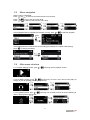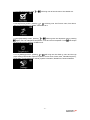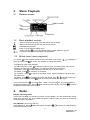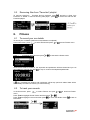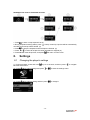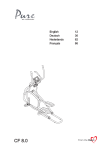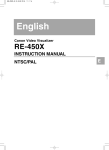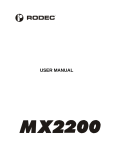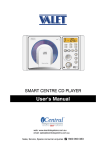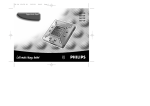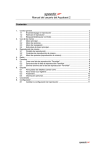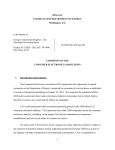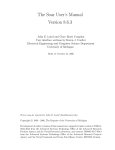Download Speedo AquaBeat 2.0
Transcript
Aquabeat 2 Waterproof MP3 Player User’s manual 1. 2. 3. 4. 5. 6. 7. 8. General Control ------------------------------------------------------------------------------------------- 2 1.1 Turning the player on/off --------------------------------------------------------------------- 2 1.2 Resetting the player ---------------------------------------------------------------------------- 3 1.3 Lock/unlock control ---------------------------------------------------------------------------- 3 Using the menus ----------------------------------------------------------------------------------- 3 2.1 Main menu ----------------------------------------------------------------------------------- 3 2.2 Option menu ----------------------------------------------------------------------------------- 3 2.3 Menu navigation ---------------------------------------------------------------------------- 4 2.4 Main menu structure ---------------------------------------------------------------------------- 4 Music Playback ------------------------------------------------------------------------------------------ 6 3.1 Playback screen ---------------------------------------------------------------------------- 6 3.2 Music playback controls --------------------------------------------------------------------- 6 3.3 Option menu (music playback) -------------------------------------------------------------- 6 Radio -------------------------------------------------------------------------------------------------- 6 Favorites -------------------------------------------------------------------------------------------------- 7 5.1 Creating a "Favorites" playlist -------------------------------------------------------------- 7 5.2 To listen to the Favorites playlist:------------------------------------------------------------- 7 5.3 Removing files from "Favorites" playlist ----------------------------------------------- 8 Fitness -------------------------------------------------------------------------------------------------- 8 6.1 To record your run details --------------------------------------------------------------------- 8 6.2 To track your records.--------------------------------------------------------------------------- 8 6.3 Pedometer ----------------------------------------------------------------------------------- 9 6.4 Personal Info --------------------------------------------------------------------------------- 9 Stopwatch ------------------------------------------------------------------------------------------------ 9 Settings ------------------------------------------------------------------------------------------------ 10 8.1 Changing the player’s settings ------------------------------------------------------------ 10 - Copyright warning This player is for your personal use only. Unauthorized recording or duplication of copyrighted material may infringe upon the rights of third parties and may be contrary to copyright laws. Back up your data As with a ny portable player, you mu st back up the drive regularly. The manuf acturer is not responsible for lost data. Computer system requirements Pentium III 500MHz or higher recommended Windows® XP (service pack 1 or higher) or Windows Vista or Windows® 7 Mac O.S. 9. x or higher (Playlist editor can’t be installed on MAC) Internet access Windows Media Player 10 or higher 250MB or more free hard disk space for the software 128MB RAM (256MB recommended) USB port (2.0 recommended) Sound card Connecting to the computer 3.5mm USB/Headphone Connect the player (3.5m m USB/headphone Jack) to your PC USB port as shown throu gh equipped USB cable. The player will turn on automatically and display "USB connected" on the display. The player will appear as a drive letter on your comput er, a Mass S torage Class (MS C) device, and behave as a detachable drive for file transfer in one or both directions. Charging the player The player charges automatically every time you connect it to your computer. To fully charge the player, make sure your computer is on and the device is connected for at least 3 ho urs. Refer to the battery level icon on the display to check the battery level. Recharge the player when the icon is empty. Notes: After use, shake and blow of f the surface water on the earph one and Aquabeat v2.0 or use absorbent cloth to dry it. The earphone carries a 90 day warranty for manufacturer defects. Precaution: At full power, prolonged listening to the player can damage the sense of hearing of the user. -1- 1. General Control 1.1 Turning the player on/off To turn o n the player, press and hold till the st artup logo shown on di splay, player will resume playback if the player is on playback when it’s previously being shut down, otherwise the player will enter into Main menu(home menu). or -2- To turn off the player, press and hold till the power off logo shown on display. 1.2 Resetting the player If the player stops operating properly, you can reset it by pressing key for 10 seconds. 1.3 Lock/unlock control To lock the set from bei ng operated by accident, firstly navigate back to Main Menu (a s illustrated in 2.1), then pre ss and hold key till “Key Locked” message appears on screen, press and hold key again can unlock the device, c onsequently, “key unlocked” will be shown on screen for 2 seconds. 2. Using the menus The player has two types of menu, Main menu and Option menu: 2.1 Main menu (Home menu) The player’s main menu allows you to access Music, Radio, Favorites, Fitness, Stopwatch and Setting. Press / to scroll up and down the lis t of menu items. Press to enter your selection. Press to go back to upper menu level. The player will enter main menu when being powered on at the first time after disconnect from PC. key to exit from playing If the player is in “No w Playing” screen, you can p ress and hold screen, and keep pressing key a few times until it brings you back to main menu. Press key a few times 2.2 Option menu The option menu appears if you pre ss key at the p layback (Now playing) screen while listening to the player. It provides different options depending on what you are listening. -3- 2.3 Menu navigation When a menu is displayed: Press and to scroll up and down the list of menu items. Press or to go to the next menu level. Press or to return to the previous menu level. + _ If the highlighted item is playable (for example, a song), press or to start the playback. Press or If the highlighted item indicates the current setting (for example, the repeat mode setting), to change the setting. press 2.4 Main menu structure 2.4.1 At [Now Playing] screen, press or will bring user to playback screen. 2.4.2 At [Music] screen, pre ss or will bring use r to musi c menu and cho ose [Play All Songs], or play by [Artists], [Albums], or [Genres]. 2.4.3 At [Radio] screen, press or radio or playing FM recording files. will bring user to Radio menu a nd choose listening to -4- 2.4.4 At [Favorite] screen, press or will bring user to favorite menu. See details at 5. 2.4.5 At [Fitn ess] screen, pressing or will bring user into Fi tness menu, from where user can record his/her run details. See details at 6. 2.4.6 At [Stopwatch] screen, pressing or will bring user into Stopwatch menu, pressing again, user can start/pause stopwatch, count and reco rd stopwatch. Press will escape the stopwatch menu and back to Main menu. 2.4.7 At [Settings] scre en, pressing or will bring user into Settin g menu and cha nge player settings like Shuffle, Repeat, Equalizer, Screen saver, Power save, FM radio frequency, Languages, Profiling(database re-built), System information, Date&Time, Restore Defaults. -5- 3. Music Playback 3.1 Playback screen 3.2 Music playback controls / Skips to the previous song, press and hold to fast backward Skips to the next song, press and hold to fast forward S tarts/pauses playback Press to show/ hide the Option menu Press and hold to change playback order by artist, albums or genres. Increases or decreases the volume during playback 3.3 Option menu (music playback) 3.3.1 Press at the playback screen to sho w the Option menu. Press to confirm the selection or change the setting. option and then press / to highlight an The following options are available: to add the current file in the Favorites playlist, Files can be (1) Add to Favorites: press added to the Favorites playlist again if you select this option for the same file. (2) Repeat: press to select Repeat current one, all, or off this function. (3) Shuffle: press to activate or to off shuffle. (4) Equalizer: press to select an eq ualizer mode. Options available: Flat, Bass, Pop, Rock and Jazz. and a delete file screen will appear, press or to double confirm the (5) Delete: press again to remove current file from the player. deletion of the file or not, press 3.3.2 Press and Hol d at the playback screen, then pre ss can bring the unit back to navigation list(Main menu), press / to choose the other function, and press to confirm the selection and perform other function. 4. Radio FM auto searching station For the first time Radi o is entered (no preset is stored before), uni t will automatically search whole band and store any found station into preset. After it’s done, unit will st ay on the first preset and tune to this station. Play FM Radio (To turn the radio on) / to select Radio and press In the Main menu, press will be automatically tuned. -6- or to enter in, the last frequency To access menu, press key during Radio playing. Press (1)Save to Preset: store the currently playing station as a preset by pressing ; maximum 20 stations can be saved. to change tuning by “Manual” (2)Tuning : toggle between “Manual” and “Preset”. Pressing or by “Preset”. to change mode to “Stereo” (3)Mode: force the FM to “S tereo” or “Mono” mode. Pressing or “Mono”. to return to Radio playback screen. Press and hold for After all of settings done, press 3 seconds to return to home menu wh ere you can re-choose Music, Now Playing, Settings, Stopwatch, Fitness, Favorites, Radio by / key. 5. 5.1 Favorites Creating a "Favorites" playlist You can create a playlist of your favorite music by adding new files to the playlist as you listen to them. To add the current playing music file in the playlist: to display the Option menu. (1). At playback screen, press (2). Press or to highlight Add to Favorites and then pre ss to add the current playing song to favorites. (3). Repeat the above steps for adding more music files. 5.2 To listen to the Favorites playlist: (1). At playback screen, press and hold for 3 seconds, and then press back to Home menu. or to select Favorites and press or to enter. (2). Press (3). To playback all so ngs in favorite s, press or to enter “MySelectio ns”, and press again or to select “Play All songs”. To playback a particular song, press or twice to list the files. Press or to select the desired file and press to start the playback. -7- 5.3 Removing files from "Favorites" playlist To remove a song from Favorites: Duri ng playback, press Favorites” or “delete” to remove this song from player , press Favorites playlist. 6. 6.1 Fitness To record your run details: To record your run details (calorie burnt and distance completed). In the home menu, press / to select Fitness and press or Press , and sele ct “Clear from to remove this file from the / to highlight Mode and then press or to enter Fitness menu. to execute the fitness mode. Once Fitness mode is turned on, the stopwatch and pedometer will be activated and you can to stop or continue the stopwatch/pedometer. start walking or running now. Use If key is pressed, sto pwatch and pedometer will be stop ped and related data will be automatically recorded into memory for future tracking. 6.2 To track your records. In the home menu, press / to select Fitness and press or to enter into Fitness menu. Press / to highlight Result Tracker and then press or . to check the details. Press to back to Press / to highlight a record and then press last screen. or -8- 6.3 Pedometer To activate the pedometer: In the home menu, press / to select Fitness and press or to enter into Fitness menu. Press / to highlight Pedometer and then press or to select Steps or Distance. Press / to highlight Mode and press Off : Pedometer is off Steps: number of steps to be displayed. Distance: estimated distance to be displayed. To change the sensitivity of Pedometer: / to select Fitness and press or to enter into Fitness In the home menu, press menu. Press / to highlight Pedometer and then press or to change the setting (low, medium, high). Press / to highlight Mode and press To reset the pedometer: / to select Fitness and press or In the home menu, press menu. Press / to highlight Pedometer and then press or to reset the pedometer. Press / to highlight Mode and press 6.4 to enter into Fitness Personal Info For accurate use of the pedomete r, personal information are required. User can input corresponding date with the following procedures. / to select Fitness and press or to enter into Fitness In the home menu, press menu. Press / to highlight Personal Info and then press or . to confirm the Press / to go throu gh Sex, Weight, Height or S tride and the n press selection. Press / to toggle the selection or increase/decrease the setup value. to exit from the setup, repeat 2-3 for other adjustments. When finished, press 7. Stopwatch To access the stopwatch: In the home menu, press menu. / to select Stopwatch and -9- or to enter into S topWatch Stopwatch flow chart is illustrated as below, 1. Press to start or stop stopwatch as (2) 2. During stopwatch working status, press to stop current lap, lap time will be automatically recorded, and new lap will be started. (3) to stop the stopwatch when all laps are finished. (5) 3. Press 4. Press or to review all of laps time when stopwatch is stopped (6) 5. Press will reset all lap times, and press will return to home menu. 8. 8.1 Settings Changing the player’s settings (1). During playback, press an d hold key for 3 seconds, and th en press to navigate back the Home menu. / to select Settings and press or to enter the settings menu. (2). Press (3). Press / to select a setting and then press - 10 - to change it. Shuffle repeatedly to select shuf fle on or of f. Music files (mp 3/wma/wav) will be played Press randomly when shuffle is activated. Repeat repeatedly to select repeat current or all files. Press Equalizer repeatedly to choose an equalizer setting (Flat, Bass, Pop, Rock and Jazz). Press Screensaver To choose the duration (10, 20, 30 seconds or 1 minute) before the screensaver activates. PowerSave To set the time interval (Of f, 1, 2, 5 or 10 minute) before the player turns off if no key is pressed. FreqStep: To change the way that the player scans through the radio frequencies. Data and time to confirm setting and to back to To set the da te and time (f or fitness mode), Press menu. Language To change the language among English/French/Spanish/German/Italian/Portuguese. Profiling To force re-generate music sorting list. System Info To show the amount of free space available and the firmware version. Restore Defaults To reset all menus to factory defaults. For more information, please visit www.speedo.com and Aquabeat are regi stered trademark of and use d under license from Speedo, Speedo Holdings B.V. © Speedo International Limited 2011. All rights reserved. - 11 -