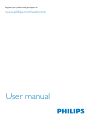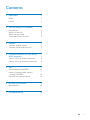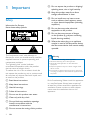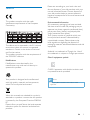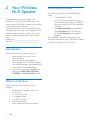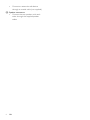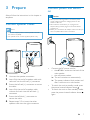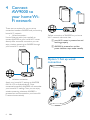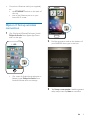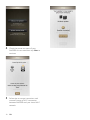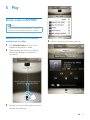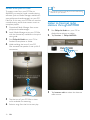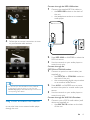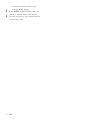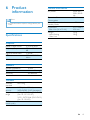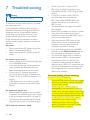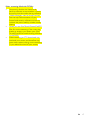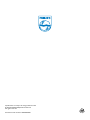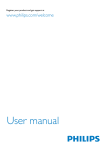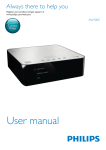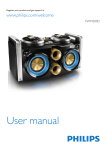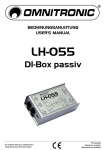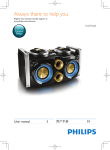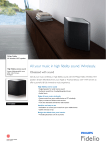Download Philips Fidelio A9 wireless Hi-Fi speakers AW9000
Transcript
Register your product and get support at www.philips.com/welcome User manual Contents 1Important 2 Safety2 Notice3 2 Your Wireless Hi-Fi Speaker 4 Introduction4 What's in the box 4 What else you need 4 Overview of the main unit 5 3Prepare Connect speaker cables Connect power and switch on 4 Connect AW9000 to your home Wi-Fi network Option 1: Set up wired connection Option 2: Set up wireless connection 5Play Stream audio to AW9000 Listen to Internet radio stations through AW9000 Play from an external device 7 7 7 8 8 9 11 11 12 13 6 Product information 15 15 7Troubleshooting 16 Specifications EN 1 1Important i Do not expose the product to dripping / splashing water, rain or high humidity. j Keep this product away from direct sunlight, naked flames or heat. Safety Information for Europe: Know these safety symbols k Do not install near any heat sources such as radiators, heat registers, stoves, or other electrical equipment (including amplifiers). l Do not place any other electrical equipment on the product. m Do not place any sources of danger on the product (e.g. objects containing liquids, burning candles). n Where the mains plug or an appliance coupler is used as the disconnect device, the disconnect device shall remain readily operable. The 'exclamation mark' calls attention to features for which you should carefully read the supplied literature to prevent operating and maintenance problems. The 'lightening bolt' symbol indicates uninsulated components within the product that can cause an electric shock. To reduce the risk of fire or electric shock, do not expose the product to rain or moisture and do not place any objects filled with liquids, such as vases, on the product. a Read these instructions. b Keep these instructions. c Heed all warnings. d Follow all instructions. e Do not use this product near water. f Clean only with dry cloth. g Do not block any ventilation openings. Install in accordance with the manufacturer's instructions. h Do not remove the casing of this product. 2 EN Warning •• Never remove the casing of this apparatus. •• Never lubricate any part of this apparatus. •• Never place this apparatus on other electrical equipment. •• Keep this apparatus away from direct sunlight, naked flames or heat. •• Ensure that you always have easy access to the power cord, plug or adaptor to disconnect this apparatus from the power. Risk of overheating! Never install this apparatus in a confined space. Always leave a space of at least four inches around this apparatus for ventilation. Ensure curtains or other objects never cover the ventilation slots on this apparatus. Notice This product complies with the radio interference requirements of the European Community. The device can be operated in the EU without restrictions indoor, but cannot be operated outdoors in France in the whole of the band until further notice. This product complies with the requirement of the 1999/5/EC directive. Modifications Modifications not authorized by the manufacturer may void user's authority to operate this product. Your product is designed and manufactured with high quality materials and components, which can be recycled and reused. Please act according to your local rules and do not dispose of your old products with your normal household waste. Correct disposal of your old product helps to prevent potential negative consequences for the environment and human health. Environmental information All unnecessary packaging has been omitted. We have tried to make the packaging easy to separate into three materials: cardboard (box), polystyrene foam (buffer) and polyethylene (bags, protective foam sheet.) Your system consists of materials which can be recycled and reused if disassembled by a specialized company. Please observe the local regulations regarding the disposal of packaging materials, exhausted batteries and old equipment. Android is a trademark of Google Inc. Use of this trademark is subject to Google permissions. Class II equipment symbol: CLASS II apparatus with double insulation, and no protective earth provided. Note •• The type plate is located on the bottom of the apparatus. When this crossed-out wheeled bin symbol is attached to a product it means that the product is covered by the European Directive 2002/96/ EC. Please inform yourself about the local separate collection system for electrical and electronic products. EN 3 2 Your Wireless Hi-Fi Speaker Congratulations on your purchase, and welcome to Philips! To fully benefit from the support that Philips offers, register your product at www.philips.com/welcome. If you contact Philips, you will be asked for the model and serial number of this apparatus. The model number and serial number are on the bottom of the apparatus. Write the numbers here: Model No. __________________________ Serial No. ___________________________ Introduction With this wireless Hi-Fi speaker, you can: • stream audio from your iOS or Android device. • listen to Internet radio stations. • stream audio from a PC/Mac installed with Media Manager downloaded from www.philips.com/mediamanager. • play music from other audio devices through the MP3-LINK, OPTICAL, COAXIAL or AUX IN (L/R) sockets. What's in the box Check and identify the contents of your package: • Wireless Hi-Fi speaker system with built-in Wi-Fi • 1 x AC power cord • 2 x speaker cables • 1 x MP3 link cable • Quick start guide • Safety sheet and other documents 4 EN What else you need To stream audio wirelessly to AW9000, you need: • a certified Wi-Fi router • an iOS or Android device, such as an iPod touch/iPhone/iPad or an Android phone or tablet; or a PC/Mac enabled with Wi-Fi • the Philips AirStudio app available on Apple App Store (for iOS devices) or Google Play Store (for Android devices) Your AW9000 should be connected to the same local network as your iOS/Android device or PC/Mac through the Wi-Fi router. Overview of the main unit f a b c d e n m l k j a +/• Adjust volume. b Numeric keys (1 to 5) • Select an Internet radio station. c AUX 1 button • Select an auxiliary input source connected to the OPTICAL or COAXIAL socket. g h i • Connect an external audio device through RCA audio cables (red/white; not supplied). h MP3-LINK socket • Connect an external audio player through the supplied MP3 link cable. i WI-FI SETUP button • Connect the unit to a Wi-Fi network. d AUX 2 button • Select an auxiliary input source connected to the AUX IN L/R sockets. j ETHERNET socket • (Optional) Connect to a wireless router through an Ethernet cable (not supplied). e MP3-LINK button • Select the MP3 link source. k AC IN ~ socket • Connect the power cord. f Power indicator/button • Show the current status of the unit. • Press to turn the unit on/off. l OPTICAL socket • Connect an external device through an optical cable (not supplied). g AUX IN L/R sockets m COAXIAL socket EN 5 • Connect an external audio device through an coaxial cable (not supplied). n Speaker connectors • Connect the two speakers with each other through the supplied speaker cables. 6 EN 3Prepare Connect power and switch on Always follow the instructions in this chapter in sequence. Connect speaker cables Note •• Insert the stripped portion of each speaker wire into Caution •• Risk of product damage! Make sure that the power supply voltage matches the voltage printed on the bottom of the unit. •• Risk of electric shock! When you unplug the AC adaptor, always pull the plug from the socket. Never pull the cord. •• Before you connect the AC adaptor, make sure that you have completed all the other connections. the socket completely. •• For optimal sound, use the supplied speakers only. 1 2 3 AC IN • 1 2 3 4 5 6 Unscrew the speaker connectors. Insert fully the end of a speaker cable with red mark into the left red (+) connector. Screw the left red (+) connector to secure the cable. Insert fully the end of a speaker cable without red mark into the left black (-) connector. Screw the left black (-) connector to secure the cable. ~ Connect the AC power cord to • the AC IN ~ socket on the back of the main speaker. • the wall power socket. »» The unit switches on automatically. »» The power indicator blinks amber, and after a while turns to solid amber. • • To switch the unit to standby mode, press the power button/indicator above . To switch the unit on from standby mode, press the power button/indicator above again. Repeat steps 2-5 to insert the other speaker cable into the right connectors. EN 7 4Connect AW9000 to your home WiFi network There are two options for you to set up connection between AW9000 and your existing home Wi-Fi network. • Wired connection Use an Ethernet cable (not supplied) to connect AW9000 to your home Wi-Fi router directly. After successful connection, you can enjoy wireless streaming to AW9000 through your home Wi-Fi network. Before connection of AW9000 to you home Wi-Fi network, make sure that: ayour Wi-Fi router is powered on and working properly. bAW9000 is powered on and the power indicator stays amber steadily. Option 1: Set up wired connection • Wireless connection Apply your home Wi-Fi settings to AW9000 from an iOS or Android device. Once connected successfully, AW9000 will remember your home Wi-Fi settings. Then you can enjoy wireless streaming whenever AW9000 is powered on and connected to your home WiFi network automatically. 8 EN 12V=1A To Modem LAN4 LAN3 LAN2 LAN1 Reset • Connect an Ethernet cable (not supplied) to: • the ETHERNET socket on the back of the unit • one of the Ethernet ports on your home Wi-Fi router Option 2: Set up wireless connection 1 (For iPod touch/iPhone/iPad users) Install Philips AirStudio from Apple App Store and run the app. 2 Find the activation code at the bottom of your AW9000, then type in the box. • (For users of Android smartphones or tablets) Install Philips AirStudio from Android Market and run the app. 3 Tap Setup a new speaker, read the general setup steps, then tap Next to continue. EN 9 4 5 10 Check the power-on status of your AW9000 as instructed, then tap Next to continue. Follow the on-screen instructions until successful setup of Wi-Fi connection between AW9000 and your home Wi-Fi network. EN 5Play Stream audio to AW9000 Note •• Make sure that your iOS/Android device or PC/Mac is connected to the same Wi-Fi network as AW9000. Stream from your iOS or Android smartphone or tablet 1 2 3 4 Select a song from the list to start play. Run Philips AirStudio on your iOS or Android smartphone or tablet. Hold and drag the icon of your device towards the speaker to set up Wi-Fi connection. Tap the icon of your device to show music available for streaming. EN 11 Stream from your PC/Mac To stream music from your PC/Mac to AW9000, you need to install a media sharing software (such as Media Manager available on www.philips.com/mediamanager) to your PC/ Mac first. In this way, your PC/Mac can work as a media sharing server that streams music to compliant players. 1 2 3 4 Download Media Manager from www. philips.com/mediamanager. Install Media Manager onto your PC/Mac with the license key available on the quick start guide. Tip •• You can also control music play from the media sharing software on your PC/Mac. Listen to Internet radio stations through AW9000 1 2 6 12 Tap Services -> Philips AW9000. Run Philips AirStudio on your iOS or Android smartphone or tablet. Hold and drag the icon of your PC/ Mac towards the speaker to set up Wi-Fi connection. 3 5 Run Philips AirStudio on your iOS or Android smartphone or tablet. Tap the icon of your PC/Mac to show music available for streaming. Select a song from the list to start play. EN Tap Internet radio to select the Internet radio source. Connect through the MP3-LINKsocket: 1 4 Follow the on-screen instructions to tune to your favorite radio stations. Connect the supplied MP3 link cable to: • the MP3-LINK socket on the back of the unit. • the headphone socket on an external audio player. MP3 LINK 2 3 Press MP3-LINK on AW9000 to select the MP3 link source. Use the controls on your audio player to control music play. Connect through the OPTICALorCOAXIALsocket: 1 Tip •• You can add your favorite stations to the preset list as instructed on the app. Then, you can press the numeric keys (1-5) on AW9000 directly to tune to the corresponding radio station. Play from an external device ou can also listen to an external audio player through the unit. 2 3 Connect an optical or coaxial cable (not supplied) to: • the OPTICAL or COAXIAL socket on the back of the unit. • the corresponding digital output socket on an external audio device. Press AUX 1 on AW9000 once or twice to select the optical or coaxial audio input source. Use the controls on your audio player to control music play. Connect through the AUX IN L/Rsockets: 1 Connect a pair of RCA audio cables (red/ white; not supplied) to: • the AUX IN L/R sockets on the back of the unit. EN 13 2 3 14 • the audio output sockets on an external audio device. Press AUX 2 on AW9000 to select the optical or coaxial audio input source. Use the controls on your audio player to control music play. EN 6Product information Note •• Product information is subject to change without prior notice. Specifications General information AC power Operation Power Consumption Power Consumption in Standby Mode Dimensions - Main Unit (W x D x H) Weight - With Packing - Main Unit Input: 100 ~ 240 V, 50/60 Hz 40 W < 0.5 W 511 x 268 x 434 mm 12 kg 10 kg Amplifier Rated Output Power Frequency Response Signal to Noise Ratio MP3 Link 2 X 18 W RMS 80 Hz - 18 kHz, ±3 dB > 86 dB 800 mV RMS 20 kohm Speakers Speaker Impedance Speaker Driver Sensitivity 8 ohm 66 mm full range 82 dB/m/W Wireless Wireless standard Wireless security Frequency range PBC (one button push) 802.11b/g WEP (64 or 128 bit), WPA/WPA2 (8-63 characters) 2412 - 2462 MHz (CH1-CH11) (for /79, /37, /55, /97) 2412 - 2472 MHz (CH1-CH13) (for /12, /10, /05) Yes EN 15 7Troubleshooting Warning •• •• •• Never remove the casing of this apparatus. To keep the warranty valid, never try to repair the system yourself. If you encounter problems when using this apparatus, check the following points before requesting service. If the problem remains unsolved, go to the Philips web site (www. philips.com/welcome). When you contact Philips, ensure that the apparatus is nearby and the model number and serial number are available. No power •• Make sure that the AC power plug of the device is connected properly. •• Make sure that there is power at the AC outlet. No sound or poor sound •• Adjust volume on the Philips AirStudio app or on AW9000 directly. •• If you have chosen the wired connection, check whether the Ethernet cable has been connected properly and securely. •• Check the Wi-Fi network connection. Set up the network again if needed (see 'Option 2: Set up wireless connection' on page 9). •• If the audio source is an external audio player, adjust volume on the audio player directly. No response from the unit •• Restart AW9000, and then set up the WiFi network for AW9000 again (see 'Option 2: Set up wireless connection' on page 9). •• Disconnect and reconnect the AC power plug, and then switch on the device again. Wi-Fi network connection failed 16 EN •• •• •• •• •• •• Check if your Wi-Fi router is Wi-Fi 802.11b/g certified. This device is only compatible with Wi-Fi 802.11b/g certified routers. If your Wi-Fi router is Wi-Fi 802.11n certified, make sure to enable the 802.11b/g mode. AW9000 does not support connection to routers with 802.11n only. This device does not support the WPSPIN method. Enable SSID broadcast on the Wi-Fi router. Keep away from potential sources of interference which may affect Wi-Fi signal, such as microwave ovens. Make sure that the SSID name of your home router consists of alphanumeric characters, with no space or special characters like %/#/* inserted. If you choose to rename your AW9000 manually on the Philips AirStudio app, do not use special characters or symbols. For some new types of Wi-Fi routers, a network name (SSID) may be created automatically when you use WPS for connection. Always change the default network name (SSID) to a simple one that consists of alphanumerical characters, and also change the Wi-Fi security mode to secure your network. Occasional breaking of music streaming Do one or all of the following: •• Move AW9000 closer to your Wi-Fi router. •• Remove any obstacles between AW9000 and your Wi-Fi router. •• Avoid using Wi-Fi channel which is overlapped by the nearby Wi-Fi network. •• Check if your network speed is fast enough (in cases where multiple devices share the same router, the wireless performance may be affected). Turn off the other devices connected to your home router. •• Enable the Quality of Service (QoS) option (if available on the Wi-Fi router). •• Turn off other Wi-Fi routers. Music streaming failed with PC/Mac •• Temporarily disable the firewall and security software to see whether it blocks the ports that the media sharing software (Media Manager) uses to stream content. See the help documentation of your firewall and security software on how to unblock the ports used by wireless media sharing. •• When you use iPod Touch/iPhone/iPad/PC/ Mac for music streaming, if the music play breaks or stops, try to restart your iPod Touch/iPhone/iPad, media sharing software, or AW9000. •• Video streaming or FTP downloads may overload your router and therefore may cause interruptions during music streaming. Try to reduce the load of your router. EN 17 Specifications are subject to change without notice © 2012 Koninklijke Philips Electronics N.V. All rights reserved. Document order number: 000000000000