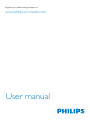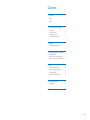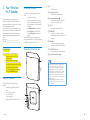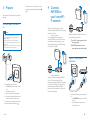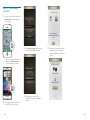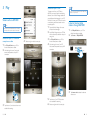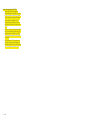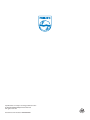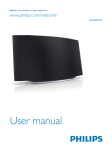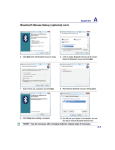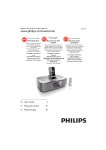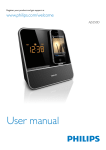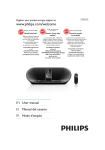Download Philips Fidelio A3 wireless Hi-Fi speaker AW3000
Transcript
Register your product and get support at www.philips.com/welcome User manual Contents 1 Important 2 Safety Notice 2 3 2 Your Wireless Hi-Fi Speaker Introduction What's in the box What else you need Overview of the main unit 3 Prepare Connect power and switch on 4 Connect AW3000 to your home Wi-Fi network Option 1: Set up wired connection Option 2: Set up wireless connection 5 Play Stream audio to AW3000 Listen to Internet radio stations through AW3000 Play from an external device 6 Product information 4 4 4 4 4 6 6 7 7 8 10 10 11 12 6SHFLÀFDWLRQV 14 7 Troubleshooting 15 EN 1 1 Important i Do not expose the product to dripping / splashing water, rain or high humidity. Notice j Keep this product away from direct VXQOLJKWQDNHGÁDPHVRUKHDW Safety Information for Europe: Know these safety symbols k Do not install near any heat sources such as radiators, heat registers, stoves, or other electrical equipment (including DPSOLÀHUV This product complies with the radio interference requirements of the European Community. l Do not place any other electrical equipment on the product. m Do not place any sources of danger on the product (e.g. objects containing OLTXLGVEXUQLQJFDQGOHV n Where the mains plug or an appliance coupler is used as the disconnect device, the disconnect device shall remain readily operable. The 'exclamation mark' calls attention to features for which you should carefully read the supplied literature to prevent operating and maintenance problems. The 'lightening bolt' symbol indicates uninsulated components within the product that can cause an electric shock. 7RUHGXFHWKHULVNRIÀUHRUHOHFWULFVKRFNGR not expose the product to rain or moisture and GRQRWSODFHDQ\REMHFWVÀOOHGZLWKOLTXLGVVXFK as vases, on the product. a Read these instructions. b Keep these instructions. c Heed all warnings. d Follow all instructions. e Do not use this product near water. f Clean only with dry cloth. g Do not block any ventilation openings. Install in accordance with the manufacturer's instructions. h Do not remove the casing of this product. 2 EN Warning Never remove the casing of this apparatus. Never lubricate any part of this apparatus. Never place this apparatus on other electrical equipment. Keep this apparatus away from direct sunlight, naked ÁDPHVRUKHDW The device can be operated in the EU without restrictions indoor, but cannot be operated outdoors in France in the whole of the band until further notice. This product complies with the requirement of the 1999/5/EC directive. Environmental information All unnecessary packaging has been omitted. We have tried to make the packaging easy to separate into three materials: cardboard (box), polystyrene foam (buffer) and polyethylene (bags, protective foam sheet.) Your system consists of materials which can be recycled and reused if disassembled by DVSHFLDOL]HGFRPSDQ\3OHDVHREVHUYHWKH local regulations regarding the disposal of packaging materials, exhausted batteries and old equipment. Android is a trademark of Google Inc. Use of this trademark is subject to Google permissions. Class II equipment symbol: 0RGLÀFDWLRQV 0RGLÀFDWLRQVQRWDXWKRUL]HGE\WKH manufacturer may void user's authority to operate this product. CLASS II apparatus with double insulation, and no protective earth provided. Ensure that you always have easy access to the power cord, plug or adaptor to disconnect this apparatus from the power. Risk of overheating! Never install this apparatus LQDFRQÀQHGVSDFH$OZD\VOHDYHDVSDFHRI at least four inches around this apparatus for ventilation. Ensure curtains or other objects never cover the ventilation slots on this apparatus. Please act according to your local rules and do not dispose of your old products with your normal household waste. Correct disposal of your old product helps to prevent potential negative consequences for the environment and human health. Your product is designed and manufactured with high quality materials and components, which can be recycled and reused. Note The type plate is located on the bottom of the apparatus. When this crossed-out wheeled bin symbol is attached to a product it means that the product is covered by the European Directive 2002/96/ EC. Please inform yourself about the local separate collection system for electrical and electronic products. EN 3 2 Your Wireless Hi-Fi Speaker a +/ Adjust volume. What else you need Congratulations on your purchase, and ZHOFRPHWR3KLOLSV7RIXOO\EHQHÀWIURPWKH support that Philips offers, register your product at www.philips.com/welcome. If you contact Philips, you will be asked for the model and serial number of this apparatus. The model number and serial number are on the bottom of the apparatus. Write the numbers here: Model No. __________________________ Serial No. ___________________________ To stream audio wirelessly to AW3000, you need: DFHUWLÀHG:L)LURXWHU an iOS or Android device, such as an iPod touch/iPhone/iPad or an Android phone or tablet; or a PC/Mac enabled with Wi-Fi the Philips AirStudio app available on Apple App Store (for iOS devices) or Google Play Store (for Android devices) Your AW3000 should be connected to the same local network as your iOS/Android device or PC/Mac through the Wi-Fi router. Introduction Overview of the main unit With this wireless Hi-Fi speaker, you can: stream audio from your iOS or Android device. listen to Internet radio stations. stream audio from a PC/Mac installed with Media Manager downloaded from www.philips.com/mediamanager. play music from other audio devices through the MP3-LINK socket. c Power indicator/button Show the current status of the unit. Press to turn the unit on/off. d DC IN Connect the power adaptor. e ETHERNET (Optional) Connect to a wireless router through an Ethernet cable (not supplied). f MP3-LINK Connect an external audio player through the supplied MP3 link cable. g WI-FI SETUP button Connect the unit to a Wi-Fi network. h Screw hole for wall mounting a Tip Through the 1/4" (6.35mm) hole (depth: 9mm) on b What's in the box Check and identify the contents of your package: Wireless Hi-Fi speaker with built-in Wi-Fi 1 x AC power adaptor 1 x MP3 link cable Quick start guide Safety sheet and other documents b 1XPHULFNH\VWR Select an Internet radio station. the back of AW3000, you can mount the device onto wall close to an AC outlet. Before the wall mounting operation, you need to prepare the following accessories (note supplied): (1) A suitable wall mounting bracket; (2) A screw nut with the VSHFLÀFDWLRQVRI··8160[SPP (3) A screw (length: at least 15mm) that matches the VSHFLÀHGVFUHZQXW To facilitate cabling, leave a distance of more than 35mm between the wall mounting bracket and the back of AW3000. c h g f e d 4 EN EN 5 3 Prepare Always follow the instructions in this chapter in sequence. Connect power and switch on Caution Risk of product damage! Make sure that the power supply voltage matches the voltage printed on the bottom of the unit. Risk of electric shock! When you unplug the AC adaptor, always pull the plug from the socket. Never pull the cord. Before you connect the AC adaptor, make sure that you have completed all the other connections. To switch the unit on from standby mode, press the power button/indicator above again. 4 Connect AW3000 to your home WiFi network There are two options for you to set up connection between AW3000 and your existing home Wi-Fi network. Wired connection Use an Ethernet cable (not supplied) to connect AW3000 to your home Wi-Fi router directly. After successful connection, you can enjoy wireless streaming to AW3000 through your home Wi-Fi network. Before connection of AW3000 to you home Wi-Fi network, make sure that: a your Wi-Fi router is powered on and working properly. b AW3000 is powered on and the power indicator stays amber steadily. Option 1: Set up wired connection 12V=1A DC IN Connect the AC power cord to the DC IN socket on the back of the unit. the wall power socket. » The unit switches on automatically. » The power indicator blinks amber, and after a while turns to solid amber. To switch the unit to standby mode, press the power button/indicator above . 6 EN To Modem LAN4 LAN3 LAN2 LAN1 Reset Wireless connection Apply your home Wi-Fi settings to AW3000 from an iOS or Android device. Once connected successfully, AW3000 will remember your home Wi-Fi settings. Then you can enjoy wireless streaming whenever AW3000 is powered on and connected to your home WiFi network automatically. Connect an Ethernet cable (not supplied) to: the ETHERNET socket on the back of the unit one of the Ethernet ports on your home Wi-Fi router EN 7 Option 2: Set up wireless connection 1 (For iPod touch/iPhone/iPad users) Install Philips AirStudio from Apple App Store and run the app. 3 Tap Setup a new speaker, read the general setup steps, then tap Next to continue. 4 Check the power-on status of your AW3000 as instructed, then tap Next to continue. 5 Follow the on-screen instructions until successful setup of Wi-Fi connection between AW3000 and your home Wi-Fi network. (For users of Android smartphones or tablets) Install Philips AirStudio from Android Market and run the app. 2 Find the activation code at the bottom of your AW3000, then type in the box. 8 EN EN 9 5 Play Stream from your PC/Mac To stream music from your PC/Mac to AW3000, you need to install a media sharing software (such as Media Manager available on www.philips.com/mediamanager) to your PC/ 0DFÀUVW,QWKLVZD\\RXU3&0DFFDQZRUNDV a media sharing server that streams music to compliant players. Stream audio to AW3000 Note Make sure that your iOS/Android device or PC/Mac is connected to the same Wi-Fi network as AW3000. Stream from your iOS or Android smartphone or tablet 1 Run Philips AirStudio on your iOS or Android smartphone or tablet. 2 Hold and drag the icon of your device towards the speaker to set up Wi-Fi connection. 3 Tap the icon of your device to show music available for streaming. 10 EN 4 1 Download Media Manager from www. philips.com/mediamanager. 2 Install Media Manager onto your PC/Mac with the license key available on the quick start guide. 3 Run Philips AirStudio on your iOS or Android smartphone or tablet. 4 Hold and drag the icon of your PC/ Mac towards the speaker to set up Wi-Fi connection. Select a song from the list to start play. 5 Tap the icon of your PC/Mac to show music available for streaming. 6 Select a song from the list to start play. Tip You can also control music play from the media sharing software on your PC/Mac. Listen to Internet radio stations through AW3000 1 Run Philips AirStudio on your iOS or Android smartphone or tablet. 2 Tap Services -> Philips AW3000. 3 Tap Internet radio to select the Internet radio source. EN 11 1 Connect the supplied MP3 link cable to: the MP3-LINK socket on the back of the unit. the headphone socket on an external audio player. 4 Tap MP3 link to select the MP3 link source. 5 Use the controls on your audio player to control music play. MP3 LINK 4 Follow the on-screen instructions to tune to your favorite radio stations. 2 Run Philips AirStudio on your iOS or Android smartphone or tablet. 3 Tap Services -> Philips AW3000. Tip You can add your favorite stations to the preset list as instructed on the app. Then, you can press the QXPHULFNH\V on AW3000 directly to tune to the corresponding radio station. Play from an external device You can also listen to an external audio player through the unit. 12 EN EN 13 6 Product information Note Product information is subject to change without prior notice. 6SHFLÀFDWLRQV $PSOLÀHU Rated Output Power Frequency Response Signal to Noise Ratio MP3 Link 2 X 18 W RMS +]N+] dB > 86 dB 800 mV RMS 20 kohm Speakers Speaker Impedance Speaker Driver Sensitivity 8 ohm 66 mm full range 82 dB/m/W Wireless Wireless standard Wireless security Frequency range PBC (one button push) 14 EN 802.11b/g WEP (64 or 128 bit), WPA/WPA2 (8-63 characters) 0+]&+&+ (for /79, /37, /55, /97) 0+]&+&+ (for /12, /10, /05) Yes 7 Troubleshooting General information AC power PHILIPS SWITCHING POWER SUPPLY MODEL: EFS05001800250 CE Operation Power Consumption Power Consumption in Standby Mode Dimensions - Main Unit (L x W x H) Weight - With Packing - Main Unit Input: 100 ~ 240 V, 50/60 +]$ Output: 18 V 2.5 A 40 W < 0.5 W 358 x 137 x 203 mm 3.05 kg 2.1 kg Warning Never remove the casing of this apparatus. To keep the warranty valid, never try to repair the system yourself. If you encounter problems when using this apparatus, check the following points before requesting service. If the problem remains unsolved, go to the Philips web site (www. philips.com/welcome). When you contact Philips, ensure that the apparatus is nearby and the model number and serial number are available. No power Make sure that the AC power plug of the device is connected properly. Make sure that there is power at the AC outlet. No sound or poor sound Adjust volume on the Philips AirStudio app or on AW3000 directly. If you have chosen the wired connection, check whether the Ethernet cable has been connected properly and securely (see 'Option 1: Set up wired connection' on page 7). Check the Wi-Fi network connection. Set up the network again if needed (see 'Option 2: Set up wireless connection' on page 8). If the audio source is an external audio player, adjust volume on the audio player directly. No response from the unit Restart AW3000, and then set up the WiFi network for AW3000 again (see 'Option 2: Set up wireless connection' on page 8). Disconnect and reconnect the AC power plug, and then switch on the device again. Wi-Fi network connection failed Check if your Wi-Fi router is Wi-Fi EJFHUWLÀHG7KLVGHYLFHLVRQO\ FRPSDWLEOHZLWK:L)LEJFHUWLÀHG routers. If your Wi-Fi router is Wi-Fi 802.11n FHUWLÀHGPDNHVXUHWRHQDEOHWKH 802.11b/g mode. AW3000 does not support connection to routers with 802.11n only. This device does not support the WPSPIN method. Enable SSID broadcast on the Wi-Fi router. Keep away from potential sources of interference which may affect Wi-Fi signal, such as microwave ovens. Make sure that the SSID name of your home router consists of alphanumeric characters, with no space or special characters like %/#/* inserted. If you choose to rename your AW3000 manually on the Philips AirStudio app, do not use special characters or symbols. For some new types of Wi-Fi routers, a network name (SSID) may be created automatically when you use WPS for connection. Always change the default network name (SSID) to a simple one that consists of alphanumerical characters, and also change the Wi-Fi security mode to secure your network. Occasional breaking of music streaming Do one or all of the following: Move AW3000 closer to your Wi-Fi router. Remove any obstacles between AW3000 and your Wi-Fi router. Avoid using Wi-Fi channel which is overlapped by the nearby Wi-Fi network. Check if your network speed is fast enough (in cases where multiple devices share the same router, the wireless performance may be affected). Turn off the other devices connected to your home router. Enable the Quality of Service (QoS) option (if available on the Wi-Fi router). Turn off other Wi-Fi routers. EN 15 Music streaming failed with PC/Mac 7HPSRUDULO\GLVDEOHWKHÀUHZDOODQG security software to see whether it blocks the ports that the media sharing software (Media Manager) uses to stream content. See the help documentation of your ÀUHZDOODQGVHFXULW\VRIWZDUHRQKRZWR unblock the ports used by wireless media sharing. When you use iPod Touch/iPhone/iPad/PC/ Mac for music streaming, if the music play breaks or stops, try to restart your iPod Touch/iPhone/iPad, media sharing software, or AW3000. Video streaming or FTP downloads may overload your router and therefore may cause interruptions during music streaming. Try to reduce the load of your router. 16 EN Specifications are subject to change without notice © 2012 Koninklijke Philips Electronics N.V. All rights reserved. Document order number: 000000000000