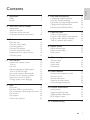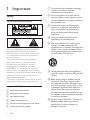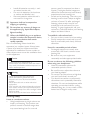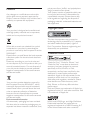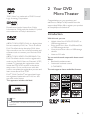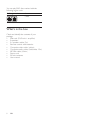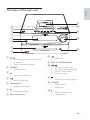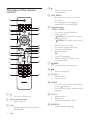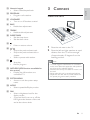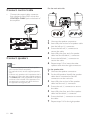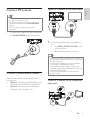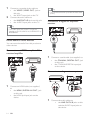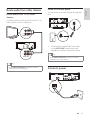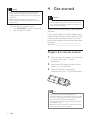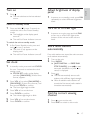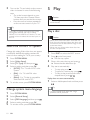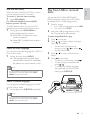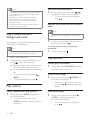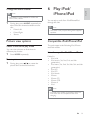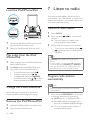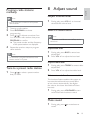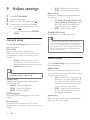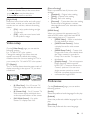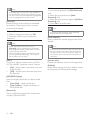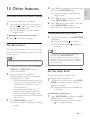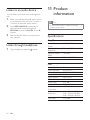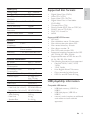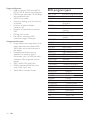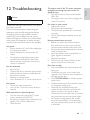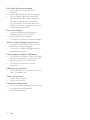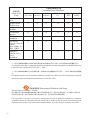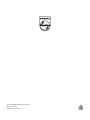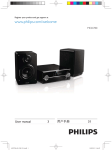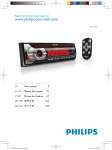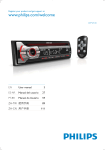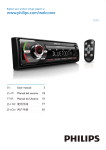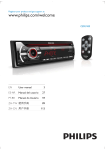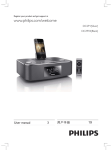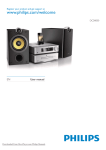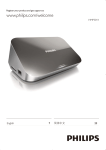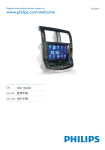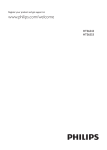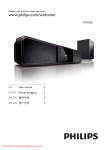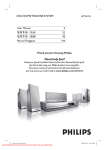Download Philips Harmony DVD component Hi-Fi system DCD8000
Transcript
Register your product and get support at www.philips.com/welcome EN User manual =+&1 Ⴌ߀൱Ҭ 3 33 DCD8000 Play Press button 1 Important Safety Notice 2 Your DVD Micro Theater Introduction What’s in the box Overview of the main unit Overview of the remote control 3 Connect Place the unit Connect control cable Connect speakers Connect FM antenna Connect video/audio cables Route audio from other devices Connect power 4 4 6 7 7 8 9 10 11 11 12 12 13 13 15 15 English Contents 6 Play iPod/iPhone/iPad Compatible iPod/iPhone/iPad Load the iPod/iPhone/iPad Play audio from the iPod/iPhone/iPad Charge the iPod/iPhone/iPad Remove the iPod/iPhone/iPad 7 Listen to radio Tune to a radio station Program radio stations automatically Program radio stations manually Tune to a preset radio station 8 Adjust sound Prepare the remote control Turn on Set clock Adjust brightness of display panel Turn on or off LED light Store radio stations automatically Find the correct viewing channel Select the correct TV system Change system menu language 5 Play Play a disc Play from USB or recored discs Play a slideshow with background music Play control Play options Picture view options 16 16 17 17 17 17 17 17 18 18 18 18 19 20 20 20 21 22 22 22 23 23 23 23 23 23 Adjust volume level Select a sound effect Mute sound 9 Adjust settings 4 Get started 21 21 22 22 22 22 24 24 24 25 25 General setup Audio setup Video setup Preferences 10 Other features 27 27 27 27 28 28 Activate demonstration mode Set alarm timer Set the sleep timer Listen to an audio device Listen through headphone 11 Product information 28 28 29 29 30 Specifications Supported disc formats USB playability information RDS program types 12 Troubleshooting 31 EN 3 1 Important Safety Know these safety symbols g Do not block any ventilation openings. Install in accordance with the manufacturer’s instructions. h Do not install near any heat sources such as radiators, heat registers, stoves, or other apparatus (including amplifiers) that produce heat. i Protect the power cord from being walked on or pinched, particularly at plugs, convenience receptacles, and the point where they exit from the apparatus. j Only use attachments/accessories specified by the manufacturer. This ‘bolt of lightning’ indicates uninsulated material within your unit may cause an electrical shock. For the safety of everyone in your household, please do not remove product covering. The ‘exclamation point’ calls attention to features for which you should read the enclosed literature closely to prevent operating and maintenance problems. WARNING: To reduce the risk of fire or electric shock, this apparatus should not be exposed to rain or moisture and objects filled with liquids, such as vases, should not be placed on this apparatus. CAUTION: To prevent electric shock, match wide blade of plug to wide slot, fully insert. Important Safety Instructions a Read these instructions. b Keep these instructions. c Heed all warnings. d Follow all instructions. e Do not use this apparatus near water. f Clean only with dry cloth. 4 EN k Use only with the cart, stand, tripod, bracket, or table specified by the manufacturer or sold with the apparatus. When a cart is used, use caution when moving the cart/apparatus combination to avoid injury from tip-over. l Unplug this apparatus during lightning storms or when unused for long periods of time. m Refer all servicing to qualified service personnel. Servicing is required when the apparatus has been damaged in any way, such as power-supply cord or plug is damaged, liquid has been spilled or objects have fallen into the apparatus, the apparatus has been exposed to rain or moisture, does not operate normally, or has been dropped. n Battery usage CAUTION – To prevent battery leakage which may result in bodily injury, property damage, or damage to the unit: • • Install all batteries correctly, + and as marked on the unit. Do not mix batteries (old and new or carbon and alkaline, etc.). Remove batteries when the unit is not used for a long time. o Apparatus shall not be exposed to dripping or splashing. p Do not place any sources of danger on the apparatus (e.g. liquid filled objects, lighted candles). q Where the MAINS plug or an appliance coupler is used as the disconnect device, the disconnect device shall remain readily operable. Risk of overheating! Never install this apparatus in a confined space. Always leave a space of at least four inches around this apparatus for ventilation. Ensure curtains or other objects never cover the ventilation slots on this apparatus. Caution • Use of controls or adjustments or performance of procedures other than herein may result in hazardous radiation exposure or other unsafe operation. Warning • Never remove the casing of this unit. • Never lubricate any part of this unit. • Place this unit on a flat, hard and stable surface. • Never place this unit on other electrical equipment. • Only use this unit indoors. Keep this unit away from water, moisture and liquid-filled objects. • Keep this unit away from direct sunlight, naked • person, even for exposure less than a minute. The higher decibel ranges are offered for those that may have already experienced some hearing loss. Sound can be deceiving. Over time your hearing ‘comfort level’ adapts to higher volumes of sound. So after prolonged listening, what sounds ‘normal’ can actually be loud and harmful to your hearing. To guard against this, set your volume to a safe level before your hearing adapts and leave it there. To establish a safe volume level: • Set your volume control at a low setting. • Slowly increase the sound until you can hear it comfortably and clearly, without distortion. Listen for reasonable periods of time: • Prolonged exposure to sound, even at normally ‘safe’ levels, can also cause hearing loss. • Be sure to use your equipment reasonably and take appropriate breaks. Be sure to observe the following guidelines when using your headphones. • Listen at reasonable volumes for reasonable periods of time. • Be careful not to adjust the volume as your hearing adapts. • Do not turn up the volume so high that you can’t hear what’s around you. • You should use caution or temporarily discontinue use in potentially hazardous situations. Do not use headphones while operating a motorized vehicle, cycling, skateboarding, etc.; it may create a traffic hazard and is illegal in many areas. flames or heat. • Never look into the laser beam inside the unit. Hearing safety Listen at a moderate volume. • Using headphones at a high volume can impair your hearing. This product can produce sounds in decibel ranges that may cause hearing loss for a normal EN 5 English • Notice Any changes or modifications made to this device that are not expressly approved by Philips Consumer Lifestyle may void the user’s authority to operate the equipment. polystyrene foam (buffer) and polyethylene (bags, protective foam sheet.) Your system consists of materials which can be recycled and reused if disassembled by a specialized company. Please observe the local regulations regarding the disposal of packaging materials, exhausted batteries and old equipment. Copyright notice Your product is designed and manufactured with high quality materials and components, which can be recycled and reused. When this crossed-out wheeled bin symbol is attached to a product it means that the product is covered by the European Directive 2002/96/EC. Please inform yourself about the local separate collection system for electrical and electronic products. Please act according to your local rules and do not dispose of your old products with your normal household waste. Correct disposal of your old product helps to prevent potential negative consequences for the environment and human health. Your product contains batteries covered by the European Directive 2006/66/EC, which cannot be disposed with normal household waste.Please inform yourself about the local rules on separate collection of batteries because correct disposal helps to prevent negative consequences for the environmental and human health. Environmental information All unnecessary packaging has been omitted. We have tried to make the packaging easy to separate into three materials: cardboard (box), 6 EN This item incorporates copy protection technology that is protected by U.S. patents and other intellectual property rights of Rovi Corporation. Reverse engineering and disassembly are prohibited. Trademark notice “Made for iPod,” “Made for iPhone,” and “Made for iPad” mean that an electronic accessory has been designed to connect specifically to iPod, iPhone, or iPad, respectively, and has been certified by the developer to meet Apple performance standards. Apple is not responsible for the operation of this device or its compliance with safety and regulatory standards. Please note that the use of this accessory with iPod, iPhone, or iPad may affect wireless performance. iPod and iPhone are trademarks of Apple Inc., registered in the U.S. and other countries. iPad is a trademark of Apple Inc. HDMI, and HDMI logo, and High-Definition Multimedia Interface are trademarks or registered trademarks of HDMI licensing LLC in the United States and other countries. Manufactured under license from Dolby Laboratories. Dolby and the double-D symbol are trademarks of Dolby Laboratories. English ‘DVD Video’ is a trademark of DVD Format/ Logo Licensing Corporation. 2 Your DVD Micro Theater Congratulations on your purchase, and welcome to Philips! To fully benefit from the support that Philips offers, register your product at www.philips.com/welcome. Introduction ABOUT DIVX VIDEO: DivX® is a digital video format created by DivX, Inc. This is an official DivX Certified device that plays DivX video. Visit www.divx.com for more information and software tools to convert your files into DivX video. ABOUT DIVX VIDEO-ON-DEMAND: This DivX Certified® device must be registered in order to play DivX Video-on-Demand (VOD) content. To generate the registration code, locate the DivX VOD section in the device setup menu. Go to vod.divx.com with this code to complete the registration process and learn more about DivX VOD. DivX®, DivX Certified® and associated logos are registered trademarks of DivX, Inc. and are used under license. This apparatus includes this label: With this unit, you can: • Watch video from DVD/VCD/SVCD or USB storage devices • Enjoy audio from discs, iPod/iPhone/iPad, or USB storage devices • View pictures from discs or USB storage devices • Listen to FM radio You can enrich sound output with these sound effects: • Bass/treble enhancement • Automatic loudness control (LOUDNESS) The unit supports these media/disc formats: 5HFRUGDEOH 5H:ULWDEOH Note • The type plate is located on the bottom of the apparatus. EN 7 You can play DVD discs marked with the following region code: DVD region code Countries China What’s in the box Check and identify the contents of your package: • Main unit (DVD unit + amplifier) • 2 speakers • 2 x speaker cables (3m) • Remote control with batteries • Composite video cable (yellow) • Composite audio cables (red/white; 1.5m) • MP3 link cable (60mm) • Power cord • FM wire antenna • User manual 8 EN English Overview of the main unit i j a b c k d e f l g m h a h / • • Skip to the previous/next track, title, or chapter. Select a preset radio station. • i Dock for iPod/iPhone/iPad j b SOURCE • Select a source. c • USB socket. Turn on or off the unit. / • • • • Search in a track or disc. For menus, navigate left/right. Tune to a radio station. Rotate a picture. • Stop play or erase a program. k d • Start or pause play. e Display panel • Display current status. f • Headphone socket. g Disc compartment l VOLUME • Adjust volume. • Adjust time. m • Open or close the disc compartment. EN 9 d Overview of the remote control • e DISC MENU • For video discs: access or exit the disc menu. • For video discs with playback control(PBC): turn on/off PBC. a b RADIO DOCK USB A-B MODE DIM c d y x e w SLOW f g h ZOOM SLEEP i j k CLOCK TIMER AUDIO VOL v u t s r TREBLE q BASS p SUBTITLE l f Navigation keys SLOW/ ZOOM • For menus: navigate up/down. • Invert a picture. • ( SLOW) For video discs: select a slow play mode. • ( ZOOM) For video: zoom in/out. ( / ) • Search in a track or disc. • For menus, navigate left/right. • Tune to a radio station. • Rotate a picture. OK • Confirm a selection. • Switch between FM stereo and mono broadcast. g • m BACK Return to the previous menu. h • n Open or close the disc compartment. PROGRAM LOUDNESS o Start or pause play. i CLOCK • Set the clock. • View the clock. j AUDIO • For VCD, select stereo, mono-left or mono-right channel. • For DVD/DivX video, select an audio language. a • Turn on or off the unit. b Source selection keys • Select a source. c A-B • Repeat a specific section within a track/chapter. 10 EN k VOL +/• Adjust volume. • Adjust time. • Adjust the bass/treble level. l SUBTITLE • Select a subtitle language. n PROGRAM • Program radio stations. o LOUDNESS • Turn on or off loudness control. 3 Connect English m Numeric keypad • Select a title/chapter/track. Place the unit p BASS • Enable bass adjustment. q TREBLE • Enable treble adjustment. r SLEEP/TIMER • Set the sleep timer. • Set the alarm timer. s • t Mute or restore volume. / • • • Skip to the previous/next track. Skip to the previous/next title or chapter. Select a preset radio station. • • Stop play. Erase a program. u v INFO/RDS (RDS function unavailable for this version) • Display play information on a connected TV. w SYSTEM MENU • Access or exit the system setup menu. 1 2 Place the unit near to the TV. Place the left and right speakers at equal distance from the TV and at an angle of approximately 45 degrees from the listening position. Note • To avoid magnetic interference or unwanted noise, never place this apparatus and speakers too close to any radiation devices. • Place this unit on top of a table or mount it on the wall. • Never place this unit in an enclosed cabinet. • Install this unit near the AC outlet where the AC power plug can be easily reached. x MODE • Select repeat/shuffle play modes. y DIM • Select a brightness level for the display screen. • (Press and hold) turn on or off the LED light at the bottom of the unit and at the volume knob. EN 11 Connect control cable • For the main unit side: Connect the control cable connector from the back of the DVD unit to the CONTROL CABLE jack on the back of the amplifier. 2 1 3 Connect speakers Note • Insert the stripped portion of each speaker wire into the socket completely. • For optimal sound, use the supplied speakers only. • Connect only speakers with impedance that is the same or higher than the supplied speakers. • The DEMO jack is only applicable to the demo unit that is not included in the apparatus. Do not attempt to connect any other device to the apparatus through this jack. 12 EN 1 2 Unscrew the speaker connectors. 3 Screw the left red (+) connector to secure the cable. 4 Insert fully the silver end of a speaker cable into the left black (-) connector. 5 Screw the left black (-) connector to secure the cable. 6 Repeat steps 2-5 to insert the other speaker cable into the right connectors. Insert fully the red end of a speaker cable into the left red (+) connector. For the speaker side: 1 2 Unscrew the speaker connectors. 3 Insert fully the red end of the speaker cable into the red (+) connector. 4 Screw the red (+) connector to secure the cable. 5 Insert fully the silver end of the speaker cable into the black (-) connector. 6 Screw the black (-) connector to secure the cable. 7 Repeat steps 2-6 for the right speaker. For the left speaker, identify the speaker cable that is connected to the left connectors on the main unit. Option 1: Connect to the HDMI jack English Connect FM antenna Tip • For optimal reception, fully extend and adjust the position of the antenna. • For better FM stereo reception, connect an outdoor FM antenna to the FM ANTENNA socket. • The unit does not support MW radio reception. • HDMI IN Connect the supplied FM wire antenna to the FM ANTENNA socket on the unit. 1 Connect an HDMI cable (not supplied) to: • the HDMI (DIGITAL AV OUT) jack on this product. • the HDMI input jack on the TV. Tip • If the TV has a DVI connector only, connect via Connect video/audio cables Select the best video connection that the TV can support. • Option 1: Connect to the HDMI jack (for an HDMI, DVI or HDCP-compliant TV). • Option 2: Connect to the composite video jack (for a standard TV). an HDMI/DVI adaptor. Connect an audio cable for sound output. • If this product connects to a TV compatible with 1080p or 1080p/24Hz, Philips recommends HDMI category 2 cable, also known as High Speed HDMI cable, for optimal video and audio output. • This type of connection provides the best picture quality. Option 2: Connect to the composite video jack VIDEO VIDEO OUT EN 13 1 2 Connect a composite video cable to: • the VIDEO (VIDEO OUT) jack on this unit. • the VIDEO input jack on the TV. Connect the audio cables to: • the LINE OUT-L/R jacks on this unit. • the AUDIO input jacks on the TV. Tip • The HDMI connection provides the best audio quality. Connect to a digital AV amplifier/ receiver Tip • The video input jack on the TV might be labeled as A/V IN, VIDEO IN, COMPOSITE or BASEBAND. Route audio to other devices COAXIAL COAXIAL You can route the audio from this product to other devices. Connect to an HDMI-compliant AV receiver/amplifier 1 Connect a coaxial cable (not supplied) to: • the COAXIAL (DIGITAL OUT) jack on this unit. • the COAXIAL/DIGITAL input jack on the device. Connect an analogue stereo system 1 AUDIO IN R L Connect an HDMI cable (not supplied) to: • the HDMI (DIGITAL AV OUT) jack on this unit. • the HDMI jack input jack on the device. 1 14 EN Connect the audio cables to: • the LINE OUT-L/R jacks on this unit.the AUDIO input jacks on the device. Route audio from TV or other devices Listen to an audio player You can listen to an audio player through this unit. Use this product to play audio from the TV or other device such as a cable box. MP3 -LINK L R LINE OUT L L • R LINE OUT R AUX IN L R AUX IN Connect the supplied MP3 Link cable to the MP3 LINK socket and to the headphone socket on the audio player. Tip • Press MP3 LINK/AUX to select the audio output of your connection. Tip • Press MP3 LINK/AUX to select the audio output of your connection. Connect power EN 15 English Route audio from other devices Caution 4 Get started • Risk of product damage! Make sure that the power supply voltage corresponds to the voltage printed on the back or the underside of the unit. • Before connecting the AC power cord, make sure that you have completed all other connections. • Connect the AC power cord to • the AC MAINS~ socket on this unit. • the wall power socket. Caution • Use of controls or adjustments or performance of procedures other than herein may result in hazardous radiation exposure or other unsafe operation. Always follow the instructions in this chapter in sequence. If you contact Philips, you will be asked for the model and serial number of this apparatus. The model number and serial number are on the back of the apparatus. Write the numbers here: Model No. __________________________ Serial No. ___________________________ Prepare the remote control 1 Press and push the battery compartment to slide it open (see “1” in the illustration). 2 Insert two AAA batteries with correct polarity (+/-) as indicated. 3 Push and slide back the battery compartment (see “3” in the illustration). Note • The batteries shall not be exposed to excessive heat such as sunshine, fire or the like. • If you are not going to use the remote control for a long time, remove the batteries. • Do not mix batteries (old and new or carbon and alkaline, etc.). • Batteries contain chemical substances, so they should be disposed of properly. 16 EN 1 Press . » The unit switches to the last selected source. Adjust brightness of display panel 1 English Turn on In power-on or standby mode, press DIM repeatedly to select different brightness levels. Switch to standby mode 1 Press and hold for over 3 seconds to switch the unit to Eco Power Standby mode. » The backlight on the display panel turns off. Turn on or off LED light 1 » The red Eco Power indicator turns on. In power-on mode, press and hold DIM to turn on or off the LED light at the bottom of the unit and at the volume knob. To switch the unit to standby mode: 1 In Eco Power Standby mode, press and hold for over 3 seconds. » The clock (if set) appears on the display panel. Store radio stations automatically » The red Eco Power indicator turns off. If no radio stations are stored, the unit can store radio stations automatically. Set clock 1 In standby mode, press and hold CLOCK for over 3 seconds to activate the clock setting mode. » CLOCK SET scrolls on the display, and then [24H MODE] (24-hour time format) appears. 2 Press VOL +/- to select [24H MODE] or [12H MODE] (12-hour time format), and then press CLOCK to confirm. » The hour digits begin to blink. 3 4 Press VOL +/- to set the hour. 5 6 Press CLOCK to confirm. » The minute digits begin to blink. Press VOL +/- to set the minute. Press CLOCK to confirm. 1 2 Turn on the unit. 3 Press . » The unit automatically stores radio stations with sufficient signal strength. Press RADIO. » [AUTO INSTALL ---- PRESS PLAY STOP CANCEL] (press to start automatic installation, or press to cancel) is displayed. » After all available radio stations are stored, the first stored radio station is broadcast automatically. Find the correct viewing channel 1 2 Press to turn on the unit. Press DISC to switch to disc mode. EN 17 3 Turn on the TV and switch to the correct video-in channel in one of the following ways: • Go to the lowest channel on your TV, then press the Channel Down button until you see the blue screen. • Press the source button repeatedly on the remote control of your TV. 5 Play Caution • Risk of damage to the unit! During play, never move the unit. Tip Play a disc • The video-in channel is between the lowest and highest channels and may be called FRONT, A/V IN, VIDEO etc. See the TV user manual on how to select the correct input on the TV. Caution • Never look at the laser beam inside the unit. • Risk of product damage! Never play discs with accessories such as disc stabilizer rings or disc treatment sheets. • Never put any objects other than discs into the disc compartment. Select the correct TV system Change this setting if the video does not appear correctly. By default, this setting matches the most common setting for TVs in your country. 1 2 3 4 5 1 2 Press SYSTEM MENU. Select [Video Setup]. Select [TV Type] and then press 18 EN 4 Play starts automatically. • To stop play, press . • To pause or resume play, press . • To skip to the previous/next title/ chapter/track, press / . 1 Change system menu language Press SYSTEM MENU. Place a disc onto the tray and press . » Ensure that the label faces up. If play does not start automatically: To exit the menu, press SYSTEM MENU. 1 2 3 4 5 Select a setting and then press OK. To exit the menu, press SYSTEM MENU. Select a title/chapter/track and then press . Tip • To play a locked DVD, enter the 6-digit parental control password. Select [General Setup]. Select [OSD Language] and then press Press on the front panel. » The disc tray opens. 3 . Select a setting and then press OK. • [NTSC] - For TV with NTSC color system. • [PAL] - For TV with PAL color system. • [Multi] - For TV that is compatible with both PAL and NTSC. Press DISC to select the DISC source. . When you load a DVD/(S)VCD disc, a menu may be displayed on the TV screen. To access or exit the menu manually: 1 Press DISC MENU. For VCD with PlayBack Control (PBC) feature (version 2.0 only): The PBC feature allows you to play VCD interactively according to the menu screen. 1 During play, press DISC MENU to enable/disable playback control. » When PBC is enabled, the menu screen is displayed. » When PBC is disabled, normal play is resumed. Play from USB or recored discs You can play DivX (Ultra)/MP3/WMA/ JPEG picture files copied onto a CD-R/RW, recordable DVD or USB storage device. 1 Select a source. • For a USB storage device, press USB. • For a disc, press DISC. 2 Insert the USB storage device or disc. » The play starts automatically. To select a specified file for play, 1 2 Press 3 Press / folder. 4 Press to start play. • To pause or resume play, press • To skip to the previous/next file, press / . • To change the subtitle language during the play of a DivX (Ultra) video, press SUBTITLE. Select an audio language You can select an audio language for a DVD or DivX (Ultra) video. 1 During disc play, press AUDIO. » The language options appear. If the selected audio channels is unavailable, the default disc audio channel is used. Note • For some DVDs, the language can only be English Use the disc menu to stop play. Press / to select a folder, and then press OK to confirm. • To return to the upper-level directory, press / to select , and then press OK. to select a file from the . changed from the disc menu. Press DISC MENU to access the menu. Select a subtitle language You can select a subtitle language for a DVD or DivX (Ultra) video. 1 During play, press SUBTITLE repeatedly. Note • For some DVDs, the language can only be changed from the disc menu. Press DISC MENU to access the menu. EN 19 Note • You can only play DivX (Ultra) videos rented or purchased through the DivX registration code of this unit. • Subtitle files with the following filename extensions (.srt, .smi, .sub, .ssa, .ass) are supported but do not appear on the file navigation menu. • The subtitle filename has to be the same as the file name of the video. Search forward/backward 1 During video/audio play, press / repeatedly to select a search speed. • To resume play at normal speed, press . Resume video play from last stopped point Note Play a slideshow with background music This apparatus can play MP3/WMA files and JPEG photos simultaneously. Note • The MP3/WMA and JPEG files must be stored • This feature is only available for DVD/VCD play. 1 In stop mode and when the disc has not been removed, press . To cancel resume mode and stop play completely: 1 In stop mode, press . on the same disc or USB storage device. 1 2 Play an MP3/WMA file. Play options Navigate to the photo folder/album and press to start the slideshow. » Slideshow begins and continues till the end of the photo folder or album. Display play information 1 » Audio continues till the end of the last file. • • To return to the menu, press BACK. To stop the slideshow, press . During play, press INFO/RDS to display play information on the TV. Zoom in/out image 1 Play control During video play, press (ZOOM) to zoom in/out the image. • When the image is zoomed in, you can press / to pan through the image. Select repeat/shuffle play options Slow-motion play 1 1 20 During play, press MODE repeatedly to select a play option. • To resume normal play, press MODE repeatedly until no option is displayed. EN During video play, press and hold (SLOW) to select a play speed. » The sound is muted. • To resume play at normal speed, press . Note 6 Play iPod/ iPhone/iPad English Change the audio channel • This feature is only available for VCDs and DivX (Ultra) videos. 1 During play, press AUDIO repeatedly to select an audio channel available on the disc: • Mono Left • Mono Right • Stereo You can enjoy audio from iPod/iPhone/iPad through this unit. Note • The audio is only output through the supplied speakers. Picture view options Compatible iPod/iPhone/iPad Select a slide show play mode The unit supports the following iPod, iPhone and iPad models. You can view pictures as slide show in different play modes. 1 Press MODE repeatedly. Rotate picture 1 During play, press / to rotate the picture anti-clockwise/clockwise. List of compatible iPod/iPhone/iPad Made for • iPod mini • iPod touch (1st, 2nd, 3rd, and 4th generation) • iPod nano (1st, 2nd, 3rd, 4th, 5th, and 6th generation) • iPod 4G • iPod 5G • iPod classic • iPhone • iPhone 3G • iPhone 3GS • iPhone 4 • iPad Note • iPod with color display, iPod classic, and iPod with video are not compatible with dock charging. EN 21 Load the iPod/iPhone/iPad 7 Listen to radio The unit can automatically search and store radio stations (see “Get started” > “Store radio stations automatically”). You can also search and store radio stations manually. Tune to a radio station 1 Lift up the iPod/iPhone/iPad dock on the top panel until you hear a click. 2 Place the iPod/iPhone/iPad in the dock. 1 2 Press RADIO. 3 Repeat step 2 to tune to more stations. • To tune to a weak station, press / repeatedly until you find optimal reception. Play audio from the iPod/ iPhone/iPad Press and hold / for more than 2 seconds. » The radio tunes to a station with strong reception automatically. Tip • [STEREO] is the default setting for tuner 1 2 3 Make sure that your iPod/iPhone/iPad has been loaded securely. mode. • In tuner mode, you can press OK repeatedly to switch between [STEREO] and [MONO]. The unit memorizes your setting even if you turn off the unit or turn to other sources. Press DOCK to select the iPod/iPhone/iPad source. Play audio on your iPod/iPhone/iPad. • To pause/resume play, press . • To skip to a track, press / . • To navigate the menu: press BACK to access the menu, press / to select an item, and then press OK to confirm. Program radio stations automatically Note Charge the iPod/iPhone/iPad • You can program a maximum of 20 preset radio stations. When the unit is connected to power, the docked iPod/iPhone/iPad begins to charge. Remove the iPod/iPhone/iPad 1 2 Pull the iPod/iPhone/iPad out of the dock. 22 EN Press down to hide the dock. 1 Press and hold PROGRAM for 2 seconds to activate automatic programming. » [AUTO] (auto) is displayed briefly. » All available stations are programmed in the order of waveband reception strength. » The first programed radio station is broadcast automatically. Note • You can program a maximum of 20 preset 8 Adjust sound Adjust volume level 1 radio stations. 1 2 3 4 English Program radio stations manually During play, press VOL +/- to increase/ decrease the volume level. Tune to a radio station. Press PROGRAM to activate programming. Press / to allocate a number from 1 to 20 to this radio station, then press PROGRAM to confirm. » The preset number and the frequency of the preset station are displayed. Repeat the previous steps to program other stations. Select a sound effect Note • You cannot use different sound effects at the same time. Adjust bass level 1 During play, press BASS to enter bass adjustment. 2 Press VOL +/- to adjust the bass level. Note • To overwrite a programmed station, store another station in its place. Adjust treble level Tune to a preset radio station 1 Press / to select a preset number that you want. 1 During play, press TREBLE to enter treble adjustment. 2 Press VOL +/- to adjust the treble level. Select automatic loudness control The loudness feature enables the system to increase the treble and bass sound effect at low volume automatically (the higher the volume, the lower the treble and bass increase). 1 During play, press LOUDNESS to turn on/off automatic loudness control. Mute sound 1 During play, press sound. to mute/resume EN 23 9 Adjust settings 1 2 3 4 Press SYSTEM MENU. Select a setup page. Select an option and then press . Select a setting and then press OK. • To return to the previous menu, press . • To exit the menu, press SYSTEM MENU. • • [On] – Enable the screen saver. [Off] – Disable the screen saver. [Sleep Timer] Switches to standby automatically after the preset time. • [15 mins], [30 mins], [45 mins], [60 mins], [90 mins], [120 mins] – select the count down time before the apparatus switches to standby. • [Off] – disable sleep mode. [DivX(R) VOD Code] Display the DivX® registration code. Tip General setup On the [General Setup] page, you can set the following options: [Disc Lock] Set play restriction for specific discs. Before you start, place the disc in the disc compartment (maximum 40 discs can be locked). • [Lock] – Restrict access to the current disc. You need to enter a password to unlock and play the disc. • [Unlock] – Play all discs. Tip • To set or change the password, go to [Preference Setup] > [Password]. [Display Dim] Change the brightness level of the display panel on this unit. • [100%] – Normal brightness. • [70%] – Medium brightness. • [40%] – Dimmest display. [OSD Language] Select the preferred language for on-screen display. [Screen Saver] The screen saver protects the TV screen damage due to prolonged exposure to a static image. 24 EN • Enter this DivX registration code when you rent or purchase video from www.divx.com/ vod. The DivX videos rented or purchased through the DivX® VOD (Video On Demand) service can be played only on the device to which it is registered. Audio setup On the [Audio Setup] page, you can set the following options: [HDMI Audio] When you connect this apparatus and TV with an HDMI cable, select the audio output setting for this connection. • [On] – the sound is output through both your TV and this apparatus. If the audio format on the disc is not supported, it is downmixed to twochannel sound (Linear-PCM). • [Off] – disable audio output from the TV. The sound is only output through this apparatus. [Audio Sync] When you play a video disc, set the default delay time for audio output. [Night Mode] Make loud sound level softer and soft sound level louder so that you can watch the DVD movies at a low volume, without disturbing others. • [On] – enjoy quiet viewing at night (DVDs only). • [Off] – enjoy surround sound with its full dynamic range. Video setup On the [Video Setup] page, you can set the following options: For TV with NTSC color system. Change this setting if the video does not appear correctly. By default, this setting matches the most common setting for TVs in your country.For TV with NTSC color system. [TV Display] The TV format determines the aspect ratio of display according to the type of TV you have connected. 4:3 Pan Scan (PS) • • • 4:3 Letter Box (LB) 16:9 (Wide Screen) [4:3 Pan Scan] – For 4:3 screen TV: full-height display with the trimmed sides. [4:3 Letter Box] – For 4:3 screen TV: wide-screen display with black bars on the top and bottom of the screen. [16:9 Wide Screen] – For widescreen TV: display ratio 16:9. [Picture Settings] Select a predefined set of picture color settings. • [Standard] – Original color setting. • [Vivid] – Vibrant color setting. • [Cool] - Soft color setting. • [Personal] – Customizes the color setting. Set the level of brightness, contrast, sharpness/tint and color saturation, then press OK. [HDMI Setup] When you connect this apparatus and TV with an HDMI cable, select the best HDMI video setting that your TV supports. • [HDMI Video] – Select a resolution for high definition videos. • [Wide Screen Format] – Select a display format for wide screen videos. • [HDMI Deep Color] – Create vivid images with more color details when the video content is recorded in Deep Color and the TV supports • this feature. • [Easylink Setup] – This unit supports Philips EasyLink which uses the HDMI CEC (Consumer Electronics Control) protocol. You can use a single remote control to control EasyLink compliant devices that are • connected through HDMI. Preferences On the [Preferences] page, you can set the following options: [Audio] Select the preferred audio language for disc play. [Subtitle] Select the preferred subtitle language for disc play. [Disc Menu] Select the preferred disc menu language. EN 25 English 1) To start, press OK. 2) Select a speaker delay in the menu, then press / to set the delay time. 3) Press OK to confirm and exit. Note • If the language you have set is not available on the disc, the disc uses its own default language. • For some discs, the subtitle/audio language can only be changed from the disc menu. [Parental] Restricts access to discs that are unsuitable for children. These types of discs must be recorded with ratings. 1) Press OK. 2) Select a rating level, then press OK. 3) Press the numeric keys to enter the password. Note • Rated discs above the level you set in [Parental] require a password to be played. • The ratings are country-dependent. To allow all discs to play, select ‘8’. • Some discs have ratings printed on them but are not recorded with ratings. This function has no effect on such discs. [PBC] Turns on or off the content menu of VCDs/ SVCDs with PBC (playback control) feature. • [On] - display index menu when you load a disc for play. • [Off] - skip the menu and start play from the first title. [MP3/JPEG Display] Select to display the folders or display all the files. • [View Files] – display all the files. • [View Folders] – display the folders of MP3/WMA files. [Password] Set or change the password for locked discs and play restricted DVDs. 26 EN 1) Press the numeric keys to enter ‘000000’ or your last set password at [Old Password] field. 2) Enter the new password at [New Password] field. 3) Enter the new password again at [Confirm Password] field. 4) Press OK to exit the menu. Note • If you forget the password, enter ‘000000’ before you set a new password. [DivX Subtitle] Select a character set that supports the DivX subtitle. Note • Ensure that the subtitle file has the exact same file name as the movie file. If for example the file name of the movie is ‘Movie.avi’, then you will need to name the text file ‘Movie.sub’ or ‘Movie.srt’. [Version Info] Display the software version of this apparatus. [Default] Reset all the settings to factory default, except for the password and parental settings. Activate demonstration mode You can see an overview of all features. 1 In the standby mode with clock display (if set), press on the main unit to activate the demonstration mode. » A demonstration of major available features starts. To deactivate the demonstration mode: 1 Press on the main unit again. 4 Press VOL +/- repeatedly to set hour, and then press SLEEP/TIMER again. » The minute digits are displayed and begin to blink. 5 Press VOL +/- to set minute, and then press SLEEP/TIMER to confirm. 6 Press VOL +/- to adjust volume, and then press SLEEP/TIMER to confirm. » A clock icon appears on the display. Activate/deactivate alarm timer 1 » If timer is deactivated, the display. Set alarm timer This unit can be used as an alarm clock. You can select CD, iPod/iPhone/iPad playlist, FM or USB as alarm source. In the standby mode, press SLEEP/TIMER repeatedly. » If timer is activated, is displayed. disappears on Tip • The alarm timer is not available when the source is set as ‘MP3 LINK/AUX’. Note • If the CD/USB/iPod/iPhone/iPad source is selected but no disc is placed or no USB/iPod/ iPhone/iPad connected, the unit switches to FM automatically. • Ensure that you have set the clock correctly. 1 In standby mode, press and hold SLEEP/ TIMER until [TIMER SET] (set timer) scrolls on the display. 2 Press a source key to select the corresponding source: CD, iPod/iPhone/ iPad playlist, FM, or USB. • If iPod/iPhone/iPad playlist is selected as the alarm source, you need create a playlist called “PHILIPS” in your iPod/iPhone/iPad. • If no playlist called “PHILIPS” is created in the iPod/iPhone/iPad or no track is stored in the playlist, the unit switches to the iPod/iPhone/iPad alarm source. 3 Press SLEEP/TIMER to confirm. » The hour digits are displayed and begin to blink. Set the sleep timer This unit can switch to standby mode automatically after a set period. 1 When the unit is turned on, press SLEEP/ TIMER repeatedly to select a preset period (in minutes). » When the sleep timer is activated, is displayed. To deactivate the sleep timer 1 Press SLEEP/TIMER repeatedly until [SLE OFF] (sleep off) is displayed. » When the sleep timer is deactivated, is no longer displayed. EN 27 English 10 Other features Listen to an audio device You can listen to an audio device through this unit. 1 11 Product information Make sure that the external audio device is connected to this unit (see ‘Connect’ > ‘Connect an external audio device’). 2 Press MP3 LINK/AUX repeatedly to select the audio input through the MP3-LINK socket or AUX IN (L and R) sockets. 3 Start to play the device (see the device user manual). Note • Product information is subject to change without prior notice. Specifications Amplifier Listen through headphone 1 Plug a headphone into the socket. Rated Output Power Frequency Response Signal to Noise Ratio Aux Input 2 X 80 W RMS 30 Hz - 16000 Hz, ±3 dB > 82 dBA 1000mV RMS 22k ohm Disc Laser Type Disc Diameter Video Decoding Video DAC Signal System Video Format Video S/N Audio DAC Total Harmonic Distortion Frequency Response S/N Ratio 28 EN Semiconductor 12 cm/8 cm MPEG-1 / MPEG-2 / DivX 12 Bits PAL / NTSC 4:3 / 16:9 > 57 dB 24 Bits / 96 kHz < 0.1% (1 kHz) 4 Hz - 20 kHz (44.1 kHz) 4 Hz - 22 kHz (48 kHz) 4 Hz - 24 kHz (96 kHz) > 82 dBA Tuner (FM) Supported disc formats 87.5 - 108MHz 50KHz <22 dBf <43 dBf <28dBf <2% >50dB Speakers Speaker 6 ohm Impedance Speaker Driver 13cm woofer + 2.5cm Dome tweeter Sensitivity > 86 dB/m/W±4dB/m/W General information AC power Operation Power Consumption Eco Standby Power Consumption Composite Video Output Coaxial Ouput Headphone output USB Direct Dimensions - Main Unit (W x H x D) - Speaker Box (W x H x D) Weight - With Packing - Main Unit - Speaker Box 220 V ~, 50 Hz 45 W < 0.5 W 1.0 Vp-p, 75 ohm 0.5 Vpp ± 0.1 Vpp, 75 ohm 2 X 15 mW, 32 ohm Version 2.0 270 X 146 X 295 mm 180 X 325 X 282 mm 16.5 kg 4.8 kg 2 x 4.6 kg • • • • • • • • • English Tuning Range Tuning grid Sensitivity - Mono, 26dB S/N Ratio Sensitivity - Stereo, 46dB S/N Ratio Search Selectivity Total Harmonic Distortion Signal to Noise Ratio Digital Video Discs (DVDs) Video CDs (VCDs) Super Video CDs (SVCDs) Digital Video Discs + Rewritable (DVD+RW) Compact Discs (CDs) Picture (Kodak, JPEG) files on CDR(W) DivX(R) disc on CD-R(W): DivX 3.11, 4.x and 5.x WMA Supported MP3-CD formats: • ISO 9660 • Max. title/album name: 12 characters • Max. title number plus album: 255. • Max. nested directory: 8 levels. • Max. album number: 32. • Max. MP3 track number: 999. • Supported sampling frequencies for MP3 disc: 32 kHz, 44.1 kHz, 48 kHz. • Supported Bit-rates of MP3 disc are: 32, 64, 96, 128, 192, 256 (kbps). • The following formats are not supported: • Files like *.VMA, *.AAC, *.DLF, *.M3U, • *.PLS, *.WAV • Non-English Album/Title name • Discs recorded in Joliet format • MP3 Pro and MP3 with ID3 tag USB playability information Compatible USB devices: • USB flash memory (USB 2.0 or USB1.1) • USB flash players (USB 2.0 or USB1.1) • memory cards (requires an additional card reader to work with this apparatus) EN 29 Supported formats: • USB or memory file format FAT12, FAT16, FAT32 (sector size: 512 bytes) • MP3 bit rate (data rate): 32-320 Kbps and variable bit rate • WMA v9 or earlier • Directory nesting up to a maximum of 8 levels • Number of albums/ folders: maximum 99 • Number of tracks/titles: maximum 999 • ID3 tag v2.0 or later • File name in Unicode UTF8 (maximum length: 128 bytes) Unsupported formats: • Empty albums: an empty album is an album that does not contain MP3/ WMA files, and is not be shown in the display. • Unsupported file formats are skipped. For example, Word documents (.doc) or MP3 files with extension .dlf are ignored and not played. • AAC, WAV, PCM audio files • DRM protected WMA files (.wav, .m4a, .m4p, .mp4, .aac) • WMA files in Lossless format 30 EN RDS program types NO TYPE NEWS AFFAIRS INFO SPORT EDUCATE DRAMA CULTURE SCIENCE VARIED POP M ROCK M MOR M LIGHT M CLASSICS OTHER M WEATHER FINANCE CHILDREN SOCIAL RELIGION PHONE IN TRAVEL LEISURE JAZZ COUNTRY NATION M OLDIES FOLK M DOCUMENT TES ALARM No RDS programme type News services Politics and current affairs Special information programs Sports Education and advanced training Radio plays and literature Culture, religion and society Science Entertainment programs Pop music Rock music Light music Light classical music Classical music Special music programs Weather Finance Children’s programs Social Affairs Religion Phone In Travel Leisure Jazz Music Country Music National Music Oldies Music Folk Music Documentary Alarm Test Alarm Caution • Never remove the casing of this apparatus. To keep the warranty valid, never try to repair the system yourself. If you encounter problems when using this apparatus, check the following points before requesting service. If the problem remains unsolved, go to the Philips web site (www. Philips.com/support). When you contact Philips, ensure that your apparatus is nearby and the model number and serial number are available. No power • Ensure that the AC cord of the apparatus is connected properly. • Ensure that there is power at the AC outlet. • As a power-saving feature, the system switches off automatically 15 minutes after track play reaches the end and no control is operated. No disc detected • Insert a disc. • Check if the disc is inserted upside down. • Wait until the moisture condensation at the lens has cleared. • Replace or clean the disc. • Use a finalized CD or correct format disc. No picture • Check the video connection. • Turn on the TV to the correct Video-In channel. Black and white or distorted picture • The disc does not match the TV color system standard (PAL/NTSC). • Sometimes a slight picture distortion may appear. This is not a malfunction. • Clean the disc. The aspect ratio of the TV screen cannot be changed even though you have set the TV display format. • The aspect ratio is fixed on the loaded DVD disc. • The aspect ratio may not be changed for some TV systems. No sound or poor sound • Adjust the volume. • Disconnect the headphones. • Check that the speakers are connected correctly. • Check if the stripped speaker wires are clamped. Remote control does not work • Before you press any function button, first select the correct source with the remote control instead of the main unit. • Reduce the distance between the remote control and the unit. • Insert the battery with its polarities (+/– signs) aligned as indicated. • Replace the battery. • Aim the remote control directly at the sensor on the front of the unit. Disc does not play • Insert a readable disc with the label side facing you. • Check the disc type, color system and regional code. Check for any scratches or smudges on the disc. • Press SYSTEM MENU to exit the system setup menu. • Disable the password for parental control or change the rating level. • Moisture has condensed inside the system. Remove the disc and leave the system turned on for about an hour. Disconnect and reconnect the AC power plug, and then turn on the system again. • As a power-saving feature, the system turns off automatically 15 minutes after disc play reaches the end and no control is operated. EN 31 English 12 Troubleshooting DivX video files cannot be played. • Ensure that the DivX video file is complete. • Ensure that the file extension is correct. • Due to Digital Rights issue, the DRMprotected video files cannot be played through an analog video connection (e.g. composite, component and scart). Transfer the video content onto the Disc Media and play these files. Poor radio reception • Increase the distance between the apparatus and your TV or VCR. • Fully extend the FM antenna. • Connect an outdoor FM antenna instead. Audio or subtitle languages cannot be set • The disc is not recorded with sound or subtitles in multiple languages. • The audio or subtitle language setting is prohibited on the disc. Cannot display some files in USB device • The number of folders or files in the USB device has exceeded a certain limit. This phenomenon is not a malfunction. • The formats of these files are not supported. USB device not supported • The USB device is incompatible with the unit. Try another one. Timer does not work • Set the clock correctly. • Switch on the timer. Clock/timer setting erased • Power has been interrupted or the power cord has been disconnected. • Reset the clock/timer. 32 EN ̻Ճሙ 1DPHRIWKH 3DUWV ఙർఙࠂྠ᠂ਾϾዼ +D]DUGRXVWR[LF6XEVWDQFH ధ 3E/HDG ܌+J 0HUFXU\ ᬄ&G FDGPLXP ࡒ۴&KURPLXP أᜌ৷Ъ 3%% أᜌفЪ 3%'( +RXVLQJ ທक़ 2 2 2 2 2 2 '9'&'ORDGHU '9'&'ܿދ ; 2 2 2 2 2 /&'3DQHO ၅ࣚ૯ϴ ; ; 2 2 2 2 /RXGVSHDNHUV ঝϗ֊ჱ 2 2 2 2 2 2 3:%V ϴቊࡵ ; 2 2 2 2 2 $FFHVVRULHV 5HPRWHFRQWURO FDEOHV ࡵڼIJီ३చĶ ჻ཐĶ৹ࢨཐij ; 2 2 2 2 2 %DWWHULHVLQ 5HPRWH&RQWURO =Q& ီ३చԁ ; 2 2 2 2 2 ¾ńњ൙ۂႹႹݡ༂ᇍᄡۂҊࡵෲႹबᇍҏਜᇓ֩ݧबᄡ6-7їም݃֩ཏဵၟ༳ 2,QGLFDWHVWKDWWKLVWR[LFRUKD]DUGRXVVXEVWDQFHFRQWDLQHGLQDOORIWKHKRPRJHQHRXVPDWHULDOVIRUWKLVSDUW LVEHORZWKHOLPLWUHTXLUHPHQWLQ6-7ķ ńњ൙ۂႹႹݡ༂ᇍᇄഖᄡۂҊࡵ֩ଚ၆बᇍҏਜᇓ֩ݧӕԟ6-7 ķ їም݃֩ཏဵ ;,QGLFDWHVWKDWWKLVWR[LFRUKD]DUGRXVVXEVWDQFHFRQWDLQHGLQDWOHDVWRQHRIWKHKRPRJHQHRXVPDWHULDOV XVHGIRUWKLVSDUWLVDERYHWKHOLPLWUHTXLUHPHQWLQ6-7 ညΧၬణᬀ(QYLURQPHQWDO3URWHFWLRQ8VH3HULRG 7KLVORJRUHIHUVWRWKHSHULRG\HDUV ሴྔ༓ӅᇓݧႹ֩ႹႹݡ༂ᇍࠋჱෑᄡᆢӌൔႬ֩์ࡵ༳҆ߺكഷທྈࠋёĶሴྔ༓ӅႬ߀ൔ Ⴌۂሴྔ༓Ӆ҆ߺࣦߐؗᄳӲᇛಝࠋؗఇಪപґӅᄳӲᇛ෩֩ݡཏ 7KLV ORJR UHIHUV WR WKH SHULRG \HDUV GXULQJ ZKLFK WKH WR[LF RU KD]DUGRXV VXEVWDQFHV RU HOHPHQWV FRQWDLQHGLQHOHFWURQLFLQIRUPDWLRQSURGXFWVZLOOQRWOHDNRUPXWDWHVRWKDWWKHXVHRIWKHVH>VXEVWDQFHVRU HOHPHQWV@ZLOOQRWUHVXOWLQDQ\VHYHUHHQYLURQPHQWDOSROOXWLRQDQ\ERGLO\LQMXU\RUGDPDJHWRDQ\DVVHWV 60 © 2011 Koninklijke Philips Electronics N.V. All rights reserved. DCD8000_93_UM_V1.0