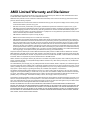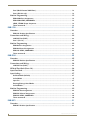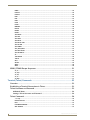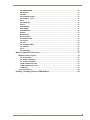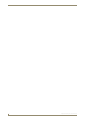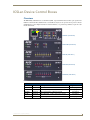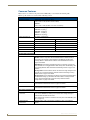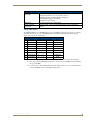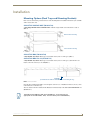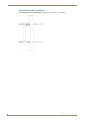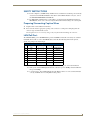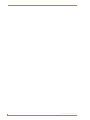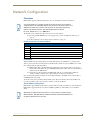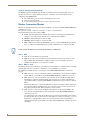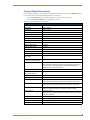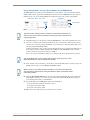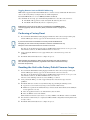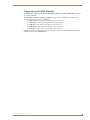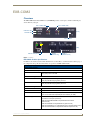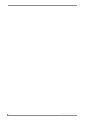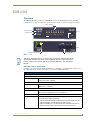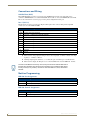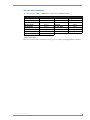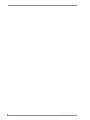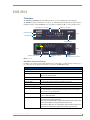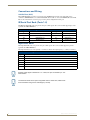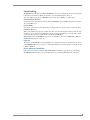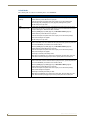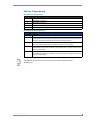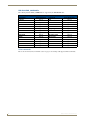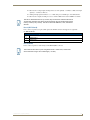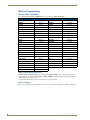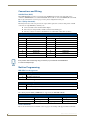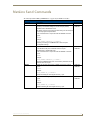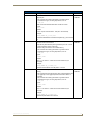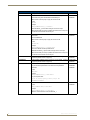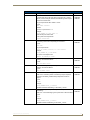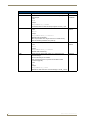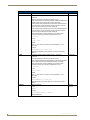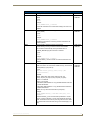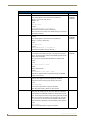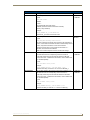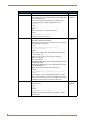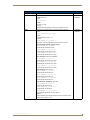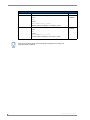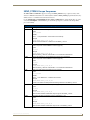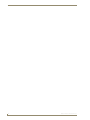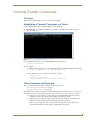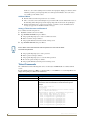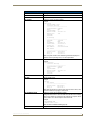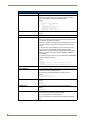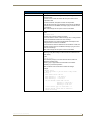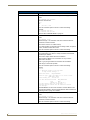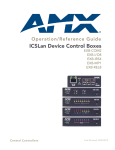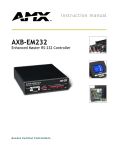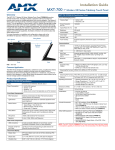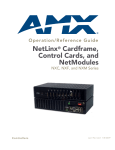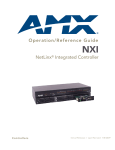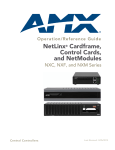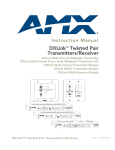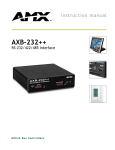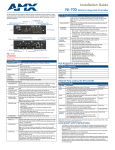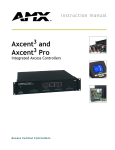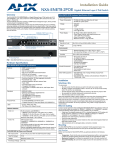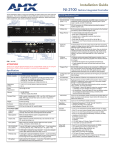Download AMX EXB-REL8
Transcript
Operation/Reference Guide ICSLan Device Control Boxes EXB-COM2 EXB-I/O8 EXB-IRS4 EXB-MP1 EXB-REL8 Central Controllers Last Revised: 11/08/2012 AMX Limited Warranty and Disclaimer This Limited Warranty and Disclaimer extends only to products purchased directly from AMX or an AMX Authorized Partner which include AMX Dealers, Distributors, VIP’s or other AMX authorized entity. AMX warrants its products to be free of defects in material and workmanship under normal use for three (3) years from the date of purchase, with the following exceptions: • Electroluminescent and LCD Control Panels are warranted for three (3) years, except for the display and touch overlay components are warranted for a period of one (1) year. • Disk drive mechanisms, pan/tilt heads, power supplies, and MX Series products are warranted for a period of one (1) year. • AMX lighting products are guaranteed to switch on and off any load that is properly connected to our lighting products, as long as the AMX lighting products are under warranty. AMX also guarantees the control of dimmable loads that are properly connected to our lighting products. The dimming performance or quality there of is not guaranteed, impart due to the random combinations of dimmers, lamps and ballasts or transformers. • AMX software is warranted for a period of ninety (90) days. • Batteries and incandescent lamps are not covered under the warranty. • AMX AutoPatch Epica, Modula, Modula Series4, Modula CatPro Series and 8Y-3000 product models will be free of defects in materials and manufacture at the time of sale and will remain in good working order for a period of three (3) years following the date of the original sales invoice from AMX. The three-year warranty period will be extended to the life of the product (Limited Lifetime Warranty) if the warranty card is filled out by the dealer and/or end user and returned to AMX so that AMX receives it within thirty (30) days of the installation of equipment but no later than six (6) months from original AMX sales invoice date. The life of the product extends until five (5) years after AMX ceases manufacturing the product model. The Limited Lifetime Warranty applies to products in their original installation only. If a product is moved to a different installation, the Limited Lifetime Warranty will no longer apply, and the product warranty will instead be the three (3) year Limited Warranty. All products returned to AMX require a Return Material Authorization (RMA) number. The RMA number is obtained from the AMX RMA Department. The RMA number must be clearly marked on the outside of each box. The RMA is valid for a 30-day period. After the 30-day period the RMA will be cancelled. Any shipments received not consistent with the RMA, or after the RMA is cancelled, will be refused. AMX is not responsible for products returned without a valid RMA number. AMX is not liable for any damages caused by its products or for the failure of its products to perform. This includes any lost profits, lost savings, incidental damages, or consequential damages. AMX is not liable for any claim made by a third party or by an AMX Authorized Partner for a third party. This Limited Warranty does not apply to (a) any AMX product that has been modified, altered or repaired by an unauthorized agent or improperly transported, stored, installed, used, or maintained; (b) damage caused by acts of nature, including flood, erosion, or earthquake; (c) damage caused by a sustained low or high voltage situation or by a low or high voltage disturbance, including brownouts, sags, spikes, or power outages; or (d) damage caused by war, vandalism, theft, depletion, or obsolescence. This limitation of liability applies whether damages are sought, or a claim is made, under this warranty or as a tort claim (including negligence and strict product liability), a contract claim, or any other claim. This limitation of liability cannot be waived or amended by any person. This limitation of liability will be effective even if AMX or an authorized representative of AMX has been advised of the possibility of any such damages. This limitation of liability, however, will not apply to claims for personal injury. Some states do not allow a limitation of how long an implied warranty last. Some states do not allow the limitation or exclusion of incidental or consequential damages for consumer products. In such states, the limitation or exclusion of the Limited Warranty may not apply. This Limited Warranty gives the owner specific legal rights. The owner may also have other rights that vary from state to state. The owner is advised to consult applicable state laws for full determination of rights. EXCEPT AS EXPRESSLY SET FORTH IN THIS WARRANTY, AMX MAKES NO OTHER WARRANTIES, EXPRESSED OR IMPLIED, INCLUDING ANY IMPLIED WARRANTIES OF MERCHANTABILITY OR FITNESS FOR A PARTICULAR PURPOSE. AMX EXPRESSLY DISCLAIMS ALL WARRANTIES NOT STATED IN THIS LIMITED WARRANTY. ANY IMPLIED WARRANTIES THAT MAY BE IMPOSED BY LAW ARE LIMITED TO THE TERMS OF THIS LIMITED WARRANTY. EXCEPT AS OTHERWISE LIMITED BY APPLICABLE LAW, AMX RESERVES THE RIGHT TO MODIFY OR DISCONTINUE DESIGNS, SPECIFICATIONS, WARRANTIES, PRICES, AND POLICIES WITHOUT NOTICE. Table of Contents Table of Contents ICSLan Device Control Boxes .............................................................................1 Overview .................................................................................................................. 1 Common Features..................................................................................................... 2 LAN/PoE Port ........................................................................................................... 3 Detailed LED Behavior.............................................................................................. 4 Installation ..........................................................................................................5 Mounting Options (Rack Trays and Mounting Brackets) ........................................... 5 AVB-VSTYLE-SURFACE-MNT (FG1010-722) .................................................................... 5 AVB-VSTYLE-RMK (FG1010-720)..................................................................................... 5 AVB-VSTYLE-RMK-FILL-1U (FG1010-721)........................................................................ 5 AVB-VSTYLE-POLE-MNT (FG1010-723)........................................................................... 6 SAFETY INSTRUCTIONS ........................................................................................... 7 Preparing/Connecting Captive Wires........................................................................ 7 LAN/PoE Port ........................................................................................................... 7 Network Configuration .......................................................................................9 Overview .................................................................................................................. 9 Default Parameters For Static IP Mode .......................................................................... 9 DHCP Mode .................................................................................................................... 9 TCP/IP Address Configuration......................................................................................... 9 Telnet IP Configuration Commands............................................................................... 10 Master Connection Modes...................................................................................... 10 TCP vs. UDP .................................................................................................................. 10 URL vs. NDP vs. Auto .................................................................................................... 10 Factory Default Parameters .................................................................................... 11 Device IDs .............................................................................................................. 12 Using the ID Pushbutton......................................................................................... 12 Using "Identify Mode" to Set the Device Address on the EXB Modules ...................... 13 Toggling Between Static and DHCP IP Addressing....................................................... 14 Performing a Factory Reset .................................................................................... 14 Resetting the Unit to the Factory Default Firmware Image .................................... 14 Programming the EXB Modules.............................................................................. 15 EXB-COM2 .......................................................................................................17 Overview ................................................................................................................ 17 EXB-COM2 Product Specifications ................................................................................ 17 Connections and Wiring.......................................................................................... 18 LAN/PoE Port (RJ45) ..................................................................................................... 18 ICSLan Device Control Boxes i Table of Contents Port 1(Multi-Protocol COM Port)................................................................................... 18 Port 2 (RS-232 only)....................................................................................................... 18 NetLinx Programming............................................................................................. 19 EXB-COM2 Port Assignments ...................................................................................... 19 EXB-COM2 SEND_COMMANDs.................................................................................... 19 SEND_STRING Escape Sequences ................................................................................. 19 Telnet commands .......................................................................................................... 19 EXB-I/O8 ...........................................................................................................21 Overview ................................................................................................................ 21 EXB-I/O8 Product Specifications ................................................................................... 21 Connections and Wiring.......................................................................................... 22 LAN/PoE Port (RJ45) ..................................................................................................... 22 Port 1 (I/O 1-8) .............................................................................................................. 22 NetLinx Programming............................................................................................. 22 EXB-IO8 Port Assignments ........................................................................................... 22 EXB-IO8 Channel Assignments ..................................................................................... 22 EXB-I/O8 SEND_COMMANDs ....................................................................................... 23 Telnet commands .......................................................................................................... 23 EXB-IRS4 ...........................................................................................................25 Overview ................................................................................................................ 25 EXB-IRS4 Product Specifications ................................................................................... 25 Connections and Wiring.......................................................................................... 26 LAN/PoE Port (RJ45) ..................................................................................................... 26 IR/Serial Port Bank (Ports 1-4)................................................................................. 26 Input Port Bank....................................................................................................... 26 Input Linking ........................................................................................................... 27 Unlinked Mode (Default) ............................................................................................... 27 Linked Mode ................................................................................................................. 27 Input Pin ........................................................................................................................ 27 Entering/Exiting Linked Mode....................................................................................... 27 Linked Modes ................................................................................................................ 28 NetLinx Programming............................................................................................. 29 EXB-IRS4 Port Assignments........................................................................................... 29 EXB-IRS4 Channel Assignments..................................................................................... 29 EXB-IRS4 SEND_COMMANDs ....................................................................................... 30 Telnet commands .......................................................................................................... 30 EXB-MP1 ..........................................................................................................31 Overview ................................................................................................................ 31 EXB-MP1 Product Specifications ................................................................................... 31 ii ICSLan Device Control Boxes Table of Contents Connections and Wiring.......................................................................................... 32 LAN/PoE Port (RJ45) ..................................................................................................... 32 Port 1 (RS-232 only) ...................................................................................................... 32 Port 2 (I/O) .................................................................................................................... 32 Port 3 (IR-TX/Serial)....................................................................................................... 33 Port 4 (IR-RX)................................................................................................................. 33 NetLinx Programming............................................................................................. 34 EXB-MP1 SEND_COMMANDs....................................................................................... 34 SEND_STRING Escape Sequences................................................................................. 34 Telnet commands .......................................................................................................... 34 EXB-REL8 ..........................................................................................................35 Overview ................................................................................................................ 35 EXB-REL8 Product Specifications .................................................................................. 35 Connections and Wiring.......................................................................................... 36 LAN/PoE Port (RJ45) ..................................................................................................... 36 Port 1 (Relay Connector) ............................................................................................... 36 NetLinx Programming............................................................................................. 36 EXB-REL8 Port Assignments.......................................................................................... 36 EXB-REL8 Channel Assignments.................................................................................... 36 EXB-REL8 SEND_COMMANDs...................................................................................... 36 Telnet commands .......................................................................................................... 36 NetLinx Send Commands .................................................................................37 B9MOFF ....................................................................................................................................37 B9MON .....................................................................................................................................37 CAROFF .....................................................................................................................................37 CARON ......................................................................................................................................37 CH .............................................................................................................................................38 CHARD ......................................................................................................................................38 CHARDM ...................................................................................................................................38 CP ..............................................................................................................................................39 CTOF .........................................................................................................................................39 CTON ........................................................................................................................................39 CTSPSH .....................................................................................................................................40 CTSPSH OFF ..............................................................................................................................40 ESCSEQOFF ..............................................................................................................................40 ESCSEQON ...............................................................................................................................40 GET BAUD .................................................................................................................................40 GET DBT ....................................................................................................................................40 GET INPUT ................................................................................................................................41 GET MODE ................................................................................................................................41 GET OFF DELAY ........................................................................................................................41 GET ON DELAY .........................................................................................................................41 HSOFF .......................................................................................................................................41 HSON ........................................................................................................................................41 ICSLan Device Control Boxes iii Table of Contents IROFF ........................................................................................................................................ 42 LED-DIS ..................................................................................................................................... 42 LED-EN ..................................................................................................................................... 42 POD .......................................................................................................................................... 42 POF ........................................................................................................................................... 43 PON .......................................................................................................................................... 43 PTOF ......................................................................................................................................... 44 PTON ........................................................................................................................................ 44 REBOOT .................................................................................................................................... 44 RXCLR ....................................................................................................................................... 45 RXOFF ...................................................................................................................................... 45 RXON ........................................................................................................................................ 45 SET BAUD ................................................................................................................................. 45 SET DBT .................................................................................................................................... 46 SET DBTF .................................................................................................................................. 46 SET INPUT ................................................................................................................................. 46 SET INPUT LINK ........................................................................................................................ 46 SET IO LINK .............................................................................................................................. 46 SET MODE ................................................................................................................................ 47 SET_NDX_DESC ........................................................................................................................ 47 SET OFF DELAY ........................................................................................................................ 47 SET ON DELAY ......................................................................................................................... 47 SP .............................................................................................................................................. 48 TSET BAUD ............................................................................................................................... 48 TXCLR ....................................................................................................................................... 48 XCH .......................................................................................................................................... 49 XCHM ....................................................................................................................................... 49 XOFF ......................................................................................................................................... 50 XON .......................................................................................................................................... 50 SEND_STRING Escape Sequences .......................................................................... 51 27,17 ......................................................................................................................................... 51 27,18,0 ...................................................................................................................................... 51 27,18,1 ...................................................................................................................................... 51 27,19 ......................................................................................................................................... 51 27,20,0 ...................................................................................................................................... 51 Terminal (Telnet) Commands ............................................................................53 Overview ................................................................................................................ 53 Establishing a Terminal Connection via Telnet........................................................ 53 Telnet Username and Password .............................................................................. 53 Additional Notes ........................................................................................................... 54 Setting a Telnet Username and Password ..................................................................... 54 Telnet Commands ................................................................................................... 54 ? or Help ................................................................................................................................... 54 DEVICE STATUS ........................................................................................................................ 54 EXIT .......................................................................................................................................... 55 FACTORYFWIMAGE ................................................................................................................. 55 GET CONFIG ............................................................................................................................. 55 iv ICSLan Device Control Boxes Table of Contents GET CONNECTION ...................................................................................................................55 GET DEVICE ..............................................................................................................................55 GET DNS ...................................................................................................................................55 GET ETHERNET MODE .............................................................................................................55 GET FRIENDLY <name> ............................................................................................................55 GET IP .......................................................................................................................................56 GET LOCATION .........................................................................................................................56 GET SN ......................................................................................................................................56 MSG [ON|OFF] ...........................................................................................................................56 NDP UNBIND ............................................................................................................................56 PING [ADDRESS] .......................................................................................................................56 REBOOT ....................................................................................................................................56 RENEW DHCP ...........................................................................................................................56 RESET FACTORY .......................................................................................................................56 SET CONNECTION ....................................................................................................................57 SET DEVICE ...............................................................................................................................57 SET DNS ....................................................................................................................................57 SET ETHERNET MODE ..............................................................................................................58 SET FRIENDLY ...........................................................................................................................58 SET IP ........................................................................................................................................58 SET LOCATION .........................................................................................................................58 Notes on Specific Telnet Clients ............................................................................. 59 Windows Client Programs ............................................................................................. 59 SET TELNET PORT .....................................................................................................................59 SET TELNET USERNAME ...........................................................................................................59 SET TELNET PASSWORD ..........................................................................................................59 SHOW CONNECTION LOG .......................................................................................................59 SHOW CONNECTION STATS ....................................................................................................59 SHOW LOG ...............................................................................................................................59 Linux Telnet Client ........................................................................................................ 60 Enabling / Disabling Telnet on EXB Modules.......................................................... 60 ICSLan Device Control Boxes v Table of Contents vi ICSLan Device Control Boxes ICSLan Device Control Boxes ICSLan Device Control Boxes Overview The EXB family of ICSLan Device Control Boxes (FIG. 1) provides Ethernet-based remote port expansion for NetLinx Central Controllers. ICSLan Device Control Boxes may be used to provide remote ports for a master (eliminating the need to implement another Central Controller), or to provide large numbers of ports in a rackmount environment. EXB-MP1 (FG2100-26) EXB-COM2 (FG2100-22) EXB-I/08 (FG2100-21) EXB-IRS4 (FG2100-23) EXB-REL8 (FG2100-20) FIG. 1 ICSLan Device Control Boxes ICSLan Device Control Boxes - Product Family Name FG# Description Page Reference EXB-COM2 FG2100-22 ICSLan Serial Interface, 2 Ports See page 17 EXB-I/O8 FG2100-21 ICSLan Input/Output Interface, 8 Channels See page 21 EXB-IRS4 FG2100-23 ICSLan IR/S Interface, 4 IR/S and 4 Inputs See page 25 EXB-MP1 FG2100-26 ICSLan Multi-Port, 1 COM, 1 IR/S, 2 I/O, 1 IR RX See page 31 EXB-REL8 FG2100-20 ICSLan Relay Interface, 8 Channels See page 35 ICSLan Device Control Boxes 1 ICSLan Device Control Boxes Common Features Many features are common to all products in the EXB family, as described in the following table. Model -specific features are described in the following sections. ICSLan Device Control Boxes - Common Features Dimensions (HWD): • EXB-COM2, -I/O8, -IRS4 and -REL8: 1.00” x 4.35” x 5.15” (25.48 x 110.36 x 130.81) • EXB-MP1: 1.00” x 3.04” x 4.82” (25.48cm x 77.14cm x 122.43cm) Weight: • EXB-COM2: 1 lb (454 g) • EXB-I/O8: 1 lb (454 g) • EXB-IRS4: 1 lb (454 g) • EXB-MP1: 1 lb (454 g) • EXB-REL8: 1 lb (454 g) Power Requirements: PoE (Power-over-Ethernet). Idle (minimum) Power Draw: Busy (maximum) Power Draw • EXB-COM2: 40mA 1.92 watts 40mA 1.92 watts • EXB-IO8: 30mA 1.44 watts 40mA 1.92 watts • EXB-IRS4: 40mA 1.92 watts 50mA 2.4 watts • EXB-MP1 40mA 1.92 watts 40mA 1.92 watts • EXB-REL8: 40mA 1.92 watts 70mA 3.36 watts Enclosure: Metal with black matte finish Front Panel Components ID Pushbutton: The ID Pushbutton serves four functions: • ID Mode: Used in conjunction with the ID Mode feature in NetLinx Studio, a momentary push assigns a device address to the Module. See the Using "Identify Mode" to Set the Device Address on the EXB Modules section on page 13 for details. • Static/DHCP: If the button is pressed and held for 10 seconds or longer and then released, the unit toggles between static and dynamic IP addressing. See the Toggling Between Static and DHCP IP Addressing section on page 14 for details. • Factory Reset: If the ID button is held for 10 seconds or longer during the boot process, the unit will reset to factory defaults. See the Performing a Factory Reset section on page 14 for details. • Factory Image: If the ID pushbutton is held for 20 seconds and released while the Module is booting up, the Module will restore itself to a factory firmware image. See the Resetting the Unit to the Factory Default Firmware Image section on page 14 for details. Status LED: The green Status LED indicates unit status. See the Detailed LED Behavior section on page 4 for details. L/A LED: The green L/A (Link / Active) LED indicates communication status. See the Detailed LED Behavior section on page 4 for details. Rear Panel Components Ethernet / PoE Connector RJ-45 connector provides IP communication and PoE. This is an Auto MDI/MDI-X enabled port, therefore either straight-through or crossover Ethernet cables can be used. Note: The Ethernet connector is located on the front panel of the EXB-MP1 (see FIG. 9 on page 31) Module Specific Connectors 2 Varies per model - refer to Connections and Wiring in each of the following sections. ICSLan Device Control Boxes ICSLan Device Control Boxes ICSLan Device Control Boxes - Common Features (Cont.) Storage/Operating Environment: • Operating Temperature: 0° C (32° F) to 40° C (104° F) • Storage Temperature: -10° C (14° F) to 60° C (140° F) • Operating Humidity: 5% to 85% RH (non-condensing) • Heat Dissipation (Typical): 36.9 BTU/hr • Designed for indoor use only. Certifications: FCC Part 15 Class B, CE, and IEC 60950 Included & Optional Accessories Varies per model - refer to the Specifications tables in each of the following sections. LAN/PoE Port The LAN/PoE (RJ45) port on all EXB Modules provides 10/100 BaseT network connectivity. Use standard Cat5/6/6E ethernet cable to connect the EXB Module to the LAN. The following table lists the pinouts, signals, and pairing for the Network port. LAN/PoE Port Pinouts and Signals Pin Signals Connections Pairing Color 1 2 TX + 1 --------- 1 1 --------- 2 White-Orange TX - 2 --------- 2 Orange 3 RX + 3 --------- 3 4 no connection 4 --------- 4 3 --------- 6 White-Green Blue 5 no connection 5 --------- 5 White-Blue 6 RX - 6 --------- 6 Green 7 no connection 7 --------- 7 White-Brown 8 no connection 8 --------- 8 Brown The Ethernet Port LEDs show communication activity, connection status, speeds, and mode information: SPD (speed) - Yellow LED lights On when the connection speed is 100 Mbps and turns Off when the speed is 10 Mbps. L/A (link/activity) - Green LED lights On when the Ethernet cables are connected and terminated correctly, and blinks when receiving Ethernet data packets. ICSLan Device Control Boxes 3 ICSLan Device Control Boxes Detailed LED Behavior The table below provides detailed descriptions of all blink patterns for the Status and A/L LEDs on the front panels of all EXB Modules. The I/O LED column refers to port-specific Input and/or Output LEDs on a particular model. For example, I/O includes all serial TX and RX LEDs on a COM2 or all Relay output LEDs on a REL8. The term “Light Show” refers to the back-and-forth scanning pattern of the LEDs associated with the I/Os on each model. EXB Modules - Detailed LED Behavior Module Condition L/A LED Status LED I/O LED Normal Online with Master (rest) On if connected to master. Blink off w/ data. Follow Master’s instruction for Blink Message if online with Master, otherwise ON On when active, otherwise off Normal Boot (DHCP found) OFF ON Normal Light Show, then OFF until online with Master, then normal operation Fast Blink, then normal operation ON Normal Light Show, then OFF until online with Master, then normal operation OFF during Light Show, then normal operation (Off until connected to Master) Fast Blink (continues only during Light Show), then ON until first blink from Master. Normal Light Show, then OFF until online with Master, then normal operation Boot with ID Pushbutton held down Slow Blink (1Hz) Slow Blink (1Hz) Slow Blink (1Hz) ID Pushbutton held down long enough for reset to default parameters Fast Blink until ID Pushbutton is released, then OFF Fast Blink until ID Pushbutton is released, then OFF Fast Blink until ID Pushbutton is released, then OFF ID Pushbutton held down long enough for reset to default firmware image Solid ON, transitions to OFF once the unit completes writing to flash and is ready to reboot Solid ON, transitions to OFF once the unit completes writing to flash and is ready to reboot Solid ON, transitions to OFF once the unit completes writing to flash and is ready to reboot In Auto ID mode Normal Blink (2Hz) Normal ID Pushbutton held down long enough to accept new ID 2 Blinks, then normal 2 Blinks, then normal 2 Blinks, then normal After boot: ID Pushbutton held down, but not long enough for IP mode change Slow Blink (1Hz) Slow Blink (1Hz) Slow Blink (1Hz) After boot: ID Pushbutton held down long enough for IP mode change Fast Blink, then OFF Fast Blink, then OFF Fast Blink, then OFF Fast Blink, alternating with L/A LED) Fast Blink, alternating LEDs Note: This state continues from the time an IP address is obtained until the device is online with the Master. Normal Boot (DHCP, no server) Note: This state continues until a valid IP address is obtained. Normal Boot (Static IP) Note: This state continues until the device finishes the Light Show. Downloading Firmware to Fast Blink, alternating Flash Due to an upgrade with Status LED) via NetLinx Studio. See the Using the ID Pushbutton section on page 12 for additional information. 4 ICSLan Device Control Boxes Installation Installation Mounting Options (Rack Trays and Mounting Brackets) Refer to the documentation provided with each of the mounting kits for installation instructions (also available online at www.amx.com). AVB-VSTYLE-SURFACE-MNT (FG1010-722) V Style Single Module Surface Mount Brackets - Mount a single module to the wall, under a desk, etc (FIG. 2). Below surface mounting Above surface mounting FIG. 2 AVB-VSTYLE-SURFACE-MNT AVB-VSTYLE-RMK (FG1010-720) V Style Module Tray Rack - Mount up to four modules side by side in a 1 RU space (FIG. 3). AVB-VSTYLE-RMK-FILL-1U (FG1010-721) V Style Module Tray Rack - Mount up to four modules side by side in a 1 RU space, with Fill Plates for instances when the entire tray is not full (FIG. 3). Fill Plate (included with the AVB-VSTYLE-RMK-FILL-1U mounting kit only) FIG. 3 AVB-VSTYLE-RMK Note that the tray illustrated in FIG. 3 is shown upside down for ease of installation. However, the tray can be rack-mounted in a rack either way. Also note that the Fill Plate included in this illustration is included only in the AVB-VSTYLE-RMK-FILL-1U (FG1010-721). The AVB-VSTYLE-RMK and AVB-VSTYLE-RMK-FILL-1U mounting kits are appropriate for the EXB-COM2, -IRS4, -IO8 and -REL8 (but not the EXB-MP1). ICSLan Device Control Boxes 5 Installation AVB-VSTYLE-POLE-MNT (FG1010-723) V Style Single Module Pole Mounting Kit - Suspend a single module to a pole (FIG. 4). FIG. 4 AVB-VSTYLE-POLE-MNT 6 ICSLan Device Control Boxes Installation SAFETY INSTRUCTIONS For UL compliance, the EXB family of ICSLan Device Control Boxes should be powered directly via any listed external IEC/UL 60950-1 2nd edition certified LPS PoE switch or injector, such as the AMX NXA-ENET8POE or PS-POE-AF. The EXB family of ICSLan Device Control Boxes are intended for Network Environment 0 per IEC TR62101, and are to be connected only to PoE networks without routing to the outside plant. Preparing/Connecting Captive Wires 1. Strip 0.25 inch of wire insulation off all wires. 2. Insert each wire into the appropriate opening on the connector according to the wiring diagrams and connector types described in this section. Do not tighten the screws excessively; doing so may strip the threads and damage the connector. LAN/PoE Port The LAN/PoE (RJ45) port on all EXB Modules provides 10/100 BaseT network connectivity. Use standard Cat5/6/6E ethernet cable to connect the EXB Module to the LAN. The following table lists the pinouts, signals, and pairing for the Network port. LAN/PoE Port Pinouts and Signals Pin Signals Connections Pairing Color 1 TX + 1 --------- 1 1 --------- 2 White-Orange 3 --------- 6 White-Green 2 TX - 2 --------- 2 3 RX + 3 --------- 3 Orange 4 DC + 4 --------- 4 Blue 5 DC + 5 --------- 5 White-Blue 6 RX - 6 --------- 6 Green 7 DC - 7 --------- 7 White-Brown 8 DC - 8 --------- 8 Brown The Ethernet Port LEDs show communication activity, connection status, speeds, and mode information: SPD (speed) - Yellow LED lights On when the connection speed is 100 Mbps and turns Off when the speed is 10 Mbps. L/A (link/activity) - Green LED lights On when the Ethernet cables are connected and terminated correctly, and blinks when receiving Ethernet data packets. ICSLan Device Control Boxes 7 Installation 8 ICSLan Device Control Boxes Network Configuration Network Configuration Overview EXB modules support two IP addressing modes: Static IP, and DHCP (with link-local fallback). "Link-Local Fallback" is a method by which an IP host can derive a local networkunique IP address, by negotiating with the other IP hosts on the same network, as a fallback from DHCP. Link-Local can also be used in its own right as the primary method of IP address allocation. See "DHCP Mode" below for details. By default, EXB Modules are set to DHCP Mode. The modules can be configured for either of these modes via two methods: The front-panel ID Pushbutton (see the Toggling Between Static and DHCP IP Addressing on page 14). Telnet command (see the Terminal (Telnet) Commands on page 53). Default Parameters For Static IP Mode Default Parameters For Static IP Mode Address: 192.168.1.2 Netmask: 255.255.255.0 Gateway: 192.168.1.1 DNS1: 192.168.1.1 DNS2: 192.168.1.1 DNS3: 192.168.1.1 DHCP Mode When in DHCP mode (the default setting), the module will attempt to get a DHCP lease (consisting of IP address, gateway, and other network parameters). Should it fail to obtain a lease from a DHCP server, it will then configure itself for a link-local address. EXB modules utilize a modified link-local addressing procedure: the first address to be tried is a known address in the link-local space: 169.254.2.2. That address will be probed, and if unclaimed will be used by the EXB module. If 169.254.2.2 is already claimed, the EXB module will choose a random address within the 169.252.x.x link-local address space (again probing to ensure that it is unclaimed). Once operating with a link-local address, the device will periodically re-try DHCP, and re-assign the IP to a valid DHCP grant if successful. At any time, if the device determines that its IP address has changed, it will disconnect from the Master (if necessary, depending on the connection state), and then reconnect to the Master. TCP/IP Address Configuration EXB modules support IPV4 network addresses, gateway addresses, DNS server addresses, and network name. EXB modules support Nexus Discovery Protocol (NDP) capabilities as well as IP discovery via NetLinx Studio. NDP stands for "NetLinx Discovery Protocol", a device discovery method used by NetLinx Masters. With NDP Beacon enabled, the Master will transmit NDP beacons for AMX's proprietary device discovery. ICSLan Device Control Boxes 9 Network Configuration Telnet IP Configuration Commands The SET IP (page 58) and GET IP (page 56) Telnet commands listed in the following table can be sent directly to the device via a Telnet terminal session. These commands can be used for initial network configuration of the EXB Modules. The default Telnet port is 23. A value of 0 disables the telnet server. Telnet is enabled by default. See the Terminal (Telnet) Commands section on page 53 for details. Master Connection Modes The mode of communication used for connection to the Master is specified via the SET CONNECTION Telnet command (see page 57). The options are “AUTO”, “URLTCP”, “URLUDP” or “NDP”, as described below. Note that default connection mode setting is NDP. AUTO - This mode utilizes TCP communication; it looks for a matching System Number and attempts to come online with the first master it sees with that System Number. URLTCP - TCP; the Master is specified via URL. URLUDP - UDP; the Master is specified via URL. NDP - UDP; this mode utilizes the NDP binding process to assign the EXB Module (the physical device) to a Master via NetLinx Studio. Once bound, communications are conducted via UDP. In URL modes, the Master can use either an IP address or a DNS name. TCP vs. UDP TCP - Protocol has built-in retry mechanism. UDP - Protocol does not have a built-in retry mechanism, but consumes fewer resources on the Master. AMX’s UDP implementation of NetLinx employs a retry mechanism to provide the reliability of TCP, with the resource efficiency of UDP. URL vs. NDP vs. Auto Determining which connection method to use for Master Connection Mode is essentially a matter of deciding what information the device should use to identify the correct target Master for connection. The default mode is NDP; the mode can be changed via the SET CONNECTION Telnet command (see page 57). URL - The device connects to the Master with the specified URL. The device must be configured with the URL of a specific Master via the SET CONNECTION Telnet command (see page 57). NDP - The device connects to the Master it's been bound to based on the Masters MAC address. The binding is configured via NetLinx Studio. Once bound, the device must be unbound using either NetLinx Studio or the Telnet NDP UNBIND command before being re-bound to a different Master. Alternatively, NDP devices can be bound/unbound via options on the Master’s Web Configuration pages (System > Manage NetLinx). Refer to the NetLinx Integrated Controllers- WebConsole & Programming Guide (System - Manage NetLinx section) for details. Auto - The device connects to the first Master it finds with the specified System Number. The device must be configured with the desired system number via the SET CONNECTION Telnet command (see page 57). Use of this method requires that only one Master has any particular system number, and is visible to the subnet. If this is the case, then Auto is the most simple choice. However, with Auto, you are not hard-bound to a particular Master. Therefore, if at some point in the future, another Master is configured with the same system number, the result is that the EXB Module could show up on that other Master. 10 ICSLan Device Control Boxes Network Configuration Factory Default Parameters Factory Default Parameters are the values stored in the unit at the time it leaves the factory. EXB Modules can be restored the unit to their factory default parameters in several ways: via the ID Pushbutton (see the Performing a Factory Reset section on page 14) via the RESET FACTORY telnet command (see page 56) The factory default parameters are listed below: Factory Default Parameters Parameter Value MAC Address As set in factory Serial Number As set in factory Ethernet mode Auto (i.e., speed, duplex, both, auto) IP Addressing Mode DHCP IP Address (for static mode) 192.168.1.2 Netmask (for static mode) 255.255.255.0 Gateway (for static mode) 192.168.1.1 DNS1 (for static mode) 192.168.1.1 DNS2 (for static mode) 192.168.1.1 DNS3 (for static mode) 192.168.1.1 DNS Domain amx.com Hostname Last seven digits of the model-serial number - unique for each unit Master Connection Mode NDP - See the Master Connection Modes section on page 10 for details. Master URL (for TCP and UDP URL modes) “” (blank) Master Connection port number for TCP and UDP URL modes 1319 Friendly-Name “” (blank) Note: If the Friendly Name is non-blank, both Friendly Name and Location are concatenated to make NDPSTRING2, otherwise NDPSTRING2 is generated from the unit’s serial number. Location “” Stored MAC address of Master (used for NDP binding) 00:00:00:00:00:00 ICSP Device Number 0 (receive dynamic device number from Master) System Number 0 Username for Master Blank (empty string) A blank username and password implies that no encryption will be used Password for Master Blank (empty string) A blank username and password implies that no encryption will be used Telnet port 23 A value of 0 disables the telnet server. Telnet is enabled by default. Telnet username Blank (empty string) A blank username and password implies that the telnet server will not query for username password Telnet password Blank (empty string) CTOF time 5 (0.5 seconds) CTON time 5 (0.5 seconds) Baud Data Rate/Format 9600, 8, N, 1 ICSLan Device Control Boxes 11 Network Configuration Device IDs Device IDs Model ID (16-bits) EXB-COM2 0x0164 EXB-I/O8 0x0168 EXB-IRS4 0x0166 EXB-MP1 0x0165 EXB-REL8 0x0167 Using the ID Pushbutton Use the ID Pushbutton (on the front panel of all EXB Modules) to perform various initial configuration settings, as described in the following sections. The ID Pushbutton provides several functions, depending on when and for how long the pushbutton is pressed and held: Momentary press: If the device is in ID mode, a momentary press causes the module to identify itself to the system. Note that a momentary press at any other time is ignored. See the Using "Identify Mode" to Set the Device Address on the EXB Modules section (below) for details. 10-Second Press and Hold (during runtime): If the ID Pushbutton is held for 10 seconds or longer and then released during runtime (i.e., after boot completes), the unit will toggle between Static IP and DHCP Mode IP addressing - after the button is released. Note that after applying the new setting, the module will automatically reboot. By default, EXB Modules are set to DHCP Mode (with link-local fallback). See the Toggling Between Static and DHCP IP Addressing section on page 14 for details. 10-Second Press and Hold (during boot-up): If the ID Pushbutton is held for 10 seconds or longer at boot, the module will reset to factory default parameters and reboot after release. Press and hold the ID Pushbutton while plugging in the Ethernet / PoE connector. Begin counting only when the LEDs begin to flash (as opposed to the moment that the connector is inserted). Note that once the module has started booting up, all LEDs flash in unison at the rate of once per second. After 10 flashes at this rate, the LEDs will flash in unison at a faster rate. At the point that the blink rate increases (approximately 10 seconds after boot-up), release the pushbutton. See the Performing a Factory Reset section on page 14 for details. 20-Second Press and Hold (during boot-up): If the ID Pushbutton is held for 20 seconds or longer at boot, the module will reset to the factory default firmware image and reboot after release. Press and hold the ID Pushbutton while plugging in the Ethernet / PoE connector. Begin counting only when the LEDs begin to flash (as opposed to the moment that the connector is inserted). Note that once the module has started booting up, all LEDs flash in unison at the rate of once per second. After 10 flashes at this rate, the LEDs will blink in unison at a faster rate. After 10 seconds of flashing at the increased rate, all LEDs go to solid on. At the point that the LEDs go to solid on (approximately 20 seconds after boot-up), release the pushbutton. See the Resetting the Unit to the Factory Default Firmware Image section on page 14 for details. 12 ICSLan Device Control Boxes Network Configuration Using "Identify Mode" to Set the Device Address on the EXB Modules The ID Pushbutton on the front panel of all ICSLan Device Control Boxes is used in conjunction with the NetLinx Studio software application (“Identify Mode” function). Once the EXB Module has been added to a NetLinx System, you can use the ID pushbutton to identify and assign a device address to the Module. EXB-COM2, -REL8, -I/O8, -IRS4 EXB-MP1 ID Pushbutton ID Pushbutton FIG. 5 ID Pushbutton Location The latest version of NetLinx Studio is available to download and install from the www.amx.com web site. Refer to the NetLinx Studio online help for instructions on using the application. 1. In NetLinx Studio, select the System to which the EXB Module is connected in the Online Device Tree. 2. Select Device Addressing from either the Online Device Tree context menu or the Diagnostics menu to open the Device Addressing dialog. The ID Mode section of the Device Addressing dialog allows you to place the program in ID (Identify) Mode. ID Mode means that the entire system is put on hold while it waits for an event from any NetLinx device in the named system (for example, pushing the ID pushbutton on the EXB Module). The device that generates the first event is the device that gets "identified". Once a device has been identified, it will be set (or changed to) the Device/System Address specified. If the target Master has security applied, NetLinx Studio will prompt you for a User Name and Password in order to change these settings. 3. In the ID Mode section of the dialog, enter the Device and System numbers that you want to assign to the Module, in the (Change to Device) Device and System text boxes. NetLinx Studio (v3.3 or higher) provides the ability to auto-increment IP Addresses and Hostnames as well as Device and System Numbers. Refer to the NetLinx Studio online help for details. 4. Click the Start Identify Mode button to place the named System in ID Mode. The text box below this button displays a Waiting…Press Cancel to Quit message. The Start Identify Mode button changes to Cancel Identify Mode (click to cancel ID Mode). 5. Press the ID button on the EXB Module. This causes the Module to: Respond with an identify mode address response Report its old address offline Report its new address online The Online Device Tree will refresh to represent the new device address. ICSLan Device Control Boxes 13 Network Configuration Toggling Between Static and DHCP IP Addressing EXB modules support both Static IP and DHCP addresses, and have a factory default Static IP Address that can be recalled at any time by resetting the unit to its default configuration. By default, EXB Modules are set to use DHCP (with link-local fallback). Once the Module has booted up, press and hold the ID pushbutton for at least 10 seconds, and release. The Module will toggle between static and dynamic IP addressing after release. The Module will automatically reboot to complete the process. EXB Modules can also be set to Static IP or DHCP Mode via the SET IP TelNet command (page 58). See the Terminal (Telnet) Commands section on page 53 for details. Performing a Factory Reset 1. Press and hold the ID Pushbutton while plugging in the Ethernet / PoE connector. Begin counting only when the LEDs begin to flash (as opposed to the moment that the connector is inserted). A press-and-hold of the ID Pushbutton at boot will prevent the Module from attempting to come online until the pushbutton is released. The Module will only attempt to come online if the hold time is less than 10 seconds. Note that once the module has started booting up, all LEDs flash in unison at the rate of once per second. After 10 flashes at this rate, the LEDs will flash in unison at a faster rate. 2. At the point that the blink rate increases (approximately 10 seconds after boot-up), release the pushbutton. 3. The Module will automatically reboot to complete the process. When switching from Dynamic to Static IP using this method, the static IP address is set to the factory default IP Address, regardless of other static IP addresses that may have been set previously. Resetting the Unit to the Factory Default Firmware Image 1. Press and hold the ID Pushbutton while plugging in the Ethernet / PoE connector. Begin counting only when the LEDs begin to flash (as opposed to the moment that the connector is inserted). Note that once the module has started booting up, all LEDs flash in unison at the rate of once per second. After 10 flashes at this rate, the LEDs will blink in unison at a faster rate. After 10 seconds of flashing at the increased rate, all LEDs go to solid on. 2. At the point that the LEDs go to solid on (approximately 20 seconds after boot-up), release the pushbutton. 3. The Module will restore itself to a factory firmware image by performing the following actions: a. Copy the boot code from the factory image to the boot block in flash memory. b. Mark the boot parameter block in flash memory to indicate that the unit should boot from slot#0 (the factory application code slot). c. Delete the application and boot code in flash memory slots #1 and #2. d. Delete the IRL files stored on the Module. While the button is held at boot (for at least 11 seconds), all LEDs on the Module continue to fast-blink. 4. Once all writes to flash memory are completed, the LEDs will all be extinguished, indicating that the unit is ready to reboot. 5. The Module will automatically reboot to complete the process. 14 ICSLan Device Control Boxes Network Configuration Programming the EXB Modules The EXB Modules support specific NetLinx CHANNELS, LEVELS and SEND_COMMANDs as well as a set of Telnet commands. The CHANNELS, LEVELS and SEND_COMMANDs supported by each Module are described in the NetLinx Programming sections for each Module: EXB-COM2: See the NetLinx Programming section on page 19. EXB-REL8: See the NetLinx Programming section on page 36. EXB-IO8: See the NetLinx Programming section on page 22. EXB-IRS4: See the NetLinx Programming section on page 29. EXB-MP1: See the NetLinx Programming section on page 34. Refer to the Terminal (Telnet) Commands section on page 53 section for detailed descriptions of the Telnet commands (supported by all EXB Modules). ICSLan Device Control Boxes 15 Network Configuration 16 ICSLan Device Control Boxes EXB-COM2 EXB-COM2 Overview The EXB-COM2 Networked COM2 Device (FG2100-22) provides 2 serial ports: one RS-232/422/485 port, and one RS-232 (only) port. Port 1 TX/RX LEDs Port 2 TX/RX LEDs LINK/ACT LED (front) STATUS LED ID Pushbutton (rear) Ethernet Port (RJ-45) PORT 2 (RS-232 only) PORT 1 (Multi-Protocol) FIG. 6 EXB-COM2 EXB-COM2 Product Specifications In addition to the features described in the ICSLan Device Control Boxes - Common Features table on page 2, the components and specifications listed below are specific to the EXB-COM2 module: EXB-COM2 Specifications Power Requirements PoE (Power-over-Ethernet) Power Draw • Idle (min): 40mA 1.92 watts • Busy (max): 40mA 1.92 watts Front Panel Components Port 1 TX/RX LEDs • Yellow (RX): indicates incoming activity on Port 1. • Red (TX): indicates outgoing activity on Port 1. Port 2 TX/RX LEDs • Yellow (RX): indicates incoming activity on Port 2. • Red (TX): indicates outgoing activity on Port 2. Rear Panel Components RS232 Port (Port 2) Connector: 3.5mm Phoenix – 5 position RS232/422/485 Port (Port 1) Connector: 3.5mm Phoenix – 10 position Included Accessories • 10-pin 3.5 mm mini-Phoenix (female) RS-232/422/485 connector (41-5107) Other AMX Equipment • NXA-ENET8POE Gigabit Ethernet Switch (FG2178-62) • 5-pin 3.5 mm mini-Phoenix (female) RS-232 connector (41-0336) • PS-POE-AF PoE Injector (FG423-80) • AVB-VSTYLE-SURFACE-MNT V-Style Module Surface Mount (FG1010-722) • AVB-VSTYLE-RMK-1U V-Style Module Tray (FG1010-720) • AVB-VSTYLE-RMK-FILL-1U V-Style Module Tray w/ fill plates (FG1010-721) • AVB-VSTYLE-POLE-MNT V Style Module Pole Mount (FG1010-723) ICSLan Device Control Boxes 17 EXB-COM2 Connections and Wiring LAN/PoE Port (RJ45) The LAN/PoE (RJ45) port on the rear panel provides 10/100 BaseT network connectivity. This port is common to all EXB Modules. Use standard Cat5/6/6E ethernet cable to connect the EXB Module to the LAN. Refer to the LAN/PoE Port section on page 7 for the pinout configuration for this port. Port 1(Multi-Protocol COM Port) Port 1 (multi-protocol port) on the rear panel is a 10-pin 3.5mm captive-wire connector that supports RS-232/422/485 serial communication. The following table describes the pinout configuration of Port 1: EXB-COM2 Port 1 Pin Assignments Wiring Configuration RS-232 RS-422 Signal ground X X RXD Receive data X TXD Transmit data X CTS Clear to send X RTS Request to send X TX+ Transmit data X X (strap to pin 8) TX- Transmit data X X (strap to pin 9) RX+ Receive data X X (strap to pin 6) RX- Receive data X X (strap to pin 7) Signal Function GND +12 VDC Power (Max current 200 mA) optional RS-485 optional Port 2 (RS-232 only) Port 2 on the rear panel is a 5-pin 3.5mm captive-wire connector that supports RS-232 (only) serial communication. Pins 1-5 on COM2 provide the same RS-232 functions as pins 1-5 on the COM1 connector: EXB-COM2 Port 2 Pin Assignments Signal Function 18 GND Signal ground RXD Receive data TXD Transmit data CTS Clear to send RTS Request to send ICSLan Device Control Boxes EXB-COM2 NetLinx Programming EXB-COM2 Port Assignments EXB-COM2 Port Assignments Port Description 1 COM Port 1 2 COM Port 2 EXB-COM2 SEND_COMMANDs The following NetLinx SEND_COMMANDs are supported by the EXB-COM2 Module: EXB-COM2 SEND_COMMANDs Command Page Reference Command Page Reference B9MOFF page 37 REBOOT page 44 B9MON page 37 RXCLR page 45 CHARD page 38 RXOFF page 45 CHARDM page 38 RXON page 45 CTSPSH page 40 SET BAUD page 45 CTSPSH OFF page 40 SET_NDX_DESC page 47 ESCSEQOFF page 40 TSET BAUD page 48 ESCSEQON page 40 TXCLR page 48 GET BAUD page 40 XOFF page 50 HSOFF page 41 XON page 50 HSON page 41 LED-DIS page 42 LED-EN page 42 SEND_STRING Escape Sequences The EXB-COM2 and EXB-MP1 support several special SEND_STRING escape sequences. If any of the escape sequences are found anywhere within a SEND_STRING program instruction, they will be treated as a command and not the literal characters. See the SEND_STRING Escape Sequences section on page 51 for details. Telnet commands Refer to the Terminal (Telnet) Commands section on page 53 for a listing of all supported Telnet commands. ICSLan Device Control Boxes 19 EXB-COM2 20 ICSLan Device Control Boxes EXB-I/O8 EXB-I/O8 Overview The EXB-I/O8 Networked 8-I/O Device (FG2100-21) provides eight Input/Output channels with LED feedback. It acts as a logic-level input and responds to switch closures or voltage level (high/ low) changes. I/O (1-8) LEDs LINK/ACT LED (front) STATUS LED ID Pushbutton (rear) Ethernet Port (RJ-45) I/O CHANNELs 1-8 FIG. 7 EXB-I/O8 The I/Os on this Module are not dry closure; they are electronic switches that float at 3V when Off. Therefore, they should not be expected to work in situations that require true dry contact (or dry closure). The I/Os do work with AMX PC1, PC2, UPC20 and UPC20+. EXB-I/O8 Product Specifications In addition to the features described in the ICSLan Device Control Boxes - Common Features table on page 2, the components and specifications listed below are specific to the EXB-I/O8 module: EXB-I/O8 Specifications Power Requirements PoE (Power-over-Ethernet) Power Draw • Idle (min): 30mA 1.44 watts • Busy (max): 40mA 1.92 watts Front Panel Components I/O LEDs (1-8) 8 (yellow) LEDs light to indicate activity on I/O channels 1-8. Note: Active = output high. Rear Panel Components I/O Ports (1-8) Connector: 3.5mm Phoenix – 10-positions This connector is designated as Port 1, Channels 1-8 Included Accessories • 10-pin 3.5 mm mini-Phoenix (female) I/O connector (41-5107) Other AMX Equipment • NXA-ENET8POE Gigabit Ethernet Switch (FG2178-62) • PS-POE-AF PoE Injector (FG423-80) • AVB-VSTYLE-SURFACE-MNT V-Style Module Surface Mount (FG1010-722) • AVB-VSTYLE-RMK-1U V-Style Module Tray (FG1010-720) • AVB-VSTYLE-RMK-FILL-1U V-Style Module Tray w/ fill plates (FG1010-721) • AVB-VSTYLE-POLE-MNT V Style Module Pole Mount (FG1010-723) ICSLan Device Control Boxes 21 EXB-I/O8 Connections and Wiring LAN/PoE Port (RJ45) The LAN/PoE (RJ45) port on the rear panel provides 10/100 BaseT network connectivity. This port is common to all EXB Modules. Use standard Cat5/6/6E ethernet cable to connect the EXB Module to the LAN. Refer to the LAN/PoE Port section on page 7 for the pinout configuration for this port. Port 1 (I/O 1-8) The I/O Connector on the rear panel is an 10-pin 3.5mm captive-wire connector that provides eight I/O contacts (1-8) as well as PWR and GND. I/O8 Connector Pin Assignments Signal Function +12V +12VDC (max current 200 mA) 8 Channel 8 – Voltage/current same as Channel 1 7 Channel 7 – Voltage/current same as Channel 1 6 Channel 6 – Voltage/current same as Channel 1 5 Channel 5 – Voltage/current same as Channel 1 4 Channel 4 – Voltage/current same as Channel 1 3 Channel 3 – Voltage/current same as Channel 1 2 Channel 2 – Voltage/current same as Channel 1 1 Channel 1 GND Ground When used for voltage inputs, the I/O port detects a low signal (0 - 1.5 VDC) as a Push, and a high signal (3.3 - 5 VDC) as a Release. Although a high signal is defined as 3.3 - 5 VDC, this port can handle up to 12V without harm. When used for outputs, the I/O port acts as a switch to GND and is rated for 200mA @ 12 VDC. The I/Os on this Module are not dry closure; they are electronic switches that float at 3V when Off. Therefore, they should not be expected to work in situations that require true dry contact (or dry closure). The I/Os do work with AMX PC1, PC2, UPC20 and UPC20+. NetLinx Programming EXB-IO8 Port Assignments EXB-IO8 Port Assignments Port 1 Description All I/Os (channels 1-8) EXB-IO8 Channel Assignments EXB-IO8 Channel Assignments Channel 1-8 22 Description Channels 1-8 represent I/Os 1-8. ICSLan Device Control Boxes EXB-I/O8 EXB-I/O8 SEND_COMMANDs The following NetLinx SEND_COMMANDs are supported by the EXB-I/O8 Module: EXB-I/O8 SEND_COMMANDs Command Page Reference Command Page Reference GET DBT page 40 SET DBT page 46 GET INPUT page 41 SET DBTF page 46 GET OFF DELAY page 41 SET INPUT page 46 GET ON DELAY page 41 SET_NDX_DESC page 47 LED-DIS page 42 SET OFF DELAY page 47 LED-EN page 42 SET ON DELAY page 47 REBOOT page 44 Telnet commands Refer to the Terminal (Telnet) Commands section on page 53 for a listing of all supported Telnet commands. ICSLan Device Control Boxes 23 EXB-I/O8 24 ICSLan Device Control Boxes EXB-IRS4 EXB-IRS4 Overview The EXB-IRS4 (FG2100-23) Networked IR & I/O Device provides four IR/Serial and four I/O ports. The EXB-IRS4 supports all standard uses of these ports, including utilizing the I/O ports as monitor ports for the IR ports. Each port in the EXB-IRS4 stores programmed commands for IR- or serial-controlled devices. IR/Serial Port (1-4) LEDs INPUTs (1-4) LEDs LINK/ACT LED (front) STATUS LED ID Pushbutton (rear) Ethernet Port (RJ-45) IR/SERIAL PORTs (1-4) INPUT (Channels 1-4 on Port 1) FIG. 8 EXB-IRS4 EXB-IRS4 Product Specifications In addition to the features described in the ICSLan Device Control Boxes - Common Features table on page 2, the components and specifications listed below are specific to the EXB-IRS4 module: EXB-IRS4 Specifications Power Requirements PoE (Power-over-Ethernet) Power Draw • Idle (min): 40mA 1.92 watts • Busy (max): 50mA 2.4 watts Front Panel Components IR/Serial 1-4 TX LEDs 4 (red) LEDs indicate outgoing (TX) activity on Ports 1-4. Input RX LEDs 4 (yellow) LEDs indicate incoming (RX) activity on PortS 1-4. Rear Panel Components IR/Serial Ports Connector: 3.5mm Phoenix – 8 position. This connector contains Ports 1-4. Input Port Connector: 3.5mm Phoenix – 6 position. This is the connector for I/O inputs 1-4. See the NetLinx Programming section on page 29 for more information about port and channel assignments. Included Accessories • 6-pin 3.5 mm mini-Phoenix female Input connector (41-5063) • Two CC-NIRC IR Emitters Other AMX Equipment • NXA-ENET8POE Gigabit Ethernet Switch (FG2178-62) • PS-POE-AF PoE Injector (FG423-80) • AVB-VSTYLE-SURFACE-MNT V-Style Module Surface Mount (FG1010-722) • AVB-VSTYLE-RMK-1U V-Style Module Tray (FG1010-720) • AVB-VSTYLE-RMK-FILL-1U V-Style Module Tray w/ fill plates (FG1010-721) • AVB-VSTYLE-POLE-MNT V Style Module Pole Mount (FG1010-723) ICSLan Device Control Boxes 25 EXB-IRS4 Connections and Wiring LAN/PoE Port (RJ45) The LAN/PoE (RJ45) port on the rear panel provides 10/100 BaseT network connectivity. This port is common to all EXB Modules. Use standard Cat5/6/6E ethernet cable to connect the EXB Module to the LAN. Refer to the LAN/PoE Port section on page 7 for the pinout configuration for this port. IR/Serial Port Bank (Ports 1-4) The IR/Serial Port Bank on the rear panel is an 8-pin 3.5mm captive-wire connector that supports up to four (optional) CC-NIRC IR Emitters. IR/Serial Connector Pin Assignments Signal Function Signal Function 4+ IR/Serial port 4 + 2+ IR/Serial port 2 + 4- IR/Serial port 4 - 2- IR/Serial port 2 - 3+ IR/Serial port 3 + 1+ IR/Serial port 1 + 3- IR/Serial port 3 - 1- IR/Serial port 1 - Input Port Bank The Input Port Bank on the rear panel is an 6-pin 3.5mm captive-wire connector that supports up to four (optional) CC-NIRC IR Emitters. The Input channel detects a low signal (0 - 1.5 VDC) as a Push, and a high signal (3.3 - 5 VDC) as a Release. I/O Connector Pin Assignments Signal Function +12VDC +12VDC (max current 200 mA) 4 Port 4, Channel 255 3 Port 3, Channel 255 2 Port 2, Channel 255 1 Port 1, Channel 255 GND Ground Although a high signal is defined as 3.3 – 5 VDC, this port can handle up to 12V without harm. The maximum baud rate for ports using DATA mode is 19200. Also, DATA mode works best when using a short cable length (< 10 feet). 26 ICSLan Device Control Boxes EXB-IRS4 Input Linking The EXB-IRS4 has 4 IR-Tx ports (labelled "IR/SERIAL") and 4 associated input pins. Each of the 4 input pins is directly associated with one IR-Tx port. Port #1 is associated with input pin #1 and so on. Any of the 4 IR-Tx ports/pins on an EXB-IRS4 can be run in either “unlinked” or “linked” mode: Unlinked Mode (Default) Unlinked mode is the default mode at boot up. When an IR/SERIAL port is unlinked the input pin state has no effect on the IR-Tx port. Linked Mode Linked mode is intended to provide the function of a “light switch” for the power state of a television via the EXB-IRS4’s IR interface. When a port is linked, the power state (on/off) of the TV is sensed via the input pin and factored into the logic of whether or not to send power on/off IR pulses out the port to the TV. In this way, even a TV with a simple power toggle IR code can be reliably turned on and off by the EXB-IRS4. When in linked mode, the IR/SERIAL port is in one of 3 mutually exclusive states: POD, PON or POF (see the IO-Linked Modes table on page 28). Input Pin The firmware on the EXB-IRS4 senses the high/low state of the pin and always reports that state to the master via PUSH/RELEASE messages on ports 1-4 channel 255. This behavior persists regardless of whether the pin is linked or unlinked. Entering/Exiting Linked Mode Linked mode is entered by sending the “SET INPUT LINK” command (see page 46) to a specific [D:P:S]. The EXB-IRS4 firmware will accept a port number from 1 to 4 and will enable linked mode on that port. ICSLan Device Control Boxes 27 EXB-IRS4 Linked Modes The following table describes the four linking modes on the EXB-IRS4: IO-Linked Modes Unlinked • Exited by SET INPUT LINK <port> (see SET INPUT LINK on page 46) (default) • LEDs reflect the power state of the 4 input pins • Channel 255 reports the power state of the 4 input pins on their default port# • All POD (page 42), PON (page 43), POF (page 43) messages are ignored • No IR activity due to pin state POD (default linked state) In POD state, the PON/POF behavior is disabled and the state of the input pin is not used to trigger the sending of power on/off pulses. This is the default state of a linked port upon receiving the “SET INPUT LINK” command. • Exited by PON (page 43), POF (page 43), or SET INPUT LINK 0 (page 46) • LEDs reflect the power state of the 4 input pins • Channel 255 reports the power state of the 4 input pins on their linked port#(s) • PON, POF messages are applied • No IR activity due to pin state PON In the PON state, the IR/SERIAL port is used to keep the TV powered on. When in PON state, if the TV is sensed via the input pin to be off, power-on pulses are sent out the IR/SERIAL port until the TV is sensed to be on. • Exited by POD (page 42), POF (page 43), or SET INPUT LINK 0 (page 46) • LEDs reflect the power state of the 4 input pins • Channel 255 reports the power state of the 4 input pins on their linked port#(s) • POD, POF messages are applied • IR activity to maintain power ON pin state Note: When an IR/SERIAL port is linked and in PON state, the time delay set by the PTON Send Command (see page 44) is used for power pulses sent out the port. POF In the POF state, the IR/SERIAL port is used to keep the TV powered off. When in POF state, if the TV is sensed via the input pin to be on, power-off pulses are sent out the IR/SERIAL port until the TV is sensed to be off. • Exited by PON (page 43), POD (page 42), or SET INPUT LINK 0 (page 46) • LEDs reflect the power state of the 4 input pins • Channel 255 reports the power state of the 4 input pins on their linked port#(s) • POD, PON messages are applied • IR activity to maintain power OFF pin state Note: When an IR/SERIAL port is linked and in POF state, the time delay set by the PTOF Send Command (see page 44) is used for power pulses sent out the port. 28 ICSLan Device Control Boxes EXB-IRS4 NetLinx Programming EXB-IRS4 Port Assignments EXB-IRS4 Port Assignments Port Description 1 IR/Serial Port 1 and Input 1 2 IR/Serial Port 2 and Input 2 3 IR/Serial Port 3 and Input 3 4 IR/Serial Port 4 and Input 4 EXB-IRS4 Channel Assignments EXB-IRS4 Channel Assignments Channel Description 1 - 229 IR commands. If the EXB-IRS4 receives a channel code below 230 and it doesn't exist in the IR data, then it will send a channel off command back to the master as a NAK mechanism. 230 - 253 254 If the EXB-IRS4 receives a channel code >= 230 and <=253 and it doesn't exist in the IR data, then it will fail silently (NetLinx uses the feedback channels for other purposes. Used for feedback w/ 'PON' and 'POF' commands. If the EXB-IRS4 receives from the master a channel code of 254, and it doesn't exist in the IR data, then it fails silently. 255 Power status. (Shadows I/O Link channel status). If the EXB-IRS4 receives from the master a channel code of 255 and it doesn't exist in the IR data, then it will fail silently. The EXB-IRS4 can process up to two IR or serial device channel setting commands simultaneously. ICSLan Device Control Boxes 29 EXB-IRS4 EXB-IRS4 SEND_COMMANDs The following NetLinx SEND_COMMANDs are supported by the EXB-IRS4Module: EXB-IRS4 SEND_COMMANDs Command Page Reference Command Page Reference CAROFF page 37 PON page 43 CARON page 37 PTOF page 44 CH page 38 PTON page 44 CP page 39 REBOOT page 44 CTOF page 39 SET_NDX_DESC page 47 CTON page 39 SET BAUD page 45 GET BAUD page 40 SET DBT page 46 GET MODE page 41 SET INPUT LINK page 46 IROFF page 42 SET IO LINK page 46 LED-DIS page 42 SET MODE page 47 LED-EN page 42 SP page 48 POD page 42 XCH page 49 POF page 43 XCHM page 49 Telnet commands Refer to the Terminal (Telnet) Commands section on page 53 for a listing of all supported Telnet commands. 30 ICSLan Device Control Boxes EXB-MP1 EXB-MP1 Overview The EXB-MP1Networked Television Control System Device (FG2100-26) provides one Serial (RS-232) port, one I/O port, one IR (TX) and one IR (RX) port (FIG. 9). LINK/ACT LED Port 1 (RS232) TX/RX LEDs Port 2 (I/O) TX/RX LEDs Port 3/4 (IR) TX/RX LEDs Ethernet Port (RJ-45) ID Pushbutton (front) STATUS LED PORT 2 (I/O) PORT 3 (IR-TX) PORT 4 (IR-RX) PORT 1 (RS-232 only) (rear) FIG. 9 EXB-MP1 EXB-MP1 Product Specifications In addition to the features described in the ICSLan Device Control Boxes - Common Features table on page 2, the components and specifications listed below are specific to the EXB-MP1 module: EXB-MP1 Specifications Power Requirements PoE (Power-over-Ethernet) Power Draw • Idle (min): 40mA 1.92 watts • Busy (max): 40mA 1.92 watts Front Panel Components Ethernet / PoE Connector RJ-45 connector provides TCP/IP communication and PoE. This is an Auto MDI/MDI-X enabled port, therefore either straight-through or crossover Ethernet cables can be used. 232 TX/RX LEDs 2 LEDs light to indicate incoming (RX- yellow) and outgoing (TX - red) activity on the Serial port (Port 1). I/O (1 & 2) LEDs 2 (yellow) LEDs light to indicate which channels (1-2) are active (output high) on the I/O port (Port 2). IR TX/RX LEDs 2 LEDs light to indicate incoming (RX - yellow) and outgoing (TX - red) activity on the IR Port. • Port 3 = IR Transmit (TX) • Port 4 = IR Receive (RX) ICSLan Device Control Boxes 31 EXB-MP1 EXB-MP1 Specifications (Cont.) Rear Panel Components RS232 Port (Port 1) Connector: 3.5mm Phoenix – 5 position (Serial RS232 only) I/O Port (Port 2) Connector: 3.5mm Phoenix – 4 position IR-TX/Serial Port (Port 3) Connector: 3.5mm Phoenix – 2 position IR-RX Port (Port 4) Connector: 1/8th inch (6.35 mm) TRS connector Included Accessories • CC-NIRC IR Emitter • 5-pin 3.5 mm mini-Phoenix (female) RS-232 connector (41-0336) • 4-pin 3.5 mm mini-Phoenix (female) I/O connector (41-5047) Other AMX Equipment • IR03 External IR Receiver Module (FG-IR03) • NXA-ENET8POE Gigabit Ethernet Switch (FG2178-62) • PS-POE-AF PoE Injector (FG423-80) • AVB-VSTYLE-SURFACE-MNT V-Style Module Surface Mount (FG1010-722) • AVB-VSTYLE-RMK-1U V-Style Module Tray (FG1010-720) • AVB-VSTYLE-RMK-FILL-1U V-Style Module Tray w/ fill plates (FG1010-721) • AVB-VSTYLE-POLE-MNT V Style Module Pole Mount (FG1010-723) Refer to the Common Features section on page 2 for product specifications common to all EXB Modules. Connections and Wiring LAN/PoE Port (RJ45) The LAN/PoE (RJ45) port on the front panel provides 10/100 BaseT network connectivity. Use standard Cat5/6/6E ethernet cable to connect the EXB Module to the LAN. Refer to the LAN/PoE Port section on page 7 for the pinout configuration for this port. Port 1 (RS-232 only) Port 1 on the rear panel is a 5-pin 3.5mm captive-wire connector that supports RS-232 (only) serial communication. EXB-MP1 Port 1 Pin Assignments Signal Function RTS Request to send CTS Clear to send TXD Transmit data RXD Receive data GND Signal ground Port 2 (I/O) Port 2 on the rear panel is an 4-pin 3.5mm captive-wire connector that provides two I/O contacts (1-2) as well as PWR and GND. EXB-MP1 Port 2 Pin Assignments Signal Function +12VDC +12VDC (max current 200 mA) 2 Channel 2 - Same as Channel 1. 1 Channel 1 GND 32 Ground ICSLan Device Control Boxes EXB-MP1 When used for voltage inputs, the I/O port detects a low signal (0 - 1.5 VDC) as a Push, and a high signal (3.3 - 5 VDC) as a Release. Although a high signal is defined as 3.3 - 5 VDC, this port can handle up to 12V without harm. When used for outputs, the I/O port acts as a switch to GND and is rated for 200mA @ 12 VDC. The I/Os on this Module are not dry closure; they are electronic switches that float at 3V when Off. Therefore, they should not be expected to work in situations that require true dry contact (or dry closure). The I/Os do work with AMX PC1, PC2, UPC20 and UPC20+. Port 3 (IR-TX/Serial) Port 3 on the rear panel is an 2-pin 3.5mm captive-wire IR-TX connector that supports one (optional) CC-NIRC IR Emitter. EXB-MP1 Port 3 Pin Assignments Signal Function + IR/Serial port 1 + - IR/Serial port 1 - Port 4 (IR-RX) Port 4 on the rear panel is a 1/8th inch (6.35 mm) IR-RX (TRS) connector. The maximum baud rate for ports using DATA mode is 19200. Also, DATA mode works best when using a short cable length (< 10 feet). ICSLan Device Control Boxes 33 EXB-MP1 NetLinx Programming EXB-MP1 SEND_COMMANDs The following NetLinx SEND_COMMANDs are supported by the EXB-MP1 Module: EXB-MP1 SEND_COMMANDs Command Page Reference Command Page Reference B9MOFF page 37 LED-DIS page 42 B9MON page 37 LED-EN page 42 CAROFF page 37 REBOOT page 44 CARON page 37 RXCLR page 45 CH page 38 RXOFF page 45 CHARD page 38 RXON page 45 CHARDM page 38 SET_NDX_DESC page 47 CP page 39 SET BAUD page 45 CTOF page 39 SET DBT page 46 CTON page 39 SET DBTF page 46 CTSPSH page 40 SET INPUT page 46 CTSPSH OFF page 40 SET MODE page 47 ESCSEQOFF page 40 SET OFF DELAY page 47 ESCSEQON page 40 SET ON DELAY page 47 GET BAUD page 40 SP page 48 GET DBT page 40 TSET BAUD page 48 GET INPUT page 41 TXCLR page 48 GET MODE page 41 XCH page 49 GET OFF DELAY page 41 XCHM page 49 GET ON DELAY page 41 XOFF page 50 HSOFF page 41 XON page 50 HSON page 41 IROFF page 42 SEND_STRING Escape Sequences The EXB-COM2 and EXB-MP1 support several special SEND_STRING escape sequences. If any of the escape sequences are found anywhere within a SEND_STRING program instruction, they will be treated as a command and not the literal characters. See the SEND_STRING Escape Sequences section on page 51 for details. Telnet commands Refer to the Terminal (Telnet) Commands section on page 53 for a listing of all supported Telnet commands. 34 ICSLan Device Control Boxes EXB-REL8 EXB-REL8 Overview The EXB-REL8 Networked 8-Relay Device (FG2100-20) provides eight relays that support devices that employ simple momentary or latching contact-closure control, with LED feedback. Relay (1-8) LEDs LINK/ACT LED (front) STATUS LED ID Pushbutton (rear) Ethernet Port (RJ-45) Relays 5-8 Relays 1-4 FIG. 10 EXB-REL8 EXB-REL8 Product Specifications In addition to the features described in the ICSLan Device Control Boxes - Common Features table on page 2, the EXB-REL8 module features the following components: EXB-REL8 Specifications Power Requirements PoE (Power-over-Ethernet) Power Draw: • Idle (min): 40mA 1.92 watts • Busy (max): 70mA 3.36 watts Front Panel Components Relay LEDs (1-8) 8 (red) LEDs light to indicate which relays 1-8 are active (active = contacts closed). Rear Panel Components 1 Relay Port Connector: 3.5mm Phoenix – 16 positions. This port is designated as Port 1, Channels 1-8 Included Accessories • Two 8-pin 3.5 mm mini-Phoenix female Relay connectors (41-5083) • 8-position Commoning Strip for 3.5mm mini-Phoenix (41-2105-01) Other AMX Equipment • NXA-ENET8POE Gigabit Ethernet Switch (FG2178-62) • PS-POE-AF PoE Injector (FG423-80) • AVB-VSTYLE-SURFACE-MNT V-Style Module Surface Mount (FG1010-722) • AVB-VSTYLE-RMK-1U V-Style Module Tray (FG1010-720) • AVB-VSTYLE-RMK-FILL-1U V-Style Module Tray w/ fill plates (FG1010-721) • AVB-VSTYLE-POLE-MNT V Style Module Pole Mount (FG1010-723) ICSLan Device Control Boxes 35 EXB-REL8 Connections and Wiring LAN/PoE Port (RJ45) The LAN/PoE (RJ45) port on the rear panel provides 10/100 BaseT network connectivity. This port is common to all EXB Modules. Use standard Cat5/6/6E ethernet cable to connect the EXB Module to the LAN. Refer to the LAN/PoE Port section on page 7 for the pinout configuration for this port. Port 1 (Relay Connector) The Relay Connectors on the rear panel are two 8-pin 3.5mm captive-wire connectors that provide A and B connections for eight SPST Relay channels (1-8). Connectors labeled A for Common, B for Output. These relays are independently controlled, isolated and normally open. The relay contacts are rated for a maximum of 1 A @ 0-24 VAC or 0-28 VDC (resistive). Relay Connector Pinouts First Relay Connector Pinout Second Relay Connector Pinout Pin Description Pin Description 1 Channel 1A 1 Channel 5A 2 Channel 1B 2 Channel 5B 3 Channel 2A 3 Channel 6A 4 Channel 2B 4 Channel 6B 5 Channel 3A 5 Channel 7A 6 Channel 3B 6 Channel 7B 7 Channel 4A 7 Channel 8A 8 Channel 4B 8 Channel 8B An 8-position metal Commoning Strip (41-2105-01) is provided with each EXB-REL8 to common multiple relays. NetLinx Programming EXB-REL8 Port Assignments EXB-REL8 Port Assignments Port 1 Description All Relays (channels 1-8) EXB-REL8 Channel Assignments EXB-REL8 Channel Assignments Channel 1-8 Description Channels 1-8 represent Relays 1-8. EXB-REL8 SEND_COMMANDs The following NetLinx SEND_COMMANDs are supported by the EXB-REL8 Module: EXB-REL8 SEND_COMMANDs Command Page Reference Command Page Reference LED-DIS page 42 REBOOT page 44 LED-EN page 42 SET_NDX_DESC page 47 Telnet commands Refer to the Terminal (Telnet) Commands section on page 53 for a listing of all supported Telnet commands. 36 ICSLan Device Control Boxes NetLinx Send Commands NetLinx Send Commands The following NetLinx SEND_COMMANDs are supported by the EXB-xxx modules. NetLinx Send Commands Command Description EXB Modules B9MOFF Set the port's communication parameters for stop and data bits according to the software settings on the RS-232 port (default). • EXB-COM2 • EXB-MP1 • Disables 9-bit in 232/422/455 mode. • By default, this returns the Communication settings on the serial port to the last programmed parameters. • This command works in conjunction with the 'B9MON' command. Syntax: B9MOFF Example: SEND_COMMAND SOMEDEVICE_1,"'B9MOFF'" Sets the port settings on SOMEDEVICE to match the port's configuration settings. B9MON Override and set the current communication settings and parameters on the RS-232 serial port to 9 data bits with one stop bit. • EXB-COM2 • EXB-MP1 • Enables 9-bit in 232/422/485 mode. • This command works in conjunction with the 'B9MOFF' command. Syntax: B9MON Example: SEND_COMMAND SOMEDEVICE_1,"'B9MON'" Resets the SOMEDEVICE port's communication parameters to nine data bits and one stop bit. CAROFF Disable the IR carrier signal until a 'CARON' command is received. Syntax: • EXB-IRS4 • EXB-MP1 CAROFF Example: SEND_COMMAND IR_1,"'CAROFF'" Stops transmitting IR carrier signals to the IR_1 port. CARON Enable the IR carrier signals (default). Syntax: • EXB-IRS4 • EXB-MP1 CARON Example: SEND_COMMAND IR_1,"'CARON'" Starts transmitting IR carrier signals to the IR_1 port. ICSLan Device Control Boxes 37 NetLinx Send Commands NetLinx Send Commands (Cont.) Command Description EXB Modules CH Send IR pulses for the selected a channel. • EXB-IRS4 • EXB-MP1 • All channels below 100 are transmitted as two digits. If the IR code for ENTER (function #21) is loaded, an Enter will follow the number. • If the channel is greater than or equal to (>=) 100, then IR function 127 or 20 (whichever exists) is generated for the one hundred digit. • This command uses a binary parameter. To generate a Send Command of this type, use string expressions, such as: “'CH',$01”. Note: Set the Pulse and Wait times with 'CTON' (page 39) and 'CTOF' (page 39). Syntax: 'CH',<Channel Number> Variable: channel number = 0 - 199. Example: SEND_COMMAND IR_1,"'CH',$18" The EXB-IRS4 performs the following: • Transmits IR signals for 1 (IR code 11). The transmit time is set with the CTON command. • Waits until the time set with the CTOF command elapses. • Transmits IR signals for 8 (IR code 18). • Waits for the time set with the CTOF command elapses. If the IR code for Enter (IR code 21) is programmed, the IRS4 performs the following steps. • Transmits IR signals for Enter (IR code 21). • Waits for the time set with the CTOF command elapses. CHARD Set the delay time between all transmitted characters to the value specified (in 100 microsecond increments). • EXB-COM2 • EXB-MP1 Syntax: CHARD-<time> Variable: time: 0 - 10000 (1 second) Example: SEND_COMMAND RS232_1,"'CHARD-10'" Sets a 1-millisecond delay between all transmitted characters. CHARDM Set the delay time between all transmitted characters to the value specified (in 1 millisecond increments). • EXB-COM2 • EXB-MP1 Syntax: CHARDM-<time> Variable: time: 0 - 1000 (1 second) Example: SEND_COMMAND RS232_1,"'CHARDM-10'" Sets a 10-millisecond delay between all transmitted characters. 38 ICSLan Device Control Boxes NetLinx Send Commands NetLinx Send Commands (Cont.) Command Description EXB Modules CP Halt and clear all active or buffered IR commands, and then send a single IR pulse. • EXB-IRS4 • EXB-MP1 • This command uses a binary parameter. To generate a Send Command of this type, use string expressions, such as: “'CH',$01”. Note: Set the Pulse and Wait times with 'CTON' and 'CTOF'. Syntax: 'CP',<code> Variable: code = IR port's channel value 0 - 252 (253 - 255 reserved). Example: SEND_COMMAND IR_1,"'CP',$02" Clears the active/buffered commands and pulses IR_1 port's channel 2. CTOF Set the duration of the Off time (no signal) between IR pulses for chan- • EXB-IRS4 nel and IR function transmissions. • EXB-MP1 • Sets the delay time between pulses generated by the 'CH' or 'XCH' Send Commands in tenths of seconds. • Off time settings are stored in non-volatile memory. • This command uses a binary parameter. To generate a Send Command of this type, use string expressions, such as: “'CH',$01”. Syntax: 'CTOF',<time> Variable: time = 0 - 255. Given in 1/10ths of a second. Default is 5 (0.5 seconds). Example: SEND_COMMAND IR_1,"'CTOF',10" Sets the Off time between each IR pulse to 1 second. CTON Set the total time of IR pulses transmitted and is stored in non-volatile memory. • EXB-IRS4 • EXB-MP1 • This command sets the pulse length for each pulse generated by the 'CH' (page 38) or 'XCH' (page 49) Send Commands in tenths of seconds. • This command uses a binary parameter. To generate a Send Command of this type, use string expressions, such as: “'CH',$01”. Syntax: 'CTON',<time> Variable: time = 0 - 255. Given in 1/10ths of a second. Default is 5 (0.5 seconds). Example: SEND_COMMAND IR_1,"'CTON',20" Sets the IR pulse duration to 2 seconds. ICSLan Device Control Boxes 39 NetLinx Send Commands NetLinx Send Commands (Cont.) Command Description EXB Modules CTSPSH Enable Pushes, Releases, and status information to be reported via channel 255 using the CTS hardware handshake input. • EXB-COM2 • EXB-MP1 Note: If Clear To Send (CTS) is high, the channel is ON. Syntax: CTSPSH Example: SEND_COMMAND RS232_1,"'CTSPSH'" Sets the RS232_1 port to detect changes on the CTS input. Note: Channel 255 (on each port) reflects the state of the CTS input if a 'CTSPSH' command was sent to the port. CTSPSH OFF Disable Pushes, Releases, and Status information to be reported via channel 255. • EXB-COM2 • EXB-MP1 • Turns CTSPSH Off. Note: If Clear To Send (CTS) is high, the channel is ON. Syntax: CTSPSH OFF Example: SEND_COMMAND RS232_1,"'CTSPSH OFF'" Turns off CTSPSH for the specified device. Disables the RS232_1 port to detect changes on the CTS input. Note: Channel 255 (on each port) reflects the state of the CTS input if a 'CTSPSH' command was sent to the port. ESCSEQOFF Disables SEND_STRING escape sequences (see the SEND_STRING • EXB-COM2 Escape Sequences section on page 51). • EXB-MP1 ESCSEQON Enables SEND_STRING escape sequences (see the SEND_STRING Escape Sequences section on page 51). • EXB-COM2 • EXB-MP1 GET BAUD Get the RS-232/422/485 port’s current communication parameters. • EXB-COM2 • EXB-IRS4 • EXB-MP1 The port sends the parameters to the device that requested the information. Syntax: GET BAUD Example: SEND_COMMAND RS232_1,"'GET BAUD'" The port responds with: <port #>,<baud>,<parity>,<data>,<stop> 485 <ENABLED|DISABLED> GET DBT Returns current debounce value. Syntax: • EXB-I/O8 • EXB-MP1 SEND_COMMAND <DEV>,"'GET DBT'" Example: SEND_COMMAND DEVICE_1,"'GET DBT'" Returns current debounce value for DEVICE_1. 40 ICSLan Device Control Boxes NetLinx Send Commands NetLinx Send Commands (Cont.) Command Description EXB Modules GET INPUT Get the active state for the selected channels. • EXB-I/O8 • EXB-IRS4 • EXB-MP1 An active state can be high (logic high) or low (logic low or contact closure). Channel changes, Pushes, and Releases generate reports based on their active state. The port responds with either 'HIGH' or 'LOW'. Syntax: GET INPUT <channel> Variable: channel = Input channel 1 - 8. Example: SEND_COMMAND IO,"'GET INPUT 1'" Gets the I/O port's active state. The system could respond with: INPUT1 ACTIVE HIGH GET MODE Poll the IR/Serial port's configuration parameters and report the active mode settings to the device requesting the information. • EXB-IRS4 • EXB-MP1 Syntax: GET MODE The port responds with: <port #> <mode>,<carrier>,<io link channel>. Example: SEND_COMMAND IR_1,"'GET MODE" The system could respond with: PORT 4 IR,CARRIER,IO LINK 0 GET OFF DELAY Returns the off delay for the specified port and channel in a STRING message. See SET OFF DELAY. • EXB-I/O8 • EXB-MP1 Syntax: GET OFF DELAY <chan> GET ON DELAY Returns the on delay for the specified port and channel in a STRING message. See SET ON DELAY. • EXB-I/O8 • EXB-MP1 Syntax: GET ON DELAY <chan> HSOFF Disable hardware handshaking (default). Note: RTS is asserted by default. Controlled by escape sequences described in the SEND_STRING Escape Sequences section on page 51. • EXB-COM2 • EXB-MP1 Syntax: HSOFF Example: SEND_COMMAND RS232_1,"'HSOFF'" Disables hardware handshaking on the RS232_1 device. HSON Enable RTS (ready-to-send) and CTS (clear-to-send) hardware handshaking. • EXB-COM2 • EXB-MP1 Note: RTS / CTS handshaking signals operate even if 485 is enabled. Syntax: HSON Example: SEND_COMMAND RS232_1,"'HSON'" Enables hardware handshaking on the RS232_1 device. ICSLan Device Control Boxes 41 NetLinx Send Commands NetLinx Send Commands (Cont.) Command Description EXB Modules IROFF Halt and Clear all active or buffered IR commands being output on the designated port. • EXB-IRS4 • EXB-MP1 Syntax: IROFF Example: SEND_COMMAND IR_1,"'IROFF" Immediately halts and clears all IR output signals on the IR_1 port. LED-DIS All EXB Modules Disable LEDs. Syntax: LED-DIS Example: SEND_COMMAND DEVICE_1,"'LED-DIS'" Disables LEDs on DEVICE_1. Note: This parameter does not get stored in non-volatile memory. LEDs are enabled by default at each power-up. LED-EN Enable LEDs (default). All EXB Modules Syntax: LED-EN Example: SEND_COMMAND DEVICE_1,"'LED-EN'" Enables LEDs on DEVICE_1. POD Disable previously active 'PON' (power on) or 'POF' (power off) command settings. EXB-IRS4 • Channel 255 changes are enabled. • This command is used in conjunction with the SET IO LINK command (page 46). Syntax: POD Example: SEND_COMMAND IR_1,"'POD" Disables the 'PON' and 'POF' command settings on the IR_1 device. 42 ICSLan Device Control Boxes NetLinx Send Commands NetLinx Send Commands (Cont.) Command Description EXB Modules POF Turn OFF a device connected to an IR port based on the status of the corresponding I/O Link input. EXB-IRS4 • If at any time the IR sensor input reads that the device is ON (as in having been manually turned on at the front panel), IR function 28 (if available) or IR function 9 is automatically generated in an attempt to turn the device back OFF. • If three attempts fail, the IR port will continue executing commands in the buffer. • If there are no commands in the buffer, the IR port will continue executing commands in the buffer and trying to turn the device OFF until a 'PON' or 'POD' command is received. • If the IR port fails to turn the device OFF, a PUSH and RELEASE is made on channel 254 to indicate a power failure error. • You can only use the 'PON' and 'POF' commands when an IR device has a linked I/O channel. • Channel 255 changes are disabled after receipt of this command. Syntax: POF Example: SEND_COMMAND IR_1,"'POF'" Sends power down IR commands 28 (if present) or 9 to the IR_1 device. Note: When an IR/SERIAL port is linked and in POF state, the time delay set by the PTOF Send Command (page 44) is used for power pulses sent out the port. See the Input Linking section on page 27 for details. PON Turn ON a device connected to an IR port based on the status of the corresponding I/O Link input. EXB-IRS4 • If at any time the IR sensor input reads that the device is OFF (such as if one turned it off manually at the front panel), IR function 27 (if available) or IR function 9 is automatically generated in an attempt to turn the device back ON. • If three attempts fail, the IR port will continue executing commands in the buffer and trying to turn the device On. • If there are no commands in the buffer, the IR port will continue trying to turn the device ON until a 'POF' or 'POD' command is received. • If the IR port fails to turn the device ON, a PUSH and RELEASE is made on channel 254 to indicate a power failure error. • You can only use the 'PON' and 'POF' commands when an IR device has a linked I/O channel. • Channel 255 changes are disabled after receipt of this command. Syntax: PON Example: SEND_COMMAND IR_1,"'PON'" Sends power up IR commands 27 or 9 to the IR_1 port. Note: When an IR/SERIAL port is linked and in PON state, the time delay set by the PTON Send Command (page 44) is used for power pulses sent out the port. See the Input Linking section on page 27 for details. ICSLan Device Control Boxes 43 NetLinx Send Commands NetLinx Send Commands (Cont.) Command Description EXB Modules PTOF Set the time duration between power pulses in .10-second increments. • EXB-IRS4 • This time increment is stored in permanent memory. • This command also sets the delay between pulses generated by the 'PON' or 'POF' Send Commands in tenths of seconds. • It also sets the delay required after a power ON command before a new IR function can be generated. This gives the device time to power up and get ready for future IR commands. • It also sets the delay required after a power ON command before a new IR function can be generated. This gives the device time to power up and get ready for future IR commands. • This command uses a binary parameter. To generate a Send Command of this type, use string expressions, such as: “'CH',$01”. Syntax: 'PTOF',<time> Variable: time = 0 - 255. Given in 1/10ths of a second. Default = 15 (1.5 seconds). Example: SEND_COMMAND IR_1,"'PTOF',$15" Sets the time between power pulses to 1.5 seconds for the IR_1 device. PTON Set the time duration between power pulses in .10-second increments. • EXB-IRS4 • This time increment is stored in permanent memory. • This command also sets the pulse length for each pulse generated by the 'PON' or 'POF' Send Commands in tenths of seconds. • This command uses a binary parameter. To generate a Send Command of this type, use string expressions, such as: “'CH',$01”. Syntax: 'PTON',<time> Variable: time = 0 - 255. Given in 1/10ths of a second. Default = 15 (1.5 seconds). Example: SEND_COMMAND IR_1,"'PTON',$15" Sets the duration of the power pulse to 1.5 seconds for the IR_1 device. REBOOT Reboot the Module. Syntax: All EXB Modules REBOOT Example: SEND_COMMAND DEVICE_1,"'REBOOT'" Reboots DEVICE_1. 44 ICSLan Device Control Boxes NetLinx Send Commands NetLinx Send Commands (Cont.) Command Description EXB Modules RXCLR Clear all characters in the receive buffer waiting to be sent to the Master. • EXB-COM2 • EXB-MP1 Syntax: RXCLR Example: SEND_COMMAND RS232_1,"'RXCLR'" Clears all characters in the receive buffer waiting to be sent to the Master. RXOFF Disable the transmission of incoming received characters to the Master (default). • EXB-COM2 • EXB-MP1 Syntax: RXOFF Example: SEND_COMMAND RS232_1,"'RXOFF'" Disable the transmission of incoming received characters to the Master (default). RXON Start transmitting received characters to the Master. Enables sending incoming received characters to the Master. • EXB-COM2 • EXB-MP1 This command is automatically sent by the Master when a 'CREATE_BUFFER' program instruction is executed. Syntax: RXON Example: SEND_COMMAND RS232_1,"'RXON'" Start the RS232_1 device’s transfer of received characters to the Master. SET BAUD Set the COM port's communication parameters. Note: This value is not saved in Non-Volatile memory, and is reset to default (9600,8,N,1) at power-up. • EXB-COM2 • EXB-IRS4 • EXB-MP1 Syntax: SET BAUD <baud>,<parity>,<data>,<stop> [485 <Enable|Disable>] Variables: • • • • • Baud: 19200, 9600, 4800, 2400, 1200, 600, 300, 150. Parity: N (none), O (odd), E (even), M (mark), S (space) Data: 7 or 8 data bits Stop: 1 or 2 stop bits 485 Disable (EXB-COM2 Port 1 only): Disables RS-485 mode and enables RS-232/422 • 485 Enable (EXB-COM2 Port 1 only): Enables RS-485 mode and disables RS-234/422 Note: The only valid 9 bit combination is (baud),N,9,1. Example: SEND_COMMAND DEVICE_1,"'SET BAUD 19200,N,8,1, 485 ENABLE'" Sets the DEVICE_1 port's communication parameters to 19,200 baud, no parity, 8 data bits, 1 stop bit, and enables RS-485 mode. Note: The maximum baud rate for ports using DATA mode is 19200. Also, DATA mode works best when using a short cable length (< 10 feet). ICSLan Device Control Boxes 45 NetLinx Send Commands NetLinx Send Commands (Cont.) Command Description EXB Modules SET DBT Set Debounce Mode in 10ms increments. • EXB-I/O8 • EXB-IRS4 • EXB-MP1 • This setting applies to all channels of the specified port. • Range = 1 (10 ms) to 1000 (10 sec) • Default = 30 Syntax: SET DBT <time> Example: SEND_COMMAND DEVICE_1,'SET DBT 20' Sets Debounce Mode to 200ms on DEVICE_1. Note: This value is not saved in Non-Volatile memory, and is reset to default (30) at power-up. SET DBTF Set Debounce Mode in 2ms increments (set to last "DBT" or "DBTF" received). • This setting applies to all channels of the specified port. • Range = 1 (2 ms) to 1000 (2 sec) • EXB-I/O8 • EXB-IRS4 • EXB-MP1 Syntax: SET DBTF <time> Example: SEND_COMMAND DEVICE_1,'SET DBTF 12' Sets Debounce Mode to 24ms on DEVICE_1. SET INPUT Sets the input channel's active state. An active state can be high (logic high) or low (logic low or contact closure). Channel changes, Pushes, and Releases generate reports based on their active state. • EXB-I/O8 • EXB-MP1 Setting an input to ACTIVE HIGH will disable the output for that channel. Syntax: SET INPUT <Channel> <State> Variable: State = LOW or HIGH Example: SEND_COMMAND IO,'SET INPUT 1 HIGH' Sets the I/O channel to detect a high state change, and disables output on the channel. SET INPUT LINK Sets an IR device to link to an input channel for use with 'PON' (page 43), 'POF' (page 44) and ’POD’ (page 42) commands. • EXB-IRS4 • The input channel is used for power sensing (via a PCS). Syntax: SET INPUT LINK See the Input Linking section on page 27 for details. Note: “SET INPUT LINK” is aliased as “SET IO LINK”. SET IO LINK Link an IR or Serial port to a selected I/O channel for use with the 'POD' (page 42), 'PON' (page 43), and 'POF' (page 44) commands. • EXB-IRS4 • The I/O status is automatically reported on channel 255 on the IR port. The I/O channel is used for power sensing (via a PCS or VSS). Note: This command is included for older programs only. The Input port is not an I/O. No output functions are available.’SET IO LINK’ applies the same configuration as the ’SET INPUT LINK’ command. Syntax: SET IO LINK See the Input Linking section on page 27 for details. 46 ICSLan Device Control Boxes NetLinx Send Commands NetLinx Send Commands (Cont.) Command Description EXB Modules SET MODE Sets an IR port to either IR, Serial or Data mode. • EXB-IRS4 • EXB-MP1 Syntax: SET MODE <mode> Variable: mode = • IR (standard IR output with carrier), • SERIAL (IR without carrier and waveform inverted) • DATA (1-way serial/TTL) Example: SEND_COMMAND IR_1,"'SET MODE IR'" Sets the IR_1 port to IR mode for IR control. SET_NDX_DESC Set Friendly name and location for NDP. Syntax: All EXB Modules SET_NDX_DESC-friendly name:location Max of 25 characters for friendly name and max of 25 characters for location. If more than 25 characters are sent for either friendly name or location, they will be truncated to a max of 25 characters. Neither the friendly name nor the location should contain a “:” character, as that is used as a delimiter. Note: This command requires a reboot to enable new settings. SET OFF DELAY Sets the delay between the time the input senses a transition to the OFF state and when the corresponding channel is turned off. • EXB-I/O8 • EXB-MP1 • The delay resets every time the channel senses the ON state. • Time can be from 1 millisecond to 60 minutes, units in milliseconds. • 0 = disabled (default). Syntax: SET OFF DELAY <chan>,<time> Example: SEND_COMMAND DEVICE_1,'SET OFF DELAY 1,100' Sets the OFF delay on Channel 1 to 1 second on DEVICE_1. SET ON DELAY Sets the delay between the time the input senses a transition to the ON state and when the corresponding channel is turned on. • EXB-I/O8 • EXB-MP1 • The delay resets every time the channel senses the OFF state. • Time can be from 1 millisecond to 60 minutes, units in milliseconds. • 0 = disabled (default). Syntax: SET ON DELAY <chan>,<time> Example: SEND_COMMAND DEVICE_1,'SET ON DELAY 1,100' Sets the ON delay on Channel 1 to 1 second on DEVICE_1. ICSLan Device Control Boxes 47 NetLinx Send Commands NetLinx Send Commands (Cont.) Command Description EXB Modules SP Generate a single IR pulse. • Use 'CTON' (page 39) to set pulse lengths and 'CTOF' (page 39) for time off between pulses. • This command uses a binary parameter. To generate a Send Command of this type, use string expressions, such as: “'CH',$01”. Syntax: • EXB-IRS4 • EXB-MP1 SP,<code> Variable: code = IR code value 1 - 252 (253-255 reserved). Example: SEND_COMMAND IR_1, "'SP',$25" Pulses IR code 25 on IR_1 device. TSET BAUD Set the COMport's communication parameters for a device. TSET BAUD is identical to SET BAUD. • EXB-COM2 • EXB-MP1 Note: This value is not saved in Non-Volatile memory, and is reset to default (9600,8,N,1) at power-up. Syntax: TSET BAUD <baud>,<parity>,<data>,<stop> [485 <Enable|Disable>] Variables: • Baud: 115200, 76800, 57600, 38400, 19200, 9600, 4800, 2400, 1200, 600, 300, 150. • Parity: N (none), O (odd), E (even), M (mark), S (space) • Data: 7 or 8 data bits • Stop: 1 or 2 stop bits • 485 Disable (EXB-COM2 port 1 only): Disables RS-485 mode and enables RS-232/422 • 485 Enable (EXB-COM2 port 1 only): Enables RS-485 mode and disables RS-234/422 Note: The only valid 9 bit combination is (baud),N,9,1. Example: SEND_COMMAND RS232_1,"'TSET BAUD 115200,N,8,1 485 ENABLE'" Sets the RS232_1 port's communication parameters to 115,200 baud, no parity, 8 data bits, 1 stop bit, and enables RS-485 mode. Note: Since this command does not save parameters to NV memory, the default data rate and format at power up is 9600, 8, N, 1. TXCLR Stop and clear all characters waiting in the transmit out buffer and stops transmission. • EXB-COM2 • EXB-MP1 Syntax: TXCLR Example: SEND_COMMAND RS232_1,"'TXCLR'" Clears and stops all characters waiting in the RS232_1 device's transmit buffer. 48 ICSLan Device Control Boxes NetLinx Send Commands NetLinx Send Commands (Cont.) Command Description EXB Modules XCH Transmit the selected channel IR codes in the format/pattern set by the • EXB-IRS4 'XCHM' command. • EXB-MP1 Syntax: XCH <channel> Variable: channel = 0 - 999. Example: For detailed usage examples, refer to the 'XCHM' command. XCHM Changes the IR output pattern for the 'XCH' Send Command. Syntax: • EXB-IRS4 • EXB-MP1 XCHM <extended channel mode> Variable: extended channel mode = 0 - 4. Example: SEND_COMMAND IR_1,"'XCHM 3'" Sets the IR_1 device's extended channel command to mode 3. Mode 0 Example (default): [x][x]<x><enter> SEND_COMMAND IR_1,"'XCH 3'" Transmits the IR code as 3-enter. SEND_COMMAND IR_1,"'XCH 34'" Transmits the IR code as 3-4-enter. SEND_COMMAND IR_1,"'XCH 343'" Transmits the IR code as 3-4-3-enter. Mode 1 Example: <x> <x> <x> <enter> SEND_COMMAND IR_1,"'XCH 3'" Transmits the IR code as 0-0-3-enter. SEND_COMMAND IR_1,"'XCH 34'" Transmits the IR code as 0-3-4-enter. SEND_COMMAND IR_1,"'XCH 343'" Transmits the IR code as 3-4-3-enter. Mode 2 Example: <x> <x> <x> SEND_COMMAND IR_1,"'XCH 3'" Transmits the IR code as 0-0-3. SEND_COMMAND IR_1,"'XCH 34'" Transmits the IR code as 0-3-4. SEND_COMMAND IR_1,"'XCH 343'" Transmits the IR code as 3-4-3. Mode 3 Example: [[100][100]…] <x> <x> SEND_COMMAND IR_1,"'XCH 3'" Transmits the IR code as 0-3. SEND_COMMAND IR_1,"'XCH 34'" Transmits the IR code as 3-4. SEND_COMMAND IR_1,"'XCH 343'" Transmits the IR code as 100-100-100-4-3. Mode 4: Mode 4 sends the same sequences as the 'CH' command. Only use Mode 4 with channels 0 - 199. ICSLan Device Control Boxes 49 NetLinx Send Commands NetLinx Send Commands (Cont.) Command Description EXB Modules XOFF Disable software handshaking (default). • EXB-COM2 • EXB-MP1 Syntax: XOFF Example: SEND_COMMAND RS232_1,"'XOFF'" Disables software handshaking on the RS232_1 device. XON Enable software handshaking. • EXB-COM2 • EXB-MP1 Syntax: XON Example: SEND_COMMAND RS232_1,"'XON'" Enables software handshaking on the RS232_1 device. Refer to the Terminal (Telnet) Commands section on page 53 for a listing of all supported Telnet commands. 50 ICSLan Device Control Boxes NetLinx Send Commands SEND_STRING Escape Sequences The EXB-COM2 and EXB-MP1 support several special SEND_STRING escape sequences. If any of the character combinations listed below are found anywhere within a SEND_STRING program instruction, they will be treated as a command and not the literal characters. Use the ESCSEQON and ESCSEQOFF NetLinx SEND_COMMANDS to control whether these are active or not. The ESCSEQON command must be precede the Escape Sequences, otherwise the strings will be processed normally. EXB-COM2 & EXB-MP1 SEND_STRING Escape Sequences Command Description 27,17 Send a break character for a specified duration to a specific device. Syntax: 27,17,<time> Variable: time = 1 - 255 (measured in 100 microsecond increments) Example: SEND_STRING RS232_1,"27,17,10" Sends a break character of 1 millisecond to the RS232_1 device. 27,18,0 Clear the ninth data bit by setting it to 0 on all character transmissions. Used in conjunction with the 'B9MON' command (page 37). Syntax: 27,18,0 Example: SEND_STRING RS232_1,"27,18,0" Sets the RS232_1 device's ninth data bit to 0 on all character transmissions. 27,18,1 Set the ninth data bit to 1 for all subsequent characters to be transmitted. Used in conjunction with the 'B9MON' command (page 37). Syntax: 27,18,1 Example: SEND_STRING RS232_1,"27,18,1" Sets the RS232_1 device's ninth data bit to 1 on all character transmissions. 27,19 Insert a time delay before transmitting the next character. Syntax: 27,19,<time> Variable: time = 1 - 255. Measured in 1 millisecond increments. Example: SEND_STRING RS232_1,"27,19,10" Inserts a 10 millisecond delay before transmitting characters to the RS232_1 device. 27,20,0 Set the RTS hardware handshake's output to high (> 3V). Syntax: 27,20,0 Example: SEND_STRING RS232_1,"27,20,0" Sets the RTS hardware handshake's output to high on the RS232_1 device. 27,20,1 Set the RTS hardware handshake's output to low/inactive (< 3V). Syntax: 27,20,1 Example: SEND_STRING RS232_1,"27,20,1" Sets the RTS hardware handshake's output to low on the RS232_1 device. ICSLan Device Control Boxes 51 NetLinx Send Commands 52 ICSLan Device Control Boxes Terminal (Telnet) Commands Terminal (Telnet) Commands Overview Telnet terminal communication can be accessed remotely via TCP/IP. Establishing a Terminal Connection via Telnet 1. In your Windows task bar, go to Start > Run to open the Run dialog. 2. Type cmd in the Open field and click OK to open an instance of the Windows command interpreter "Cmd.exe" (FIG. 11): FIG. 11 Windows command interpreter (Cmd.exe) 3. Type "telnet" followed by a space and the EXB Module’s IP Address info: >telnet XXX.XXX.XXX.XXX 4. Press <Enter>. Without a Telnet password set, a session will begin with a welcome banner similar to the following: Welcome to EXB-COM2 v1.0.44 Copyright AMX LLC 2011 > If a Telnet password is set, then user credentials are required: Enter username: Enter protected password: Welcome to EXB-COM2 v1.0.44 Copyright AMX LLC 2011 > Telnet Username and Password There are two Telnet commands that set the Telnet username and password: Set Telnet Username (see page 59) Set Telnet Password (see page 59) By default, both the username and password are blank (empty string). Performing a factory reset on the device will return these values to that default. See the Performing a Factory Reset section on page 14 for details. Setting the Username will have no effect if the password remains blank (empty string). That is, defining the username alone will not result in Telnet prompting for user login. Setting the Password will cause Telnet to prompt for user login, whether the username has been defined or not. If the username has been defined, this value must be entered. However, since the password can be set independently of the username, it's possible to have a password defined, but the username still at its default (blank, empty string). ICSLan Device Control Boxes 53 Terminal (Telnet) Commands In this case, do not enter anything for the username when prompted. Simply press <Enter>, which will then present the password prompt. Here, the defined password must be entered, in order to successfully open the Telnet session. Additional Notes Both the Telnet username and password are case-sensitive. Three consecutive, unsuccessful attempts to log in to Telnet will cause the Telnet window to close. Re-launching Telnet will again present the login prompt, with a fresh "batch" of login attempts. If Telnet login fails because of an incorrect username, you will receive the "Invalid Password" message (as opposed to an "Invalid Username" message). Setting a Telnet Username and Password To set a Telnet username and password: 1. Establish a terminal connection via Telnet. 2. Type Set Telnet Username, and press <Enter>. a. The program will prompt you to enter a new Telnet user name. b. Enter a username and press <Enter>. c. The program will indicate that the username is being stored. 3. Type Set Telnet Password, and press <Enter>. Press <Enter> twice when asked to enter the password to clear both the telnet username and password. a. b. c. d. e. The program will prompt you to enter a password. Enter a password and press <Enter>. The program will prompt you to re-enter the Telnet password. Re-enter the password and press <Enter>. The program will indicate that the password is being stored. Telnet Commands The commands listed in the following table can be sent directly to the EXB Module via a Telnet terminal session. In your terminal program, type “Help” or a question mark (“?”) and <Enter> to access the Help Menu, and display the Program port commands described below: Terminal Commands Command Description ? or Help Display this list of commands. DEVICE STATUS Display device status of a specified device, port, system (<D:P:S>). Note: Devices other than the EXB-xxx module itself will be ignored. Example: >device status 10102:1:1 Device Status ------------Device 10102 AMX LLC,EXB-IRS4,v0.0.25.0 contains 5 Ports. Port 1 - Channels:255 Levels:8 MaxStringLen=64 Types=8 bit MaxCommandLen=64 Types=8 bit The following input channels are on:None The following output channels are on:None Level 1=0 Supported data types=UByte,UInt Level 2=0 Supported data types=UByte,UInt Level 3=0 Supported data types=UByte,UInt Level 4=0 Supported data types=UByte,UInt Level 5=0 Supported data types=UByte,UInt Level 6=0 Supported data types=UByte,UInt Level 7=0 Supported data types=UByte,UInt Level 8=0 Supported data types=UByte,UInt > 54 ICSLan Device Control Boxes Terminal (Telnet) Commands Terminal Commands (Cont.) Command Description EXIT Exit the telnet session FACTORYFWIMAGE Reset unit to factory firmware image and reboots the Module. GET CONFIG Display the current connection settings. Example: >get config Device number: 10001 Connection Settings -------------------------------ICSNet/Ethernet: Ethernet Mode: URL System Number: 1 Master IP/URL: 192.168.1.211 Master Port: 1319 Username: Password: IP Settings -------------------------------HostName: localhost Type: DHCP IP Address: 192.168.1.53 Subnet Mask: 255.255.255.0 Gateway IP: 192.168.1.1 MAC Address: 00:60:9f:94:2d:4f DNS Servers -------------------------------Domain suffix: amx.internal Entry 1: 192.168.20.7 Entry 2: 192.168.20.9 Note: The system number and IP addressing information displayed is reflective of actual operating values, not stored parameters. GET CONNECTION Show the Module connection information. Example: >get connection Connection Settings -----------------------------ICSNet/Ethernet: Ethernet Mode: URL/TCP System Number: 1 Master IP/URL: 192.168.1.211 Master Port: 1319 Username: Password: GET DEVICE Display the device number. GET DNS Get list of DNS entries. Example: >get dns DNS Servers ------------------------------Domain suffix: amx.internal Entry 1: 192.168.20.7 Entry 2: 192.168.20.9 Note: When the module is in DHCP mode, these are active values, NOT the stored values that only apply to static mode. GET ETHERNET MODE Display the current LAN configuration setting. Settings are either "auto" in which the LAN driver will discover it's settings based on the network it is connected to OR <speed> and <duplex> where speed is either 10 or 100 and duplex is either full or half. Example: >GET ETHERNET MODE Ethernet mode is auto. Note: See SET ETHERNET MODE (page 58). GET FRIENDLY <name> ICSLan Device Control Boxes Displays the Module’s friendly name (for NDP). 55 Terminal (Telnet) Commands Terminal Commands (Cont.) Command Description GET IP Displays the IP configuration of a device. The device displays it’s D:P:S, Host Name, Type (DHCP or Static), IP Address, Subnet Mask, Gateway IP, and MAC Address. Example: >GET IP HostName Type IP Address Subnet Mask Gateway IP MAC Address MLK_INSTRUCTOR DHCP 192.168.21.101 255.255.255.0 192.168.21.2 00:60:9f:90:0d:39 GET LOCATION Displays the location parameter for NDP (set by SET LOCATION - see page 58). GET SN Returns the device’s serial number MSG [ON|OFF] Enables/Disables extended diagnostic messages. • MSG On [error|warning|info|debug] sets the terminal program to display log messages generated by the Master. The level of log printed to the terminal window depends both on the level used when sending the message and the output level selected with "msg on." For example if log output is enabled via "msg on warning" then logs produced at levels AMX_ERROR and AMX_WARNING will be displayed, but not logs produced at levels AMX_INFO or AMX_DEBUG. The order of severity from highest to lowest is ERROR, WARNING, INFO, DEBUG. If no severity is supplied with "msg on", the default setting is WARNING. • MSG OFF disables the display. Example: > MSG ON Extended diagnostic information messages turned on. > MSG OFF Extended diagnostic information messages turned off. NDP UNBIND Clears the NDP binding to a master (takes effect after next boot). PING [ADDRESS] Pings an address (IP or URL), to test network connectivity to and confirms the presence of another networked device. The syntax matches the PING application in Windows or Linux. Example: >ping 192.168.29.209 192.168.29.209 is alive. REBOOT Reboots the EXB Module. Example: >REBOOT Rebooting... RENEW DHCP Renews/Releases the current DHCP lease for the EXB Module. Example: >RENEW DHCP RESET FACTORY Resets the device’s stored parameters to factory default state including removal of all security settings, resetting to DHCP. This command will cause an automatic reboot. Note: This command does not reset the device to the factory software image. 56 ICSLan Device Control Boxes Terminal (Telnet) Commands Terminal Commands (Cont.) Command Description SET CONNECTION Set the master connection settings interactively, allowing the user to specify the mode. • If mode is TCP or UDP, the master URL and port number can be specified as well. • If AUTO is selected, the System number can be specified. • After all data is entered, if the parameters have changed, the Module will disconnect from the Master, and begin trying to connect with the new settings. Note: These changes do not require a reboot to take effect. SET DEVICE Set the device number, and store in non-volatile memory. Syntax: SET DEVICE <num> The valid range of device numbers is 0-31999. • If the user enters a number outside that range, then no change will be made and the Module will issue an error message. • A Device Number of ‘0’ means that the Module will accept the autoassigned device number from the Master. • If the new device number is different from the old device number, the Module will disconnect from the Master, and begin trying to connect with the new settings. Note: These changes do not require a reboot to take effect. SET DNS Set the DNS configuration of the EXB Module, only as applied to Static IP addressing mode (DNS settings in DHCP mode are received from the DHCP server). Syntax: SET DNS <D:P:S> This command prompts you to enter a Domain Name, DNS IP #1, DNS IP #2, and DNS IP #3. • Enter Y (yes) to approve/store the information in the Master. • Enter N (no) cancels the operation. Note: The device must be rebooted to enable new settings. Example: >SET DNS [0:1:0] -- Enter New Values or just hit Enter to keep current settings -Enter Enter Enter Enter Domain Suffix: DNS Entry 1 : DNS Entry 2 : DNS Entry 3 : amx.com 192.168.20.5 12.18.110.8 12.18.110.7 You have entered: Domain Name: amx.com DNS Entry 1: 192.168.20.5 DNS Entry 2: 12.18.110.8 DNS Entry 3: 12.18.110.7 Is this correct? Type Y or N and Enter -> Y Settings written. Device must be rebooted to enable new settings ICSLan Device Control Boxes 57 Terminal (Telnet) Commands Terminal Commands (Cont.) Command Description SET ETHERNET MODE This command sets the current LAN configuration settings per new mode. Syntax: SET ETHERNET MODE <newmode> Values for newmode are: auto - or 10 | 100 full | half Note: This command requires a reboot to enable new settings. Examples : set ethernet mode auto set ethernet mode 100 full Note: See GET ETHERNET MODE on page 55. SET FRIENDLY Set the device’s friendly name for NDP to <name>. Syntax: SET FRIENDLY <name> • Maximum length = 25 characters. If the name entered exceeds 25 characters, it will be truncated. • The value is stored in non-volatile memory. • If no value specified, an automatic name consisting of AMX, the product name, and serial number will be used. Note: This command requires a reboot to enable new settings. SET IP Sets the IP configuration of a specified device. Enter a Host Name, Type (DHCP or Fixed), IP Address, Subnet Mask, and Gateway IP Address. Note: “DHCP” implies “DHCP with link-local fallback". Note: For NetLinx Masters, the "Host Name" can only consist of alphanumeric characters. • Enter Y (yes) to approve/store the information into the Master. • Enter N (no) to cancel the operation. Note: This command requires a reboot to enable new settings. Example: >SET IP --- Enter New Values or just hit Enter to keep current settings --Enter Host Name: Enter IP type. Type then Enter Gateway IP: MLK_INSTRUCTOR D for DHCP or S for Static IP and Enter: DHCP 192.168.21.2 You have entered: Host Name MLK_INSTRUCTOR Type DHCP Gateway IP 192.168.21.2 Is this correct? Type Y or N and Enter -> y Settings written. Device must be rebooted to enable new settings. Note: EXB Modules can also be set to Static IP or DHCP Mode via the front panel ID Pushbutton. See the Toggling Between Static and DHCP IP Addressing section on page 14 for details. SET LOCATION Sets the location parameter for NDP. Syntax: SET LOCATION <location> • Maximum length = 25 characters. If the name entered exceeds 25 characters, it will be truncated. Note: This command requires a reboot to enable new settings. 58 ICSLan Device Control Boxes Terminal (Telnet) Commands Terminal Commands (Cont.) Command Description SET TELNET PORT Sets the device’s IP port listened to for Telnet connections. Example: >SET TELNET PORT Current telnet port number = 23 Enter new telnet port number (Usually 23)(0=disable Telnet): Once you enter a value and press <Enter>, you get the following message: Setting telnet port number to 23 New telnet port number set, reboot the device for the change to take effect. Note: This command requires a reboot to enable new settings. See the Enabling / Disabling Telnet on EXB Modules section on page 60 for additional information. SET TELNET USERNAME Set the Username for a secure Telnet session. • Default = blank (no username required) • See the Setting a Telnet Username and Password section on page 54 for details. SET TELNET PASSWORD Set the Password for a secure Telnet session. • Default = blank (no password required) • See the Setting a Telnet Username and Password section on page 54 for details. SHOW CONNECTION LOG Show the master connection log for the device SHOW CONNECTION STATS Show the connection statistics for the device. Output similar to the following example: >show connection stats Connection Statistics Total ===== ICSP Messages: 10039 received 10038 transmitted Blink Messages: 5014 received Last 15 Minutes =============== 333 received 333 transmitted 166 received IP Statistics: RX packets:29298 errors:0 discarded:0 TX packets:15286 errors:0 discarded:0 SHOW LOG Display the message log. Syntax: SHOW LOG <start> • Use <start> to specify the message number to start displaying • Use <all> to display all messages. Notes on Specific Telnet Clients Telnet and terminal clients will have different behaviors in some situations. This section states some of the known anomalies. Windows Client Programs Anomalies occur when using a Windows™ client if you are not typing standard ASCII characters (i.e. using the keypad and the ALT key to enter decimal codes). Most programs will allow you to enter specific decimal codes by holding ALT and using keypad numbers. For example, hold ALT, hit the keypad 1, then hit keypad 0, then release ALT. The standard line feed code is entered (decimal 10). Windows will perform an ANSI to OEM conversion on some codes entered this way because of the way Windows handles languages and code pages. The following codes are known to be altered, but others may be affected depending on the computer's setup. Characters 15, 21, 22, and any characters above 127. This affects both Windows Telnet and Terminal programs. ICSLan Device Control Boxes 59 Terminal (Telnet) Commands Linux Telnet Client The Linux Telnet client has three anomalies that are known at this time: A null (\00) character is sent after a carriage return. If an ALT 255 is entered, two 255 characters are sent (per the Telnet RAFT). If the code to go back to command mode is entered (ALT 29 which is ^]), the character is not sent, but Telnet command mode is entered. Enabling / Disabling Telnet on EXB Modules By default, Telnet is enabled on all EXB Modules. The default Telnet port is 23. The Telnet port can be changed via the SET TELNET PORT command (see page 59). Setting the Telnet port to zero will disable Telnet access. The SET TELNET PORT command requires a reboot to enable new settings. The only way to re-enable Telnet once it has been disabled is to reset the unit to the factory default firmware image. See the Resetting the Unit to the Factory Default Firmware Image section on page 14 for details. 60 ICSLan Device Control Boxes Terminal (Telnet) Commands ICSLan Device Control Boxes 61 In the ever-changing AV industry, continual education is key to success. AMX University is dedicated to ensuring that you have the opportunity to gather the information and experience you need to deliver strong AMX solutions. Plus, AMX courses also help you earn CEDIA, NSCA, InfoComm, and AMX continuing education units (CEUs). 11/12 ©2012 Visit AMX University online for 24/7/365 access to: - Schedules and registration for any AMX University course - Travel and hotel information - Your individual certification requirements and progress AMX. All rights reserved. AMX and the AMX logo are registered trademarks of AMX. AMX reserves the right to alter specifications without notice at any time. Increase Your Revenue through education + knowledge 3000 RESEARCH DRIVE, RICHARDSON, TX 75082 USA • 800.222.0193 • 469.624.8000 • 469-624-7153 fax • 800.932.6993 technical support • www.amx.com