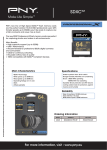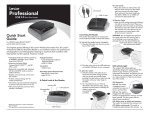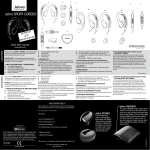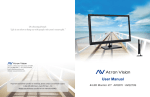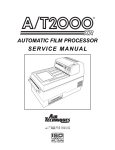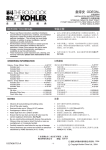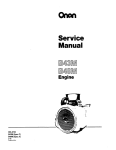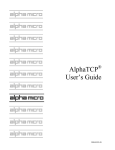Download Lexar Professional USB 3.0 Dual-Slot Reader (UDMA 7)
Transcript
Connectors USB 3.0 port Dual-Slot Reader Quick Start Guide Connecting the Reader For UDMA CompactFlash®, SDXCTM, and SD UHS-I (SD 3.0) cards To connect the reader to your computer: 1. Plug the USB cable into the port on the back of the reader. This section describes how to connect the Lexar Professional USB 3.0 Dual-Slot Reader. The highest speed offering in the Lexar® Professional reader line, the Lexar® Professional USB 3.0 Dual-Slot Reader is an excellent solution for professional photographers and videographers looking to maximize their workflow with blazing-fast transfer speeds. Features include: • SuperSpeed USB 3.0 interface speed up to 500MB/s* (transfers up to 5 times faster than USB 2.0*) • Supports the latest UDMA CompactFlash®, SDXCTM**, and SD UHS-I cards • Backwards compatible with standard CF, SD, and SDHC cards, as well as USB 2.0 devices • Enables concurrent and card-to-card file transfers • A sleek, compact design for the mobile professional • Innovative, pop-up mechanism designed to protect card slots when not in use • LED activity light lets you know when transfer is complete *Results may vary based on system configuration and card speed. **Not supported on all operating system platforms. To Insert Cards: • Place the reader on a flat surface and hold the front and back of the reader with your thumb and index fingers. Then, with your free hand, insert you SD, SDHC, SDXC, CF, or UDMA CF card into the appropriate slot. To Remove Cards: • After the LED activity light stops blinking, it is safe to remove the card. Place your hands back onto the reader as previously described to open the reader. To remove the inserted card, eject the card in the same manner you would eject a disk drive from your computer. WARNING: Do not remove the card from the reader when the LED activity light is on or blinking or you may lose data or damage the card. You should follow the steps listed above to safely eject the card from the reader. Package Contents • Lexar Professional USB 3.0 Dual-Slot Reader • USB 3.0 Cable 2. Plug the other end of the USB cable into an available USB port on your computer. Connection • USB 3.0 port Operating System Requirements • Windows® 7/VistaTM/XP • Mac OS 10+ A Quick Look at the Reader Activity LED SD Card slot CompactFlash slot Side buttons To open the reader: 1. Hold the reader in the palm of your hand with the reader facing forward, with your thumb and middle finger pressing the side buttons, while securing the reader with your index finger in the back. 2. As it is positioned in your hand as described in the previous step, gently squeeze the side buttons, allowing the reader to pop open to expose the card slots. LED Activity Light The reader’s LED activity light was specifically designed to safeguard the files stored on your memory card, prevent interrupted file transfers, and reduce the risk of data loss or card damage. The light acts as a status indicator to help ensure proper use of the reader. LED Indicators: LED off: The reader is plugged into the computer but does not have a card inserted. LED on: The reader is plugged into the computer and has recognized that a memory card has been inserted. This also means that no data is being transferred. LED blinks twice on initial card insertion: The reader has detected the memory card. LED blinks continuously: The reader is transferring data between the memory card and computer. Once it stops blinking, the data transfer is complete. Lexar Customer Support Options FAQ: Visit the FAQ section at www.lexar.com/support to find answers to commonly asked questions. Live Support: Click on the “Chat with a Live Support Person” link at www.lexar.com/support to start a live chat 24 hours a day, 7 days a week. Email: For email support, send your contact information, product details, and a description of your question to [email protected]. Phone: Phone support is available during regular business hours, 7 a.m. to 5 p.m. PST, Monday through Friday. USA: 1-888-363-4309 UK: +44 1-483-797-788 Class B Digital Devices: NOTE: This equipment has been tested and found to comply with the limits for a Class B digital device, pursuant to Part 15 of the FCC Rules. These limits are designed to provide reasonable protection against harmful interference in a residential installation. This equipment generates, uses, and can radiate radio frequency energy and, if not installed and used in accordance with the instructions, may cause harmful interference to radio communications. However, there is no guarantee that interference will not occur in a particular installation. If this equipment does cause harmful interference to radio or television reception, which can be determined by turning the equipment off and on, the user is encouraged to try and correct the interference by one or more of the following measures: – Reorient or locate the receiving antenna – Increase the separation between the equipment and receiver – Connect the equipment into an outlet on a circuit different from that to which the receiver is connected – Consult the dealer or an experienced radio/TV technician for help European Union Compliance Statement This Information Technology Equipment has been tested and found to comply with the following European directives: – EMC Directive 89/336/EEC, as amended by 92/31/EEC and 93/68/EEC – EN50081-1 (1992) – EN55022 (1994) Class B – EN55024 (ITE) – EN61000-3-2 – EN61000-3-3 Japanese Compliance (Voluntary Control Council Initiative) Copyright ©2011 Lexar Media, Inc. All rights reserved. No part of this publication may be reproduced, stored in a retrieval system, or transmitted in any form or by any means, electronic,mechanical, photocopying, recording or otherwise, without the prior written consent of Lexar Media, Inc. Trademarks CompactFlash is a registered trademark of CompactFlash Association. Lexar and the Lexar logo are trademarks of Lexar Media, Inc. All other brands or product names are trademarks or registered trademarks of their respective owners. Changes The material in this document is for information only and is subject to change withoutnotice. While reasonable efforts have been made in the preparation of this document toassure its accuracy, Lexar Media, Inc. assumes no liability resulting from errors or omissions in this document, or from the use of the information contained herein. Lexar reserves the right to make changes in the product design without reservation and without notificationto its users.