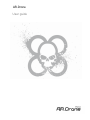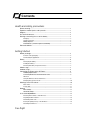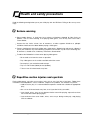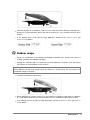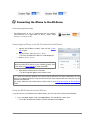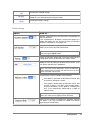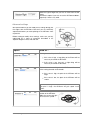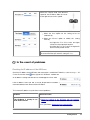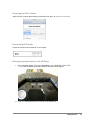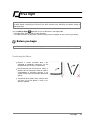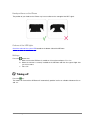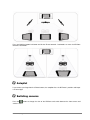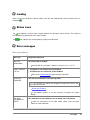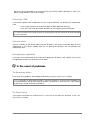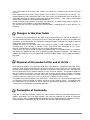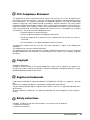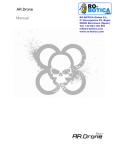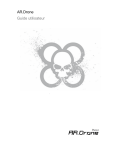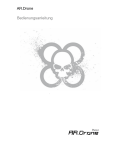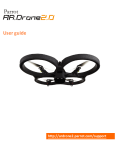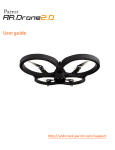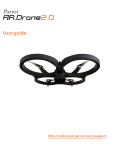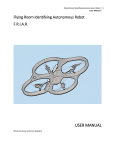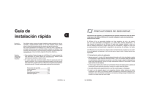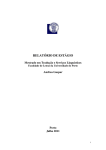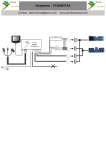Download Parrot AR. Drone
Transcript
AR.Drone User guide Contents Health and safety precautions ........................................................................................................................................1 Seizure warning ........................................................................................................................................1 Repetitive motion injuries and eyestrain ........................................................................................................................................2 Magnets Use and........................................................................................................................................2 maintenance Warnings........................................................................................................................................3 concerning the use of the battery Charging .............................................................................................................................................3 Usage .............................................................................................................................................3 and storage Battery .............................................................................................................................................4 disposal Extra .............................................................................................................................................4 batteries – protection against counterfeiting Domestic........................................................................................................................................4 animals Getting Started ........................................................................................................................................5 Before you begin Contents .............................................................................................................................................5 of the packaging Downloading .............................................................................................................................................6 the applications Battery ........................................................................................................................................6 Recharging .............................................................................................................................................6 the battery Installing .............................................................................................................................................7 the battery Checking .............................................................................................................................................7 the battery charge of the iPhone ........................................................................................................................................7 Indoor usage Outdoor ........................................................................................................................................8 usage ........................................................................................................................................9 Connecting the iPhone to the AR.Drone Activating .............................................................................................................................................9 airplane mode Connecting .............................................................................................................................................9 the iPhone to the Wi-Fi network of the AR.Drone Using .............................................................................................................................................9 the AR.Drone with several iPhones Changing .............................................................................................................................................10 the connection mode Meanings........................................................................................................................................10 of the LED colours Motor .............................................................................................................................................11 LEDs System .............................................................................................................................................11 LED Settings ........................................................................................................................................11 Basic .............................................................................................................................................12 settings Advanced .............................................................................................................................................13 settings ........................................................................................................................................14 In the event of problems Checking .............................................................................................................................................14 the IP address of the AR.Drone Forgetting .............................................................................................................................................16 the Wi-Fi network Deactivating .............................................................................................................................................16 Wi-Fi mode Erasing .............................................................................................................................................16 the pairing memory of the AR.Drone Restarting .............................................................................................................................................17 the AR.Drone Free flight ........................................................................................................................................18 Before you begin Positioning .............................................................................................................................................18 the iPhone Hand .............................................................................................................................................19 positions on the iPhone Colours .............................................................................................................................................19 of the LED lights Settings .............................................................................................................................................19 ........................................................................................................................................19 Taking off Piloting ........................................................................................................................................20 Autopilot........................................................................................................................................21 ........................................................................................................................................21 Switching cameras Landing ........................................................................................................................................22 ........................................................................................................................................22 Status icons ........................................................................................................................................22 Error messages Start-up .............................................................................................................................................22 problems Alert .............................................................................................................................................23 messages Emergency .............................................................................................................................................23 messages ........................................................................................................................................24 Disconnections during the flight Distance .............................................................................................................................................24 Battery .............................................................................................................................................24 Phone .............................................................................................................................................25 calls / SMS Calendar .............................................................................................................................................25 events Interrupting .............................................................................................................................................25 the application ........................................................................................................................................25 In the event of problems The .............................................................................................................................................25 Emergency button The .............................................................................................................................................25 Reset button General information Warning ........................................................................................................................................26 Warranty........................................................................................................................................26 Changes........................................................................................................................................27 to this User Guide Disposal........................................................................................................................................27 of this product at the end of its life ........................................................................................................................................27 Declaration of Conformity ........................................................................................................................................28 FCC Compliance Statement ........................................................................................................................................28 Copyright ........................................................................................................................................28 Registered trademarks ........................................................................................................................................28 Safety instructions Caution: ........................................................................................................................................29 Exposure to Radio Frequency Radiation Important........................................................................................................................................29 safety instructions Health and safety precautions Read the following warning before you or your child play with the AR.Drone. Failing to do so may cause injury. Seizure warning Some people (about 1 in 4000) may have seizures or blackouts triggered by light flashes or patterns, such as while watching TV or playing video games, even if they have never had a seizure before; Anyone who has had a seizure, loss of awareness, or other symptom linked to an epileptic condition should consult a doctor before playing a video game. Parents should watch when their children play video games. Stop playing and consult a doctor if you or your child have any of the following symptoms: convulsions, eye or muscle twitching, loss of awareness, altered vision, involuntary movements, disorientation. To reduce the likehood of a seizure when playing video games: - Sit or stand as far from the screen as possible. - Play video games on the smallest available television screen. - Do not play if you are tired or need to sleep. - Play in a well-lit room (indoor) or area (outdoor). - Take an 10 to 15 minute break every hour. Repetitive motion injuries and eyestrain Playing video games can make your muscles, joint, skin or eyes hurt after a few hours. Follow these instructions to avoid problems such as tendinitis, carpal tunnel syndrome, skin irritation or eyestrain; - avoid excessive play. It is recommended that parents monitor their children for appropriate play ; - take a 10 to 15 minute break every hour, even if you don’t think you need it ; - if your hands, wrists, arms or eyes become tired or sore while playing, stop and rest them for several hours before playing again ; - if you continue to have some hands, wrists, arms or eyes during or after paly, stop playing and see a doctor. 1 Health and safety precautions Magnets Not suitable for children under the age of 14. This product contains small magnets. If swallowed, the magnets may stick together in the intestines and cause serious injury. Consult a doctor immediately if the magnets are swallowed. Use and maintenance AR.Drone is not suitable for use by children under 14 years of age. To fly the AR.Drone indoors install the hull in order to protect the AR.Drone in case of collision with any object. You should keep the Parrot AR.Drone in sight at all times when operating it, in order, among others, to avoid injuries or damages to people, animals or property. The use of the AR.Drone is some public areas (for instance train stations, trains, airports, aircrafts, etc.) may be prohibited. You should check whether the use of the Parrot AR.Drone is permitted before using it in public areas or public transport. Always use your Parrot AR.Drone bearing in mind other people’s privacy. When rotating, the propellers of the Parrot AR.Drone could cause injury to people, animals and property. You should not touch the Parrot AR.Drone when propellers are rotating and should wait until the propellers have completely stopped before handling the Parrot AR.Drone. You should ensure that no-one is standing nearer than 1 meter (1 yard) from the Parrot AR.Drone when in operation and that at all times you keep a sufficient distance between the propellers and any person, animal or property. You must keep the Parrot AR.Drone away from high voltage power lines, trees, buildings and any other potentially dangerous or hazardous areas. The Parrot AR.Drone’s performance may be affected or significantly reduced and your Parrot AR. Drone irreversibly damaged if: you use the Parrot AR.Drone in unfavourable meteorological conditions (including but not limited to rain, wind, snow, fog, etc) or if visual conditions are not sufficient (e.g. operation of the Parrot AR. Drone by night); - you use the Parrot AR.Drone in wet conditions (e.g. you should not land the Parrot AR.Drone on water or on a wet surface); - you allow sand or dust to penetrate the Parrot AR.Drone; - you obstruct the engine’s air vents; - you use spare parts and accessories other than those specified by Parrot, or - you use the Parrot AR.Drone near strong magnetic fields, radio waves or areas with strong radiations (this may prevent the camera of the Parrot AR.Drone from operating correctly). You should also avoid using your Parrot AR.Drone in areas subject to Wi-Fi® networks (such as for instance internet Wi-Fi routers or boxes etc.). This may create interferences that could reduce the performance of the Parrot AR.Drone. Health and safety precautions 2 Warnings concerning the use of the battery Lithium Polymer batteries are extremely hazardous and liable to cause serious injuries to persons or property. The user accepts liability for the use of a Lithium Polymer battery. As the manufacturer and the distributor cannot ensure the battery is used correctly (charging, discharging, storage, etc.), they cannot be held liable for damages caused to persons or property. In the event of battery leakage, avoid the liquid coming into contact with skin and eyes. In case of contact with the skin, wash copiously with soap and water. In case of contact with the eyes, rinse copiously with cold water and consult a doctor. If you notice a suspicious smell or noise or observe smoke around the charger, disconnect it immediately. Non-compliance with the instructions below could result in gas being given off, fire, electric shock or an explosion. Charging The Parrot battery shall only be used together with the Parrot charger. Examine the charger regularly for damage to the cord, plug, enclosure or other parts. Never use a damaged charger. Never charge a swollen battery, a leaky battery or one which has been damaged. Do not use the AR.Drone charger to charge any other battery than the provided rechargeable battery. Do not overcharge the battery. When the battery is fully charged, disconnect it from the charger. Do not put the device back in the charger once charging has finished. You risk causing overheating. Do not charge the battery near inflammable materials or on an inflammable surface (carpet, wooden flooring, wooden furniture, etc.) or conducting surface. Do not leave the battery unattended during charging. Never charge the device immediately after use while it is still hot. Let it cool down to room temperature. Do not charge the battery while it is still connected to the AR.Drone. Batteries are only to be charged under adult supervision. Do not cover your product or its charger while the battery is charging. Exhausted batteries are to be removed from the item. Rechargeable batteries are to be removed from the item before being charged. Non-rechargeable batteries are not to be recharged. Recharge the battery at a temperature of between 0°C and 40°C. Usage and storage Do not use the battery if the plastic cover has been torn or compromised in any way. Do not insert or remove the battery while the power is on. Do not expose the battery to excessive physical shock. Never use a swollen battery or a leaky battery, or one which is damaged or giving off a unusual odour. Keep the battery out of the reach of children. 3 Health and safety precautions Do not expose the battery to heat or dispose of a fire. Do not allow the battery to come into contact with any kind of liquid. Do not leave your device out in the rain or near a source of moisture. Do not put the battery in a microwave oven or in a pressurised container. Do not attempt to dismantle, pierce, distort or cut the battery and do not attempt to repair the battery. Do not place any heavy objects on the battery or charger. Avoid dropping the battery. Do not clean the charger with a solvent, denatured alcohol or other inflammable solvents. It is essential to avoid short circuits. Avoid direct contact with the electrolyte contained within the battery. The electrolyte and electrolysis vapours are harmful to health. Keep your device at ambient temperature. Do not expose your device to extreme temperatures. Do not subject your device to large temperature variations. Do not place your product near a source of heat. Remove the battery when you are not using the device. Disconnect the charger when you are not charging the battery. Battery disposal Discarding batteries in your general household waste can be harmful to the environment. Damaged or unusable batteries must be disposed of in a container specially reserved for this purpose. When disposing of the battery, follow appropriate local guidelines and regulations. For further information contact your local solid waste authority. Extra batteries – protection against counterfeiting Using a counterfeit Lithium Polymer battery which does not meet the quality requirements defined by Parrot can cause irreversible damages to the AR.Drone as well as serious injuries to persons or property. If you purchased a spare battery or if you are uncertain about its genuineness, make sure your battery contains this label, with 2 codes (different on each battery): one 6 digit code and one 10 digit code. Domestic animals Avoid using the AR.Drone around domestic animals, particularly pet dogs. The AR.Drone incorporates an ultrasound altimeter (emission frequency: 40kHz). Ultrasonic waves are known to disturb certain domestic animals, most especially dogs. Using the AR.Drone in the company of a dog may lead to it behaving erratically or perhaps even dangerously. Health and safety precautions 4 Getting Started Before you begin Note: The iPod touch, iPhone and iPad will collectively be referred to as an "iPhone" in this manual. Contents of the packaging Hull with guard rings (for indoor use) AR.Drone Hull without guard rings (for outdoor use) Adaptors Battery Charger Stickers Remove the protective adhesive covers from the AR.Drone, the camera and the 2 hulls. Keep the provided stickers. You will need to stick them on the indoor hull at the locations indicated with the small markings before playing the AR.FlyingAce multi-player game. 5 Getting Started Downloading the applications Login to the App Store and download the AR.Drone applications. AR.Free Flight AR.Free Flight is the core application. It allows you to pilot the AR.Drone using your iPhone. It is designed to help you learn how to perform the basic flight movements (climbing, descending, turning, reversing, advancing, etc.). AR.FlyingAce The AR.FlyingAce application brings you into a world of epic aerial dog-fights against another AR.Drone on the same Wi-Fi network. This application will be made available soon. Battery Recharging the battery 1. Select the adapter corresponding to your country and place it on the transformer. It is essential that you hear the sound that confirms a firm connection. 2. Connect the battery to the charger. Warning: Do not insert the adaptor into the transformer by force. Getting Started 6 3. Connect the power cable to the transformer and then plug it into the mains power supply. Note: - The charging time for the battery is 1 hour 30 minutes. - The LED status light will turn green when charging is complete. - LEDs numbered 1 to 3 flash when the corresponding cells are balancing. Installing the battery 1. Insert the battery into the appropriate compartment. 2. Make sure that it is correctly secured by using the attachment mechanism. 3. Connect it to the AR.Drone. Checking the battery charge of the iPhone In order to use the AR.Drone under optimal conditions, make sure that your iPhone's battery is fully charged. A weak or medium battery charge can lead to poorer performance of the AR.Drone (responsiveness to commands, quality of the video feed, etc.). Indoor usage Avoid flying the AR.Drone close to young children, domestic animals or fragile objects. Install the hull with the guard rings in order to protect the AR.Drone if it collides with another object. 7 Getting Started Place the AR.Drone in the middle of a room (4m x 4m minimum) without obstacles. Step back to a distance of 1 metre behind the device (the front of the device is easy to identify because of the camera). In the Settings panel of the AR.Free Flight application, deactivate the Outdoor Shell and Outdoor Flight options. Outdoor usage Do not use the AR.Drone in unfavourable meteorological conditions (rain, strong wind, snow) or if visibility conditions are inadequate (at night). Although the automatic pilot can compensate for some turbulence caused by wind, avoid flying the AR.Drone in wind conditions of over 15 km/h. Note: Keep in mind that the wind strength that you encounter where you are piloting the AR.Drone may well be different from the wind strength where the AR.Drone is actually flying. This may explain any unexpected changes in trajectory. Install the hull without the guard rings. Set the AR.Drone on a flat dry surface in an area without any obstacles. Step back to a distance of 1 metre behind the device (the front of the device is easy to identify because of the camera). In the Settings panel of the AR.Free Flight application, activate the Outdoor Shell and Outdoor Flight options. Getting Started 8 Connecting the iPhone to the AR.Drone Activating airplane mode For improved ease of use, we recommend that you configure your iPhone to run in flight mode. To do so, simply select Settings > Airplane mode. Connecting the iPhone to the Wi-Fi network of the AR.Drone 1. Connect the AR.Drone's battery. Wait until the system LED is green. 2. On your iPhone, select Settings > Wi-Fi. > The list of available Wi-Fi devices will be displayed. 3. Select ardrone_parrot. Note: The name by which the AR.Drone is known by your iPhone and other Wi-Fi devices can be modified. Please refer to the section on Basic settings for more information. 4. Wait until the network name is checked. > The Wi-Fi logo will appear on the iPhone screen. Note: Once the connection between your iPhone and the AR.Drone has been established, the two devices are automatically paired. Only the iPhone that you have used to make the connection can be used with that AR.Drone. To use the AR.Drone with another iPhone, please refer to the Erasing the memory of the AR.Drone section. Using the AR.Drone with several iPhones If you wish to use your AR.Drone with another iPhone, you must erase the memory of the AR.Drone. 1. Press the Unpair button using a fine-tipped object. You should hear a little "click". > The 4 LEDs located on the motors will flash alternately red and green. 9 Getting Started 2. On the 1st connected iPhone, turn the Wi-Fi off and back on. > You can now connect the 2nd iPhone to the AR.Drone. Changing the connection mode The 1.7.4 update of the AR.Drone allows you to change the connection mode, by switching from ad-hoc mode to access-point mode. Before the 1.7.4 update, the AR.Drone is in ad-hoc mode. When the 1.7.4 update (or a later version) is installed, the AR.Drone automatically switches to access-point mode. You must therefore deactivate and then reactivate Wi-Fi on your iPhone in order to establish a connection between the two devices. Access-point mode allows you to use the AR.Drone with the Android application. However, you can use the AR.Drone with your iPhone regardless of the mode. You have the option of switching from ad-hoc mode to access-point mode and vice versa. To do so, press and hold the Unpair button for 5 seconds. The flashing motor LEDs indicate that a mode switch has taken place. The LEDs flash red when access-point mode is switched to ad-hoc mode. The LEDs flash green when ad-hoc mode is switched to access-point mode. Meanings of the LED colours The LED lights (light emitting diodes) are the little red or green lights on the device. There are 2 types of LED on the AR.Drone: - the 4 motor LEDs located close to the propellers - the system LED located on the belly of the AR.Drone. Getting Started 10 Motor LEDs LED behaviour Meaning The 4 LEDs are red Power is connected Each LED flashes red, one after the The motors are starting up. other The 4 LEDS flash green The AR.Drone is currently taking off or landing. The 2 front LEDs are green The 2 rear LEDs are red The AR.Drone is currently flying. These colours make it easy for you to distinguish the front and the rear of the AR.Drone (when at a distance from the device). The 4 LEDS flash red and green The memory of the AR.Drone has just been erased by pressing on the Unpair button. System LED Wait for 20 seconds after having connected the battery to the AR.Drone, then check the colour of the system LED. Note: Avoid turning the AR.Drone upside down when you check the colour of the system LED. It is better to simply raise it high enough to look underneath. If the LED is green, you can take off. If after 20 seconds the LED is either red or orange, disconnect then reconnect the battery. Settings Press on the icon to access the settings menu for the AR.Drone. Button 11 Getting Started Used for ... Checking the modified settings Resetting the value of the inertial unit to 0. Make sure that the AR.Drone is settled on a flat surface before pressing this button. Restoring the factory settings Basic settings Option Used for ... Activate / deactivate the use of the iPhone accelerometer to pilot the AR.Drone. If the accelerometer is disabled, a 2nd joystick replaces the bottom left button. Use this joystick to move the AR.Drone forwards / backwards or to the right / left. Activate / deactivate the left-handed mode. This mode allows you to reverse the iPhone commands. Note: Deactivating the Pairing option has the same effect than pressing the Unpair button. Delete the AR.Drone pairing with an iPhone. Deactivate the Pairing option to pair the AR.Drone with another iPhone. Modify the name by which the AR.Drone will be known as by your iPhone and other Wi-Fi peripherals. Note: You must exit the application, restart the AR.Drone, and re-establish the connection with the iPhone for the new name to be taken into account. Restricting the maximum altitude of the AR.Drone. If the option is activated, the AR.Drone will not be able to exceed an altitude of 3 metres. If the option is deactivated, the AR.Drone will be able to climb as high as your Wi-Fi signal strength allows. When the AR.Drone is on the point of exceeding that limit, it will automatically redescend to a height of about 6 metres. Note: We recommend that you keep this option activated when your make your first flights with the AR.Drone. Select the hull currently installed on the AR.Drone. Activate this option if you have installed the outdoor hull (without guard rings) on the AR.Drone. Getting Started 12 Select the type of flight that you wish to make with the AR. Drone. Activate this option if you wish to use the AR.Drone outdoors, especially if there is any wind. Advanced settings We recommend that you not modify these settings during your first flights with the AR.Drone. Wait until you are sufficiently experienced before you make piloting of the AR.Drone more responsive. Before starting to modify these settings, make sure you fully understand the 3 types of movement described in the adjacent diagrams: Pitch, Roll and Yaw. Option Used for ... Defining the sensitivity of the iPhone accelerometer. If this value is high, a large tilting of the iPhone will be necessary to control the AR.Drone. If this value is low, then only a slight tilting will be necessary to control the AR.Drone. Define the maximum tilting that the AR.Drone will assume when moving forwards or backwards. If this value is high, the pitch of the AR.Drone will be larger. If this value is low, the pitch of the AR.Drone will be smaller. Note: This setting influences the acceleration behaviour. If the pitch is large, the AR.Drone will gain speed much faster. Define the speed of rotation of the AR.Drone. Slide the cursor to the right to increase this speed. 13 Getting Started Define the vertical climb and descend speed of the AR.Drone. Slide the cursor to the right to increase this speed. Adjust the neutral command position for the AR.Drone. Select the Auto option for this setting to be set automatically. Select the Manual option to modify this setting manually. - the higher the Trim Pitch value, the higher will be the neutral position for pitch. - the higher the Trim Roll value, the higher will be the neutral position for roll. Note: This option is only intended for the experienced user. We recommend that you leave this setting on Auto. In the event of problems Checking the IP address of the AR.Drone Check the IP address of the AR.Drone after connection is established. To do this, select Settings > WiFi then click on the arrow to the right of the "AR.Drone" network row. An IP address starting with 192.168.1.X should appear in the IP field. If the IP address starts with 169, it will not be possible to establish a connection between the iPhone and the AR.Drone. This incorrect IP address may be due to several problems: Problem Corrective action The AR.Drone is already in use with another iPhone 1. Delete the pairing of the AR.Drone with the previous iPhone. 2. On your iPhone, deactivate then reactivate WiFi. Getting Started 14 3. Reconnect the iPhone to the AR.Drone. The AR.Drone is already connected to another iPhone 1. Deactivate the Wi-Fi on the other connected iPhone. 2. Delete the pairing of the AR.Drone with the previous iPhone. 3. Connect the new iPhone to the AR.Drone. The iPhone and AR.Drone are too far apart 1. Move nearer the AR.Drone. 2. On your iPhone, deactivate then reactivate WiFi. 3. Restart the AR.Drone. 4. Reconnect the iPhone to the AR.Drone. The Wi-Fi signal is disturbed 1. Ensure that the environment in which you are using the AR.Drone is not overloaded with Wi-Fi networks (routers, Internet boxes). Change location if necessary. 2. On your iPhone, deactivate then reactivate WiFi. 3. Restart the AR.Drone. 4. Reconnect the iPhone to the AR.Drone. The AR.Drone has created a new Wi-Fi network as it has not been able to detect that maintained by the iPhone 1. On your iPhone, deactivate then reactivate WiFi. 2. Reconnect the iPhone to the AR.Drone. Note: If you have several AR.Drones, remember to change the name by which it is seen by the other Wi-Fi peripherals. 15 Getting Started Forgetting the Wi-Fi network Select the Wi-Fi network generated by the AR.Drone then press on Forget this network. Deactivating Wi-Fi mode Deactivate and then reactivate Wi-Fi on your iPhone. Erasing the pairing memory of the AR.Drone 1. Press the Unpair button using a fine-tipped object. You should hear a little "click". > The 4 LEDs located on the motors will flash alternately red and green. 2. On the 1st connected iPhone, turn the Wi-Fi off and back on. Getting Started 16 > You can now connect the 2nd iPhone to the AR.Drone. Restarting the AR.Drone To restart the AR.Drone, just disconnect and reconnect the battery. 17 Getting Started Free flight Warning: Make sure that you have securely connected the AR.Drone battery and that the motor LEDs are green before connecting your iPhone to the Wi-Fi network of the AR.Drone and before starting a flight application. Run the AR.Free flight application to use the AR.Drone in free flight mode. > The motor LEDs will flash red, one after the other. > The video feed from the AR.Drone's forward-facing camera will appear on the screen of your iPhone. Before you begin Note: We recommend you check out our flying tutorials on ardrone.parrot.com before your first flight. Positioning the iPhone Beyond a certain threshold point (~90° compared to horizontal), movements are not recognised by the iPhone's accelerometer. We recommend that the iPhone be held in a position close to horizontal in order to avoid an uncomfortable or ineffective position if you should need to move the AR.Drone backwards quickly. The position of the iPhone at the moment when you press on the left button is taken as its reference position. Free flight 18 Hand positions on the iPhone The position of your hands on the iPhone may have an effect on the strength of the Wi-Fi signal. Colours of the LED lights Check the colour of the system LED located on the bottom side of the AR.Drone. Settings Press the button then: a. Make sure that the AR.Drone is settled on a flat surface and press Flat trim. b. Select the hull that is currently installed on the AR.Drone and then the type of flight that you wish to make. c. Press OK. Taking off Press the key. The motors will start and the AR.Drone will automatically position itself at an altitude of between 50 cm and 1 m. 19 Free flight Piloting Slide the joystick (bottom right) to the right / left to make the AR.Drone pivot to the right / left. Slide the joystick (bottom right) up / down to make the AR.Drone climb / descend in increments of 10 cm. Press and hold the joystick in the up / down position to make the AR.Drone continuously climb / descend. Press and hold the bottom left button and tilt the iPhone to the right / left to move the AR.Drone to the right / left. Free flight 20 Press and hold the bottom left button and tilt the iPhone forwards / backwards to move the AR.Drone forwards / backwards. Autopilot If you remove your finger from the iPhone buttons, the autopilot fixes the AR.Drone’s position and keeps it in hover flight. Switching cameras Press the button to change the view of the AR.Drone and switch between the front camera and vertical camera. 21 Free flight Landing Make sure that the AR.Drone is directly above a flat, dry and unobstructed surface and then press on the button . Status icons The icon indicates the Wi-Fi signal strength between the AR.Drone and the iPhone. The number of bars displayed is proportional to the signal strength. The icon indicates the remaining battery charge of the AR.Drone. Error messages Start-up problems Message Explanation/Correction WIFI NOT REACHABLE The iPhone WiFi is disabled Activate WiFi on your iPhone. To do this, select Settings > Wi-Fi. CAN’T CONNECT TO TOY The iPhone is not connected to the AR.Drone The iPhone has lost connection to the AR.Drone Refer to the Troubleshooting section for more information. START NOT RECEIVED The take off command has not been registered. Note: This message may appear then disappear straight away and the AR. Drone takes off just after. Restart the AR.Drone. If the problem persists, it may be necessary to replace the mother board. NO VIDEO CONNECTION ALERT The video flows from the AR.Drone are not being sent to the iPhone. Check the connections of the video ribbon cables. View the repair videos for more information. Free flight 22 If the problem persists, it may be necessary to replace the mother board. Alert messages Note: Alert messages are simple warnings. They do not stop you controlling the AR.Drone. Message Explanation/Correction VISION ALERT The vertical camera cannot carry out a speed measurement. This problem can occur at low lighting levels. Note: The AR.Drone may drift horizontally without any action on your part. Fly the AR.Drone at a height between 1 and 6m. Use the AR.Drone in better lighting conditions. ULTRASOUND ALERT The altitude measurement is not available. The ultrasound signals are disturbed. The device may fly too high or too low. Note: The AR.Drone may climb or drop without any action on your part. Fly the AR.Drone at a height between 1 and 6m. Check that the altimeter is not obstructed (leaves, dust, etc.). If the problem persists, it may be necessary to replace the navigation card. BATTERY ALERT LOW The battery is nearly discharged. Note: When the battery is discharged, the AR.Drone lands automatically. Change or recharge the battery of the AR.Drone. Emergency messages Note: Flying is not possible with an emergency message on the screen. Message 23 Free flight Explanation/Correction MOTOR EMERGENCY Problem with one or more motors Check the connections and state of the 4 motors. Check if the latest update has been installed on the AR.Drone. If the problem persists, it may be necessary to replace one or more motors. USER EMERGENCY You have just pressed the emergency button Place the AR.Drone on a flat surface and press the Reset button. EMERGENCY CUT OUT One or more propellers blocked. One or more gears blocked. Check that the propellers turn correctly. Then place the AR.Drone on a flat surface and press the Reset button. TOO MUCH ANGLE EMERGENCY The AR.Drone is tilted too much (e.g. an impact suffered during flight) You have turned the AR.Drone over (e.g. to check the colour of the system LED) Place the AR.Drone on a flat surface and press the Reset button. BATTERY LOW EMERGENCY The battery is discharged. Change or recharge the battery of the AR.Drone. Disconnections during the flight Distance If the distance between the AR.Drone and the iPhone becomes too large (approximately over 50 metres, depending on the Wi-Fi environment), then the two devices may disconnect from each other. If this happens, do not close the application on the iPhone but move closer to the AR.Drone. If the AR.Drone finds itself at an altitude greater than 6 m when it disconnects, the automatic pilot will reposition the AR.Drone at an altitude lower than 6 m. Battery The battery charge indicator on the iPhone screen indicates the remaining charge on the AR.Drone battery. The indicator will display red when the battery is weak. Battery life is around 12 minutes. When the battery charge is too weak, you are invited to land the AR.Drone. If you do not, the AR.Drone will land itself automatically. In order to avoid inadvertent contact of the AR.Drone with any person, Free flight 24 domestic animal or other object, we recommend that you manually land the AR.Drone as soon as the battery charge indicates a low level of charge. Phone calls / SMS If you receive a phone call or an SMS while you are using the AR.Drone, the AR.Drone will automatically land. - If you accept the phone call or open the SMS, the flight application will close. - If you refuse the call or do not open the SMS, you may continue using the AR.Drone. Note: Until such time as you accept or refuse an incoming phone call, the AR.Drone will remain blocked on its last command. Calendar events Check the calendar on the iPhone before using the AR.Drone. If you receive a reminder about an event programmed on your iPhone calendar while you are piloting the AR.Drone, then the AR.Drone will automatically land. Interrupting the application If you press on the Home button of the iPhone while piloting the AR.Drone, it will stabilise itself. Restart the application to take back control over the AR.Drone. In the event of problems The Emergency button In the event of any problems while piloting the AR.Drone, just press the Emergency button. Warning: Only press on the Emergency button in a genuine emergency. The motors will immediately cut out and the AR.Drone will fall from whatever height it is currently at. In most scenarios, simply landing the AR.Drone is enough to resolve any problems. The Reset button A message on the iPhone may indicate that it is necessary to re-initialise the AR.Drone. In this case, press the Reset button. 25 Free flight General information Warning You should use the Parrot AR.Drone safely and responsibly at all times, so as to avoid any damage or harm being caused to any person, animal or property next to which you are flying the Parrot AR.Drone. In this respect you should ensure that you always operate the Parrot AR.Drone in compliance with this Quick Start Guide and our Safe Use of the Parrot AR.Drone instructions. Parrot also reminds you that you should not use the Parrot AR.Drone for any unauthorised or unlawful purposes, as you will otherwise be fully liable for any loss or damage caused as a result of such unauthorised use. In particular, you should comply with any applicable data protection laws and refrain from operating the Parrot AR.Drone in any way that could interfere with any other person’s privacy. PARROT shall not be responsible for any consequences arising from the use of the product or the use of this guide, nor shall Parrot be responsible for any damage or accidental loss of data resulting directly or indirectly from the use of the product or the information contained in this guide. Warranty Without prejudice to any applicable statutory warranty, Parrot warrants that the Parrot AR.Drone will be free from defects in material and workmanship for a period of 12-months from the initial date of purchase (excluding consumables which are warranted during 6 months from the initial date of purchase) upon presentation of proof of purchase to the retailer or to Parrot (including the date and place of purchase, product serial number). Return to retailer is not applicable in the USA - return shall be made to Parrot. During the contractual warranty period, any defective product should be returned in its original packaging to the retailer’s or Parrot’s after-sales service. After inspection of the product, Parrot will, at its sole discretion, either repair or replace the defective part or product, excluding any other indemnification of any nature. Parrot’s warranty does not cover: - defects due to damage caused by an accidental collision or fall; - defects due to abnormal use of the product or if spare parts have been installed without following the recommendations and instructions provided by Parrot in this guide or on www.parrot.com or if the Parrot AR.Drone has been customised by the end-user; - defects caused by repairs carried out by the end-user or an unauthorised third party, except spare parts provided by PARROT; - defects due to the use of spare parts not provided by PARROT in the original packaging. - the use of spare parts not approved by Parrot, in particular, the use of batteries not approved by Parrot (genuine Parrot batteries can be identified by their hologram); - defects caused by any reason other than a defect in material or workmanship - the gradual power loss of the Parrot rechargeable battery (086x) over time, which does not constitute as a defect in material or workmanship, If upon technical tests being carried out any product is found non defective (in particular an analysis of the flight data from the last 30 seconds of flight - results available upon request) we reserve the right to General information 26 return such product to the sender at the sender’s cost and to levy a charge to cover Parrot’s technical test fees. Upon expiration of the 12-month warranty period or if the defect is not covered by the warranty, any defective product can be returned to Parrot’s after-sales service (see www.parrot.com for instructions) in order to be repaired or for a defective part to be replaced at the sender’s costs. Repair will be carried out only after acceptance of the corresponding quotation. Except in relation to consumables, spare parts are subject to a 12 month warranty and are subject to the same terms and conditions as those described above. The warranty does not cover: damage to non Parrot products, including devices used to operate the AR.Drone. Changes to this User Guide The explanations and specifications in this guide are given for information only and may be modified at any time without prior notice. The latest version of this Quick Start Guide will however be available from our website at www.parrot.com. The explanations and specifications contained in this guide are deemed to be correct at the time of printing. Although the utmost care has been taken when writing this guide, in order to provide you with information which is as accurate as possible. Parrot shall not be held responsible for any consequences resulting directly or indirectly from the use of the information herein. Parrot reserves the right to amend or improve the product design or user guide without any restrictions and without any obligation to notify users. As part of our ongoing objective to upgrade and improve our products, the product that you have purchased may therefore differ slightly from the model described in this guide. Disposal of this product at the end of its life At the end of this product’s life, please do not dispose of this product in your general household waste. Instead, in order to prevent possible harm to the environment or human health from uncontrolled waste disposal, please dispose of this product separately in accordance with your local laws and regulation. For more information on the separate collection systems for waste electrical and electronic equipment that are available for consumers, near your home, free of charge, please contact your local municipality authority. You can also contact the retailer from which you purchased your Parrot AR.Drone – he might have put in place recycling services or he may be part of a specific recycling scheme. This product will be then treated in an environmentally sound manner at a licensed recycling plant and its components will be recovered, recycled or reused in the most efficient manner, in compliance with the requirements of the Directive on Waste Electrical and Electronic Equipment (2002/96/EC) of 27 January 2003 (as subsequently amended or replaced). Declaration of Conformity Parrot SA, 174 quai de Jemmapes, 75010 Paris, France, declare under their sole responsibility that the product described in this user guide complies with technical standards EN 301489-17, EN300328, EN71-1, EN71-2, EN71-3, EN62115 following the provision of the Radio Equipment, Telecommunication Equipment directive (1999/5/EC R&TTE), and of the General Safety directive (2001/95/EC). 27 General information FCC Compliance Statement This equipment has been tested and found to comply with the limits for a Class B Digital Device, pursuant to Part 15 of the FCC Rules. These limits are designed to provide reasonable protection against harmful interference in a residential installation. This equipment generates, uses and can radiate radio frequency energy and, if not installed and used in accordance with the instructions, may cause harmful interference to radio communications. However, there is no guarantee that interference will not occur in a particular installation. If this equipment does cause harmful interference to radio or television reception, which can be determined by turning the equipment off and on, the user is encouraged to try to correct the interference by one or more of the following measures: - Reorient or relocate the receiving antenna. - Increase the distance between the equipment and receiver. - Connect the equipment to an outlet on a circuit different from that to which the receiver is connected. - Consult the dealer or an experienced radio/TV technician for help. This equipment complies with Part 15 of the FCC Rules. Operation is subject to the following two conditions: This equipment may not cause harmful interference. This equipment must accept any interference received, including interference that may cause undesired operation. Modifications not authorized by the manufacturer may void the user’s authority to operate this device. Copyright Copyright © Parrot 2010 All rights reserved. The total or even partial reproduction, transmission or storage of this guide in any form or by any process whatsoever (electronic, mechanical, photocopy, recording or otherwise) is strictly prohibited without prior consent from Parrot. Registered trademarks Parrot and the Parrot logo are registered trademarks of PARROT SA ; AR.Drone is a trademark of Parrot SA; iPhone ® is a trademark of Apple Inc, registered in the USA and in other countries. The Wi-Fi Alliance Member Logo is a logo of the Wi-Fi Alliance. Wi-Fi ® is a registered trademark of the Wi-Fi Alliance. All other trademarks mentioned in this guide are protected and are the property of their respective owners. Safety instructions CAUTION: To reduce the risk of fire, do not expose this device to rain or dampness. 1. Read these instructions. 2. Keep these instructions. General information 28 3. Pay attention to all warnings. 4. Follow all instructions. 5. Do not install the device near a source of heat. Radiators, ovens or other devices (including amplifiers) which produce heat. 6. Do not change the polarised connectors. 7. Only use attachments/accessories specified by the manufacturer. Warning Read the entire instruction sheet included with this battery. Failure to follow all instructions could cause permanent damage to the battery and its surroundings, and cause bodily harm. NEVER use anything EXCEPT a LiPo approved charger. ALWAYS use a LiPo cell balancing charger or a LiPo cell balancer. NEVER charge through the discharge lead. NEVER trickle charge, or allow to discharge below 2.5V per cell. NEVER allow the battery temperature to exceed 140°F (60°C). NEVER disassemble or modify pack wiring in any way or puncture cells. NEVER place on combustible materials or leave unattended during charge. ALWAYS charge in a fireproof location. ALWAYS set charger’s output volts to match battery volts. ALWAYS KEEP OUT OF REACH OF CHILDREN. IMPROPER BATTERY USE MAY RESULT IN A FIRE, EXPLOSION OR OTHER HAZARD. Caution: Exposure to Radio Frequency Radiation The installer of this radio equipment must ensure that the antenna is located or pointed such that it does not emit RF field in excess of Health Canada limits for the general population; consult Safety Code 6, obtainable from Health Canada’s website at www.hc-sc.gc.ca/rpb. Important safety instructions The exclamation point within an equilateral triangle is intended to alert the user to the presence of important operating and maintenance (servicing) instructions in the literature accompanying the product. An equilateral triangle, is intended to alert the user to the presence of uninsulated «dangerous voltage» within the product’s enclosure that may be of sufficient magnitude to constitute a risk of electric shock to persons. 1. This apparatus shall not be exposed to dripping or splashing and no object filled with liquid, such as vases, shall be placed on the apparatus. 2. The AC/DC adaptor which provides disconnection from mains supply shall remain readily operable. Unplug this apparatus when unused for long periods of time. 3. Read these instructions. 4. Keep these instructions. 5. Heed all warnings. 6. Follow all instructions. 7. Do not use this apparatus near water. 8. Clean only with dry cloth. 9. Do not block any ventilation openings. Install in accordance with the manufacturer’s instructions. 10. Do not install near any heat as radiators. Heat registers, stoves or other apparatus (including 29 General information amplifiers) that produce heat. 11. Do not defeat the safety purpose of the polarized or grounding type plug. A polarized plug has two blades with one wider than the other. A grounding type plug has two blades and a third grounding prong. The wide blade or the third prong are provided for your safety. If the provided plug does not fit into your outlet, consult an electrician for replacement of the obsolete outlet. 12. Only use attachments/accessories specified by the manufacturer. 13. Unplug this apparatus during lightning storms or when unused for long periods of time.14. WARNING: To reduce the risk of fire or electric shock, do not expose this apparatus to rain or moisture and objects filled with liquids, such as vases, should not be placed on this apparatus.. This apparatus is designed for indoor use only. Do not expose the frame to outside temperatures below 5°C or above 40°C. The system could be damaged or the cabinet warped. Avoid placing the system near a source of heat or exposing it to sunlight (even through a window). Similarly, excessively low temperatures and humidity could damage the device. General information 30