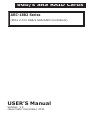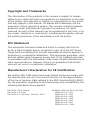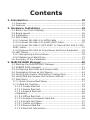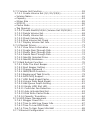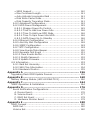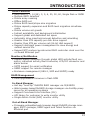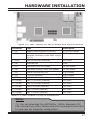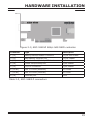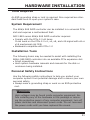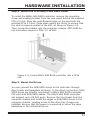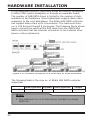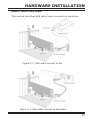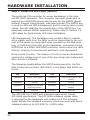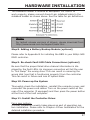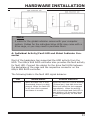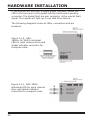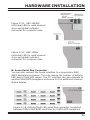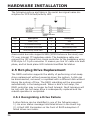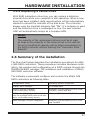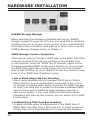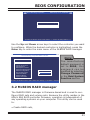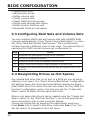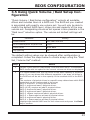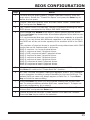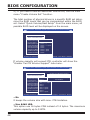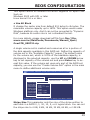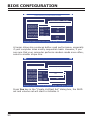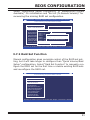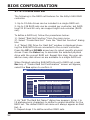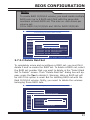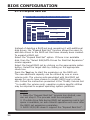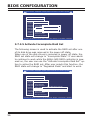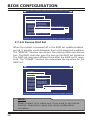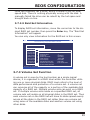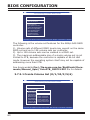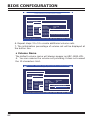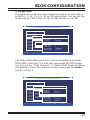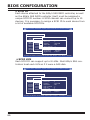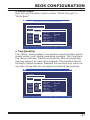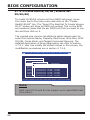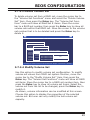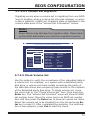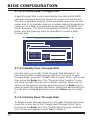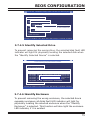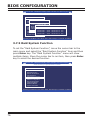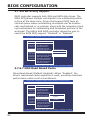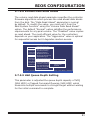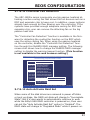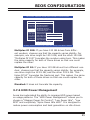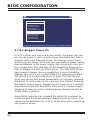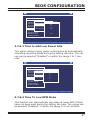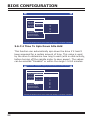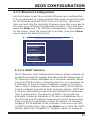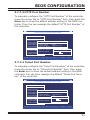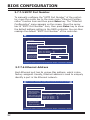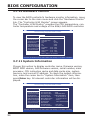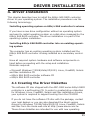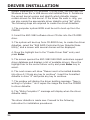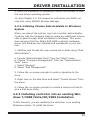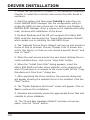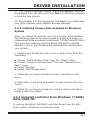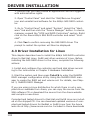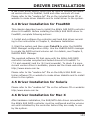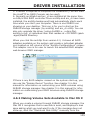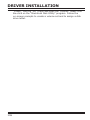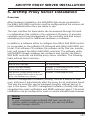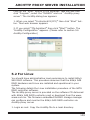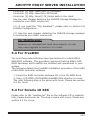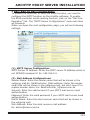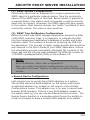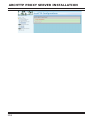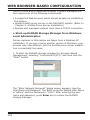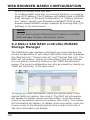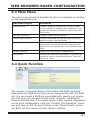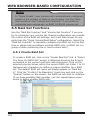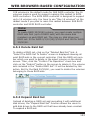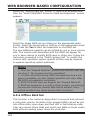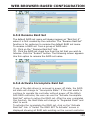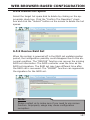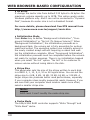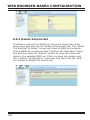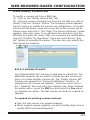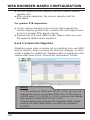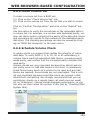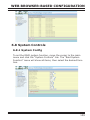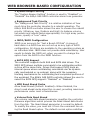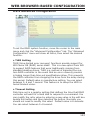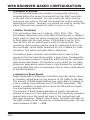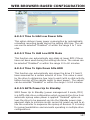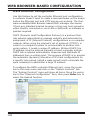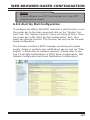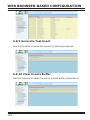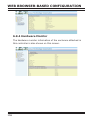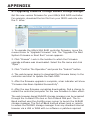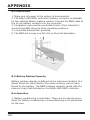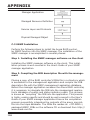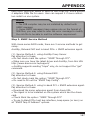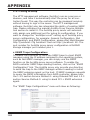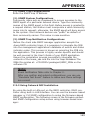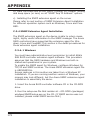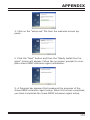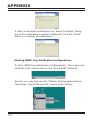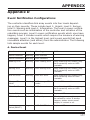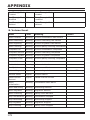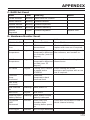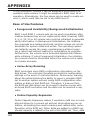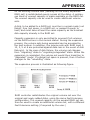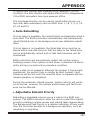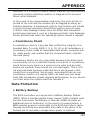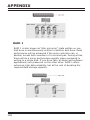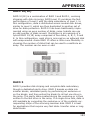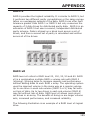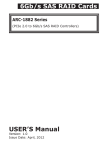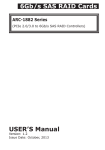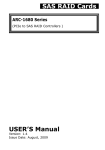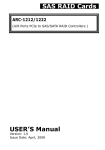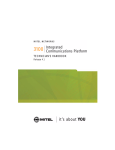Download Areca ARC-1213-4I RAID controller
Transcript
6Gb/s SAS RAID Cards ARC-1882 Series (PCIe 2.0 to 6Gb/s SAS RAID Controllers) USER’S Manual Version: 1.0 Issue Date: December, 2011 Copyright and Trademarks The information of the products in this manual is subject to change without prior notice and does not represent a commitment on the part of the vendor, who assumes no liability or responsibility for any errors that may appear in this manual. All brands and trademarks are the properties of their respective owners. This manual contains materials protected under International Copyright Conventions. All rights reserved. No part of this manual may be reproduced in any form or by any means, electronic or mechanical, including photocopying, without the written permission of the manufacturer and the author. FCC Statement This equipment has been tested and found to comply with the limits for a Class B digital device, pursuant to part 15 of the FCC Rules. These limits are designed to provide reasonable protection against interference in a residential installation. This equipment generates, uses, and can radiate radio frequency energy and, if not installed and used in accordance with the instructions, may cause harmful interference to radio communications. However, there is no guarantee that interference will not occur in a particular installation. Manufacturer’s Declaration for CE Certification We confirm ARC-1882 series have been tested and found comply with the requirements set up in the council directive on the approximation of the low of member state relating to the EMC Directive2004/108/EC. For the evaluation regarding to the electromag-netic compatibility, the following standards where applied: EN 55022: 2006, Class B EN 61000-3-2: 2006 EN 61000-3-3: 1995+A1: 2001+A2: 2005 EN 55024:1998+A1:2001=A2:2003 IEC61000-4-2: 2001 IEC61000-4-3: 2006 IEC61000-4-4: 2004 IEC61000-4-5: 2005 IEC61000-4-6: 2006 IEC61000-4-8: 2001 IEC61000-4-11: 2004 Contents 1. Introduction............................................................... 10 1.1 Overview........................................................................ 10 1.2 Features......................................................................... 12 2. Hardware Installation................................................ 16 2.1 Before You First Installing................................................. 16 2.2 Board Layout................................................................... 16 2.3 Installation...................................................................... 22 2.4 SAS Cables..................................................................... 29 2.4.1 Internal Min SAS 4i to SATA Cable ................................ 29 2.4.2 Internal Min SAS 4i to 4xSFF-8482 Cable........................ 30 2.4.3 Internal Min SAS 4i (SFF-8087) to Internal Min SAS 4i (SFF8087) cable........................................................................ 31 2.4.4 External Min SAS 4x Drive Boxes and Drive Expanders..... 32 2.5 LED Cables...................................................................... 32 2.5.1 Recognizing a Drive Failure........................................... 36 2.5.2 Replacing a Failed Drive............................................... 37 2.6 Summary of the installation............................................... 37 3. McBIOS RAID Manager............................................... 40 3.1 Starting the McBIOS RAID Manager.................................... 40 3.2 McBIOS RAID manager..................................................... 41 3.3 Configuring Raid Sets and Volume Sets............................... 42 3.4 Designating Drives as Hot Spares....................................... 42 3.5 Using Quick Volume /Raid Setup Configuration..................... 43 3.6 Using Raid Set/Volume Set Function Method........................ 44 3.7 Main Menu ..................................................................... 46 3.7.1 Quick Volume/Raid Setup............................................. 47 3.7.2 Raid Set Function........................................................ 51 3.7.2.1 Create Raid Set ..................................................... 52 3.7.2.2 Delete Raid Set...................................................... 53 3.7.2.3 Expand Raid Set..................................................... 54 • Migrating....................................................................... 55 3.7.2.4 Offline Raid Set...................................................... 55 3.7.2.5 Activate Incomplete Raid Set.................................... 56 3.7.2.6 Create Hot Spare.................................................... 57 3.7.2.7 Delete Hot Spare.................................................... 57 3.7.2.8 Rescue Raid Set .................................................... 58 3.7.2.9 Raid Set Information............................................... 59 3.7.3 Volume Set Function.................................................... 59 3.7.3.1 Create Volume Set (0/1/10/3/5/6)............................ 60 • Volume Name................................................................. 62 • Capacity........................................................................ 63 • Stripe Size..................................................................... 65 • SCSI ID......................................................................... 66 • Cache Mode................................................................... 67 • Tag Queuing................................................................... 67 3.7.3.2 Create Raid30/50/60 (Volume Set 30/50/60)............. 68 3.7.3.3 Delete Volume Set.................................................. 69 3.7.3.4 Modify Volume Set.................................................. 69 3.7.3.5 Check Volume Set................................................... 71 3.7.3.6 Stop Volume Set Check........................................... 72 3.7.3.7 Display Volume Set Info.......................................... 72 3.7.4 Physical Drives............................................................ 73 3.7.4.1 View Drive Information . ......................................... 73 3.7.4.2 Create Pass-Through Disk........................................ 74 3.7.4.3 Modify Pass-Through Disk........................................ 74 3.7.4.4 Delete Pass-Through Disk........................................ 74 3.7.4.5 Identify Selected Drive............................................ 75 3.7.4.6 Identify Enclosure................................................... 75 3.7.5 Raid System Function.................................................. 76 3.7.5.1 Mute The Alert Beeper............................................. 77 3.7.5.2 Alert Beeper Setting................................................ 77 3.7.5.3 Change Password................................................... 78 3.7.5.4 JBOD/RAID Function............................................... 78 3.7.5.5 Background Task Priority......................................... 79 3.7.5.6 SATA NCQ Support.................................................. 80 3.7.5.7 HDD Read Ahead Cache........................................... 80 3.7.5.8 Volume Data Read Ahead......................................... 81 3.7.5.9 Hdd Queue Depth Setting........................................ 81 3.7.5.10 Empty HDD Slot LED............................................. 82 3.7.5.11 Controller Fan Detection........................................ 83 3.7.5.12 Auto Activate Raid Set........................................... 83 3.7.5.13 Disk Write Cache Mode.......................................... 84 3.7.5.14 Capacity Truncation............................................... 84 3.7.6 HDD Power Management.............................................. 85 3.7.6.1 Stagger Power On................................................... 86 3.7.6.2 Time to Hdd Low Power Idle .................................... 87 3.7.6.3 Time To Low RPM Mode .......................................... 87 3.6.7.4 Time To Spin Down Idle Hdd ................................... 88 3.7.7 Ethernet Configuration ................................................ 89 3.7.7.1 DHCP Function....................................................... 89 3.7.7.2 Local IP address..................................................... 90 3.7.7.3 HTTP Port Number.................................................. 91 3.7.7.4 Telnet Port Number................................................. 91 3.7.7.5 SMTP Port Number.................................................. 92 3.7.8 View System Events.................................................... 93 3.7.9 Clear Events Buffer...................................................... 93 3.7.10 Hardware Monitor...................................................... 94 3.7.11 System Information................................................... 94 4. Driver Installation...................................................... 95 4.1 Creating the Driver Diskettes............................................. 95 4.2 Driver Installation for Windows.......................................... 97 4.2.1 New Storage Device Drivers in Windows 7/2008/Vista/2003. 97 4.2.2 Install Windows 7/2008/Vista/XP/2003 on a 6Gb/s SAS RAID Volume...................................................................... 97 4.2.2.1 Installation Procedures............................................ 97 4.2.2.2 Making Volume Sets Available to Windows System...... 99 4.2.3 Installing controller into an existing Windows 7/2008/Vista/ XP/2003 Installation............................................................ 99 4.2.3.1 Making Volume Sets Available to Windows System.... 101 4.2.4 Uninstall controller from Windows 7/2008/Vista/2003/XP..... 101 4.3 Driver Installation for Linux............................................. 102 4.4 Driver Installation for FreeBSD......................................... 103 4.5 Driver Installation for Solaris........................................... 103 4.6 Driver Installation for Mac X............................................ 103 4.6.1 Installation Procedures............................................... 104 4.6.2 Making Volume Sets Available to Mac OS X................... 105 5. ArcHttp Proxy Server Installation............................. 106 5.1 5.2 5.3 5.4 5.5 5.6 For Windows................................................................. 107 For Linux...................................................................... 108 For FreeBSD.................................................................. 110 For Solaris 10 X86.......................................................... 110 For Mac OS 10.X............................................................ 111 ArcHttp Configuration..................................................... 111 6. Web Browser-based Configuration .......................... 116 6.1 Start-up McRAID Storage Manager .................................. 116 • Start-up McRAID Storage Manager from Windows Local Administration................................................................. 117 • Start-up McRAID Storage Manager from Linux/FreeBSD/So- laris/Mac Local Administration........................................... 118 • Start-up McRAID Storage Manager Through Ethernet Port (Out-of-Band) ................................................................ 118 6.2 6Gb/s SAS RAID controller McRAID Storage Manager.......... 119 6.3 Main Menu ................................................................... 120 6.4 Quick Function............................................................... 120 6.5 Raid Set Functions......................................................... 121 6.5.1 Create Raid Set ........................................................ 121 6.5.2 Delete Raid Set......................................................... 122 6.5.3 Expand Raid Set........................................................ 122 6.5.4 Offline Raid Set......................................................... 123 6.5.5 Rename Raid Set....................................................... 124 6.5.6 Activate Incomplete Raid Set...................................... 124 6.5.7 Create Hot Spare...................................................... 125 6.5.8 Delete Hot Spare....................................................... 126 6.5.9 Rescue Raid Set........................................................ 126 6.6 Volume Set Functions..................................................... 127 6.6.1 Create Volume Set (0/1/10/3/5/6) . ............................ 127 6.6.2 Create Raid30/50/60 (Volume Set 30/50/60)................ 130 6.6.3 Delete Volume Set..................................................... 131 6.6.4 Modify Volume Set..................................................... 132 6.6.4.1 Volume Growth.................................................... 132 6.6.4.2 Volume Set Migration............................................ 133 6.6.5 Check Volume Set..................................................... 134 6.6.6 Schedule Volume Check............................................. 134 6.7 Physical Drive ............................................................... 135 6.7.1 Create Pass-Through Disk........................................... 135 6.7.2 Modify Pass-Through Disk........................................... 136 6.7.3 Delete Pass-Through Disk........................................... 137 6.7.4 Identify Enclosure..................................................... 137 6.7.5 Identify Drive........................................................... 137 6.8 System Controls............................................................ 138 6.8.1 System Config.......................................................... 138 • System Beeper Setting.................................................. 139 • Background Task Priority................................................ 139 • JBOD/RAID Configuration............................................... 139 • SATA NCQ Support........................................................ 139 • HDD Read Ahead Cache................................................. 139 • Volume Data Read Ahead .............................................. 139 • HDD Queue Depth . ...................................................... 140 • Empty HDD Slot LED..................................................... 140 • CPU Fan Detection......................................................... 140 • SES2 Support............................................................... 140 • Max Command Length................................................... 141 • Auto Activate Incomplete Raid........................................ 141 • Disk Write Cache Mode.................................................. 141 • Disk Capacity Truncation Mode........................................ 141 6.8.2 Advanced Configuration.............................................. 142 6.8.3 HDD Power Management............................................ 145 6.8.3.1 Stagger Power On Control...................................... 145 6.8.3.2 Time to Hdd Low Power Idle .................................. 146 6.8.3.3 Time To Hdd Low RPM Mode .................................. 146 6.8.3.4 Time To Spin Down Idle HDD.................................. 146 6.8.3.5 SATA Power Up In Standby ................................... 146 6.8.4 Ethernet Configuration .............................................. 147 6.8.5 Alert By Mail Configuration ....................................... 148 6.8.6 SNMP Configuration................................................... 149 6.8.7 NTP Configuration .................................................... 149 6.8.8 View Events/Mute Beeper........................................... 150 6.8.9 Generate Test Event.................................................. 151 6.8.10 Clear Events Buffer.................................................. 151 6.8.11 Modify Password...................................................... 152 6.8.12 Update Firmware .................................................... 153 6.9 Information................................................................... 153 6.9.1 Raid Set Hierarchy..................................................... 153 6.9.2 SAS Chip Information................................................ 154 6.9.4 Hardware Monitor...................................................... 155 Appendix A .................................................................. 156 Upgrading Flash ROM Update Process..................................... 156 Appendix B................................................................... 160 Battery Backup Module (ARC-6120BA-T121)............................ 160 Appendix C................................................................... 164 SNMP Operation & Installation............................................... 164 Appendix D................................................................... 176 Event Notification Configurations......................................... 176 A. Device Event............................................................... 176 B. Volume Event.............................................................. 177 C. RAID Set Event........................................................... 178 D. Hardware Monitor Event............................................... 178 Appendix E................................................................... 180 RAID Concept..................................................................... 180 RAID Set.......................................................................... 180 Volume Set....................................................................... 180 Ease of Use Features.......................................................... 181 • Foreground Availability/Background Initialization............... 181 • Online Array Roaming.................................................... 181 • Online Capacity Expansion.............................................. 181 • Online Volume Expansion............................................... 184 High availability................................................................... 184 • Global/Local Hot Spares................................................... 184 • Hot-Swap Disk Drive Support............................................ 185 • Auto Declare Hot-Spare .................................................. 185 • Auto Rebuilding ............................................................. 186 • Adjustable Rebuild Priority................................................ 186 High Reliability.................................................................... 187 • Hard Drive Failure Prediction............................................. 187 • Auto Reassign Sector....................................................... 187 • Consistency Check.......................................................... 188 Data Protection................................................................... 188 • Battery Backup .............................................................. 188 • Recovery ROM................................................................ 189 Appendix F................................................................... 190 Understanding RAID........................................................... 190 RAID 0............................................................................. 190 RAID 1............................................................................. 191 RAID 10(1E)..................................................................... 192 RAID 3............................................................................. 192 RAID 5............................................................................. 193 RAID 6............................................................................. 194 RAID x0........................................................................... 194 JBOD............................................................................... 195 Single Disk (Pass-Through Disk).......................................... 195 INTRODUCTION 1. Introduction This section presents a brief overview of the 6Gb/s SAS RAID controller, ARC-1882 series. (PCIe 2.0 to 6Gb/s SAS RAID controllers) 1.1 Overview SAS 2.0 is designed for much higher speed data transfer than previous available and backward compatibility with SAS 1.0. The 6Gb/s SAS interface supports both 6Gb/s and 3Gb/s SAS/SATA disk drives for data-intensive applications and 6Gb/s or 3Gb/s SATA drives for low-cost bulk storage of reference data. The ARC-1882 family includes 8 ports low profile as well as 12/16/24 internal ports with additional 4 external ports models. The ARC1882LP/1882i/1882x support eight 6Gb/s SAS ports via one internal & one external/two internal/two external mini SAS connector. The ARC-1882ix-12/16/24 attaches directly to SATA/SAS midplanes with 3/4/6 SFF-8087 internal connector or increase capacity using one additional SFF-8088 external connector. When used with 6Gb/s SAS expanders, the controller can provide up to (128) devices through one or more 6Gb/s SAS JBODs, making it an ideal solution for enterprise-class storage applications that called for maximum configuration flexibility. ARC-1882LP/1882i/1882x 6Gb/s RAID controllers are low-profile PCI cards, ideal for 1U and 2U rack-mount systems. These controllers utilize the same RAID kernel that has been field-proven in existing external RAID controller products, allowing Areca to quickly bring stable and reliable PCIe 2.0 6Gb/s SAS RAID controllers to the market. Unparalleled Performance The 6Gb/s SAS RAID controllers raise the standard to higher performance levels with several enhancements including new high performance dual core ROC Processor, a DDR3-1333 memory architecture and high performance PCIe 2.0 x8 lane host interface bus interconnection. The low profile controllers by default support on-board 1G of ECC DDR3-1333 SDRAM memory. The ARC1882ix-12/16/24 controllers each include one 240-pin DIMM socket 10 INTRODUCTION with default 1GB of ECC DDR3-1333 single rank registered SDRAM (1Rx8 or 1Rx16), upgradable to 4GB. The optional battery backup module provides power to the cache if it contains data not yet written to the drives when power is lost. The test result is against overall performance compared to other 6Gb/s SAS RAID controllers. The powerful new ROC processors integrated 8 6Gb/s SAS ports on chip delivers high performance for servers and workstations. Unsurpassed Data Availability As storage capacities continue to rapidly increase, users need greater level of disk drive fault tolerance, which can be implemented without doubling the investment in disk drives. The RAID 6 can offer fault tolerance greater that RAID 1 or RAID 5 but only consumes the capacity of 2 disk drives for distributed parity data. The 6Gb/s SAS RAID controllers with extreme performance RAID 6 engine installed provide the highest RAID 6 feature to meet this requirement. The controller can concurrently compute two parity blocks and get very similar RAID 5 performance. The 6Gb/s SAS RAID controllers can also provide RAID levels 0, 1, 1E, 3, 5, 6, 10, 30, 50, 60, Single Disk or JBOD for maximum configuration flexibility. Its high data availability and protection derives from the following capabilities: Online RAID Capacity Expansion, Array Roaming, Online RAID Level / Stripe Size Migration, Global Online Spare, Automatic Drive Failure Detection, Automatic Failed Drive Rebuilding, Disk Hot-Swap, Online Background Rebuilding, Instant Availability/Background Initialization, Auto Reassign Sector, Redundant Flash Image and Battery Backup Module. Greater than Two TB Support allows for very large volume set application in 64-bit environment such as data-mining and managing large databases. Maximum Interoperability The 6Gb/s SAS RAID controller support broad operating system including Windows 7/2008/Vista/XP/2003, Linux (Open Source), FreeBSD (Open Source), Solaris (Open Source), Mac, VMware and more, along with key system monitoring features such as enclosure management (SES-2, SMP, & SGPIO) and SNMP function. Our prod- 11 INTRODUCTION ucts and technology are based on extensive testing and validation process; leverage Areca SAS or SATA RAID controller field-proven compatibility with operating systems, motherboards, applications and device drivers. Easy RAID Management The controllers contain an embedded McBIOS RAID manager that can access via hot key at M/B BIOS boot-up screen. This pre-boot McBIOS RAID manager can use to simplify the setup and management of RAID controller. The controller firmware also contains a browser-based McRAID storage manager which can be accessed through the Ethernet port or ArcHttp proxy server in Windows, Linux, FreeBSD and more environments. The McRAID storage manager allows local and remote to create and modify RAID set, volume set, and monitor RAID status from standard web browser. The Single Admin Portal (SAP) monitor utility can support one application to scan multiple RAID units in the network. 1.2 Features Controller Architecture • Dual Core RAID-on-Chip (ROC) 800 MHz processor • PCIe 2.0 x8 lane host interface • 1GB on-board DDR3-1333 SDRAM with ECC (ARC-1882LP/ 1882i/1882x) • One 240-pin DIMM socket with default 1GB of ECC DDR3-1333 single rank registered SDRAM (1Rx8 or 1Rx16), upgradable to 4GB(ARC-1882ix-12/16/24) • Write-through or write-back cache support • Support up to 4/8/12/16/24 internal and/or 4/8 external 6Gb/s SAS ports • Multi-adapter support for large storage requirements • BIOS boot support for greater fault tolerance • BIOS PnP (plug and play) and BBS (BIOS boot specification) support • Support EFI BIOS for Mac Pro • NVRAM for RAID event & transaction log • Redundant flash image for controller availability • Battery Backup Module (BBM) ready (Option) • RoHS compliant 12 INTRODUCTION RAID Features • RAID level 0, 1, 10(1E), 3, 5, 6, 30, 50, 60, Single Disk or JBOD • Multiple RAID selection • Online array roaming • Offline RAID set • Online RAID level/stripe size migration • Online capacity expansion and RAID level migration simultaneously • Online volume set growth • Instant availability and background initialization • Support global and dedicated hot spare • Automatic drive insertion/removal detection and rebuilding • Greater than 2TB capacity per disk drive support • Greater than 2TB per volume set (64-bit LBA support) • Support intelligent power management to save energy and extend service life • Support NTP protocol synchronize RAID controller clock over the on board Ethernet port Monitors/Notification • System status indication through global HDD activity/fault connector, individual activity/fault connector, LCD/I2C connector and alarm buzzer • SMTP support for email notification • SNMP support for remote manager • Enclosure management (SES-2, SMP and SGPIO) ready RAID Management • Field-upgradeable firmware in flash ROM In-Band Manager • Hot key "boot-up" McBIOS RAID manager via M/B BIOS • Web browser-based McRAID storage manager via ArcHttp proxy server for all operating systems • Support Command Line Interface (CLI) • API library for customer to write monitor utility • Single Admin Portal (SAP) monitor utility Out-of-Band Manager • Firmware-embedded web browser-based McRAID storage manager, SMTP manager, SNMP agent and Telnet function via Ethernet port 13 INTRODUCTION • API library for customer to write monitor utility • Support push button and LCD display panel (option) Operating System • Windows 7/2008/Vista/XP/2003 • Linux • FreeBSD • VMware • Solaris 10/11 x86/x86_64 • Mac OS 10.4.x/10.5.x/10.6.x/10.7.x (For latest supported OS listing visit http://www.areca.com.tw) 6Gb/s SAS RAID controllers Model name ARC-1882ix-12 I/O Processor Full Height: 98.4 x 250 mm Host Bus Type Drive Support RAID Level On-Board Cache Management Port Enclosure Ready 14 ARC-1882ix-24 Dual Core RAID-on-Chip 800MHz Form Factor(H x L) Driver Connector ARC-1882ix-16 PCIe 2.0 x8 Lanes 3xSFF-8087 1xSFF-8088 4xSFF-8087 1xSFF-8088 6xSFF-8087 1xSFF-8088 Up to 128 6Gb/s and 3Gb/s SAS/SATA HDDs 0, 1, 1E, 3, 5, 6, 10, 30, 50, 60, Single Disk, JBOD One 240-pin DIMM socket with default 1GB of ECC DDR3-1333 single rank registered SDRAM (1Rx8 or 1Rx16), upgradable to 4GB In-Band: PCIe Out-of-Band: BIOS, LCD, LAN Port Individual Activity/Faulty Header, SGPIO, SMP, SES-2 (For External Port) INTRODUCTION 6Gb/s SAS RAID controllers Model name ARC-1882i I/O Processor Form Factor(H x L) Drive Support RAID Level PCIe 2.0 x8 Lanes 2xSFF-8087 1xSFF-8087 1xSFF-8088 0, 1, 1E, 3, 5, 6, 10, 30, 50, 60, Single Disk, JBOD 1GB on-board DDR3-1333 SDRAM Management In-Band: PCIe Out-of-Band: BIOS, LCD, LAN Port Enclosure 2xSFF-8088 Up to 128 6Gb/s and 3Gb/s SAS/SATA HDDs On-Board Cache Port ARC-1882x Low Profile: 64.4 x 169.5 mm Host Bus Type Driver Connector ARC-1882LP Dual Core RAID-on-Chip 800MHz Individual Activity/Faulty Header, SGPIO, SMP, SES-2 Ready Note: Low-profile bracket has included on the low profile board shipping package. 15 HARDWARE INSTALLATION 2. Hardware Installation This section describes the procedures for installing the 6Gb/s SAS RAID controllers. 2.1 Before You First Installing Thanks for purchasing the 6Gb/s SAS RAID controller as your RAID data storage subsystem. This user manual gives simple step-bystep instructions for installing and configuring the 6Gb/s SAS RAID controller. To ensure personal safety and to protect your equipment and data, reading the following information package list carefully before you begin installing. Package Contents If your package is missing any of the items listed below, contact your local dealers before you install. (Disk drives and disk mounting brackets are not included) • 1 x 6Gb/s SAS RAID controller in an ESD-protective bag • 1 x Installation CD – containing driver, relative software, an electronic version of this manual and other related manual • 1 x User manual • 1 x Low-profile bracket 2.2 Board Layout The controller can support a family included 8 ports models as well as industry-first 8/12/16/24 internal ports with additional 4 external ports. This section provides the board layout and connector/ jumper for the 6Gb/s SAS RAID controller. 16 HARDWARE INSTALLATION Figure 2-1, ARC-1882ix-12/16/24 6Gb/s SAS RAID controller Connector Type Description 1. (J5) Battery Backup Module Connector 12-pin box header 2. (J6) RS232 Port for CLI to configure the expander functions on the RAID controller (*1) RJ11 connector 3. (CN1) SAS 25-28 Ports (External) SFF-8088 4. (J9) Ethernet Port RJ45 5. (J7) Individaul Fault LED Header 24-pin header 6. (J8) Individual Activity (HDD) LED Header 24-pin header 7. (J1) Global Fault/Activity LED 4-pin header 2 8. (J2) I C/LCD Connector 8-pin header 9. (SCN1) SAS 21-24 Ports (Internal) SFF-8087 10. (SCN2) SAS 17-20 Ports (Internal) SFF-8087 11. (SCN3) SAS 13-16 Ports (Internal) SFF-8087 12. (SCN4) SAS 9-12 Ports (Internal) SFF-8087 13. (SCN5) SAS 5-8 Ports (Internal) SFF-8087 14. (SCN6) SAS 1-4 Ports (Internal) SFF-8087 Table 2-1, ARC-1882ix-12/16/24 connectors Note: *1: You can download the ARC1880ix_1882ix Expander-CLI. PDF manual from http://www.areca.com.tw/support/main.htm to view and set expander configuration. 17 HARDWARE INSTALLATION Figure 2-2, ARC-1882i 6Gb/s SAS RAID controller Connector Type Description 1. (J7) Ethernet Port RJ45 2. (J6) Individual Fault LED Header 4-pin header 3. (J5) Individual Activity (HDD) LED Header 4-pin header 4. (J4) Global Fault/Activity LED 4-pin header 5. (J2) Battery Backup Module Connector 12-pin box header 6. (J1) Manufacture Purpose Port 12-pin header 2 7. (J3) I C/LCD Connector 8-pin header 8. (SCN1) SAS 1-4 Ports (Internal) SFF-8087 9. (SCN2) SAS 5-8 Ports (Internal) SFF-8087 Table 2-2, ARC-1882i connectors 18 HARDWARE INSTALLATION Figure 2-3, ARC-1882LP 6Gb/s SAS RAID controller Connector Type Description 1. (J2) Battery Backup Module Connector 12-pin box header 2. (J1) Manufacture Purpose Port 12-pin header 3. (J3) Individual Fault/Activity LED Header 8-pin header 4. (J4) Global Fault/Activity LED 4-pin header 5. (J5) 2 I C/LCD Connector 8-pin header 6. (SCN1) SAS 1-4 Ports (External) SFF-8088 7. (SCN2) SAS 5-8 Ports (Internal) SFF-8087 8. (J6) Ethernet port RJ45 Table 2-3, ARC-1882LP connectors 19 HARDWARE INSTALLATION Figure 2-4, ARC-1882x 6Gb/s SAS RAID controller Connector Type Description 1. (J1) Battery Backup Module Connector 12-pin box header 2. (J2) Manufacture Purpose Port 12-pin header 2 3. (J3) I C/LCD Connector 8-pin header 4. (J6) Ethernet Port RJ45 5. (SCN1) SAS 5-8 Ports (External) SFF-8088 6. (SCN2) SAS 1-4 Ports (External) SFF-8088 Table 2-4, ARC-1882x connectors The following describes the ARC-1882 series link/activity LED. LED 20 Status Link LED (Green light) When link LED illuminate that indicates the link LED is connected. Activity LED (Blue light) The activity LED illuminate that indicates the adapter is active. HARDWARE INSTALLATION Tools Required An ESD grounding strap or mat is required. Also required are standard hand tools to open your system’s case. System Requirement The 6Gb/s SAS RAID controller can be installed in a universal PCIe slot and requires a motherboard that: ARC-1882 series 6Gb/s SAS RAID controller requires: • Comply with the PCIe 2.0 x8 lanes It can work on the PCIe 2.0 x1, x4, x8, and x16 signal with x8 or x16 mechanical slot M/B. • Backward-compatibe with PCIe 1.0 Installation Tools The following items may be needed to assist with installing the 6Gb/s SAS RAID controller into an available PCIe expansion slot. • Small screwdriver • Host system hardware manuals and manuals for the disk or enclosure being installed. Personal Safety Instructions Use the following safety instructions to help you protect your computer system from potential damage and to ensure your own personal safety. • Always wear a grounding strap or work on an ESD-protective mat. Warning: High voltages may be found inside computer equipment. Before installing any of the hardware in this package or removing the protective covers of any computer equipment, turn off power switches and disconnect power cords. Do not reconnect the power cords until you have replaced the covers. 21 HARDWARE INSTALLATION • Before opening the system cover, turn off power switches and unplug the power cords. Do not reconnect the power cords until you have replaced the covers. Electrostatic Discharge Static electricity can cause serious damage to the electronic components on this 6Gb/s SAS RAID controller. To avoid damage caused by electrostatic discharge, observe the following precautions: • Do not remove the 6Gb/s SAS RAID controller from its anti-static packaging until you are ready to install it into a computer case. • Handle the 6Gb/s SAS RAID controller by its edges or by the metal mounting brackets at its each end. • Before you handle the 6Gb/s SAS RAID controller in any way, touch a grounded, anti-static surface, such as an unpainted portion of the system chassis, for a few seconds to discharge any built-up static electricity. 2.3 Installation Use the following instructions below to install a PCIe 2.0 6Gb/s SAS RAID controller. Step 1. Unpack Unpack and remove the PCIe 2.0 6Gb/s SAS RAID controller from the package. Inspect it carefully, if anything is missing or damaged, contact your local dealer. Step 2. Power PC/Server Off Turn off computer and remove the AC power cord. Remove the system’s cover. For the instructions, please see the computer system documentation. Step 3. Check Memory Module Be sure of the cache memory module is present and seated firmly in the DIMM socket (DDR3-1333) for ARC1882ix-12/16/24 models. The physical memory configuration for ARC-1882ix series is one 240-pin DDR3-1333 ECC single rank SDRAM DIMM module. 22 HARDWARE INSTALLATION Step 4. Install the PCIe 6Gb/s SAS RAID Cards To install the 6Gb/s SAS RAID controller, remove the mounting screw and existing bracket from the rear panel behind the selected PCIe 2.0 slot. Align the gold-fingered edge on the card with the selected PCIe 2.0 slot. Press down gently but firmly to ensure that the card is properly seated in the slot, as shown in Figure 2-5. Then, screw the bracket into the computer chassis. ARC-1882 series controllers require a PCIe 2.0 x8 slot. Figure 2-5, Insert 6Gb/s SAS RAID controller into a PCIe slot Step 5. Mount the Drives You can connect the SAS/SATA drives to the controller through direct cable and backplane solutions. In the direct connection, SAS/ SATA drives are directly connected to 6Gb/s SAS RAID controller PHY port with SAS/SATA cables. The 6Gb/s SAS RAID controller can support up to 28 PHY ports. Remove the front bezel from the computer chassis and install the cages or SAS/SATA drives in the computer chassis. Loading drives to the drive tray if cages are installed. Be sure that the power is connected to either the cage backplane or the individual drives. 23 HARDWARE INSTALLATION In the backplane solution, SAS/SATA drives are directly connected to 6Gb/s SAS system backplane or through an expander board. The number of SAS/SATA drives is limited to the number of slots available on the backplane. Some backplanes support daisy chain expansion to the next backplanes. The 6Gb/s SAS RAID controller can support daisy-chain up to 8 enclosures. The maximum drive no. is 128 devices through 8 enclosures. The following figure shows how to connect the external Min SAS cable from the 6Gb/s SAS RAID controller that has external connectors to the external drive boxes or drive enclosures. Figure 2-6, External connector to a drive box or drive enclosure The following table is the max no. of 6Gb/s SAS RAID controller supported: Max No. Disks/Enclosure Expander Disks/Controller Volume 32 8 128 128 Note: 1. The maximum no. is 32 disk drives included in a single RAID set. 24 HARDWARE INSTALLATION Step 6. Install SAS Cable This section describes SAS cable how to connect on controller. Figure 2-7, SAS cable connect to HD Figure 2-8, SAS cable connect to backplane 25 HARDWARE INSTALLATION Step 7. Install the LED Cable (option) The preferred I/O connector for server backplanes is the internal SFF-8087 connector. This connector has eight signal pins to support four SAS/SATA drives and six pins for the SGPIO (Serial General Purpose Input/Output) side-band signals. The SGPIO bus is used for efficient LED management and for sensing drive Locate status. See SFF 8485 for the specification of the SGPIO bus. For backplane without SGPIO supporting, Please refer to Section 2.4 LED cables for fault/activity LED cable installation. LED Management: The backplane may contain LEDs to indicate drive status. Light from the LEDs could be transmitted to the outside of the server by using light pipes mounted on the SAS drive tray. A small microcontroller on the backplane, connected via the SGPIO bus to a 6Gb/s SAS RAID controller, could control the LEDs. Activity: blinking 5 times/second and Fault: solid illuminated Drive Locate Circuitry: The location of a drive may be detected by sensing the voltage level of one of the pre-charge pins before and after a drive is installed. The following signals define the SGPIO assignments for the Min SAS 4i internal connector (SFF-8087) in the 6Gb/s SAS RAID controller. PIN Description PIN Description SideBand0 SClock (Clock signal) SideBand1 SLoad (Last clock of a bit stream) SideBand2 Ground SideBand3 Ground SideBand4 SDataOut (Serial data output bit stream) SideBand5 SDataIn (Serial data input bit stream) SideBand6 Reserved SideBand7 Reserved The SFF-8087 to 4 SATA with sideband cable which follows SFF-8448 specification. The SFF-8448 sideband signals cable is reserved for the backplane with header on it.The following signal defines the sideband connector which can work with Areca sideband cable on its SFF-8087 to 4 SATA cable. 26 HARDWARE INSTALLATION The sideband header is located at backplane. For SGPIO to work properly, please connect Areca 8-pin sideband cable to the sideband header as shown above. See the table for pin definitions. Note: For lastest release versions of drivers, please download from http://www.areca.com.tw/support/main.htm Step 8. Adding a Battery Backup Module (optional) Please refer to Appendix B for installing the BBM in your 6Gb/s SAS RAID controller. Step 9. Re-check Fault LED Cable Connections (optional) Be sure that the proper failed drive channel information is displayed by the fault LEDs. An improper connection will tell the user to ‘‘Hot Swap’’ the wrong drive. This can result in removing the wrong disk (one that is functioning properly) from the controller. This can result in failure and loss of system data. Step 10. Power up the System Thoroughly check the installation, reinstall the computer cover, and reconnect the power cord cables. Turn on the power switch at the rear of the computer (if equipped) and then press the power button at the front of the host computer. Step 11. Install the Controller Driver For a new system: • Driver installation usually takes places as part of operating system installation. Please refer to Chapter 4 Diver Installation for the detailed installation procedure. 27 HARDWARE INSTALLATION In an existing system: • To install the controller driver into the existing operating system. For the detailed installation procedure, please refer to the Chapter 4, Driver Installation. Step 12. Install ArcHttp Proxy Server The 6Gb/s SAS RAID controller firmware has embedded the webbrowser McRAID storage manager. ArcHttp proxy server will launch the web-browser McRAID storage manager. It provides all of the creation, management and monitor 6Gb/s SAS RAID controller status. Please refer to the Chapter 5 for the detail ArcHttp Proxy Server Installation. For SNMP agent function, please refer to Appendix C. Step 13. Configure Volume Set The controller configures RAID functionality through the McBIOS RAID manager. Please refer to Chapter 3, McBIOS RAID Manager, for the detail. The RAID controller can also be configured through the McRAID storage manager with ArcHttp proxy server installed, LCD module (refer to LCD manual) or through on-board LAN port. For this option, please refer to Chapter 6, Web Browser-Based Configuration. Step 14. Determining the Boot Sequences For PC system: • 6Gb/s SAS RAID controller is a bootable controller. If your system already contains a bootable device with an installed operating system, you can set up your system to boot a second operating system from the new controller. To add a second bootable controller, you may need to enter setup of motherboard BIOS and change the device boot sequence so that the 6Gb/s SAS RAID controller heads the list. If the system BIOS setup does not allow this change, your system may be not configurable to allow the 6Gb/s SAS RAID controller to act as a second boot device. 28 HARDWARE INSTALLATION For Apple Mac Pro system: •The currently Mac OS X 10.X can not directly boot up from 6Gb/s SAS controller’s volume (We do not support the Open Firmware) on the Power Mac G5 machine and can only use as a secondary storage. All Intel based Mac Pro machines use EFI to boot (not Open Firmware, which was used for PPC Macs) the system. Areca controller has supported the EFI BIOS on its PCIe 2.0 6Gb/s SAS RAID controller. You have other alternatively to add volume set on the Mac Pro bootable device listing. You can follow the following procedures to add PCIe 2.0 6Gb/s SAS RAID controller on the Mac Pro bootable device listing. (1). Upgrade the EFI BIOS from shipping <CD-ROM>\Firmware\ Mac\ directory or from the www.areca.com.tw, if the controllers default ship with a legacy BIOS for the PC. Please follow the Appendix A Upgrading Flash ROM Update Process to update the legacy BIOS to EFI BIOS for Mac Pro to boot up from 6Gb/s SAS RAID controller’s volume. (2).Ghost (such as Carbon Copy Cloner ghost utility) the Mac OS X 10.5.x, 10.6.x or 10.7.x system disk on the Mac Pro to the External PCIe 2.0 6Gb/s SAS RAID controller volume set. Carbon Copy Cloner is an archival type of back up software. You can take your whole Mac OS X system and make a carbon copy or clone to Areca volume set like an other hard drive. (3). Power up the Mac Pro machine, it will take about 30 seconds for controller firmware ready. This periodic will let the boot up screen blank before Areca volume in the bootable device list. 2.4 SAS Cables You can connect the end devices to each other through direct cables or through the SAS expander/backplane connections. The 6Gb/s SAS RAID controller supports daisy-chain expansion up to 8 enclosures. The following is an example of some internal SAS/SATA cables and an external SAS cable. 2.4.1 Internal Min SAS 4i to SATA Cable The Min SAS 4i to SATA cables are used for connection between the 6Gb/s SAS RAID controller internal connectors and connectors on the SAS/SATA disk drives or SAS/SATA connector backplane. The 6Gb/s SAS controllers has 1-6 Min SAS 4i (SFF-8087) inter- 29 HARDWARE INSTALLATION nal connectors, each of them can support up to four SAS/SATA drives. These controllers can be installed in a server RAID enclosure with standard SATA connectors backplane. The following diagram shows the picture of Min SAS 4i to 4*SATA cables. Backplane supports SGPIO header can leverage the SGPIO function on the 6Gb/s SAS RAID controller through the sideband cable. The SFF-8448 sideband signals cable is reserved for the backplane with header on it. Figure 2-9, Internal Min SAS 4i to 4x SATA cable 2.4.2 Internal Min SAS 4i to 4xSFF-8482 Cable These controllers can be installed in a server RAID enclosure with out a backplane. The kind of cable will attach directly to the SAS disk drives. The following diagram shows the picture of Min SAS 4i (SFF-8087) to 4xSFF-8482 cables. 30 HARDWARE INSTALLATION Figure 2-10, Min SAS 4i to 4xSFF-8482 cable 2.4.3 Internal Min SAS 4i (SFF-8087) to Internal Min SAS 4i (SFF-8087) cable The 6Gb/s SAS RAID controllers have 1-6 Min SAS 4i internal SFF-8087 connectors, each of them can support up to four SAS/ SATA signals. These controllers can be installed in a server RAID enclosure with Min SAS 4i internal connectors backplane. This Min SAS 4i cable has eight signal pins to support four SAS/SATA drives and six pins for the SGPIO (Serial General Purpose Input/ Output) side-band signals. The SGPIO bus is used for efficient LED management and for sensing drive Locate status. Figure 2-11, Min SAS 4i to Min SAS 4i cable 31 HARDWARE INSTALLATION 2.4.4 External Min SAS 4x Drive Boxes and Drive Expanders The Min SAS 4x external cables are used for connection between the 6Gb/s SAS controller external connectors and connectors on the external drive boxes or drive expanders (JBOD). The 6Gb/s SAS controller has Min SAS 4x (SFF-8088) external connector, each of them can support up to four SAS/SATA signals. Figure 2-12, Min SAS 4x to Min SAS 4x cable 2.5 LED Cables There is no SGPIO supported in the most of old version SATA backplane. The 6Gb/s SAS controller also provides two kinds of alternative LED cable header to support the fault/activity status for those backplanes. The global indicator connector is used by the server global indicator LED. The following electronics schematic is the 6Gb/s SAS RAID controller logical of fault/activity header. The signal for each pin is cathode (-) side. The following diagrams and descriptions describe each type of connector. 32 HARDWARE INSTALLATION Note: A cable for the global indicator comes with your computer system. Cables for the individual drive LEDs may come with a drive cage, or you may need to purchase them. A: Individual Activity/Fault LED and Global Indicator Connector Most of the backplane has supported the HDD activity from the HDD. The 6Gb/s SAS RAID controller also provides the fault activity for fault LED. Connect the cables for the drive fault LEDs between the backplane of the cage and the respective connector on the 6Gb/s SAS RAID controller. The following table is the fault LED signal behavior. LED Fault LED Normal Status When the fault LED is solid illuminated, there is no disk present. When the fault LED is off, then disk is present and status is normal. Problem Indication When the fault LED is slow blinking (2 times/sec), that disk drive has failed and should be hot-swapped immediately. When the activity LED is illuminated and fault LED is fast blinking (10 times/sec) there is rebuilding activity on that disk drive. 33 HARDWARE INSTALLATION If the system will use only a single global indicator, attach the LED to the two pins of the global activity/cache write-pending connector. The global fault pin pair connector is the overall fault signal. This signal will light up in any disk drive failure. The following diagrams show all LEDs, connectors and pin locations. Figure 2-13, ARC1882ix-12/16/24 individual LED for each channel drive and global indicator connector for computer case. Figure 2-14, ARC-1882i individual LED for each channel drive and global indicator connector for computer case. 34 HARDWARE INSTALLATION Figure 2-15, ARC-1882LP individual LED for each channel drive and global indicator connector for computer case. Figure 2-16, ARC-1882x individual LED for each channel drive and global indicator connector for computer case. B: Areca Serial Bus Connector You can also connect the Areca interface to a proprietary SAS/ SATA backplane enclosure. This can reduce the number of activity LED and/or fault LED cables. The I2C interface can also cascade to another SAS/SATA backplane enclosure for the additional channel status display. Figure 2-18, Activity/Fault LED serial bus connector connected between 6Gb/s SAS RAID controller & 4 SATA HDD backplane. 35 HARDWARE INSTALLATION The following picture and table is the serial bus signal name description for LCD & fault/activity LED. PIN Description PIN Description 1 Power (+5V) 2 GND 3 LCD Module Interrupt 4 Protect Key 5 LCD Module Serial Data 6 Fault/Activity Clock 7 Fault/Activity Serial Data 8 LCD Module Clock Areca serial bus also supports SES (SCSI Enclosure Services) over I2C over internal I2C backplane cable. The backplane cable can connect the I2C signal from Areca controller to the backplane using IPMI-style I2C 3-pin connector. It means you link I2C cable into back plane, and let back plane LED indicate HardDisk fail status. 2.5 Hot-plug Drive Replacement The RAID controller supports the ability of performing a hot-swap drive replacement without powering down the system. A disk can be disconnected, removed, or replaced with a different disk without taking the system off-line. The RAID rebuilding will be processed automatically in the background. When a disk is hot swap, the RAID controller may no longer be fault tolerant. Fault tolerance will be lost until the hot swap drive is subsequently replaced and the rebuild operation is completed. 2.5.1 Recognizing a Drive Failure A drive failure can be identified in one of the following ways: 1). An error status message lists failed drives in the event log. 2). A fault LED illuminates on the front of RAID subsystem if failed drives are inside. 36 HARDWARE INSTALLATION 2.5.2 Replacing a Failed Drive With RAID subsystem drive tray, you can replace a defective physical drive while your computer is still operating. When a new drive has been installed, data reconstruction will be automatically started to rebuild the contents of the disk drive. The controller always uses the smallest hotspare that “fits”. If a hotspare is used and the defective drive is exchanged on-line, the new inserted HDD will automatically assign as a hotsapre HDD. Note: The capacity of the replacement drives must be at least as large as the capacity of the other drives in the raid set. Drives of insufficient capacity will be failed immediately by the RAID controller without starting the “Automatic Data Rebuild”. 2.6 Summary of the installation The flow chart below describes the installation procedures for 6Gb/ s SAS RAID controllers. These procedures includes hardware installation, the creation and configuration of a RAID volume through the McBIOS/McRAID manager, OS installation and installation of 6Gb/s SAS RAID controller software. The software components configure and monitor the 6Gb/s SAS RAID controllers as following table. Configuration Utility Operating System Supported McBIOS RAID Manager OS-Independent McRAID Storage Manager (Via Archttp proxy server) Windows 7/2008/Vista/XP/2003, Linux, FreeBSD, Solaris and Mac SAP Monitor (Single Admin Portal to scan for multiple RAID units in the network, via ArcHttp proxy server) Windows 7/2008/Vista/XP/2003 SNMP Manager Console Integration Windows 7/2008/Vista/XP/2003, Linux and FreeBSD 37 HARDWARE INSTALLATION McRAID Storage Manager Before launching the firmware-embedded web server, McRAID storage manager through the PCIe bus, you need first to install the ArcHttp proxy server on your server system. If you need additional information about installation and start-up of this function, see the McRAID Storage Manager section in Chapter 6. SNMP Manager Console Integration There are two ways to transport SNMP data on the 6Gb/s SAS RAID controller:In-Band PCIe host bus interface or Out-of-Band builtin LAN interface. Enter the “SNMP Tarp IP Address“ option on the firmware-embedded SNMP configuration function for user to select the SNMP data agent-side communication from the Out-of-Band built-in LAN interface. To use In-Band PCIe host bus interface, keep blank on the “SNMP Tarp IP Address“ option. • Out of Band-Using LAN Port Interface Out-of-band interface refers to transport SNMP data of 6Gb/s SAS controllers from a remote station connected to the controller through a network cable. Before launching the SNMP manager on clinet, you need first to enable the firmware-embedded SNMP agent function and no additional agent software inquired on your server system. If you need additional information about installation and start-up this function, see the section 6.8.4 SNMP Configuration. • In-Band-Using PCIe Host Bus Interface In-band interface refers to management of the SNMP data of 6Gb/s SAS controllers from a PCIe host bus. In-band interface is simpler than out-of-band interface for it requires less hardware 38 HARDWARE INSTALLATION in its configuration.Since the SAS controller is already installed in the host system, no extra connection is necessary. Just load the necessary in-band Areca SNMP extension agent for the controllers. Before launching the SNMP agent in the sever, you need first to enable the firmware-embedded SNMP community configuration and install Areca SNMP extension agent in your server system. If you need additional information about installation and start-up the function, see the SNMP Operation & Installation section in the Appendix C. Single Admin Portal (SAP) Monitor This utility can scan for multiple RAID units on the network and monitor the controller set status. For additional information, see the utility manual (SAP) in the packaged CD or download it from the web site http://www.areca.com.tw. 39 BIOS CONFIGURATION 3. McBIOS RAID Manager The system mainboard BIOS automatically configures the following 6Gb/s SAS RAID controller parameters at power-up: • I/O Port Address • Interrupt Channel (IRQ) • Controller ROM Base Address Use McBIOS RAID manager to further configure the 6Gb/s SAS RAID controller to suit your server hardware and operating system. 3.1 Starting the McBIOS RAID Manager This section explains how to use the McBIOS RAID manager to configure your RAID system. The McBIOS RAID manager is designed to be user-friendly. It is a menu-driven program, residing in the firmware, which allows you to scroll through various menus and sub-menus and select among the predetermined configuration options. When starting a system with a 6Gb/s SAS RAID controller installed, it will display the following message on the monitor during the start-up sequence (after the system BIOS startup screen but before the operating system boots): ARC-1882 PCIEx8/2.5G RAID Controller - DRAM: 1024(MB) / #Channels: 8 BIOS: V1.22d / Date: 2010-11-16 - F/W: V1.49 / Date: 2011-05-31 Bus/Dev/Fun= 4/0/0, I/0-Port=28000000h, IRQ=11, BIOS=C800 : 0h ID-LUN=00-0, Vol=”Areca ARC-1882-VOL#000R001”, Size=3.6 (TB) ID-LUN=00-1, Vol=”Areca ARC-1882-VOL#001R001”, Size=3.6 (TB) ID-LUN=00-2, Vol=”Areca ARC-1882-VOL#002R001”, Size=3.6 (TB) RAID controller BIOS not installed Press <Tab/F6> to enter SETUP menu. 9 second(s) left <ESC to Skip>.. The McBIOS RAID manager message remains on your screen for about nine seconds, giving you time to start the configuration menu by pressing Tab or F6. If you do not wish to enter configuration menu, press ESC to skip configuration immediately. When activated, the McBIOS RAID manager window appears showing a selection dialog box listing the 6Gb/s SAS RAID controllers that are installed in the system. The legend at the bottom of the screen shows you what keys are enabled for the windows. 40 BIOS CONFIGURATION Areca Technology Corporation RAID Setup <V1.40, 2006/08/8> Select An Adapter To Configure ( 001/ 0/0) I/O=28000000h, IRQ = 9 ArrowKey Or AZ:Move Cursor, Enter: Select, **** Press F10 (Tab) to Reboot **** Use the Up and Down arrow keys to select the controller you want to configure. While the desired controller is highlighted, press the Enter key to enter the main menu of the McBIOS RAID manager. I/O Port Addr : 28000000h, F2(Tab): Select Controller, F10: Reboot System Areca Technology Corporation RAID Controller Note: Main Menu Quick Volume/Raid Setup Raid Set Function Volume Set Function Physical Drives Raid System Function Hdd Power Management Ethernet Configuration View System Events Clear Event Buffer Hardware Monitor System information Verify Password The manufacture default password is set to 0000; this password can be modified by selecting Change Password in the Raid System Function section. ArrowKey Or AZ:Move Cursor, Enter: Select, ESC: Escape, L:Line Draw, X: Redraw 3.2 McBIOS RAID manager The McBIOS RAID manager is firmware-based and is used to configure RAID sets and volume sets. Because the utility resides in the 6Gb/s SAS RAID controller firmware, operation is independent of any operating systems on your computer. This utility can be used to: • Create RAID sets, 41 BIOS CONFIGURATION • • • • • • • • Expand RAID sets, Add physical drives, Define volume sets, Modify volume sets, Modify RAID level/stripe size, Define pass-through disk drives, Modify system functions and Designate drives as hot spares. 3.3 Configuring Raid Sets and Volume Sets You can configure RAID sets and volume sets with McBIOS RAID manager automatically. Using “Quick Volume/Raid Setup” or manually using “Raid Set/Volume Set Function”. Each configuration method requires a different level of user input. The general flow of operations for RAID set and volume set configuration is: Step Action 1 Designate hot spares/pass-through drives (optional). 2 Choose a configuration method. 3 Create RAID sets using the available physical drives. 4 Define volume sets using the space available in the RAID set. 5 Initialize the volume sets and use volume sets (as logical drives) in the host OS. 3.4 Designating Drives as Hot Spares Any unused disk drive that is not part of a RAID set can be designated as a hot spare. The “Quick Volume/Raid Setup” configuration will add the spare disk drive and automatically display the appropriate RAID level from which the user can select. For the “Raid Set Function” configuration option, the user can use the “Create Hot Spare” option to define the hot spare disk drive. When a hot spare disk drive is being created using the “Create Hot Spare” option (in the “Raid Set Function”), all unused physical devices connected to the current controller appear: Choose the target disk by selecting the appropriate check box. Press Enter key to select a disk drive, and press Yes in the “Create Hot Spare” to designate it as a hot spare. 42 BIOS CONFIGURATION 3.5 Using Quick Volume /Raid Setup Configuration “Quick Volume / Raid Setup configuration” collects all available drives and includes them in a RAID set. The RAID set you created is associated with exactly one volume set. You will only be able to modify the default RAID level, stripe size and capacity of the new volume set. Designating drives as hot spares is also possible in the “Raid Level” selection option. The volume set default settings will be: Parameter Setting Volume Name ARC-1882-VOL#00 SCSI Channel/SCSI ID/SCSI LUN 0/0/0 Cache Mode Write-Back Tag Queuing Yes The default setting values can be changed after configuration is completed. Follow the steps below to create arrays using the “Raid Set / Volume Set” method: Step Action 1 Choose “Quick Volume /Raid Setup” from the main menu. The available RAID levels with hot spare for the current volume set drive are displayed. 2 It is recommended that you use drives of the same capacity in a specific array. If you use drives with different capacities in an array, all drives in the RAID set will be set to the capacity of the smallest drive in the RAID set. The numbers of physical drives in a specific array determines which RAID levels that can be implemented in the array. RAID 0 requires 1 or more physical drives. RAID 1 requires at least 2 physical drives. RAID 10(1E) requires at least 3 physical drives. RAID 3 requires at least 3 physical drives. RAID 5 requires at least 3 physical drives. RAID 3 +Spare requires at least 4 physical drives. RAID 5 + Spare requires at least 4 physical drives. RAID 6 requires at least 4 physical drives. RAID 6 + Spare requires at least 5 physical drives. Highlight the desired RAID level for the volume set and press the Enter key to confirm. 43 BIOS CONFIGURATION 3 The capacity for the current volume set is entered after highlighting the desired RAID level and pressing the Enter key. The capacity for the current volume set is displayed. Use the UP and DOWN arrow keys to set the capacity of the volume set and press the Enter key to confirm. The available stripe sizes for the current volume set are then displayed. 4 Use the UP and DOWN arrow keys to select the current volume set stripe size and press the Enter key to confirm. This parameter specifies the size of the stripes written to each disk in a RAID 0, 1, 10(1E), 5 or 6 volume set. You can set the stripe size to 4 KB, 8 KB, 16 KB, 32 KB, 64 KB, or 128 KB. A larger stripe size provides better read performance, especially when the computer preforms mostly sequential reads. However, if the computer preforms random read requests more often, choose a smaller stripe size. 5 When you are finished defining the volume set, press the Yes key to confirm the “Quick Volume And Raid Set Setup” function. 6 Foreground (Fast Completion) Press Enter key to define fast initialization or selected the Background (Instant Available) or No Init (To Rescue Volume). In the “Background Initialization”, the initialization proceeds as a background task, the volume set is fully accessible for system reads and writes. The operating system can instantly access to the newly created arrays without requiring a reboot and waiting the initialization complete. In “Foreground Initialization”, the initialization proceeds must be completed before the volume set ready for system accesses. In “No Init”, there is no initialization on this volume. 7 Initialize the volume set you have just configured 8 If you need to add additional volume set, using main menu “Create Volume Set” function. 3.6 Using Raid Set/Volume Set Function Method In “Raid Set Function”, you can use the “Create Raid Set” function to generate a new RAID set. In “Volume Set Function”, you can use the “Create Volume Set” function to generate an associated volume set and configuration parameters. If the current controller has unused physical devices connected, you can choose the “Create Hot Spare” option in the “Raid Set Function” to define a global hot spare. Select this method to configure new RAID sets and volume sets. The “Raid Set/Volume Set Function” configuration option allows you to associate volume sets with partial and full RAID sets. 44 BIOS CONFIGURATION Step Action 1 To setup the hot spare (option), choose “Raid Set Function” from the main menu. Select the “Create Hot Spare” and press the Enter key to define the hot spare. 2 Choose “Raid Set Function” from the main menu. Select “Create Raid Set” and press the Enter key. 3 The “Select a Drive For Raid Set” window is displayed showing the SAS/ SATA drives connected to the 6Gb/s SAS RAID controller. 4 Press the UP and DOWN arrow keys to select specific physical drives. Press the Enter key to associate the selected physical drive with the current RAID set. It is recommended that you use drives of the same capacity in a specific array. If you use drives with different capacities in an array, all drives in the RAID set will be set to the capacity of the smallest drive in the RAID set. The numbers of physical drives in a specific array determines which RAID levels that can be implemented in the array. RAID 0 requires 1 or more physical drives. RAID 1 requires at least 2 physical drives. RAID 10(1E) requires at least 3 physical drives. RAID 3 requires at least 3 physical drives. RAID 5 requires at least 3 physical drives. RAID 6 requires at least 4 physical drives. RAID 30 requires at least 6 physical drives. RAID 50 requires at least 6 physical drives. RAID 60 requires at least 8 physical drives. 5 After adding the desired physical drives to the current RAID set, press the Enter to confirm the “Create Raid Set” function. 6 An “Edit The Raid Set Name” dialog box appears. Enter 1 to 15 alphanumeric characters to define a unique identifier for this new RAID set. The default RAID set name will always appear as Raid Set. #. Press Enter key to finish the name editing. 7 Press the Enter key when you are finished creating the current RAID set. To continue defining another RAID set, repeat step 3. To begin volume set configuration, go to step 8. 8 Choose the “Volume Set Function” from the main menu. Select “Create Volume Set” and press the Enter key. 9 Choose a RAID set from the “Create Volume From Raid Set” window. Press the Yes key to confirm the selection. 45 BIOS CONFIGURATION 10 Choosing Foreground (Fast Completion) Press Enter key to define fast initialization or selected the Background (Instant Available) or No Init (To Rescue Volume). In the “Background Initialization”, the initialization proceeds as a background task, the volume set is fully accessible for system reads and writes. The operating system can instantly access to the newly created arrays without requiring a reboot and waiting the initialization complete. In “Foreground Initialization”, the initialization proceeds must be completed before the volume set ready for system accesses. In “No Init”, there is no initialization on this volume. 11 If space remains in the RAID set, the next volume set can be configured. Repeat steps 8 to 10 to configure another volume set. 3.7 Main Menu The main menu shows all functions that are available for executing actions, which is accomplished by clicking on the appropriate link. I/O Port Addr : 28000000h, F2(Tab): Select Controller, F10: Reboot System Areca Technology Corporation RAID Controller Main Menu Quick Volume/Raid Setup Raid Set Function Volume Set Function Physical Drives Raid System Function Hdd Power Management Ethernet Configuration View System Events Clear Event Buffer Hardware Monitor System information Verify Password ArrowKey Or AZ:Move Cursor, Enter: Select, ESC: Escape, L:Line Draw, X: Redraw Note: The manufacture default password is set to 0000; this password can be modified by selecting “Change Password” in the “Raid System Function” section. 46 BIOS CONFIGURATION Option Description Quick Volume/Raid Setup Create a default configuration based on the number of physical disk installed Raid Set Function Create a customized RAID set Volume Set Function Create a customized volume set Physical Drives View individual disk information Raid System Function Setup the RAID system configuration Hdd Power Management Manage HDD power based on usage patterns Ethernet Configuration LAN port setting View System Events Record all system events in the buffer Clear Event Buffer Clear all information in the event buffer Hardware Monitor Show the hardware system environment status System Information View the controller system information This password option allows user to set or clear the RAID controller’s password protection feature. Once the password has been set, the user can only monitor and configure the RAID controller by providing the correct password. The password is used to protect the internal RAID controller from unauthorized entry. The controller will prompt for the password only when entering the main menu from the initial screen. The RAID controller will automatically return to the initial screen when it does not receive any command in five minutes. 3.7.1 Quick Volume/Raid Setup “Quick Volume/Raid Setup” is the fastest way to prepare a RAID set and volume set. It requires only a few keystrokes to complete. Although disk drives of different capacity may be used in the RAID set, it will use the capacity of the smallest disk drive as the capacity of all disk drives in the RAID set. The “Quick Volume/Raid Setup” option creates a RAID set with the following properties: 1). All of the physical drives are contained in one RAID set. 2). The RAID level, hot spare, capacity, and stripe size options are selected during the configuration process. 3). When a single volume set is created, it can consume all or a portion of the available disk capacity in this RAID set. 47 BIOS CONFIGURATION 4). If you need to add an additional volume set, use the main menu “Create Volume Set” function. The total number of physical drives in a specific RAID set determine the RAID levels that can be implemented within the RAID set. Select “Quick Volume/Raid Setup” from the main menu; all possible RAID level will be displayed on the screen. I/O Port Addr : 28000000h, F2(Tab): Select Controller, F10: Reboot System Areca Technology Corporation RAID Controller Main Menu Quick Volume/Raid Setup Raid Set Function Total 5 Drives Volume Set Function Physical Drives Raid 0 Raid System Function Raid 1 + 0 Hdd Power Management Raid 1 + 0 + Spare Ethernet ConfigurationRaid 3 View System Events Raid 5 Clear Event Buffer Raid 3 + Spare Hardware Monitor Raid 5 + Spare System information Raid 6 Raid 6 + Spare ArrowKey Or AZ:Move Cursor, Enter: Select, ESC: Escape, L:Line Draw, X: Redraw If volume capacity will exceed 2TB, controller will show the “Greater Two TB Volume Support” sub-menu. I/O Port Addr : 28000000h, F2(Tab): Select Controller, F10: Reboot System Areca Technology Corporation RAID Controller Main Menu Greater Two TB Volume Support Quick Volume/Raid Setup No No Raid Set Function Total 5 Drives Use 64bit LBA Volume Set Function Use 4K Block Raid 0 Physical Drives Raid System FunctionRaid 1 + 0 Raid 1 + 0 + Spare Hdd Power Management Raid 3 Ethernet Configuration View System Events Raid 5 Clear Event Buffer Raid 3 + Spare Hardware Monitor Raid 5 + Spare System information Raid 6 Raid 6 + Spare ArrowKey Or AZ:Move Cursor, Enter: Select, ESC: Escape, L:Line Draw, X: Redraw • No It keeps the volume size with max. 2TB limitation. • Use 64bit LBA This option use 16 bytes CDB instead of 10 bytes. The maximum volume capacity up to 512TB. 48 BIOS CONFIGURATION This option works on different OS which supports 16 bytes CDB. Such as: Windows 2003 with SP1 or later Linux kernel 2.6.x or later • Use 4K Block It change the sector size from default 512 bytes to 4k bytes. The maximum volume capacity up to 16TB. This option works under Windows platform only. And it can not be converted to “Dynamic Disk”, because 4k sector size is not a standard format. For more details, please download pdf file from ftp://ftp. areca.com.tw/RaidCards/Documents/Manual_Spec/ Over2TB_050721.zip A single volume set is created and consumes all or a portion of the disk capacity available in this RAID set. Define the capacity of volume set in the “Available Capacity” popup. The default value for the volume set, which is 100% of the available capacity, is displayed in the selected capacity. use the UP and DOWN arrow key to set capacity of the volume set and press Enter key to accept this value. If the volume set uses only part of the RAID set capacity, you can use the “Create Volume Set” option in the main menu to define additional volume sets. I/O Port Addr : 28000000h, F2(Tab): Select Controller, F10: Reboot System Areca Technology Corporation RAID Controller Main Menu Available Capacity : 2400.0GB Quick Volume/Raid Setup Selected Capacity: 2400.0GB Raid Set Function Total 5 Drives Volume Set Function Raid 0 Physical Drives Raid 1 + 0 Raid System Function Raid 1 + 0 + Spare Hdd Power Management Raid 3 Ethernet Configuration Raid 5 View System Events Clear Event Buffer Raid 3 + Spare Hardware Monitor Raid 5 + Spare System informationRaid 6 Raid 6 +Spare ArrowKey Or AZ:Move Cursor, Enter: Select, ESC: Escape, L:Line Draw, X: Redraw Stripe Size This parameter sets the size of the stripe written to each disk in a RAID 0, 1, 1E, 10, 5, or 6 logical drive. You can set the stripe size to 4 KB, 8 KB, 16 KB, 32 KB, 64 KB, or 128 KB. 49 BIOS CONFIGURATION I/O Port Addr : 28000000h, F2(Tab): Select Controller, F10: Reboot System Areca Technology Corporation RAID Controller Main Menu Available Capacity : 2400.0GB Quick Volume/Raid Setup Selected Capacity: 2400.0GB Raid Set Function Total 5 Drives Select Strip Size Volume Set Function Raid 0 Physical Drives 4K Raid System FunctionRaid 1 + 0 8K Raid 1 + 0 + Spare Hdd Power Management 16K Ethernet ConfigurationRaid 3 32K View System Events Raid 5 64K Clear Event Buffer Raid 3 + Spare 128K Raid 5 + Spare Hardware Monitor 256K System information Raid 6 512K Raid 6 +Spare 1M ArrowKey Or AZ:Move Cursor, Enter: Select, ESC: Escape, L:Line Draw, X: Redraw A larger stripe size produces better-read performance, especially if your computer does mostly sequential reads. However, if you are sure that your computer performs random reads more often, select a smaller stripe size. I/O Port Addr : 28000000h, F2(Tab): Select Controller, F10: Reboot System Areca Technology Corporation RAID Controller Main Menu Available Capacity : 2400.0GB Quick Volume/Raid Setup Selected Capacity: 2400.0GB Raid Set Function Total 5 Drives Volume Set Function Physical Drives Raid 0 Create Vol/Raid Select StripSet Size Raid System Function Raid 1 + 0 Hdd Power Management Raid 1 + 0 + Spare Yes 4K Ethernet Configuration Raid 3 No 8K View System Events Raid 5 16K Clear Event Buffer Raid 3 + Spare 32K Hardware Monitor Raid 5 + Spare 64K System informationRaid 6 128K Raid 6 +Spare ArrowKey Or AZ:Move Cursor, Enter: Select, ESC: Escape, L:Line Draw, X: Redraw Press Yes key in the “Create Vol/Raid Set” dialog box, the RAID set and volume set will start to initialize it. 50 BIOS CONFIGURATION Select “Foreground (Faster Completion)” or “Background (Instant Available)” for initialization and “No Init (To Rescue Volume)” for recovering the missing RAID set configuration. I/O Port Addr : 28000000h, F2(Tab): Select Controller, F10: Reboot System Areca Technology Corporation RAID Controller Main Menu Available Capacity : 2400.0GB Quick Volume/Raid Setup Selected Capacity: 2400.0GB Raid Set Function Total 5 Drives Volume Set Function Raid 0 Physical Drives Raid 1 + 0 Raid System Function Select Strip Size Initialization Mode Raid 1 + 0 + Spare Hdd Power Management Raid 3 4KCompleteion) Foreground (Faster Ethernet Configuration Raid 5 8K Available) Background (Instant View System Events Raid 3 + Spare No Init (To Rescue 16K Volume) Clear Event Buffer Raid 5 + Spare 32K Hardware Monitor Raid 6 64K System information Raid 6 +Spare 128K ArrowKey Or AZ:Move Cursor, Enter: Select, ESC: Escape, L:Line Draw, X: Redraw 3.7.2 Raid Set Function Manual configuration gives complete control of the RAID set setting, but it will take longer to configure than “Quick Volume/Raid Setup” configuration. Select “Raid Set Function” to manually configure the RAID set for the first time or delete existing RAID sets and reconfigure the RAID set. I/O Port Addr : 28000000h, F2(Tab): Select Controller, F10: Reboot System Areca Technology Corporation RAID Controller Main Menu Quick Volume/Raid Setup Raid Set Function Volume Set Function Physical Drives Raid System Function Hdd Power Management Ethernet Configuration View System Events Clear Event Buffer Hardware Monitor System information ArrowKey Or AZ:Move Cursor, Enter: Select, ESC: Escape, L:Line Draw, X: Redraw 51 BIOS CONFIGURATION 3.7.2.1 Create Raid Set The following is the RAID set features for the 6Gb/s SAS RAID controller. 1. Up to 32 disk drives can be included in a single RAID set. 2. Up to 128 RAID sets can be created per controller, but RAID level 30 50 and 60 only can support eight sub-volumes (RAID set). To define a RAID set, follow the procedures below: 1). Select “Raid Set Function” from the main menu. 2). Select “Create Raid Set “ from the “Raid Set Function” dialog box. 3. A “Select IDE Drive For Raid Set” window is displayed showing the SAS/SATA drives connected to the current controller. Press the UP and DOWN arrow keys to select specific physical drives. Press the Enter key to associate the selected physical drive with the current RAID set. Repeat this step; the user can add as many disk drives as are available to a single RAID set. When finished selecting SAS/SATA drives for RAID set, press Esc key. A “Create Raid Set Confirmation” screen will appear, select the Yes option to confirm it. I/O Port Addr : 28000000h, F2(Tab): Select Controller, F10: Reboot System Areca Technology Corporation RAID Controller Main Menu Quick Volume/Raid Setup Raid Set Function Raid Set FunctionSelect IDE Drives For Raid Set Volume Set Function [*]E#1Solt#1 : 400.1GB : Hitachi HDT725040VLA360 Physical Drives Create Raid Set [ Raid ]E#1Solt#2 : 500.1GB : HDS725050KLA360 Raid System Delete Function Set [ ]E#1Solt#3 Hdd Power Management Expand Raid Set : 500.1GB : ST3500630NS [ ]E#1Solt#4 : 400.1GB : Hitachi HDT725040VLA360 Ethernet Configuration Offline Raid Set [ ]E#1Solt#5 View SystemActivate Events Raid Set : 400.1GB : Hitachi HDT725040VLA360 ]E#1Solt#6 Clear Event Buffer Create[ Hot Spare : 400.1GB : Hitachi HDT725040VLA360 ]E#1Solt#7 Hardware Monitor Delete[ Hot Spare : 500.1GB : HDS725050KL360 [ ]E#1Solt#8 System information Rescue Raid Set : 500.1GB : ST3500630NS Raid Set Information ArrowKey Or AZ:Move Cursor, Enter: Select, ESC: Escape, L:Line Draw, X: Redraw 4. An “Edit The Raid Set Name” dialog box appears. Enter 1 to 15 alphanumeric characters to define a unique identifier for the RAID set. The default RAID set name will always appear as Raid Set. #. 5. Repeat steps 3 to define another RAID sets. 52 BIOS CONFIGURATION Note: To create RAID 30/50/60 volume, you need create multiple RAID sets (up to 8 RAID sets) first with the same disk members on each RAID set. The max no. disk drives per volume set: 32 for RAID 0/1/10/3/5/6 and 128 for RAID 30/50/60. I/O Port Addr : 28000000h, F2(Tab): Select Controller, F10: Reboot System Areca Technology Corporation RAID Controller Main Menu Quick Volume/Raid Setup Raid Set Function Select IDE Drives For Raid Set Raid Set Function Volume Set Function [*]E#1Solt#1 : 400.1GB : Hitachi HDT725040VLA360 Physical Drives Create Raid Set Edit The Raid Set Name [ ]E#1Solt#2 Raid System Delete Function Raid Set: 500.1GB : HDS725050KLA360 R aid Set # 000 [ ]E#1Solt#3 : 500.1GB : ST3500630NS Hdd Power Management Expand Raid Set [ ]E#1Solt#4 Ethernet Configuration Offline Raid Set: 400.1GB : Hitachi HDT725040VLA360 [ ]E#1Solt#5 : 400.1GB : Hitachi HDT725040VLA360 View System Activate Events Raid Set [ ]E#1Solt#6 : 400.1GB : Hitachi HDT725040VLA360 Clear Event Buffer Create Hot Spare [ ]E#1Solt#7 : 500.1GB : HDS725050KL360 Hardware Monitor Delete Hot Spare [ ]E#1Solt#8 : 500.1GB : ST3500630NS System information Rescue Raid Set Raid Set Information ArrowKey Or AZ:Move Cursor, Enter: Select, ESC: Escape, L:Line Draw, X: Redraw 3.7.2.2 Delete Raid Set To completely erase and reconfigure a RAID set, you must first delete it and re-create the RAID set. To delete a RAID set, select the RAID set number that you want to delete in the “Select Raid Set To Delete” screen. Then “Delete Raid Set” dialog box will appear, press the Yes to delete it. Warning, data on RAID set will be lost if this option is used. But for deleting RAID set with the Raid 30/50/60 volume, firstly, you need to delete the volumes belonging those RAID sets. I/O Port Addr : 28000000h, F2(Tab): Select Controller, F10: Reboot System Areca Technology Corporation RAID Controller Main Menu Quick Volume/Raid Setup Raid Set Function Raid Set Function Select Raid Set to Delete Volume Set Function RaidRaid Set Set # 000 :3/3 Disk: Normal Create Physical Drives RaidRaid Set Set # 001 :9/9 Disk: Normal Delete Raid System Function Raid Raid Set #Set 003 :8/8 Disk: Are Normal you Sure? Hdd PowerExpand Management Select Raid Set To Delete RaidRaid Set Set # 004 :3/3 Disk: Normal Offline Ethernet Configuration Yes Raid Raid Set #Set 005 :3/3 Disk:Raid Normal Activate Set # 000 View System Events No Raid Set # 006 :3/3 Disk: Normal Create Clear Event BufferHot Spare Raid Set # 007 :3/3 Disk: Normal Hardware Delete MonitorHot Spare Rescue Raid Set System information Raid Set Information ArrowKey Or AZ:Move Cursor, Enter: Select, ESC: Escape, L:Line Draw, X: Redraw 53 BIOS CONFIGURATION 3.7.2.3 Expand Raid Set I/O Port Addr : 28000000h, F2(Tab): Select Controller, F10: Reboot System Areca Technology Corporation RAID Controller Main Menu Quick Volume/Raid Setup Raid Raid Set Function Raid Set Set Function Function Volume Set Function Select IDE Drives For Raid Set Expansion Create Raid Set Physical Drives Delete Raid Set # 000Select :3/3 Disk: RaidNormal Set To Expansion Raid System Function Expand Raid Set RaidSet Set# 001 :9/9 Disk: Normal Raid Are you Sure? Hdd PowerExpand Management RaidNormal Set # 000 Offline Raid Set # 003 :8/8 Disk: Ethernet Configuration Yes Activate RaidSet Set# 004 :3/3 Disk: Normal Raid View System Events No Create Hot Spare Set # 005 :3/3 Disk: Normal Clear Event BufferRaid Delete Hot Spare Hardware MonitorRaid Set # 006 :3/3 Disk: Normal Rescue Raid Set Raid Set # 007 :3/3 Disk: Normal System information Raid Set Information ArrowKey Or AZ:Move Cursor, Enter: Select, ESC: Escape, L:Line Draw, X: Redraw Instead of deleting a RAID set and recreating it with additional disk drives, the “Expand Raid Set” function allows the users to add disk drives to the RAID set that have already been created. To expand a RAID set: Select the “Expand Raid Set” option. If there is an available disk, then the “Select SAS/SATA Drives For Raid Set Expansion” screen appears. Select the target RAID set by clicking on the appropriate radius button. Select the target disk by clicking on the appropriate check box. Press the Yes key to start the expansion on the RAID set. The new additional capacity can be utilized by one or more volume sets. The volume sets associated with this RAID set appear for you to have chance to modify RAID level or stripe size. Follow the instruction presented in the “Modify Volume Set ” to modify the volume sets; operation system specific utilities may be required to expand operating system partitions. Note: 1. Once the “Expand Raid Set” process has started, user can not stop it. The process must be completed. 2. If a disk drive fails during RAID set expansion and a hot spare is available, an auto rebuild operation will occur after the RAID set expansion completes. 3. RAID 30/50/60 doesn't support the "Expand Raid Set". 54 BIOS CONFIGURATION Note: 4. RAID set expansion is a quite critical process, we strongly recommend customer backup data before expand. Unexpected accident may cause serious data corruption. • Migrating I/O Port Addr : 28000000h, F2(Tab): Select Controller, F10: Reboot System Areca Technology Corporation RAID Controller Main Menu Quick Volume/Raid Setup Raid Set Function Raid Set FunctionThe Raid Set Information Volume Set Function Physical Drives : Raid Set # 00 Create Raid Set Raid Set Name Raid System Function : 2 Delete Raid Set Member Disks Hdd PowerExpand Management : Migrating Raid Set Raid State Ethernet Configuration Total Capacity : 800.0GB Offline Raid Set View System EventsRaid Set Free Capacity : 800.0GB Activate Clear EventCreate BufferHot Spare Min Member Disk Size : 400.0GB Hardware Monitor Delete Hot Spare Member Disk Channels : .E1S1.E1S2. System information Rescue Raid Set Raid Set Set information Information Raid ArrowKey Or AZ:Move Cursor, Enter: Select, ESC: Escape, L:Line Draw, X: Redraw Migration occurs when a disk is added to a RAID set. Migrating state is displayed in the RAID state area of “The Raid Set Information” screen when a disk is being added to a RAID set. Migrating state is also displayed in the associated volume state area of the “Volume Set Information” which belongs this RAID set. 3.7.2.4 Offline Raid Set This function is for customer being able to unmount and remount a multi-disk volume. All Hdds of the selected RAID set will be put into offline state and spun down and fault LED will be in fast blinking mode. 55 BIOS CONFIGURATION I/O Port Addr : 28000000h, F2(Tab): Select Controller, F10: Reboot System Areca Technology Corporation RAID Controller Main Menu Quick Volume/Raid Setup Raid Set Function Raid Set Function Volume Set Function Create Raid Set Physical Drives Raid Set Offline Raid Set Raid SystemDelete Function Are you Sure? Expand Select Raid Set Hdd Power Management Raid Set To Offline Offline Raid Set Yes Yes es Ethernet Configuration 000 Set Set # NoNo View SystemActivate Events Raid Raid Create Hot Spare Clear Event Buffer Delete Hot Spare Hardware Monitor Rescue Raid Set System information Raid Set Information ArrowKey Or AZ:Move Cursor, Enter: Select, ESC: Escape, L:Line Draw, X: Redraw 3.7.2.5 Activate Incomplete Raid Set The following screen is used to activate the RAID set after one of its disk drive was removed in the power off state. When one of the disk drives is removed in power off state, the RAID set state will change to “Incomplete State”. If user wants to continue to work while the 6Gb/s SAS RAID controller is powered on, the user can use the “Activate Incomplete Raid Set” option to active the RAID set. After user selects this function, the RAID state will change to “Degraded Mode” and start to work. I/O Port Addr : 28000000h, F2(Tab): Select Controller, F10: Reboot System Areca Technology Corporation RAID Controller Main Menu Quick Volume/Raid Setup Raid Set Function Raid Set Function Volume Set Function Create Raid Set Physical Drives Raid Set Raid SystemDelete Function Expand Raid Set Hdd Power Management Select Raid Set To Activate Offline Raid Set Ethernet Configuration View SystemActivate Events Raid Set Raid Set # 000 Create Hot Spare Clear Event Buffer Delete Hot Spare Hardware Monitor Rescue Raid Set System information Raid Set Information ArrowKey Or AZ:Move Cursor, Enter: Select, ESC: Escape, L:Line Draw, X: Redraw 56 BIOS CONFIGURATION 3.7.2.6 Create Hot Spare When you choose the “Create Hot Spare” option in the “Raid Set Function”, all unused physical devices connected to the current controller will result in the screen. Select the target disk by clicking on the appropriate check box. Press the Enter key to select a disk drive and press Yes in the “Create Hot Spare” to designate it as a hot spare. The “Create Hot Spare” gives you the ability to define a global or dedicated hot spare. Unlike “Global Hot Spare” which can be used with any RAID sets, “Dedicated Hot Spare” can only be used with a specific RAID set or Enclosure. When a disk drive fails in the RAID set or enclosure with a dedicated hot spare is pre-set, data on the disk drive is rebuild automatically on the dedicated hot spare disk. I/O Port Addr : 28000000h, F2(Tab): Select Controller, F10: Reboot System Areca Technology Corporation RAID Controller Main Menu Quick Volume/Raid Setup Raid Set Function Raid Set Function Select Drives For HotSpare Volume Set Function Raid Set : 400.1GB : Hitachi HDT725040VLA360 Physical Drives Delete[*]E#1Solt#01 Raid Set Select Hot Spare Type [ ]E#1Solt#02 : 500.1GB : HDS725050KLA360 Raid System Function Expand Raid Set [ ]E#1Solt#03 : 500.1GB : ST3500630NS Hdd Power Management Global Offline Raid Set [ ]E#1Solt#04 : 400.1GB : Hitachi HDT725040VLA360 Ethernet Configuration Dedicated To RaidSet Activate Raid Set [ ]E#1Solt#05 : 400.1GB : Hitachi HDT725040VLA360 View System Events Dedicated To Enclosure Create Hot Hot Spare Spare Create [ ]E#1Solt#06 : 400.1GB : Hitachi HDT725040VLA360 Clear Event Buffer Delete Hot Spare [ ]E#1Solt#07 : 500.1GB : HDS725050KL360 Hardware Monitor Rescue Raid Set [ ]E#1Solt#08 : 500.1GB : ST3500630NS System information Raid Set Information ArrowKey Or AZ:Move Cursor, Enter: Select, ESC: Escape, L:Line Draw, X: Redraw 3.7.2.7 Delete Hot Spare Select the target hot spare disk to delete by clicking on the appropriate check box. Press the Enter key to select a hot spare disk drive, and press Yes in the “Delete Hot Spare” screen to delete the hot spare. 57 BIOS CONFIGURATION I/O Port Addr : 28000000h, F2(Tab): Select Controller, F10: Reboot System Areca Technology Corporation RAID Controller Main Menu RaidSetup Set Function Quick Volume/Raid Raid Set Function Raid Set Volume Set Function Physical Drives Delete Raid Set Expand Raid Set Raid System Function Offline Raid Set Hdd Power Management SelectRaid TheSet HotSpare Device To Be Deleted Activate Delete HotSpare? Ethernet Configuration Hot Spare [Create ]E#1Solt#3 :: 500.1GB View System Events [*]E#1Solt#3 500.1GB :: ST3500630NS ST3500630NS Delete Hot Spare Delete Hot Spare Yes Clear Event Buffer No Rescue Raid Set Hardware Monitor Raid Set Information System information ArrowKey Or AZ:Move Cursor, Enter: Select, ESC: Escape, L:Line Draw, X: Redraw 3.7.2.8 Rescue Raid Set When the system is powered off in the RAID set update/creation period, it possibly could disappear due to this abnormal condition. The “RESCUE” function can recover the missing RAID set information. The RAID controller uses the time as the RAID set signature. The RAID set may have different time after the RAID set is recovered. The “SIGANT” function can regenerate the signature for the RAID set. I/O Port Addr : 28000000h, F2(Tab): Select Controller, F10: Reboot System Areca Technology Corporation RAID Controller Main Menu Quick Volume/Raid Setup Raid Set Function Raid Set Function Volume Set Function Physical Drives Raid Set Delete Raid Set Raid System Function Expand Raid Set Hdd Power Management Offline Raid Set Ethernet Configuration Activate Raid Set View System Events Create Hot Spare Enter the Operation Key Clear Event Buffer Delete Hot Spare Hardware Monitor Rescue Rescue Raid Raid Set Set System information Raid Set Information ArrowKey Or AZ:Move Cursor, Enter: Select, ESC: Escape, L:Line Draw, X: Redraw Note: Please contact us to make sure if you need to use rescue function. Improperly usage may cause configuration corruption. 58 BIOS CONFIGURATION Once can manually fail a drive, which is useful in kill-off slow speed disk. There is nothing physically wrong with the disk. A manually failed the drive can be rebuilt by the hot spare and brought back on-line. 3.7.2.9 Raid Set Information To display RAID set information, move the cursor bar to the desired RAID set number, then press the Enter key. The “Raid Set Information” will appear. You can only view information for the RAID set in this screen. I/O Port Addr : 28000000h, F2(Tab): Select Controller, F10: Reboot System Areca Technology Corporation RAID Controller Main Menu Quick Volume/Raid Setup Raid Set Function Raid Set Function The Raid Set Information Volume Set Function Set Physical Drives Raid Raid Set Name Select Raid Set To Display : Raid Set #000 Delete Raid Set Raid System Function Member Disks : 7 Expand Raid Set Raid Set # 000 :3/3 Disk: Normal Hdd Power Management Raid State : Initializing Offline Raid Set Raid # 001 :9/9 Disk: Normal Ethernet Configuration Raid Set Power State : Operating Activate Raid Set Raid # 003 :8/8 Disk: Normal View System Events Total Set Capacity : 14000.0GB Create Hot Spare Raid # 004 :3/3 Disk: Normal Clear Event Buffer Free Set Capacity : 2233.3GB Delete HotSet Spare Raid # 005 :3/3Size Disk: Normal Hardware Monitor Min Member Disk : 2000.0GB Rescue Raid Set Raid Set # 006 :3/3 Disk: Normal System information Member Disk Channels : .E3S1.E3S2.E3S3. Raid Information Raid Set Set Information Raid Set # 007 :3/3 Disk: Normal E3S4.E3S5.E3S6.E3S7. ArrowKey Or AZ:Move Cursor, Enter: Select, ESC: Escape, L:Line Draw, X: Redraw 3.7.3 Volume Set Function A volume set is seen by the host system as a single logical device; it is organized in a RAID level within the controller utilizing one or more physical disks. RAID level refers to the level of data performance and protection of a volume set. A volume set can consume all of the capacity or a portion of the available disk capacity of a RAID set. Multiple volume sets can exist on a RAID set. If multiple volume sets reside on a specified RAID set, all volume sets will reside on all physical disks in the RAID set. Thus each volume set on the RAID set will have its data spread evenly across all the disks in the RAID set rather than one volume set using some of the available disks and another volume set using other disks. 59 BIOS CONFIGURATION I/O Port Addr : 28000000h, F2(Tab): Select Controller, F10: Reboot System Areca Technology Corporation RAID Controller Main Menu Quick Volume/Raid Setup Raid Set Function Volume Set Function Physical Drives Raid System Function Hdd Power Management Ethernet Configuration View System Events Clear Event Buffer Hardware Monitor System information ArrowKey Or AZ:Move Cursor, Enter: Select, ESC: Escape, L:Line Draw, X: Redraw The following is the volume set features for the 6Gb/s SAS RAID controller. 1). Volume sets of different RAID levels may coexist on the same RAID set and up to 128 volume sets per controller. 2). Up to 128 volume sets can be created in a RAID set. 3). The maximum addressable size of a single volume set is not limited to 2TB, because the controller is capable of 64-bit LBA mode. However the operating system itself may not be capable of addressing more than 2TB. See Areca website ftp://ftp.areca.com.tw/RaidCards/Documents/Manual_Spec/ Over2TB_050721.ZIP file for details. 3.7.3.1 Create Volume Set (0/1/10/3/5/6) I/O Port Addr : 28000000h, F2(Tab): Select Controller, F10: Reboot System Areca Technology Corporation RAID Controller Main Menu Quick Volume/Raid Setup Raid Set Function Volume Set Functions Volume Set Function Physical Drives Create Volume Set Creat Volume Set Raid System Function Create Raid30/50/60 Hdd Power Management Delete Volume Set Ethernet Configuration Modify Volume Set View System Events Check Volume Set Clear Event Buffer Stop Volume Check Hardware Monitor Display Volume Info. System information ArrowKey Or AZ:Move Cursor, Enter: Select, ESC: Escape, L:Line Draw, X: Redraw 60 BIOS CONFIGURATION To create a volume set, following the steps: 1). Select the “Volume Set Function” from the main menu. 2). Choose the “Create Volume Set” from “Volume Set Functions” dialog box screen. 3). The “Create Volume From Raid Set” appears. This screen displays the existing arranged RAID sets. Select the RAID set number and press the Enter key. The “Volume Creation” dialog is displayed in the screen. 4). The new create volume set attribute allows user to select the Volume Name, Raid level, Capacity, Strip Size, SCSI Channel/ SCSI ID/SCSI Lun, Cache Mode, Tagged Command Queuing. I/O Port Addr : 28000000h, F2(Tab): Select Controller, F10: Reboot System Areca Technology Corporation RAID Controller Main Menu Quick Volume/Raid Setup Volume Creation Raid Set Function Volume Set Functions Volume Set Function Create Volume From Raid Set Volume Name Create Volume Set : ARC-1882-VOL# 000 Creat Volume Set Physical Drives Raid Level : 5 Normal Create Raid30/50/60 Raid Set # 000 :3/3 Disk: Raid System Function : 2400.0GB Delete Volume Raid Capacity Set # 001Set :9/9 Disk: Normal Hdd Power Management Stripe Size : 64K Modify Volume Raid Set # 003 Set :8/8 Disk: Normal Ethernet Configuration SCSI Channel : 0 Check Volume Set Set # 004 :3/3 Disk: Normal View SystemRaid Events SCSI IDCheck : 0 Normal Stop Volume Raid Set # 005 :3/3 Disk: Clear Event BufferSCSI LUN : 0 Normal Display Info. Disk: Raid SetVolume # 006 :3/3 Hardware Monitor Mode : Write Back Raid Cache Set # 007 :3/3 Disk: Normal System information Tag Queuing : Enabled ArrowKey Or AZ:Move Cursor, Enter: Select, ESC: Escape, L:Line Draw, X: Redraw 5. After completed the modification of the volume set, press the Esc key to confirm it. An “Initialization Mode” screen appears. •Select “Foreground (Faster Completion)” for faster initialization of the selected volume set. • Select “Background (Instant Available)” for normal initialization of the selected volume set. • Select “No Init (To Rescue Volume)” for no initialization of the selected volume. 61 BIOS CONFIGURATION I/O Port Addr : 28000000h, F2(Tab): Select Controller, F10: Reboot System Areca Technology Corporation RAID Controller Main Menu Quick Volume/Raid Setup Volume Creation Raid Set Function Volume Set Functions Volume Set Function Volume Name : Volume Set # 000 Physical Drives Create VolumeRaid Set Level Creat Volume Set :5 Raid System Function Create Raid30/50/60 Capacity : 2400.0GB Hdd Power Delete Management VolumeStripe Set Size 64K Raid Set Create Volume:From Ethernet Configuration Modify VolumeSCSI Set Channel : 0Initialization Mode View System Events Check VolumeSCSI Set ID Raid Set : 0 # 00 (Faster Completion) Clear EventStop Buffer Volume Check SCSI LUN Foreground : 0 Hardware Monitor Display Volume Info. ModeBackground Cache : Write (Instant Back Available) No Init (To Rescue Volume) System information Tag Queuing : Enabled ArrowKey Or AZ:Move Cursor, Enter: Select, ESC: Escape, L:Line Draw, X: Redraw 6. Repeat steps 3 to 5 to create additional volume sets. 7. The initialization percentage of volume set will be displayed at the button line. • Volume Name The default volume name will always appear as ARC-1882-VOL #. You can rename the volume set providing it does not exceed the 15 characters limit. I/O Port Addr : 28000000h, F2(Tab): Select Controller, F10: Reboot System Areca Technology Corporation RAID Controller Main Menu Quick Volume/Raid Setup Volume Creation Raid Set Function Set Functions Volume SetVolume Function Volume Name : ARC-1882-VOL# 000 Physical Drives Create VolumeSet SetRaid Level : 5 Creat Volume Raid System Function Capacity : 2400.0GB Create Raid30/50/60 Hdd PowerDelete Management : 64K Volume SetStripe Size Ethernet Configuration Modify Volume SetSCSI Channel : 0 View System Events SCSI ID : 0Raid Set Check Volume Set Create Volume Edit FromThe Volume Name Clear Event Buffer SCSI LUN : 0 Stop Volume Check A RC-1882-VOL# 00 Hardware Monitor 00 Back CacheRaid ModeSet #: Write Display Volume Info. System information Tag Queuing : Enabled ArrowKey Or AZ:Move Cursor, Enter: Select, ESC: Escape, L:Line Draw, X: Redraw 62 BIOS CONFIGURATION • Raid Level Set the “Raid Level” for the volume set. Highlight “Raid Level” and press the Enter key. The available RAID levels for the current volume set are displayed. Select a RAID level and press the Enter key to confirm. I/O Port Addr : 28000000h, F2(Tab): Select Controller, F10: Reboot System Areca Technology Corporation RAID Controller Main Menu Quick Volume/Raid Setup Raid Set Function Volume Creation Volume Set Function Physical Drives Volume Name : ARC-1882-VOL # 000 :: 55 Raid System Function Raid Level Hdd Power ManagementCapacity : 2400.0GB Select Raid Level Ethernet Configuration Stripe Size : 64K View System Events SCSI Channel : 0 0 Clear Event Buffer SCSI ID : 0 0+1 Hardware Monitor SCSI LUN : 0 3 System information Cache Mode : Write Back 5 Tag Queuing : Enabled 6 ArrowKey Or AZ:Move Cursor, Enter: Select, ESC: Escape, L:Line Draw, X: Redraw • Capacity The maximum available volume size is the default value for the first setting. Enter the appropriate volume size to fit your application. The capacity value can be increased or decreased by the UP and DOWN arrow keys. The capacity of each volume set must be less than or equal to the total capacity of the RAID set on which it resides. I/O Port Addr : 28000000h, F2(Tab): Select Controller, F10: Reboot System Areca Technology Corporation RAID Controller Main Menu Quick Volume/Raid Setup Raid Set Function Volume Creation Volume SetVolume Function Set Functions Volume Name : ARC-1882-VOL# 000 Physical Drives Create VolumeSet Set Level Creat Volume Raid : 5 Raid System Function 2400.0GB Raid30/50/60 Capacity : 160.1GB Hdd Power Create Management Delete Volume SetVolume Stripe Size From Raid : 64KSet Ethernet Configuration Create Modify Volume Set SCSI Channel : 0 Capacity : 2400.0GB View System Events Available SetRaid ID Set # : 00 0 Clear EventCheck BufferVolumeSCSI Stop Volume Check SCSI LUN Selected : 0 Capacity : 2400.0GB Hardware Monitor Display VolumeCache Info. Mode : Write Back System information Tag Queuing : Enabled ArrowKey Or AZ:Move Cursor, Enter: Select, ESC: Escape, L:Line Draw, X: Redraw 63 BIOS CONFIGURATION If volume capacity will exceed 2TB, controller will show the "Greater Two TB Volume Support" sub-menu. I/O Port Addr : 28000000h, F2(Tab): Select Controller, F10: Reboot System Areca Technology Corporation RAID Controller Main Menu Greater Two TB Volume Support Quick Volume/Raid Setup Raid Set Function Total 5 Drives Volume Set Function Raid 0 Physical Drives Raid System FunctionRaid 1 + 0 Raid 1 + 0 + Spare Hdd Power Management Raid 3 Ethernet Configuration View System Events Raid 5 Clear Event Buffer Raid 3 + Spare Hardware Monitor Raid 5 + Spare System information Raid 6 Raid 6 + Spare No No Use 64bit LBA Use 4K Block ArrowKey Or AZ:Move Cursor, Enter: Select, ESC: Escape, L:Line Draw, X: Redraw • No It keeps the volume size with max. 2TB limitation. • Use 64bit LBA This option uses 16 bytes CDB instead of 10 bytes. The maximum volume capacity up to 512TB. This option works on different OS which supports 16 bytes CDB. Such as: Windows 2003 with SP1 or later Linux kernel 2.6.x or later • Use 4K Block It change the sector size from default 512 bytes to 4k bytes. The maximum volume capacity up to 16TB. This option works under Windows platform only. And it can not be converted to “Dynamic Disk”, because 4k sector size is not a standard format. For more details, please download pdf file from ftp://ftp. areca.com.tw/RaidCards/Documents/Manual_Spec/ Over2TB_050721.zip 64 BIOS CONFIGURATION • Stripe Size This parameter sets the size of segment written to each disk in a RAID 0, 1, 1E, 10, 5, 6, 50 or 60 logical drive. You can set the stripe size to 4 KB, 8 KB, 16 KB, 32 KB, 64 KB, or 128 KB. I/O Port Addr : 28000000h, F2(Tab): Select Controller, F10: Reboot System Areca Technology Corporation RAID Controller Main Menu Quick Volume/Raid Setup Raid Set Function Volume Creation Set Functions Volume SetVolume Function Volume Name : ARC-1882-VOL#000 Physical Drives Create VolumeSet Set Creat Volume Raid Level : 5 Raid System Function Create Raid30/50/60 Capacity : 2400.0GB Hdd Power Management Delete Volume SetStripe Size 64K Create Volume From Raid: Set Ethernet Configuration Modify Volume SetSCSI Channel : 0 View System Events Check Volume SetRaid SCSISet ID # 00: 0 Clear Event Buffer Stop Volume Check SCSI LUN : 0 Hardware Monitor Display Volume Info. Cache Mode : Write Back System information Tag Queuing : Enabled ArrowKey Or AZ:Move Cursor, Enter: Select, ESC: Escape, L:Line Draw, X: Redraw The 6Gb/s SAS RAID controller function simulates a external SCSI RAID controller. The host bus represents the SCSI channel. Choose the “SCSI Channel”. A “Select SCSI Channel” dialog box appears; select the channel number and press the Enter key to confirm it. I/O Port Addr : 28000000h, F2(Tab): Select Controller, F10: Reboot System Areca Technology Corporation RAID Controller Main Menu Quick Volume/Raid Setup Volume Creation Raid Set Function Volume Set Functions Volume Set Function Volume Name : ARC-1882-VOL#000 Create VolumeSet Set Creat Volume Physical Drives Raid Level :5 Raid30/50/60 Raid SystemCreate Function Capacity : 2400.0GB Create Volume From Raid Set Delete Volume Set Hdd Power Management : 64K Modify VolumeStripe Set Size Ethernet Configuration Raid Set # SCSI Channel 0 Channel : 00 Check Volume Set View System Events SCSI ID : 0 Clear Event Stop BufferVolume Check : 0 Display VolumeSCSI Info. LUN Hardware Monitor Cache Mode : Write Back System information Tag Queuing : Enabled ArrowKey Or AZ:Move Cursor, Enter: Select, ESC: Escape, L:Line Draw, X: Redraw 65 BIOS CONFIGURATION • SCSI ID Each device attached to the 6Gb/s SAS RAID controller, as well as the 6Gb/s SAS RAID controller itself, must be assigned a unique SCSI ID number. A SCSI channel can connect up to 15 devices. It is necessary to assign a SCSI ID to each device from a list of available SCSI IDs. I/O Port Addr : 28000000h, F2(Tab): Select Controller, F10: Reboot System Areca Technology Corporation RAID Controller Main Menu Quick Volume/Raid Setup Volume Creation Raid Set Function Volume Set Functions Volume Set Function Volume Name : ARC-1882-VOL#000 Create VolumeSet Set Creat Volume Physical Drives Raid Level : 5 Raid30/50/60 Raid SystemCreate Function Capacity : 2400.0GB Create Volume From Raid Set Delete Volume Set Hdd Power Management : 64K Modify VolumeStripe Set Size Ethernet Configuration Raid Set # SCSI Channel :00 0 Check Volume Set View System Events SCSI ID :: 00 Clear Event Stop BufferVolume Check : 0 Display VolumeSCSI Info. LUN Hardware Monitor Cache Mode : Write Back System information Tag Queuing : Enabled ArrowKey Or AZ:Move Cursor, Enter: Select, ESC: Escape, L:Line Draw, X: Redraw • SCSI LUN Each SCSI ID can support up to 8 LUNs. Most 6Gb/s SAS controllers treat each LUN as if it were a SAS disk. I/O Port Addr : 28000000h, F2(Tab): Select Controller, F10: Reboot System Areca Technology Corporation RAID Controller Main Menu Quick Volume/Raid Setup Volume Creation Raid Set Function Volume Set Functions Volume Set Function Volume Name : ARC-1882-VOL#000 Create VolumeSet Set Creat Volume Physical Drives Raid Level : 5 Raid30/50/60 Raid SystemCreate Function Capacity : 2400.0GB Create Volume From Raid Set Delete Volume Set Hdd Power Management : 64K Modify VolumeStripe Set Size Ethernet Configuration Raid Set # :00 SCSI Channel 0 Volume Set View SystemCheck Events SCSI ID : 0 Clear Event Stop BufferVolume Check :: 00 Display VolumeSCSI Info. LUN Hardware Monitor Cache Mode : Write Back System information Tag Queuing : Enabled ArrowKey Or AZ:Move Cursor, Enter: Select, ESC: Escape, L:Line Draw, X: Redraw 66 BIOS CONFIGURATION • Cache Mode User can set the cache mode to either “Write Through” or “Write Back”. I/O Port Addr : 28000000h, F2(Tab): Select Controller, F10: Reboot System Areca Technology Corporation RAID Controller Main Menu Quick Volume/Raid Setup Volume Creation Raid Set Function Volume Set Functions Volume Set Function Volume Name : ARC-1882-VOL#000 Create VolumeSet Set Creat Volume Physical Drives Raid Level : 5 Raid30/50/60 Raid SystemCreate Function Capacity : 2400.0GB Create Volume From Raid Set Delete Volume Set Hdd Power Management Stripe Size : 64K Modify Volume Set Ethernet Configuration Raid Set # :00 SCSI Channel 0 Check Volume Set View System Events SCSI ID : 0 Clear Event Stop BufferVolume Check : 0 Display VolumeSCSI Info. LUN Hardware Monitor Cache Mode : :: Write Cache Mode Write Back Back System information Tag Queuing : Enabled ArrowKey Or AZ:Move Cursor, Enter: Select, ESC: Escape, L:Line Draw, X: Redraw • Tag Queuing This option, when enabled, can enhance overall system performance under multi-tasking operating systems. The Command Tag (Drive Channel) function controls the SAS command tag queuing support for each drive channel. This function should normally remain enabled. Disabled this function only when using older drives that do not support command tag queuing. I/O Port Addr : 28000000h, F2(Tab): Select Controller, F10: Reboot System Areca Technology Corporation RAID Controller Main Menu Quick Volume/Raid Setup Volume Creation Raid Set Function Volume Set Functions Volume Set Function Volume Name : ARC-1882-VOL#000 Create Volume Set Creat Volume Set Physical Drives Raid Level : 5 Raid30/50/60 Raid SystemCreate Function Capacity : 2400.0GB Create Volume From Raid Set Delete Volume Set Hdd Power Management Stripe Size : 64K Modify Volume Set Ethernet Configuration Raid Set # :00 SCSI Channel 0 Volume Set View SystemCheck Events SCSI ID : 0 Clear Event Stop BufferVolume Check SCSI LUN : 0 Display Hardware Monitor Volume Info. Cache Mode : Write Back System information Tag Queuing :: Enabled Enabled ArrowKey Or AZ:Move Cursor, Enter: Select, ESC: Escape, L:Line Draw, X: Redraw 67 BIOS CONFIGURATION 3.7.3.2 Create Raid30/50/60 (Volume Set 30/50/60) To create 30/50/60 volume set from RAID set group, move the cursor bar to the main menu and click on the “Create Raid30/50/60” link. The “Select The Raid Set To Create Volume On It” screen will show all RAID set number. Tick on the RAID set numbers (same disk No per RAID set) that you want to create and then click on it. The created new volume set attribute option allows users to select the Volume Name, Capacity, Raid Level, Strip Size, SCSI ID/LUN, Cache Mode, and Tagged Command Queuing. The detailed description of those parameters can refer to section 3.7.3.1. User can modify the default values in this screen; the modification procedures are in section 3.7.3.4. I/O Port Addr : 28000000h, F2(Tab): Select Controller, F10: Reboot System Areca Technology Corporation RAID Controller Main Menu Quick Volume/Raid Setup Raid Set Function Volume Set Functions Volume Set Function Create Raid 30/50/60 Free(Capacity) Create Volume Set Physical Drives Create Raid30/50/60 [*] Raid30/50/60 Raid Set # 000 3000.0GB (3000.0GB) Raid SystemCreat Function Delete Volume [*] Raid Set Set # 001 1000.0GB (8000.0GB) Hdd Power Management Modify Volume Set [ ] Raid Set # 003 150.0GB ( 240.0GB) Ethernet Configuration Check Volume Set [ ] Raid Set # 004 150.0GB ( 240.0GB) View System Events Check [ ]Volume Raid Set # 005 150.0GB ( 240.0GB) Clear Event Stop Buffer Display Volume [ ] Raid Set #Info. 006 150.0GB ( 240.0GB) Hardware Monitor [ ] Raid Set # 007 150.0GB ( 240.0GB) System information ArrowKey Or AZ:Move Cursor, Enter: Select, ESC: Escape, L:Line Draw, X: Redraw Note: Raid Level 30 50 and 60 can support up to eight RAID sets (four pairs). 68 BIOS CONFIGURATION 3.7.3.3 Delete Volume Set To delete volume set from a RAID set, move the cursor bar to the “Volume Set Functions” menu and select the “Delete Volume Set” item, then press the Enter key. The “Volume Set Functions” menu will show all Raid Set # items. Move the cursor bar to a RAID set number, then press the Enter key to show all volume sets within that RAID set. Move the cursor to the volume set number that is to be deleted and press the Enter key to delete it. I/O Port Addr : 28000000h, F2(Tab): Select Controller, F10: Reboot System Areca Technology Corporation RAID Controller Main Menu Quick Volume/Raid Setup Raid Set Function Volume Set Functions Volume Set Function Create Volume Set Physical Drives Raid30/50/60 Raid SystemCreate Function Select Volume To Delete Delete Volume Set Hdd Power Management Modify Volume Set ARC-1882-VOL#004 (Raid 30/50/60 Vol) Ethernet Configuration Delete Volume Volume Set ARC-1882-VOL#009 (Raid 30/50/60 Vol)Set View SystemCheck Events Stop Volume Check ARC-1882-VOL#014 (Raid 30/50/60 Vol) Clear Event Buffer Yes Display Volume Info. ARC-1882-VOL#002 (Raid Set # No 001) Hardware Monitor System information ARC-1882-VOL#003 (Raid Set # 002) ArrowKey Or AZ:Move Cursor, Enter: Select, ESC: Escape, L:Line Draw, X: Redraw 3.7.3.4 Modify Volume Set Use this option to modify volume set configuration. To modify volume set values from RAID set system function, move the cursor bar to the “Modify Volume Set” item, then press the Enter key. The “Volume Set Functions” menu will show all RAID set items. Move the cursor bar to a RAID set number item, then press the Enter key to show all volume set items. Select the volume set from the list to be changed, press the Enter key to modify it. As shown, volume information can be modified at this screen. Choose this option to display the properties of the selected volume set. But user can only modify the last volume set capacity. 69 BIOS CONFIGURATION I/O Port Addr : 28000000h, F2(Tab): Select Controller, F10: Reboot System Areca Technology Corporation RAID Controller Main Menu Quick Volume/Raid Setup Volume Modification Raid Set Function Volume Set Functions Volume Set Name : ARC-1882-VOL # 000 Volume Set Function Level Volume To : 5 Modify Create VolumeRaid SetSelect Physical Drives Capacity : 2000.0GB Raid30/50/60 Raid SystemCreate Function ARC-1880-VOL#004 (Raid 30/50/60 Vol) : 64K Delete VolumeStripe Set Size Hdd Power Management ARC-1880-VOL#009 SCSI Channel (Raid : 030/50/60 Vol) Modify Volume Set Ethernet ConfigurationARC-1880-VOL#014 (Raid : 030/50/60 Vol) VolumeSCSI Set ID View SystemCheck Events ARC-1880-VOL#002 (Raid SCSI LUN : 1 Set # 001) Check Clear Event Stop BufferVolume ARC-1880-VOL#003 (Raid Set # 002) Cache : Write-Back Display Volume Info. Mode Hardware Monitor Tag Queuing : Enabled System information ArrowKey Or AZ:Move Cursor, Enter: Select, ESC: Escape, L:Line Draw, X: Redraw 3.7.3.4.1 Volume Growth Use “Expand Raid Set” function to add disk to a RAID set. The additional capacity can be used to enlarge the last volume set size or to create another volume set. The “Modify Volume Set” function can support the “Volume Modification” function. To expand the last volume set capacity , move the cursor bar to the “Capacity” item and entry the capacity size. When finished the above action, press the ESC key and select the Yes option to complete the action. The last volume set starts to expand its capacity. To expand an existing volume noticed: • Only the last volume can expand capacity. • When expand volume capacity, you can’t modify stripe size or modify RAID revel simultaneously. • You can expand volume capacity, but can’t reduce volume capacity size. • After volume expansion, the volume capacity can not be decreased. For greater 2TB expansion: • If your system installed in the volume, don't expand the volume capacity greater 2TB, currently OS can’t support boot up from a greater 2TB capacity device. • Expand over 2TB used 64bit LBA mode. Please make sure your OS supports 64bit LBA before expand it. 70 BIOS CONFIGURATION 3.7.3.4.2 Volume Set Migration Migrating occurs when a volume set is migrating from one RAID level to another, when a volume set strip size changes, or when a disk is added to a RAID set. Migration state is displayed in the volume state area of the “Volume Set Information” screen. Note: Power failure may damage the migration data. Please backup the RAID data before you start the migration function. I/O Port Addr : 28000000h, F2(Tab): Select Controller, F10: Reboot System Areca Technology Corporation RAID Controller Main Menu The Volume Set Information Quick Volume/Raid Setup Volume Set Name : ARC-1882-VOL # 004 Raid Set Function Volume Set Functions Raid Set Name : Raid Set # 02 Select Volume To Display Volume Set Function Volume Capacity : 1200.0GB Create Volume Set Physical Drives Volume State : Migration Raid30/50/60 ARC-1880-VOL#004 (Raid 30/50/60 Vol) Vol) ARC-1880-VOL#009 (Raid 30/50/60 Raid SystemCreate Function SCSI CH/ID/Lun : 0/0/4 Delete VolumeVOL#003R30Vo14-1(Raid Set Set # 002) Hdd Power Management Raid Level : 5 Modify VolumeVOL#003R30Vo14-2(Raid Set Set # 003) Ethernet Configuration Stripe Size : 64K VolumeVOL#003R30Vo14-3(Raid Set Set # 004) View SystemCheck Events Block Size : 512 Bytes Stop Volume Check Clear Event Buffer Member Disk : 5 Display Volume Info. Hardware Monitor Cache Attribute : Write-Back System information Tag Queuing : Enabled ArrowKey Or AZ:Move Cursor, Enter: Select, ESC: Escape, L:Line Draw, X: Redraw 3.7.3.5 Check Volume Set Use this option to verify the correctness of the redundant data in a volume set. For example, in a system with a dedicated parity disk drive, a volume set check entails computing the parity of the data disk drives and comparing those results to the contents of the dedicated parity disk drive. To check volume set, move the cursor bar to the “Check Volume Set” item, then press the Enter key. The “Volume Set Functions” menu will show all RAID set number items. Move the cursor bar to an RAID set number item and then press the Enter key to show all volume set items. Select the volume set to be checked from the list and press Enter key to select it. After completed the selection, the confirmation screen appears, press Yes to start the check. 71 BIOS CONFIGURATION I/O Port Addr : 28000000h, F2(Tab): Select Controller, F10: Reboot System Areca Technology Corporation RAID Controller Main Menu Quick Volume/Raid Setup Raid Set Function Volume Set Functions Volume Set Function Create Volume Select Set Volume To Check Physical Drives Raid30/50/60 Raid SystemCreate Function ARC-1882-VOL#004 (Raid 30/50/60 Vol) Delete Volume Set Check The Volume ? Hdd Power Management (Raid 30/50/60 Vol) ModifyARC-1882-VOL#009 Volume Set Ethernet Configuration ARC-1882-VOL#014 (RaidYes 30/50/60 Vol) Volume Set View SystemCheck Events ARC-1882-VOL#002 (RaidNo Set # 001) Clear Event Stop BufferVolume Check (Raid Set # 002) DisplayARC-1882-VOL#003 Volume Info. Hardware Monitor System information ArrowKey Or AZ:Move Cursor, Enter: Select, ESC: Escape, L:Line Draw, X: Redraw 3.7.3.6 Stop Volume Set Check Use this option to stop all of the “Check Volume Set” operations. 3.7.3.7 Display Volume Set Info. To display volume set information, move the cursor bar to the desired volume set number and then press the Enter key. The “Volume Set Information” screen will be shown. You can only view the information of this volume set in this screen, but can not modify it. I/O Port Addr : 28000000h, F2(Tab): Select Controller, F10: Reboot System Areca Technology Corporation RAID Controller Main Menu The Volume Set Information Quick Volume/Raid Setup Volume Set Name : ARC-1882-VOL # 004 Raid Set Function Volume Set Functions Raid Set Name : Raid Set # 02 Select Volume To Display Volume Set Function Volume Capacity : 1200.0GB Create Volume Set Physical Drives Volume State : Migration Raid30/50/60 ARC-1880-VOL#004 (Raid 30/50/60 Vol) Vol) ARC-1880-VOL#009 (Raid 30/50/60 Raid SystemCreate Function SCSI CH/ID/Lun : 0/0/4 Delete VolumeVOL#003R30Vo14-1(Raid Set Set # 002) Hdd Power Management Raid Level : 5 Modify VolumeVOL#003R30Vo14-2(Raid Set Set # 003) Ethernet Configuration Stripe Size : 64K VolumeVOL#003R30Vo14-3(Raid Set Set # 004) View SystemCheck Events Block Size : 512 Bytes Stop Volume Check Clear Event Buffer Member Disk : 5 Display Volume Info. Hardware Monitor Cache Attribute : Write-Back System information Tag Queuing : Enabled ArrowKey Or AZ:Move Cursor, Enter: Select, ESC: Escape, L:Line Draw, X: Redraw 72 BIOS CONFIGURATION 3.7.4 Physical Drives Choose this option from the main menu to select a physical disk and perform the operations listed above. Move the cursor bar to an item, then press Enter key to select the desired function. I/O Port Addr : 28000000h, F2(Tab): Select Controller, F10: Reboot System Areca Technology Corporation RAID Controller Main Menu Quick Volume/Raid Setup Raid Set Function Volume Set Function Physical Drives Raid System Function Hdd Power Management Ethernet Configuration View System Events Clear Event Buffer Hardware Monitor System information ArrowKey Or AZ:Move Cursor, Enter: Select, ESC: Escape, L:Line Draw, X: Redraw 3.7.4.1 View Drive Information When you choose this option, the physical disks connected to the 6Gb/s SAS RAID controller are listed. Move the cursor to the desired drive and press Enter key to view drive information. I/O Port Addr : 28000000h, F2(Tab): Select Controller, F10: Reboot System Areca Technology Corporation RAID Controller Main Menu Quick Volume/Raid Setup Raid Set Function E#2 Solt# - SAS Volume SetThe Function Select Drive Physical Drive DrivesInformation Model Name : ST380013AS E#1Solt#02 : 500.1GB: HDS725050KLA360 : RaidSet Member: HDS725050KLA360 : 500.1GB Raid E#1Solt#2 System Function Serial Number : 5JV944ZF E#1Solt#03 :Firmware 500.1GB Rev. : RaidSet :Member: Hdd Power Management A600 ST3500630NS E#1Solt#04 :Disk 400.1GB : RaidSet :Member: Ethernet Configuration Capacity 80.0 GBHitachi HDT725040VLA360 E#1Solt#05 : 400.1GB : RaidSet Member: Hitachi HDT725040VLA360 View System Events Current SAS : 3G 400.1GB :SAS RaidSet Member: Hitachi HDT725040VLA360 ClearE#1Solt#06 Event Buffer:Supported : 3G E#1Solt#07 500.1GB : RaidSet :Member: Hardware Monitor:Device State RaidSetHDS725050KL360 Member E#1Solt#08 :Timeout 500.1GB : RaidSet :Member: ST3500630NS System information Count 0 Media Errors Rotation Speed SMART State : 0 : 15015 : O.K. ArrowKey Or AZ:Move Cursor, Enter: Select, ESC: Escape, L:Line Draw, X: Redraw 73 BIOS CONFIGURATION 3.7.4.2 Create Pass-Through Disk A pass-through disk is not controlled by the 6Gb/s SAS RAID controller firmware and thus cannot be a part of a volume set. The disk is available directly to the operating system as an individual disk. It is typically used on a system where the operating system is on a disk not controlled by the 6Gb/s SAS RAID controller firmware. The SCSI Channel/SCSI ID/SCSI LUN, Cache Mode, and Tag Queuing must be specified to create a passthrough disk. I/O Port Addr : 28000000h, F2(Tab): Select Controller, F10: Reboot System Areca Technology Corporation RAID Controller Main Menu Quick Volume/Raid Setup Physical Drive Function Raid Set Function Select The Drive VolumeView Set Function Drive Information Drive Pass-Through Information Physical Drives E#1Solt#7 :: 500.1GB Free : HDS725050KLA360 Create E#1Solt#2 500.1GB Pass-Through :: Up..360 Disk Attribute RaidE#1Solt#8 System ModifyFunction Pass-Through : 500.1GB : Disk Free : ST3500630NS SCSI Channel : 0 HDT725040VLA360 Hdd E#1Solt#9 Power Management Delete Pass-Through : 400.1GB : Disk Free : Hitachi SCSI ID : 0 HDT725040VLA360 Ethernet Configuration Identify Selected Drive E#1Solt#10 : 400.1GB : Free : Hitachi Create Pass-Through LUN : Hitachi : 0 HDT725040VLA360 ViewE#1Solt#11 System IdentifyEvents Enclosure : 400.1GBSCSI : Free Mode: HDS725050KL360 : WriteYes Back ClearE#1Solt#12 Event Buffer : 500.1GBCache : Free No Tag Queuing : Enabled Hardware Monitor System information ArrowKey Or AZ:Move Cursor, Enter: Select, ESC: Escape, L:Line Draw, X: Redraw 3.7.4.3 Modify Pass-Through Disk Use this option to modify “Pass-Through Disk Attributes”. To select and modify a pass-through disk from the pool of passthrough disks, move the “Modify Pass-Through Drive” option and then press the Enter key. The “Physical Drive Function” menu will show all pass-through drive number options. Move the cursor bar to the desired number and then press the Enter key to show all pass-through disk attributes. Select the parameter from the list to be changed and them press the Enter key to modify it. 3.7.4.4 Delete Pass-Through Disk To delete a pass-through drive from the pass-through drive pool, move the cursor bar to the “Delete Pass-Through Drive” item, then press the Enter key. The “Delete Pass-Through confirmation” screen will appear; select Yes to delete it. 74 BIOS CONFIGURATION I/O Port Addr : 28000000h, F2(Tab): Select Controller, F10: Reboot System Areca Technology Corporation RAID Controller Main Menu Quick Volume/Raid Setup Physical Drive Function Raid Set Function VolumeView Set Function Drive Information Drive Pass-Through InformationDelete Physical Drives Create DiskPass-Through Are you Sure? Select The Drive Raid System ModifyFunction Pass-Through Disk Yes Hdd Power Management Delete Pass-Through Yes E#1Slot#2 : 500.1GB No Pass Through HDS725050KL360 Ethernet Configuration Identify Selected Drive No View System IdentifyEvents Enclosure Clear Event Buffer Hardware Monitor System information ArrowKey Or AZ:Move Cursor, Enter: Select, ESC: Escape, L:Line Draw, X: Redraw 3.7.4.5 Identify Selected Drive To prevent removing the wrong drive, the selected disk fault LED indicator will light for physically locating the selected disk when the “Identify Selected Device” is selected. I/O Port Addr : 28000000h, F2(Tab): Select Controller, F10: Reboot System Areca Technology Corporation RAID Controller Main Menu Quick Volume/Raid Setup Physical Drive function Select The Drive Raid Set Function Volume Set Function E#1Solt#02 : 500.1GB : RaidSet Member: HDS725050KLA360 View Drive Information E#1Solt#2 : 500.1GB : HDS725050KLA360 DrivePass-Through Information Disk Physical Drives Create E#1Solt#03 : 500.1GB : RaidSet Member: ST3500630NS Raid System Function Modify Pass-Through Disk Member: Hitachi HDT725040VLA360 E#1Solt#04 : 400.1GB : RaidSet Hdd Power Management Delete Pass-Through Disk Member: Hitachi HDT725040VLA360 E#1Solt#05 : 400.1GB : RaidSet Ethernet Configuration Please Check The Device’s Identify Drive Identify Selected Drive E#1Solt#06 :Selected 400.1GB : RaidSet Member: HitachiLED HDT725040VLA360 View System IdentifyEvents E#1Solt#07 :Enclosure 500.1GB : RaidSet Member: HDS725050KL360 Clear Event Buffer E#1Solt#08 : 500.1GB : RaidSet Member: ST3500630NS Hardware Monitor System information ArrowKey Or AZ:Move Cursor, Enter: Select, ESC: Escape, L:Line Draw, X: Redraw 3.7.4.6 Identify Enclosure To prevent removing the wrong enclosure, the selected Areca expander enclosure all disks fault LED indicator will light for physically locating the selected enclosure when the “Identify Enclosure” is selected. This function will also light the enclosure LED indicator, if it is existed. 75 BIOS CONFIGURATION I/O Port Addr : 28000000h, F2(Tab): Select Controller, F10: Reboot System Areca Technology Corporation RAID Controller Main Menu Quick Volume/Raid Setup Physical Drive function Raid Set Function VolumeView Set Function Drive Information DrivePass-Through Information Disk Physical Drives Create Select The Enclosure Raid System ModifyFunction Pass-Through Disk Hdd Power Management Enclosure#1 : ARECA SAS RAID Adapter V1.0 Delete Pass-Through Disk Ethernet Configuration Enclosure#2 Identify Selected Drive : Areca x28-05.75.1.37 000 View System Enclosure#3 : Areca x28-05.75.1.37 000 IdentifyEvents Enclosure Clear Event BufferEnclosure#4 : Areca x28-05.75.1.37 000 Hardware Monitor Enclosure#5 : Areca x28-05.75.1.37 000 System information ArrowKey Or AZ:Move Cursor, Enter: Select, ESC: Escape, L:Line Draw, X: Redraw 3.7.5 Raid System Function To set the “Raid System Function”, move the cursor bar to the main menu and select the “Raid System Function” item and then press Enter key. The “Raid System Function” menu will show multiple items. Move the cursor bar to an item, then press Enter key to select the desired function. I/O Port Addr : 28000000h, F2(Tab): Select Controller, F10: Reboot System Areca Technology Corporation RAID Controller Main Menu Quick Volume/Raid Setup Raid Set Function Volume Set Function Physical Drives Raid System Function Hdd Power Management Ethernet Configuration View System Events Clear Event Buffer Hardware Monitor System information ArrowKey Or AZ:Move Cursor, Enter: Select, ESC: Escape, L:Line Draw, X: Redraw 76 BIOS CONFIGURATION 3.7.5.1 Mute The Alert Beeper The “Mute The Alert Beeper” function item is used to control the SAS RAID controller beeper. Select Yes and press the Enter key in the dialog box to turn the beeper off temporarily. The beeper will still activate on the next event. I/O Port Addr : 28000000h, F2(Tab): Select Controller, F10: Reboot System Areca Technology Corporation RAID Controller Main Menu Raid System Function Mute Setup The Alert Alert Beeper Beeper Mute The Quick Volume/Raid Alert Beeper Setting Raid Set Function Change Password Volume Set Function Mute Alert Beeper JBOD/RAID Function Physical Drives Yes Raid System Function Background Task Priority SATA NCQ Support No Hdd Power Management HDD Read Ahead Cache Ethernet Configuration Volume Data Read Ahead View System Events Hdd Queue Depth Setting Clear Event Buffer Empty HDD Slot LED Hardware Monitor Controller Fan Detection System information Auto Activate Raid Set Disk Write Cache Mode Capacity Truncation ArrowKey Or AZ:Move Cursor, Enter: Select, ESC: Escape, L:Line Draw, X: Redraw 3.7.5.2 Alert Beeper Setting The “Alert Beeper Setting” function item is used to “Disabled” or “Enabled” the SAS RAID controller alarm tone generator. Select “Disabled” and press the Enter key in the dialog box to turn the beeper off. I/O Port Addr : 28000000h, F2(Tab): Select Controller, F10: Reboot System Areca Technology Corporation RAID Controller Main Menu Raid System Function Mute Setup The Alert Beeper Quick Volume/Raid Alert Beeper Beeper Setting Setting Alert Raid Set Function Change Password Volume Set Function JBOD/RAID Function Alert Beeper Setting Physical Drives Raid System Function Background Task Priority Disabled SATA NCQ Support Hdd Power Management Enabled HDD Read Ahead Cache Ethernet Configuration Volume Data Read Ahead View System Events Hdd Queue Depth Setting Clear Event Buffer Empty HDD Slot LED Hardware Monitor Controller Fan Detection System information Auto Activate Raid Set Disk Write Cache Mode Capacity Truncation ArrowKey Or AZ:Move Cursor, Enter: Select, ESC: Escape, L:Line Draw, X: Redraw 77 BIOS CONFIGURATION 3.7.5.3 Change Password The manufacture default password is set to 0000. The password option allows user to set or clear the password protection feature. Once the password has been set, the user can monitor and configure the controller only by providing the correct password. This feature is used to protect the internal RAID system from unauthorized access. The controller will check the password only when entering the main menu from the initial screen. The system will automatically go back to the initial screen if it does not receive any command in 5 minutes. To set or change the password, move the cursor to “Raid System Function” screen, press the “Change Password” item. The “Enter New Password” screen will appear. Do not use spaces when you enter the password, If spaces are used, it will lock out the user. To disable the password, only press Enter key in both the “Enter New Password” and “Re-Enter New Password” column. The existing password will be cleared. No password checking will occur when entering the main menu. I/O Port Addr : 28000000h, F2(Tab): Select Controller, F10: Reboot System Areca Technology Corporation RAID Controller Main Menu Raid System Function Mute Setup The Alert Beeper Quick Volume/Raid Alert Beeper Setting Raid Set Function Change Password Password Change Volume Set Function JBOD/RAID Function Physical Drives Raid System Function Background Task Priority SATA NCQ Support Hdd Power Management HDD Read Ahead Cache Ethernet Configuration Volume Data Read Ahead View System Events Hdd Queue Depth Setting Clear Event Buffer Empty HDD Slot LED Hardware Monitor Controller Fan Detection System information Auto Activate Raid Set Disk Write Cache Mode Capacity Truncation Enter New Password ArrowKey Or AZ:Move Cursor, Enter: Select, ESC: Escape, L:Line Draw, X: Redraw 3.7.5.4 JBOD/RAID Function JBOD is an acronym for “Just a Bunch Of Disk”. A group of hard disks in a RAID box are not set up as any type of RAID configuration. All drives are available to the operating system as an individual disk. JBOD does not provide data redundancy. User needs to delete the RAID set, when you want to change the option from the RAID to the JBOD function. 78 BIOS CONFIGURATION I/O Port Addr : 28000000h, F2(Tab): Select Controller, F10: Reboot System Areca Technology Corporation RAID Controller Main Menu Raid System Function Mute Setup The Alert Beeper Quick Volume/Raid Alert Beeper Setting Raid Set Function Change Volume Set Function Password JBOD/RAID JBOD/RAID Function Function Physical Drives Raid System Function Background Task Priority SATA NCQ Support Hdd Power Management HDD Read Ahead Cache Ethernet Configuration Volume Data Read Ahead View System Events Hdd Queue Depth Setting Clear Event Buffer Empty HDD Slot LED Hardware Monitor Controller Fan Detection System information Auto Activate Raid Set Disk Write Cache Mode Capacity Truncation JBOD/RAID Function RAID JBOD ArrowKey Or AZ:Move Cursor, Enter: Select, ESC: Escape, L:Line Draw, X: Redraw 3.7.5.5 Background Task Priority The “Background Task Priority” is a relative indication of how much time the controller devotes to a rebuild operation. The 6Gb/s SAS RAID controller allows the user to choose the rebuild priority (UltraLow, Low, Normal, High) to balance volume set access and rebuild tasks appropriately. I/O Port Addr : 28000000h, F2(Tab): Select Controller, F10: Reboot System Areca Technology Corporation RAID Controller Main Menu Raid System Function Mute Setup The Alert Beeper Quick Volume/Raid Alert Beeper Setting Raid Set Function Change Password Volume Set Function JBOD/RAID Function Physical Drives Background Task Priority Raid System Function Background Task Task Priority Priority Background UltraLow(5%) SATA NCQ Support Hdd Power Management Low(20%) HDD Read Ahead Cache Ethernet Configuration Medium(50%) Volume Data Read Ahead View System Events High(80%) Hdd Queue Depth Setting Clear Event Buffer Empty HDD Slot LED Hardware Monitor Controller Fan Detection System information Auto Activate Raid Set Disk Write Cache Mode Capacity Truncation ArrowKey Or AZ:Move Cursor, Enter: Select, ESC: Escape, L:Line Draw, X: Redraw 79 BIOS CONFIGURATION 3.7.5.6 SATA NCQ Support RAID controller supports both SAS and SATA disk drives. The SATA NCQ allows multiple commands to be outstanding within a drive at the same time. Drives that support NCQ have an internal queue where outstanding commands can be dynamically rescheduled or re-ordered, along with the necessary tracking mechanisms for outstanding and completed portions of the workload. The 6Gb/s SAS RAID controller allows the user to select the SATA NCQ support: “Enabled” or “Disabled”. I/O Port Addr : 28000000h, F2(Tab): Select Controller, F10: Reboot System Areca Technology Corporation RAID Controller Main Menu Raid System Function Mute Setup The Alert Beeper Quick Volume/Raid Alert Beeper Setting Raid Set Function Change Password Volume Set Function JBOD/RAID Function Physical Drives Raid System Function Background Task Priority SATA NCQ Support Hdd Power Management HDD Read Ahead Cache Ethernet Configuration Volume Data Read Ahead View System Events Hdd Queue Depth Setting Clear Event Buffer Empty HDD Slot LED Hardware Monitor Controller Fan Detection System information Auto Activate Raid Set Disk Write Cache Mode Capacity Truncation SATA NCQ Support Enabled Disabled ArrowKey Or AZ:Move Cursor, Enter: Select, ESC: Escape, L:Line Draw, X: Redraw 3.7.5.7 HDD Read Ahead Cache Allow Read Ahead (Default: Enabled)—When "Enabled", the drive’s read ahead cache algorithm is used, providing maximum performance under most circumstances. I/O Port Addr : 28000000h, F2(Tab): Select Controller, F10: Reboot System Areca Technology Corporation RAID Controller Main Menu Raid System Function Mute Setup The Alert Beeper Quick Volume/Raid Alert Beeper Setting Raid Set Function Change Password Volume Set Function JBOD/RAID Function Physical Drives Raid System Function Background Task Priority HDD Read Ahead Cache SATA NCQ Support Hdd Power Management Ethernet Configuration HDD Read Ahead Cache Enabled Enabled Volume Data Read Ahead Disable Maxtor View System Events Hdd Queue Depth Setting Disabled Clear Event Buffer Empty HDD Slot LED Hardware Monitor Controller Fan Detection System information Auto Activate Raid Set Disk Write Cache Mode Capacity Truncation ArrowKey Or AZ:Move Cursor, Enter: Select, ESC: Escape, L:Line Draw, X: Redraw 80 BIOS CONFIGURATION 3.7.5.8 Volume Data Read Ahead The volume read data ahead parameter specifies the controller firmware algorithms which process the read ahead data blocks from the disk. The "Data Read Ahead" parameter is normal by default. To modify the value, you must set it from the " Raid System Function" using the 'Volume Data Read Ahead" option. The default "Normal" option satisfies the performance requirements for a typical volume. The "Disabled" value implies no read ahead. The most efficient value for the controllers depends on your application. The "Aggressive" value is optimal for sequential access but it degrades random access. I/O Port Addr : 28000000h, F2(Tab): Select Controller, F10: Reboot System Areca Technology Corporation RAID Controller Main Menu Raid System Function Mute Setup The Alert Beeper Quick Volume/Raid Alert Beeper Setting Raid Set Function Change Password Volume Set Function JBOD/RAID Function Physical Drives Raid System Function Background Task Priority SATA NCQ Support Hdd Power Management HDD Read Ahead Cache Ethernet Configuration Volume Data Read Ahead Volume Data Read Ahead View System Events Hdd Queue Depth Setting Clear Event Buffer Normal Enabled Empty HDD Slot LED Hardware Monitor Aggressive Controller Fan Detection System information Conservative Auto Activate Raid Set Disabled Disk Write Cache Mode Capacity Truncation ArrowKey Or AZ:Move Cursor, Enter: Select, ESC: Escape, L:Line Draw, X: Redraw 3.7.5.9 Hdd Queue Depth Setting This parameter is adjusted the queue depth capacity of NCQ (SAS HDD) or Tagged Command Queuing (SAS HDD) which transmits multiple commands to a single target without waiting for the initial command to complete. 81 BIOS CONFIGURATION I/O Port Addr : 28000000h, F2(Tab): Select Controller, F10: Reboot System Areca Technology Corporation RAID Controller Main Menu Raid System Function Mute Setup The Alert Beeper Quick Volume/Raid Alert Beeper Setting Raid Set Function Change Password Volume Set Function JBOD/RAID Function Physical Drives Raid System Function Background Task Priority SATA NCQ Support Hdd Power Management HDD Read Ahead Cache Ethernet Configuration Volume Data Read Ahead View System Events Hdd Hdd Queue Queue Depth Depth Setting Setting Clear Event Buffer Empty HDD Slot LED Hardware Monitor Controller Fan Detection System information Auto Activate Raid Set Disk Write Cache Mode Capacity Truncation HDD Queue Depth 1 2 4 8 16 32 ArrowKey Or AZ:Move Cursor, Enter: Select, ESC: Escape, L:Line Draw, X: Redraw 3.7.5.10 Empty HDD Slot LED The firmware has added the "Empty HDD Slot LED" option to setup the fault LED light "ON "or "OFF" when there is no HDD installed. When each slot has a power LED for the HDD installed identify, user can set this option to "OFF". Choose option "ON", the 6Gb/s SAS RAID controller will light the fault LED; if no HDD installed. I/O Port Addr : 28000000h, F2(Tab): Select Controller, F10: Reboot System Areca Technology Corporation RAID Controller Main Menu Raid System Function Mute Setup The Alert Beeper Quick Volume/Raid Alert Beeper Setting Raid Set Function Change Password Volume Set Function JBOD/RAID Function Physical Drives Raid System Function Background Task Priority SATA NCQ Support Empty Slot Led Hdd Power Management HDD Read Ahead Cache Ethernet Configuration ON ON Volume Data Read Ahead View System Events OFF Hdd Queue Depth Setting Clear Event Buffer Empty EmptyHDD HDDSlot SlotLED LED Hardware Monitor Controller Fan Detection System information Auto Activate Raid Set Disk Write Cache Mode Capacity Truncation ArrowKey Or AZ:Move Cursor, Enter: Select, ESC: Escape, L:Line Draw, X: Redraw 82 BIOS CONFIGURATION 3.7.5.11 Controller Fan Detection The ARC-1882ix series incorporate one big passive heatsink attaching a active cooling fan that allows the hot devices such as a ROC and expander chip to keep cool. In addition, newer systems already have enough air flow blowing over the controller. If the systems have provided enough adequate cooling for ROC and expander chip, user can remove the attaching fan on the big passive heat sink. The “Controller Fan Detection” function is available in the firmware for detecting the cooling fan function on the ROC which uses the active cooling fan. When using the passive heatsink on the controller, disable the “Controller Fan Detection” function through this McBIOS RAID manager setting. The following screen shot shows how to change the McBIOS RAID manager setting to disable the warning beeper function. (This function is not available in the web browser setting.) I/O Port Addr : 28000000h, F2(Tab): Select Controller, F10: Reboot System Areca Technology Corporation RAID Controller Main Menu Raid System Function Mute Setup The Alert Beeper Quick Volume/Raid Alert Beeper Setting Raid Set Function Change Password Volume Set Function JBOD/RAID Function Physical Drives Raid System Function Background Task Priority SATA NCQ Support Hdd Power Management HDD Read Ahead Cache Ethernet Configuration Volume Data Read Ahead View System Events Hdd Queue Depth Setting Clear Event Buffer Empty HDD Slot LED Controller Fan Detection Hardware Monitor Controller Fan Fan Detection Dectection Controller System information Enabled Auto Activate Raid Set Disabled Disk Write Cache Mode Capacity Truncation ArrowKey Or AZ:Move Cursor, Enter: Select, ESC: Escape, L:Line Draw, X: Redraw 3.7.5.12 Auto Activate Raid Set When some of the disk drives are removed in power off state or boot up stage, the RAID set state will change to “Incomplete State”. But if a user wants to automatically continue to work while the 6Gb/s SAS RAID controller is powered on, then user can set the “Auto Activate Raid Set” option to “Enabled”. The RAID state will change to “Degraded Mode” while it powers on. 83 BIOS CONFIGURATION I/O Port Addr : 28000000h, F2(Tab): Select Controller, F10: Reboot System Areca Technology Corporation RAID Controller Main Menu Raid System Function Mute Setup The Alert Beeper Quick Volume/Raid Alert Beeper Setting Raid Set Function Change Password Volume Set Function JBOD/RAID Function Physical Drives Raid System Function Background Task Priority SATA NCQ Support Hdd Power Management HDD Read Ahead Cache Ethernet Configuration Volume Data Read Ahead View System Events Auto Activate Raid When Power on Hdd Queue Depth Setting Clear Event Buffer Empty HDD Slot LED Hardware Monitor Disabled Controller Fan Detection System information Enabled Auto Activate Raid Set Auto Activate Raid Set Disk Write Cache Mode Capacity Truncation ArrowKey Or AZ:Move Cursor, Enter: Select, ESC: Escape, L:Line Draw, X: Redraw 3.7.5.13 Disk Write Cache Mode User can set the “Disk Write Cache Mode” to Auto, Enabled, or Disabled. “Enabled” increases speed, “Disabled” increases reliability. I/O Port Addr : 28000000h, F2(Tab): Select Controller, F10: Reboot System Areca Technology Corporation RAID Controller Main Menu Raid System Function Mute Setup The Alert Beeper Quick Volume/Raid Alert Beeper Setting Raid Set Function Change Password Volume Set Function JBOD/RAID Function Physical Drives Raid System Function Background Task Priority SATA NCQ Support Hdd Power Management HDD Read Ahead Cache Ethernet Configuration Volume Data Read Ahead View System Events Hdd Queue Depth Setting Clear Event Buffer Disk Write Cache Mode Empty HDD Slot LED Hardware Monitor Auto Controller Fan Detection Auto System information Disabled Auto Activate Raid Set Enabled Disk Write Cache Mode Capacity Truncation ArrowKey Or AZ:Move Cursor, Enter: Select, ESC: Escape, L:Line Draw, X: Redraw 3.7.5.14 Capacity Truncation Areca RAID controllers use drive truncation so that drives from different vendors are more likely to be usable as spares for one another. Drive truncation slightly decreases the usable capacity of a drive that is used in redundant units. The controller provides three truncation modes in the system configuration: Multiples Of 10G, Multiples Of 1G and Disabled. 84 BIOS CONFIGURATION I/O Port Addr : 28000000h, F2(Tab): Select Controller, F10: Reboot System Areca Technology Corporation RAID Controller Main Menu Raid System Function Mute Setup The Alert Beeper Quick Volume/Raid Alert Beeper Setting Raid Set Function Change Password Volume Set Function JBOD/RAID Function Physical Drives Raid System Function Background Task Priority SATA NCQ Support Hdd Power Management HDD Read Ahead Cache Ethernet Configuration Truncate Disk Capacity Volume Data Read Ahead View System Events Hdd Queue Depth Setting Clear Event Buffer To Multiples of 10G Empty HDD Slot LED Hardware Monitor To Multiples of 1G Controller Fan DetectionDisabled System information Auto Activate Raid Set Disk Write Cache Mode Capacity Truncation Truncation Capacity ArrowKey Or AZ:Move Cursor, Enter: Select, ESC: Escape, L:Line Draw, X: Redraw Multiples Of 10G: If you have 120 GB drives from different vendors; chances are that the capacity varies slightly. For example, one drive might be 123.5 GB, and the other 120 GB. “Multiples Of 10G” truncates the number under tens. This makes the same capacity for both of these drives so that one could replace the other. Multiples Of 1G: If you have 123 GB drives from different vendors; chances are that the capacity varies slightly. For example, one drive might be 123.5 GB, and the other 123.4 GB. “Multiples Of 1G” truncates the fractional part. This makes the same capacity for both of these drives so that one could replace the other. Disabled: It does not truncate the capacity. 3.7.6 HDD Power Management Areca has automated the ability to manage HDD power based on usage patterns. The “HDD Power Management” allows you to choose a “Stagger Power On Control”, “Low Power Idle”, “Low RPM” and completely “Spins Down Idle HDD”. It is designed to reduce power consumption and heat generation on idle drives. 85 BIOS CONFIGURATION I/O Port Addr : 28000000h, F2(Tab): Select Controller, F10: Reboot System Areca Technology Corporation RAID Controller Main Menu Quick Volume/Raid Setup Raid Set Function Volume Set Function Physical Drives Raid System Function Hdd Power Management Ethernet Configuration View System Events Clear Event Buffer Hardware Monitor System information ArrowKey Or AZ:Move Cursor, Enter: Select, ESC: Escape, L:Line Draw, X: Redraw 3.7.6.1 Stagger Power On In a PC system with only one or two drives, the power can supply enough power to spin up both drives simultaneously. But in systems with more than two drives, the startup current from spinning up the drives all at once can overload the power supply, causing damage to the power supply, disk drives and other system components. This damage can be avoided by allowing the host to stagger the spin-up of the drives. The SAS/SATA drives have support stagger spin-up capabilities to boost reliability. Stagger spin-up is a very useful feature for managing multiple disk drives in a storage subsystem. It gives the host the ability to spin up the disk drives sequentially or in groups, allowing the drives to come ready at the optimum time without straining the system power supply. Staggering drive spin-up in a multiple drive environment also avoids the extra cost of a power supply designed to meet short-term startup power demand as well as steady state conditions. Areca RAID controller has included the option for customer to select the disk drives sequentially stagger power up value. The values can be selected from 0.4s to 6s per step which powers up one group of drives. 86 BIOS CONFIGURATION I/O Port Addr : 28000000h, F2(Tab): Select Controller, F10: Reboot System Areca Technology Corporation RAID Controller Main Menu Quick Volume/Raid Setup Hdd Power Management Stagger Power On Raid Set Function Volume Set Function Stagger Stagger Power Power On On 0.4 Physical Drives Time To Low Power Idle 0.7 Raid System Function Time To Low RPM Mode 1.0 Hdd Power Management Time To Spin Down Hdd 1.5 Ethernet Configuration . View System Events . Clear Event Buffer 6.0 Hardware Monitor System information ArrowKey Or AZ:Move Cursor, Enter: Select, ESC: Escape, L:Line Draw, X: Redraw 3.7.6.2 Time to Hdd Low Power Idle This option delivers lower power consumption by automatically unloading recording heads during the setting idle time. The values can be selected “Disabled” or within the range 2 to 7 minutes. I/O Port Addr : 28000000h, F2(Tab): Select Controller, F10: Reboot System Areca Technology Corporation RAID Controller Main Menu Low Power Idle Quick Volume/Raid Setup Hdd Power Management Disabled Raid Set Function Disabled Volume Set Function 2 Stagger Power On Physical Drives Time To Low Power Idle 3 Raid System Function Time To Low RPM Mode4 Hdd Power Management Time To Spin Down Hdd5 Ethernet Configuration 6 View System Events 7 Clear Event Buffer Hardware Monitor System information ArrowKey Or AZ:Move Cursor, Enter: Select, ESC: Escape, L:Line Draw, X: Redraw 3.7.6.3 Time To Low RPM Mode This function can automatically spin disks at lower RPM if there have not been used during the setting idle time. The values can be selected “Disabled” or within the range 10 to 60 minutes. 87 BIOS CONFIGURATION I/O Port Addr : 28000000h, F2(Tab): Select Controller, F10: Reboot System Areca Technology Corporation RAID Controller Main Menu Low RPM Mode Quick Volume/Raid Setup Hdd Power Management Disabled Raid Set Function Disabled Volume Set Function 10 Stagger Power On Physical Drives Time To Low Power Idle 20 Raid System Time Function To Low RPM Mode30 Hdd Power Management Time To Spin Down Hdd40 Ethernet Configuration 50 View System Events 60 Clear Event Buffer Hardware Monitor System information ArrowKey Or AZ:Move Cursor, Enter: Select, ESC: Escape, L:Line Draw, X: Redraw 3.6.7.4 Time To Spin Down Idle Hdd This function can automatically spin down the drive if it hasn’t been accessed for a certain amount of time. This value is used by the drive to determine how long to wait (with no disk activity, before turning off the spindle motor to save power). The values can be selected “Disabled” or within the range 1 to 60 minutes. I/O Port Addr : 28000000h, F2(Tab): Select Controller, F10: Reboot System Areca Technology Corporation RAID Controller Main Menu Spin Down Hdd Quick Volume/Raid Setup Hdd Power Management Disabled Raid Set Function Disabled Volume Set Function 1 Stagger Power On Physical Drives Time To Low Power Idle 3 Raid System Function Time To Low RPM Mode5 Hdd Power Management Time To Spin Down Hdd10 Ethernet Configuration 15 View System Events 20 Clear Event Buffer 30 Hardware Monitor 40 System information 60 ArrowKey Or AZ:Move Cursor, Enter: Select, ESC: Escape, L:Line Draw, X: Redraw 88 BIOS CONFIGURATION 3.7.7 Ethernet Configuration Use this feature to set the controller Ethernet port configuration. It is not necessary to create reserved disk space on any hard disk for the Ethernet port and HTTP service to function; these functions are built into the controller firmware.move the cursor bar to the main menu “Ethernet Configuration Function” item and then press the Enter key. The “Ethernet Configuration” menu appears on the screen. Move the cursor bar to an item, then press Enter key to select the desired function. I/O Port Addr : 28000000h, F2(Tab): Select Controller, F10: Reboot System Areca Technology Corporation RAID Controller Main Menu Quick Volume/Raid Setup Raid Set Function Volume Set Function Physical Drives Raid System Function Hdd Power Management Ethernet Configuration View System Events Clear Event Buffer Hardware Monitor System information ArrowKey Or AZ:Move Cursor, Enter: Select, ESC: Escape, L:Line Draw, X: Redraw 3.7.7.1 DHCP Function DHCP (Dynamic Host Configuration Protocol) allows network administrators centrally manage and automate the assignment of IP (Internet Protocol) addresses on a computer network. When using the TCP/IP protocol (Internet protocol), it is necessary for a computer to have a unique IP address in order to communicate to other computer systems. Without DHCP, the IP address must be entered manually at each computer system. DHCP lets a network administrator supervise and distribute IP addresses from a central point. The purpose of DHCP is to provide the automatic (dynamic) allocation of IP client configurations for a specific time period (called a lease period) and to minimize the work necessary to administer a large IP network. To manually configure the IP address of the controller, move the cursor bar to DHCP Function item, then press Enter key to show the DHCP setting. Select the “Disabled” or “Enabled” option to enable or 89 BIOS CONFIGURATION disable the DHCP function. If DHCP is disabled, it will be necessary to manually enter a static IP address that does not conflict with other devices on the network. I/O Port Addr : 28000000h, F2(Tab): Select Controller, F10: Reboot System Areca Technology Corporation RAID Controller Main Menu Quick Volume/Raid Setup Raid Set Function Volume Set Function Ethernet Configuration Physical Drives Raid System DHCP Function Select DHCP Setting DHCPFunction Function Enable : : Enable Hdd Power Management Local IP Address : 192.168.001.100 Disabled Ethernet Configuration HTTP Port Number : 80 Enabled View System Events Telent Port Number : 23 Clear Event Buffer SMTP Port Number : 25 Hardware Monitor EtherNet Address : 00. 04. D9.7F .FF. FF System information ArrowKey Or AZ:Move Cursor, Enter: Select, ESC: Escape, L:Line Draw, X: Redraw 3.7.7.2 Local IP address If you intend to set up your client computers manually (no DHCP), make sure that the assigned IP address is in the same range as the default router address and that it is unique to your private network. However, it is highly recommend to use DHCP if that option is available on your network. An IP address allocation scheme will reduce the time it takes to set-up client computers and eliminate the possibilities of administrative errors and duplicate addresses. To manually configure the IP address of the controller, move the cursor bar to Local IP address item, then press the Enter key to show the default address setting in the RAID controller. You can then reassign the static IP address of the controller. I/O Port Addr : 28000000h, F2(Tab): Select Controller, F10: Reboot System Areca Technology Corporation RAID Controller Main Menu Quick Volume/Raid Setup Raid Set Function Ethernet Configuration Volume Set Function Physical Drives DHCP Function : Enable Raid System Function Local IP IP Address Address 192.168.001.100 Local :: 192.168.001.100 Hdd Power Management HTTP Port Number : 80 Ethernet Configuration Telent Port Number : 23 Edit The Local IP Address View System Events SMTP Port Number : 25 Clear Event Buffer EtherNet Address : 00. 04.1 D9.7F .FF. FF 92.168.001.100 Hardware Monitor System information ArrowKey Or AZ:Move Cursor, Enter: Select, ESC: Escape, L:Line Draw, X: Redraw 90 BIOS CONFIGURATION 3.7.7.3 HTTP Port Number To manually configure the “HTTP Port Number” of the controller, move the cursor bar to “HTTP Port Number” item, then press the Enter key to show the default address setting in the RAID controller. Then You can reassign the default “HTTP Port Number” of the controller. I/O Port Addr : 28000000h, F2(Tab): Select Controller, F10: Reboot System Areca Technology Corporation RAID Controller Main Menu Quick Volume/Raid Setup Raid Set Function Ethernet Configuration Volume Set Function Physical Drives DHCP Function : Enable Raid System Function Local IP Address : 192.168.001.100 Hdd Power Management HTTP Port 80 HTTP Port Number Number : : 80 Ethernet Configuration Configuration Ethernet Telnet Port Number : 23 Edit The HTTP Port Number View System Events SMTP Port Number : 25 Clear Event Buffer EtherNet Address : 00. 04. D9.7F .FF. FF 0 0080 Hardware Monitor System information ArrowKey Or AZ:Move Cursor, Enter: Select, ESC: Escape, L:Line Draw, X: Redraw 3.7.7.4 Telnet Port Number To manually configure the “Telnet Port Number” of the controller, move the cursor bar to “Telnet Port Number” item, then press the Enter key to show the default address setting in the RAID controller. You can then reassign the default “Telnet Port Number” of the controller. I/O Port Addr : 28000000h, F2(Tab): Select Controller, F10: Reboot System Areca Technology Corporation RAID Controller Main Menu Quick Volume/Raid Setup Raid Set Function Ethernet Configuration Volume Set Function Physical Drives DHCP Function : Enable Raid System Function Local IP Address : 192.168.001.100 Hdd Power Management HTTP Port Number : 80 Edit The Telent Port Number Ethernet Configuration Telnet Port Telent Port Number Number : : 23 View System Events SMTP Port Number : 25 0 0023 Clear Event Buffer EtherNet Address : 00. 04. D9.7F .FF. FF Hardware Monitor System information ArrowKey Or AZ:Move Cursor, Enter: Select, ESC: Escape, L:Line Draw, X: Redraw 91 BIOS CONFIGURATION 3.7.7.5 SMTP Port Number To manually configure the “SMTP Port Number” of the controller, move the cursor bar to the main menu “Ethernet Configuration” function item and then press Enter key. The “Ethernet Configuration” menu appears on the screen. Move the cursor bar to “SMTP Port Number” item, then press Enter key to show the default address setting in the RAID controller. You can then reassign the default “SMTP Port Number” of the controller. I/O Port Addr : 28000000h, F2(Tab): Select Controller, F10: Reboot System Areca Technology Corporation RAID Controller Main Menu Quick Volume/Raid Setup Raid Set Function Ethernet Configuration Volume Set Function Physical Drives DHCP Function : Enable Raid System Function Local IP Address : 192.168.001.100 Hdd Power Management HTTP Port Number : 80 Ethernet Configuration Telnet Port Number Edit : 23 The SMTP Port Number View System EventsSMTP Port Port Number Number :: 25 25 Clear Event Buffer EtherNet Address : 00. 04.0D9.7F 0025 .FF. FF Hardware Monitor System information ArrowKey Or AZ:Move Cursor, Enter: Select, ESC: Escape, L:Line Draw, X: Redraw 3.7.7.6 Ethernet Address Each Ethernet port has its unique Mac address, which is also factory assigned. Usually, Ethernet address is used to uniquely identify a port in the Ethernet network. I/O Port Addr : 28000000h, F2(Tab): Select Controller, F10: Reboot System Areca Technology Corporation RAID Controller Main Menu Quick Volume/Raid Setup Ethernet Configuration Raid Set Function Volume Set Function DHCP Function : Enable Physical Drives Local IP Address : 192.168.001.100 Raid System Function HTTP Port Number : 80 Hdd Power Management Telnet Port Number : 23 Ethernet Configuration SMTP Port Number : 25 View System Events EtherNet Address : 00.04.D9.7F.FF.FF Clear Event Buffer Hardware Monitor System information ArrowKey Or AZ:Move Cursor, Enter: Select, ESC: Escape, L:Line Draw, X: Redraw 92 BIOS CONFIGURATION 3.7.8 View System Events To view the 6Gb/s SAS RAID controller’s system events information, move the cursor bar to the main menu and select the “View System Events” link, then press the Enter key. The 6Gb/s SAS RAID controller’s events screen appear. Choose this option to view the system events information: Timer, Device, Event type, Elapsed Time, and Errors. The RAID system does not have a build-in real time clock. The time information is the relative time from the 6Gb/s SAS RAID controller powered on. I/O Port Addr : 28000000h, F2(Tab): Select Controller, F10: Reboot System Areca Technology Corporation RAID Controller Main Menu Quick Volume/Raid Setup Raid Set Function Time Device Volume Set Function Physical Drives ARC-1882-VO#001 2010-4-8 12:00:00 Raid System Function 2010-4-8 12:00:00 H/W Monitor Hdd Power Management 2010-4-8 12:00:00 H/W Monitor Ethernet Configuration 2010-4-7 12:00:00 RS232 Terminal View System Function Events 2010-4-7 12:00:00 H/W Monitor Clear Event BufferARC-1882-VO#001 2010-4-7 12:00:00 Hardware Monitor System information Event Type ElapseTime Errors Raid Powered On Raid Powered On Raid Powered On VT100 Log In Raid Powered On Start Initialize ArrowKey Or AZ:Move Cursor, Enter: Select, ESC: Escape, L:Line Draw, X: Redraw 3.7.9 Clear Events Buffer Use this feature to clear the entire events buffer. I/O Port Addr : 28000000h, F2(Tab): Select Controller, F10: Reboot System Areca Technology Corporation RAID Controller Main Menu Quick Volume/Raid Setup Raid Set Function Volume Set Function Physical Drives Raid System Function Hdd Power Management Clear Event Buffer? Ethernet Configuration Yes View System Events Clear Event Buffer No Hardware Monitor System information ArrowKey Or AZ:Move Cursor, Enter: Select, ESC: Escape, L:Line Draw, X: Redraw 93 BIOS CONFIGURATION 3.7.10 Hardware Monitor To view the RAID controller’s hardware monitor information, move the cursor bar to the main menu and click the “Hardware Monitor” link. The “Controller H/W Monitor” screen appears. The “Controller H/W Monitor” provides the CPU temperature, controller temperature and voltage of the 6Gb/s SAS RAID controller. I/O Port Addr : 28000000h, F2(Tab): Select Controller, F10: Reboot System Areca Technology Corporation RAID Controller Main Menu Controller H/W Monitor Quick Volume/Raid Setup CPU Temperature 58 Raid Set Function Controller Temp. 43 Volume Set Function CPU Fan 3350 Physical Drives 12V 11.734 Raid System Function 5V 4.999 Hdd Power Management3.3V 3.200 Ethernet Configuration IO Voltage +1.8V 1.840 View System Events DDR3 +1.5V 1.536 Clear Event Buffer CPU VCore +1.0V 1.040 Hardware Monitor Analog +1.0V 1.040 System information Battery Status Not Installed ArrowKey Or AZ:Move Cursor, Enter: Select, ESC: Escape, L:Line Draw, X: Redraw 3.7.11 System Information Choose this option to display controller name, firmware version, BOOT ROM version, SAS firmware version, serial number, main processor, CPU instruction cache and data cache size, system memory, and current IP address. To check the system information, move the cursor bar to “System Information” item, then press Enter key. All relevant controller information will be displayed. I/O Port Addr : 28000000h, F2(Tab): Select Controller, F10: Reboot System Areca Technology Corporation RAID Controller Main Menu The System Information Main Processor : 800MHz PPC440 Quick Volume/Raid Setup CPU ICache Size : 32KB Raid Set Function : 32KBs/Write Back Volume Set Function CPU DCache Size System Memory : 1GB/1333MHz/ECC Physical Drives : V1.49 2011-05-31 Raid System Function Firmware Version BOOT ROM Version : V1.49 2011-06-01 Hdd Power Management : 9.0.2.0 Ethernet Configuration PL Firmware Ver : ARC-1882X0000000 View System Events Serial Number Unit Serial # : Clear Event Buffer Controller Name : ARC-1882 Hardware Monitor System Information Current IP Address : 192.168.0.103 information ArrowKey Or AZ:Move Cursor, Enter: Select, ESC: Escape, L:Line Draw, X: Redraw 94 DRIVER INSTALLATION 4. Driver Installation This chapter describes how to install the 6Gb/s SAS RAID controller driver to your operating system. The installation procedures use the following terminology: Installing operating system on 6Gb/s SAS controller’s volume If you have a new drive configuration without an operating system and want to install operating system on a disk drive managed by the 6Gb/s SAS RAID controller. The driver installation is a part of the operating system installation. Installing 6Gb/s SAS RAID controller into an existing operating system The computer has an existing operating system installed and the 6Gb/s SAS RAID controller is being installed as a secondary controller. Have all required system hardware and software components on hand before proceeding with the setup and installation. Materials required: • Microsoft Windows 7/2008/Vista/XP/2003, Linux, FreeBSD, Solaris and Mac installation CD • 6Gb/s SAS RAID controller software CD • 6Gb/s SAS RAID controller 4.1 Creating the Driver Diskettes The software CD disc shipped with the ARC-1882 series 6Gb/s RAID controller is a self-booting CD. In order to created driver diskettes for Windows, Linux, FreeBSD, Solaris and Mac installation drivers, your system is required to support booting from the CD-ROM. If you do not have the software CD disc with the package, contact your local dealers or you can also download the latest version drivers for Windows 7/2008/Vista/2003/XP, Linux, FreeBSD, Solaris and Mac from the Areca web site at http://www.areca.com.tw These driver diskettes are intended for use with new operating 95 DRIVER INSTALLATION system installations. For Windows 7/2008/Vista, you can copy the Windows driver file to USB device and installed from it. Determine the correct kernel version and identify which diskette images contain drivers for that kernel. If the driver file ends in .img, you can also create the appropriate driver diskette using “dd” utility. The following steps are required to create the driver diskettes: 1. The computer system BIOS must be set to boot-up from the CDROM. 2. Insert the ARC-1882 software driver CD disc into the CD-ROM drive. 3. The system will boot-up from CD-ROM Drive; to create the driver diskettes, select the “SAS RAID Controller Driver Diskette Make Utility”, and a screen with several choices will be displayed. 4. Move the highlight bar to the “Create Driver Disk” entry and press Enter. 5. The screen queries the ARC-1882 SAS RAID controllers support driver database and displays a list of available drivers. Move the highlight bar to the correct driver entry and press Enter key to select. 6. The next screen will show “Please insert a formatted diskette into drive A:!! Press any key to continue”. Insert the formatted diskette in drive “A” and press any key to continue. 7. The window will display the driver building message: ”Now is writing to Cylinder…” as it copies the image file from the CDROM to driver diskette. 8. The “Write Complete !!” message will display when the driver diskette ready. The driver diskette is made now. Proceed to the following instruction for installation procedures. 96 DRIVER INSTALLATION 4.2 Driver Installation for Windows The 6Gb/s SAS RAID controller can be used with Microsoft Windows 7/2008/Vista/XP/2003. The 6Gb/s SAS RAID controllers support SCSI Miniport and StorPort Drivers for Windows 7/2008/ Vista/2003. 4.2.1 New Storage Device Drivers in Windows 7/2008/Vista/2003 The Storport driver is new to Windows 7/2008/Vista/2003. Storport implements a new architecture designed for better performance with RAID systems and in Storage Area Network (SAN) environments. Storport delivers higher I/O throughput, enhanced manageability, and an improved miniport interface. Storport better utilizes faster controllers through the use of reduced Delay Procedure Call (DPC) and improved queue management. 4.2.2 Install Windows 7/2008/Vista/XP/2003 on a 6Gb/s SAS RAID Volume The following instructions explain how to install the 6Gb/s SAS RAID controller device driver. For completed details on installing Windows, see the Windows User’s Manual. 4.2.2.1 Installation Procedures The following procedures detail installing the 6Gb/s SAS RAID controller driver while installing Windows 7/2008/Vista/XP/2003. Have your bootable Microsoft Windows CD and follow the required procedure below to install 6Gb/s SAS RAID controller: 1. Make sure you follow the instructions in Chapter 2 “Hardware Installation” to install the controller and connect the disk drives or enclosure. 2. Start the system and then press Tab+F6 to access the McBIOS RAID manager. Use the McBIOS RAID manager to create the RAID set and volume set to which you will install Windows. For details, see Chapter 3 “McBIOS RAID manager”. Once a 97 DRIVER INSTALLATION volume set is created and configured, continue with next step to install the operating system. 3. Insert the Windows setup CD and reboot the system to begin the Windows installation. Note: The computer system BIOS must support bootable from CDROM. 4. Press F6 as soon as the Windows screen shows ”Setup is inspecting your computer’s hardware configuration”. A message stating “Press F6 to specify thrid-party RAID controller” will display during this time. This must be done or else the Windows installer will not prompt for the driver from the 6Gb/s SAS RAID controller and the driver diskette will not be recognized. 5. The next screen will show: “Setup could not determine the type of one or more mass storage device installed in your system. ”Selected “specify additional SCSI controller” by pressing S. 6. Window will prompt to place the “Manufacturer-supplied hardware support disk” into floppy drive A:. Insert the SAS RAID series driver diskette in drive “A:” and press Enter key. 7. Window will check the floppy; select the correct card and CPU type for your hardware from the listing and press Enter key to install it. 8. After Windows scans the hardware and finds the controller, it will display: “Setup will load support for the following mass storage devices:” “ARECA[Windows X86-64 Storport] SATA/SAS PCI RAID Host Controller(RAID6-Engine Inside)”. Press Enter key to continue and copy the driver files. From this point on, simply follow the Microsoft Windows installation procedure. Follow the on-screen instructions, responding as needed, to complete the installation. 98 DRIVER INSTALLATION 9. After the installation is completed, reboot the system to load the new driver/operating system. 10. See Chapter 5 in this manual to customize your RAID volume sets using McRAID Storage Manager. 4.2.2.2 Making Volume Sets Available to Windows System When you reboot the system, log in as a system administrator. Continue with the following steps to make any additional volume sets or pass-through disks accessible to Windows. This procedure assumes that the 6Gb/s SAS RAID controller hardware, driver, and Windows are installed and operational in your system. 1. Partition and format the new volume set or disks using “Disk Administrator”: a. Choose “Administrative Tools” from the “Start” menu. b. Choose “Computer Management” from the “Administrative Tools” menu. c. Select “Storage”. d. Select “Disk Management”. 2. Follow the on-screen prompts to write a signature to the drive. 3. Right click on the disk drive and select “Create Volume” from the menu. 4. Follow the on-screen prompts to create a volume set and to give a disk drive letter. 4.2.3 Installing controller into an existing Windows 7/2008/Vista/XP/2003 Installation In this scenario, you are installing the controller in an existing Windows system. To install the driver: 99 DRIVER INSTALLATION 1. Follow the instructions in Chapter 2, the Hardware Installation Chapter, to install the controller and connect the disk drives or enclosure. 2. Start the system and then press Tab+F6 to enter the controller McBIOS RAID manager. Use the configuration utility to create the RAID set and volume set. For details, see Chapter 3, McBIOS RAID Manager. Once a volume set is created and configured, continue with installation of the driver. 3. Re-Boot Windows and the OS will recognize the 6Gb/s SAS RAID controller and launche the “Found New Hardware Wizard”, which guides you in installing the SAS RAID driver. 4. The “Upgrade Device Driver Wizard” will pop-up and provide a choice of how to proceed. Choose “Display a list of known drivers for this device, so that you can choose a specific driver.” and click on “Next”. 5. When the next screen queries the user about utilizing the currently installed driver, click on the “Have Disk” button. 6. When the “Install From Disk” dialog appears, insert the 6Gb/s SAS RAID controller driver diskette or the shipping software CD and type-in or browse to the correct path for the “Copy Manufacturer’s Files from:” dialog box. 7. After specifying the driver location, the previous dialog box will appear showing the selected driver to be installed. Click the “Next” button. 8. The “Digital Signature Not Found” screen will appear. Click on Yes to continue the installation. 9. Windows automatically copies the appropriate driver files and rebuilds its driver database. 10. The “Found New Hardware Wizard” summary screen appears; click the “Finish” button. 100 DRIVER INSTALLATION 11. The “System Settings Change” dialog box appears. Remove the diskette from the drive and click Yes to restart the computer to load the new drivers. 12. See Chapter 5 in this manual for information on customizing your RAID volumes using McRAID Storage Manager. 4.2.3.1 Making Volume Sets Available to Windows System When you reboot the system, log in as a system administrator. The following steps show how to make any new disk arrays or independent disks accessible to Windows 7/2008/Vista/XP/2003. This procedure assumes that the 6Gb/s SAS RAID controller hardware, driver, and Windows are installed and operational in your system. 1. Partition and format the new arrays or disks using “Disk Administrator”: a. Choose “Administrative Tools” from the “Start” menu. b. Choose “Computer Management” from the “Administrative Tools” menu. c. Select “Storage”. d. Select “Disk Management”. 2. Follow the on-screen prompts to write a signature to the drive. 3. Right click on the drive and select “Create Volume” from the menu. 4. Follow the on-screen prompts to create a volume set and to assign a disk drive letter. 4.2.4 Uninstall controller from Windows 7/2008/ Vista/2003/XP To remove the 6Gb/s SAS RAID controller driver from the Windows system, follow the instructions below. 101 DRIVER INSTALLATION 1. Ensure that you have closed all applications and are logged in with administrative rights. 2. Open “Control Panel” and start the “Add/Remove Program” icon and uninstall and software for the 6Gb/s SAS RAID controller. 3. Go to “Control Panel” and select “System”. Select the “Hardware” tab and then click the “Device Manager” button. In device manager, expand the “SCSI and RAID Controllers” section. Right click on the Areca 6Gb/s SAS RAID controller and select “Uninstall”. 4. Click Yes to confirm removing the SAS RAID driver. The prompt to restart the system will then be displayed. 4.3 Driver Installation for Linux This chapter describes how to install the 6Gb/s SAS RAID controller driver to Red Hat Linux, SuSE and other versions of Linux. Before installing the SAS RAID driver to the Linux, complete the following actions: 1. Install and configure the controller and hard disk drives according to the instructions in Chapter 2 Hardware Installation. 2. Start the system and then press Tab+F6 to enter the McBIOS RAID manager configuration utility. Using the McBIOS RAID manager to create the RAID set and volume set. For details, see Chapter 3, McBIOS RAID Manager. If you are using a Linux distribution for which there is not a compiled driver available from Areca, you can copy the source from the SAS software CD or download the source from the Areca website and compile a new driver. Compiled and tested drivers for Red Hat and SuSE Linux are included on the shipped CD. You can download updated versions of compiled and tested drivers for RedHat or SuSE Linux from the Areca web site at http://www.areca.com.tw. Included in these downloads 102 DRIVER INSTALLATION is the Linux driver source, which can be used to compile the updated version driver for RedHat, SuSE and other versions of Linux. Please refer to the “readme.txt” file on the included Areca CD or website to make driver diskette and to install driver to the system. 4.4 Driver Installation for FreeBSD This chapter describes how to install the 6Gb/s SAS RAID controller driver to FreeBSD. Before installing the 6Gb/s SAS RAID driver to FreeBSD, complete following actions: 1. Install and configure the controller and hard disk drives according to the instructions in Chapter 2, Hardware Installation. 2. Start the system and then press Tab+F6 to enter the McBIOS RAID Manager configuration utility. Use the McBIOS RAID manager to create the RAID set and volume set. For details, see Chapter 3, McBIOS RAID Manager. The supplied software CD that came with the 6Gb/s SAS RAID controller includes compiled and tested drivers for FreeBSD 7.x (7.2 and onwards) and 8.x (8.0 and onwards). To check if a more current version driver is available, please see the Areca web site at http://www.areca.com.tw. Please refer to the “readme.txt” file on the 6Gb/s SAS RAID controller software CD or website to make driver diskette and to install driver to the system. 4.5 Driver Installation for Solaris Please refer to the “readme.txt” file on the software CD or website: http:/www.areca.com.tw. 4.6 Driver Installation for Mac X After hardware installation, the SAS/SATA disk drives connected to the 6Gb/s SAS RAID controller must be configured and the volume set units initialized by the controller before they are ready to use by the system. 103 DRIVER INSTALLATION 4.6.1 Installation Procedures This section describes detailed instructions for installing the Areca Mac driver & utility for the ARC-1882 series on your Apple Mac Pro. You must have administrative level permissions to install Areca Mac driver & utility. You can use the installer to install Areca Mac driver & utility (MRAID) at once or “Custom” to install special components. To follow the following process to install driver & utility on Apple Mac Pro as below: 1. Insert the Areca Mac Driver & Software CD that came with your Areca 6Gb/s SAS RAID controller. 2. Double-click on the “install_mraid.zip” file that resides at <CDROM>\packages\MacOS to add the installer on the Finder. 3. Launch the installer by double-clicking the install_mraid on the Finder. 4. Follow the installer on-screen steps, responding as needed, to complete the Areca driver and MRAID (ArcHTTP and CLI utility) installation. • Driver is required for the operating system to be able to interact with the Areca RAID controller. • ArcHTTP has to be installed for GUI RAID console (MRAID storage manager) to run. It also runs as a service or daemon in the background that allows capturing of events for mail and SNMP traps notification. Refer to the section 5.6 Archttp Configuration, for details about the mail and SNMP traps configuration. • Command Line Interface (CLI) lets you set up and manage RAID controller through a command line interface. Arc-cli per forms many tasks at the command line. You can download arc-cli manual from Areca website or software CD <CDROM>\ DOCS directory. 104 DRIVER INSTALLATION 5. A reboot is required to complete the installation (This will start the ArcHTTP so RAID Console can be used). 6. Normally archttp64 and arc_cli are installed at the same time on 6Gb/s SAS RAID controller. Once archttp and arc_cli have been installed, the archttp background task automatically starts each time when you start your computer. There is one MARID icon showing on your desktop. This icon is for you to start up the McRAID storage manager (by archttp) and arc_cli utility. You can also only upgrade the driver (using ArcMSR-x….x.dmg file), archttp or arc_cli individual item that resides at <CD-ROM>\pack -ages\MacOS directory. When you click the archttp from version 2.0, it shows all RAID adapters available on the system and create a individual adapter icon located on left column of the “Archttp Configurations” screen. This adapter icon is for user to launch the selected RAID adapter web browser RAID manager. If there is any RAID adapter missed on the system start-up, you can use the “Rescan Device” function. See chapter 5 in this manual for information on customizing your RAID volumes using McRAID storage manager. See chapter 5 in this manual for information on customizing your RAID volumes using McRAID storage manager. 4.6.2 Making Volume Sets Available to Mac OS X When you create a volume through McRAID storage manager, the Mac OS X recognizes that a new disk is avail, and displays a mes sage asking what you next want to do. If the message does not show up, start the “Macintosh Disk Utility” manually from the 105 DRIVER INSTALLATION “Finder”, use the “Go” menu and open the “Utilities” folder. Dou ble-click on the “Macintosh Disk Utility” program. Follow the on-screen prompts to create a volume set and to assign a disk drive letter. 106 ARCHTTP PROXY SERVER INSTALLATION 5. ArcHttp Proxy Server Installation Overview After hardware installation, the SAS/SATA disk drives connected to the 6Gb/s SAS RAID controller must be configured and the volume set units initialized before they are ready to use. The user interface for these tasks can be accessed through the builtin configuration that resides in the controller’s firmware. It provides complete control and management of the controller and disk arrays, eliminating the need for additional hardware or software. In addition, a software utility to configure the 6Gb/s SAS RAID controller is provided on the software CD delivered with 6Gb/s SAS RAID controller. This software CD contains the software utility that can monitor, test, and support the 6Gb/s SAS RAID controller. The software utility and McRAID storage manager can configure and monitor the 6Gb/s SAS RAID controller via ArcHttp proxy server interface. The following table outlines their functions: Configuration Utility Operating System Supported McBIOS RAID Manager OS-Independent McRAID Storage Manager (Via Archttp proxy server) Windows 7/2008/Vista/XP/2003, Linux, FreeBSD, Solaris and Mac SAP Monitor (Single Admin Portal to scan for multiple RAID units in the network, Via ArcHttp proxy server) Windows 7/2008/Vista/XP/2003 The HTTP management software (Archttp) runs as a service or daemon, and have it automatically start the proxy for all controllers found. This way the controller can be managed remotely without having to sign in the server. The HTTP management software (Archttp) also has integrated the email notification and SNMP extension agent. The email notification can be configured in local or remote standard web browser. Note: If your controllers have onboard LAN port, you do not need to install ArcHttp proxy server, you can use McRAID Storage Manager directly. 107 ARCHTTP PROXY SERVER INSTALLATION 5.1 For Windows You must have administrative level permissions to install 6Gb/s SAS RAID software. This procedure assumes that the SAS RAID hardware and Windows are installed and operational in your system. Screen captures in this section are taken from a Windows XP installation. If you are running another version of Windows, your installation screen may look different, but the ArcHttp proxy server installation is essentially the same. 1. Insert the RAID controller software CD in the CD-ROM drive. 2. Run the setup.exe file that resides at: <CD-ROM>\PACKAGES\ Windows\http\setup.exe on the CD-ROM. 3. The screen shows “Preparing to Install”. Follow the on-screen prompts to complete ArcHttp proxy server software installation. A program bar appears that measures the progress of the ArcHttp proxy server setup. When this screen completes, you have completed the ArcHttp proxy server software setup. 4. After a successful installation, the “Setup Complete” dialog box is displayed. Click the “Finish” button to complete the installation. 108 ARCHTTP PROXY SERVER INSTALLATION Click on the “Start” button in the Windows task bar and then click “Program”, select the “McRAID” and run “ ArcHttp proxy server”. The ArcHttp dialog box appears. 1. When you select “Controller#01(PCI)” then click “Start” button. Then web broswer appears. 2. If you select “Cfg Assistant” then click “Start” button. The “ArcHttp Configuration” appears. (Please refer to section 5.6 ArcHttp Configuration) 5.2 For Linux You should have administrative level permissions to install 6Gb/s SAS RAID software. This procedure assumes that the 6Gb/s SAS RAID hardware and Linux are installed and operational in your system. The following details the Linux installation procedure of the SATA RAID controller software. The ArcHttp proxy server is provided on the software CD delivered with 6Gb/s SAS RAID controller card or download from the www. areca.com.tw. The firmware embedded McRAID storage manager can configure and monitor the 6Gb/s SAS RAID controller via ArcHttp proxy server. 1. Login as root. Copy the ArcHttp file to a local directory. 109 ARCHTTP PROXY SERVER INSTALLATION (1). Insert the 6Gb/s SAS RAID controller CD in the CD-ROM drive. (2). Copy <CD-ROM>\PACKAGES\Linux\http directory to local (Ex:/ usr/local/sbin). Or (1). Download from the www.areca.com.tw or from the email attachment. 2. You must have administrative level permissions to install 6Gb/s SAS RAID controller ArcHttp proxy server software. This procedure assumes that the 6Gb/s SAS RAID hardware and driver are installed and operational in your system. The following details are the installation procedure of the 6Gb/s SAS RAID controller for Linux ArcHttp proxy server software. (1).Run the Archttp proxy server by using the following command: Usage: ./archttp32 (TCP_PORT) or ./archttp64 (TCP_PORT). It depends on your OS version. Parameters: TCP_PORT value= 1~65535 (If TCP_PORT assigned, Archttp will start from this port. Otherwise, it will use the setting in the archttpsrv.conf or default 81). This is the port address assigning for the archttp configuration (Cfg Assistant). Such as: archttp64 1553 (2). Archttp server console started, Controller card detected then ArcHttp proxy server screen appears. Copyright (c) 2004 Areca, Inc. All Rights Reserved. Areca HTTP proxy server V2.00 for Areca RAID controllers. Controller(s) list -------------------------------------------Cfg Assistant : Listen to port[1553]. Controller[1](PCI) : Listen to port[1554]. Binding IP:[0.0.0.0] Note: IP[0.0.0.0] stands for any ip bound to this host. -------------------------------------------############################## Press CTRL-C to exit program!! ############################## 110 ARCHTTP PROXY SERVER INSTALLATION Controller [1] Http: New client [9] accepted Controller [1] Http: New Recv 243 bytes Controller [1] Http: Send [174] bytes back to the client See the next chapter detailing the McRAID Storage Manager to customize your RAID volume set. (3). If you need the “Cfg Assistant”, please refer to section 5.6 ArcHttp Configuration. (4). See the next chapter detailing the McRAID storage manager to customize your RAID volume set. For Mozilla user: Because our management need Java support, so user may need upgrade to version 1.6 or later. 5.3 For FreeBSD You must have administrative level permissions to install 6Gb/s SAS RAID software. This procedure assumes that the 6Gb/s SAS RAID hardware and FreeBSD are installed and operational in your system. The following details the FreeBSD installation procedure of the 6Gb/ s SAS RAID controller software. 1. Insert the RAID controller software CD in the CD-ROM drive. 2. Copy <CD-ROM>\PACKAGES\FreeBSD\http directory to local The next following step is the same with Linux. Please see section 5.2 For Linux. 5.4 For Solaris 10 X86 Please refer to the “readme.txt“ file on the software CD or website: http://www.areca.com.tw. The step is same with Linux. Please see section 5.2 For Linux. 111 ARCHTTP PROXY SERVER INSTALLATION 5.5 For Mac OS 10.X The ArcHttp proxy server is provided on the software CD delivered with 6Gb/s SAS RAID controller or download from the www.areca. com.tw. The firmware embedded McRAID storage manager can configure and monitor the 6Gb/s SAS RAID controller via ArcHttp proxy server. The Archttp proxy server for Mac pro, please refer to Chapter 4.6 Driver Installation for Mac 10.X. 5.6 ArcHttp Configuration The ArcHttp proxy server will automatically assign one additional port for setup its configuration. If you want to change the "archttpsrv.conf" setting up of ArcHttp proxy server configuration, for example: General Configuration, Mail Configuration, and SNMP Configuration, please start Web Browser http:\\localhost: Cfg Assistant. Such as http:\\localhost: 81. The port number for first controller McRAID storage manager is ArcHttp proxy server configuration port number plus 1 from version 2.00. The ArcHttp configuration starts as following: • General Configuration: Binding IP: Restrict ArcHttp proxy server to bind only single interface (If more than one physical network in the server). HTTP Port#: Value 1~65535 Display HTTP Connection Information To Console: Select “Yes" to show Http send bytes and receive bytes information in the console. Scanning PCI Device: Select “Yes” for ARC-1XXX series controller Scanning RS-232 Device: No Scanning Inband Device: No 112 ARCHTTP PROXY SERVER INSTALLATION • Mail (alert by Mail) Configuration: To enable the controller to send the email function, you need to configure the SMTP function on the ArcHttp software. To enable the RAID controller email sending function, click on the “Mail Configuration” link. The "SMTP Server Configurations" menu will show as following: When you open the mail configuration page, you will see following settings: (1). SMTP Server Configuration: SMTP Server IP Address: Enter the SMTP server IP address which is not MCRAID manager IP. Ex: 192.168.0.2. (2). Mail Address Configurations: Sender Name: Enter the sender name that will be shown in the outgoing mail.Ex: RaidController_1Mail address: Enter the sender email that will be shown in the outgoing mail, but don’t type IP to replace domain name. Ex: [email protected] Account: Enter the valid account if your SMTP mail server need authentication. Password: Enter the valid password if your SMTP mail server need authentication. MailTo Name: Enter the alert receiver name that will be shown in the outgoing mail. Mail Address: Enter the alert receiver mail address Ex: [email protected] 113 ARCHTTP PROXY SERVER INSTALLATION (3). Event Notification Configurations: According to your requirement, set the corresponding event level : Disable Event Notification: No event notification will be sent.Urgent Error Notification: Send only urgent event Serious Error Notification: Send urgent and serious event Warning Error Notification: Send urgent, serious and warning Event Information Notification: Send all event Notification For No Event: Notify user if no event occurs within 24 hours. • SNMP Traps Configuration: To enable the controller to send the SNMP traps to client SNMP manager using the IP address assigned to the operating system, such as Net-SNMP manager, you can simply use the SNMP function on the ArcHttp proxy server software. To enable the RAID controller SNMP traps sending function, click on the “SNMP Configuration” link. The Archttp proxy only provide one direction to send the trap to the SNMP manager without needing to install the SNMP extension agent on the host. If SNMP manager requests to query the SNMP information from RAID controller, please refer the Appendix C SNMP Operation & Installation. The "SNMP Traps Configurations" menu will show as following: (1). SNMP Trap Configurations Enter the SNMP trap IP address. 114 ARCHTTP PROXY SERVER INSTALLATION (2). SNMP System Configurations Community name acts as a password to screen accesses to the SNMP agent of a particular network device. Type the community names of the SNMP agent in this field. Before access is granted to a request station, this station must incorporate a valid community name into its request; otherwise, the SNMP agent will deny access to the system. Most network devices use “public” as default of their community names. This value is case-sensitive. (3). SNMP Trap Notification Configurations Before the client side SNMP manager application accepts the 6Gb/ s SAS RAID controller traps, it is necessary to integrate the MIB into the management application’s database of events and status indicator codes. This process is known as compiling the MIB into the application. This process is highly vendor-specific and should be well-covered in the User’s Guide of your SNMP application. Ensure the compilation process successfully integrates the contents of the areca_sas.mib file into the traps database.The MIBs file resides at: <CD-ROM>\packages\SNMP_MIBs on the software CD. Note: Event Notification Table refer to Appendix D. After you confirm and submit configurations, you can use "Generate Test Event" feature to make sure these settings are correct. • Rescan Decive Configuration: Let's assume you've put all Areca RAID adapters to a system. The Archttp scans the RAID adapters on the system and create a individual adapter icon located on left column of the Archttp Configurations screen. This adapter icon is for user to launch web browser RAID manager. If there is any RAID adapter missed on the system start-up, you can use the Rescan Device function. The Rescan Device function is a procedure which forces the archttp to rescan the targets to allow a missed RAID adapter to be added. 115 ARCHTTP PROXY SERVER INSTALLATION 116 WEB BROWSER-BASED CONFIGURATION 6. Web Browser-based Configuration Before using the firmware-based browser McRAID storage manager, do the initial setup and installation of this product. If you need to boot up the operating system from a RAID volume set, you must first create a RAID volume by using McBIOS RAID manager. Please refer to section 3.3 Using Quick Volume /Raid Setup Configuration for information on creating this initial volume set. The McRAID storage manager is firmware-based utility, which is accessible via the web browser installed on your operating system.The web browser-based McRAID storage manager is a HTML-based application, which utilizes the browser (IE, Netscape and Mozilla etc) installed on your monitor station. It can be accessed through the In-Band PCIe 2.0 bus or Out-of-Band LAN port. The In-Band method via archttp proxy server to launch the web browser-based McRAID storage manager. The firmware-embedded web browser-based McRAID storage manager allows local or remote to access it from any standard internet browser via a LAN or WAN with no software or patches required. The firmware contains SMTP manager monitors all system events and user can select either single or multiple user notifications to be sent via LAN with “Plain English” e-mails. The firmware-embedded SNMP agent allows remote to monitor events via LAN with no SNMP agent required. • • • • • • • • • • Create RAID set Expand RAID set Define volume set Add physical drive Modify volume set Modify RAID level/stripe size Define pass-through disk drives Modify system function Update firmware Designate drives as hot spares 6.1 Start-up McRAID Storage Manager With the McRAID storage manager, you can locally manage a system containing a 6Gb/s SAS RAID controller that has Windows, 117 WEB BROWSER-BASED CONFIGURATION Linux or more and a supported browser. A locally managed system requires all of the following components: • A supported Web browser, which should already be installed on the system. • Install ArcHttp proxy server on the SAS RAID system. (Refer to Chapter 5, Archttp Proxy Server Installation) • Remote and managed systems must have a TCP/IP connection. • Start-up McRAID Storage Manager from Windows Local Administration Screen captures in this section are taken from a Windows XP installation. If you are running another version of Windows, your screens may look different, but the ArcHttp proxy server installation is essentially the same. 1. To start the McRAID storage manager for browser-based management, selecting "Controller#01(PCI)" and then click the “Start“ button. The “Enter Network Password” dialog screen appears, type the User Name and Password. The RAID controller default User Name is “admin” and the Password is “0000”. After entering the user name and password, press Enter key to access the McRAID storage manager. 118 WEB BROWSER-BASED CONFIGURATION • Start-up McRAID Storage Manager from Linux/ FreeBSD/Solaris/Mac Local Administration To configure the internal 6Gb/s SAS RAID controller. You need to know its IP address. You can find the IP address assigned by the Archttp proxy server installation:Binding IP:[X.X.X.X] and controller listen port. (1). Launch your McRAID storage manager by entering http:// [Computer IP Address]:[Port Number] in the web browser. (2). When connection is established, the "System Login" screen appears. The 6Gb/s SAS RAID controller default User Name is “admin” and the Password is “0000”. • Start-up McRAID Storage Manager Through Ethernet Port (Out-of-Band) Areca now offers an alternative means of communication for the PCIe RAID controller – web browser-based McRAID storage manager program. User can access the built-in configuration without needing system starting up running the ArcHttp proxy sever. The web browser-based McRAID storage manager program is an HTML-based application, which utilizes the browser installed on your remote system. To ensure proper communications between the PCIe RAID controller and web browser-based McRAID storage manager, Please connect the RAID controller LAN port to any LAN switch port. The controller has embedded the TCP/IP & Web Browser-based RAID manager in the firmware. User can remote manage the RAID controller without adding any user specific software (platform independent) via standard web browsers directly connected 119 WEB BROWSER-BASED CONFIGURATION to the 10/100Mbit RJ45 LAN port. To configure RAID controller on a remote machine, you need to know its IP address. The IP address will default show in McBIOS RAID manager of “Ethernet Configuration” or “System Information” option. Launch your firmware-embedded TCP/IP & web browser-based McRAID storage manager by entering http://[IP Address] in the web browser. Note: You can find controller Ethernet port IP address in McBIOS RAID manager “System Information” option. 6.2 6Gb/s SAS RAID controller McRAID Storage Manager The McRAID storage manager initial start-up screen displays the current configuration of your 6Gb/s SAS RAID controller. It displays the “Raid Set List”, “Volume Set List”, and “Physical Disk List”. The RAID set information, volume set information, and drive information can also be viewed by clicking on the “RAID Set Hierarchy” screen. The current configuration can also be viewed by clicking on “RAID Set Hierarchy” in the main menu. To display RAID set information, move the mouse cursor to the desired RAID set number, then click it. The RAID set information will appear. To display volume set information, move the mouse cursor to the desired volume set number, then click it. The volume set Information will display. To display drive information, move the mouse cursor to the desired physical drive number, then click it. The drive information will display. 120 WEB BROWSER-BASED CONFIGURATION 6.3 Main Menu The main menu shows all available functions, accessible by clicking on the appropriate link. Individual Category Description Quick Function Create a default configuration, which is based on the number of physical disks installed; it can modify the volume set Capacity, Raid Level, and Stripe Size. Raid Set Functions Create a customized RAID set. Volume Set Functions Create customized volume sets and modify the existed volume sets parameter. Physical Drives Create pass through disks and modify the existing pass through drives parameters. Also provides the function to identify disk drives (blinking fault LED). System Controls Setting the RAID system configuration. Information Viewing the controller information. The Raid Set Hierarchy can be viewed through the “Raid Set Hierarchy” item. 6.4 Quick Function The number of physical drives in the 6Gb/s SAS RAID controller determines the Raid Levels that can be implemented with the RAID set. You can create a RAID set associated with exactly one volume set. The user can change the Raid Level, Capacity, Initialization Mode and Stripe Size. A hot spare option is also created, depending on the exist configuration. Click the “Confirm The Operation” check box and click on the “Submit” button in the “Quick Create” screen, the RAID set and volume set will start to initialize. 121 WEB BROWSER-BASED CONFIGURATION Note: In “Quick Create”, your volume set is automatically configured based on the number of disks in your system. Use the “Raid Set Functions” and “Volume Set Functions” if you prefer to customize your volume set, or RAID 30/50/60 volume set. 6.5 Raid Set Functions Use the “Raid Set Function” and “Volume Set Function” if you prefer to customize your volume set. Manual configuration can provide full control of the RAID set settings, but it will take longer to complete than the “Quick Volume/Raid Setup” configuration. Select the “Raid Set Function” to manually configure the RAID set for the first time or delete and reconfigure existing RAID sets. (A RAID set is a group of disks containing one or more volume sets.) 6.5.1 Create Raid Set To create a RAID set, click on the “Create Raid Set” link. A “Select The Drive For RAID Set” screen is displayed showing the drive(s) connected to the current controller and enclosures. Click on the selected physical drives within the current RAID set. Enter 1 to 15 alphanumeric characters to define a unique identifier for a RAID set. The default RAID set name will always appear as “Raid Set #”. Click the “Confirm The Operation” check box and click on the “Submit” button on the screen; the RAID set will start to initialize. If you have available disk member, you can repeat above procedures to define another RAID sets. 122 WEB BROWSER-BASED CONFIGURATION 128 volumes is the default mode for SAS RAID controller, the 16 volumes mode is used for support roaming this raidset to SATA RAID controllers. The SATA RAID controller is designed to support up to 16 volumes only. You have to use “Max 16 volumes” on the raidset mode if you plan to roam this raidset between SAS RAID controller and SATA RAID controller. Note: To create RAID 30/50/60 volume, you need create multiple RAID sets first (up to 8 RAID sets) with the same disk members on each RAID set. The max no. disk drives per RAID set: 32 for RAID 0/1/10(1E)/3/50/60 and 128 for RAID 30/50/60. 6.5.2 Delete Raid Set To delete a RAID set, click on the “Deleted Raid Set” link. A “Select The RAID Set To Delete” screen is displayed showing all exist RAID sets in the current controller. Click the RAID set number which you want to delete in the select column on the delete screen. Then, click the “Confirm The Operation” check box and click on the “Submit” button in the screen to delete it. The volume sets included in the “Delete RAID Set”. It will be deleted by this action. But for the Raid 30/50/60, you need to delete the volumes belonging to those RAID sets. 6.5.3 Expand Raid Set Instead of deleting a RAID set and recreating it with additional disk drives, the “Expand Raid Set” function allows the users to add disk drives to the RAID set that have already been created. To expand a RAID set: 123 WEB BROWSER-BASED CONFIGURATION Select the “Expand Raid Set” option. If there is an available disk, then the “Select SAS/SATA Drives For Raid Set Expansion” screen appears. Select the target RAID set by clicking on the appropriate radio button. Select the target disk by clicking on the appropriate check box. Press the Yes to start the expansion on the RAID set. The new additional capacity can be utilized by one or more volume sets. The volume sets associated with this RAID set appear for you to have chance to modify RAID level or stripe size. Follow the instruction presented in the “Modify Volume Set ” to modify the volume sets; operation system specific utilities may be required to expand operating system partitions. Note: 1. Once the “Expand Raid Set” process has started, user can not stop it. The process must be completed. 2. If a disk drive fails during RAID set expansion and a hot spare is available, an auto rebuild operation will occur after the RAID set expansion completes. 3. RAID 30/50/60 does not support the "Expand Raid set". 4. RAID set expansion is a quite critical process, we strongly recommend customer backup data before expand. Unexpected accident may cause serious data corruption. 6.5.4 Offline Raid Set This function is for customer being able to unmount and remount a multi-disk volume. All Hdds of the selected RAID set will be put into offline state, spun down and fault LED in fast blinking mode. User can remove those Hdds and insert new Hdds on those empty slots without needing power down the controller. 124 WEB BROWSER-BASED CONFIGURATION 6.5.5 Rename Raid Set The default RAID set name will always appear as “Raid Set #” when it is first created by the controller. The "Rename Raid Set" function is for customer to rename the default RAID set name. To rename a RAID set from a group of RAID sets: (1). Click on the ” Rename Raid Set" link. (2). Click the RAID set check box from the list that you wish to rename. Click the “Submit” button. The following screen appears. Use this option to rename the RAID set name. 6.5.6 Activate Incomplete Raid Set If one of the disk drives is removed in power off state, the RAID set state will change to “Incomplete State”. If the user wants to continue to operate the controller without power-off the 6Gb/s SAS RAID controller, the user can use the “Activate Incomplete Raid Set” option to active the RAID set. After the user completes this function, the Raid State will change to “Degraded Mode” and start to work. To activate the incomplete the RAID set, click on the “Activate Raid Set” link. A “Select The RAID SET To Activate” screen is displayed showing all RAID sets existing on the current controller. 125 WEB BROWSER-BASED CONFIGURATION Click the RAID set number to activate in the select column. Click on the “Submit” button on the screen to activate the RAID set that had a disk removed (or failed) in the power off state. The 6Gb/s SAS RAID controller will continue to work in degraded mode. 6.5.7 Create Hot Spare When you choose the “Create Hot Spare” option in the “Raid Set Function”, all unused physical devices connected to the current controller appear. Select the target disk by clicking on the appropriate check box. Click the “Confirm The Operation” check box and click the “Submit” button in the screen to create the hot spares. The “Create Hot Spare” gives you the ability to define a global or dedicated hot spare. Unlike “Global Hot Spare” which can be used with any RAID sets, “Dedicated Hot Spare” can only be used with a specific RAID set or Enclosure. When a disk drive fails in the RAID set or enclosure with a dedicated Hot Spare is pre-set, data on the disk drive is rebuild automatically on the dedicated hot spare disk. 126 WEB BROWSER-BASED CONFIGURATION 6.5.8 Delete Hot Spare Select the target hot spare disk to delete by clicking on the appropriate check box. Click the “Confirm The Operation” check box and click the “Submit” button on the screen to delete the hot spares. 6.5.9 Rescue Raid Set When the system is powered off in the RAID set update/creation period, the configuration possibly could disappear due to this abnormal condition. The “RESCUE” function can recover the missing RAID set information. The RAID controller uses the time as the RAID set signature. The RAID set may have different time after the RAID set is recovered. The “SIGANT” function can regenerate the signature for the RAID set. Note: Please contact us to make sure if you need to use rescue function. Improperly usage may cause configuration corruption. 127 WEB BROWSER-BASED CONFIGURATION 6.6 Volume Set Functions A volume set is seen by the host system as a single logical device. It is organized in a RAID level with one or more physical disks. RAID level refers to the level of data performance and protection of a volume set. A volume set capacity can consume all or a portion of the disk capacity available in a RAID set. Multiple volume sets can exist on a group of disks in a RAID set. Additional volume sets created in a specified RAID set will reside on all the physical disks in the RAID set. Thus each volume set on the RAID set will have its data spread evenly across all the disks in the RAID set. The following is the volume set features for the 6Gb/s SAS RAID controller. 1. Volume sets of different RAID levels may coexist on the same RAID set and up to 128 volume sets per controller. 2. Up to 128 volume sets can be created in a RAID set. 3. The maximum addressable size of a single volume set is not limited to 2TB, because the controller is capable of 64-bit LBA mode. However the operating system itself may not be capable of addressing more than 2TB. See Areca website ftp://ftp.areca.com.tw/RaidCards/Documents/Manual_Spec/ Over2TB_050721.ZIP file for details. 6.6.1 Create Volume Set (0/1/10/3/5/6) To create volume set from RAID set system, move the cursor bar to the main menu and click on the “Create Volume Set” link. The “Select The Raid Set To Create On It” screen will show all RAID set number. Tick on a RAID set number that you want to create and then click on the “Submit” button. The new create volume set attribute allows user to select the Volume Name, RAID Level, Capacity, Greater Two TB Volume Support, Initialization Mode, Strip Size, Cache Mode, Tagged Command Queuing, SCSI Channel/SCSI ID/SCSI Lun. 128 WEB BROWSER-BASED CONFIGURATION • Volume Name The default volume name will always appear as “ARC-1882-VOL”. You can rename the volume set providing it does not exceed the 15 characters limit. • Volume Raid Level Set the Raid Level for the volume set. Highlight the desired RAID Level and press Enter key. The available RAID levels for the current volume set are displayed. Select a RAID level and press Enter key to confirm. • Capacity The maximum volume size is the default initial setting. Enter the appropriate volume size to fit your application. • Greater Two TB Volume Support If volume capacity will exceed 2TB, controller will show the "Greater Two TB Volume Support" sub-menu. Greater Two TB Volume Support option: "No", "64bit LBA" and "4K Block". • No It keeps the volume size with max. 2TB limitation. • 64bit LBA This option uses 16 bytes CDB instead of 10 bytes. The maximum volume capacity up to 512TB. This option works on different OS which supports 16 bytes CDB. Such as: Windows 2003 with SP1 or later Linux kernel 2.6.x or later 129 WEB BROWSER-BASED CONFIGURATION • 4K Block It change the sector size from default 512 bytes to 4k bytes. the maximum volume capacity up to 16TB. This option works under Windows platform only. And it can not be converted to “Dynamic Disk”, because 4k sector size is not a standard format. For more details, please download Over2TB manual from http://www.areca.com.tw/support/main.htm • Initialization Mode Press Enter key to define “Background Initialization”, “Foreground Initialization” or “No Init (To Rescue Volume)”. When “Background Initialization”, the initialization proceeds as a background task, the volume set is fully accessible for system reads and writes. The operating system can instantly access to the newly created arrays without requiring a reboot and waiting the initialization complete. When “Foreground Initialization”, the initialization proceeds must be completed before the volume set ready for system accesses. There is no initialization happed when you select “No Init” option. “No Init“ is for customer to rescue volume without losing data in the disk. • Stripe Size This parameter sets the size of the stripe written to each disk in a RAID 0, 1, 10, 5, 6, 50 or 60 logical drive. You can set the stripe size to 4 KB, 8 KB, 16 KB, 32 KB, 64 KB, or 128 KB. A larger stripe size produces better read performance, especially if your computer does mostly sequential reads. However, if you are sure that your computer does random reads more often, select a smaller stripe size. Note: RAID level 3 can’t modify the cache strip size. • Cache Mode The 6Gb/s SAS RAID controller supports “Write Through” and “Write Back” cache. 130 WEB BROWSER-BASED CONFIGURATION • Tagged Command Queuing The “Enabled” option is useful for enhancing overall system performance under multi-tasking operating systems. The Command Tag (Drive Channel) function controls the SAS command tag queuing support for each drive channel. This function should normally remain “Enabled”. “Disabled” this function only when using SAS drives that do not support command tag queuing. • SCSI Channel/SCSI ID/SCSI Lun SCSI Channel: The 6Gb/s SAS RAID controller function is simulated as a external SCSI RAID controller. The host bus is represented as a SCSI channel. Choose the SCSI Channel. SCSI ID: Each SCSI device attached to the SCSI card, as well as the card itself, must be assigned a unique SCSI ID number. A SCSI channel can connect up to 15 devices. The 6Gb/s SAS RAID controller is a large SCSI device. Assign an ID from a list of SCSI IDs. SCSI LUN: Each SCSI ID can support up to 8 LUNs. Most 6Gb/s SAS controllers treat each LUN like a SAS disk. 6.6.2 Create Raid30/50/60 (Volume Set 30/50/60) To create 30/50/60 volume set from RAID set group, move the cursor bar to the main menu and click on the “Create Raid30/50/60” link. The “Select The Raid Set To Create Volume On It” screen will show all RAID set number. Tick on the RAID set numbers (same disk No per RAID set) that you want to create and then click on the “Submit” button. The new create volume set attribute allows user to select the Volume Name, Raid Level , Capacity, Greater Two TB Volume Support, Initialization Mode, Strip Size, Cache Mode, Tagged Command Queuing, SCSI Channel/SCSI ID/SCSI Lun. Please refer to above section for details description of each item. Note: RAID level 30 50 and 60 can support up to eight RAID set (four pairs), but it can not support expansion and migration. 131 WEB BROWSER-BASED CONFIGURATION 6.6.3 Delete Volume Set To delete a volume from RAID set, move the cursor bar to the main menu and click on the “Delete Volume Set” link. The “Select The Raid Set To Delete” screen will show all RAID set numbers. Click a RAID set number and the “Confirm The Operation” check box and then click the “Submit” button to show all volume set items in the selected RAID set. Click a volume set number and the “Confirm The Operation” check box and then click the “Submit” button to delete the volume set. 132 WEB BROWSER-BASED CONFIGURATION 6.6.4 Modify Volume Set To modify a volume set from a RAID set: (1). Click on the “Modify Volume Set” link. (2). Click the volume set check box from the list that you wish to modify. Click the “Submit” button. The following screen appears. Use this option to modify the volume set configuration. To modify volume set attributes, move the cursor bar to the volume set attribute menu and click it. The “Enter The Volume Attribute” screen appears. Move the cursor to an attribute item and then click the attribute to modify the value. After you complete the modification, click the “Confirm The Operation” check box and click the “Submit” button to complete the action. The user can only modify the last volume set capacity. 6.6.4.1 Volume Growth Use “Expand RAID Set" function to add disk to a RAID set. The additional capacity can be used to enlarge the last volume set size or to create another volume set. The “Modify Volume Set” function can support the “Volume Modification” function. To expand the last volume set capacity , move the cursor bar to the “ Capacity” item and entry the capacity size. When finished the above action, press the ESC key and select the Yes option to complete the action. The last volume set starts to expand its capacity. To expand an existing volume noticed: • Only the last volume can expand capacity. • When expand volume capacity, you can’t modify stripe size or modify RAID level simultaneously. 133 WEB BROWSER-BASED CONFIGURATION • You can expand volume capacity, but can’t reduce volume capacity size. • After volume expansion, the volume capacity can't be decreased. For greater 2TB expansion: • If your system installed in the volume, don't expand the volume capacity greater 2TB, currently OS can’t support boot up from a greater 2TB capacity device. • Expand over 2TB used LBA64 mode. Please make sure your OS supports LBA64 before expand it. 6.6.4.2 Volume Set Migration Migrating occurs when a volume set is migrating from one RAID level to another, when a volume set strip size changes, or when a disk is added to a RAID set. Migration state is displayed in the volume state area of the “Volume Set Information” screen. Note: 1. If the volume is RAID level 30, 50, or 60, you can not change the volume to another RAID level. If the volume is RAID level 0, 1, 10(1E), 3, 5, or 6, you can not change the volume to RAID level 30, 50, or 60. 2.Power failure may damage the migration data. Please backup the RAID data before you start the migration function. 134 WEB BROWSER-BASED CONFIGURATION 6.6.5 Check Volume Set To check a volume set from a RAID set: (1). Click on the “Check Volume Set” link. (2). Click on the volume set from the list that you wish to check. Click on “Confirm The Operation” and click on the “Submit” button. Use this option to verify the correctness of the redundant data in a volume set. For example, in a system with dedicated parity, volume set check means computing the parity of the data disk drives and comparing the results to the contents of the dedicated parity disk drive. The checking percentage can also be viewed by clicking on “RAID Set Hierarchy” in the main menu. 6.6.6 Schedule Volume Check A volume check is a process that verifies the integrity of redundant data. To verify RAID 3, 5, 6, 30, 50 or 60 redundancy, a volume check reads all associated data blocks, computes parity, reads parity, and verifies that the computed parity matches the read parity. Volume checks are very important because they detect and correct parity errors or bad disk blocks in the drive. A consistency check forces every block on a volume to be read, and any bad blocks are marked; those blocks are not used again. This is critical and important because a bad disk block can prevent a disk rebuild from completing. We strongly recommend that you run consistency checks on a regular basis—at least once per week( set on ‘Scheduler). Volume checks degrade performance, so you can also run them when the system is idle (set by “Checking After System Idle). 135 WEB BROWSER-BASED CONFIGURATION Note: Please make sure of the inconsistency source generated by parity error or bad block before you click the recovery method. Otherwise, you will lose the recovery data. 6.6.7 Stop Volume Set Check Use this option to stop the “Check Volume Set” function. 6.7 Physical Drive Choose this option to select a physical disk from the main menu and then perform the operations listed below. 6.7.1 Create Pass-Through Disk To create pass-through disk, move the mouse cursor to the main menu and click on the “Create Pass-Through” link. The relative setting function screen appears. A pass-through disk is not controlled by the 6Gb/s SAS RAID controller firmware, it cann’t be a part of a volume set. The disk is available to the operating system as an individual disk. It is typically used on a system where the operating system is on a disk not controlled by the RAID firmware. The user can also select the Cache Mode, Tagged Command Queuing, SCSI channel/SCSI_ID/SCSI_LUN for this pass-through disk. 136 WEB BROWSER-BASED CONFIGURATION 6.7.2 Modify Pass-Through Disk Use this option to modify the pass-through disk attribute. The user can modify the Cache Mode, Tagged Command Queuing, and SCSI Channel/ID/LUN on an existing pass-through disk. To modify the pass-through drive attribute from the pass-through drive pool, move the mouse cursor bar and click on the “Modify Pass-Through” link. The “Select The Pass Through Disk For Modification” screen appears mark the check box for the pass-through disk from the pass-through drive pool and click on the “Submit” button to select drive. When the “Enter Pass-Through Disk Attribute” screen appears, modify the drive attribute values, as you want. After you complete the selection, mark the check box for “Confirm The Operation” and click on the “Submit” button to complete the selection action. 137 WEB BROWSER-BASED CONFIGURATION 6.7.3 Delete Pass-Through Disk To delete a pass-through drive from the pass-through drive pool, move the mouse cursor bar to the main menus and click the “Delete Pass Through” link. After you complete the selection, mark the check box for “Confirm The Operation” and click the “Submit” button to complete the delete action. 6.7.4 Identify Enclosure To prevent removing the wrong enclosure, the selected Areca expander enclosure all disks fault LED indicator will light for physically locating the selected enclosure when the “Identify Enclosure” is selected. This function will also light the enclosure LED indicator, if it is existed. 6.7.5 Identify Drive To prevent removing the wrong drive, the selected disk fault LED indicator will light for physically locating the selected disk when the “Identify Selected Device” is selected. 138 WEB BROWSER-BASED CONFIGURATION 6.8 System Controls 6.8.1 System Config To set the RAID system function, move the cursor to the main menu and click the “System Controls” link. The “Raid System Function” menu will show all items, then select the desired function. 139 WEB BROWSER-BASED CONFIGURATION • System Beeper Setting The “System Beeper Setting” function is used to “Disabled” or “Enabled” the 6Gb/s SAS RAID controller alarm tone generator. • Background Task Priority The “Background Task Priority” is a relative indication of how much time the controller devotes to a rebuild operation. The 6Gb/s SAS RAID controller allows the user to choose the rebuild priority (UltraLow, Low, Medium and High) to balance volume set access and rebuild tasks appropriately. For high array performance, specify a “Low” value. • JBOD/RAID Configuration JBOD is an acronym for “Just a Bunch Of Disk”. A group of hard disks in a RAID box are not set up as any type of RAID configuration. All drives are available to the operating system as an individual disk. JBOD does not provide data redundancy. User needs to delete the RAID set, when you want to change the option from the RAID to the JBOD function. • SATA NCQ Support The controller supports both SAS and SATA disk drives. The SATA NCQ allows multiple commands to be outstanding within a drive at the same time. Drives that support NCQ have an internal queue where outstanding commands can be dynamically rescheduled or re-ordered, along with the necessary tracking mechanisms for outstanding and completed portions of the workload. The 6Gb/s SAS RAID controller allows the user to select the SATA NCQ support: “Enabled” or “Disabled”. • HDD Read Ahead Cache Allow Read Ahead (Default: Enabled)—When Enabled, the drive’s read ahead cache algorithm is used, providing maximum performance under most circumstances. • Volume Data Read Ahead The volume read data ahead parameter specifies the controller firmware algorithms which process the Read Ahead data blocks from the disk. The Read Ahead parameter is normal by default. To modify the value, you must set it from the command line using the Read Ahead option. The default normal option satisfies 140 WEB BROWSER-BASED CONFIGURATION the performance requirements for a typical volume. The disabled value implies no read ahead. The most efficient value for the controllers depends on your application. Aggressive read ahead is optimal for sequential access but it degrades random access. • HDD Queue Depth This parameter is adjusted the queue depth capacity of NCQ (SATA HDD) or Tagged Command Queuing (SAS HDD) which transmits multiple commands to a single target without waiting for the initial command to complete. • Empty HDD Slot LED The firmware has added the "Empty HDD Slot LED" option to setup the fault LED light "ON "or "OFF" when there is no HDD installed. When each slot has a power LED for the HDD installed identify, user can set this option to "OFF". Choose option "ON", the 6Gb/s SAS RAID controller will light the fault LED; if no HDD installed. • CPU Fan Detection The ARC-1882 series incorporate two passive heatsinks that allow the hot devices such as a ROC and expander chip to keep cool. In addition, newer systems already have enough air flow blowing over the controller. The passive heat sink has provided enough adequate cooling for ROC and expander chip. The “CPU Fan Detection” function is available in the firmware for detecting the cooling fan function on the ROC if you want to use the active cooling fan. When using the replaceable cooling fan, enable the “CPU Fan Detection” function through this McBIOS RAID manager setting or Web Browser. • SES2 Support If your SAS backplane does not implement the correct SES2 function, you can disable the SES2 support on controller. Controller will use SMP (only monitor PHY not environment) to communicate with SAS backplane, but you will be not able to monitor the backplane information. 141 WEB BROWSER-BASED CONFIGURATION • Max Command Length Max Command Length is used to set a "best" IO size for the RAID controller. • Auto Activate Incomplete Raid When some of the disk drives are removed in power off state or boot up stage, the RAID set state will change to “Incomplete State”. But if a user wants to automatically continue to work while the 6Gb/s SAS RAID controller is powered on, the user can set the “Auto Activate Incomplete Raid” option to enable. The RAID state will change to “Degraded Mode” while it powers on. • Disk Write Cache Mode User can set the “Disk Write Cache Mode” to Auto, Enabled, or Disabled. “Enabled” increases speed, “Disabled” increases reliability. • Disk Capacity Truncation Mode Areca RAID controllers use drive truncation so that drives from differing vendors are more likely to be able to be used as spares for each other. Drive truncation slightly decreases the usable capacity of a drive that is used in redundant units. The controller provides three truncation modes in the system configuration: “Multiples Of 10G”, “Multiples Of 1G”, and “Disabled’. Multiples Of 10G: If you have 120 GB drives from different vendors; chances are that the capacity varies slightly. For example, one drive might be 123.5 GB, and the other 120 GB. Multiples Of 10G truncates the number under tens. This makes same capacity for both of these drives so that one could replace the other. Multiples Of 1G: If you have 123 GB drives from different vendors; chances are that the capacity varies slightly. For example, one drive might be 123.5 GB, and the other 123.4 GB. Multiples Of 1G truncates the fractional part. This makes capacity for both of these drives so that one could replace the other. Disabled: It does not truncate the capacity. 142 WEB BROWSER-BASED CONFIGURATION 6.8.2 Advanced Configuration To set the RAID system function, move the cursor to the main menu and click the “Advanced Configuration” link. The “Advanced Configuration” menu will show all items, then select the desired function. • TLER Setting TLER (time-limited error recovery) functions provide support for WD Caviar RE (RAID) series disks. This is a new option from WD to support RAID features that were traditionally missing from standard desktop drives. TLER is a method of signaling the system RAID controller in the event that an error recovery process is taking longer than time-out specifications allow. This prevents the RAID controller from dropping the drive from the array during this period. Default value is manufacture setting. You can select between 5, 6 and 7 second. This feature is to setup the HDD internal timeout value. • Timeout Setting Disk time-out is a registry setting that defines the time that RAID controller will wait for a hard disk to respond to a command. You can modify the retry value by entering a new value in the edit box beside this button and then selecting the button. Normally you should not need to modify this value. Default value is 8 seconds: You can select between 3~8 second. 143 WEB BROWSER-BASED CONFIGURATION • Number of Retries This setting determines the number of access that will be attempted before the current command from the RAID controller to the disk drive is aborted. You can modify the retry value by entering a new value in the edit box beside this button and then selecting the button. Normally you should not need to modify this value. There are two selections, either 2 retry or 3 retry. • Buffer Threshold This new feature there are 3 options; 25%, 50%, 75%. The percentage represents how much data should be kept in resident cache memory (how full cache should get) before controller starts to flush data onto the hard drives. If the buffer is set for 25%, then all 25% will be cached and is used for writing data. The remaining cache memory will be used for reading and other system overhead. Write buffer threshold for 5% is added for video recording. This option will push data to disk early. This feature gives controller extra buffer time in case of slow response from the hard drives within a given time. Consequently, this can prevent a pause in data flow and there will be continues data access and stream. This feature is very useful for the video streaming applications where there is high demand for constant non-stop data flow with no interruption due to lower performance of specific hardware. • Amount of Read Ahead Read-Ahead data is buffered in the RAID controller cache, however, thereby cutting down on the amount of I/O traffic to the disk. The Amount of Read Ahead defines how many data of reading at a time, making more efficient use of the RAID subsystem. This makes it possible to locate and re-issue the data without repetitive hard parsing activities. The Amount of Read Ahead parameter is used to allocate an amount of memory in the cache memory the frequently executed queries and return the result set back to the host without real disk read execution. Default value is Auto: Controller will base on the HDD number to set the amount of Read Ahead value. You can select between 512KB ~ 16MB. 144 WEB BROWSER-BASED CONFIGURATION • Number of AV Stream RAID controllers are required to have not only the function of processing ordinary data but also the function of dealing with AV (audio/video) stream data needing real-time processing. Since the bus cycle used in RAID controller was designed to transfer the computer data exactly, it was unsuitable for the transfer of AV stream needing great band widths. They are required to do some setting for the handshaking during the processing of stream data. This setting is an object of transferring stream data efficiently on an existing RAID controller. Normally you should not need to modify this value. Default value is 6. You can select between 6~256. To decide how to set AV stream playout parameter, you need to check the Number of Stream, Amount of Read Ahead, and Total Cache Memory during runtime. You can try to adjust the three numbers to get the best performance as your requirement. Number of Stream shows the number of stream added to the system, Amount of Read Ahead shows the amount of Read Ahead data taken from the cache without real disk execution, and Total Cache Memory shows the total available memory being installed in the RAID controller. The following is the rule of optimized setting for the AV Stream Playout application. • Optimize AV Recording AV recording option is for video recording (no time limit), but if used in normal operation, performance may be degraded. This new feature there are 4 options; Disabled, Mode1, Mode2 and Mode 3. Default value is Disabled. Our controller cache uses LRU method, there have no special memory capacity reserved for read or write. The Mode 1, 2 and 3 are used for define the command sorting method. The default sorting method is helpful for normal applications, but not useful for AV applications, so we have defined three different sorting methods for these special applications. To decide how to optimize AV stream recording parameter, you need to adjust the Optimize AV Recording, and Write Buffer Threshold during runtime. • Read Performance Margin The “Read Performance Margin” is for controller to reserve n% read margin during AV stream recording. 145 WEB BROWSER-BASED CONFIGURATION • Write Performance Margin The “Write Performance Margin” is for controller to reserve n% write margin AV stream recording. • Read And Discard Parity Data This function is used to determine if parity data is to be read and discarded. 6.8.3 HDD Power Management Areca has automated the ability to manage HDD power based on usage patterns. The “HDD Power Management” allows you to choose a “Stagger Power On Control”, “Low Power Idle”, “Low RPM” and completely “Spins Down Idle HDD”. It is designed to reduce power consumption and heat generation on idle drives. 6.8.3.1 Stagger Power On Control In a PC system with only one or two drives, the power can supply enough power to spin up both drives simultaneously. But in systems with more than two drives, the startup current from spinning up the drives all at once can overload the power supply, causing damage to the power supply, disk drives and other system components. This damage can be avoided by allowing the host to stagger the spin-up of the drives. The SAS/SATA drives have support stagger spin-up capabilities to boost reliability. Stagger spin-up is a very useful feature for managing multiple disk drives in a storage subsystem. It gives the host the ability to spin up the disk drives sequentially or in groups, allowing the drives to come ready at the optimum time without straining the system power supply. Staggering drive spin-up in a multiple drive environment also avoids the extra cost of a power supply designed to meet short-term startup power demand as well as steady state conditions. Areca RAID controller has included the option for customer to select the disk drives sequentially stagger power up value. The values can be selected from 0.4 to 6 seconds per step which powers up one drive. 146 WEB BROWSER-BASED CONFIGURATION 6.8.3.2 Time to Hdd Low Power Idle This option delivers lower power consumption by automatically unloading recording heads during the setting idle time. The values can be selected “Disabled” or within the range 2 to 7 minutes. 6.8.3.3 Time To Hdd Low RPM Mode This function can automatically spin disks at lower RPM if there have not been used during the setting idle time. The values can be selected “Disabled” or within the range 10 to 60 minutes. 6.8.3.4 Time To Spin Down Idle HDD This function can automatically spin down the drive if it hasn’t been accessed for a certain amount of time. This value is used by the drive to determine how long to wait (with no disk activity, before turning off the spindle motor to save power). The values can be selected “Disabled” or within the range 1 to 60 minutes. 6.8.3.5 SATA Power Up In Standby SATA Power Up In Standby (power management 2 mode, PM2) is a SATA disk drive configuration which prevents the drive from automatic spinup when power is applied. “Enabled” option allows the drive to be powered-up into the Standby power management state to minimize inrush current at power-up and to allow the controller to sequence the spinup of devices. It is mainly for server/workstation environments operating in multiple-drive configurations. 147 WEB BROWSER-BASED CONFIGURATION 6.8.4 Ethernet Configuration Use this feature to set the controller Ethernet port configuration. A customer doesn’t need to create a reserved space on the arrays before the Ethernet port and HTTP service are working. The firmware-embedded Web Browser-based RAID manager can access it from any standard internet browser or from any host computer either directly connected or via a LAN or WAN with no software or patches required. DHCP (Dynamic Host Configuration Protocol) is a protocol that lets network administrators manage centrally and automate the assignment of IP (Internet Protocol) configurations on a computer network. When using the internet’s set of protocols (TCP/IP), in order for a computer system to communicate to another computer system, it needs a unique IP address. Without DHCP, the IP address must be entered manually at each computer system. DHCP lets a network administrator supervise and distribute IP addresses from a central point. The purpose of DHCP is to provide the automatic (dynamic) allocation of IP client configurations for a specific time period (called a lease period) and to eliminate the work necessary to administer a large IP network. To configure the RAID controller Ethernet port, move the cursor bar to the main menu and click on the “System Controls” link. The “System Controls” menu will show all items. Move the cursor bar to the “Ethernet Configuration” item, then press Enter key to select the desired function. 148 WEB BROWSER-BASED CONFIGURATION Note: If you configure the HTTP Port Number to 0, the HTTP console will be closed. 6.8.5 Alert By Mail Configuration To configure the 6Gb/s SAS RAID controller e-mail function, move the cursor bar to the main menu and click on the “System Controls” link. The “System Controls” menu will show all items. Move the cursor bar to the “Alert By Mail Configuration” item, then select the desired function. This function can only be set via webbased configuration. The firmware contains a SMTP manager monitoring all system events. Single or multiple user notifications can be sent via “Plain English” e-mails with no software required. (Please refer to section 5.6 ArcHttp Configuration of SMTP Sever Configuration, Mail Address Configuration and Event Notification Configuration.) 149 WEB BROWSER-BASED CONFIGURATION 6.8.6 SNMP Configuration Please refer to Appendix C of SNMP Operation & Installation. 6.8.7 NTP Configuration The Network Time Protocol (NTP) is used to synchronize the time of a computer client or server to another server or reference time source, such as a radio or satellite receiver or modem. It provides accuracies typically within a millisecond on LANs and up to a few tens of milliseconds on WANs relative to Coordinated Universal Time (UTC) via a Global Positioning Service (GPS) receiver, for example: 150 WEB BROWSER-BASED CONFIGURATION • NTP Sever Address The most important factor in providing accurate, reliable time is the selection of NTP servers to be used in the configuration file. Typical NTP configurations utilize multiple redundant servers and diverse network paths in order to achieve high accuracy and reliability. Our NTP configuration supports two existing public NTP synchronization subnets. • Time Zone Time Zone conveniently runs in the system tray and allows you to easily view the date and time in various locations around the world. You can also quickly and easily add your own personal locations to customize time zone the way you want. • Automatic Daylight Saving Automatic Daylight Saving will normally attempt to automatically adjust the system clock for daylight saving changes based on the computer time zone. This tweak allows you to disable the automatic adjustment. Note: NTP feature works through onboard Ethernet port. So you must make sure that you have connected onboard Ethernet port. 6.8.8 View Events/Mute Beeper To view the 6Gb/s SAS RAID controller’s event information, click on the “View Event/Mute Beeper” link. The 6Gb/s SAS RAID controller “System events Information” screen appears. The mute beeper function automatically enable by clicking on “View Events/ Mute Beeper”. Select this option to view the system events information: Time, Device, Event Type, Elapse Time and Errors. The RAID controller does not have a built-in real time clock. The time information is the relative time from the system time setting. The maximum event no. is 256 per controller. 151 WEB BROWSER-BASED CONFIGURATION 6.8.9 Generate Test Event Use this feature is generate events for testing purposes. 6.8.10 Clear Events Buffer Use this feature to clear the entire events buffer information. 152 WEB BROWSER-BASED CONFIGURATION 6.8.11 Modify Password To set or change the 6Gb/s SAS RAID controller password, select “System Controls” from the menu and click on the “Modify Password” link. The “Modify System Password” screen appears. The manufacture default password is set to 0000. The password option allows user to set or clear the 6Gb/s SAS RAID controller’s password protection feature. Once the password has been set, the user can only monitor and configure the 6Gb/s SAS RAID controller by providing the correct password. The password is used to protect the 6Gb/s SAS RAID controller from unauthorized entry. The controller will check the password only when entering the main menu from the initial screen. The 6Gb/s SAS RAID controller will automatically go back to the initial screen when it does not receive any command in 5 minutes. Do not use spaces when you enter the password, If spaces are used, it will lock out the user. To disable the password, leave the fields blank. Once the user confirms the operation and clicks the “Submit” button, the existing password will be cleared. Then, no password checking will occur when entering the main menu from the starting screen. 153 WEB BROWSER-BASED CONFIGURATION 6.8.12 Update Firmware Please refer to the appendix A “Upgrading Flash ROM Update Process”. 6.9 Information 6.9.1 Raid Set Hierarchy Use this feature to view the 6Gb/s SAS RAID controller current RAID set, current volume set and physical disk information. The volume state and capacity are also shown in this screen. 154 WEB BROWSER-BASED CONFIGURATION 6.9.2 SAS Chip Information To view the 6Gb/s SAS RAID controller’s SAS controller and attached expander chip information, move the mouse cursor to the main menu and click on the “SAS Chip Information” link. The 6Gb/s SAS RAID controller “SAS Chip Information” screen appears. User can click on ROC controller and SAS expander # item on the “SAS Chip Information” screen. It will show statistic page for ports on the ROC controller and SAS expander#. Click on the “Clear Error Log” to refresh the fully statistic page. 6.9.3 System Information To view the 6Gb/s SAS RAID controller’s system information, move the mouse cursor to the main menu and click on the “System Information” link. The 6Gb/s SAS RAID controller “RAID Subsystem Information” screen appears. Use this feature to view the 6Gb/s SAS RAID controller’s system information. The controller name, controller firmware version, Boot ROM version, SAS firmware version, serial number, main processor, CPU instruction/data cache size, system memory size/ speed and current IP address appear in this screen. 155 WEB BROWSER-BASED CONFIGURATION 6.9.4 Hardware Monitor The hardware monitor information of the enclosure attached in this controller is also shown on this screen. 156 APPENDIX Appendix A Upgrading Flash ROM Update Process A-1 Overview Since the PCIe 2.0 6Gb/s SAS RAID controller features flash ROM firmware, it is not necessary to change the hardware flash chip in order to upgrade the RAID firmware. The user can simply re-program the old firmware through the In-Band PCIe 2.0 bus or Out-ofBand Ethernet port McRAID Storage manager and nflash DOS utility. New releases of the firmware are available in the form of a DOS file on the shipped CD or Areca website. The files available at the FTP site for each model contain the following files in each version: ARC1882NNNN.BIN Software Binary Code ( “NNNN” refers to the software code type) ARC1882BIOS.BIN :→ PCIe 2.0 BIOS for system board using ARC1882BOOT.BIN :→ RAID controller hardware initialization ARC1882FIRM.BIN :→ RAID kernel program ARC1882MBR0.BIN:→ Master Boot Record for supporting Dual Flash Image in the 6Gb/s SAS RAID controller README.TXT contains the history information of the software code change in the main directory. Read this file first to make sure you are upgrading to the proper binary file. Select the right file for the upgrade. Normally, user upgrades the ARC1882BIOS.BIN for system M/B compatibility and ARC1882FIRM.BIN for RAID function upgrades. Note: Please update all binary code (BIOS, BOOT and FIRM) before you reboot system. Otherwise, a mixed firmware package may hang the controller. 157 APPENDIX A-2 Upgrading Firmware Through McRAID Storage Manager Get the new version firmware for your 6Gb/s SAS RAID controller. For example, download the bin file from your OEM’s web site onto the C: drive. 1. To upgrade the 6Gb/s SAS RAID controller firmware, move the mouse cursor to “Upgrade Firmware” link. The “Upgrade The Raid System Firmware or Boot Rom” screen appears. 2. Click "Browse". Look in the location to which the Firmware upgrade software was downloaded. Select the file name and click “Open”. 3. Click “Confirm The Operation” and press the “Submit” button. 4. The web browser begins to download the firmware binary to the controller and start to update the flash ROM. 5. After the firmware upgrade is complete, a bar indicator will show “Firmware Has Been Updated Successfully”. 6. After the new firmware completes downloading, find a chance to restart the controller/computer for the new firmware to take effect. The web browser-based McRAID storage manager can be accessed through the In-Band PCIe bus or Out-of-Band LAN port. The InBand method uses the ArcHttp proxy server to launch the McRAID storage manager. The Out-of-Band method allows local or remote to access the McRAID storage manager from any standard internet browser via a LAN or WAN with no software or patches required. 158 APPENDIX Controller with onboard LAN port, you can directly plug an Ethernet cable to the controller LAN port, then enter the McBIOS RAID manager to configure the network setting. After network setting configured and saved, you can find the current IP address in the McBIOS RAID manager "System Information" page. From a remote pc, you can directly open a web browser and enter the IP address. Then enter user name and password to login and start your management. You can find the firmware update feature from the "Raid system Console" on the "System Controls" option. A-3 Upgrading Firmware Through nflash DOS Utility Areca now offers an alternative means communication for the 6Gb/s SAS RAID controller – Upgrade the all files (BIOS, BOOT, FIRM and MBR0) without necessary system starting up to running the ArcHttp proxy server. The nflash utility program is a DOS application, which runs in the DOS operating system. Be sure of ensuring properly to communicate between 6Gb/s SAS RAID controller and nflash DOS utility. Please make a bootable DOS floppy diskette or UBS devices from other Windows operating system and boot up the system from those bootable devices. • Starting the nflash Utility You do not need to short any jumper cap on running nflash utility. The nflash utility provides an on-line table of contents, brief descriptions of the help sub-commands. The nflash utility put on the <CD-ROM>\Firmware directory. You can run the <nflash> to get more detailed information about the command usage. Typical output looks as below: 159 APPENDIX A:\nflash Raid Controller Flash Utility V1.11 2007-11-8 Command Usage: NFLASH FileName NFLASH FileName /cn --> n=0,1,2,3 write binary to controller#0 FileName May Be ARC1882FIRM.BIN or ARC1882* For ARC1882* Will Expand To ARC1882BOOT /FIRM/BIOS.BIN A:\>nflash arc188~1.bin Raid Controller Flash Utility V1.11 2007-11-8 MODEL : ARC-1882 MEM FE620000 FE7FF000 File ARC188~1.BIN : >>*** => Flash 0K A-4 Upgrading Firmware Through CLI This Command Line Interface (CLI) provides you to configure and manage the 6Gb/s SAS RAID controller components in Windows, Linux, FreeBSD and more environments. The CLI is useful in environments where a graphical user interface (GUI) is not available. Through the CLI, you perform firmware upgrade that you can perform with the McRAID storage manager GUI. The controller has added protocol on the firmware for user to update the controller firmware package(BIOS, BOOT, FIRM and MBRO) through the utility. To update the controller firmware, follow the procedure below: Parameter:<path=<PATH_OF_FIRMWARE_FILE>> Fn: Firmware Updating. Ex: Update Firmware And File Path Is In [C:\FW\ARC1882FIRM.BIN.] Command: sys updatefw path=c:\fw\arc1882firm.bin [Enter] 160 APPENDIX Appendix B Battery Backup Module (ARC-6120BAT121) B-1 Overview The 6Gb/s SAS RAID controller operates using cache memory. The Battery Backup Module is an add-on module that provides power to the 6Gb/s SAS RAID controller cache memory in the event of a power failure. The Battery Backup Module monitors the write back cache on the 6Gb/s SAS RAID controller, and provides power to the cache memory if it contains data not yet written to the hard drives when power failure occurs. B-2 BBM Components This section provides the board layout and connector/jumper for the BBM. B-3 Status of BBM • D7 (Green) : light when BBM activated • D8 (Green) : light when BBM normal • D9 (Red) : light when BBM charging Note: The BBM status will be shown on the web browser of "Hardware Monitor Information" screen. 161 APPENDIX B-4 Installation 1. Make sure all power to the system is disconnected. 2. The 6Gb/s SAS RAID controller’s battery connector is available for the optional battery backup module. Connect the BBM cable to the 12-pin battery connector on the controller. 3. Integrators may provide pre-drilled holes in their cabinet for securing the BBM using its three mounting positions. 4. Low profile bracket also provided. 5. The BBM will occupy one PCI slot on the host backplane. B-5 Battery Backup Capacity Battery backup capacity is defined as the maximum duration of a power failure for which data in the cache memory can be maintained by the battery. The BBM’s backup capacity varied with the memory chips that installed on the 6Gb/s SAS RAID controller. B-6 Operation 1. Battery conditioning is automatic. There are no manual procedures for battery conditioning or preconditioning to be performed by the user. 162 APPENDIX 2. In order to make sure of all the capacity is available for your battery cells, allow the battery cell to be fully charged when installed for the first time. The first time charge of a battery cell takes about 24 hours to complete. B-7 Changing the Battery Backup Module At some point, the LI-ION battery will no longer accept a charge properly. LI-ION battery life expectancy is anywhere from approximately 1 to 5 years. 1. Shutdown the operating system properly. Make sure that cache memory has been flushed. 2. Disconnect the BBM cable from 6Gb/s SAS RAID controller’s battery connector. 3. Disconnect the battery pack cable from JP2 on the BBM. 4. Install a new battery pack and connect the new battery pack to JP2. 5. Connect the BBM to 6Gb/s SAS RAID controller’s battery connector. 6. Disable the write-back function from the McBIOS RAID manager or McRAID storage manager. Note: Do not remove BBM while system is running. B-8 Battery Functionality Test Procedure: 1. Writing amount of data into controller volume, about 5GB or bigger. 2. Waiting for few seconds, power failed system by remove the power cable. 3. Check the battery status, make sure the D9 is bright light, and battery beeps every few seconds. 4. Power on system, and press Tab/F6 to login controller. 5. Check the controller event log, make sure the event shows controller boot up with power recovered. 163 APPENDIX B-9 BBM Specifications Mechanical • Module Dimension (W x H x D): 37.3 x 13 x 81.6 mm • BBM Connector: 2 x 6 box header Environmental • Operating Temperature Temperature: -0O C to +40O C • Humidity: 45-85%, non-condensing • Storage Temperature Temperature: -40O C to 60O C • Humidity: 45-85%, non-condensing Electrical • Input Voltage +3.6VDC • On Board Battery Capacity 1880mAH (1 x 1880mAH) for ARC-1882 series boards 164 APPENDIX Appendix C SNMP Operation & Installation C-1 Overview The McRAID storage manager includes a firmware-embedded Simple Network Management Protocol (SNMP) agent and SNMP Extension Agent for the Areca RAID controller. An SNMP-based management application (also known as an SNMP manager) can monitor the disk array. An example of a SNMP management application is Hewlett-Packard’s Open View, Net-SNMP or SNMPc. The SNMP extension agent can be used to augment the Areca RAID controller if you are already running an SNMP management application at your site. C-2 SNMP Definition SNMP, an IP-based protocol, has a set of commands for getting the status of target devices. The SNMP management platform is called the SNMP manager, and the managed devices have the SNMP agent loaded. Management data is organized in a hierarchical data structure called the Management Information Base (MIB). These MIBs are defined and sanctioned by various industry associations. Each type of device on your network has its own specific MIB file. The MIB file defines the device as a set of managed objects — values that can be read or changed by the SNMP manager. The MIB file enables the SNMP manager to interpret trap messages from devices. To make sense out of a trap that’s sent by a device, the SNMP manager needs to have access to the MIB that describes the format and content of the possible traps that the device can send. The objective is for all vendors to create products in compliance with these MIBs so that inter-vendor interoperability can be achieved.To be available for the SNMP manager, a command adds the MIB file for each of devices to the MIB database. This enables the devices to be managed via the SNMP manager. The following figure illustrates the various components of an SNMPbased management architecture. 165 APPENDIX Manager Application Managed Resource Definition Service Layer and Protocols Physical Managed Object C-3 SNMP Installation Perform the following steps to install the Areca RAID controller SNMP function into the SNMP manager. The installation of the SNMP manager is accomplished in several phases: Step 1. Installing the SNMP manager software on the client Installing the SNMP manager software on the client. This installation process is well-covered in the User’s Guide of your SNMP manager application. Step 2. Compiling the MIB description file with the management Placing a copy of the RAID controller’s MIBs file in a directory which is accessible to the management application and compile the MIB description file with the SNMP management applcation database. Before the manager application accesses the Areca RAID controller, it is necessary to integrate the MIB into the management application’s database of events and status indicator codes. This process is known as “compiling” the MIB into the application. This process is highly vendor-specific and should be well-covered in the User’s Guide of your SNMP manager application.Ensure the compilation process successfully integrates the contents of the areca_sas.mib file into the traps database. The MIBs file resides at: <CD-ROM>\ packages\SNMP_MIBs on the software CD or download from http:// www.areca.com.tw. 166 APPENDIX Each RAID controller needs to have its own MIBs file. Areca provide 4 adapters MIBs file for users. User can request it if more controllers install on one system. Note: 1.The MIB compiler may be not installed by default with SNMP manager. 2. Some SNMP managers have unique rule on the format of MIB files, you may need to refer the error message to modify the mib file to be able to met the software requirement. Step 3. SNMP Service Method With Areca series RAID cards, there are 3 service methods to get snmp: ArcHttp, Onboard NIC and in-band PCIe + SNMP extension agent. (1). Service Method-1: using ArcHttp Proxy Server Pay attention to these: • Do Not check mark the option: “SNMP Through PCI”. • Make sure you have the latest driver and ArcHttp, from this URL http://www.areca.com.tw/support/ • ArcHttp supports sending “traps” only, do not support the “get” command. (2). Service Method-2: using Onboard NIC. Pay attention to these: • Do Not check mark the option: “SNMP Through PCI”. • Do need to fill out the “SNMP Trap Config”. (3). Service Method-3: using In-band PCI + SNMP extension agent. Pay attention to these: • Download the snmp extension agent from Areca URL. • The Agent is to be installed on the system which has the Areca card. • Check Mark the option: “SNMP Through PCI”. • To use In-Band PCIe host bus interface, keep space (or zero) on all “SNMP Tarp IP Address“ options. 167 APPENDIX C-3-1 Using ArcHttp The HTTP management software (Archttp) runs as a service or daemon, and have it automatically start the proxy for all controllers found. This way the controller can be managed remotely without having to sign in the server. The HTTP management software (Archttp) also has integrated the ability of sending SNMP trap. Please reference the manual ArcHttp Proxy Dervice Installation section to install it. The ArcHttp proxy server will automatically assign one additional port for setup its configuration. If you want to change the “archttpsrv.conf” setting up of ArcHttp proxy server configuration, for example: General Configuration, Mail Configuration, and SNMP Configuration, please start Web Browser http:\\localhost: Cfg Assistant. Such as http:\\localhost: 82. The port number for ArcHttp proxy server configuration is McRAID storage manager port number plus 1. • SNMP Traps Configuration: To enable the controller to send the SNMP traps to client SNMP manager using the IP address assigned to the operating system, such as Net-SNMP manager, you can simply use the SNMP function on the ArcHttp proxy server software. To enable the RAID controller SNMP traps sending function, click on the “SNMP Configuration” link. The Archttp proxy only provide one direction to send the trap to the SNMP manager without needing to install the SNMP extension agent on the host. If SNMP manager requests to query the SNMP information from RAID controller, please refer the 1.3.2 section Service Method-2: using Onboard NIC and 1.3.3 section Service Method-3: using In-band PCI + SNMP extension agent. The “SNMP Traps Configurations” menu will show as following: 168 APPENDIX (1). SNMP Trap Configurations Enter the SNMP trap IP address. (2). SNMP System Configurations Community name acts as a password to screen accesses to the SNMP agent of a particular network device. Type the community names of the SNMP agent in this field. Before access is granted to a request station, this station must incorporate a valid community name into its request; otherwise, the SNMP agent will deny access to the system. Most network devices use “public” as default of their community names. This value is case-sensitive. (3). SNMP Trap Notification Configurations Before the client side SNMP manager application accepts the Areca RAID controller traps, it is necessary to integrate the MIB into the management application’s database of events and status indicator codes. This process is known as compiling the MIB into the application. This process is highly vendor-specific and should be well-covered in the User’s Guide of your SNMP application. Ensure the compilation process successfully integrates the contents of the areca_sas.mib file into the traps database.The MIBs file resides at: <CD-ROM>\packages\SNMP_MIBs on the software CD. Note: Event Notification Table refer to Chapter 2. After you confirm and submit configurations, you can use "Generate Test Event" feature to make sure these settings are correct. C-3-2 Using Onboard NIC Installation By using the built-in LAN port on the RAID controller- RAID controller using built-in LAN interface. You can use the browser-based manager or CLI SNMP configuration to setup the firmware-based SNMP configuration. The following screen is the firmware-embedded SNMP configuration setup screen using browser-based manager: 169 APPENDIX To launch the above browser-based RAID controller SNMP function, click on the “System Controls” link. The “System Controls” menu will show available items. Select the “SNMP Configuration” item.The firmware-embedded SNMP agent manager monitors all system events and the SNMP function becomes functional with no agent software required. (1). SNMP Trap Configurations Enter the SNMP Trap IP Address. (2). SNMP System Configurations Community name acts as a password to screen accesses to the SNMP agent of a particular network device. Type in the community names of the SNMP agent. Before access is granted to a request station, this station must incorporate a valid community name into its request; otherwise, the SNMP agent will deny access to the system. Most network devices use “public” as default of their community names. This value is case-sensitive. The system Contact, Name and Location that will be shown in the outgoing SNMP trap. (3). SNMP Trap Notification Configurations Please refer to Chapter 2 of Event Notification Configurations. 170 APPENDIX C-3-3 Using In-band PCI + SNMP extension agent Installation By using the IP address assigned to the operating- RAID controller using Areca SNMP extension agent through PCIe host bus interface. a). Set only “Community” field and select the “SNMP Port” option on the firmware-embedded SNMP configuration function. There is no function to set other fields on “SNMP System Configuration”. The SNMP community and SNMP port can setup by using browser-based manager or CLI SNMP configuration. To launch the above browser-based RAID controller SNMP function, click on the “System Controls” link. The “System Controls” menu will show available items. Select the “SNMP Configuration” item. The following “SNMP System Configuration” screen is launched by browserbased manager. About community, Community name acts as a password to screen accesses to the SNMP agent of a particular network device. Type in the community names of the SNMP agent. Before access is granted to a request station, this station must incorporate a valid community name into its request; otherwise, the SNMP agent will deny access to the system. Most network devices use “public” as default of their community names. This value is case-sensitive. 171 APPENDIX b). Mark the check box on the ‘SNMP Through PCI Inband” setting and keep space (or zero) on all “SNMP Tarp IP Address“ options. c). Installing the SNMP extension agent on the server Please refer to next section of SNMP Extension Agent Installation for different operation system such as Windows, Linux and FreeBSD. C-3-4 SNMP Extension Agent Installation The SNMP extension agent on the device is able to return meaningful, highly useful information to the SNMP manager. The Areca RAID controllers have supported the extension agent for Windows, Linux and FreeBSD. This section is the detail procedures for those extension agent installation. C-3-4-1 Windows You must have administrative level permission to install 6Gb/s SAS RAID controller extension agent software. This procedure assumes that the RAID hardware and Windows are both installed and operational in your system. To enable the SNMP agent for Windows, configure Windows for TCP/IP and SNMP services. The Areca SNMP extension agent file is ARCSNMP.DLL. Screen captures in this section are taken from a Windows XP installation. If you are running another version of Windows, your screens may look different, but the Areca SNMP extension agent installation is essentially the same. 1. Insert the Areca RAID controller software CD in the CD-ROM drive. 2. Run the setup.exe file that resides at: <CD-ROM>\packages\ windows\SNMP\setup.exe on the CD. (If SNMP service was not installed, please install SNMP service first.) 172 APPENDIX 3. Click on the “setup.exe” file then the welcome screen appears. 4. Click the “Next” button and then the “Ready Install the Program” screen will appear. Follow the on-screen prompts to complete Areca SNMP extension agent installation. 5. A Progress bar appears that measures the progress of the Areca SNMP extension agent setup. When this screen completes, you have completed the Areca SNMP extension agent setup. 173 APPENDIX 6. After a successful installation, the “Setup Complete” dialog box of the installation program is displayed. Click the “Finish” button to complete the installation. Starting SNMP Trap Notification Configurations To start "SNMP Trap Notification Configruations", There have two methods. First, double-click on the "Areca RAID Controller". Second, you may also use the "Taskbar Start/programs/Areca Technology Corp/ArcSnmpConf" menus shown below. 174 APPENDIX SNMP Community Configurations About community, Community name acts as a password to screen accesses to the SNMP agent of a particular network device. Type in the community names of the SNMP agent. Before access is granted to a request station, this station must incorporate a valid community name into its request; otherwise, the SNMP agent will deny access to the system. Most network devices use “public” as default of their community names. This value is case-sensitive. SNMP Trap Notification Configurations The "Community Name" should be the same as firmwareembedded SNMP Community. The "SNMP Trap Notification Configurations" includes level 1: Serious, level 2: Error, level 3: Warning and level 4: Information. The level 4 covers notification events such as initialization of the controller and initiation of the rebuilding process; Level 3 includes events which require the issuance of warning messages; Level 2 covers notification events which once have happen; Level 1 is the highest level, and covers events the need immediate attention (and action) from the administrator. C-3-4-2 Linux You must have administrative level permission to install Areca RAID software. This procedure assumes that the Areca RAID hardware and Linux are installed and operational in your system. The old version agent has to modify the open source project, integrate the changes from Areca manually, then take the modified binaries and manually deploy them. Users need to change source code from the linux distribution and then maintain it by themselves. 175 APPENDIX The new version agent provides the way to integrate with those codes into snmpd/snmptrapd and create a sub agent for user easy to install it. The new version SNMP extension agent installation for Linux procedure, please refer to <CD-ROM>\packages\Linux\SNMP\readme.txt or download from ftp://ftp.areca. com.tw/RaidCards/AP_Drivers/Linux/SNMP/V4.1/ . C-3-4-3 FreeBSD You must have administrative level permission to install Areca RAID software. This procedure assumes that the Areca RAID hardware and FreeBSD are installed and operational in your system. The old version agent has to modify the open source project, integrate the changes from Areca manually, then take the modified binaries and manually deploy them. Users need to change source code from the linux distribution and then maintain it by themselves. The new version agent provides the way to integrate with those codes into snmpd/snmptrapd and create a sub agent for user easy to install it. The new version SNMP extension agent installation for FreeBSD procedure, please refer to <CD-ROM>\packages\FreeBSD\SNMP\readme.txt or download from ftp://ftp. areca.com.tw/RaidCards/AP_Drivers/FreeBSD/SNMP/V4.1/ . 176 APPENDIX Appendix D Event Notification Configurations The controller classifies disk array events into four levels depending on their severity. These include level 1: Urgent, level 2: Serious, level 3: Warning and level 4: Information. The level 4 covers notification events such as initialization of the controller and initiation of the rebuilding process; Level 2 covers notification events which once have happen; Level 3 includes events which require the issuance of warning messages; Level 1 is the highest level, and covers events that need immediate attention (and action) from the administrator. The following lists sample events for each level: A. Device Event Event Level Meaning Action Device Inserted Warning HDD inserted Device Removed Warning HDD removed Reading Error Warning HDD reading error Keep Watching HDD status, may be it caused by noise or HDD unstable. Writing Error Warning HDD writing error Keep Watching HDD status, may be it caused by noise or HDD unstable. ATA Ecc Error Warning HDD ECC error Keep Watching HDD status, may be it caused by noise or HDD unstable. Change ATA Mode Warning HDD change ATA mode Check HDD connection Time Out Error Warning HDD time out Keep Watching HDD status, may be it caused by noise or HDD unstable. Device Failed Urgent HDD failure Replace HDD PCI Parity Error Serious PCI parity error If only happen once, it may be caused by noise. If always happen, please check power supply or contact to us. Device Failed(SMART) Urgent HDD SMART failure Replace HDD 177 APPENDIX PassThrough Disk Created Inform Pass Through Disk created PassThrough Disk Modified Inform Pass Through Disk modified PassThrough Disk Deleted Inform Pass Through Disk deleted B. Volume Event Event Level Meaning Start Initialize Warning Volume initialization has started Start Rebuilding Warning Volume rebuilding has started Start Migrating Warning Volume migration has started Start Checking Warning Volume parity checking has started Complete Init Warning Volume initialization completed Complete Rebuild Warning Volume rebuilding completed Complete Migrate Warning Volume migration completed Complete Check Warning Volume parity checking completed Create Volume Warning New volume created Delete Volume Warning Volume deleted Modify Volume Warning Volume modified Volume Degraded Urgent Volume degraded Volume Failed Urgent Volume failure Failed Volume Revived Urgent Failed volume revived Abort Initialization Warning Initialization been abort Abort Rebuilding Warning Rebuilding aborted Abort Migration Warning Migration aborted Abort Checking Warning Parity check aborted Stop Initialization Warning Initialization stopped Stop Rebuilding Warning Rebuilding stopped Stop Migration Warning Migration stopped Stop Checking Warning Parity check stopped 178 Action Replace HDD APPENDIX C. RAID Set Event Event Level Meaning Create RaidSet Warning New RAID set created Action Delete RaidSet Warning Raidset deleted Expand RaidSet Warning Raidset expanded Rebuild RaidSet Warning Raidset rebuilding RaidSet Degraded Urgent Raidset degraded Replace HDD D. Hardware Monitor Event Event Level Meaning Action DRAM 1-Bit ECC Urgent DRAM 1-Bit ECC error Check DRAM DRAM Fatal Error Urgent DRAM fatal error encountered Check the DRAM module and replace with new one if required. Controller Over Temperature Urgent Abnormally high temperature detected on controller (over 60 degree) Check air flow and cooling fan of the enclosure, and contact us. Hdd Over Temperature Urgent Abnormally high temperature detected on Hdd (over 55 degree) Check air flow and cooling fan of theenclosure. Fan Failed Urgent Cooling Fan # failure or speed below 1700RPM Check cooling fan of the enclosure and replace with a new one if required. Controller Temp. Recovered Serious Controller temperature back tonormal level Raid Powered On Warning RAID power on Test Event Urgent Test event Power On With Battery Backup Warning RAID power on with battery backuped Incomplete RAID Discovered Serious Some RAID set member disks missing before power on HTTP Log In Serious a HTTP login detected Hdd Temp. Recovered Check disk information to find out which channel missing. 179 APPENDIX Telnet Log Serious a Telnet login detected InVT100 Log In Serious a VT100 login detected API Log In Serious a API login detected Lost Rebuilding/ MigrationLBA Urgent Some rebuilding/ migration raidset member disks missing before power on. 180 Reinserted the missing member disk back, controller will continued the incompleted rebuilding/migration. APPENDIX Appendix E RAID Concept RAID Set A RAID set is a group of disks connected to a RAID controller. A RAID set contains one or more volume sets. The RAID set itself does not define the RAID level (0, 1, 1E, 3, 5, 6, 10, 30, 50 60, etc); the RAID level is defined within each volume set. Therefore, volume sets are contained within RAID sets and RAID Level is defined within the volume set. If physical disks of different capacities are grouped together in a RAID set, then the capacity of the smallest disk will become the effective capacity of all the disks in the RAID set. Volume Set Each volume set is seen by the host system as a single logical device (in other words, a single large virtual hard disk). A volume set will use a specific RAID level, which will require one or more physical disks (depending on the RAID level used). RAID level refers to the level of performance and data protection of a volume set. The capacity of a volume set can consume all or a portion of the available disk capacity in a RAID set. Multiple volume sets can exist in a RAID set. For the RAID controller, a volume set must be created either on an existing RAID set or on a group of available individual disks (disks that are about to become part of a RAID set). If there are pre-existing RAID sets with available capacity and enough disks for the desired RAID level, then the volume set can be created in the existing RAID set of the user’s choice. 181 APPENDIX In the illustration, volume 1 can be assigned a RAID level 5 of operation while volume 0 might be assigned a RAID level 1E of operation. Alternatively, the free space can be used to create volume 2, which could then be set to use RAID level 5. Ease of Use Features • Foreground Availability/Background Initialization RAID 0 and RAID 1 volume sets can be used immediately after creation because they do not create parity data. However, RAID 3, 5, 6, 30, 50 or 60 volume sets must be initialized to generate parity information. In Background Initialization, the initialization proceeds as a background task, and the volume set is fully accessible for system reads and writes. The operating system can instantly access the newly created arrays without requiring a reboot and without waiting for initialization to complete. Furthermore, the volume set is protected against disk failures while initialing. If using Foreground Initialization, the initialization process must be completed before the volume set is ready for system accesses. • Online Array Roaming RAID controllers store RAID configuration information on the disk drives. The controller therefore protects the configuration settings in the event of controller failure. Online array roaming allows the administrators the ability to move a complete RAID set to another system without losing RAID configuration information or data on that RAID set. Therefore, if a server fails, the RAID set disk drives can be moved to another server with an Areca RAID controllers and the disks can be inserted in any order. • Online Capacity Expansion Online Capacity Expansion makes it possible to add one or more physical drives to a volume set without interrupting server operation, eliminating the need to backup and restore after reconfiguration of the RAID set. When disks are added to a RAID set, unused capacity is added to the end of the RAID set. Then, data 182 APPENDIX on the existing volume sets (residing on the newly expanded RAID set) is redistributed evenly across all the disks. A contiguous block of unused capacity is made available on the RAID set. The unused capacity can be used to create additional volume sets. A disk, to be added to a RAID set, must be in normal mode (not failed), free (not spare, in a RAID set, or passed through to host) and must have at least the same capacity as the smallest disk capacity already in the RAID set. Capacity expansion is only permitted to proceed if all volumes on the RAID set are in the normal status. During the expansion process, the volume sets being expanded can be accessed by the host system. In addition, the volume sets with RAID level 1, 10, 3, 5 or 6 are protected against data loss in the event of disk failure(s). In the case of disk failure, the volume set changes from “migrating” state to “migrating+degraded“ state. When the expansion is completed, the volume set would then transition to “degraded” mode. If a global hot spare is present, then it further changes to the “rebuilding” state. The expansion process is illustrated as following figure. RAID controller redistributes the original volume set over the original and newly added disks, using the same fault-tolerance configuration. The unused capacity on the expand RAID set can then be used to create an additional volume set, with a different fault tolerance setting (if required by the user.) 183 APPENDIX • Online RAID Level and Stripe Size Migration For those who wish to later upgrade to any RAID capabilities, a system with online RAID level/stripe size migration allows a simplified upgrade to any supported RAID level without having to reinstall the operating system. The RAID controllers can migrate both the RAID level and stripe size of an existing volume set, while the server is online and the volume set is in use. Online RAID level/stripe size migration can prove helpful during performance tuning activities as well as when additional physical disks are added to the RAID controller. For example, in a system using two drives in RAID level 1, it is possible to add a single drive and add capacity and retain fault tolerance. (Normally, expanding a RAID level 1 array would require the addition of two disks). A third disk can be added to the existing RAID logical drive and the volume set can then be migrated from RAID level 1 to 5. The result would be parity fault tolerance and double the available capacity without taking the system down. A forth disk could be added to migrate to RAID level 6. It is only possible to migrate to a higher RAID level by adding a disk; disks in an existing array can’t be reconfigured for a higher RAID level without adding a disk. Online migration is only permitted to begin, if all volumes to be migrated are in the normal mode. During the migration process, the volume sets being migrated are accessed by the host system. In addition, the volume sets with RAID level 1, 1E, 10, 3, 5 or 6 are protected against data loss in the event of disk failure(s). In the case of disk failure, the volume set transitions from migrating state to (migrating+degraded) state. When the 184 APPENDIX migration is completed, the volume set transitions to degraded mode. If a global hot spare is present, then it further transitions to rebuilding state. • Online Volume Expansion Performing a volume expansion on the controller is the process of growing only the size of the latest volume. A more flexible option is for the array to concatenate an additional drive into the RAID set and then expand the volumes on the fly. This happens transparently while the volumes are online, but, at the end of the process, the operating system will detect free space at after the existing volume. Windows, NetWare and other advanced operating systems support volume expansion, which enables you to incorporate the additional free space within the volume into the operating system partition. The operating system partition is extended to incorporate the free space so it can be used by the operating system without creating a new operating system partition. You can use the Diskpart.exe command line utility, included with Windows Server 2003 or the Windows 2000 Resource Kit, to extend an existing partition into free space in the dynamic disk. Third-party software vendors have created utilities that can be used to repartition disks without data loss. Most of these utilities work offline. Partition Magic is one such utility. High availability • Global/Local Hot Spares A hot spare is an unused online available drive, which is ready for replacing the failure disk. The hot spare is one of the most important features that RAID controllers provide to deliver a high degree of fault-tolerance. A hot spare is a spare physical drive that has been marked as a hot spare and therefore is not a member of any RAID set. If a disk drive used in a volume set fails, then the hot spare will automatically take its place and he data previously 185 APPENDIX located on the failed drive is reconstructed on the hot spare. Dedicated hot spare is assigned to serve one specified RAID set. Global hot spare is assigned to serve all RAID set on the RAID controller. Dedicated hot spare has higher priority than the global hot spare. For this feature to work properly, the hot spare must have at least the same capacity as the drive it replaces. The host spare function only works with RAID level 1, 1E, 3, 5, 6, 10, 30, 50, or 60 volume set. The “Create Hot Spare” option gives you the ability to define a global/dedicated hot spare disk drive. To effectively use the hot spare feature, you must always maintain at least one drive that is marked as a global hot spare. Important: The hot spare must have at least the same capacity as the drive it replaces. • Hot-Swap Disk Drive Support The RAID controller chip includes a protection circuit that supports the replacement of SAS/SATA hard disk drives without having to shut down or reboot the system. A removable hard drive tray can deliver “hot swappable” fault-tolerant RAID solutions. This feature provides advanced fault tolerant RAID protection and “online” drive replacement. • Auto Declare Hot-Spare If a disk drive is brought online into a system operating in degraded mode, the RAID controllers will automatically declare the new disk as a spare and begin rebuilding the degraded volume. The Auto Declare Hot-Spare function requires that the smallest drive contained within the volume set in which the failure occurred. In the normal status, the newly installed drive will be reconfigured an online free disk. But, the newly-installed drive is automatically assigned as a hot spare if any hot spare disk was used 186 APPENDIX to rebuild and without new installed drive replaced it. In this condition, the Auto Declare Hot-Spare status will be disappeared if the RAID subsystem has since powered off/on. The Hot-Swap function can be used to rebuild disk drives in arrays with data redundancy such as RAID level 1, 1E, 3, 5, 6, 10, 30, 50 and 60. • Auto Rebuilding If a hot spare is available, the rebuild starts automatically when a drive fails. The RAID controllers automatically and transparently rebuild failed drives in the background at user-definable rebuild rates. If a hot spare is not available, the failed disk drive must be replaced with a new disk drive so that the data on the failed drive can be automatically rebuilt and so that fault tolerance can be maintained. RAID controllers will automatically restart the system and rebuilding process if the system is shut down or powered off abnormally during a reconstruction procedure condition. When a disk is hot swapped, although the system is functionally operational, the system may no longer be fault tolerant. Fault tolerance will be lost until the removed drive is replaced and the rebuild operation is completed. During the automatic rebuild process, system activity will continue as normal, however, the system performance and fault tolerance will be affected. • Adjustable Rebuild Priority Rebuilding a degraded volume incurs a load on the RAID subsystem. The RAID controllers allow the user to select the rebuild priority to balance volume access and rebuild tasks appropriately. The Background Task Priority is a relative indication of how much time the controller devotes to a background operation, such as rebuilding or migrating. 187 APPENDIX RAID controller allows user to choose the task priority (Ultra Low (5%), Low (20%), Medium (50%), High (80%)) to balance volume set access and background tasks appropriately. For high array performance, specify an Ultra Low value. Like volume initialization, after a volume rebuilds, it does not require a system reboot. High Reliability • Hard Drive Failure Prediction In an effort to help users avoid data loss, disk manufacturers are now incorporating logic into their drives that acts as an "early warning system" for pending drive problems. This system is called SMART. The disk integrated controller works with multiple sensors to monitor various aspects of the drive's performance, determines from this information if the drive is behaving normally or not, and makes available status information to 6Gb/s SAS RAID controller firmware that probes the drive and look at it. The SMART can often predict a problem before failure occurs. The controllers will recognize a SMART error code and notify the administer of an impending hard drive failure. • Auto Reassign Sector Under normal operation, even initially defect-free drive media can develop defects. This is a common phenomenon. The bit density and rotational speed of disks is increasing every year, and so are the potential of problems. Usually a drive can internally remap bad sectors without external help using cyclic redundancy check (CRC) checksums stored at the end of each sector. The RAID controller drives perform automatic defect re-assignment for both read and write errors. Writes are always completed - if a location to be written is found to be defective, the drive will automatically relocate that write command to a new location and map out the defective location. If there is a recoverable read error, the correct data will be transferred to the host and that location will be tested by the drive to be certain the location is not 188 APPENDIX defective. If it is found to have a defect, data will be automatically relocated, and the defective location is mapped out to prevent future write attempts. In the event of an unrecoverable read error, the error will be reported to the host and the location will be flagged as being potentially defective. A subsequent write to that location will initiate a sector test and relocation should that location prove to have a defect. Auto Reassign Sector does not affect disk subsystem performance because it runs as a background task. Auto Reassign Sector discontinues when the operating system makes a request. • Consistency Check A consistency check is a process that verifies the integrity of redundant data. To verify RAID 3, 5, 6, 30, 50 or 60 redundancy, a consistency check reads all associated data blocks, computes parity, reads parity, and verifies that the computed parity matches the read parity. Consistency checks are very important because they detect and correct parity errors or bad disk blocks in the drive. A consistency check forces every block on a volume to be read, and any bad blocks are marked; those blocks are not used again. This is critical and important because a bad disk block can prevent a disk rebuild from completing. We strongly recommend that you run consistency checks on a regular basis—at least once per week. Note that consistency checks degrade performance, so you should run them when the system load can tolerate it. Data Protection • Battery Backup The RAID controllers are armed with a Battery Backup Module (BBM). While a Uninterruptible Power Supply (UPS) protects most servers from power fluctuations or failures, a BBM provides an additional level of protection. In the event of a power failure, a BBM supplies power to retain data in the RAID controller’s cache, thereby permitting any potentially dirty data in the cache to be flushed out to secondary storage when power is restored. 189 APPENDIX The batteries in the BBM are recharged continuously through a trickle-charging process whenever the system power is on. The batteries protect data in a failed server for up to three or four days, depending on the size of the memory module. Under normal operating conditions, the batteries last for three years before replacement is necessary. • Recovery ROM RAID controller firmware is stored on the flash ROM and is executed by the I/O processor. The firmware can also be updated through the RAID controllers PCIe 2.0 bus port or Ethernet port without the need to replace any hardware chips. During the controller firmware upgrade flash process, it is possible for a problem to occur resulting in corruption of the controller firmware. With our Redundant Flash Image feature, the controller will revert back to the last known version of firmware and continue operating. This reduces the risk of system failure due to firmware crash. 190 APPENDIX Appendix F Understanding RAID RAID is an acronym for Redundant Array of Independent Disks. It is an array of multiple independent hard disk drives that provides high performance and fault tolerance. The RAID controller implements several levels of the Berkeley RAID technology. An appropriate RAID level is selected when the volume sets are defined or created. This decision should be based on the desired disk capacity, data availability (fault tolerance or redundancy), and disk performance. The following section discusses the RAID levels supported by the RAID controllers. The RAID controllers makes the RAID implementation and the disks’ physical configuration transparent to the host operating system. This means that the host operating system drivers and software utilities are not affected, regardless of the RAID level selected. Correct installation of the disk array and the controller requires a proper understanding of RAID technology and the concepts. RAID 0 RAID 0, also referred to as striping, writes stripes of data across multiple disk drives instead of just one disk drive. RAID 0 does not provide any data redundancy, but does offer the best Highspeed data throughput. RAID 0 breaks up data into smaller blocks and then writes a block to each drive in the array. Disk striping enhances performance because multiple drives are accessed simultaneously; the reliability of RAID level 0 is less because the entire array will fail if any one disk drive fails. 191 APPENDIX RAID 1 RAID 1 is also known as “disk mirroring”; data written on one disk drive is simultaneously written to another disk drive. Read performance will be enhanced if the array controller can, in parallel, access both members of a mirrored pair. During writes, there will be a minor performance penalty when compared to writing to a single disk. If one drive fails, all data (and software applications) are preserved on the other drive. RAID 1 offers extremely high data reliability, but at the cost of doubling the required data storage capacity. 192 APPENDIX RAID 10(1E) RAID 10(1E) is a combination of RAID 0 and RAID 1, combing stripping with disk mirroring. RAID Level 10 combines the fast performance of Level 0 with the data redundancy of level 1. In this configuration, data is distributed across several disk drives, similar to Level 0, which are then duplicated to another set of drive for data protection. RAID 10 has been traditionally implemented using an even number of disks, some hybrids can use an odd number of disks as well. Illustration is an example of a hybrid RAID 10(1E) array comprised of five disks; A, B, C, D and E. In this configuration, each strip is mirrored on an adjacent disk with wrap-around. Areca RAID 10 offers a little more flexibility in choosing the number of disks that can be used to constitute an array. The number can be even or odd. RAID 3 RAID 3 provides disk striping and complete data redundancy though a dedicated parity drive. RAID 3 breaks up data into smaller blocks, calculates parity by performing an exclusive-or on the blocks, and then writes the blocks to all but one drive in the array. The parity data created during the exclusive-or is then written to the last drive in the array. If a single drive fails, data is still available by computing the exclusive-or of the contents corresponding strips of the surviving member disk. RAID 3 is best for applications that require very fast data- transfer rates or long data blocks. 193 APPENDIX RAID 5 RAID 5 is sometimes called striping with parity at byte level. In RAID 5, the parity information is written to all of the drives in the controllers rather than being concentrated on a dedicated parity disk. If one drive in the system fails, the parity information can be used to reconstruct the data from that drive. All drives in the array system can be used for seek operations at the same time, greatly increasing the performance of the RAID system. This relieves the write bottleneck that characterizes RAID 4, and is the primary reason that RAID 5 is more often implemented in RAID arrays. 194 APPENDIX RAID 6 RAID 6 provides the highest reliability. It is similar to RAID 5, but it performs two different parity computations or the same computation on overlapping subsets of the data. RAID 6 can offer fault tolerance greater than RAID 1 or RAID 5 but only consumes the capacity of 2 disk drives for distributed parity data. RAID 6 is an extension of RAID 5 but uses a second, independent distributed parity scheme. Data is striped on a block level across a set of drives, and then a second set of parity is calculated and written across all of the drives. RAID x0 RAID level-x0 refers to RAID level 00, 100, 30, 50 and 60. RAID x0 is a combination multiple RAID x volume sets with RAID 0 (striping). Striping helps to increase capacity and performance without adding disks to each RAID x array. The operating system uses the spanned volume in the same way as a regular volume. Up to one drive in each sub-volume (RAID 3 or 5) may fail without loss of data. Up to two drives in each sub-volume (RAID 6) may fail without loss of data. RAID level x0 allows more physical drives in an array. The benefits of doing so are larger volume sets, increased performance, and increased reliability. The following illustration is an example of a RAID level x0 logical drive. 195 APPENDIX Important: RAID level 00, 100, 30, 50 and 60 can support up to eight RAID set. If volume is RAID level 00, 100, 30, 50, or 60, you can’t change the volume to another RAID level. If volume is RAID level 0, 1, 10(1E), 3, 5, or 6, you can’t change the volume to RAID level 00, 100, 30, 50, or 60. JBOD (Just a Bunch Of Disks) A group of hard disks in a RAID box are not set up as any type of RAID configuration. All drives are available to the operating system as an individual disk. JBOD does not provide data redundancy. Single Disk (Pass-Through Disk) Pass through disk refers to a drive that is not controlled by the RAID firmware and thus can not be a part of a RAID volume. The drive is available to the operating system as an individual disk. 196 APPENDIX Summary of RAID Levels 6Gb/s SAS RAID controller supports RAID Level 0, 1, 10(1E), 3, 5, 6, 30, 50 and 60. The following table provides a summary of RAID levels. RAID Level Comparsion RAID Level Description Disks Requirement (Minimum) Data Availability 0 Also known as striping. Data distributed across multiple drives in the array. There is no data protection. 1 No data Protection 1 Also known as mirroring. All data replicated on 2 separated disks. N is almost always 2. Due to this is a 100 % duplication, so is a high costly solution. 2 Up to one disk failure 10(1E) Also known as mirroring and striping. Data is written to two disks simultaneously, and allows an odd number or disk. Read request can be satisfied by data read from wither one disk or both disks. 3 Up to one disk failure in each sub-volume 3 Also known Bit-Interleaved Parity. Data and parity information is subdivided and distributed across all data disks. Parity information normally stored on a dedicated parity disk. 3 Up to one disk failure 5 Also known Block-Interleaved Distributed Parity. Data and parity information is subdivided and distributed across all disk. Parity information normally is interspersed with user data. 3 Up to one disk failure 6 RAID 6 provides highest reliability, but not widely used. Similar to RAID 5, but does two different parity computations or the same computation on overlapping subsets of the data. The RAID 6 can offer fault tolerance greater that RAID 1 or RAID 5 but only consumes the capacity of 2 disk drives for distributed parity data. 4 Up to two disk failure 197 APPENDIX 30 RAID 30 is a combination multiple RAID 3 volume sets with RAID 0 (striping) 6 Up to one disk failure in each sub-volume 50 RAID 50 is a combination multiple RAID 5 volume sets with RAID 0 (striping) 6 Up to one disk failure in each sub-volume 60 RAID 60 is a combination multiple RAID 6 volume sets with RAID 0 (striping) 8 Up to two disk failure in each sub-volume 198