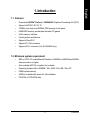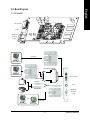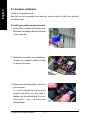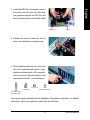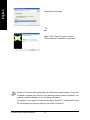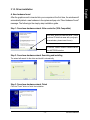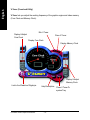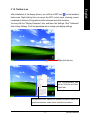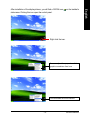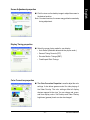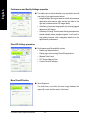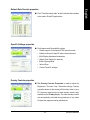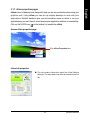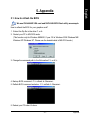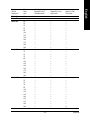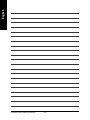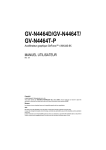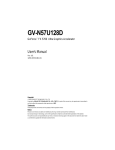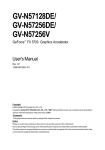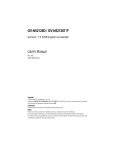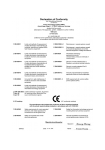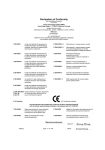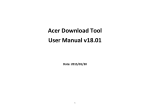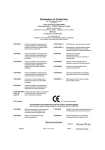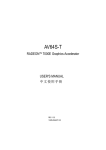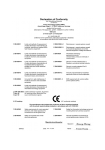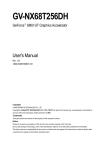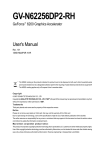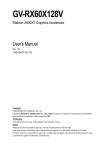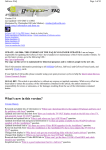Download Gigabyte GV-N4464T-P NVIDIA graphics card
Transcript
GV-N4464D/ GV-N4464T/
GV-N4464T-P
GeForce™ 4 MX440-8X Graphics Accelerator
User's Manual
Rev. 101
12MD-N4464-101
Copyright
© 2003 GIGABYTE TECHNOLOGY CO., LTD
Copyright by GIGA-BYTE TECHNOLOGY CO., LTD. ("GBT"). No part of this manual may be reproduced or transmitted in
any from without the expressed, written permission of GBT.
Trademarks
Third-party brands and names are the property of their respective owners.
Notice
Please do not remove any labels on motherboard, this may void the warranty of this motherboard.
Due to rapid change in technology, some of the specifications might be out of date before publication of this booklet.
The author assumes no responsibility for any errors or omissions that may appear in this document nor does the author make
a commitment to update the information ontained herein.
English
Table of Contents
1. Introduction ......................................................................................... 3
1.1. Features ..................................................................................................... 3
1.2. Minimum system requirement .................................................................... 3
2. Hardware Installation........................................................................... 4
2.1. Unpacking .................................................................................................. 4
2.2. Board layout ............................................................................................... 5
2.3. Hardware installation .................................................................................. 8
3. Software Installation .......................................................................... 10
3.1. Win® XP driver and utilities installation ..................................................... 10
3.1.1. Operating system requirement ..................................................................... 10
3.1.2. DirectX installation ........................................................................................ 11
3.1.3. Driver installation .......................................................................................... 13
3.1.4. Utilities on driver CD ..................................................................................... 15
3.1.5. Taskbar icon ................................................................................................. 17
3.1.6. Display properties pages .............................................................................. 20
3.1.7. nView properties pages ................................................................................ 25
3.2. Win® 98/98SE / Win® 2000 / Win® ME driver installation ........................... 29
3.3. BIOS flash utility ....................................................................................... 29
4. Troubleshooting Tips ......................................................................... 30
5. Appendix ...........................................................................................31
5.1. How to reflash the BIOS ........................................................................... 31
5.2. Resolutions and color depth table (In Windows® XP) ............................... 32
GV-N4464 Series Graphics Accelerator
-2-
English
1. Introduction
1.1. Features
•
•
Powered by NVIDIA® GeForce™ 4 MX440-8X Graphics Processing Unit (GPU)
Supports AGP 8X/ 4X/ 2X/ 1X
•
•
275MHz core clock and 500MHz DDR memory clock speed
64MB DDR memory accelerates the latest 3D games
•
•
64-bit memory interface
2-pixel pipeline architecture
•
•
Supports DirectX 8.1
Supports TV-Out connector
•
Supports DVI-I connector (For GV-N4464D only)
1.2. Minimum system requirement
•
IBM® or 100% PC compatible with Pentium® III 650MHz or AMD Athlon 650MHz
•
class processor or higher
One available AGP3.0 compliant slot or better
•
•
Operating Systems Win® 98/98SE / Win® 2000 / Win® ME / Win® XP
64MB system memory
•
•
50MB of available disk space for full installation
CD-ROM or DVD-ROM drive
-3-
Introduction
English
2. Hardware Installation
2.1. Unpacking
The GV-N4464 Series package contains the following:
The GV-N4464D, GV-N4464T or GV-N4464T-P graphics accelerator
GV-N4464 Series user's manual
NVIDIA Series driver and utility CD
Power DVD CD
S-video cable x 1
DVI-I to D-Sub connector (For GV-N4464D only)
Expansion cards contain very delicate Integrated Circuit (IC) chips. To protect
them against damage from static electricity, you should follow some precautions
whenever you work on your computer.
1. Turn off your computer and unplug power supply.
2. Use a grounded wrist strap before handling computer components. If you do not have one,
touch both of your hands to a safely grounded object or to a metal object, such as the power
supply case.
3. Place components on a grounded antistatic pad or on the bag that came with the
components whenever the components are separated from the system.
The card contains sensitive electric components, which can be easily damaged by static
electricity, so the card should be left in its original packing until it is installed.
Unpacking and installation should be done on a grounded anti-static mat. The operator should
be wearing an anti-static wristband, grounded at the same point as the anti-static mat.
Inspect the card carton for obvious damage. Shipping and handling may cause damage to
your card. Be sure there are no shipping and handling damages on the card before proceeding.
DO NOT APPLY POWER TO YOUR SYSTEM IF IT HAS BEEN DAMAGED ON THE CARD.
In order to ensure your graphics card working correctly, please use official Gigabyte
BIOS only. Use none official gigabyte BIOS might cause problem on the graphics
card.
GV-N4464 Series Graphics Accelerator
-4-
English
2.2. Board layout
1) GV-N4464D
DVI-I Connector
TV-Out
VGA Monitor
Connector
(15pin)
DVI Output
Digital LCD Monitor
DVI-I to D-Sub Connector
Analog LCD Monitor
DVI-I Connector
VGA Output
AV Output
TV-out
NTSC / PAL TV
S-VideoOutput
VGA Monitor
Connector
Projector
(15pin)
OR
VGA Output
Analog LCD Monitor
Analog Monitor
-5-
Hardware Installation
English
2) GV-N4464T
TV-Out
VGA Monitor
Connector
(15pin)
AV Output
NTSC / PAL TV
S-VideoOutput
TV-out
Projector
VGA Monitor
Connector
(15pin)
OR
VGA Output
Analog LCD Monitor
Analog Monitor
GV-N4464 Series Graphics Accelerator
-6-
English
3) GV-N4464T-P
S-Video
TV-Out
VGA Monitor
Connector
(15pin)
AV Output
NTSC / PAL TV
S-Video Connector
AV Output
NTSC / PAL TV
TV-out
S-Video Output
VGA Monitor
Connector
Projector
(15pin)
OR
VGA Output
Analog LCD Monitor
Analog Monitor
-7-
Hardware Installation
English
2.3. Hardware installation
Installing Your graphics card.
Now that you have prepared your computer, you are ready to install your graphics
accelerator card.
To install your graphics accelerator card:
1. Power off the computer and monitor, then
disconnect the display cable from the back
of your computer.
2. Remove the computer cover. If necessary,
consult your computer's manual for help
in removing the cover.
3. Remove any existing graphics card from
your computer.
Or, if your computer has any on-board
graphics capability, you may need to
disable it on the motherboard. For more
information, see you computer
documentation.
GV-N4464 Series Graphics Accelerator
-8-
English
4. Locate the AGP slot. If necessary, remove
the metal cover from this slot; then align
your graphics card with the AGP slot, and
press it in firmly until the card is fully eated.
Graphics card
AGP slot
5. Replace the screw to fasten the card in
place, and replace the computer cover.
6. Plug the display cable into your card; then
turn on the computer and monitor. If your
graphics card came with a DVI connector,
you can connect a flat panel display to the
appropriate connector, as shown below...
To TV or VCR
To VGA Monitor
S-Video
(For GV-N4464T-P only)
To Flat Panel Display
(For GV-N4464D only)
You are now ready to proceed with the installation of the graphics card driver. For detailed
instructions, select your operating system from the list below.
-9-
Hardware Installation
English
3. Software Installation
In this manual, we assume that your CD-ROM Drive letter to be Drive D:
The installation of Win® 98/98SE / Win® 2000 / Win® ME / Win® XP drivers is very simple.
When you insert the driver CD into your CD-ROM drive, you can see the AUTORUN
window (if it does not show up, run "D:\setup.exe"). Then you can follow the guides to
setup your graphics card driver. (Please follow the subsection 3.1.3 "Driver installation"
to install the driver for your graphics accelerator.)
3.1. Win® XP driver and utilities installation
3.1.1. Operating system requirement
• When loading the graphics card drivers for the system, please make sure your
system has installed DirectX 8 or later version.
• If you install the graphics card drivers for the motherboard, which consist of SIS,
ALI or VIA chipsets, please install the appropriate driver program for that
motherboard. Or please contact your motherboard nearest dealer for motherboard
driver.
GV-N4464 Series Graphics Accelerator
- 10 -
Install Microsoft DirectX to enable 3D hardware acceleration support for Windows® 98/
98SE / Windows® 2000 / Windows® ME or Windows® XP to achieve better 3D performence.
0 Note: For software MPEG support in Windows® 98/ 98SE/ Windows® 2000 / Windows®
ME or Windows® XP, you must install DirectX first.
Step 1. When autorun window show up,
click Install DirectX 9 item.
Click "Install DirectX 9" item.
Step 2. Choose I accept the agreement and
Click "Next" button.
Step 3. Click "Next" button.
- 11 -
Software Installation
English
3.1.2. DirectX installation
English
Installing the components.
Step 4. Click "Finish" to restart computer.
Then the DirectX 9 installation is completed.
DirectX 9.0 is the up-to-date runtime library for all Windows operating system. This version
is capable of updating your DirectX of your operating system to what is required for your
graphics accelerator hardware to run to its best performance.
For example, if your graphics accelerator can support DirectX 8.1, updating with DirectX
9.0 can upgrade your operating system to the fullset of DirectX 8.1.
GV-N4464 Series Graphics Accelerator
- 12 -
A. New hardware found
After the graphics card is inserted into your computer at the first time, the windows will
automatically detect a new hardware in the system and pop out a "New Hardware Found"
message. The following is the step-by-step installation guide.
Step 1: Found new hardware wizard: Video controller (VGA Compatible)
Click "Next" button to install the driver. (There
is a driver CD disk that came with your graphics accelerator, please insert it now.)
Or click the "Cancel" button to install the driver
from AUTORUN window.
Step 2: Found new hardware wizard: Searching and installing
The wizard will search for the driver and install it automatically.
Step 3: Found new hardware wizard: Finish
Click the "Finish" button to finish the installation.
- 13 -
Software Installation
English
3.1.3. Driver installation
English
B. Driver installation (Autorun Window)
Insert the driver CD disk into your CD-ROM, and then you can see the AUTORUN window.
If it does not show up, please run "D:\setup.exe".
Step 1. When autorun window show up,
click Install Display Driver item.
Click "Install Display Driver" item.
Step 2. Click "Next" button.
Windows installings the components.
Step 3. Click "Finish" button to restart computer.
Then the driver installation is completed.
GV-N4464 Series Graphics Accelerator
- 14 -
Insert the driver CD disk into your CD-ROM, and then you can see the AUTORUN window.
If it does not show up, please run "D:\setup.exe".
• Install V-Tuner:
Step 1. When autorun window show up,
click V-Tuner item.
Click "V-Tuner" item.
Step 2. Click "Next" button.
Step 3. Enter your name and company.
Step 4. Click "Finish" button to restart computer.
Then the V-Tuner installation is completed.
- 15 -
Software Installation
English
3.1.4. Utilities on driver CD
English
V-Tuner (Overclock Utility)
V-Tuner lets you adjust the working frequency of the graphic engine and video memory
(Core Clock and Memory Clock).
Min V-Tuner
Display & Adjust
Core Clock
Close V-Tuner
Display Core Clock
Display Memory Clock
Display & Adjust
Memory Clock
Link to the Website of Gigabyte
GV-N4464 Series Graphics Accelerator
Help Description Close V-Tuner To
system Tray
- 16 -
After installation of the display drivers, you will find a GBT icon
on the taskbar's
status area. Right-clicking this icon opens the GBT control panel, showing a menu
composed of shortcut of the graphics card's enhanced and other functions.
You may click the "Display Properties" item, and then click Settings. Click "Advanced"
after clickng Settings. Click the appropriate tab to change your display settings.
Right click the icon.
Click "VGA Information" item
into the "VGA Info" and "Color
Adjust"tabs.
You can link to GBT website for updated information about the
graphics accelerator, latest drivers, and other information.
- 17 -
Software Installation
English
3.1.5. Taskbar icon
English
VGA Information
VGA Info lists the relevant information about your card.
Color Adjust
Color Adjust allows you to make color adjustments, such as brightness, contrast and
gamma values for each or all of RGB colors.
GV-N4464 Series Graphics Accelerator
- 18 -
on the taskbar's
Right click the icon.
You can adjust the properties of the
graphics accelertaor from here.
You can enable the nView function.
- 19 -
Software Installation
English
After installation of the display drivers, you will find a NVIDIA icon
status area. Clicking this icon open the control panel.
English
3.1.6. Display properties pages
The screen shows the information of display adapter, color, the range of display area
and the refresh rate.
Settings (Resolutions and Color depth for windows)
The Setting properties page allows you to adjust the screen resolution and color quality
settings.
You can move the slider to change
the resolution.
You can click the item to change
the color depth.
Click "Advanced" icon for adapter and setting.
Click "Advanced", into details settings:
GeForce4 MX 440 with AGP8X properties
This page shows the Adapter, System and
Driver versions information.
You can select other properties from the pop-out menu.
GV-N4464 Series Graphics Accelerator
- 20 -
Click the icons on the desktop image to adjust the screen to
the desired position.
Note: On certain monitors, the screen may go blank momentarily
during adjustment.
Display Timing properties
Select the proper timing mode for your display.
• Auto-Detect (Windows determines the proper mode.)
• General Timing Formula (GTF)
• Discrete Monitor Timings (DMT)
• Fixed Aspect Ratio Timings
Color Correction properties
The Color Correction Properties is used to adjust the color
settings. It also allows gamma control for video playing of
the Video Overlay. The color settings affect all display
devices mapped to the view. You can change red, green,
and blue display colors. Set Desktop and Video Overlay
brightness (gamma) levels can also be changed.
- 21 -
Software Installation
English
Screen Adjustment properties
English
Performance and Quality Settings properties
The sliders lets to decide whether your application should
use qulity or high performance texture.
• Image Settings: Moving the slider to the left will maximize
application performance, while moving the slider to the
right will provide excellent 3D image quality.
• Antialiasing: Improves image quality by removing jagged
edges from 3D images.
• Anisotropic Filtering: Use a texture filtering technique that
blends multiple texture samples together. It will result in
high quality textures, with a negligible reduction in the
application's performance.
Direct3D Settings properties
Performance and Compatibility options.
• Enable fog table emulation.
•
•
•
•
Display logo when running Direct3D applications.
Mipmap Detail Level
PCI Texture Memory Size
Custom Direct3D settings
More Direct3D button
Texel Alignment
The slider lets you position the texel origin between the
upper-left corner and the center of the texel.
GV-N4464 Series Graphics Accelerator
- 22 -
Click "Override refresh rates" to select refresh rate overrides
to be used in Direct3D applications.
OpenGL Settings properties
Performance and Compatibility options.
• Disable support for enhanced CPU instruction sets.
•
•
•
•
Enable conformant OpenGL texture clamp behavior.
Multi-Display Hardware Acceleration
Default Color Depth (for textures)
Buffer-Flipping Mode
• Vertical Sync
• Custom OpenGL settings
Overlay Controls properties
The Overlay Controls Properties is used to adjust the
Brightness / Contrast / Hue / Saturation settings. Overlay
properties allows for the viewing of full-motion video on your
PC. However, there is only one video overlay, which is only
available on the Primary display. The video overlay controls
are automatically activated during playback of any video
file type that supports overlay adjustments.
- 23 -
Software Installation
English
Refresh Rate Override properties
English
Desktop Utilities properties
The "Media Center" taskbar utility lets you conveniently
access various features and presets you've configured in
the Display Properties directly from the Windows taskbar.
• Display the Media Center icon in the taskbar
The Desktop Manager provides enhanced nView multidisplay functionality and helps you organize your
applications for use with multiple displays and desktops.
• Enable Desktop Manager
NV Rotate properties
The NV Rotate Properties is used to rotate the screen. If
your monitor is capable of operating in either Landscape or
Portrait mode, you can adjust the screen by this properties.
• Landscape (0 degree rotation)
• Portrait (90 degree rotation)
• Inverted Landscape (180 degree rotation)
• Inverted Portrait (270 degree rotation)
GV-N4464 Series Graphics Accelerator
- 24 -
nView is a set of desktop tools designed to help you be more productive when using your
graphics card. Using nView you can set up multiple desktops to work with your
applications. Multiple desktops give you extra desktop areas on which to run your
applications so you won't have to crowd several open application windows on one desktop.
Click on the NVIDIA icon on the taskbar's to enable the nView.
Access nView properties page:
Click nView Properties item.
nView Info properties
This tab contains information about the nView Desktop
Manager. The setup wizard can also be accessed from this
tab.
- 25 -
Software Installation
English
3.1.7. nView properties pages
English
nView Profiles properties
This tab contains a record all nView display settings for easy
software setup. You can either select a profile from the list
below or create your own custom profile.
nView Windows properties
This tab allows you to control of window and dialog box
placement when using multiple monitors.
nView Applications properties
This tab allows you to control nView settings on a per
application basis.
GV-N4464 Series Graphics Accelerator
- 26 -
This tab allows you to create up to 32 unique desktops.
nView User Interface properties
This tab allows customization of the nView user interface.
nView Effects properties
This tab provides special windows effects that you can apply
to your applications.
- 27 -
Software Installation
English
nView Desktops properties
English
nView Zoom properties
This tab provides dynamic zoom functionality on the desktop.
Also enables full screen video playback via the video
mirroring control button.
nView Hot Keys properties
This tab lets you perform various actions with shortcut keys
or key combinations.
nView Tools properties
This tab can improve nView functionality for mobile and
desktop users.
GV-N4464 Series Graphics Accelerator
- 28 -
Please make sure the Windows have installed Windows Service Pack version 2 (or later)
before installing the graphics accelerator driver.
With Windows running on your computer, you need to install the graphics card driver to
take advantage of the higher performance, resolutions, and special graphics features of
the graphics card. To ensure you install the latest driver, insert the Installation CD that
shipped with your graphics card.
To install the graphics card driver for Win® 98/98SE / Win® 2000 / Win® ME, please insert
the Installation CD. Then the AUTORUN window will show up. Click Install Display Driver
item, and follow the wizard to install the driver.
If Windows® does not show the CD automatically, please run following steps:
1. Click the Start button on the control bar.
2. Select Run.
3. Type the following: D:\SETUP.exe
(If D is not your CD-ROM drive, substitute D with the correct drive letter.)
4. Click "OK".
5. Click on "Install Display Drivers" to begin the Installation Wizard.
6. Click "Next".
7. Click "Yes" to the license agreement.
8. Follow the Wizard's on-screen instructions to complete the installation.
3.3. BIOS flash utility
BIOS update procedure:
0Note: Please download the newest BIOS from our website (www.gigabyte.com.tw)
or contact your local dealer for the file.
0If you want to realize the BIOS flash information, please refer to detail on page 31.
- 29 -
Software Installation
English
3.2. Win® 98/98SE / Win® 2000 / Win® ME driver installation
English
4. Troubleshooting Tips
The following troubleshooting tips may help if you experience problems. Contact your
dealer or GBT for more advanced troubleshooting information.
Check that the card is seated properly in the AGP slot.
Ensure that the display cable is securely fastened to the card's display connector.
Make sure that the monitor and computer are plugged in and receiving power.
If necessary, disable any built-in graphics capabilities on your motherboard. For
more information, consult your computer's manual or manufacturer.
(NOTE: Some manufacturers do not allow the built-in graphics to be disabled or to
become the secondary display.)
Make sure you selected the appropriate display device and graphics card when
you installed the graphics driver.
If you have problems during bootup, start your computer in Safe Mode. In Windows® 98 SE and Windows® Me, press and hold the CTRL key until the Microsoft®
Windows® Startup Menu appears on the screen. Then select the number for Safe
Mode, and press Enter. (You can also use F8 to bring up the Microsoft Windows®
Startup Menu.) In Safe Mode, bring up the Device Manager and check for duplicate display adapter and monitor entries if you are only using one graphics card.
For more assistance, use the Troubleshooting Guide located in the Windows® Help
or contact your computer manufacturer.
If necessary, adjust your monitor's setting by monitor's adjust panel to make the
screen looks focused, crisp, and sharp. (Please refer to the monitor’s manual.)
GV-N4464 Series Graphics Accelerator
- 30 -
English
5. Appendix
5.1. How to reflash the BIOS
We use GV-N4464D VGA card and NVFLASH BIOS flash utility as example.
How to reflash the BIOS for your graphics card?
1. Extract the Zip file to the drive C: or A:
2. Restart your PC in MS-DOS mode.
(This function only for Windows 98/98SE, If your OS is Windows 2000/ Windows ME/
Windows XP/ Windows NT. Please use the bootable disk to MS-DOS mode.)
3. Change the command path to the file location C:\> or A:\>
4. Backup BIOS command : C:\> nvflash -b <filename>
5. Reflash BIOS command as below : C:\> nvflash -f <filename>
5. Reboot your PC when it's done.
- 31 -
Appendix
English
5.2. Resolutions and color depth table (In Windows® XP)
GV-N4464 Series Single Display Stardard Modes
Display
Screen
Resolution
320 x 200
320 x 240
400 x 300
480 x 360
512 x 384
640 x 400
640 x 480
Refresh
Rate
(Hz)
60
70
72
75
60
70
72
75
60
70
72
75
60
70
72
75
60
70
72
75
60
70
72
75
60
70
72
75
85
100
120
140
144
150
170
200
240
Color Depth (bpp)
8bpp(256 color)
Standard mode
3
3
3
3
3
3
3
3
3
3
3
3
3
3
3
3
3
3
3
3
3
3
3
3
3
3
3
3
3
3
3
3
3
3
3
3
3
GV-N4464 Series Graphics Accelerator
- 32 -
16bpp(65K color)
High mode
3
3
3
3
3
3
3
3
3
3
3
3
3
3
3
3
3
3
3
3
3
3
3
3
3
3
3
3
3
3
3
3
3
3
3
3
3
32bpp(16.7M)
True mode
3
3
3
3
3
3
3
3
3
3
3
3
3
3
3
3
3
3
3
3
3
3
3
3
3
3
3
3
3
3
3
3
3
3
3
3
3
To be continued...
848 x 480
1024 x 768
Refresh
Rate
(Hz)
60
60
60
70
72
75
85
100
120
140
144
170
200
240
60
70
72
75
85
100
120
140
144
170
200
240
60
70
72
75
85
100
120
140
144
150
170
200
240
Color Depth (bpp)
8bpp(256 color)
Standard mode
3
3
3
3
3
3
3
3
3
3
3
3
3
3
3
3
3
3
3
3
3
3
3
3
3
3
3
3
3
3
3
3
3
3
3
3
3
3
3
- 33 -
16bpp(65K color)
High mode
3
3
3
3
3
3
3
3
3
3
3
3
3
3
3
3
3
3
3
3
3
3
3
3
3
3
3
3
3
3
3
3
3
3
3
3
3
3
3
32bpp(16.7M)
True mode
3
3
3
3
3
3
3
3
3
3
3
3
3
3
3
3
3
3
3
3
3
3
3
3
3
3
3
3
3
3
3
3
3
3
3
3
3
3
X
To be continued...
Appendix
English
Display
Screen
Resolution
720 x 480
720 x 576
800 x 600
English
Display
Screen
Resolution
1152 x 864
1280 x 720
1280 x 768
Refresh
Rate
(Hz)
60
70
72
75
85
100
120
140
144
150
170
200
60
70
72
75
85
100
120
140
144
150
170
60
70
72
75
85
100
120
140
144
150
170
Color Depth (bpp)
8bpp(256 color)
Standard mode
3
3
3
3
3
3
3
3
3
3
3
3
3
3
3
3
3
3
3
3
3
3
3
3
3
3
3
3
3
3
3
3
3
3
GV-N4464 Series Graphics Accelerator
- 34 -
16bpp(65K color)
High mode
3
3
3
3
3
3
3
3
3
3
3
3
3
3
3
3
3
3
3
3
3
3
3
3
3
3
3
3
3
3
3
3
3
3
32bpp(16.7M)
True mode
3
3
3
3
3
3
3
3
X
3
3
X
3
3
3
3
3
3
3
3
X
3
X
3
3
3
3
3
3
3
3
X
3
X
To be continued...
1280 x 1024
1360 x 768
Refresh
Rate
(Hz)
60
70
72
75
85
100
120
140
144
150
170
60
70
72
75
85
100
120
140
144
150
170
60
70
72
75
85
100
120
140
144
150
170
Color Depth (bpp)
8bpp(256 color)
Standard mode
3
3
3
3
3
3
3
3
3
3
3
3
3
3
3
3
3
3
3
3
3
3
3
3
3
3
3
3
3
3
3
3
3
- 35 -
16bpp(65K color)
High mode
3
3
3
3
3
3
3
3
3
3
3
3
3
3
3
3
3
3
3
3
3
3
3
3
3
3
3
3
3
3
3
3
3
32bpp(16.7M)
True mode
3
3
3
3
3
3
3
3
X
3
X
3
3
3
3
3
3
3
3
X
3
X
3
3
3
3
3
3
3
3
X
3
X
To be continued...
Appendix
English
Display
Screen
Resolution
1280 x 960
English
Display
Screen
Resolution
1600 x 900
1600 x 1024
1600 x 1200
1920 x 1080
Refresh
Rate
(Hz)
60
70
72
75
85
100
120
140
144
150
60
70
72
75
85
100
120
52
60
70
72
75
85
100
120
30
60
70
72
75
85
100
Color Depth (bpp)
8bpp(256 color)
Standard mode
3
3
3
3
3
3
3
3
3
3
3
3
3
3
3
3
3
3
3
3
3
3
3
3
3
3
3
3
3
3
3
3
GV-N4464 Series Graphics Accelerator
- 36 -
16bpp(65K color)
High mode
3
3
3
3
3
3
3
3
3
3
3
3
3
3
3
3
3
3
3
3
3
3
3
3
3
3
3
3
3
3
3
3
32bpp(16.7M)
True mode
3
3
3
3
3
3
3
X
X
X
3
3
3
3
3
3
X
3
3
3
3
3
3
3
X
3
3
3
3
3
3
X
To be continued...
2048 x 1536
Refresh
Rate
(Hz)
60
70
72
75
85
60
70
72
75
Color Depth (bpp)
8bpp(256 color)
Standard mode
3
3
3
3
3
3
3
3
3
16bpp(65K color)
High mode
3
3
3
3
3
3
3
3
3
32bpp(16.7M)
True mode
3
3
X
3
X
3
X
X
X
* Lower maximum refresh rates at some resolutions when using lower bandwidth memory configuration.
- 37 -
Appendix
English
Display
Screen
Resolution
1920 x 1440
English
GV-N4464 Series Graphics Accelerator
- 38 -