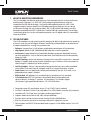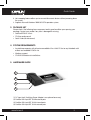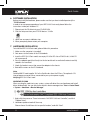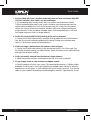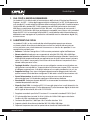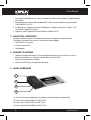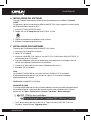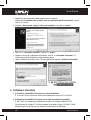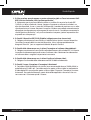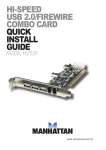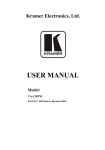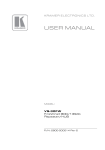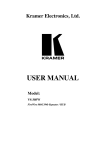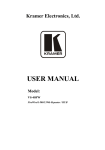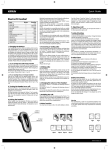Download Kraun IEEE1394 Firewire PCMCIA
Transcript
IEEE1394 Firewire PCMCIA 3 ports Guida Rapida Quick Guide Cod. KR.G6 Avvertenza Qualsiasi variazione fatta dall’utilizzatore o da altri non autorizzati può compromettere la conformità e la sicurezza del prodotto di cui il produttore non si ritiene responsabile Warning The manufacturer is under no circumstances liable for any unauthorised modifications made to the product by the user or any other parties which may compromise its conformity and safety. www.kraun.it Quick Guide 1. What is IEEE1394B FireWire800 The 1394 standard was defined, and continues to be maintained, by the Institute of Electrical and Electronics Engineers, Inc. (IEEE). IEEE 1394B provides high performance Serial I/O standard of FireWire 800 technology. The FireWire 800 implementation of the IEEE 1394B standard supports transfer speeds up to 800 Mbps and device distances can now be up to 100 meters through the use of special cables. IEEE 1394B FireWire 800 products are fully backward compatible with IEEE 1394Adevices. FireWire 800 high-speed serial I/O technology is particularly great for use with multimedia peripherals such as digital video (DV) camcorders, external enclosure. 2. 1394B Features The 1394B standard is a high-speed serial bus designed to deliver high data transfer speeds at a low cost, and with the low degree of latency required by a peripheral bus or by a backup to a traditional parallel bus. Among its key features are: • Software: Orange Micro 1394B software enable better performance of the hardware • High Speed: Speeds of 100, 200,400 and 800 Mbps are currently supported. • Isochronous Support deterministic bandwidth allocation guarantees bandwidth for timesensitive applications, such as real-time video feeds, that could otherwise be disrupted by heavy bus traffic. • Flexible Topology: devices can be daisy-chained and no central bus supervision is required. Besides, it supports peer to peer function and allows up to 63 devices to be connected in a chain through its standard 6-pin and 9-pin ports. • Hot-Plug Support: The bus is dynamically reconfigured whenever new nodes are added, which means users don’t have to configure node IDs or unique termination schemes. • Cable Power: Low-cost peripherals can be powered directly from the 1394 cable, so no dedicated power supply is needed. • IEEE Standard: IEEE adoption has increased industry acceptance of the standard. • 1394 End devices: IEEE 1394 interfaces have already been incorporated into a variety of devices, including PC cameras, DV camcorders, DV recorders, digital still cameras, high-speed hard disk drives, CD/ DVD ROM drives. 1. Designed to meet PCI specification version 2.2 or PCMCIA Type E standard. 2.33-MHz/64-bit and 33-MHz/32-bit selectable PCI or 32bit CardBus interface fully compliant. 3.Compliant with 1394 Open Host Controller Interface Specification 1.1. 4.Supports data transfer rates of 100, 200, 400 and 800Mbps. 5.Provides three external and one internal (sharing) FireWire 800/400 ports. 6.Built-in 4-pin power connector for receiving extra power supply from system. 7. Fully compliant with IEEE P1394b and backwards supports 1394a-2000as well as 1394-1995 standards. 2 www.kraun.it Quick Guide 8.Hot-swapping feature allows you to connect/disconnect devices without powering down the system. 9.Supports Microsoft Windows 2000/XP/VISTA operation system. 3. Package List Please check if the following items are present and in good condition upon opening your package. Contact your vendor if any item is damaged or missing. • FireWire IEEE1394 3 Ports • CD Driver and manual • Quick Guide (this document) 4.System Requirements • Any desktop computer with at least one available 32 or 64 bit PCI slot or any Notebook with at least one available PCMCIA slot. • Windows support. • CD/DVD ROM device to install driver. 5. Hardware Guide 1 2 3 4 (1) DC Input Jack (Switching Power Adapter is an optional accessory) (2) FireWire 800 9-pin IEEE 1394B external ports (3) FireWire 400 6-pin IEEE 1394A internal ports (4) FireWire 400 4-pin IEEE 1394A external ports www.kraun.it 3 Quick Guide 6. Software Installation Before you install the hardware, please make sure that you have installed previously the “1394B software”. In order to ensure proper operation of your IEEE 1394 4 Ports card, please follow the instructions inside your Windows PC. 1. Please insert the CD driver into your CD/DVD ROM. 2.Click the Setup.exe from your CD/DVD device : \1394b 3.Follow the onscreen installation step. 4.When prompted, please restart your computer. 7. Hardware Installation To install the IEEE 1394 4 Ports card, please follow this procedure. 1. Make sure the computer is turned off. 2.Gain access to the interior of the PC/Notebook. 3.Insert the IEEE 1394 4 Ports card in an empty 32/64 bit PCI slot or PCMCIA slot. (64-bit PCI slot recommend) 4.Press the adapter gently but firmly into the slot and check to see that all contacts are fully seated in the connector. 5.Attach the bracket screws that secure the adapter to the chassis. 6.Reinstall the covers on the PC/Notebook. Note: FireWire 800 PCI card supplies 12V to the FireWire bus from the PCI bus. The optional +12V internal power connector (when connected to your system power supply) Verifying IEEE 1394 4 Ports card Windows XP/2000 When you plug the card into to your system, system will detect the new hardware and install driver automatically. You can check your device in device manager from “Start > Control Panel > System > Hardware > Device Manager”. 1. Right-click the mouse on “Texas Instruments OHCI IEEE 1394 Host Controller”, and click “Update Driver”. 2.Hardware update wizard will show up. Please choose “Install from a list or specific location”, and click “Next”. 4 www.kraun.it Quick Guide 3.Then choose “Don’t search, I will choose the driver to install”, and click “Next”. 4.Please click “1394B Host Controller” and click “Next”. 5.The Hardware Installation Notice will appear, please click “Continue Anyway” and system will install driver automatically. 6.After installing driver, the “1394B Host Controller” will show in device manager. 8. Troubleshooting 1. Q: Why the IEEE 1394 4 Ports card can’t be detected? A: Insert the IEEE 1394 4 Ports card firmly into the PCI/ PCMCIA slot. 2.Q: Why the IEEE 1394 4 Ports card has not been installed correctly? A: IEEE 1394B/Ais only fully supported in Windows 2000/XP/VISTA. In order to make 1394B PCI card perfect, please install 1394B driver from CD-ROM, or the transfer rate only support 400 Mbps. www.kraun.it 5 Quick Guide 3.Q: How to deal with there is a yellow exclamation point on Texas Instruments OHCI IEEE 1394 Host controller, when I look in my Device Manager A: This exclamation point usually means there is a resource conflict between the IEEE 1394B/A card and another card in your system. Shutdown your computer and move the card to another available slot. If you do not have any free slots, swap slots with another card in your system. Restart your computer. Windows will then re-configure itself and reassign resources. Check your device manager again. If the exclamation point is still there then repeat the process until it no longer appears. 4.Q: Why the connected IEEE 1394B (Fire Wire) device can’t be detected? A: Connect the FireWire cable correctly. Install the driver provided with your FireWire device. Also see the instruction manual provided with the device. Maybe some software need DirectX 8.1 for the best support for FireWire devices. 5.Q: Why no image is obtained from the camera in video software? A: Connect the FireWire cable correctly to the camera and the IEEE 1394 4 Ports card. Turn the camera on before starting your video software. Select the camera in your video software and select the necessary settings. 6.Q: Why no sound is obtained from the camera in video software? A: Please connect the camera’s sound output to the LINE-IN on your sound card. 7.Q: I get choppy sound or video that does not appear smooth: A:Check the amount of RAM in your system. The recommended amount is 128MB or higher, preferably 256MB or more. Check your hard drive for available space. Editing DV takes up large amounts of disk space. As your hard drive fills up the slower it performs. Try to free up space on your hard drive by deleting unneeded programs and files. Optimized your system. 6 www.kraun.it Guida Rapida 1. Che cos’è il IEEE1394B FireWire800 Lo standard 1394 fu definito ed è tutt’ora mantenuto dall’Institute of Electrical and Electronics Engineers, Inc (IEEE – Istituto degli ingegneri elettrici ed elettronici). Lo IEEE 1394B rappresenta uno standard I/O seriale ad alto rendimento della tecnologia FireWire 800. L’implementazione FireWire 800 dello standard IEEE 1394B supporta una velocità di trasferimento massima di 800 Mbps e una distanza dei dispositivi fino a 100 metri, se si utilizzano dei cavi speciali. I prodotti IEEE 1394B FireWire 800 sono perfettamente compatibili verso il basso con i precedenti dispositivi IEEE 1394. La tecnologia FireWire 800 I/O seriale ad alta velocità è particolarmente adatta ad essere impiegata con le periferiche multimediali come le videocamere digitali (DV), astuccio esterno. 2. Caratteristiche 1394B Lo standard 1394B è un bus seriale ad alta velocità progettato appunto per ottenere un’elevata velocità di trasferimento dati a basso costo e con tempi di attesa minimi per un bus periferico o per un’archiviazione di sicurezza con un classico bus parallelo. Le sue caratteristiche principali sono: • Software: il software Orange Micro 1394B consente prestazioni migliori dell’hardware. • Elevata velocità: attualmente sono supportate le velocità di 100, 200, 400 e 800 Mbps. • Supporto isocronico dell’allocazione deterministica dell’ampiezza di banda. Garantisce la disponibilità di ampiezza di banda per applicazioni per le quali il fattore tempo è primario, come i flussi video in tempo reale, che rischiano di essere altrimenti compromessi da un elevato traffico presente sul bus. • Topologia flessibile: i dispositivi possono essere collegati a cascata senza richiedere una configurazione centrale del bus. Supporta inoltre la funzione peer-to-peer (P2P) e consente di collegare a catena fino a 63 dispositivi attraverso le sue porte standard a 6 pin e 9 pin. • Supporto Hot-Plug: il bus viene riconfigurato dinamicamente all’aggiunta di nodi nuovi, questo esonera l’utente dal dover configurare l’ID del nodo o schemi di terminazione unici. • Cavo d’alimentazione: le periferiche a basso costo possono essere direttamente alimentate dal cavo 1394 rendendo superflua un’alimentazione dedicata. • Standard IEEE: l’adozione da parte della IEEE ha incrementato l’accettazione di questo standard da parte delle industrie. • Dispositivi finali 1394: Le interfacce IEEE 1394 sono già stata incluse in molti dispositivi, che vanno dalle videocamere per PC alle videocamere DV, alle fotocamere digitali, ai drives dei dischi rigidi ad alta velocità, alle unità CD/DVD ROM. 1. Progettato secondo le specifiche PCI versione 2.2 o secondo lo standard PCMCIA Tipo E. 2. PCI selezionabile lato utente da 33-MHz/64-bit e da 33MHz/32bit oppure interfaccia CardBus da 32bit completamente compatibile. 3. Conforme alla Specifica 1.1 dell’Open Host Controller Interface 1394. 4. Supporta velocità di trasferimento dati da 100, 200, 400 e 800 Mbps. 5. Dispone di tre porte esterne e di un porta interna (condivisa) FireWire 800/400 www.kraun.it 7 Guida Rapida 6. Connettore di alimentazione a 4-pin incorporato per l’alimentazione elettrica supplementare dal sistema. 7. Completamente conforme allo standard IEEE P1394b e retrocompatibile con gli standard 1394a-2000 e 1394-1995 8. La capacità hot-swapping consente di collegare e scollegare i dispositivi “a caldo ”, cioè senza dover spegnere il sistema. 9. Supporta i sistemi operativi Microsoft Windows 2000/XP/VISTA. 3. Elenco del contenuto All’apertura della confezione controllare la presenza e l’integrità dei seguenti articoli. Contattare il rivenditore nel caso essi siano assenti o danneggiati. • FireWire IEEE 1394 3 porte • CD driver e manuale • Guida rapida 4.Requisiti di sistema • Qualsiasi computer da tavolo in cui sia disponibile almeno uno slot PCI da 32 o 64 bit, o qualsiasi notebook in cui sia almeno disponibile uno slot PCMCIA. • Strumenti di supporto per Windows • Unità CD/DVD ROM per l’installazione del driver 5. Guida Hardware 1 2 3 4 (1) Jack DC di entrata (l’adattatore con selezione per l’alimentazione è opzionale). (2) Porte esterne FireWire 800 9-pin IEEE 1394B (3) Porte interne FireWire 400 6-pin IEEE 1394A (4) Porte esterne FireWire 400 4-pin IEEE 1394A 8 www.kraun.it Guida Rapida 6. Installazione del software Prima di installare l’hardware assicurarsi di aver precedentemente installato il “software 1394B”. Per garantire il giusto funzionamento della scheda IEEE 1394 4 porte seguire le istruzioni fornite dal sistema Windows presente sul PC. 1. Inserire il CD nell’unità CD/DVD ROM. 2.Doppio click sul file Setup.exe dall’unità CD/DVD: \1394b 3.Seguire la procedura di installazione sullo schermo. 4.Riavviare il computer quando richiesto. 7. Installazione dell’hardware Procedura per l’installazione della scheda IEEE 1394 4 porte: 1. Assicurarsi che il computer sia spento. 2. Aprire il PC o Notebook 3. Inserire la scheda IEEE 1394 4 porte in uno slot PCI 32 o 64 bit vuoto o nello slot PCMCIA. (Si raccomanda lo slot PCI a 64 bit). 4. Innestare l’adattatore nello slot con delicatezza ma fermamente, assicurandosi che tutti i contatti siano allineati correttamente sul connettore. 5. Avvitare le viti nelle staffe che assicurano l’adattatore allo chassis. 6. Richiudere il PC o Notebook: Nota: La scheda PCI FireWire 800 fornisce al bus FireWire 12V dal bus PCI. Il connettore di alimentazione opzionale con una tensione a i capi di +12 V (quando è collegato all’alimentazione del sistema). Verifica della scheda IEEE 1394 4 porte Windows XP/2000 Il sistema individua da solo la nuova scheda hardware inserita e provvede automaticamente ad installarne il driver. La presenza del dispositivo può essere controllata sotto “Gestione periferiche” da “Start > Control Panel > System > Hardware > Device Manager”. 1. Con il tasto di destra del mouse fare clic su “Texas Instruments OHCI IEEE 1394 Host Controller” e quindi cliccare “Aggiorna driver...”. www.kraun.it 9 Guida Rapida 2.Appare la procedura guidata degli aggiornamenti hardware. Selezionare “Installazione da un elenco o da una posizione specifica (Avanzate)”, quindi fare clic su ”Avanti”. 3.Scegliere: “Non cercare, scelgo io il driver da installare” e fare clic su “Avanti”. 4. Fare clic su “1394B Host Controller” e poi clic su “Avanti”. 5. Appare un avviso di installazione di hardware, fare clic su “continuare comunque” e il sistema provvede all’installazione automatica del driver. 6. Dopo l’installazione del driver sotto “Gestione periferiche” appare “1394B Host Controller”. 8. Problemi e soluzioni 1. D: Perché la scheda IEEE 1394 4 porte non viene identificata? R: Assicurarsi che la scheda sia stata inserita saldamente nello slot PCI o PCMCIA. 2. D: Perché la scheda IEEE 1394 4 porte non è stata correttamente installata? R: IEEE 1394B/A è supportata completamente soltanto in Windows 2000/XP/VISTA. Per ottimizzare la scheda PCI 1394B provvedere ad installare il driver 1394 dal CD-ROM altrimenti sarà consentita solo una velocità di trasferimento di 400 Mbps. 10 www.kraun.it Guida Rapida 3.D: Che cosa fare quando appare un punto esclamativo giallo su Texas Instruments OHCI IEEE 1394 Host Controller, nella “gestione periferiche”. R: Solitamente questo punto esclamativo indica un conflitto di risorse tra la scheda IEEE 1394B/A e un’altra scheda nel sistema. Spegnere il computer e collocare la scheda in un altro slot disponibile. Se non vi sono altri slot disponibili, scambiare la posizione con un altra scheda presente nel sistema. Riavviare il computer. Windows provvederà automaticamente alla propria riconfigurazione e ad assegnare di nuovo le risorse. Controllare nuovamente la scheda “gestione periferiche”: se il punto esclamativo ricompare, ripetere la procedura fino a quando non ricompare più. 4.D: Perché il dispositivo IEEE 1394B (FireWire) collegato non viene riconosciuto? R: Collegare correttamente il cavo FireWire. Installare il driver fornito insieme al dispositivo. Consultare il manuale delle istruzioni del dispositivo. Alcuni software potrebbero aver bisogno di DirectX 8.1 per un supporto ottimale dei dispositivi FireWire. 5.D: Perché dalla videocamera non si ottiene l’immagine nel software video dedicato? R: Collegare correttamente il cavo FireWire alla videocamera e alla scheda IEEE 1394 4 porte. Accendere la videocamera prima di avviare il software video. Selezionare la videocamera nel software video e scegliere le impostazioni necessarie. 6.D: Perché dalla videocamera non si ottiene l’audio nel software video? R: Collegare l’uscita audio della videocamera al LINE-IN della scheda audio. 7.D: Perché il suono è irregolare o l’immagine è disturbata? R: Controllare il RAM disponibile nel sistema. Sono raccomandati almeno 128MB di RAM, e preferibilmente 256MB o più. Controllare anche lo spazio sul disco rigido. La realizzazione di video digitali DV occupa molto spazio sul disco rigido. Più questo si riempie più funziona lentamente. Provvedere a liberare lo spazio eliminando applicativi e documenti che non sono necessari. Ottimizzare quindi il sistema. www.kraun.it 11 www.kraun.it
This document in other languages
- italiano: Kraun IEEE1394 Firewire PCMCIA