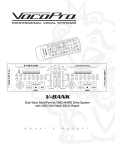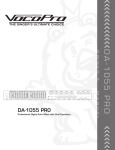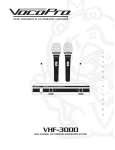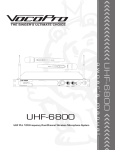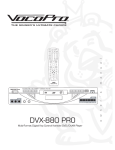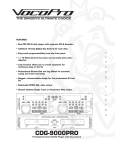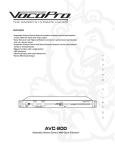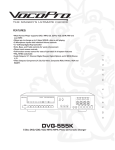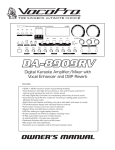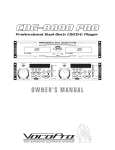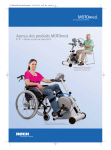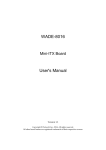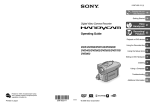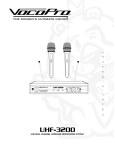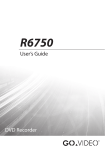Download Vocopro CDR-1000 PRO
Transcript
l THE SINGER'S ULTIMATE CHOICE a u n BAL UNBAL INPUT S/PDIF LA VERNE, CALIFORNIA U.S.A. www.vocopro.com ~90V-24V~50/60HZ m a BAL UNBAL AC INPUT DIGITAL RIGHT r ' s BAL UNBAL INPUT LEFT n e m a n u a l CDR-1000 PRO Professional Single Rack CD Recorder and Player w BAL UNBAL ANALOG i/O RIGHT o LEFT CDR-1000 PRO o w n e r ’s OUTPUT Safety Instructions CAUTION RISK OF SHOCK CAUTION: To reduce the risk of electric shock, do not remove cover (or back). No userserviceable parts inside. Only refer servicing to qualified service personnel. Explanation of Graphical Symbols The lightning flash & arrowhead symbol, within an equilateral triangle, is intended to alert you to the presence of danger. The exclamation point within an equilateral triangle is intended to alert you to the presence of important operating and servicing instructions. WARNING To reduce the risk of fire or electric shock, do not expose this unit to rain or moisture. 8. Ventilation - The appliance should be situated so its location does not interfere with its proper ventilation. For example, the appliance should not be situated on a bed, sofa, rug, or similar surface that may block the ventilation slots. 9. Heat - The appliance should be situated away from heat sources such as radiators, heat registers, stoves, or other appliances (including amplifiers) that produce heat. 10. Power Sources - The appliance should be connected to a power supply only of the type described in the operating instructions or as marked on the appliance. 11. Grounding or Polarization – Precautions should be taken so that the grounding or polarization means of an appliance is not defeated. 12. Power-Cord Protection – Power-supply cords should be routed so that they are not likely to be walked on or pinched by items placed upon or against them, paying particular attention to cords at plugs, convenience receptacles, and the point where they exit from the appliance. 13. Cleaning – Unplug this unit from the wall outlet before cleaning. Do not use liquid cleaners or aerosol cleaners. Use a damp cloth for cleaning. 14. Power lines – An outdoor antenna should be located away from power lines. 1. Read Instructions - All the safety and operating instructions should be read before the appliance is operated. 15. Nonuse Periods – The power cord of the appliance should be unplugged from the outlet when left unused for a long period of time. 2. Retain Instructions - The safety and operating instructions should be retained for future reference. 16. Object and Liquid Entry – Care should be taken so that objects do not fall and liquids are not spilled into the enclosure through openings. 3. Heed Warnings - All warnings on the appliance and in the operating instructions should be adhered to. 4. Follow Instructions - All operating and use instructions should be followed. 5. Attachments - Do not use attachments not recommended by the product manufacturer as they may cause hazards. 6. Water and Moisture - Do not use this unit near water. For example, near a bathtub or in a wet basement and the like. 7. Carts and Stands - The appliance should be used only with a cart or stand that is recommended by the manufacturer. 7 A. An appliance and cart combination should be moved with care. Quick stops, excessive force, and uneven surfaces may cause an overturn. 17. Damage Requiring Service – The appliance should be serviced by qualified service personnel when: A. B. C. D. The power supply cord or plug has been damaged; or Objects have fallen into the appliance; or The appliance has been exposed to rain; or The appliance does not appear to operate normally or exhibits a marked change in performance; or E. The appliance has been dropped, or the enclosure damaged. 18. Servicing – The user should not attempt to service the appliance beyond that described in the operating instructions. All other servicing should be referred to qualified service personnel. Note: To CATV system installer’s (U.S.A.): This reminder is provided to call the CATV system installer’s attention to Article 820-40 of the NEC that provides guidelines for proper grounding and, in particular, specifies that the cable ground shall be connected as close to the point of cable entry as practical. FCC INFORMATION (U.S.A.) 1. IMPORTANT NOTICE: DO NOT MODIFY THIS UNIT!: This product, when installed as indicated in the instructions contained in this manual, meets FCC requirements. Modifications not expressly approved by Vocopro may void your authority, granted by the FCC, to use this product. 2. IMPORTANT: When connecting this product to accessories and/or another product use only high quality shielded cables. Cable(s) supplied with this product MUST be used. Follow all installation instructions. Failure to follow instructions could void your FCC authorization to use this product in the U.S.A. 3. NOTE: This product has been tested and found to comply with the requirements listed in FCC Regulations, Part 15 for Class "B" digital devices. Compliance with these requirements provides a reasonable level of assurances that your use of this product in a residential environment will not result in harmful interference with other electronic devices. This equipment generates/uses radio frequencies and, if not installed and used according to the instructions found in the owner's manual, may cause interference harmful to the operation of other electronic devices. Compliance with FCC regulations does not guarantee that interference will not occur in all installations. If this product is found to be the source of interference, which can be determined by turning the unit "Off" and "On", please try to eliminate the problem by using one of the following measures: Relocate either this product or the device that is being affected by the interference. Use power outlets that are on different branch (circuit breaker or fuse) circuits or install AC line filter(s). In the case of radio or TV interference, relocate/reorient the antenna. If the antenna lead-in is 300-ohm ribbon lead, change the lead-in to coaxial type cable. If these corrective measures do not produce satisfactory results, please contact your local retailer authorized to distribute Vocopro products. If you can not locate the appropriate retailer, please contact Vocopro, 1728 Curtiss Court, La Verne, CA 91750. CAUTION: READ THIS BEFORE OPERATING YOUR UNIT 1. To ensure the finest performance, please read this manual carefully. Keep it in a safe place for future reference. 2. Install your unit in a cool, dry, clean place - away from windows, heat sources, and too much vibration, dust, moisture or cold. Avoid sources of hum (transformers, v motors). To prevent fire or electrical shock, do not expose to rain and water. 3. Do not operate the unit upside-down. 4. Never open the cabinet. If a foreign object drops into the set, contact your dealer. 5. Place the unit in a location with adequate air circulation. Do not interfere with its proper ventilation; this will cause the internal temperature to rise and may result in a failure. 6. Do not use force on switches, knobs or cords. When moving the unit, first turn the unit off. Then gently disconnect the power plug and the cords connecting to other equipment. Never pull the cord itself. 7. Do not attempt to clean the unit with chemical solvents: this might damage the finish. Use a clean, dry cloth. 8. Be sure to read the "Troubleshooting" section on common operating errors before concluding that your unit is faulty. 9. This unit consumes a fair amount of power even when the power switch is turned off. We recommend that you unplug the power cord from the wall outlet if the unit is not going to be used for a long time. This will save electricity and help prevent fire hazards. To disconnect the cord, pull it out by grasping the plug. Never pull the cord itself. 10. To prevent lightning damage, pull out the power cord and remove the antenna cable during an electrical storm. 11. The general digital signals may interfere with other equipment such as tuners or receivers. Move the system farther away from such equipment if interference is observed. NOTE: Please check the copyright laws in your country before recording from records, compact discs, radio, etc. Recording of copyrighted material may infringe copyright laws. CAUTION The apparatus is not disconnected from the AC power source so long as it is connected to the wall outlet, even if the apparatus itself is turned off. To fully insure that the apparatus is indeed fully void if residual power, leave unit disconnected from the AC outlet for at least fifteen seconds. Welcome. And Thank you for purchasing the CDR-1000 PRO from VocoPro, your ultimate choice in Karaoke entertainment! With years of experience in the music entertainment business, VocoPro is a leading manufacturer of Karaoke equipment, and has been providing patrons of bars, churches, schools, clubs and individual consumers the opportunity to sound like a star with full-scale club models, in-home systems and mobile units. All our products offer solid performance and sound reliability, and to further strengthen our commitment to customer satisfaction, we have customer service and technical support professionals ready to assist you with your needs. We have provided some contact information for you below. VocoPro 1728 Curtiss Court La Verne, CA 91750 Toll Free: 800-678-5348 TEL: 909-593-8893 FAX: 909-593-8890 VocoPro Company Email Directory Customer Service & General Information [email protected] Tech Support [email protected] Remember Our Website Be sure to visit the VocoPro website www.vocopro.com for the latest information on new products, packages and promos. And while you’re there don’t forget to check out our Club VocoPro for Karaoke news and events, chat rooms, club directories and even a Service directory! We look forward to hearing you sound like a PRO, with VocoPro, your ultimate choice in Karaoke entertainment. FOR YOUR RECORDS Please record the model number and serial number below, for easy reference, in case of loss or theft. These numbers are located on the rear panel of the unit. Space is also provided for other relevant information Model Number Serial Number Date of Purchase Place of Purchase Listening For A Lifetime Selecting fine audio equipment such as the unit you’ve just purchased is only the start of your musical enjoyment. Now it’s time to consider how you can maximize the fun and excitement your equipment offers. VocoPro and the Electronic Industries Association’s Consumer Electronics Group want you to get the most out of your equipment by playing it at a safe level. One that lets the sound come through loud and clear without annoying blaring or distortion and, most importantly, without affecting your sensitive hearing. Sound can be deceiving. Over time your hearing “comfort level” adapts to a higher volume of sound. So what sounds “normal” can actually be loud and harmful to your hearing. Guard against this by setting your equipment at a safe level BEFORE your hearing adapts. To establish a safe level: • Start your volume control at a low setting. • Slowly increase the sound until you can hear it comfortably and clearly, and without distortion. Once you have established a comfortable sound level: • Set the dial and leave it there. • Pay attention to the different levels in various recordings. Taking a minute to do this now will help to prevent hearing damage or loss in the future. After all, we want you listening for a lifetime. Used wisely, your new sound equipment will provide a lifetime of fun and enjoyment. Since hearing damage from loud noise is often undetectable until it is too late, this manufacturer and the Electronic Industries Association’s Consumer Electronics Group recommend you avoid prolonged exposure to excessive noise. This list of sound levels is included for your protection. Some common decibel ranges: Level Example 30 40 50 60 70 80 Quiet library, Soft whispers Living room, Refrigerator, Bedroom away from traffic Light traffic, Normal Conversation Air Conditioner at 20 ft., Sewing machine Vacuum cleaner, Hair dryer, Noisy Restaurant Average city traffic, Garbage disposals, Alarm clock at 2 ft. The following noises can be dangerous under constant exposure: Level Example 90 100 120 140 180 Subway, Motorcycle, Truck traffic, Lawn Mower Garbage truck, Chainsaw, Pneumatics drill Rock band concert in front of speakers Gunshot blast, Jet plane Rocket launching pad -Information courtesy of the Deafness Research Foundation Table of Contents Safety instructions FCC Information Welcome Listening For a Lifetime Specifications and Features .............................................................. 1 Mounting ................................................................................................................... 2 Getting Connected ...................................................................... 3-5 Inputting Audio ..................................................................... 3 Switching Between Analog and Digital ....................................... 5 Outputting Audio ................................................................... 5 Controls and Functions ................................................................ 6-8 Front Panel .......................................................................... 6 Rear Panel ....................................................................... 7-8 Operations ............................................................................... 9-11 Choosing between Playback Mode and Record Mode ................. 9 Preparing a Disc for Playback ................................................. 9 Playing a Disc ...................................................................... 9 Recording on to a Disc ......................................................... 10 Pausing Recording .............................................................. 10 Creating Tracks on a Disc .................................................... 10 Finalizing a Disc .................................................................. 11 Erasing a Disc .................................................................... 11 Troubleshooting ...................................................................... 12-13 6 Specifications and Features Features • • • • • • • • • • Burn music to CD-R, CD-RW**, 8cm* CD-R and 8cm* CD-RW** live and in real-time without a computer Rackmount ready and requires only 1 RU of rackspace Simple “Finalizing” of CD-R/RWs Create CDs that can be played in standard CD players Erase data from CD-RW discs Digital Coaxial audio input (compatible with 44.1kHz) RCA and balanced XLR audio line in/out connections Headphone input so you can monitor your recording Create separate tracks while recording live Recording Volume control for pro sounding recordings *The analog input does not support 8cm CD-R/RW discs. Use the digital input on the rear panel of the CDR-1000 PRO when burning to an 8cm CD-R/RW disc. ** Most standard CD players (Car audio, home audio, etc.) do not support CD-RW discs. If using CD-RW discs, make sure that your CD player specifies that it is CD-RW compatible. Specifications System ..................................................................... Compact Disc Recordable Playback format.......................................................... CD Recording formats ...................................................... CD-R, CD-RW, 8cm CD-R, 8cm CD-RW (Audio and Data discs) Quantization ............................................................... 24-bit linear Sampling Frequency .................................................... 44.1 kHz Frequency Response ................................................... 20 Hz – 20 kHz Power Consumption .................................................... 32W Accessories ............................................................... Power Cord, RCA cable Dimensions (WxHxD) ................................................... 17” x 1.8” x 12.7” Weight ...................................................................... 10.4 lbs I/O Configuration Analog Input Connector ................................................................. XLR 3-31 Type, RCA Input Impedance ......................................................... 10k� (balanced), 10k� Analog Output Connector ................................................................. XLR 3-32 Type, RCA Output Impedance ....................................................... 600� (balanced), 600� Head Phone Output Connector ................................................................. ¼” Stereo Jack Load Impedance ......................................................... 32� Maximum Output ........................................................ Level 300mW Coaxial Input (IEC60958) Connector ................................................................. RCA Input Impedance ......................................................... 75� NOTE: Specifications are subject to change without prior notice. 1 Mounting Use the included mounting brackets to mount the CDR-1000 PRO into a 19” rack case. The CDR-1000 PRO requires 1 RU of available rackspace. Installing the Mounting Brackets onto the CDR-1000 PRO Position the mounting brackets on the CDR-1000 PRO with the tabs facing away from the player. Line up the three holes on the mounting bracket with three holes on the sides of the CDR-1000 PRO. Use the included screws to secure the brackets on each side of the CDR-1000 PRO. NOTE: You will need a screwdriver for securing the rack ears. (Screwdriver not included) Mounting the CDR-1000 PRO Into a Rackcase To mount, carefully place the CDR-1000 PRO in the rack space of your case. The CDR-1000 PRO takes 4 screws to mount. Make sure holes are aligned evenly. Use an alternating “X” rotation when screwing to ensure even tension and alignment. You will need: • 19” Rack Case • 4 Mounting Screws • Phillips-head Screwdriver 1 3 2 4 3 1 2 4 2 Getting Connected PUT AC INPUT DIGITAL RIGHT BAL UNBAL Connecting the Headphones INPUT Using headphones with a ¼” connection, connect them to the HEADPHONE input jack on the CDR-1000 PRO. S/PDIF LA VERNE, CALIFORNIA U.S.A. www.vocopro.com ~90V-24V~50/60HZ Inputting Audio The CDR-1000 PRO can be easily integrated into your audio system for easy recording and without compromising the overall sound quality. Refer to the instructions below when connecting your CDR-1000 PRO. NOTE: There are three options for inputting audio to the CDR-1000 PRO: • Balanced XLR (Analog) • Unbalanced RCA (Analog) • Digital Coaxial (Digital). NOTE: The CDR-1000 PRO needs to be in ANALOG mode if using either XLR or RCA and in DIGITAL mode when using the Digital Coaxial input. 1. Using Two Balanced XLR Cables and Connecting to the BALANCED XLR inputs NOTE: The CDR-1000 PRO must be in ANALOG mode 1. Connect the “male” end of each cable to the BALANCED left and right inputs on the rear panel of the CDR-1000 PRO. 2. Connect the “female” end of each cable to the left and right outputs of your player or mixer. CDR-1000 PRO ANALOG i/O OUTPUT LEFT RIGHT RCA Optical BAL UNBAL BAL UNBAL INPUT LEFT AC INPUT DIGITAL RIGHT INPUT RCA Optical BAL UNBAL BAL UNBAL S/PDIF LA VERNE, CALIFORNIA U.S.A. www.vocopro.com ~90V-24V~50/60HZ GIG-MASTER RC A Op tic al RC A Op tic al 3 Getting Connected cont. 2. Using two RCA (red and white) Cables and Connecting to the UNBALANCED RCA inputs NOTE: The CDR-1000 PRO must be in ANALOG mode 1. Connect an end of each cable to the UNBALANCED left and right inputs on the rear panel of the CDR-1000 PRO. 2. Connect the other end of each cable to the left and right outputs of your player, mixer or amp. CDR-1000 PRO ANALOG i/O OUTPUT LEFT AC INPUT DIGITAL LEFT RIGHT INPUT RCA Optical RCA Optical BAL UNBAL BAL UNBAL BAL UNBAL S/PDIF Optical RCARCA Optical BAL UNBAL INPUT RIGHT LA VERNE, CALIFORNIA U.S.A. www.vocopro.com ~90V-24V~50/60HZ NOTE: Match up the colors of the RCA cables to the colors of the inputs. White into white and red into red. CDR-1000 PRO DVX-880 PRO DVX-880 PRO ANALOG i/O OUTPUT M U LT I F O R M AT K A R A O K E P L AY E R LEFT OPEN/CLOSE REPEAT INPUT DIGITAL RCA Optical RCA Optical RIGHT INPUT LEFT RIGHT JPEG CDG Optical RCA RCA Optical DIGITAL KEY CONTROL DIGITAL ECHO RC A Op tic al PHOTO CD STOP PREV BAL UNBAL NEXT BAL UNBAL BAL UNBAL BAL UNBAL RC A Op tic al PLAY/PAUSE Mic + Music Out SCART OUTPUT FL CENTER FR SW SL SR 5.1 CH Audio Output L R Mixed Out Y Cb COAXIAL Cr VIDEO S-VIDEO OPTICAL U S A 3. Connecting to the Digital Coaxial input (compatible with 44.1 kHz) NOTE: The CDR-1000 PRO must be in DIGITAL mode 1. Using an RCA cable, connect one end to the Digital Input on the rear panel of the CDR-1000 PRO. 2. Connect the other end of the RCA cable to the digital (coaxial) output on your disc player. CDR-1000 PRO ANALOG i/O OUTPUT LEFT RIGHT INPUT LEFT CDG-555k DIGITAL RIGHT AC INPUT RCA Optical INPUT DVG-555K 5 DISC KARAOKE MIXER/PLAYER DISC 1 DISC 2 DISC 3 DISC 4 DISC 5 ALL CD+G R V I D E O BAL UNBAL BAL UNBAL BAL UNBAL S/PDIF LA VERNE, CALIFORNIA U.S.A. www.vocopro.com POWER 1 2 3 4 5 6 7 8 9 ~90V-24V~50/60HZ 0 VOL 2 VOL 1 DISPLAY L/R PAL/NTSC BAL UNBAL ECHO MIC BASS MIC TREBLE # ON / OFF MIC 1 LA VERNE CALIFORNIA U S A WWW.VOCOPRO.COM FL FR SUB Y B R VIDEO SL SR CENTER ML MR COAXIAL S-VIDEO OPTICAL MIC 2 0 10 0 10 0 10 EURO MIXER OUT VOCAL OUT L L R R 100 ~ 250V AC IN CAUTION RISK OF ELECTRIC SHOCK DO NOT OPEN NOTE: If your player does not have a digital output, you will not be able to use the CDR-1000 PRO’s Digital Input. 4 VGA OUTPUT VOL -10 +10 -10 +10 S/PDIF LA VERNE, CALIFORNIA U.S.A. www.vocopro.com Getting Connected cont. Switching between Analog and Digital 1. When in Playback Mode, press the source button on the front of the CDR-1000 PRO 2. There will be an “A” in the display screen when in Analog mode and a “D” when in Digital mode. NOTE: You will not be able to switch between Analog and Digital modes while the CDR-1000 PRO is in Record Mode. ATTENTION: If you are burning onto an 8cm CD-R/RW, you must use the Digital input. The Analag input does not support 8cm CD-R/RWs ANALOG i/O OUTPUT LEFT RIGHT BAL BAL UNBAL CDR-1000 PRO UNBAL INPUT LEFT BAL UNBAL AC INPUT DIGITAL RIGHT BAL UNBAL INPUT S/PDIF LA VERNE, CALIFORNIA U.S.A. www.vocopro.com ~90V-24V~50/60HZ Outputting Audio 1. Using Two XLR Cables and Connecting to the BALANCED XLR inputs 1. Connect the “female” end of each cable to the BALANCED left and right XLR outputs on the rear panel of the CDR-1000 PRO. 2. Connect the “male” end of each cable to the left and right XLR inputs of your mixer or amp. 2. Using two RCA (red and white) Cables and Connecting to the UNBALANCED RCA inputs 1. Connect one end of each cable to the UNBALANCED left and right RCA outputs on the rear panel of the CDR-1000 PRO. 2. Connect the other end of each cable to the left and right RCA inputs of your player, mixer or All-In-One system. ANALOG i/O OUTPUT LEFT BAL UNBAL INPUT BAL UNBAL S/PDIF VIDEO 1 VIDEO 2 DSP KEY CONTROL AND CROSSFADER VIDEO TOGGLE VIDEO 3 LIGHT (DC 12V) LEFT AV 1 AV 2 PH 1/LINE PH 2/LINE CD 1 RIGHT INPUT RCA Optical RCA Optical BAL UNBAL PROFESSIONAL DJ/KJ/VJ POWERED MIXER CROSSFADER VIDEO TOGGLE DIGITAL LEFT (BALANCED) (BALANCED) (BALANCED) (BALANCED) GAIN GAIN GAIN GAIN CD 2 STEREO 1 AV 3 AC INPUT -26 -20 -17 -14 -10 -6 PH 3/LINE CD 3 STEREO 2 0 +3 +6 +9 +10 +15 RIGHT OUTPUT LEVEL DISPLAY STEREO 3 POWER Optical RCARCA Optical BAL UNBAL RIGHT PKJ-9090PRO 1 2 3 4 CDR-1000 PRO -20 GAIN SIGNAL +6 -20 GAIN +6 SIGNAL -20 GAIN +6 AV OUT LEVEL POWER AMP LEVEL VOCAL EFFECTS TREBLE TREBLE +12 +12 MULTI. ~90V-24V~50/60HZ VOCAL BASS +12 HEADPHONES TREBLE CROSSFADER BASS +12 +12 PARTNER ELIMI. TREBLE LA VERNE, CALIFORNIA U.S.A. www.vocopro.com SIGNAL MANUAL BASS BASS DOWN NORMAL UP -12 60 CUE CUE CUE ON ON ON KEY KEY KEY ON ON ON -12 250 -12 1K -12 4K -12 12K CUE MASTER EQUALIZER VIDEO SEL. ECHO ECHO CUE ECHO CUE ECHO CUE CUE ON ON ON ON KEY KEY KEY KEY ON ON ON ON ON PHONES LEVEL MAST ECHO ON AUTO LEVEL OFF ON 1 2 1 2 3 2 REPEAT 3 DELAY ASSIGN ASSIGN CROSSFADER / VIDEO TOGGLE MIC 1 MIC 2 MIC 3 NOTE: Match up the colors of the RCA cables to the colors of the inputs. White into white and red into red. 5 MIC 4 TALK OVER MASTER/LEFT MASTER/RIGHT BOOTH DIGITAL ECHO Controls and Functions Front Panel Controls and Functions ANALOG i/O OUTPUT 1 LEFT BAL UNBAL RIGHT BAL UNBAL INPUT LEFT BAL UNBAL DIGITAL RIGHT BAL UNBAL 2 3 INPUT S/PDIF 4 5 6 LA VERNE, CALIFORNIA U.S.A. www.vocopro.com 7 AC INPUT ~90V-24V~50/60HZ 1. DISC tray - Insert discs here. Open and close the disc tray using the EJECT button. 2. LED DISPLAY - Displays information regarding the CDR-1000 PRO’s operating status. 3. INPUT VOLUME meter - Displays the volume level that is being input for recording. Use the RECORD LEVEL control to keep the volume from peaking or from being too low. The volume is peaking when the orange bars at the top of the meter are lit. For best results, the meter should remain in the middle. Doing so should prevent unwanted distortion, which is present when the recording level is too loud. If it is too low, the recording will be difficult to hear when played back. 4. EJECT (**EJECT SYMBOL) button - This button is used to open and close the DISC tray. 5. PREV |<< button - This button is used to scan backwards through a track or to go back to a PREVIOUS track. Press it once to skip to the beginning of the current track, twice quickly to jump to the previous track and hold it down to scan backwards through the current track. 6. NEXT >>| button - This button is used to scan forwards through a track or to advance to the NEXT track. Press it once to skip to the next track, and hold it down to scan forwards through the current track. 7. PLAY/PAUSE button - This button is used to begin playing a disc when it is not already playing. It will PAUSE a disc that is already playing. START recording (When in Record Mode) - Press this button while in Record Mode, to start recording. See the Operations section of this manual for in-depth recording instructions. 6 Controls and Functions cont. Front Panel Controls and Functions ANALOG i/O OUTPUT LEFT BAL UNBAL RIGHT BAL UNBAL INPUT LEFT BAL UNBAL 8 DIGITAL RIGHT BAL UNBAL INPUT S/PDIF 9 LA VERNE, CALIFORNIA U.S.A. www.vocopro.com 10 AC INPUT ~90V-24V~50/60HZ 11 12 13 14 15 8. STOP/CANCEL button - This button is used to STOP disc PLAYBACK. CANCEL recording (When in Record Mode) - Press this button to stop recording. 9. RECORD (**RECORD symbol) button - Press this button to switch the CDR-1000 PRO to Record Mode. Use this button to start a new track while the CDR-1000 PRO is already recording. NOTE: Recording will not actually start until you press the START button. 10. POWER switch - Use this to turn the power on and off. 11. RECORD LEVEL control - Use this to adjust the volume level that is being recorded onto the disc. NOTE: The record level control only adjusts music that is being input into the CDR-1000 PRO. It will not control the volume of a disc that is being played in the CDR-1000 PRO’s disc player. 12. SOURCE button - Switches between Analog and Digital input mode. Select Analog when using the RCA or XLR audio inputs and Digital when using the Digital (Coaxial) audio input. NOTE: The analog input does not support 8cm CD-R/RW discs. Use the Digital input on the rear panel of the CDR-1000 PRO when burning to an 8cm CD-R/RW disc and make sure it is in Digital input mode. 13. ERASE button - Use this button to erase data from a CD-Rewritable (CD-RW) disc. NOTE: This function only works on CD-Rewritable (CD-RW) discs and will not work on CD-Rs. 14. FINALIZE button - Use this to finalize a disc. Finalizing a disc enables that disc to be played in any standard disc player. I.e. Car stereo, home stereo. If a disc is not finalized, it can only be played in the CDR-1000 PRO’s disc player. 15. HEADPHONE jack - Plug in your headphones here. 7 Controls and Functions Rear Panel Controls and Functions 4 3 ANALOG i/O OUTPUT LEFT BAL UNBAL 2 RIGHT BAL UNBAL 1 INPUT LEFT BAL UNBAL AC INPUT DIGITAL RIGHT BAL UNBAL INPUT S/PDIF LA VERNE, CALIFORNIA U.S.A. www.vocopro.com 5 ~90V-24V~50/60HZ 6 1. BALANCED XLR inputs - Use these to input stereo audio using a pair of balanced XLR cables. CDR-1000 PRO must be in Analog mode. 2. UNBALANCED RCA inputs - Use these to input stereo audio using Left and Right (red and white) RCA cables. CDR-1000 PRO must be in Analog mode. 3. BALANCED XLR outputs - Use these to output stereo audio using a pair balanced XLR cables. 4. UNBALANCED RCA outputs - Use these to output stereo audio using Left and Right (red and white) RCA cables. 5. DIGITAL INPUT - Connect a player using a digital (coaxial) connection. CDR-1000 PRO must be in Digital mode. Compatible with 44.1 kHz. digital signal. 6. AC IN terminal - Connect AC main power cord from the wall outlet to this terminal. 8 Operations Choosing Playback Mode or Record Mode When you first turn on the CDR-1000 PRO, it will be in Playback Mode. Before you can begin recording, it must be in Record Mode. Press the RECORD button to enter into Record Mode and follow the operating instructions in this manual. Press the CANCEL button to exit Record Mode and return to Playback Mode. NOTE: Music from your audio input source cannot be heard when the CDG-1000 PRO is in Playback Mode. ANALOG i/O OUTPUT LEFT RIGHT BAL BAL UNBAL CDR-1000 PRO UNBAL INPUT LEFT BAL UNBAL AC INPUT DIGITAL RIGHT BAL UNBAL INPUT S/PDIF LA VERNE, CALIFORNIA U.S.A. www.vocopro.com ~90V-24V~50/60HZ Preparing a Disc for Playback Turn the power on by switching the POWER button on the front panel to the ON position. Press the EJECT button on the front panel to open the disc tray. Insert a disc, data side down, into the round recess in the tray. NOTE: Be sure that your disc is clean and in good shape for playback. Excessive dust, scratches, markings etc. could prevent normal disc playback. Playing a Disc Press the PLAY button on the front panel to begin disc playback. Press the |<</>>| buttons once to skip to the previous or next track or hold them down to scan through a track. Press the STOP button to cease playback of the disc. NOTE: You cannot use the RECORDING LEVEL control to adjust the volume when playing a disc in Playback Mode. You will need to use the volume on the mixer or amp that you are outputting to. Recording onto a Disc Preparing to Record • If using a CD-R, make sure that there is not already data stored on the disc as you will be unable to burn anything onto it. • If you are going to rewrite onto a CD-RW*, be sure to erase the data using the ERASE feature on the CDR1000 PRO before recording. See the Erasing instructions in this manual. • If using an 8cm CD-R/RW disc, you must use the Digital input on the rear panel of the CDR-1000 PRO. The Analog input does not support 8cm CD-R/RW. NOTE: Be sure that your disc is clean and in good shape for recording. Excessive dust, scratches, markings, etc. could prevent successful recording. NOTE: Make sure all players or mixers are connected to the proper inputs and outputs of the CDR-1000 PRO. * Most standard CD players (Car audio, home audio, etc.) do not support CD-RW discs. If using CD-RW discs, make sure that your CD player specifies that it is CD-RW compatible. 9 Operations cont. Recording 1. Switch the CDR-1000 PRO to Record Mode by pressing the RECORD button. 2. To begin recording press the START button. The LCD display will say RECORDING and show the track number along with the elapsed recording time. 3. To stop recording press the CANCEL button. This will also cause you to exit Record Mode. G i/O INPUT LEFT DIGITAL RIGHT BAL UNBAL BAL UNBAL ANALOG i/O AC INPUTINPUT OUTPUT INPUT LEFT S/PDIF CDR-1000 PRO LA VERNE, CALIFORNIA U.S.A. www.vocopro.com BAL UNBAL RIGHT LEFT BAL UNBAL BAL UNBAL ~90V-24V~50/60HZ AC INPUT DIGITAL RIGHT BAL UNBAL INPUT S/PDIF CDR-1000 PRO LA VERNE, CALIFORNIA U.S.A. www.vocopro.com ~90V-24V~50/60HZ NOTE: For optimum recording quality, be sure that the recording volume level is neither too high nor too low. Refer to the input volume meter when adjusting recording volume. If the orange bars at the top light up then the input level is too loud and it could cause distortion on the recording. Pausing Recording To pause recording 1. While a disc is recording, press the PLAY/PAUSE button. The LCD display will say “PAUSE”. 2. To resume recording, press the PLAY/PAUSE button while the recording process is paused. The LCD display will say “RECORDING”. Creating Tracks on a Disc On music CDs, each song is on a different track. The CDR-1000 PRO allows you to easily create these tracks on a disc so that you can jump to a certain song. To 1. 2. 3. NALOG i/O create a track While the disc is already recording, press the RECORD button. Recording will pause for 5 seconds. The track number will change and the disc will begin recording on a new track. INPUT LEFT BAL UNBAL AC INPUT DIGITAL RIGHT BAL UNBAL INPUT S/PDIF CDR-1000 PRO LA VERNE, CALIFORNIA U.S.A. www.vocopro.com ~90V-24V~50/60HZ NOTE: The CDR-1000 PRO will not automatically change to a new track when copying a CD. 10 Operations cont. Finalizing a Disc After you have finished recording onto a disc, you will need to FINALIZE it so that it will be compatible with standard disc players. If a disc has not been finalized, it can only be played back in the CDR-1000 PRO. NOTE: The CDR-1000 PRO must be in Playback Mode in order to finalize a disc. Make sure it is not in Record Mode. Follow these steps to successfully FINALIZE your disc. 1. Insert the disc into the CDR-1000 PRO’s disc tray and close the tray. 2. If in Record Mode, press the STOP button to enter Playback Mode. The Finalizing function only works in Playback Mode 3. Press the FINALIZE button. 4. The display screen will ask you if you want to continue with the finalizing process. Press the START button to begin finalizing. The display screen will say “FINALIZING” until the process is finished. The display will show how much time is left in the Finalizing process. When the disc has been finalized, it is ready to be played in standard CD players. I.e. Car stereos, CDROM compatible drives, home stereos, etc. NOTE: You will not be able to burn any more music onto a disc once it has been finalized. Erasing the Contents of a CD-RW The ERASE function only works on CD Rewritable (CD-RW) discs. Follow these steps to successfully ERASE the contents of your CD-RW disc 1. Insert the CD-RW disc into the CDR-1000 PRO’s disc tray and close the tray. 2. If in recording mode, press the STOP button to enter Playback Mode. The Erasing function only works in Playback Mode 3. Press the ERASE button. The LCD display will ask you if you are sure you want to ERASE. 4. Press the START button to begin erasing the data from the CD-RW disc. The display will show how much time is left in the erasing process. NALOG i/O INPUT LEFT BAL UNBAL AC INPUT DIGITAL RIGHT BAL UNBAL INPUT S/PDIF PRO CDR-1000 LA VERNE, CALIFORNIA U.S.A. www.vocopro.com ~90V-24V~50/60HZ NOTE: The erasing process cannot be cancelled once it has begun so be sure that you want to erase the disc. Disclaimer: VocoPro will not be held liable for any erased data. . (**PIC of the display showing this info) 11 Troubleshooting Problem There is no power when the power switch is turned on. Solution • Make sure the power cord is firmly connected to the AC IN terminal on the back of the CDG-1000 PRO. • Make sure the power cord is securely connected to the power outlet or the surge protector/power strip. • Make sure your surge protector/power strip is plugged in and turned on. The input source (i.e. disc player, karaoke machine) is playing but there is no sound from the output source (i.e. amp or mixer). • Press the record button to switch the CDG-1000 PRO to recording mode. The input audio can only be heard when the CDG-1000 PRO is in recording mode. • Make sure the audio ins and outs are connected properly. • If using the Analog RCA inputs be sure the CDR-1000 PRO is in ANALOG mode and if using the DIGITAL input make sure it is in DIGITAL mode. The LED display says “ERROR! FINALIZED DISC”. The LED display says “ERROR! CDRW DISC ONLY”. • If the disc is finalized, it cannot be recorded on. Put in a blank or non-”Finalized” disc for recording. • This happens if you try to ERASE a CD-R. The ERASE function only works on CD-Rewritables (CD-RWs). The final recording sounds too loud or distorted. • The recording volume may have been set too high. Try re-recording and adjust the recording volume so that the bars on the Input Volume meter do not reach the orange bars. I am unable to record onto an 8cm CD-R/RW disc. The CD-RW disc will not play in my CD player (Car audio, home audio, etc.) • Make sure you are connected to the Digital input. The Analog input does not support 8cm discs. • Most standard CD players (Car audio, home audio, etc.) do not support CD-RW discs. If using CD-RW discs, make sure that your CD player specifies that it is CD-RW compatible. 12 Troubleshooting Problem Solution The final recording is not loud enough. • The recording volume may have been set too low. Try re-recording and adjust the recording volume so that the bars on the Input Volume meter stay around the middle. The disc will not play in other disc players. • Make sure the disc has been FINALIZED. See instructions on finalizing a disc in the Operations section of this manual. The LED display says “UNKNOWN”. • The disc you’ve inserted is corrupted or not compatible with the CDR-1000 PRO. Use a different disc or a different brand of disc. The LCD display says “NO DISC” when there is a disc is in the disc tray. • The disc is not compatible or damaged. • It is a DVD disc. CDR-1000 PRO does not read DVD discs. 13 Vocopro 2005 V 1.1 W WW.VOCOPRO.COM