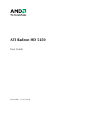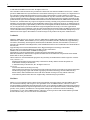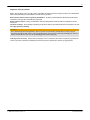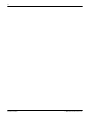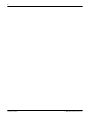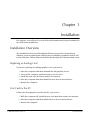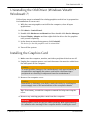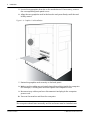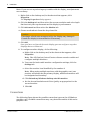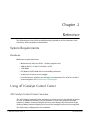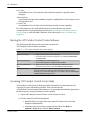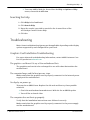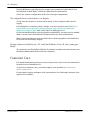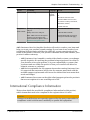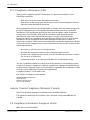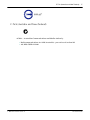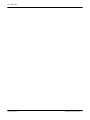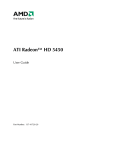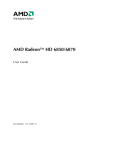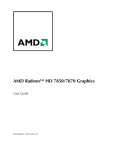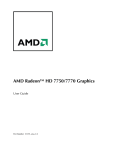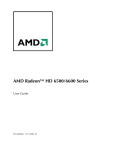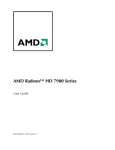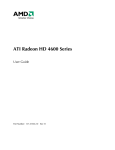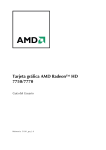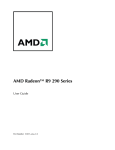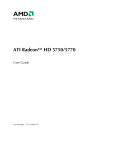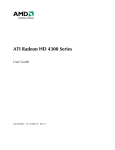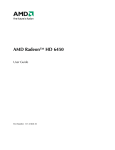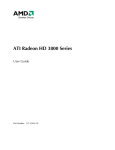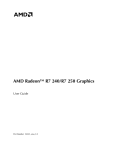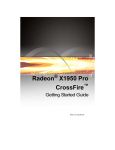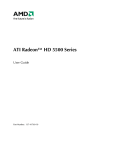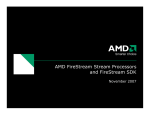Download Sapphire 11166-31-20G ATI Radeon HD5450 1GB graphics card
Transcript
ATI Radeon HD 5450 User Guide Part Number: 137-41728-10 ii © 2009 Advanced Micro Devices Inc. All rights reserved. The contents of this document are provided in connection with Advanced Micro Devices, Inc. (“AMD”) products. AMD makes no representations or warranties with respect to the accuracy or completeness of the contents of this publication and reserves the right to discontinue or make changes to products, specifications, product descriptions, and documentation at any time without notice. No license, whether express, implied, arising by estoppel or otherwise, to any intellectual property rights is granted by this publication. Except as set forth in AMD’s Standard Terms and Conditions of Sale, AMD assumes no liability whatsoever, and disclaims any express or implied warranty, relating to its products including, but not limited to, the implied warranty of merchantability, fitness for a particular purpose, or infringement of any intellectual property right. AMD’s products are not designed, intended, authorized or warranted for use as components in systems intended for surgical implant into the body, or in other applications intended to support or sustain life, or in any other application in which the failure of AMD’s product could create a situation where personal injury, death, or severe property or environmental damage may occur. AMD reserves the right to discontinue or make changes to its products at any time without notice. Trademarks AMD, the AMD Arrow logo, ATI, the ATI logo, AMD Athlon, AMD LIVE!, AMD Phenom, AMD Sempron, AMD Turion, AMD64, All-in-Wonder, Avivo, Catalyst, CrossFireX, FirePro, FireStream, HyperMemory, OverDrive, PowerPlay, PowerXpress, Radeon, Remote Wonder, Stream, SurroundView, Theater, TV Wonder, The Ultimate Visual Experience, and combinations thereof are trademarks of Advanced Micro Devices, Inc. HyperTransport is a licensed trademark of the HyperTransport Technology Consortium. Blu-ray Disc is a licensed trademark of the Blu-ray Disc Association. HDMI is a licensed trademark of HDMI Licensing, LLC. DisplayPort is a licensed trademark of Video Electronic Standards Association. Microsoft, Windows, and Vista are registered trademarks of the Microsoft Corporation in the United States and/or other jurisdictions. Other names are for informational purposes only and may be trademarks of their respective owners. Dolby Laboratories, Inc. Manufactured under license from Dolby Laboratories. Dolby and the double-D symbol are trademarks of Dolby Laboratories. © 1992-1997 Dolby Laboratories, Inc. All rights reserved. Macrovision Licensed for limited viewing uses only. This product incorporates copyright protection technology that is protected by US patents and other intellectual property rights. Use of this copyright protection technology must be authorized by Macrovision, and is intended for home and other limited viewing uses only unless otherwise authorized by Macrovision. Reverse engineering or disassembly is prohibited. Disclaimer While every precaution has been taken in the preparation of this document, Advanced Micro Devices, Inc. assumes no liability with respect to the operation or use of AMD hardware, software or other products and documentation described herein, for any act or omission of AMD concerning such products or this documentation, for any interruption of service, loss or interruption of business, loss of anticipatory profits, or for punitive, incidental or consequential damages in connection with the furnishing, performance, or use of the AMD hardware, software, or other products and documentation provided herein. Ensure that you have the latest documentation. ATI Radeon HD 5450 © 2009 Advanced Micro Devices, Inc. iii Important Safety Instructions Note: This product is for use only with compatible UL-listed personal computers that have installation instructions detailing user installation of this class of product. Read all instructions before beginning installation. All safety and installation instructions should be read before the product is installed or operated. Retain all instructions. Safety, installation, and operating instructions should be retained for future reference. Heed all warnings. All warnings regarding the product and its operating instructions should be obeyed. Use appropriate grounding. Caution: For continued protection against the risk of electric shock and fire, install this accessory only in products equipped with a three-wire grounding plug, a plug having a third (grounding) pin. This is a safety feature. Do not remove the grounding pin of a three-pin plug. Attach product securely. All product-securing screws or fasteners should be completely tightened in order to provide continuous bonding between the product and the PC chassis, as appropriate. © 2009 Advanced Micro Devices, Inc. ATI Radeon HD 5450 iv ATI Radeon HD 5450 © 2009 Advanced Micro Devices, Inc. Contents Installation . . . . . . . . . . . . . . . . . . . . . . . . . . . . . . . . . . . . . . . . . . . . . . . . . . . . . .1 Installation Overview . . . . . . . . . . . . . . . . . . . . . . . . . . . . . . . . . . . . . . . . . . . . . . . . . . . . . . . . . . 1 Replacing an Existing Card . . . . . . . . . . . . . . . . . . . . . . . . . . . . . . . . . . . . . . . . . . . . . . . . . . . . . . . . . . . . . . . . . . . 1 First Card for this PC . . . . . . . . . . . . . . . . . . . . . . . . . . . . . . . . . . . . . . . . . . . . . . . . . . . . . . . . . . . . . . . . . . . . . . . . . . 1 Record the Serial and Part Numbers . . . . . . . . . . . . . . . . . . . . . . . . . . . . . . . . . . . . . . . . . . . . . . . 2 Uninstalling the Old Driver (Windows XP) . . . . . . . . . . . . . . . . . . . . . . . . . . . . . . . . . . . . . . . . . . 2 Uninstalling the Old Driver (Windows Vista/Windows 7) . . . . . . . . . . . . . . . . . . . . . . . . . . . . . . 3 Installing the Graphics Card . . . . . . . . . . . . . . . . . . . . . . . . . . . . . . . . . . . . . . . . . . . . . . . . . . . . . 3 Installing the ATI Catalyst Software Suite (Windows OS) . . . . . . . . . . . . . . . . . . . . . . . . . . . . . . . 5 Display Configuration . . . . . . . . . . . . . . . . . . . . . . . . . . . . . . . . . . . . . . . . . . . . . . . . . . . . . . . . . . 5 Configure the Display (Optional) . . . . . . . . . . . . . . . . . . . . . . . . . . . . . . . . . . . . . . . . . . . . . . . . . . . . . . . . . . . . . 5 Connections . . . . . . . . . . . . . . . . . . . . . . . . . . . . . . . . . . . . . . . . . . . . . . . . . . . . . . . . . . . . . . . . . . . . . . . . . . . . . . . . . . 6 Display Adapters (Optional Accessories) . . . . . . . . . . . . . . . . . . . . . . . . . . . . . . . . . . . . . . . . . . . . . . . . . . . . . .7 Supported Display Connections . . . . . . . . . . . . . . . . . . . . . . . . . . . . . . . . . . . . . . . . . . . . . . . . . . . . . . . . . . . . . . 7 Reference . . . . . . . . . . . . . . . . . . . . . . . . . . . . . . . . . . . . . . . . . . . . . . . . . . . . . . .9 System Requirements . . . . . . . . . . . . . . . . . . . . . . . . . . . . . . . . . . . . . . . . . . . . . . . . . . . . . . . . . . 9 Hardware . . . . . . . . . . . . . . . . . . . . . . . . . . . . . . . . . . . . . . . . . . . . . . . . . . . . . . . . . . . . . . . . . . . . . . . . . . . . . . . . . . . . . 9 Using ATI Catalyst Control Center . . . . . . . . . . . . . . . . . . . . . . . . . . . . . . . . . . . . . . . . . . . . . . . . 9 ATI Catalyst Control Center Overview . . . . . . . . . . . . . . . . . . . . . . . . . . . . . . . . . . . . . . . . . . . . . . . . . . . . . . . . 9 Starting the ATI Catalyst Control Center Software . . . . . . . . . . . . . . . . . . . . . . . . . . . . . . . . . . . . . . . . . . . .10 Accessing ATI Catalyst Control Center Help . . . . . . . . . . . . . . . . . . . . . . . . . . . . . . . . . . . . . . . . . . . . . . . . . 10 Searching the Help . . . . . . . . . . . . . . . . . . . . . . . . . . . . . . . . . . . . . . . . . . . . . . . . . . . . . . . . . . . . . . . . . . . . . . . . . . 11 Troubleshooting . . . . . . . . . . . . . . . . . . . . . . . . . . . . . . . . . . . . . . . . . . . . . . . . . . . . . . . . . . . . . 11 Graphics Card Installation Troubleshooting . . . . . . . . . . . . . . . . . . . . . . . . . . . . . . . . . . . . . . . . . . . . . . . . . 11 Customer Care . . . . . . . . . . . . . . . . . . . . . . . . . . . . . . . . . . . . . . . . . . . . . . . . . . . . . . . . . . . . . . 12 International Compliance Information . . . . . . . . . . . . . . . . . . . . . . . . . . . . . . . . . . . . . . . . . . . . 13 FCC Compliance Information (USA) . . . . . . . . . . . . . . . . . . . . . . . . . . . . . . . . . . . . . . . . . . . . . . . . . . . . . . . . . 14 Industry Canada Compliance Statement (Canada) . . . . . . . . . . . . . . . . . . . . . . . . . . . . . . . . . . . . . . . . . . . 14 CE Compliance Information (European Union) . . . . . . . . . . . . . . . . . . . . . . . . . . . . . . . . . . . . . . . . . . . . . . 14 Electrical Safety . . . . . . . . . . . . . . . . . . . . . . . . . . . . . . . . . . . . . . . . . . . . . . . . . . . . . . . . . . . . . . . . . . . . . . . . . . . . . 15 Waste Electrical and Electronic Equipment (WEEE) Directive Compliance (European Union) . . . . . . . . . . . . . . . . . . . . . . . . . . . . . . . . . . . . . . . . . . . . . . . . . . . . . . . . . . . . . . . . . . . . . . . . . . . . . . . . . 15 VCCI Class B ITE Compliance Information (Japan) . . . . . . . . . . . . . . . . . . . . . . . . . . . . . . . . . . . . . . . . . . . 16 KCC Certification Information (Korea) . . . . . . . . . . . . . . . . . . . . . . . . . . . . . . . . . . . . . . . . . . . . . . . . . . . . . . . 16 BSMI Certification Information (Taiwan) . . . . . . . . . . . . . . . . . . . . . . . . . . . . . . . . . . . . . . . . . . . . . . . . . . . . . 16 C-Tick (Australia and New Zealand) . . . . . . . . . . . . . . . . . . . . . . . . . . . . . . . . . . . . . . . . . . . . . . . . . . . . . . . . . 17 © 2009 Advanced Micro Devices, Inc. ATI Radeon HD 5450 vi ATI Radeon HD 5450 © 2009 Advanced Micro Devices, Inc. Chapter 1 Installation For support, you will need to record the serial number and the part number for the card before installation. Installation Overview The installation of the card has slightly different procedures depending on whether you are replacing an existing card or installing a graphics card in a PC for the first time. This section briefly describes the high-level steps for both cases. Replacing an Existing Card If you are replacing an existing graphics card, you need to: 1. Start the computer and then uninstall the old graphics driver. 2. Turn off the computer and then remove the old card. 3. Install the new card and then connect the monitor. 4. Start the computer and then install the new drivers and software. 5. Restart the computer. First Card for this PC If this is the first graphics card for this PC, you need to: 1. With the computer off, install the new card and then connect the monitor. 2. Start the computer and then install the new drivers and software. 3. Restart the computer. © 2009 Advanced Micro Devices, Inc. ATI Radeon HD 5450 2 Installation Record the Serial and Part Numbers Write down the serial number and part number before installing. The serial number and 102 part number on the graphics card are required for registration and free support. They are located on a sticker on the back of the card. The emphasized numbers in bold are required for registration and free support. Figure 1–1 Sample Serial and Part Numbers Uninstalling the Old Driver (Windows® XP) Follow these steps to uninstall the existing graphics card driver in preparation for installation of a new card. 1. With the current graphics card still in the computer, close all open applications. 2. On the Windows taskbar, click Start ▷ Control Panel and then double-click Add or Remove Programs. 3. Select the current graphics card driver and then click Add/Remove. The wizard appears and removes the current display drivers. 4. Turn off the system after the driver has been removed. Note: If the previously installed graphics card has any additional software installed, this software may also need to be removed before restarting the computer. For example, DVD Player or Multimedia applications. ATI Radeon HD 5450 © 2009 Advanced Micro Devices, Inc. First Card for this PC 3 Uninstalling the Old Driver (Windows Vista®/ Windows® 7) Follow these steps to uninstall the existing graphics card driver in preparation for installation of a new card. 1. With the current graphics card still in the computer, close all open applications. 2. Click Start ▷ Control Panel. 3. Double-click Hardware and Sound and then double-click Device Manager. 4. Expand Display Adapter and then right-click the driver for the graphics card you are replacing. 5. In the shortcut menu that appears, click Uninstall. The driver for the old graphics card is uninstalled. 6. Turn off the system. Installing the Graphics Card 1. Make sure the computer, monitor, and other peripheral devices are off. 2. Unplug the computer power cord and disconnect the monitor cable from the back panel of the computer. Caution: To avoid possible damage to the motherboard, wait approximately 20 seconds after unplugging the power cord before disconnecting a peripheral or removing a component from the motherboard. 3. Remove the computer cover. Caution: Remember to discharge your body’s static electricity by touching the power supply case or the metal surface of the computer chassis. Tip: If necessary, consult the computer manual for help removing the cover. 4. Remove any existing graphics cards from the computer. Warning: Some graphics cards can get hot while operating. Wait approximately five minutes after turning off the computer before touching the card. © 2009 Advanced Micro Devices, Inc. ATI Radeon HD 5450 4 Installation 5. Locate the appropriate bus slot on the motherboard. If necessary, remove the corresponding back panel cover. 6. Align the new graphics card in the bus slot and press firmly until the card is fully seated. Figure 1–2 Graphics Card Installation 7. Fasten the graphics card securely to the back panel. 8. Make sure the cables are not interfering with anything inside the computer (for example, a cooling fan) and then replace the computer cover. 9. Reconnect any cables you have disconnected and plug in the computer power cord. 10. Turn on the monitor and then the computer. The computer should start normally and the software must be installed next. ATI Radeon HD 5450 © 2009 Advanced Micro Devices, Inc. Configure the Display (Optional) 5 Installing the ATI Catalyst™ Software Suite (Windows OS) To install or remove software, you must have administrator rights or be logged on as a user with administrator rights. Note: The installation dialog displays in English if the operating system’s language is not supported. Software is provided to both operate and take advantage of all the features of the graphics card. Software includes: • The graphics card drivers. • ATI Catalyst™ Control Center software. • HydraVision™ software (included in the custom install). • SurroundView™ software (included in the custom install). • ATI Avivo™ video converter software (included in the custom install). 1. Insert the Software and Documentation CD. Note: If the install wizard does not start, navigate to the CD drive and double-click ATISETUP.exe. 2. From the menu that appears, click Software Install. 3. Follow the on-screen instructions. When prompted, select either Express or Custom . Not all software components are installed using the Express installation. Custom installation allows you to select individual software components for installation. Tip: If the installer fails to install the driver, or you have a software conflict, you can download the latest software from ati.amd.com/support/driver.html and then install it. Display Configuration This section describes how to configure the display and lists the available display connections. Configure the Display (Optional) To change the display configuration or if you are experiencing an issue with the display, do the following: © 2009 Advanced Micro Devices, Inc. ATI Radeon HD 5450 6 Installation Note: If you are not experiencing any troubles with the display, no adjustments are necessary. 1. Right-click on the desktop and, in the shortcut that appears, click Properties. The Display Properties dialog appears. 2. Click the Settings tab and then select the screen resolution and color depth that best suit your requirements and the display’s performance. 3. Click Advanced and then select the Monitor tab. 4. Choose a refresh rate from the drop-down list. Caution: Choosing a refresh rate unsupported by the display may damage it. Consult the display’s documentation if necessary. 5. Click OK. Once you have configured the main display you can configure any other displays that are connected. 6. To configure another display, do the following: a. Right-click on the desktop and, in the shortcut that appears, click Properties. Note: The ATI Catalyst Control Center software can also enable and configure multiple monitors. b. To access the basic multi-monitor configuration settings, click the Settings tab. c. Select the monitor icon identified by the number 2. Note: When using multiple monitors with the graphics card, one monitor will always be the primary display, additional monitors will be designated as secondary. d. Click Extend my Windows desktop onto this monitor. e. Set the Screen Resolution and Color Quality as appropriate for the second monitor. f. Click OK. Connections The following figure shows the possible connection types on the ATI Radeon graphics card. Available connections may vary between models of this series graphics card. ATI Radeon HD 5450 © 2009 Advanced Micro Devices, Inc. Display Adapters (Optional Accessories) 7 Figure 1–3 Connections 1 VGA 2 HDMI 3 DVI-I Display Adapters (Optional Accessories) The following illustrates the adapters you can use to connect the graphics card to other display devices not directly supported by the available connection types. Adapter Description DVI-to-VGA DVI-to-HDMI™ Supported Display Connections The graphics card provides hardware support for DVI-I monitors, and HDMI HDTVs (using a DVI-to-HDMI adapter). © 2009 Advanced Micro Devices, Inc. ATI Radeon HD 5450 8 Installation Table 1–1 Display Configurations Display Connections CRT analog display • VGA connection • DVI-I-to-VGA adapter LCD display • DVI-I connection and DVI cable • DVI-I connection and DVI-I-to-VGA adapter HDTV display • DVI connection and DVI cable HDMI HDTV • DVI connection and DVI-to-HDMI adapter and HDMI cable ATI Radeon HD 5450 © 2009 Advanced Micro Devices, Inc. Chapter 2 Reference The following section offers troubleshooting tips and provides customer care, warranty, and compliance information. System Requirements Hardware Minimum requirements are: • Motherboard with one PCIe® ×16 lane graphics slot. • AMD Athlon™ or Intel® Pentium® 4 CPU. • 1 GB RAM. • CD-ROM or DVD-ROM drive for installing software. • A 400 watt or better power supply. • Certified power supplies are strongly recommended; for a list of certified power supplies, see ati.amd.com/certifiedpsu. Using ATI Catalyst Control Center ATI Catalyst Control Center Overview The ATI Catalyst Control Center software provides access to the display features of your ATI Radeon HD 5450. Use the software to fine-tune graphics settings, enable or disable connected display devices, and change the orientation of the desktop. Many features display previews of the changes before they are applied. The following configurations are available: © 2009 Advanced Micro Devices, Inc. ATI Radeon HD 5450 10 Reference Basic View A simplified view of the features that includes wizards to quickly make changes. Advanced View A powerful interface that enables complete configuration of the feature set of the graphics card. Custom View A customized view so that desired features can be accessed quickly. For information on the individual features of the software, access the comprehensive in-program help system (see Accessing ATI Catalyst Control Center Help or visit the AMD Customer Care Web site at http://ati.amd.com/ support/). Starting the ATI Catalyst Control Center Software The following table shows the ways you can start the ATI Catalyst Control Center software: Table 2–1 ATI Catalyst Control Center Access Routes Access Route Instructions Windows Desktop 1. Right-click anywhere on the desktop. 2. From the shortcut menu that appears, click ATI CATALYST(TM) Control Center. Windows Start Menu 1. Click Start on the Windows task bar. 2. Select All Programs ▷ Catalyst Control Center. Windows Notification Area 1. Right-click the ATI icon in the Windows Notification Area. 2. From the short menu, select ATI Catalyst Control Center. Desktop Shortcut When you first installed the ATI Catalyst Control Center, the setup wizard provided you with the option of placing a shortcut on the desktop. If you chose this option, you can double-click the ATI Catalyst Control Center desktop shortcut. Accessing ATI Catalyst Control Center Help ATI Catalyst Control Center Help provides information on the features and concepts of your ATI Radeon product. You can also use the ATI Catalyst Control Center Help feature to access usage information, generate a problem report, and get software version details. 1. Open ATI Catalyst Control Center in the Advanced view. 2. Choose one of the following options: ATI Radeon HD 5450 ➭ Press the F1 key at any time to get specific help on the currently displayed information. ➭ To browse the entire help contents, from either the Help or Options ▷ Help menu, choose Help Contents. © 2009 Advanced Micro Devices, Inc. Searching the Help 11 ➭ To access AMD's Web site, from either the Help or Options ▷ Help menu, choose Go to ATI.com. Searching the Help 1. Click Help in the Dashboard. 2. Click Search Help. 3. Enter the word(s) you wish to search for the in search box of the ATI Catalyst Control Center Help. 4. Click Go. Troubleshooting Note: Some troubleshooting tips may not be applicable depending on the display options supported by and configured for your card. Graphics Card Installation Troubleshooting For more advanced troubleshooting information, contact AMD Customer Care for ATI products at ati.amd.com. The graphics card doesn't fit any of the motherboard slots. The graphics card needs to be exchanged for one with a bus that matches the motherboard. The computer beeps and the boot process stops. Make certain that the graphics card is properly connected to the internal power supply and the motherboard. No display on power up. This may be an SBIOS issue. Replace the old card and then try these possible solutions: 1. Check the motherboard manufacturer's Web site for an SBIOS update. 2. Turn off the on-board video. The computer does not boot up properly. Verify that the installation instructions were followed correctly. Make certain that the graphics card is properly connected to the power supply and the motherboard. © 2009 Advanced Micro Devices, Inc. ATI Radeon HD 5450 12 Reference If using Windows operating system, restart your computer in Safe Mode. For information on Safe Mode, consult the Windows documentation. Check the system configuration utility for interrupt assignments. The computer boots up but there is no display. Verify that the monitor is connected properly to the computer and a power supply. If a DisplayPort™ adapter, passive dongle, or active dongle is used, visit http:// www.amd.com/us/products/desktop/graphics/ati-radeon-hd-5000/Pages/ displayport-support.aspx and verify that it is AMD-approved. If your motherboard has on-board graphics capabilities, you may need to disable them. Consult your motherboard documentation for more information. Note: Some manufacturers do not allow the on-board graphics to be disabled or to become the secondary display. During software installation on a PC with the Windows Vista OS, the screen goes blank The software is still installing. Wait 20–30 minutes to make sure the software has finished installing and then restart the computer. Customer Care For detailed instructions on how to use your product, refer to the documentation included on the installation CD. To activate Customer Care, you must register your product at ati.amd.com/ online/registration. If you require further assistance with your product, the following Customer Care options are available: ATI Radeon HD 5450 © 2009 Advanced Micro Devices, Inc. Graphics Card Installation Troubleshooting 13 Service Availability Online or mail 24 hours a day Language Access English, French, Spanish http://ati.amd.com/support/ or Attention: Customer Care Advanced Micro Devices, Inc., 1 Commerce Valley Drive East, Markham, Ontario, Canada L3T 7X6 Telephone US & Canada Monday to Thursday: 9:00 a.m. to 5:30 p.m. English 1-877-284-1566 (toll-free) or Friday: 9:00 a.m. to 3:00 p.m. 1-905-882-2626 (Canada) Note: AMD reserves the right to change hours of support. For more information, please refer to ati.amd.com/support/terms/. (International and/or local toll charges to Canada will apply). AMD Customer Care for Graphics Products will work to resolve your issue and help you to get your product up and running. If your issue is not resolved, our technicians will determine whether the difficulty you are experiencing is the result of the product, whether your product contains a defect, and whether your product is under warranty. • AMD Customer Care is unable to assist with refunds, returns, or exchangespecific inquiries. If resolving the problem being experienced is critical to your decision to keep the product, it is your responsibility to ensure that you know and are within the period of time your reseller will allow for refunds, returns, or exchange. • AMD is not responsible for any expense incurred accessing Customer Care. It is expected that customers will review the expense associated with the available support options and will choose the method that best meets their needs and budget. • AMD Customer Care reserves the right to limit support options for products that are not registered or are reaching end of life. International Compliance Information This section details the worldwide compliance information for this product, which is manufactured to be compliant in the regions where it is sold. Caution: Changes or modifications not expressly approved by the party responsible for compliance could void the user's authority to operate the equipment. © 2009 Advanced Micro Devices, Inc. ATI Radeon HD 5450 14 Reference FCC Compliance Information (USA) This product complies with FCC Rules Part 15. Operation is subject to the following conditions: • This device may not cause harmful interference. • This device must accept any interference received, including interference that may cause undesired operation. This equipment has been tested and found to comply with the limits designed to provide reasonable protection against harmful interference in a residential installation. This equipment generates, uses and can radiate radio frequency energy and, if not installed and used in accordance with manufacturer's instructions, may cause harmful interference to radio communications. However, there is no guarantee that interference will not occur in a particular installation. If this equipment does cause harmful interference to radio or television reception, which can be determined by turning the equipment off and on, the user is encouraged to try to correct the interference by one or more of the following measures: • Re-orient or relocate the receiving antenna. • Increase the separation between the equipment and receiver. • Connect the equipment to an outlet on a circuit different from that to which the receiver is connected. • Consult the dealer or an experienced radio/TV technician for help. The use of shielded cables for connection of the monitor to the graphics card is required to ensure compliance with FCC regulations. Changes or modifications to this unit not expressly approved by the party responsible for compliance could void the user's authority to operate this equipment. Complies with FCC 15.107 and 15.109. For further compliance information: Advanced Micro Devices, Inc. 62 Forest Street Marlborough, MA 01752 USA Tel: 508-303-3900 Industry Canada Compliance Statement (Canada) This Class B digital apparatus complies with Canadian ICES-003. Cet appareil numérique de la Classe B est conforme à la norme NMB-003 du Canada. CE Compliance Information (European Union) EMC Directive 2004/108/EC ATI Radeon HD 5450 © 2009 Advanced Micro Devices, Inc. Electrical Safety 15 CISPR 22:2008-09/EN 55022:2006—Class B: Limits and methods of measurement of radio disturbance characteristics of Information Technology Equipment. CISPR 24:1997/EN 55024:1998—Information Technology Equipment—Immunity Characteristics—Limits and Methods of Measurements Electrical Safety Europe: The Low Voltage Directive—2006/95/EC • EN 60950-1—Safety of Information Technology Equipment USA/Canada: • UL 60950-1 (Information Technology Equipment—Safety—Part 1: General Requirements) • CSA C22.2 No. 60950-1 (Information Technology Equipment—Safety—Part 1: General Requirements) To meet UL safety requirements, the computer’s maximum room temperature should not exceed 40 °C. This product complies with the PCI Express 300W Electromechanical Specification — please refer to the manufacturer for additional information. Other relevant input power data will also be available. Waste Electrical and Electronic Equipment (WEEE) Directive Compliance (European Union) This product was manufactured by Advanced Micro Devices, Inc. © 2009 Advanced Micro Devices, Inc. ATI Radeon HD 5450 16 Reference VCCI Class B ITE Compliance Information (Japan) KCC Certification Information (Korea) "Class B" Equipment (Household purpose info/telecommunications equipment) As this equipment has undergone EMC registration for household purpose, this product can be used in any area including residential area. BSMI Certification Information (Taiwan) ATI Radeon HD 5450 © 2009 Advanced Micro Devices, Inc. C-Tick (Australia and New Zealand) 17 C-Tick (Australia and New Zealand) ACMA — Australian Communications and Media Authority • Radiocommunications Act 1992 (Australia) – per notices of section 182 • AS/ NZS CISPR 22: 2006 © 2009 Advanced Micro Devices, Inc. ATI Radeon HD 5450 18 Reference ATI Radeon HD 5450 © 2009 Advanced Micro Devices, Inc.