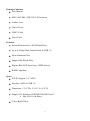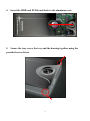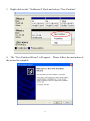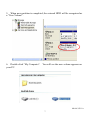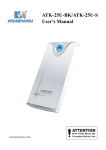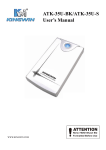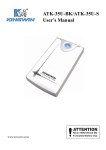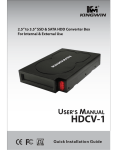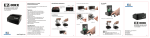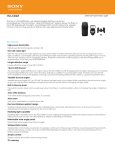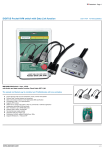Download Kingwin ATK-25U3-BK storage enclosure
Transcript
ATK-25U3-BK/ATK-25U3-S User’s Manual WWW.KINGWIN.COM Package Contents: User Manual ATK-25U3-BK / ATK-25U3-S Enclosure Leather Case Screw Driver USB Y Cable Screw Pack Features: External Enclosure For SATA Hard Drive Up to 4.8 Gbps Data Transfer Rate In USB 3.0 Slim Aluminum Case Support Hot Plug & Play Elegant Blue LED For Power / HDD Activity RoHS Compliant Specs: H.D.D. Support: 2.5” SATA Interface: SATA to USB 3.0 Dimension: 2 3/4” W x 5 5/16“ L x 5/8” H Support OS: Windows 98SE/ME/2000/XP/Vista/7 Mac OS 10 x & Above Color: Black/Silver 1 Hard Drive Installation 1. Unscrew the enclosure using included screw driver. 2. Carefully pull out the rear panel. 3. Connect the 2.5” H.D.D. to the SATA connector. Make sure the drive is tightly connected. 2 4. Insert the HDD and PCB board back to the aluminum case. 5. Secure the tray, screw the tray and the housing together using the provided screw driver. 3 Driver Installation Windows ME / 2000 / XP / Vista/7 No drivers are necessary when using Windows ME/XP/2000/Vista/7. If the drive does not appear under “my computer”, please be sure to partition your hard drive. Windows 98 /98SE 1. Go to http://kingwin.com/download_center/uploads/215_98Driver_1.0.0.6.zip 2. Follow instruction for installing the 98 driver. 4 HDD Formatting Guide You may format your external HDD through USB3.0 connection. Please make sure your external HDD is turned on and well connected to the PC before formatting the HDD. 1. Right-click “My Computer” icon and select the ”Manage” column. 2. Select “Disk Management” and you will see your External HDD showed “Unallocated”. 5 3. Right-click on the “Unallocated” block and selects “New Partition”. 4. The “New Partition Wizard” will appear. the wizard to complete. 6 Please follow the instruction of 5. When new partition is completed, the external HDD will be recognized as a “New Volume”. 6. Double-click “My Computer”. your PC. You will see the new volume appears on M0-90-355G-A 7