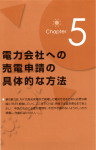Download Ergotron 24-235-085
Transcript
Tablet Management Cart
Set-up and Go Guide
Two Module
Management Carts
Chariots de gestion
à deux modules
Carritos de gestión
con dos módulos
Zwei-ModulManagementwagen
Carrelli di gestione
a due moduli
Pages 1 - 4
Guide Set-up and Go
du chariot de gestion de tablettes
Page 5 - page 8
Guía para la configuración
y puesta en marcha
del carrito de gestión de tabletas
Páginas 9 - 12
Tablet Managementwagen – Anleitung
zum Aufbau und Gebrauch
Seite 13 - Seite 16
モジュール2個付きマネ
ジメントカート
两台模块管理手推车
777-24-014-W-02 rev C
Carrello di gestione tablet – Guida
rapida all’installazione
Paginas 17 - 20
タブレットマネジメントカート
(Tablet Management Cart)のセ
ットアップおよび使用ガイド
21 ページ - 24 ページ
平板电脑管理手推车安装和使
用指南
5 页 - 28 页
5/4
1 Tablet Charging Set-up
1
Make sure the cart power cord is disconnected
from wall power supply before proceeding.
Unlock the module and open the doors.
2
Tablet Management Cart
Set-up and Go Guide
Follow Tablet Charging instructions first, then Sync Set-up Instructions on next page.
Use a Phillips screwdriver to remove the two screws
located on the interior sides of the module; save
screws to reinsert later.
3
2
1
5
Place the drawer up-side-down on the cart top. Line
up a tablet USB cable along numbers 1 to 8 on the
drawer as a way to measure out slack (represented
by dashed line).
6
Route the tablet USB cable through the slots to
the back of the drawer maintaining the slack measured in previous step.
7
2
3
4
5
6
1
3
4
5
11
6
12
7
13
8
14
9
15
10
Unplug the USB and DC power cables (push up on
the lever under the DC connector to release). The
drawer can now be removed.
4
2
1
8
1
1
Slide the drawer completely into the module.
Insert the screws removed in step 2 and tighten.
11
3
Connect the USB cable to the corresponding USB
port. Repeat USB cabling steps 5 through 8 for the
rest of the tablets going into this module.
16
11
12
13
14
15
1
2
3
4
5
10
9
8
7
6
1
10
2
1
3
1
Slide the drawer partially into the module. Reconnect the USB and DC cables and wrap the straps
around the cables.
777-24-014-W-02 rev C
2
10
9
8
7
8
9
3
Turn over the drawer. Wrap the excess USB cable
around the cable organizer.
1
8
4
Partially slide out the module drawer. You’ll need
to unplug two cables before sliding the drawer
completely out. Open the strap to access the two
cables.
Insert tablets into module. Connect the tablet
USB charging cables to the tablets. Repeat Steps
1 - 10 for the other modules.
2
3
4
5
11
6
12
7
13
8
14
9
15
10
16
11
12
13
14
15
16
Tablet Charging
The power cord is used to turn
the Cart power on and off.
Charging occurs whenever the
cart power cord is connected
UNLESS a Mac or PC notebook
USB cable is connected to the
cart for syncing (see Tablet
Syncing Set-Up on the next page).
The cart power cord acts as the connect/disconnect device switching power off and on.
1/4
1 / 28
1 Tablet Charging Set-up
Tablet Management Cart
Set-up & Go Guide
continued
LED - Indicators
1–16
Power Indicator – communicates sync and charge status with the following signals:
Off
= No power to the module.
On - solid
= Tablets are charging.
On - slow blink = Computer is plugged into auxillary USB outlet and tablets are ready to sync or are syncing.
On - fast blink = Fault Status. Please make sure all cables are seated correctly within cable drawer. Contact Ergotron Customer
Support if problem continues.
Individual Status Indicators (ISI) – sequentialy numbered LEDs corresponding to each tablet in the module*:
Green = Fully charged.
Amber = Charging in progress.
* If module is syncing all ISIs will be green.
2 Tablet Syncing Set-up
Complete the Tablet Charging instructions before starting the Syncing Instructions.
Syncing Notebook to Tablets
The tablets will mount as USB devices when the included USB cable is connected to a host laptop via the USB port on the exterior of the module.
Apple iPad or iPod Touch devices will sync to a host laptop using iTunes. If the Mac or PC laptop power is on, and the laptop is running iTunes, the devices will sync to the laptop automatically when the USB
cable is connected from the laptop to the USB port on the exterior of the module. Please see included separate instructions for specific setup of iTunes and your Apple devices.
For all other tablets, please reference your tablet manufacturer’s product guide for information or instructions about how to sync to a host laptop.
1
/4
2 /228
Place your Mac or PC notebook, power adaptor and
a USB cable on the cart work top.
2
Plug the USB and power adaptor cables into
the notebook; route the ends of the cables
down the side of the cart, and strap
the power adaptor into the recessed area to store.
3
Connect the notebook USB cable to the port
on the side of the cart.
4
Connect the notebook power adaptor into the
auxilary outlet on the side of the cart. Tuck
the access cables into the recessed area. Switch
on the notebook power to begin
syncing.
777-24-014-W-02 rev C
Tablet Management Cart
Set-up and Go Guide
3 Safety
Cart and Equipment Electric Safety
There are specific risks associated with the use of equipment
having power cables. You must be aware of, and avoid these
risks when the Cart is located in close proximity to children.
Cart Use Safety
There are specific risks associated with the use of Cart when moving or stationary (for charging or storage). You must be aware of, and
avoid these risks when the Cart is located in close proximity to children.
WARNING: Failure to observe the following Cart Use Safety notices may result in serious personal injury or equipment damage.
WARNING: Failure to observe the following Electrical
Safety notices can result in fire or death by electric shock.
Electrical cables can be hazardous. Misuse can result in
fire or death by electrical shock.
• Double Pole / Neutral Fusing
• Inspect power cables thoroughly before each use.
• Do not use cables that are damaged.
• Insert the plug completely into the outlet.
• Grasp the plug to remove from the outlet.
• Do not unplug by pulling on the cable.
• Do not use excessive force to make connections.
• Do not plug the cable into an extension cable.
• Do not remove, bend or modify any metal prongs or pins
of cable.
• Do not drive, drag or place objects over the cable.
• Do not walk on the cable.
• Avoid overheating. Uncoil the cable and do not cover it
with any material.
• Do not run cable through doorways, holes in ceilings,
walls or floors.
Keep the Cart away from water.
• Do not use it when wet.
• Do not place the Cart in close proximity to flammable
liquids or gases.
The cart power cord acts as the connect/disconnect
device switching power off and on.
Only Adults should move this cart.
• Do not allow anyone to sit, stand, or climb on the Cart.
• Do not lift the Cart from the bottom.
• Do not block the fans and vent openings. To prevent overheating, leave at least 127 mm (5-inch) clearance around
fans and vents.
The Cart is designed to be used indoors only.
• Do not use the Cart to transport or store equipment other than what has been noted in this guide.
• Do not use the Cart to store liquids or cleaning supplies.
• Do not place heavy objects on the Cart surface or shelf.
– The maximum weight capacity of the top surface is 11.4 kg (25 lb).
– The maximum weight capacity of the shelf is 16 kg (35.2 lb).
Moving the Cart
• Before moving the Cart:
1. Disconnect the power cable from the wall.
2. Make sure the cable is wrapped and secure.
3. Close and lock the doors.
4. Remove items from the top work surface.
5. Unlock the casters.
• Push (do not pull) the Cart for optimum maneuverability and to prevent muscle strain.
• Do not move the Cart across rough, uneven or irregular surfaces such as gravel.
Parking the Cart
Observe these safety alerts for times when the cart is stationary:
• Do not park the Cart in areas of heavy traffic.
• Do not run cables through doorways, holes in ceilings, walls, or floors.
• Do not run cables across hallways, classrooms, or other areas where they will be walked on.
• Do not leave Cart unattended in areas where children have access.
• Keep Cart doors closed and locked whenever it is unattended or parked for charging or storage.
• Keep Cart casters locked whenever it is unattended.
TABLET
MANAGEMENT CART
Input/Output: 220/230/240 V~, 4.3 A, 50/60 Hz
N13508
TABLET
MANAGEMENT CART
Input/Output: 100/120 V~, 9.1 A, 50/60 Hz
35MR
UL 60950 ACCESSORY
This device complies with Part 15 of the FCC Rules. Operation is
subject to the following two conditions: 1) This device may not
cause harmful interference. 2) This device must accept any
interference received, including interference that may cause
undesired operation. This Class A digital apparatus complies
with Canadian ICES-003. / Cet appareil numérique de la classe
A est conforme à la norme NMB-003 du Canada.
Only Adults should
move this cart!
WARNING
Tip Hazard! Do not allow
children to use cart without
adult supervision. Failure
to follow this warning may
result in injury or
equipment damage.
≤25 lb
(11.4 kg
CAUTION
This cart is intended for use only
with loading as indicated. Use
with loads greater than indicated
may result in instability causing
possible injury.
16 x
16 x
16 x
≤2.2lb
(1 kg)
≤2.2lb
(1 kg)
≤2.2lb
(1 kg)
Do not push
side of cart.
CAUTION: Changes or Modifications not expressly approved by
Ergotron could void the user’s authority to operate the equipment.
Do not
pull cart.
Product of China
777-24-014-W-02 rev C
Product was placed
on the market
after 13 August 2005
822-873-04
34/ 28
/ 28
3/4
Tablet Management Cart
Set-up and Go Guide
4 Specifications
This device complies with Part 15 of the FCC Rules. Operation is
subject to the following two conditions: 1) This device may not cause
harmful interference. 2) This device must accept any interference
received, including interference that may cause undesired operation.
This Class A digital apparatus complies with Canadian ICES-003. / Cet
appareil numérique de la classe A est conforme à la norme NMB-003
du Canada.
Shipping weight
Two Module Cart
Three Module Cart
95 lbs (43.1kg)
119 lbs (54.1 kg)
Rated weight capacity
Top Work Surface
25 lb (11.3 kg)
Bottom Shelf (Two Module Carts, only)
25 lb (11.3 kg)
This cart is intended for use only with loading as
indicated. Use with loads greater than indicated
may result in instability causing possible injury.
Maximum tablet size
Individual tablet dimensions (including cover):
up to 10.8 H x 7.7 W x 0.95 in D (27.4 x 19.6 x 1.3 cm)
Individual tablet weight:
up to 2.2 lb (1 kg)
Cart Features
Handle
LED Power Indicator
140 lb (64 kg)
168 lb (76 kg)
Power system
100/120 V~, 9.1A, 50/60 Hz or
220/230/240 V~, 4.3A, 50/60 Hz
Depending on region and model of Cart
Cart dimensions
23”W x 18.4”D x 39.3”H (58.4 x 46.7 x 100 cm)
Cart weight (w/o equipment)
Two Module Cart
Three Module Cart
Shipping dimensions
46.1 x 29.9 x 22.8 in (117 x 76 x 58 cm)
Tip Test/Angle: 10 degrees
Individual Status Inidcators (ISI)
Two Module
Management Carts
Tablet Access Doors
Keyed Locks
Bottom shelf
2 Non-locking Casters
Environmental
Temperature range:
Operating 0° to 30°C (32° to 86°F)
Storage -40° to 60°C (-40° to 140°F)
Relative humidity (maximum):
Operating 10%–90% (non condensing)
Storage 5%–95% (non condensing)
Altitude (maximum): 2000 m (6,562 ft)
AC Adaptor Cradle
Compatibility: USB charged Tablets only, including: Apple iPad,
Apple iPod Touch, Barnes & Nobel Nook, Amazon Kindle. For
devices not listed here, check with Ergotron for compatibility.
Fans (one for each module)
Auxilary Power Outlet(s)
USB Port
Cord Wrap Bay and Power Cord
2 Locking Casters
LED status indicators (ISI) - Optional feature
Lights indicate power status and syncing activity
Two Module Cart
32 LED lights
Three Module Cart
48 LED lights
Cooling/ventilation
One 5-volt DC continuous operation fan in each module
External power outlet(s)
One or two outlets, depending on region
100/120 V~, 3A, 50/60 Hz or
220/230/240 V~, 1.5A, 50/60 Hz
4 4/ 28
/4
777-24-014-W-02 rev C
1 Installation du chargement des tablettes
de poursuivre, assurez-vous que le cor- 2 Retirez les deux vis situées sur les pans intérieurs du 3
1 Avant
don d’alimentation du chariot est débranché de
module à l’aide d’un tournevis Phillips ; conservez-les
toute alimentation secteur. Déverrouillez le module et ouvrez les portes.
Guide Set-up and Go du
chariot de gestion de
tablettes
Suivez les instructions de chargement des tablettes, puis les
instructions de synchronisation de la page suivante.
afin de les réinsérer ultérieurement.
Retirez partiellement le tiroir du module. Avant de
pouvoir retirer complètement le tiroir, vous devrez
débrancher deux câbles. Ouvrez la bande pour accéder à ces deux câbles.
2
1
le tiroir sur le dessus du chariot. Tendez 6
5 Retournez
un câble USB pour tablette le long des numéros 1 à 8
sur le tiroir afin de mesurer le jeu (représenté par une
ligne tiretée).
Faites passer le câble USB pour tablette dans les emplacements situés à l’arrière du tiroir tout en conservant le niveau de jeu mesuré à l’étape précédente.
7
2
3
4
5
6
8
1
9
2
10
9
8
7
3
4
5
11
6
12
7
13
8
14
9
15
10
Débranchez les câbles USB et d’alimentation secteur
(appuyez sur le levier situé sous le connecteur secteur
pour les libérer). Le tiroir peut alors être retiré.
4
Retournez le tiroir. Enroulez l’excédant de câble USB
autour de l’organisateur de câbles.
1
8
3
4
2
1
8
16
11
12
13
14
15
1
2
3
4
5
10
9
8
7
6
1
Faites glisser le tiroir partiellement dans le module. Rebranchez les câbles USB et d’alimentation et
enroulez les bandes autour des câbles.
1
10
Faites glisser le tiroir complètement dans le module.
Insérez les vis retirées à l’étape 2 et serrez-les.
11
3
Branchez le câble USB sur le port USB correspondant.
Répétez les étapes 5 à 8 relatives au câblage USB
pour les tablettes restantes de ce module.
1
1
2
1
3
Insérez les tablettes dans le module. Branchez les
câbles de chargement USB sur les tablettes. Répétez
les étapes 1 à 10 pour les autres modules.
2
3
4
5
11
6
12
7
13
8
14
9
15
10
16
11
12
13
14
15
16
Chargement des tablettes
Le cordon d’alimentation sert à
mettre le chariot sous tension et
hors tension. Le chargement a lieu
lorsque le cordon d’alimentation
est branché, SAUF SI un câble USB
pour ordinateur portable PC ou un
Mac est branché au chariot à des
fins de synchronisation (voir la section consacrée à la configuration de la synchronisation des tablettes à la page suivante).
Le cordon d’alimentation du chariot est l’élement permettant de mettre le dispositif sous tension et hors tension.
777-24-014-W-02 rev C
5 / 28
1 Installation du chargement des tablettes
Guide Set-up and Go du
chariot de gestion de
tablettes
suite
Voyants DEL
Voyant d’alimentation - indique l’état de synchronisation et de charge via les signaux suivants :
Éteint = le module n’est pas alimenté.
Allumé = les tablettes sont en cours de chargement.
Allumé - clignotement lent = l’ordinateur est branché à la prise USB auxiliaire et les tablettes sont prêtes
à être synchronisées ou sont en cours de synchronisation.
Allumé - clignotement rapide = état de panne. Assurez-vous que tous les câbles sont correctement placés dans le tiroir pour câbles.
Si le problème persiste, contactez le service d’assistance d’Ergotron.
1–16
Voyants d’état individuels - voyants DEL numérotés, correspondant à chaque tablette du module* :
Vert = pleine charge.
Jaune = chargement en cours.
* Si le module est en cours de synchronisation, tous les voyants d’état individuels seront verts.
2 Configuration de la synchronisation des tablettes Avant de suivre les instructions de synchronisation, suivez les instructions de chargement des tablettes.
Synchroniser l’ordinateur portable avec les tablettes
Les tablettes apparaîtront en tant que périphériques USB lorsque le câble USB inclus est branché à un ordinateur portable hôte via le port USB situé à l’extérieur du module.
Les appareils Apple iPad ou iPod se synchroniseront à un ordinateur portable hôte via iTunes. Si l’ordinateur portable PC ou Mac est sous tension et qu’iTunes y est en cours d’exécution, les dispositifs se synchroniseront automatiquement à l’ordinateur portable dès que le câble USB sera branché au port USB situé à l’extérieur du module, à partir de l’ordinateur portable. Veuillez vous reporter aux instructions incluses séparément pour plus de détails
sur l’installation d’iTunes et de vos appareils Apple.
Pour toutes les autres tablettes, veuillez vous reporter au guide de produit du fabricant de la tablette en question pour obtenir des informations sur la synchronisation avec un ordinateur portable hôte.
1
Placez votre ordinateur portable PC ou Mac,
l’adaptateur d’alimentation et un câble USB sur
le dessus du
chariot.
6 / 28
2
Branchez les câbles USB et d’adaptateur d’alimentation
à l’ordinateur portable ; tirez l’extrémité de chaque
câble le long du côté du chariot et
enroulez le câble d’adaptateur
d’alimentation dans
la zone de
stockage
encastrée.
3
Branchez le câble USB de l’ordinateur portable
au port situé sur le côté du chariot.
4
Branchez l’adaptateur d’alimentation de
l’ordinateur portable aux câbles d’accès dans la
zone encastrée. Mettez l’ordinateur portable sous
tension pour lancer la synchronisation.
777-24-014-W-02 rev C
Guide Set-up and Go du
chariot de gestion de
tablettes
3 Sécurité
Sécurité du chariot et du matériel électrique
L’utilisation de matériel équipé de câbles d’alimentation implique des risques spécifiques. Vous devez connaître ces risques et
les éviter lorsque le chariot se trouve à proximité d’enfants.
AVERTISSEMENT : Tout manquement aux avis de sécurité
suivants en matière d’électricité peut provoquer des incendies ou
des décharges électriques pouvant entraîner la mort.
Les câbles électriques peuvent être dangereux. Toute utilisation inappropriée de ces câbles peut provoquer des incendies
ou des décharges électriques pouvant entraîner la mort.
• Fusibles bipolaires/neutres
• Inspectez scrupuleusement chaque câble d’alimentation
avant toute utilisation.
• N’utilisez pas de câbles endommagés.
• Insérez la fiche complètement dans la prise de courant.
• Saisissez la fiche avec la main pour la retirer de la prise
de courant.
• Ne la débranchez pas en tirant sur le câble.
• N’exercez pas une force excessive pour effectuer les
branchements.
• Ne branchez pas le câble à une rallonge.
• Ne retirez, pliez et modifiez pas les broches ou tiges
métalliques du câble.
• N’entraînez pas, ne tirez pas et ne placez pas d’objets sur
le câble.
• Ne marchez pas sur le câble.
• Évitez toute surchauffe. Déroulez le câble et ne le recouvrez d’aucun matériel.
• Ne faites pas passer le câble à travers les entrées de
porte, les trous dans le plafond, les murs ou les planchers.
ATTENTION : Tout changement et toute modification non expressément approuvés par Ergotron peuvent annuler la capacité de
l’utilisateur à utiliser le matériel.
The cart power cord acts as the connect/disconnect
device switching power off and on.
777-24-014-W-02 rev C
Assurez-vous que le chariot n’est pas en contact avec l’eau.
• N’utilisez pas le chariot en cas d’humidité.
• Assurez-vous que le chariot ne se trouve pas en contact avec des liquides ou gaz inflammables.
Sécurité relative à d’utilisation du chariot
L’utilisation du chariot en mouvement ou stationnaire (pour le chargement ou le stockage) implique des risques spécifiques. Vous devez
connaître ces risques et les éviter lorsque le chariot se trouve à proximité d’enfants.
Chariot de gestion
de tablettes
Entrée/sortie : 220/230/240 V~, 4,3 A, 50/60 Hz
AVERTISSEMENT : Tout manquement aux avis de sécurité suivants relatifs à l’utilisation du chariot
peut entraîner des blessures physiques graves ou des dégats matériels.
N’autorisez pas à un enfant de déplacer le chariot, sauf si celui-ci est surveillé par un adulte connaissant tous les aspects du
fonctionnement du chariot.
• N’autorisez personne à s’asseoir, à grimper ou à se tenir debout sur le chariot.
• Ne soulevez pas le chariot par le bas.
• N’obstruez pas les ventilateurs et ouvertures de ventilation. Afin d’éviter toute surchauffe, laissez un espace libre d’au moins
127 mm (5 po) autour des ventilateurs et ouvertures de ventilation.
Le chariot est conçu pour une utilisation en intérieur uniquement.
• N’utilisez pas le chariot pour transporter ou stocker un équipement autre que celui précisé dans ce guide.
• N’utilisez pas le chariot pour stocker des liquides ou des produits d’entretien.
• Ne placez pas d’objets lourds sur la surface du chariot ou sur les étagères.
- La capacité pondérale maximum de la surface supérieure du chariot est de 11,4 kg (25 lb).
- La capacité pondérale maximum de l’étagère est de 16 kg (35,2 lb).
Déplacer le chariot
• Avant de déplacer le chariot :
1. Débranchez le câble d’alimentation de la prise murale.
2. Assurez-vous que le câble est bien enroulé et attaché.
3. Fermez et verrouillez les portes.
4. Dégagez les objets se trouvant sur la surface de travail supérieure.
5. Déverrouillez les roulettes.
• Poussez (ne tirez pas) le chariot afin de bénéficier d’une maniabilité optimale et plus de facilité.
• Ne déplacez pas le chariot sur des surfaces accidentées ou irrégulières, comme par exemple du gravier.
Stationner le chariot
Observez les conseils de sécurité suivants lorsque le chariot est stationnaire :
• Ne placez pas le chariot dans des zones de trafic intense.
• Ne faites pas passer les câbles à travers les entrées de porte, les trous dans le plafond, les murs ou les planchers.
• Ne faites pas passer les câbles par des couloirs, salles de classe, ou autres zones dans lesquelles ils seront pietinés.
• Ne laissez pas le chariot sans surveillance dans des zones fréquentées par des enfants.
• Veillez à fermer et verrouiller les portes du chariot lorsqu’il est laissé sans surveillance ou stationné
à des fins de chargement ou stockage.
• Veillez à verrouiller les roulettes du chariot lorsque celui-ci est laissé sans surveillance.
Le produit a été
lancé sur le
marché après le
13 août 2005.
Chariot de gestion
de tablettes
Entrée/sortie : 100/120 V~, 9.1 A, 50/60 Hz
35MR
ACCESSOIRE UL 60950
Cet appareil est conforme à la section 15 des règles de la FCC. Le
fonctionnement est soumis aux deux conditions suivantes : 1)
Cet appareil ne peut pas être la cause d'interférences
préjudiciables. 2) Cet appareil doit supporter toute interférence
reçue, y compris les interférences pouvant provoquer un
fonctionnement non désiré. Cet appareil numérique de classe A
est conforme à la norme NMB-003 du Canada.
≤25 lb
(11.4 kg
16 x
16 x
16 x
≤2.2lb
(1 kg)
≤2.2lb
(1 kg)
≤2.2lb
(1 kg)
AVERTISSEMENT
Risque de renversement !
N'autorisez pas un enfant à utiliser
le chariot sans surveillance d'un
adulte. Tout manquement au respect
de cet avertissement peut entraîner
des blessures ou dégats matériels.
Ne poussez pas
la partie
latérale
du chariot.
Ne tirez pas
le chariot.
Produit fabriqué en Chine
822-873-03-FR
7 / 28
Guide Set-up and Go du
chariot de gestion de
tablettes
4 Caractéristiques techniques
Cet appareil est conforme à la section 15 des règles de la FCC. Le fonctionnement est soumis aux deux conditions suivantes : 1) Cet appareil
ne peut pas être la cause d’interférences préjudiciables. 2) Cet appareil
doit supporter toute interférence reçue, y compris les interférences
pouvant provoquer un fonctionnement non désiré. Cet appareil
numérique de classe A est conforme à la norme NMB-003 du Canada.
Dimensions du chariot
58,4 cm L x 46,7 cm P x 100 cm H
Poids du chariot (sans équipement)
Chariot à deux modules : 43,1 kg (95 lb)
Chariot à tris modules :
54,1 kg (119 lb)
Capacité pondérale nominale
Surface de travail supérieure : 11,3 kg (25 lb)
Étagère inférieure (chariots à deux modules uniquement) :
11,3 kg (25 lb)
Taille de tablette maximum
Dimensions de tablette individuelle (protection comprise) :
jusqu’à 27,4 cm H x 19,6 cm L x 1,3 cm P
Poids de tablette individuelle : jusqu’à 1 kg (2,2 lb)
Voyants d’état DEL - Fonctions optionnelles
Les voyants lumineux indiquent l’état d’alimentation et l’activité de
synchronisation.
Chariots à deux modules : 32 voyants DEL
Chariots à trois modules : 48 voyants DEL
Refroidissement/ventilation
Un ventilateur CC de 5 V en opération continue dans chaque
module
Caractéristiques du chariot
Poignée
Voyant DEL d’alimentation
Poids d’expédition
Chariots à deux modules : 64 kg (140 lb)
Chariots à trois modules : 76 kg (168 lb)
Système d’alimentation
100/120 V~, 9,1A, 50/60 Hz ou
220/230/240 V~, 4,3A, 50/60 Hz
En fonction de la région du monde et du modèle de chariot
Voyants d’état individuels
Chariots de gestion
à deux modules
Portes d’accès aux tablettes
Verrous à clé
Étagère inférieure
Deux roulettes
non verrouillables
Test de stabilité/angle : 10 degrés
Plage de
Température ambiante :
Fonctionnement : de 0 °C à 30 °C (32 °F à 86 °F)
Stockage : -40 °C à 60 °C (-40 °F à 140 °F)
Humidité relative (maximum) :
Fonctionnement : de 10 % à 90 % (sans condensation)
Stockage : de 5 % à 95 % (sans condensation)
Altitude (maximum) : 2 000 m (6 526 pi)
Compatibilité : tablettes chargées par USB uniquement,
notamment : Apple iPad, Apple iPod Touch, Barnes & Nobel Nook,
Amazon Kindle. Contactez Ergotron pour connaître la compatibilité
des dispositifs non répertoriés ci dessus.
Support d’adaptateur secteur
Prise(s) de courant auxiliaire(s)
Port USB
Ventilateurs
(un pour chaque module)
Zone de protection des câbles et
cordon d’alimentation
Deux roulettes verrouillables
Garantie
Prise(s) de courant externe(s)
Une ou deux prises, en fonction de la région du monde
100/120 V~, 3A, 50/60 Hz ou
220/230/240 V~, 1,5A, 50/60 Hz
Dimensions d’expédition
117 cm x 76 cm x 58 cm
8 / 28
777-24-014-W-02 rev C
1 Configuración para carga de tabletas
1
Antes de continuar, compruebe que el cable de
alimentación del carrito está desconectado de
la toma de pared. Abra el cierre del módulo y abra
las puertas.
Guía para la configuración
y puesta en marcha del carrito
de gestión de tabletas
Siga en primer lugar las instrucciones para cargar tabletas, y luego las
instrucciones de configuración descritas en la página siguiente.
un destornillador Philips para retirar los dos
2 Utilice
tornillos situados en los laterales internos del módulo 3
(guárdelos para volver a colocarlos más adelante).
Extraiga parcialmente el cajón del módulo. Para
poder sacar el cajón completamente, necesitará
desenchufar dos cables. Abra la correa para acceder a
los dos cables.
2
1
5
Coloque el cajón boca abajo en la parte superior del
carrito. Tienda un cable USB para tabletas por los
números del 1 al 8 en el cajón para medir la holgura
necesaria (representada por una línea discontinua).
6
Tienda el cable USB de las tabletas a través de las
ranuras situadas en la parte trasera del cajón (conserve la holgura que midió en uno de los pasos anteriores).
7
2
3
4
5
6
8
1
3
4
5
11
6
7
13
8
14
9
15
10
2
1
8
1
agrupe y sujete los cables con las correas.
1
11
3
Conecte el cable USB al puerto USB correspondiente.
Repita los pasos de cableado USB del 5 al 8 para el
resto de las tabletas que vaya a introducir en este
módulo.
16
11
12
13
14
15
1
2
3
4
5
10
9
8
7
6
1
Deslice el cajón para introducirlo completamente
en el módulo. Inserte los tornillos retirados en el
paso 2 y apriételos.
2
1
3
1
el cajón para introducirlo parcialmente en el 10
9 Deslice
módulo. Vuelva a conectar los cables USB y de CC, y
777-24-014-W-01 rev B
2
10
9
8
7
12
Desconecte los cables USB y de alimentación CC (empuje hacia arriba la palanca situada debajo del conector de CC para liberarlos). Ya puede retirar el cajón.
4
Dé la vuelta al cajón. Enrolle el cable USB sobrante
en el organizador de cables.
1
8
3
4
Inserte las tabletas en el módulo. Conecte a las
tabletas los cables USB de carga. Repita los pasos del
1 al 10 para el resto de los módulos.
2
3
4
5
11
6
12
7
13
8
14
9
15
10
16
11
12
13
14
15
16
Carga de tabletas
El cable de alimentación se utiliza
para encender y apagar el carrito.
Las tabletas se cargan siempre que
está conectado el cable de alimentación, SALVO que se haya conectado
al carrito un cable USB de un portátil
Mac o PC para sincronizar tabletas (se
incluyen instrucciones para sincronizar tabletas en la página
siguiente).
El cable de alimentación del carrito actúa
como dispositivo de conexión/desconexión
para encender y apagar el equipo.
/4
9 / 128
1 Configuración para sincronización de tabletas
Guía para la configuración
y puesta en marcha del carrito
de gestión de tabletas
continuación
LED - Indicadores
1–16
Indicador de alimentación - indica el estado de sincronización y carga con las siguientes señales:
Apagado = El módulo no recibe alimentación.
Encendido fijo = Se están cargando las tabletas.
Encendido con parpadeo lento = Hay un ordenador conectado en la toma USB auxiliar y las tabletas están listas para sincronizarse, o se están sincronizando ya.
Encendido con parpadeo rápido = Avería. Compruebe que todos los cables están bien colocados en el cajón de cables.
Si el problema persiste, consulte con el servicio de atención al cliente de Ergotron.
Indicadores de estado individual (ISI) - LED numerados que se corresponden con cada una de las tabletas presentes en el módulo*:
Verde = Carga completa.
Ámbar = Carga en curso.
* Si se está sincronizando el módulo, todos los indicadores individuales de estado (ISI) se encenderán en verde.
2 Tablet Syncing Set-up
Antes de seguir las instrucciones de sincronización, es necesario que haya realizado los pasos correspondientes a la carga de tabletas.
Sincronización de portátiles a tabletas
Las tabletas se montan como dispositivos USB cuando el cable USB incluido se conecta a un portátil por medio del puerto USB situado en la parte exterior del módulo.
Los dispositivos iPad o iPod Touch de Apple se sincronizan con el portátil por medio de iTunes. Si el portátil (Mac o PC) está encendido y ejecuta iTunes, los dispositivos se sincronizarán automáticamente conforme al portátil al
conectar el cable USB desde el portátil hasta el puerto USB situado en la parte exterior del módulo. Para ver la configuración particular de iTunes y sus dispositivos de Apple, consulte las instrucciones que se incluyen aparte.
Para el resto de tabletas, consulte el manual del fabricante correspondiente para ver información o instrucciones de sincronización con un portátil.
1
Coloque el portátil Mac o PC, el adaptador de alimentación y un cable USB en la superficie superior
del carrito.
10 / 28
2
Conecte los cables USB y del adaptador de alimentación en el portátil; baje los extremos de los cables
por el lateral del carrito y sujete con una
correa el alimentador de alimentación para guardarlo en
el hueco
existente.
3
Conecte el cable USB del portátil al puerto
situado en el lateral del carrito.
4
Conecte al adaptador de alimentación del portátil
a los cables de acceso situados en el hueco existente. Encienda la alimentación del portátil para
empezar la sincronización.
777-24-014-W-02 rev C
Guía para la configuración
y puesta en marcha del carrito
de gestión de tabletas
3 Seguridad
Seguridad eléctrica del carrito y de los equipos
Existen riesgos específicos asociados con el uso de equipos
que incluyen cables de alimentación. Es necesario que conozca
dichos riesgos y los evite cuando haya niños cerca del carrito.
ADVERTENCIA: En caso de no observar los siguientes
avisos de seguridad eléctrica, pueden producirse incendios o
muertes por descargas eléctricas.
Los cables eléctricos pueden ser peligrosos. Un uso no
adecuado puede causar un incendio o muerte por descarga
eléctrica.
• Polo doble / Fusible neutro
• Inspeccione detenidamente los cables de alimentación
antes de cada uso.
• No utilice cables que estén dañados.
• Inserte el enchufe completamente en la toma.
• Agarre el enchufe para retirarlo de la toma.
• No lo desenchufe tirando del cable.
• No utilice una fuerza excesiva para hacer las conexiones.
• No enchufe el cable a un cable alargador.
• No retire, doble o modifique ninguna punta o patilla de
metal del cable.
• No desplace, arrastre ni coloque objetos encima del
cable.
• No pise el cable.
• Evite sobrecalentamientos. Desenrolle el cable y no lo
cubra con ningún material.
• No pase cables a través de puertas, agujeros en techos o
paredes ni suelos.
Mantenga el carrito alejado del agua.
• No lo utilice si está mojado.
• No coloque el carrito cerca de líquidos o gases inflamables.
El cable de alimentación del carrito actúa como dispositivo de conexión/desconexión para encender y
apagar el equipo.
777-24-014-W-02 rev C
Seguridad de uso del carrito
Existen riesgos específicos asociados al uso del carrito, tanto al desplazarlo como cuando está parado (para cargar tabletas o para
guardarlo). Es necesario que conozca dichos riesgos y los evite cuando haya niños cerca del carrito.
Carrito para
gestión de tabletas
Entrada/Salida: 220/230/240 V~, 4,3 A, 50/60 Hz
ADVERTENCIA: El incumplimiento de los siguientes avisos de seguridad del carrito puede causar
lesiones físicas graves y dañar el equipo.
No deje que los niños trasladen el carrito si no están bajo supervisión de un adulto que conozca
bien todos sus aspectos de funcionamiento.
• No permita que nadie se siente o se suba encima del carrito.
• No levante el carrito desde su parte inferior.
• No bloquee los ventiladores ni las rejillas de ventilación. • Para prevenir sobrecalentamientos, deje un espacio libre de como
mínimo 127 mm (5 pulgadas) alrededor de ventiladores y rejillas.
El carrito está diseñado para uso exclusivo en interiores.
• No utilice el carrito para transportar ni almacenar equipos que no estén especificados en este manual.
• No utilice el carrito para guardar líquidos ni productos de limpieza.
• No coloque objetos pesados sobre la superficie ni en el estante del carrito.
– La superficie de trabajo soporta un peso máximo de 11,4 kg (25 lb).
– El estante soporta un peso máximo de 16 kg (35,2 lb).
Desplazamiento del carrito
• Antes de desplazar el carrito:
1. Desconecte el cable de alimentación de la pared.
2. Compruebe que el cable está recogido y sujeto.
3. Cierre y bloquee las puertas.
4. Retire los elementos que haya en la superficie de trabajo.
5. Desbloquee las ruedas.
• Empuje el carrito (no tire de él) para facilitar la maniobrabilidad y prevenir lesiones musculares.
• No desplace el carrito por superficies en mal estado, desiguales o irregulares, como por ejemplo gravilla.
Producto
presentado al
mercado después
del 13 de agosto de
2005
Carrito para
gestión de tabletas
Entrada/Salida: 100/120 V~, 9.1 A, 50/60 Hz
35MR
ACCESORIO UL 60950
Este dispositivo cumple la parte 15 del reglamento FCC. Su
funcionamiento queda sujeto a las siguientes dos condiciones: (1) este
dispositivo no podrá generar interferencias. 2) Este dispositivo debe
aceptar cualquier interferencia recibida, incluidas las que causen un
funcionamiento no deseado. Este aparato digital de clase A cumple la
norma canadiense ICES-003. / Cet appareil numérique de la classe A est
conforme à la norme NMB-003 du Canada. Carrito para gestión de
tabletas
16 x
16 x
16 x
ADVERTENCIA
¡Peligro de vuelco! No permita que
los niños utilicen el carrito sin
supervisión adulta. En caso de no
respetar esta advertencia, podrían
producirse lesiones físicas o daños
en el equipo.
Estacionamiento del carrito
Siga estas alertas de seguridad cuando el carrito esté parado:
• No aparque el carrito en zonas de tránsito intenso.
• No pase cables a través de puertas, agujeros en techos o paredes ni suelos.
• No tienda cables en pasillos, aulas u otras zonas de tránsito.
PRECAUCIÓN: Los cambios o modificaciones no expresamente aprobados por Ergotron podrían anular la
autoridad del usuario para utilizar el equipo.
≤25 lb
(11,4 kg
≤2,2lb
(1 kg)
≤2,2lb
(1 kg)
≤2,2lb
(1 kg)
No empuje el
lateral del
carrito.
No tire
del carrito.
Producto de China
822-873-03-SP
11 / 28
Guía para la configuración
y puesta en marcha del carrito
de gestión de tabletas
4 Especificaciones
Este dispositivo cumple la parte 15 del reglamento FCC. Su funcionamiento queda sujeto a las siguientes dos condiciones: (1) este dispositivo no podrá generar interferencias. 2) Este dispositivo debe aceptar
cualquier interferencia que reciba, incluidas las interferencias que
causen un funcionamiento no deseado. Este aparato digital de clase
A cumple las normas canadienses ICES-003. / Cet appareil numérique
de la classe A est conforme à la norme NMB-003 du Canada. / Cet
appareil numérique de la classe A est conforme à la norme NMB-003
du Canada.
Dimensiones del carrito
58,4 cm An x 46,7 cm Pr x 100 cm Al (23” x 18,4” x 39,3”)
Peso del carrito (sin equipos)
Carrito de dos módulos, 43,1 kg (95 lb)
Carrito de tres módulos, 54,1 kg (119 lb)
Capacidad de peso nominal
Superficie de trabajo, 11,3 kg (25 lb)
Estante inferior (sólo en carritos de dos módulos)
11,3 kg (25 lb)
Tamaño máximo de tabletas
Dimensiones de cada tableta (incluidas fundas): Hasta 27,4 cm An x
19,6 cm Al x 1,3 cm Pr (10,8” x 7,7” x 0,95”)
Peso de cada tableta: Hasta 1 kg (2,2 lb)
Indicadores LED de estado (ISI) - Función opcional
Los pilotos indican el estado de la alimentación y la actividad de
sincronización
Carrito de dos módulos, 32 pilotos LED
Carrito de tres módulos, 48 pilotos LED
Dimensiones de envío
117 x 76 x 58 cm (46,1 x 29,9 x 22,8 pulg)
Características del carrito
Asa
Sistema de alimentación
Carrito de dos módulos, 64 kg (140 lb)
Carrito de tres módulos, 76 kg (168 lb)
Power system
100/120 V~, 9,1 A, 50/60 Hz o
220/230/240 V~, 4,3 A, 50/60 Hz
En función de la región del mundo y del modelo de carrito
Indicador LED de alimentación
Indicadores de estado
individual (ISI)
Carritos de gestión
con dos módulos
Puertas de acceso
a las tabletas
Cierres con llave
Prueba y ángulo de volcado: 10 grados
Ambiente
Rango de temperatura:
Funcionamiento de 0 a 30 °C (de 32 a 86 °F)
Almacenamiento de -40 a 60 °C (de -40 a 140 °F)
Humedad relativa máxima:
Funcionamiento 10%–90% (sin condensación)
Almacenamiento 5%–95% (sin condensación)
Altitud máxima: 2000 m (6.562 pies)
Compatibilidad: Únicamente tabletas con carga por USB: Apple
iPad, Apple iPod Touch, Barnes & Nobel Nook, Amazon Kindle. Si
un dispositivo no figura en la lista anterior, consulte con Ergotron
para comprobar la compatibilidad.
Garantia
Estante inferior
2 ruedas pivotantes
no bloqueables
Receptáculo para
adaptador de CA
Tomas de alimentación
auxiliares
Puerto USB
Ventiladores
(uno por cada módulo)
Hueco para enrollar
cables y cable de alimentación
2 ruedas pivotantes bloqueables
Refrigeración/ventilación
Un ventilador de funcionamiento continuo, 5 voltios CC, en cada
módulo
Tomas de alimentación externas
Una o dos tomas, en función de la región del mundo
100/120 V~, 3 A, 50/60 Hz o
220/230/240 V~, 1,5 A, 50/60 Hz
12 / 28
777-24-014-W-02 rev C
1 Ladungsanordnung für Tablet
1
Vor dem Fortfahren sicherstellen, dass das
Netzkabel vom Steckernetzteil getrennt
wurde. Modul entsperren und Türen öffnen.
2
Die zwei Schrauben innen im Modul mit einem Kreuzschlitzschraubenzieher entfernen. Die
Schrauben für später aufbewahren.
3
Die Modulschublade teilweise herausziehen. Vor dem
vollständigen Herausziehen der Schublade müssen
zwei Kabel aus der Steckdose bzw. dem Anschluss herausgezogen werden. Für Zugang zu den zwei Kabeln
den Kabelbinder öffnen.
2
1
5
Schublade umgekehrt auf die Wagenablage auflegen. Tablet-USB-Kabel entlang der Zahlen 1 bis
8 auf der Schublade verlegen, um Spielraum zu
gewährleisten (von gestrichelter Linie dargestellt).
6
Das Tablet-USB-Kabel durch die Schlitze zur Rückseite führen und dabei den im vorherigen Schritt
abgemessenen Spielraum beibehalten.
7
2
3
4
5
6
1
3
4
5
11
6
12
7
13
8
14
9
15
10
4
USB- und Gleichstromkabel aus der Steckdose bzw. dem
Anschluss herausziehen (zur Freigabe den Hebel unter dem Gleichstromkabelstecker drücken). Die Schublade
kann nun herausgezogen werden.
4
2
1
8
1
1
Die Schublade vollständig in das Modul schieben.
Die in Schritt 2 entfernten Schrauben wieder einsetzen und anziehen.
11
3
USB-Kabel mit dem entsprechenden USB-Anschluss
verbinden. USB-Verkabelungsschritte 5 bis 8 für die
restlichen Tablets wiederholen, die zu diesem Modul
gehören.
16
11
12
13
14
15
1
2
3
4
5
10
9
8
7
6
1
10
2
1
3
1
Die Schublade teilweise in das Modul schieben. USBund Gleichstromkabel wieder anschließen und die
Kabelbinder um die Kabel wickeln.
777-24-014-W-01 rev B
2
10
9
8
7
8
9
3
Die Schublade umkehren. Das nicht benötigte USBKabel um den Kabel-Organizer wickeln.
1
8
Tablet Managementwagen
– Anleitung zum Aufbau
und Gebrauch
Zuerst Anleitung zur Ladung des Tablets und anschließend die Anleitung
zur Einrichtung der Synchronisierung befolgen.
Die in Schritt 2 entfernten Schrauben wieder einsetzen und anziehen.
2
3
4
5
11
6
12
7
13
8
14
9
15
10
16
11
12
13
14
15
16
Laden des Tablets
Die Stromzufuhr des Wagens wird anhand des Netzkabels ein- und ausgeschaltet. Das Laden erfolgt, sobald das
Netzkabel des Wagens angeschlossen
ist, SOFERN kein Mac- oder PC-Notebook-USB-Kabel zur Synchronisierung an den Wagen angeschlossen ist
(siehe Einrichtung der Tablet-Synchronisierung auf der nächsten Seite).
Das Netzkabel des Wagens fungiert als
die Verbindungs-/Trennvorrichtung und
schaltet den Strom ein und aus.
13 / 281 / 4
1 Ladungsanordnung für Tablet
Tablet Managementwagen
– Anleitung zum Aufbau
und Gebrauch
Forts.
LED-Anzeigen
1–16
Stromversorgungsanzeige – vermittelt Synchronisations- und Ladestatus durch die folgenden Signale:
Aus = dem Modul wird kein Strom zu geführt.
Ein – kein Blinken = Tablets werden geladen.
Ein – langsames Blinken = Computer ist mit der USB-Steckdose verbunden und Tablets sind zur Synchronisierung bereit bzw. werden synchronisiert.
Ein – schnelles Blinken = Fehlerstatus. Sicherstellen, dass alle Kabel in der Kabelschublade richtig sitzen.
Falls das Problem weiterhin besteht, den Kundendienst von Ergotron kontaktieren.
ISI (individuelle Statusindikatoren) – der Reihe nach nummerierte LEDs, die den einzelnen Tablets im Modul entsprechen*:
Grün = vollständig aufgeladen.
Gelb = Ladevorgang läuft.
* Wenn der Synchronisationsvorgang des Moduls läuft, leuchten alle ISI grün.
2 Einrichtung der Tablet-Synchronisierung
Vor Beginn der Synchronisierungsanleitung die Anleitungsschritte zum Laden der Tablets fertigstellen.
Synchronisieren der Tablets mit dem Notebook
Die Tablets werden als USB-Geräte verbunden, wenn das mitgelieferte USB-Kabel über den USB-Anschluss an der Modulaußenseite mit einem Host-Laptop verbunden wird.
Apple iPad- oder iPod Touch-Geräte werden anhand von iTunes mit einem Host-Laptop synchronisiert. Wenn der Mac- oder PC-Laptop eingeschaltet ist und iTunes ausgeführt wird, werden die Geräte automatisch mit dem Laptop synchronisiert, sobald der Laptop über das USB-Kabel mit dem USB-Anschluss auf der Modulaußenseite verbunden wird. Die Anleitungsschritte für die Einrichtung von iTunes und der Apple-Geräte sind gesonderten Anleitungen zu entnehmen.
Für alle anderen Tablets sollten die Produktanleitungen der jeweiligen Tablet-Hersteller zurate gezogen werden, um Informationen zur Synchronisierung mit einem Host-Laptop zu erhalten.
1
Mac- oder PC-Notebook, Netzadapter und ein USBKabel auf die Arbeitsablage des Wagens legen.
14 / 28
2
USB- und Netzadapterkabel mit dem Notebook
verbinden. Die Kabelenden seitlich den Wagen
entlang nach unten verlegen und
den Netzadapter in der Aussparung aufbewahren.
3
Notebook-USB-Kabel mit dem seitlich am Wagen befindlichen Anschluss verbinden.
4
Notebook-Netzadapter mit den Zugangskabeln in
der Aussparung verbinden. Notebook einschalten,
um mit dem Synchronisieren zu beginnen.
777-24-014-W-02 rev C
Tablet Managementwagen
– Anleitung zum Aufbau
und Gebrauch
3 Sicherheit
Elektrische Sicherheit von Wagen und Gerät(en)
Mit der Verwendung von Geräten mit Netzkabeln sind gewisse
Gefahren verbunden. Wenn sich der Wagen in der Nähe von
Kindern befindet, müssen diese Gefahren in Betracht gezogen und
vermieden werden.
WARNUNG: Eine Nichtbeachtung der folgenden Hinweise
zur elektrischen Sicherheit kann zu Brand oder tödlichem Stromschlag führen.
Elektrische Kabel können eine Gefahr darstellen. Missbrauch kann zu Brand oder tödlichem Stromschlag führen.
• Doppelsicherung Phase / Neutralleiter
• Netzkabel vor jeder Verwendung genau prüfen.
• Keine beschädigten Kabel verwenden.
• Den Stecker vollständig in die Steckdose einstecken.
• Das Kabel am Stecker aus der Steckdose ziehen.
• Das Kabel nicht am Kabel aus der Steckdose ziehen.
• Beim Herstellen von Anschlüssen keine übermäßige Kraft
aufbringen.
• Das Kabel nicht an ein Verlängerungskabel anschließen.
• Metallzungen oder -stifte des Netzkabels nicht entfernen,
verbiegen oder modifizieren.
• Keine Objekte über das Kabel ziehen, darauf abstellen oder
darüber fahren.
• Nicht auf das Kabel treten.
• Überhitzung vermeiden. Das Kabel abwickeln und nicht
mit Material bedecken.
• Kabel nicht durch Eingänge oder Löcher in Decken, Wänden
oder Fußböden verlegen.
Den Wagen von Wasser fernhalten.
• Wenn nass nicht verwenden.
• Den Wagen nicht in der Nähe entzündlicher Flüssigkeiten
oder Gase abstellen.
Das Netzkabel des Wagens fungiert als
die Verbindungs-/Trennvorrichtung und
schaltet den Strom ein und aus.
777-24-014-W-02 rev C
Sichere Verwendung des Wagens
Mit der Verwendung des bewegten oder stationären Wagens (für Ladung oder Aufbewahrung) sind bestimmte Gefahren verbunden.
Wenn sich der Wagen in der Nähe von Kindern befindet, müssen diese Gefahren in Betracht gezogen und vermieden werden.
Tablet Managementwagen
Eingang/Ausgang: 220/230/240 V~, 4,3 A, 50/60 Hz
WARNUNG: Eine Missachtung dieser Sicherheitshinweise zur Wagenverwendung kann zu ernsthaften Verletzungen oder Beschädigungen von Geräten führen.
Kindern sollte die Bewegung des Wagens nur unter Aufsicht eines Erwachsenen gestattet werden, der mit sämtlichen Aspekten seines
Betriebs vertraut ist.on.
• Keiner Person das Sitzen, Stehen oder Klettern auf dem Wagen gestatten.
• Den Wagen nicht von unten anheben.
• Ventilatoren- und Entlüftungsöffnungen nicht blockieren. Zur Verhinderung der Überhitzung rund um Ventilatoren und Entlüftungen mindestens 127 mm (5 Zoll) Freiraum lassen.
Der Wagen wurde ausschließlich zur Verwendung in Innenräumen konzipiert.
• Mit dem Wagen ausschließlich die in dieser Anleitung angegebenen Geräte transportieren bzw. aufbewahren.
• In diesem Wagen keine Flüssigkeiten oder Reinigungsmittel aufbewahren.
• Auf Wagenablage oder –regal keine schweren Gegenstände legen.
– Die maximale Belastbarkeit der oberen Ablage beträgt 11,4 kg (25 lbs).
– Die maximale Belastbarkeit des Regals beträgt 16 kg (35,2 lbs).
Bewegen des Wagens
• Vor dem Bewegen des Wagens:
1. Das Netzkabel aus der Wandsteckdose herausziehen.
2. Gewährleisten, dass das Kabel aufgerollt und sicher verstaut ist.
3. Türen schließen und verschließen.
4. Gegenstände von der oberen Arbeitsfläche entfernen.
5. Laufrollen entsperren.
• Den Wagen für beste Manövrierbarkeit und zur Verhinderung von Muskelverspannungen schieben (nicht ziehen).
• Den Wagen nicht über holprige, unebene oder ungleichmäßige Oberflächen wie Schotter bewegen.
Die Markteinführung
dieses Produkts
erfolgte nach dem 13.
August 2005.
Tablet Managementwagen
Eingang/Ausgang: 100/120 V~, 9,1 A, 50/60 Hz
35MR
UL 60950 ACCESSORY
Dieses Gerät erfüllt die in Abschnitt 15 der FCC-Bestimmungen
aufgeführten Anforderungen. Beim Betrieb müssen folgende
Bedingungen zutreffen: 1) Dieses Gerät darf keine schädlichen
Interferenzen verursachen. 2) Dieses Gerät muss alle empfangenen
Interferenzen aufnehmen, auch solche, die unerwünschte Auswirkungen auf den Betrieb haben. Dieses Gerät der Klasse A entspricht der
kanadischen ICES-003. / Cet appareil numérique de la classe A est
conforme à la norme NMB-003 du Canada.
≤ 11,4 kg
(25 lb)
16 x
16 x
16 x
WARNUNG
Kippgefahr! Kindern die Verwendung des
Wagens ohne Aufsicht durch Erwachsene
untersagen. Eine Missachtung dieser
Warnung kann zu Verletzungen oder
Beschädigung der Geräte führen.
Abstellen des Wagens
Abstellen des Wagens
• Do not run cables through doorways, holes in ceilings, walls, or floors.
• Do not run cables across hallways, classrooms, or other areas where they will be walked on.
• Do not leave Cart unattended in areas where children have access.
• Keep Cart doors closed and locked whenever it is unattended or parked for charging or storage.
• Keep Cart casters locked whenever it is unattended.
VORSICHT: Änderungen oder Modifikationen, die nicht ausdrücklich von Ergotron genehmigt wurden, können
den Verfall des Rechts zur Bedienung des Gerätes durch den Benutzer zur Folge haben.
≤ 1 kg
(2,2lb)
≤ 1 kg
(2,2lb)
≤ 1 kg
(2,2lb)
Wagen nicht
seitlich
schieben.
Wagen nicht
ziehen.
Hergestellt in China
822-873-03-DE
15 / 28
Tablet Managementwagen
– Anleitung zum Aufbau
und Gebrauch
4 Technische Daten
Dieses Gerät erfüllt die in Abschnitt 15 der FCC-Bestimmungen
aufgeführten Anforderungen. Beim Betrieb müssen folgende Bedingungen zutreffen: 1) Dieses Gerät darf keine schädlichen Interferenzen
verursachen. 2) Dieses Gerät muss alle empfangenen Interferenzen
aufnehmen, auch solche, die unerwünschte Auswirkungen auf den
Betrieb haben. Dieses Gerät der Klasse A entspricht der kanadischen
ICES-003. / Cet appareil numérique de la classe A est conforme à la
norme NMB-003 du Canada.
Transportgewicht:
Zwei-Modul-Wagen 64 kg (140 lbs)
Drei-Modul-Wagen 76 kg (168 lbs)
Wagenabmessungen:
58,4 x 46,7 x 100 cm (H x B x T) (23 x 18,4 x 39,3 Zoll)
Stabilitätstest/Winkel: 10 Grad
Stromversorgungssystem
100/120 V~, 9,1A, 50/60 Hz oder
220/230/240 V~, 4,3A, 50/60 Hz
Je nach Region und Wagenmodell
Nenntragkraft
Obere Arbeitsfläche 11,3 kg (25 lbs)
Unteres Regal (nur Zwei-Modul-Wagen)11,3 kg (25 lbs)
Umgebungsbedingungen
Temperaturbereich:
Betrieb zwischen 0 und 30 °C (32 bis 86 °F)
Lagerung zwischen -40 und 60 °C (-40 und 140 °F)
Relative Luftfeuchtigkeit (Höchstwert):
Betrieb bei 10 bis 90 % (nicht kondensierend)
Lagerung bei 5 bis 95 % (nicht kondensierend)
Höhenlage (Höchstwert): 2000 m (6.562 Fuß)
Tablet-Maximalgröße
Abmessungen der einzelnen Tablets (einschließlich Deckel):
Bis zu 27,4 x 19,6 x 1,3 cm (H x B x T) (10,8 x 7,7 x 0,95 Zoll)
Gewicht der einzelnen Tablets: Bis zu 1 kg (2,2 lbs)
Verträglichkeit: Nur Tablets mit USB-Ladung, u. a.: Apple iPad,
Apple iPod Touch, Barnes & Nobel Nook, Amazon Kindle. In Bezug
auf Kompatibilität von hier nicht aufgeführten Geräten Ergotron
kontaktieren.
Gewicht des Wagens (ohne Geräte)
Zwei-Modul-Wagen 43,1 kg (95 lbs)
Drei-Modul-Wagen 54,1 kg (119 lbs)
LED-Statusanzeigen (ISI) – optionale Funktion
Die Lampen geben den Stromstatus und den Synchronisationsvorgang
an
Zwei-Modul-Wagen – 32 LED-Lampen
Drei-Modul-Wagen – 48 LED-Lampen
Service und Gewährleistung
Wagenausstattung
Griff
LED-Stromversorgungsanzeige
ISI (individuelle Statusanzeigen)
Zwei-ModulManagementwagen
Tablet-Zugangstüren
Abschließbare Schlösser
Unteres Regal
2 nicht arretierbare
Laufrollen
AC-AdapterAufnahmevorrichtung
Steckdose(n)
USB-Anschluss
Ventilatoren (einer pro Modul)
Aufnahme für gebündelte
Leitungen und Netzkabel
2 arretierbare Laufrollen
Kühlung/Ventilation
Ein 5-V-Gleichstrom-Dauerbetriebs-Ventilator in jedem Modul
Externe Steckdose(n)
Eine oder zwei Steckdosen, je nach Region
100/120 V~, 3A, 50/60 Hz oder
220/230/240 V~, 1,5A, 50/60 Hz
Transportabmessungen:
117 x 76 x 58 cm (46,1 x 29,9 x 22,8 Zoll)
16 / 28
777-24-014-W-02 rev C
1 Approntamento per la carica dei tablet
1
Prima di procedere, accertarsi che il cordone di
alimentazione del carrello sia scollegato dalla
presa di corrente a muro. Sbloccare il modulo e
aprire gli sportelli.
Carrello di gestione
tablet – Guida rapida
all’installazione
Follow Tablet Charging instructions first, then
Sync Set-up Instructions on next page.
con un cacciavite a croce Phillips le due
2 Rimuovere
3
viti situate sui lati interni del modulo e metterle da
parte.
Estrarre parzialmente il cassetto dal modulo. È necessario scollegare due cavi prima di estrarlo completamente. Aprire la fascetta per accedere ai due cavi.
2
1
5
Place the drawer up-side-down on the cart top. Line
up a tablet USB cable along numbers 1 to 8 on the
drawer as a way to measure out slack (represented by
dashed line).
6
Collocare i cavi USB dei tablet nelle scanalature sino
alla parte posteriore del cassetto, mantenendo il
gioco misurato nella fase precedente.
7
2
3
4
5
6
8
1
9
3
4
5
11
6
7
13
8
14
9
15
10
2
1
8
1
1
Infilare parzialmente il cassetto nel modulo. Ricollegare i cavi USB e il cordone di alimentazione e fissarli
avvolgendovi attorno le fascette.
11
3
Collegare il cavo USB alla porta USB corrispondente.
Ripetere i punti 5 – 8 relativi ai cavi USB per i rimanenti tablet da collegare a questo modulo.
16
11
12
13
14
15
1
2
3
4
5
10
9
8
7
6
1
10
2
1
3
1
Collocare il cassetto capovolto sulla parte superiore del carrello. Allineare il cavo USB di un tablet lungo i numeri da 1
a 8 sul cassetto per misurare il gioco (rappresentato dalla
linea tratteggiata).
777-24-014-W-01 rev B
2
10
9
8
7
12
Scollegare i cavi USB e di alimentazione (spingere
verso l’alto la leva sotto il connettore della corrente
continua per sbloccare). A questo punto si può rimuovere il cassetto.
4
Capovolgere il cassetto. Avvolgere i tratti in eccesso dei
cavi USB intorno alla canaletta per i cavi.
1
8
3
4
Infilare completamente il cassetto nel modulo.
Inserire le viti rimosse al punto 2 e serrarle.
2
3
4
5
11
6
12
7
13
8
14
9
15
10
16
11
12
13
14
15
16
Carica dei tablet
Il cordone di alimentazione funziona da dispositivo Off/On per
spegnere e accendere il carrello.
I tablet vengono caricati ogni
volta che si collega il cordone di
alimentazione A MENO CHE al
carrello non sia collegato un cavo
USB di notebook Mac o PC per la sincronizzazione (vedi
Approntamento per la sincronizzazione dei tablet, alla
pagina successiva).
Il cordone di alimentazione del carrello funziona da dispositivo Off/On per spegnere e accendere il carrello.
171 // 428
1 Approntamento per la Carica dei tablet
Carrello di gestione
tablet – Guida rapida
all’installazione
segue
Segnalazioni della spia di alimentazione
1–16
La spia segnala lo stato della sincronizzazione e della carica come segue:
Spenta = Il modulo è spento.
Accesa a luce fissa = I tablet sono in fase di carica.
Accesa lampeggiante lentamente = Il computer è collegato alla presa USB ausiliaria e i tablet sono pronti alla sincronizzazione o sono in fase di sin cronizzazione.
Accesa lampeggiante velocemente = Malfunzionamento. Accertarsi che tutti i cavi siano inseriti correttamente nel cassetto.
Se il problema persiste, rivolgersi al servizio clienti Ergotron.
Indicatori di stato individuale (ISI) – LED numerati progressivamente che corrispondono a ciascun tablet nel modulo*:
Verde = Carica completata.
Ambra = Carica in corso.
* Se il modulo è in fase di sincronizzazione, tutti gli indicatori di stato individuali sono accesi in verde.
2 Approntamento per la sincronizzazione dei tablet
Completare le istruzioni per la carica dei tablet prima di procedere con le istruzioni per la sincronizzazione.
Sincronizzazione del notebook con i tablet
I tablet vengono rilevati come dispositivi USB quando il cavo USB fornito è collegato a un laptop host tramite la porta USB sulla parte esterna del modulo.
I dispositivi Apple iPad o iPod Touch si sincronizzano con un laptop host tramite iTunes. Se il laptop Mac o PC è acceso e iTunes è in funzione, i dispositivi si sincronizzano con il laptop automaticamente quando
il cavo USB viene collegato dal laptop alla porta USB sulla parte esterna del modulo. Consultare le istruzioni fornite separatamente per la specifica impostazione di iTunes e dei dispositivi Apple.
Per tutti gli altri modelli di tablet, consultare il manuale del tablet fornito dal produttore per informazioni o istruzioni su come sincronizzare il tablet con un laptop host.
1
Collocare il notebook Mac o PC, l’adattatore di corrente e un cavo USB sulla parte superiore del carrello.
18 / 28
2
Collegare i cavi USB e dell’adattatore di corrente
al notebook; disporre le estremità dei cavi verso
il basso lungo il lato del carrello e
riporre l’adattatore di corrente nel
vano fissandolo con la fascetta.
3
Collegare il cavo USB del notebook alla porta sul
lato del carrello.
4
Collegare l’adattatore di corrente del notebook
all’apposito cavo nel vano. Accendere il notebook
per iniziare la sincronizzazione.
777-24-014-W-02 rev C
Carrello di gestione
tablet – Guida rapida
all’installazione
3 Sicurezza
Sicurezza elettrica del carrello e degli apparecchi
Esistono determinati rischi legati all’uso di apparecchi dotati di
cordoni di alimentazione, che vanno tenuti presenti ed evitati se
il carrello si trova presso bambini.
AVVERTENZA. La mancata osservanza dei seguenti avvisi
relativi alla sicurezza elettrica può causare incendio o morte a
seguito di scosse elettriche.
I cavi elettrici possono essere pericolosi. L’abuso può
causare incendio o morte a seguito di scosse elettriche.
• Bipolare / fusibile al neutro
• Ispezionare bene i cordoni di alimentazione prima di
ciascun uso.
• Non utilizzare cavi danneggiati.
• Inserire la spina completamente nella presa di corrente.
• Afferrare la spina per rimuoverla dalla presa di corrente.
• Non scollegare tirando il cavo.
• Non usare forza eccessiva per effettuare le connessioni.
• Non collegare il cavo a una prolunga.
• Non rimuovere, piegare o modificare gli spinotti metallici
del cavo.
• Non spingere, trascinare o collocare oggetti sul cavo.
• Non camminare sul cavo.
• Prevenire il surriscaldamento. Svolgere il cavo e non
coprirlo con nessun materiale.
• Non fare passare il cavo attraverso vani di porte o fori nei
soffitti, pareti o pavimenti.
Sicurezza nell’uso del carrello
Esistono determinati rischi legati all’uso del carrello sia quando è in movimento sia quando è fermo (per la carica o se immagazzinato),
che vanno tenuti presenti ed evitati se il carrello si trova presso bambini.
Carrello di
gestione tablet
Ingresso/uscita: 100/120 V~, 9,1 A, 50/60 Hz
AVVERTENZA. La mancata osservanza dei seguenti avvisi concernenti la sicurezza nell’uso del carrello può causare infortuni gravi
o danni alle apparecchiature.
Non permettere a bambini di muovere il carrello se non sotto la vigilanza di un adulto che abbia familiarità con tutti gli aspetti del suo
funzionamento.
•• Non permettere a nessuno di sedere, sostare o salire sul carrello.
• Non sollevare il carrello dalla parte inferiore.
• Non bloccare le ventole e le aperture di ventilazione. Per prevenire il surriscaldamento, lasciare almeno 127 mm di spazio libero
intorno alle ventole e alle aperture di ventilazione.
Il carrello è concepito per l’uso esclusivamente in locali chiusi.
• Non utilizzare il carrello per trasportare o riporre apparecchi diversi da quelli specificati nel presente manuale.
• Non utilizzare il carrello per conservare liquidi o materiali di pulizia.
• Non collocare oggetti pesanti né sulla superficie né sullo scaffale del carrello.
– La portata della superficie superiore è 11,4 kg.
– La portata dello scaffale è 16 kg.
Spostamento del carrello
• Prima di spostare il carrello:
1. Scollegare il cordone di alimentazione dalla presa di corrente a muro.
2. Accertarsi che il cavo sia avvolto e al sicuro.
3. Chiudere e bloccare gli sportelli.
4. Togliere eventuali oggetti dalla superficie superiore.
5. Sbloccare le ruote orientabili.
• Spingere (non tirare) il carrello per la massima manovrabilità e per prevenire strappi muscolari.
• Non spostare il carrello su superfici irregolari, come ghiaietto.
Parcheggio del carrello
Osservare i seguenti avvisi di sicurezza quando il carrello è fermo:
Tenere il carrello lontano dall’acqua.
• Non parcheggiare il carrello in aree di traffico elevato.
• Non fare passare i cavi attraverso vani di porte o fori nei soffitti, pareti o pavimenti.
• Non usarlo se è bagnato.
• Non fare passare i cavi attraverso corridoi, aule o altre aree dopo le persone vi camminerebbero sopra.
• Non collocare il cartello vicino gas o liquidi infiammabili.
• Non lasciare il carrello incustodito in aree a cui hanno accesso i bambini.
• Tenere gli sportelli del carrello chiusi e bloccati ogni volta che rimane incustodito o parcheggiato per la carica o se immagazzinato.
Il cordone di alimentazione del carrello funziona da dis• Ogni volta che si lascia il carrello incustodito, tenerne bloccate le ruote orientabili.
positivo Off/On per spegnere e accendere il carrello.
Il prodotto è stato
immesso in commercio
dopo il 13 agosto 2005.
Carrello di
gestione tablet
Ingresso/uscita: 100/120 V~, 9,1 A, 50/60 Hz
35MR
ACCESSORIO UL 60950
Questo dispositivo è conforme alla Parte 15 della normativa federale degli Stati
Uniti FCC (Federal Communications Commission). Il funzionamento è soggetto
alle due condizioni seguenti: 1) Questo dispositivo non deve causare
interferenza distruttiva. 2) Questo dispositivo deve accettare qualsiasi
interferenza ricevuta, compresa un’interferenza che possa causare un
funzionamento indesiderato. Questo dispositivo digitale di classe A è conforme
alla normativa canadese ICES-003. / Cet appareil numérique de la classe A est
conforme à la norme NMB-003 du Canada.
≤25 lb
(11,4 kg
16 x
16 x
16 x
≤2,2lb
(1 kg)
≤2,2lb
(1 kg)
≤2,2lb
(1 kg)
AVVERTENZA
Pericolo di ribaltamento. Non
permettere ai bambini di utilizzare il
carrello senza la vigilanza di un
adulto. La mancata osservanza di
questa precauzione può causare
infortuni o danni all’apparecchiatura.
Non spingere
il carrello per
la parte laterale.
Non tirare
il carrello.
Fabbricato in Cina
822-873-03-IT
ATTENZIONE. Eventuali modifiche non espressamente approvate da Ergotron potrebbero annullare
l’autorizzazione concessa all’utente per l’uso di questo apparecchio.
777-24-014-W-02 rev C
19 / 28
Carrello di gestione
tablet – Guida rapida
all’installazione
4 Specifiche tecniche
This device complies with Part 15 of the FCC Rules. Operation is
subject to the following two conditions: 1) This device may not cause
harmful interference. 2) This device must accept any interference
received, including interference that may cause undesired operation.
This Class A digital apparatus complies with Canadian ICES-003. / Cet
appareil numérique de la classe A est conforme à la norme NMB-003
du Canada.
Dimensioni del carrello
58,4 x 46,7 x 100 cm (L x P x A)
Peso del carrello (senza apparecchi)
Carrello a due moduli: 43,1 kg
Carrello a tre moduli: 54,1 kg
Portata
Superficie superiore: 11,3 kg
Scaffale inferiore (solo carrelli a due moduli) 11,3 kg
Dimensioni massime dei tablet
Dimensioni di ciascun tablet (inclusa la copertura):
fino a 27,4 x 19,6 x 1,3 cm (A x L x P)
Peso di ciascun tablet: fino a 1 kg
Indicatori di stato individuali (ISI) – Funzionalità opzionale
Le spie indicano lo stato dell’alimentazione e l’attività di sincronizzazione.
Carrello a due moduli: 32 spie LED
Carrello a tre moduli: 48 spie LED
Raffreddamento/ventilazione
Una ventola a funzionamento continuo a corrente continua a 5
volt in ciascun modulo
Peso confezione
Carrello a due moduli: 64 kg
Carrello a tre moduli: 76 kg
Caratteristiche del carrello
Sistema di alimentazione
100/120 V~, 9,1 A, 50/60 Hz o
220/230/240 V~, 4,3 A, 50/60 Hz
A seconda della regione e del modello di carrello
Prova di ribaltamento/angolo: 10 gradi
Dati ambientali
Intervallo di temperatura:
Funzionamento: da 0 a 30 °C
Immagazzinaggio: da -40 a 60 °C
Umidità relativa (massima):
Funzionamento: 10%–90% (senza condensazione)
Immagazzinaggio: 5%–95% (senza condensazione)
Altitudine (massima): 2000 m
Compatibilità: tablet caricabili solo tramite interfaccia USB, inclusi: Apple iPad, Apple iPod Touch, Barnes & Nobel Nook, Amazon
Kindle. Per dispositivi non elencati qui, rivolgersi a Ergotron per
verificare la compatibilità.
Garanzia
Manico
Spia LED di alimentazione
Indicatori di stato individuale (ISI)
Carrelli di gestione
a due moduli
Sportelli di accesso ai tablet
Lucchetti con chiave
Scaffale
inferiore
2 ruote orientabili
non bloccabili
Base per adattatore di corrente
alternata
Prese di corrente ausiliarie
Porta USB
Ventole (una per
ciascun modulo)
Cordone di alimentazione e
vano per riporre il cavo avvolto
2 ruote orientabili bloccabili
Prese di corrente esterne
Una o due prese di corrente, a seconda della regione
100/120 V~, 3 A, 50/60 Hz o
220/230/240 V~, 1,5 A, 50/60 Hz
Dimensioni confezione
117 x 76 x 58 cm
20 / 28
777-24-014-W-02 rev C
1 タブレット充電のセットア
1
開始する前に、カートの電源コードが壁の
電源から抜かれていることを確認してく
ださい。
モジュールのロックを解除してドアを開
きます。
2
まずタブレットの充電手順に従ってから、次ペー
ジの同期セットアップの手順に従います。
プラスドライバを使用して、モジュール
の内部側面にある2本のねじを取り外しま
す。後で再度取り付けるため、ねじを保存
しておきます。
3
引き出しの一部分をモジュールから引き
出します。引き出しを完全に引き抜く前
に、2本のケーブルをプラグから抜いて
おく必要があります。ストラップを開く
と、2本のケーブルに触ることができま
す。
2
1
5
カート上に引き出しを裏返しに置きます。
たるみが出ないように、番号1から8に沿
ってタブレットのUSBケーブルを引き出
しの上に並べます(破線で表示されてい
ます)。
6
前の手順で測定したゆるみを保ちなが
ら、タブレットのUSBケーブルを引き出
しの奥にある穴に通します。
7
2
3
4
5
6
1
2
10
9
8
7
8
9
4
引き出しを裏返します。ケーブルオーガ
ナイザーに余分なUSBケーブルを巻き付
けます。
1
8
3
4
3
4
5
11
6
12
7
13
8
14
9
15
10
タブレットマネジメントカート
(Tablet Management Cart)
のセットアップおよび使用ガ
イド
USBとDC電源ケーブルをプラグから抜
きます(DCコネクタの下にあるレバーを
押し上げて抜いてください)。引き出し
を引き抜くことができるようになりまし
た。
2
1
8
16
11
12
13
14
15
1
2
3
4
5
10
9
8
7
6
1
引き出しの一部分をモジュールにスライド
させて入れます。USBとDCケーブルを再
度接続し、ストラップをケーブルに巻き付
けます。
1
10
引き出し全体をモジュールにスライドさ
せて完全に入れます。
11
3
USBケーブルを対応するUSBポートに接
続します。このモジュールに入れる残り
のタブレットにも、USBケーブルの手順
5〜8を繰り返します。
1
1
2
1
3
タブレットをモジュールに入れます。タ
ブレットのUSB充電ケーブルをタブレッ
トに接続します。他のモジュールにも、
手順1から10を繰り返します。
2
3
4
5
11
6
12
7
13
8
14
9
15
10
16
11
12
13
14
15
16
タブレット充電
電源コードは、カートの電
源を入れたり切ったりする
のに使用します。
MacまたはPCノートブック
のUSBケーブルが同期のた
めにカートに接続されてい
ない限り(次ページのタブ
レットの同期セットアップ
をご覧ください)、カートの電源コードが接続
されている時には充電が行われます。
カートの電源コードは、電源を入れた
り切ったりする接続/切断デバイスとし
て機能します。
777-24-014-W-01 rev B
211//28
4
タブレットマネジメントカート
(Tablet Management Cart)
のセットアップおよび使用ガ
イド
続き
1 タブレット充電のセットアッ
LED - インジケータ
パワーインジケータ - 同期および充電状況が以下の信号で表示されます。
オフ=モジュールへの電源が入っていない状態。
オン - 点灯=タブレットが充電中。
オン - 低速点滅=コンピュータが補助USBアウトレットに接続されていて、タブレットに同期の準備が整っている、またはタ ブ レ
ットが同期中。
オン - 高速点滅=フォルトステータス。すべてのケーブルがケーブル引き出し内に正しく装着されていることを確認してください。
問題が継続する場合は、エルゴトロン・カスタマーサポートまでお問い合わせください。
1–16
インディビジュアルステータスインジケータ (ISI) - モジュールの各タブレットに対応する連続番号のLED*:
緑=完全に充電済み。
*モジュールが同期されている場合、すべてのISIが緑色になります。
2
同期の手順を開始する前に、タブレット充電の手順を完了してくださ
タブレットの同期セットアップ
ノートブックをタブレットに同期
い。
付属のUSBケーブルがモジュール外側のUSBポート経由でホストのノートパソコンに接続されると、タブレットはUSBデバイス
としてマウントされます。
Apple iPadまたはiPod Touchデバイスは、iTunesを使用してホストのノートパソコンに同期します。MacまたはPCノートパソコン
の電源がオンになっていて、ノートパソコンにiTunesが実行されている場合、USBケーブルがノートパソコンからモジュール外側
のUSBポートへ接続されると、デバイスは自動的にノートパソコンに同期します。iTunesとAppleデバイスの特定のセットアップ
1
MacまたはPCノートブック、電源
アダプタ、およびUSBケーブルを
カートの
上部作業
台に置き
ます。
22 / 28
2
USBおよび電源アダプタケーブル
をノートブックに差し込みます。
ケーブルの端をカートの
横にたらし、電源アダ
プタをストラップ
で 結
ん で
窪 み
部 分
に 納
3
ノートブックのUSBケーブルを
カートの側面の
ポートに
接続しま
す。
4
ノートブックの電源アダプタを
窪み部分のアクセスケーブル
に接続します。ノートパソコ
ンの電源をオン
にして同期を開
始します。
777-24-014-W-02 rev C
タブレットマネジメントカート
(Tablet Management Cart)
のセットアップおよび使用ガ
イド
3 安全性
カートおよび機器の電気面の安全性
電源ケーブルが付いている機器の使用に伴う
特定のリスクがあります。子供が近づける場所に
カートが配置されている場合、これらのリスクを
認識し、回避する必要があります。
警告:以下の電気面の安全上の注意を守ら
ない場合、火事または感電によって死に至る
可能性があります。
電気ケーブルは危険となり得ます。取り
扱いを誤ると、火事または感電によって死に
至る可能性があります。
• 両極/ニュートラル・ヒューズ
• 各使用前に電源ケーブルを徹底的に点検し
てください。
• 損傷しているケーブルを使用しないでくだ
さい。
• コンセントに完全にプラグを差し込んでく
ださい。
• コンセントから抜く場合はプラグをつかん
でください。
• ケーブルを引っ張って抜かないでくださ
い。
• 接続させる際には無理な力を加えないでく
ださい。
• 延長ケーブルにケーブルを接続しないでく
ださい。
• ケーブルの金属製プロングやピンを取った
り、曲げたり、改造したりしないでくださ
い。
• ケーブルの上に物を走らせたり、引きずっ
たり、置いたりしないでください。
• ケーブルの上を歩かないでください。
• オーバーヒートを避けてください。ケーブ
ルは伸ばしておき、何かで覆ったりしな
いでください。
• ケーブルを、出入り口や、天井、壁、
床の穴に通さないでください。
カートが水に濡れないようにしてくだ
さい。
• 濡れた時は使用しないでください。
777-24-014-W-02 rev C
• カートは引火性の液体や気体の近くに置かないでください。
カート使用の安全性
カートは移動させる際、または(充電または保管のために)配置されている間、その使用に伴う特定の
リスクがあります。子供が近づける場所にカートが配置されている場合、これらのリスクを認識し、回
避する必要があります。
ኜኳዉአእኻኪንኾዐ
እኈዙእ᧤7DEOHW
0DQDJHPHQW&DUW᧥
入力/出力220/230/240 V∼、4.3 A、50/60 Hz
警告:以下のカート使用における安全性の注意を守らない場合、深刻な人身事故または
機器の損傷につながる可能性があります。
製品は2005年
8月13日以降
に市場に出さ
れました。
その操作のあらゆる側面に精通している成人の監督がない場合は、子供にカートを
移動させないでください。
• 何人もカートに座ったり、立ったり、よじ登ったりしないでください。
• カートを底から持ち上げないでください。
• ファンや通気孔をふさがないでください。オーバーヒートを防ぐため、ファンと通気孔の周りには少
なくとも127ミリメートル(5インチ)の空間を確保してください。
カートは屋内でのみ使用するように設計されています。
• このガイドに記載された内容以外の機器を運ぶ、または保管するためにカートを使用しないでく
ださい。
• カートに液体またはクリーニング用品を保管しないでください。
• カートの上や棚に重い物を置かないでください。
- 上に置ける最大可搬重量は11.4キロ(25ポンド)です。
- 棚に置ける最大可搬重量は16キロ(35.2ポンド)です。
カートの移動
• カートを移動する前に:
1.壁から電源ケーブルを抜きます。
2.ケーブルは巻き上げられ、安全であることを確認します。
3.ドアを閉じてロックします。
4.上部作業台から物を取り除きます。
5.キャスターのロックを解除します。
• 最適な状態で移動させるため、また筋を痛めたりしないように、カートを押してください
(引かないでください)。
• 砂利道のように荒く、でこぼこした、または不規則な表面上でカートを移動しないでくだ
さい。
ኜኳዉአእኻኪንኾዐ
እኈዙእ᧤7DEOHW
0DQDJHPHQW&DUW᧥
入力/出力 100/120 V~, 9.1 A, 50/60 Hz
35MR
UL 60950アクセサリー
このデバイスはFCC規則パート15に準拠しています。
操作においては、以下2つの条件を前提としていま
す。1) このデバイスは、有害な干渉を引き起こしませ
ん。2) このデバイスは、不適切な操作を引き起こす
可能性のある干渉も含め、受け取るすべての干渉を
受け入れます。
このクラスAのデジタル機器は、カナ
ダICES-003に準拠しています。/A est conforme à la norme
NMB-003 du Canada.
≤25 lb
(11.4 kg
16 x
16 x
16 x
警告
転倒注意!成人の監督なし
で子供にカートを使わせな
いでください。
この警告に従
わない場合、けがや故障の
原因となります。
カートの側
面を押さな
いでくださ
い。
カートの配置
カートを配置している時は、これらの安全性の警告を守ってください。
• 往来の激しい場所にカートを配置しないでください。
• ケーブルを、出入り口や、天井、壁、床の穴に通さないでください。
• ケーブルを、廊下や教室、または踏まれる可能性のあるその他の場所に通さないでください。
カートの電源コードは、電源を入れたり切った
りする接続/切断デバイスとして機能します。
≤2.2lb
(1 kg)
≤2.2lb
(1 kg)
≤2.2lb
(1 kg)
カートを
引かない
でくださ
い。
中国製
822-873-03-J{
注意:エルゴトロンが明示的に承認していない変更や調節を加えると、
ユーザーは機器を操作する権限を喪失する可能性があります。
23 / 28
4 仕様
このデバイスはFCC規則パート15に準拠して
います。操作においては、以下2つの条件を前
提としています。1) このデバイスは、有害な干
渉を引き起こしません。2) このデバイスは、不
適切な操作を引き起こす可能性のある干渉も含
め、受け取るすべての干渉を受け入れます。こ
のクラスAのデジタル装置はカナダICES-003に
準拠しています。 / Cet appareil numérique de
la classe A est conforme à la norme NMB-003
du Canada.
カートの寸法
幅23” x 奥行18.4” x 高さ39.3” (58.4 x 46.7 x 100
cm)
カートの重量(装備品なしの状態)
モジュール2個付きカート 95 lbs (43.1kg)
モジュール3個付きカート 119 lbs (54.1 kg)
定格可搬重量
上部作業台表面 25 lb (11.3 kg)
一番下の棚(モジュール2個付きカートの
み)
25 lb (11.3 kg)
タブレット最大サイズ
個々のタブレット寸法(カバーを含む):
最高 高さ10.8 x 幅7.7 x 奥行0.95 in (27.4 x
19.6 x 1.3 cm) まで
個々のタブレット重量: 最高2.2 lb (1 kg)
まで
LEDステータスインジケータ(ISI) - オプショ
ン機能
ライトで電源の状態と同期アクティビティを示
す
モジュール2個付きカート 32 LEDライト
モジュール3個付きカート 48 LEDライト
Warranty
24 / 28
冷却/換気
各モジュールに5ボルトDCの連続運転フ
ァン1個
タブレットマネジメントカート
(Tablet Management Cart)
のセットアップおよび使用ガ
イド
カートの特徴
外部電源コンセント
コンセント1ヵ所または2ヵ所(地域により異
なる)
100/120 V〜、3A、50/60 Hz または
220/230/240 V〜、1.5A、50/60 Hz
梱包寸法
46.1 x 29.9 x 22.8 in (117 x 76 x 58 cm)
梱包重量
モジュール2個付きカート 140 lb (64 kg)
モジュール3個付きカート 168 lb (76 kg)
モジュール2個付きマネ
ジメントカート
一番下の棚
パワーシステム
100/120 V〜、9.1A、50/60 Hz または
220/230/240 V〜、4.3A、50/60 Hz
地域やカートのモデルによって異なる
転倒テスト/角度:10度
環境
温度範囲:
操作時 0°〜30°C(32°〜86°F)
保管時 -40°〜60°C (-40°〜140°F)
相対湿度(最大):
操作時 10%〜90% (結露なし)
保管時 5%〜95% (結露なし)
高度(最大):2000 m (6,562 ft)
互換性:USB充電タブ
レットのみ。以下を含
む:Apple iPad、Apple
iPod Touch、バーンズ&
ノーブルNook(ヌック)
、Amazon Kindle(キンド
ル)。ここに記載されて
いないデバイスの互換性
については、エルゴトロ
ンにご確認ください。
777-24-014-W-02 rev C
平板电脑管理手推
车安装和使用指南
1 平板电脑充电设置 先遵照“平板电脑充电”说明,然后再依循下一页的“同步设置”说明。
1 在开始之前,确保手推车电源线从墙
2
壁电源断开。
将模块解锁然后把门打开。
使用十字螺丝刀卸下位于模块内侧
的两个螺丝;保存螺丝待晚些重新
插入。
3
部分滑出模块抽屉。抽屉完全滑离之
前,需要拔掉两条电缆。打开绑带访
问两条电缆。
2
1
6
5 将抽屉面朝下放在手推车顶部。沿抽
屉上的数字1至8置放平板电脑的USB
电缆来测量松弛度(虚线表示)。
将平板电脑的USB电缆穿过插槽到抽
屉背面,维持在上一步中测量的松弛
度。
7
2
3
4
5
6
8
1
9
3
4
5
11
6
7
13
8
14
9
15
10
2
1
8
1
1
把抽屉完全滑入模块。
卸下的螺丝拧紧。
插入步骤2
3
将USB电缆连接至相应的USB端口。
对要放入此模块的其余平板电脑重复
USB布线步骤5至8。
16
11
12
13
14
15
1
2
3
4
5
10
9
8
7
6
1
10
2
1
3
1
把抽屉部分滑入模块。重新连接USB
和直流电缆,并将绑带绕在电缆上。
777-24-014-W-02 rev C
2
10
9
8
7
12
拔掉USB和直流电源线(抬起DC连
接器下面的推杆松开)。现在可将抽
屉卸除。
4
翻转抽屉。用多余的USB电缆扎住电
缆组织器。
1
8
3
4
2
3
4
5
11
6
12
7
13
8
14
9
15
10
16
11
12
13
14
15
16
11 将平板电脑插入模块。将平板电脑的
平板电脑充电
USB充电电缆连接至平板电脑。对其
他模块重复步骤1 – 10。
电源线是用来开启和
关闭手推车电源。
每当连接手推车电源
线时即发生充电,除
非Mac或笔记本电脑
的USB电缆正连接手
推车进行同步(见下
一页的“平板电脑同步设置”)。
25 / 28
1 Tablet Charging Set-up
平板电脑管理手推
车安装和使用指南
续
LED - 指示灯
1–16
电源指示灯 - 以下列信号交流同步和充电状态:
关闭 = 没有对模块供电。
开启 – 恒亮 = 平板电脑正在充电。
开启 – 缓慢闪烁 = 平板电脑已插入辅助USB插座且作好准备可进行同步或正在同步。
开启 – 快速闪烁 = 故障状态。请确保所有电缆已在电缆抽屉内正确到位。
如果问题仍然存在,联系Ergotron客户支持部门。
单独状态指示灯(ISI) – 按顺序编号的指示灯,与模块中的每个平板电脑对应:
绿色 = 充满电。
黄灯 = 正在进行充电。
* 如果模块正在进行同步,所有ISI都将是绿色的。
2 平板电脑同步设置
开始“同步”说明前先完成“平板电脑充电”说明。
将笔记本电脑与平板电脑同步
当附带的USB电缆通过模块外部的USB端口连接主机笔记本电脑时,平板电脑将作为USB设备安装。
Apple iPad或iPod Touch设备将使用iTunes同步到主机笔记本电脑。如果Mac或笔记本电脑的电源开启,且笔记本电脑正在运行iTunes,那么将USB电缆从
笔记本电脑连接至模块外部的USB端口时,设备将自动与笔记本电脑同步。请参见附带的有关iTunes和Apple设备具体安装的单独说明。
对于所有其他的平板电脑,请参考您的平板电脑制造商产品指南,有关如何同步到主机笔记本电脑的信息或指示。
1
将您的Mac或笔记本电脑、电源适
配器和USB电缆放置于手推车工作
台面。
26 / 28
2
将USB和电源适配器电缆插入到笔
记本电脑;将电缆的两端布置在手
推车的侧面,然后用绑带
把电源适配器困扎在凹
入处存储。
3
将笔记本电脑USB电缆连接至手
推车侧面的端口。
4
将笔记本电脑的电源适配器连接到
接入电缆,再连接到凹入
处。开启笔记本电脑电
源开始进行同步。
777-24-014-W-02 rev C
3 安全性
手推车和设备的电气安全
使用配有电源线的设备存在特定的关联风
险。用户必须注意这些风险并在手推车位于
靠近儿童的地方时避免这些风险。
平板电脑管理手推
车安装和使用指南
手推车使用安全
使用手推车在静止或移动时存在特定的关联风险(进行充电或存放时)。用户必须注意这些风
险并在手推车位于靠近儿童的地方时避免这些风险。
㨎䟄厠丰䚕
㓚㘷懵
警告:不遵守以下手推车使用安全通告可导致严重的人身伤害或设备损坏。
警告:不遵守以下电气安全通告可导致
火灾或触电致死。
电线有危险。使用不当可导致火灾或触
电致死。
• 双极 / 中性线熔丝
• 每次使用前仔细检查电源线。
• 不可使用已损坏的电缆。
• 将插头完全插入插座。
• 从插座拔出时要握住插头。
• 拔出插头时不要拉扯电缆。
• 连接线缆时不要用力过度。
• 不要将电缆插入延长电缆。
• 不要拆除、弯曲或改动电缆的任何金属
插脚或针脚。
• 不要碾压、拖拉电缆或在其上放置物
体。
• 不要踩踏电缆。
• 避免过热。展开电缆,且不要在其上覆
盖任何材料。
• 不要经过门口、天花板上的孔洞、墙壁
或地板铺设线缆。
让手推车远离水。
• 遇湿时请不要使用。
• 不要将手推车靠近易燃液体或气体放
置。
手推车电源线作为开启或关闭
电源的连接/断开设备。
除非有全面熟悉手推车操作的成人监护,严禁儿童移动手推车。
㨎䟄厠丰䚕
㓚㘷懵
手推车仅适合室内使用。
• 不要使用手推车运送或储存本指南中指明以外的设备。
• 不要将手推车用于储存液体或清洁用品。
• 不要在手推车表面或搁板上放置重物。
- 工作台面的最大可承重量为 11.4 千克(25 磅)。
- 搁板的最大可承重量为16千克(35.2磅)。
移动手推车
• 在移动手推车之前:
1. 将电源线与墙壁上的插座断开。
2. 确保线缆已绕起并放好。
3. 关闭并锁住门。
4. 移除上工作台面上的物品。
5. 解除万向轮锁定。
• 推动(不要拉)手推车,以使操控性最佳,同时防止肌肉劳损。
• 不要让手推车经过粗糙,不平整或者不规则的地面,例如,砂砾地面。
停放手推车
35MR
UL 60950附件
ሶቑኤክኁኖቒ)&&尞ⓖኮዙእ䄥㕯ሺሧቡሼᇭ㝜
⇫ርሧቒᇬⅴₚቇቑ㧰ↅትⓜ㙟ቋሺሧቡሼᇭ
ሶቑኤክኁኖቒᇬ㦘⹂ቍ䂘ትㆤሰ怆ሶሺቡሾቶᇭሶ
ቑኤክኁኖቒᇬₜ拸⒖ቍ㝜⇫ትㆤሰ怆ሶሼ♾厌㊶ቑሥቮ
䂘ብ⚺ቤᇬ♦ሴ♥ቮሼቜቑ䂘ት♦ሴ⏴ቯቡሼᇭሶ
ቑኌኖ$ቑኤንኜወ㳮⣷ቒᇬኈኧኝ,&(6䄥㕯ሺ
ሧቡሼᇭ &HW DSSDUHLO QXP«ULTXH GH OD FODVVH $ HVW
FRQIRUPH¢ODQRUPH10%GX&DQDGD
16 x
16 x
16 x
ₜ怔扖
◒⏚
᧤䭔᧥
ₜ怔扖◒⏚
᧤䭔᧥
ₜ怔扖◒⏚
᧤䭔᧥
ₜ怔扖◒⏚
᧤䭔᧥
警告
⋍尕☀棸₴䰐⏎䵴⦷㼰㦘
㒟ⅉ䥠㔳ₚ∎䞷㓚㘷懵ᇭₜ
挄⸗㷳欈巵⛙㖖䯉♾厌↩⺋
咃ⅉ愺↳⹂㒥幍㗮⧞ᇭ
将手推车固定停放时,请遵守这些安全警示:
• 不要将手推车停放在人流密集的区域。
• 不要经过门口、天花板上的孔洞、墙壁或地板铺设线缆。
• 不要经过走廊、教室或线缆可能被踩到的其它区域铺设线缆。
• 不要在无人看护时将手推车留在儿童可以到达的区域。
• 无论何时,在无人看护或者停放进行充电或存放时,都要关闭并锁好手推车的门。
• 无论何时,在无人看护时锁住手推车滚轮。
注意:未经Ergotron明确许可的变更或改变可能
让用户丧失操作本设备的权限。
777-24-014-W-02 rev C
ℶ❐⦷
㦗㡴⃚
⚝ₙゑ
• 不允许坐在、站在或爬到手推车上。
• 不要从底部抬起手推车。
• 不要遮挡风扇和通风口。为避免过热,风扇和通风口周围至少要留出127毫米(5英
寸)。
ₜ尐㘷㓚㘷
懵䤓∶槱ᇭ
ₜ尐㕘㓚
㘷懵ᇭ
中国制造
822-873-03-SC
27 / 28
平板电脑管理手推
车安装和使用指南
4 规格
本设备符合FCC规则的第15部分。操作时
必须符合以下两个条件:1) 此设备不得
造成有害干扰。2) 此设备必须能够承受接收到的
任何干扰,包括可能导致意外操作的干扰。
本A级数字装置符合加拿大ICES-003标准。/ Cet
/ Cet appareil numérique de la classe A est
conforme à la norme NMB-003 du Canada.
装运尺寸
117 x 76 x 58厘米(46.1 x 29.9 x 22.8英
寸)
手推车尺寸
58.4厘米宽 x 46.7厘米深 x 100厘米高(23 x
18.4 x 39.3英寸)
电源系统
100/120 V~,9.1A,50/60 Hz或
220/230/240 V~,4.3A,50/60 Hz
手推车重量(没有设备)
双模块手推车为43.1千克(95磅)
三模块手推车为54.1千克(119磅)
尖端稳定性测试/角度:10度
额定可承重量
上工作台面为11.3千克(25磅)
上搁板(仅限双模块手推车)
11.3千克(25磅)
最大平板电脑尺寸
每台平板电脑尺寸(包括盖子):
最大可达27.4厘米高 x 19.6厘米宽 x 1.3厘米
深(10.8 x 7.7 x 0.95英寸)
每台平板电脑重量:
最大1千克(2.2磅)
LED状态指示灯(ISI) - 可选特性
指示灯指示电源状态和同步活动
双模块手推车有32个LED指示灯
三模块手推车有48个LED指示灯
手推车功能
LED电源指示灯
装运重量
两个模块手推车为64千克(140磅)
三个模块手推车为76千克(168磅)
环境
温度范围:
工作:0°至30°C(32°至86°F)
储存:-40°至60℃(-40°至60.00℃)
相对湿度(最大):
工作:10%–90%(非冷凝)
储存:5%-95%(非冷凝)
海拔高度(最大):2,000米(6,562英尺)
兼容性:仅限USB充电的平板电脑,包
括:Apple iPad、Apple iPod Touch、Barnes
& Nobel Nook、Amazon Kindle。对于此处未
列出的设备,请咨询Ergotron了解兼容性。
Warranty
把手
单独状态指示灯(ISI)
两台模块管理手推车
平板电脑检修门
带钥匙的锁
下搁板
2个非锁定滚轮
交流适配器架
辅助电源插座
USB端口
风扇(每个模块一个)
绕线架和电源线
2个锁定滚轮
散热/通风
每个模块中有一个5伏直流连续运转风扇
外部电源插座
一个或两个插座,取决于不同地区
100/120 V~,3A,50/60 Hz或
220/230/240 V~,1.5A,50/60 Hz
28 / 28
777-24-014-W-02 rev C
This document in other languages
- français: Ergotron 24-235-085
- español: Ergotron 24-235-085
- Deutsch: Ergotron 24-235-085
- italiano: Ergotron 24-235-085
- 日本語: Ergotron 24-235-085