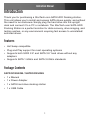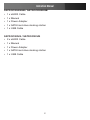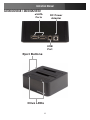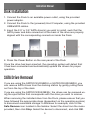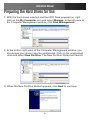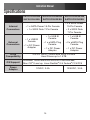Download StarTech.com eSATA USB to SATA External HDD Dock for Dual 2.5 or 3.5in Hard Drive
Transcript
2.5/3.5” SATA HDD Docking Station SATDOCKU2GB / SATDOCKU2EU SATDOCKU2EGB / SATDOCKU2EEU SATDOCK2UEGB / SATDOCK2UEEU Instruction Manual FCC Compliance Statement This equipment has been tested and found to comply with the limits for a Class B digital device, pursuant to part 15 of the FCC Rules. These limits are designed to provide reasonable protection against harmful interference in a residential installation. This equipment generates, uses and can radiate radio frequency energy and, if not installed and used in accordance with the instructions, may cause harmful interference to radio communications. However, there is no guarantee that interference will not occur in a particular installation. If this equipment does cause harmful interference to radio or television reception, which can be determined by turning the equipment off and on, the user is encouraged to try to correct the interference by one or more of the following measures: • Reorient or relocate the receiving antenna. • Increase the separation between the equipment and receiver. • Connect the equipment into an outlet on a circuit different from that to which the receiver is connected. • Consult the dealer or an experienced radio/TV technician for help. Use of Trademarks, Registered Trademarks, and other Protected Names and Symbols This manual may make reference to trademarks, registered trademarks, and other protected names and/or symbols of third-party companies not related in any way to StarTech.com. Where they occur these references are for illustrative purposes only and do not represent an endorsement of a product or service by StarTech.com, or an endorsement of the product(s) to which this manual applies by the third-party company in question. Regardless of any direct acknowledgement elsewhere in the body of this document, StarTech.com hereby acknowledges that all trademarks, registered trademarks, service marks, and other protected names and/or symbols contained in this manual and related documents are the property of their respective holders. Instruction Manual Table of Contents Introduction ..................................................................... 1 Features......................................................................................1 Package Contents......................................................................1 SATDOCKU2GB/EU.................................................................1 SATDOCKU2EGB/EU..............................................................2 SATDOCK2UEGB/EU..............................................................2 Hardware Guide................................................................ 3 SATDOCKU2GB/EU....................................................................3 SATDOCKU2EGB/EU..................................................................3 SATDOCK2UEGB/EU..................................................................4 Disk Installation............................................................... 5 SATA Drive Removal........................................................ 5 Preparing the Hard Drives for Use.................................. 6 Specifications................................................................... 10 Technical Support............................................................ 11 Warranty Information....................................................... 11 i Instruction Manual Introduction Thank you for purchasing a StarTech.com SATA HDD Docking station. This unit allows you to install and access SATA drives quickly, and without the need for an enclosure. Simply plug the hard drive into the upright dock and connect it to a PC or notebook. The StarTech.com SATA HDD Docking Station is a perfect solution for data recovery, drive imaging, and testing centers, or any environment requiring fast access to uninstalled/ archived drives. Features • Hot Swap compatible • Plug and Play support for most operating systems • Supports both SATA 2.5” and SATA 3.5” hard drives without any adapters • Supports SATA 1.5Gb/s and SATA 3.0Gb/s standards Package Contents SATDOCKU2GB / SATDOCKU2EU • 1 x Manual • 1 x Power Adapter • 1 x SATA hard drive docking station • 1 x USB Cable 1 Instruction Manual SATDOCKU2EGB / SATDOCKU2EGB • 1 x eSATA Cable • 1 x Manual • 1 x Power Adapter • 1 x SATA hard drive docking station • 1 x USB Cable SATDOCK2UE / SATDOCK2UE • 2 x eSATA Cable • 1 x Manual • 1 x Power Adapter • 1 x SATA hard drive docking station • 1 x USB Cable 2 Instruction Manual Hardware Guide SATDOCKU2GB / SATDOCKU2EU DC Power Adapter USB Port On/Off Switch SATDOCKU2EGB / SATDOCKU2EEU DC Power eSATA Adapter Port On/Off USB Port Switch 3 Instruction Manual SATDOCK2UEGB / SATDOCK2UEEU eSATA Ports DC Power Adapter USB Port Eject Buttons Drive LEDs 4 Instruction Manual Disk Installation 1. Connect the Dock to an available power outlet, using the provided power adapter. 2. Connect the Dock to the (powered) Host Computer, using the provided USB/eSATA cables. 3. Insert the 2.5” or 3.5” SATA drive(s) you wish to install, such that the SATA power and data connectors at the back of the drive are properly aligned with the corresponding connectors inside the Dock. 4. Press the Power Button on the rear panel of the Dock Once the drive has been inserted, the operating system will detect that it has been connected and automatically update the drivers for proper operation. SATA Drive Removal If you are using the SATDOCKU2GB/EU or SATDOCKU2EGB/EU, you can remove SATA drives from the docking station by gently pulling them out from the top of the dock. If you are using the SATDOCK2UEGB/EU, the drives can be removed using the eject button that corresponds with the drive you wish to remove. When removing the installed drive from the Dock, please ensure that you have followed the appropriate steps (dependant on the operating system) to disconnect removable storage. In Windows for example, click on the Safe Remove icon located in the taskbar. Select the drive from the menu provided, then click Stop. Select the device to disconnect, and click OK. 5 Instruction Manual Preparing the Hard Drives for Use 1. With the hard drives inserted and the HDD Dock powered on, right click on the My Computer icon and select Manage. In the left pane of the Computer Management window, click Disk Management. 2. In the bottom right pane of the Computer Management window, you should see your drives listed as unallocated. Click on the unallocated drive and select New Partition. The New Partition Wizard will launch. 3. When the New Partition Wizard appears, click Next to continue. 6 Instruction Manual 4. Select the partition type you wish to create by clicking on Primary or Extended, as appropriate. When you have made your selection, click Next to continue. 5. Specify the size of the partition you wish to create. You must select a partition size that is between the maximum and minimum sizes (typically the maximum disk space available). Once you have done so, click Next to continue. 6. Select Format this partition with the following settings. Using the drop down buttons, select the file system, allocation unit size, and volume label you wish to use. Select Perform a Quick Format and click Next to continue. 7 Instruction Manual 7. A notification window will appear indicating that you have successfully completed the New Partition Wizard. Click Finish to commence the formatting of the drive. 8. The status of the drive, as shown in the Computer Management window, will be updated to reflect the selections you have made. Please wait while the drive is being formatted. 9. Once the drive has been successfully partitioned and formatted, it will display as Healthy. 8 Instruction Manual 10. To access your newly partitioned drive(s), open My Computer. Your drive(s) should be displayed below the heading Hard Disk Drives. 9 Instruction Manual Specifications Internal Connectors External Connectors Drive Compatibility SATDOCKU2GB SATDOCKU2EGB SATDOCK2UEGB SATDOCKU2EU SATDOCKU2EEU SATDOCK2UEEU •1 x SATA Power 15-Pin Female •1 x SATA Data 7-Pin Female •1 x USB B Female •1 x DC Power Adapter •2 x SATA Power 15-Pin Female •2 x SATA Data 7-Pin Female •1 x USB B Female •1 x USB B Female •1 x eSATA Plug Female •2 x eSATA Plug Female •1 x DC Power Adapter •1 x DC Power Adapter 2.5/3.5” SATA 1.5Gb/s and SATA 3.0Gb/s Hard Drives up to 1.5TB ® OS Support Power Adapter Windows 98SE/ME/2000/2003/XP/Vista x64/x86, ® ® ® Mac OS X and up, Linux RedHat 9 & Fedora FC4/FC5 12VDC, 2.0A 10 12/5VDC, 3.0A Instruction Manual Technical Support StarTech.com’s lifetime technical support is an integral part of our commitment to provide industry-leading solutions. If you ever need help with your product, visit www.startech.com/support and access our comprehensive selection of online tools, documentation, and downloads. Warranty Information This product is backed by a one year warranty. In addition, StarTech.com warrants its products against defects in materials and workmanship for the periods noted, following the initial date of purchase. During this period, the products may be returned for repair, or replacement with equivalent products at our discretion. The warranty covers parts and labor costs only. StarTech.com does not warrant its products from defects or damages arising from misuse, abuse, alteration, or normal wear and tear. Limitation of Liability In no event shall the liability of StarTech.com Ltd. and StarTech.com USA LLP (or their officers, directors, employees or agents) for any damages (whether direct or indirect, special, punitive, incidental, consequential, or otherwise), loss of profits, loss of business, or any pecuniary loss, arising out of or related to the use of the product exceed the actual price paid for the product. Some states do not allow the exclusion or limitation of incidental or consequential damages. If such laws apply, the limitations or exclusions contained in this statement may not apply to you. 11 StarTech.com has been making “hard-to-find easy” since 1985, providing high quality solutions to a diverse IT and A/V customer base that spans many channels, including government, education and industrial facilities to name just a few. We offer an unmatched selection of computer parts, cables, A/V products, KVM and Server Management solutions, serving a worldwide market through our locations in the United States, Canada, the United Kingdom and Taiwan. Visit www.startech.com today for complete information about all our products and to access exclusive interactive tools such as the Cable Finder, Parts Finder and the KVM Reference Guide.