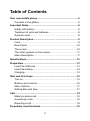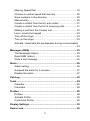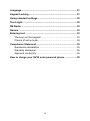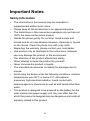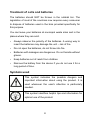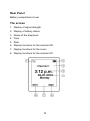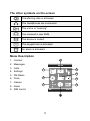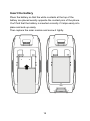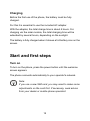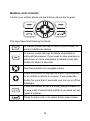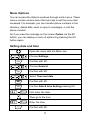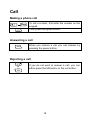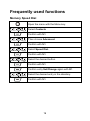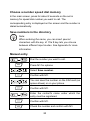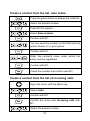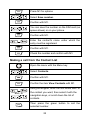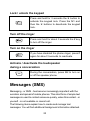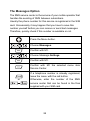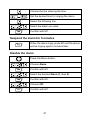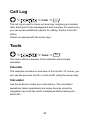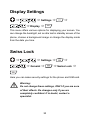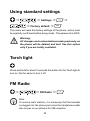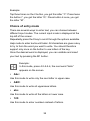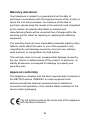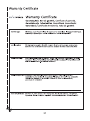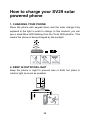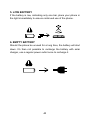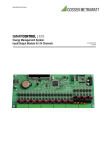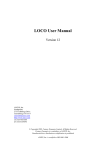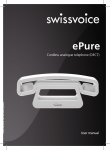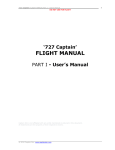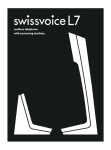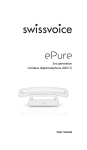Download SwissVoice SV29 1.8"
Transcript
SWISSVOICE SV29 Rugged mobile phone with Solar panel © 01/2011 Table of Contents Your new mobile phone ...........................................................5 Contents in the giftbox .........................................................5 Important Notes ........................................................................6 Safety Information................................................................6 Treatment of cells and batteries ...........................................8 Symbols used ......................................................................8 Product Description .................................................................9 Front ....................................................................................9 Rear Panel.........................................................................10 The screen.........................................................................10 The other symbols on the screen.......................................11 Menu Description...............................................................11 Specifications .........................................................................12 Preparation .............................................................................13 Insert the SIM card ............................................................13 Insert the battery................................................................14 Charging ............................................................................15 Start and first steps ................................................................15 Turn on ..............................................................................15 Buttons and controls ..........................................................16 Menu Options ....................................................................17 Setting date and time .........................................................17 Call...........................................................................................18 Making a phone call...........................................................18 Answering a call.................................................................18 Rejecting a call ..................................................................18 Frequently used functions .....................................................19 2 Memory Speed Dial ...........................................................19 Choose a number speed dial memory ...............................20 Save numbers in the directory ...........................................20 Manual entry......................................................................20 Create a contact from the list, auto redial...........................21 Create a contact from the list of incoming calls ..................21 Making a call from the Contact List ....................................22 Lock / unlock the keypad ...................................................23 Turn off the ringer ..............................................................23 Turn on the ringer ..............................................................23 Activate / deactivate the loudspeaker during a conversation ..........................................................................................23 Messages (SMS) .....................................................................23 The Messages Option........................................................24 Read SMS (Inbox) .............................................................25 Write a text message .........................................................25 Alarm .......................................................................................26 Alarm setting......................................................................26 Suspend the alarm for 5 minutes .......................................27 Disable the alarm...............................................................27 Call Log ...................................................................................28 Tools........................................................................................28 Calendar ............................................................................28 Calculator ..........................................................................28 Profiles ....................................................................................29 Profiles ..............................................................................29 Activate Profile...................................................................29 Customize Profile...............................................................29 Display Settings......................................................................30 Swiss Lock..............................................................................30 3 Language ................................................................................31 Keypad Locking......................................................................31 Using standard settings .........................................................32 Torch light ...............................................................................32 FM Radio .................................................................................32 Games .....................................................................................33 Entering text ...........................................................................33 The keys on the keypad.....................................................33 Choice of entry mode.........................................................34 Compliance Statement ...........................................................35 Swissvoice declaration.......................................................35 Warranty disclaimer ...........................................................36 Approval conformity ...........................................................36 How to charge your SV29 solar powered phone ..................38 4 Your new mobile phone Thank you for buying Swissvoice’s mobile phone product. Being established in Switzerland with roots in the country since 1893, Swissvoice is the market leader in the development, marketing and sale of innovative telecommunication solutions and products. The company has in house R&D and product design teams for innovative product development. We are joining our experience together with the latest technologies and design trend to be at the leading edge of the market. For more than 100 years, making innovative products with high quality and excellent design is the commitment to our customers. Our ultimate goal is enabling users to enjoy the state-of-the-art Swissvoice-designed product anytime, anywhere. We are confident in our products and would like to hear from you if you will have any comment or suggestion to Swissvoice for better product experience! Contents in the giftbox • Mobile handset • Battery • AC adapter • Headphones • 2 screws (for battery cover closing) • User manual 5 Important Notes Safety Information • • • • • • • • • • • • The information in this manual may be amended or supplemented without prior notice. Please keep all the accessories in an appropriate place. The illustrations in this manual are examples only and are not 100% the same as the actual product. Handle the phone gently. Do not drop. Avoid bumps and knocks and do not use abrasive cleaners, chemicals or liquids on the device. Clean the phone only with a dry cloth. Regarding the warranty, please contact your local dealer. Use product only as illustrated in the instructions. Improper use may damage the product or the environment. The alteration of the product affects their safety. Never attempt to repair the product by yourself! Never immerse the product in liquids. The manufacturer assumes no liability for damages due to misuse. Avoid using the device under the following conditions: extreme temperatures over 60°C or below 0°C, atmospheric pressureor high electrical radiation. Avoid contact with cleaning agents or chemicals, as well as with liquids other than water. This product is designed to be powered by the battery for the solar module and power supply unit. Any use other than for which the product is designed may be dangerous and voids all warranty related to this product. 6 • • • • • • Persons equipped with pacemakers should observe a safe distance between the phone and the pacemaker. If in doubt, contact your doctor. Do not use your phone near petrol stations, fuel depots, chemical plants, or any place where such operations are performed for destruction by explosive, and in any environment presenting risks of explosion, such as places of supply, storage of storage, or decks of boats and freighters. Making a phone call while driving is strictly prohibited without handsfree function. Do not use the phone near a strong magnetic field, such as a microwave, speakers, TV or radio. Use only original accessories provided by the manufacturer. This product may potentially interfere with some medical equipment. That's why you must turn off your phone in clinics and medical facilities. NOTE: During a flight trip, we recommend placing the device deep in your bag and avoid putting it in a handbag where it would be exposed to X-ray control. The manufacturer assumes no liability for damage caused by such radiation. 7 Treatment of cells and batteries The batteries should NOT be thrown in the rubbish bin. The legislation of most of the countries now requires every consumer to dispose of batteries used in the bins provided specifically for this purpose. You can leave your batteries at municipal waste sites and in the places where they are sold. • Always observe the polarity of the batteries. A wrong way to • Do not open the batteries, do not throw into fire. • Batteries with leakages are dangerous. Do not handle without • Keep batteries out of reach from children. insert the batteries may damage the unit – risk of fire. gloves. • Remove the battery from the device if you do not use it for a long period of time. Symbols used This symbol indicates the possible dangers and important information about using the product. It is used whenever the user's attention is particularly needed. This symbol identifies helpful tips and information for optimal use of the product. 8 Product Description Front 1. Front Speaker 7. 2. Flashlight 8. Microphone 3. Navigation keys 9. USB port 4. Menu key 10. Dial button 5. Selection key M2 11. Selection key M1 6. Start / stop button, hang up 12. Screen 9 Keypad Rear Panel Battery compartment cover The screen 1. Display of signal strength 2. Display of battery status 3. Name of the telephone 4. Time 5. Date 6. Display functions for the selector M2 7. Display functions for the menu 8. Display functions for the selector M1 10 The other symbols on the screen Transferring calls is activated. The headphones are connected. The unit is in "roaming". You received a new SMS. The device is muted. The keypad lock is activated. An alarm is activated. Menu Description 2 1. Contact 2. Messages 3. Calls 4. Settings 5. FM Radio 6. Tools 7. Games 8. Alarm MENU 3 1 5 4 6 7 9. SIM tool kit SIM OK 11 BACK 9 Specifications LCD 1.8 inch Battery Li-Ion, 1000 mAh Standby Autonomy Around 200 hours max. conversation in Around 180 minutes Antenna Integrated Frequency GSM 900/1800 Internal Memory 32 Mb Vibration Supported SIM card Single SIM Directory / SMS 100 entries Tools (integrated) Alarm, calendar, calculator, flashlight, games Dimensions 108 x 48.5 x 18.5 mm Weight (with battery) Around 102 g Indices of absorption rate (SAR, Specific Absorption Rate) 0.457 W/kg 10g Head (EGSM900) 0.196 W/kg 10g Body (EGSM900) 0.337 W/kg 10g Head (DCS1800) 0.139 W/kg 10g Body (DCS1800) 12 Preparation Insert the SIM card Unpack the handset and accessories carefully. Open battery compartment located at the rear of phone. To do this, unscrew solar module with a screwdriver and remove it. Then insert a SIM card provided by an operator. Please pay attention to the instructions from the following diagram. The chip of the SIM card must face down. A small mark inside the battery compartment shows how the card is properly inserted. 13 Insert the battery Place the battery so that the white contacts at the top of the battery are placed exactly opposite the contact pins of the phone. You'll find that the battery is inserted correctly if it slips easily into place and sets up easily. Then replace the solar module and screw it tightly. 14 Charging Before the first use of the phone, the battery must be fully charged. For this it is essential to use the included AC adapter. With the adapter, the total charge time is about 4 hours. For charging via the solar module, the total charging time will be extended by several hours, depending on the sunlight. The battery is fully charged when it shows a full battery icon on the screen. Start and first steps Turn on To turn on the phone, press the power button until the welcome screen appears. The phone connects automatically to your operator's network. Note: If you use a new SIM card, you may need to make some adjustments on the card first. If necessary, seek advice from your dealer or mobile phone specialist. 15 Buttons and controls Control your mobile phone via the buttons above the keypad. The keys have the following functions: In menus, press this key to confirm your choice, or access additional options. In menus, press this key to delete characters or interrupt the process. If you need to stop a seizure in which one or more characters to delete, press this button for about 3 seconds. Use these buttons to navigate menus. Press this button to display the menu of your phone, or to confirm a choice in a menu. If you press the button for more than 3 seconds, you turn on or off the flashlight. Press this button to call a number you just dialed, or to view a list of recent calls (redial) if you have not yet typed a number. Press to end a call, or to return to the main screen. 16 Menu Options You can access the Options windows through most menus. These menus contain various items that can help to set the menu item accessed. For example, you can transfer phone numbers in the directory, delete data, send or reply to messages, or call the phone number. So if you view the message on the screen Option via the M1 button, you can display a menu of options by pressing the M1 button again. Setting date and time Open the menu with the Menu key. Choose Settings. Confirm with M1. Choose General. Confirm with M1. Select Time and date. Confirm with M1. Confirm Date & time Setting pressing M1. First enter the date. Then go to the hour. Enter the time. Confirm with M1. 17 Call Making a phone call To call a contact, first enter the number on the keypad. Then press the green button. Answering a call When you receive a call you can answer by pressing the green button. Rejecting a call or If you do not want to answer a call, you can either press the M2 button or the red button. 18 Frequently used functions Memory Speed Dial Open the menu with the Menu key. Select Contacts Confirm with M1. Then choose Advanced. Confirm with M1. Select Speed Dial. Confirm with M1. Select the desired button. Confirm with M1. Confirm entry Set/Change again with M1. Select the desired entry in the directory. Confirm with M1. 19 Choose a number speed dial memory In the main screen, press for about 2 seconds on the set in memory for speed dial number you want to call. The corresponding entry is displayed on the screen and the number is dialed automatically. Save numbers in the directory Note: When entering the name, you can insert special characters with the key ¾. The # key lets you choose between different input modes. See Appendix for more information. Manual entry Dial the number you want to call. Press M1 for options. Select Save number. Confirm with M1. You can save the number on the SIM card (as space allows) or on your phone. Confirm with M1. Enter the contact's name under which the entry must be registered. Confirm with M1. Check the number and confirm with M1. 20 Create a contact from the list, auto redial. Press the green button to display the redial list. Select the desired number. Press M1 for options. Select Save number. Confirm with M1. You can save the number on the SIM card (as space allows) or on your phone. Confirm with M1. Enter the contact's name under which the entry must be registered. Confirm with M1. Check the number and confirm with M1. Create a contact from the list of incoming calls Open the menu with the Menu key. Select Calls. Confirm with M1. Confirm the menu item Incoming calls with M1. Select the desired number. 21 Press M1 for options. Select Save number. Confirm with M1. You can save the number on the SIM card (as space allows) or on your phone. Confirm with M1. Enter the contact's name under which the entry must be registered. Confirm with M1. Check the number and confirm with M1. Making a call from the Contact List Open the menu with the Menu key. Select Contacts. Confirm with M1. Confirm the item View Contacts with M1. and / or Using the keypad, enter the first letters and / or the contact you want, then select it with the navigation keys, or scroll down the list of contacts. Then press the green button to call the selected number. 22 Lock / unlock the keypad Press and hold for 3 seconds the ¾ button to activate the keypad lock. Press the M1 and then the ¾ buttons to deactivate the keypad lock. Turn off the ringer Press and hold for about 3 seconds the # key to turn off the ringer. Turn on the ringer If you have disabled the phone ringer, press # again for about 3 seconds to reactivate. Activate / deactivate the loudspeaker during a conversation During the conversation, press M2 to turn on or off the speaker phone. Messages (SMS) Messaging - or SMS - has become increasingly important with the evolution and spread of mobile phones. This short form of simple text messages is used to contact someone quickly, when this contact - or yourself - is not available or cannot call. The following items explain how to create and manage text messages. You will find additional background information attached. 23 The Messages Option The SMS service center is the service of your mobile operator that handles the sending of SMS between subscribers. Usually the phone number for this service is registered in the SIM card. Occasionally it may happen that you have to save this number yourself before you can receive or send text messages. Therefore, quickly check if this number is available or not. Press the Menu button. Choose Messages. Confirm with M1. Choose Message Settings. Confirm with M1. Confirm with M1 the selected menu item Service Center. or If a telephone number is already registered, leave the menu with the red button. Otherwise, enter the number of the SMS service center that can be found in the files supplied with your SIM card. 24 Read SMS (Inbox) Press the Menu button. Choose Messages. Confirm with M1. Select Inbox. Confirm with M1. Using the phone number or name displayed in the phonebook, select the text you want to read. Confirm with M1. Use the arrow keys to scroll the text of the SMS in both directions. Write a text message Press the Menu button. Choose Messages. Confirm with M1. Choose Create Message. Confirm with M1. Enter your message. Confirm your entry with M1. 25 Confirm the Send with M1. or You can either enter the number of the recipient directly using the keypad or search the phonebook by pressing M1. Note: You can insert special characters in your message by pressing ¾. The # key lets you choose between different input modes. See Appendix for more information. Alarm We often need a reliable alarm outside the house for some important appointments, or to be woken up in time when on a trip by train, for example. SV29 provides 3 different alarms to serve this function. Alarm setting Press the Menu button. Choose Alarm. Confirm with M1. Select the desired Alarm (1, 2 or 3). Confirm with M1. Choose Alarm type or off 26 Choose the line entering the time. Set the desired time for ringing the alarm. Select the following line. Select the alarm you want. Confirm with M1. Suspend the alarm for 5 minutes When the alarm rings, press M1 and the phone will be ringing again 5 minutes later. Disable the alarm Press the Menu button. Choose Alarm. Confirm with M1. Select the desired Alarm (1, 2 or 3). Confirm with M1. Choose Off. Confirm with M1. 27 Call Log Ö Ö Calls Ö The call log is used to check all incoming, outgoing and missed calls. Each point is the management and overview. For each entry, you can access additional options for editing, thanks to the M1 button. Orders are placed with the arrow keys. Tools Ö Ö Tools Ö This menu offers a preview of the calendar and a simple calculator. Calendar The calendar provides an overview of this month. Of course, you can see the previous month or next month using the arrow keys. Calculator Use the buttons to make your calculations. The calculation operations (basic operations) are being done by using the navigation keys and the result is displayed after pressing the button M1. 28 Profiles Ö Ö Settings Ö Ö Ö Profiles Ö Profiles In this menu you can select and manage multiple profiles. The profiles are used to quickly adapt the phone settings to different environments without having to change settings every time. Activate Profile With the directional buttons, select a profile from the list and press M1 twice. The profile is then activated and all settings for that profile are taken into account immediately. Customize Profile Some situations require different behaviors of the phone. For example, it can be highly embarrassing to hear a phone ringing at full volume during a play. Therefore, you can either use a predefined profile or set a profile based on your unique needs. To do this, choose one of the existing profiles and view the menu Personalize. You can then choose from the list, which ringtone, how loud and what other special settings must be used. 29 Display Settings Ö Ö Settings Ö Ö Ö Display Ö This menu offers various options for displaying your screen. You can change the backlight, set an idle test in standby screen of the phone, choose a background image or change the display mode from the date you time. Swiss Lock Ö Ö Settings Ö Ö General Ö Ö Ö Swiss Lock Ö Here you can make security settings for the phone and SIM card. Warning: Do not change these settings, ONLY if you are sure of their effects. Do changes only if you are completely confident. If in doubt, contact a specialist. 30 Language Ö Ö Settings Ö Ö General Ö Ö Ö Language Ö This menu allows you to choose the language displayed on your phone. Keypad Locking Ö Ö Settings Ö Ö General Ö Ö Ö Swiss Lock Ö Ö Keypad Lock Ö This option allows you to manage the automatic keypad lock. The keypad lock prevents accidental key presses when you carry the phone in a pocket, etc. You can either set a time that the phone's keypad is automatically locked, or disable the automatic lock. In the latter case, you can manually lock the keypad by pressing for 3 seconds on the button ¾. Note: See also the section "Lock / unlock the keypad" on page 23. 31 Using standard settings Ö Ö Settings Ö Ö Ö Factory default Ö This menu will reset the factory settings of the phone, action must be explicitly confirmed before being made. The password is 0000. Warning: All changes and customizations made previously on the phone will be deleted and lost! Use this option only if you are totally confident. Torch light Press and hold for about 3 seconds the button for the Torch light to turn on. Do the same to turn it off. FM Radio Ö Ö FM Radio Ö Note: To receive radio stations, it is necessary that the headset is plugged into the phone jack since the headphone cable also serves as an antenna for FM reception. 32 In FM radio mode, a menu of options is available and accessible via the M1 button; you can create a list of radio stations and perform other advanced settings. The control buttons in the radio mode are: and Adjust the volume of the FM radio. Adjust directly the desired radio frequency. Use these buttons to access the next or previous station in the station list. Games Ö Ö Games Ö SV29 installed with 2 Games for entertainment. User can use up and down key to choice the game and select the game by pressing M1 button. Entering text The keys on the keypad Each key on the keypad corresponds to several letters or other characters. You can enter the desired character by briefly and repeatedly pressing the corresponding button until it appears. 33 Example: Tap three times on the 2 button, you get the letter “C”. Press twice the button 7, you get the letter “Q”. Press button 6 once, you get the letter “M”. Choice of entry mode There are several ways to enter text, you can choose between different input modes. The current input mode is displayed at the top left of the screen. Repeatedly press the # key to scroll through the options available. Help mode to enter text much faster. All characters are given a key to try to form the word you want to write. You should therefore support only once on the button to use letters of the key. Once the desired word is displayed, you can validate and insert your text by pressing the M1 button. Example: In this mode, press 4-2-5-5-6, the next word “hallo” appears on the screen. • Abc: Use this mode to write only the next letter in upper case. • ABC: Use this mode to write all uppercase letters. • abc Use this mode to write all the letters in lower case. • 123: Use this mode to enter numbers instead of letters. 34 Compliance Statement Swissvoice declaration SV29 complies with IP56 standard. However, user requires ensuring that the battery cover and USB jack cover are closed tightly and properly to withstand dust, shock and water according to IP56 standard. Swissvoice will not be liable for any warranty and claim of dust and/or water leakage into the handset due to the improper use and/or non-proper closing of battery cover and/or USB jack cover. SV29 also contains a high efficiency solar charging panel at the back for emergency battery charging under clear and direct sunlight. The solar charging panel only works under sunlight but not with any artificial lighting. When using the solar panel for battery charging, please make sure the phone is turned OFF and the sunlight is perpendicular to the surface of the solar panel at the back of the handset. Swissvoice is not liable for the performance of the solar charging panel as the charging capability and charging time greatly depend on the location, clearness of the sky and objects nearby (e.g. the shadow may come out and may hinder the efficiency of the solar charging panel). User should understand that the solar panel mainly acts as a second source for charging the handset. User should make use of the power supply as the primary source for battery charging. The solar charging feature and IP56 standard of SV29 are not authorized for use in any safety-critical applications (such as life support and/or mission critical events related to health and/or safety) where a failure of the product would reasonably be expected to cause severe personal injury or death. Swissvoice will not be responsible for any failure, any claim and/or any direct or indirect loss related to such unauthorized use of SV29 by user. 35 Warranty disclaimer Your telephone is subject to a guarantee from the date of purchase in accordance with the legal provisions of the country in which the unit was purchased. As evidence of the date of purchase, please keep the receipt or the warranty card completed by the retailer. All defects attributable to material and manufacturing faults will be corrected free of charge within the warranty period, either by repairing or replacing the defective equipment. The warranty does not cover expendable materials (battery cells), defects, which affect the value or use of the equipment only insignificantly, and damage caused by incorrect use, ordinary wear and tear, or manipulation by third parties. This warranty does not cover consequential damage caused by the use, failure or defectiveness of the product. In particular, no liability whatsoever is accepted for damage to property and pecuniary loss. Approval conformity This telephone complies with the basic requirements contained in the R&TTE Directive 1999/5/EC on radio equipment and telecommunications terminal equipment and is suitable for connection and operation in the member states indicated on the device and/or packaging. The CE symbol confirms the conformity of the telephone with the above directive. 36 37 How to charge your SV29 solar powered phone 1. CHARGING YOUR PHONE Place the phone with keypad down and the solar charger fully exposed to the light in order to charge. In this moment, you can see a small Blue LED flashing from the Torch LED position. This means the phone is being charged by the sunlight. 2. KEEP IN OUTDOOR LIGHT Keep the phone in sight to prevent loss or theft, but place in outdoor light as much as possible. 38 3. CHARGE WHENEVER Charging can happen in multiple instances, whenever you’re not using the phone. Even 5 minutes in the sun will add some charge to your battery. 4. CHARGE EVERY DAY Charge your phone in the sun daily to keep the battery at a good level instead of charging an empty battery back to full twice a week. 39 5. LOW BATTERY If the battery is low, indicating only one bar, place your phone in the light immediately to ensure continued use of the phone. 6. EMPTY BATTERY Should the phone be unused for a long time, the battery will shut down. It’s then not possible to recharge the battery with solar charger, use a regular power outlet once to recharge it. 40 2