Download Tiptel VP 28 LCD Wired handset Black
Transcript
Call Transfer There are two ways to transfer a call: Blind Transfer and Attended Transfer. Blind Transfer: Press【Flash】button during the active conversation, the call will be on hold, there will be a dial tone. Then dial the second telephone number Hang up to complete the transfer You will be disconnected from the call Attended Transfer: Press【Flash】button during the active conversation, the call will be on hold, there will be a dial tone. Then dial the second telephone number When the phone is answered, you can have a private conversation without the first person hearing it, then hang up to complete the transfer You will be disconnected from the call IP Video Phone Call Forward Enter the Call Forward path: Control->Call Setting-> Forward There are 4 options: Disable, Always Forward, Busy Forward, and No Answer Forward If you choose one of them (except Cancel Forward), you need to enter the number you want to forward your calls to. And if you choose "No Answer Forward", you should also set the no answer times. Then press【OK】button to save the changes Menu Instruction Sub-Menu Description Call List You can view All Calls, Dialed Calls, Missed Calls, and Received Calls etc. E-Phone You can Play or Manage the E-Photo stored in the media phone or an external USB storage device. Contact In this option, users can search contacts, add contacts, edit contacts, delete contacts, add group, rename group, delete group, or set group ring type. Life In this option, users can enjoy the following services: Delivery, Area and Traffic. Phone In this option, users can check and set the Normal Call, Multi Call, Call history, Directory, SMS information. My In this option, users can check and set the Ringer, Music, Movie and Picture information. ATM In this option, users can enjoy the following services: Banking and Stock. Direct Market In this option, users can view the following information: Livestock, Farm, Marine, Electronics, Stationery, Planning, Local and others. DBK-Market In this option, users can view the information of the DBK-Market. E-Note Control In this option, users can enjoy the following services: Calendar, Schedule, Alarm, Calculator and World Time. It includes the basic informations like System Info, Desktop Set, Phone Set, Sound Set, Date & Time, Security, and Call Setting. Some advanced settings like Account, WAN, LAN, Servers, Reset, Update etc. Quick Reference Making a Call You can make a call by pressing the Speaker,pluging in the headset or picking up the handset. Video Camera Registration Status Indication LED Power Indication LED Video Speaker Basic Phone Functions Mute DTMF Keypad Send Button Navigation Keys Hands-free Contact Flash Dial number directly: Pick up the handset or press the 【Speaker】 button, enter the number you want to dial directly, or Dial from Call History: Press <F1> to enter the Call List page, use the Left/Right navigation keys to choose the group, then use the Up/Down navigation keys to choose a phone number, or Dial from Contact List: Press < F4> to enter the "Contact" page, use the Left/Right navigation keys to choose the group, then press Up/Down navigation keys to choose a phone number, or Re-dial: Press the Up button to enter the "Dialed" page, use the Up/Down navigation keys to choose a phone number, or Then you can Press <F1> to make a SIP video call, or Press <F2> to make a SIP voice call, or Press <F3> to make a PSTN call, or Press 【OK】 to call out in the default call method. For more details, please refer to "Phone Settings" in the user manual During the conversation: You can alternate between Headset, Handset and Speakerphone by pressing the corresponding buttons or picking up the handset. Shift between audio and video: During a call, press <F1> to shift between video call and audio call Close local video: press <F4> to close the local video, press it again to reopen the local video Answering a Call Answering an incoming call in the following way: When there is a call comes in, pick up the handset or press the 【Speaker】 button to answer it. You can also press <Refuse> to deny the incoming call LEDs Table 1 Power Indication LED LED Status Description Steady yellow Power on Off Power off Press the button during the conversation to mute the call, press it again to get the microphone return to normal conversation Volume Adjustment Table 2 Registration Status Indication LED LED Status Description Steady yellow Registration success Blinking yellow Registration failure Muting a Call During the call, you can press the Left/Right navigation keys to adjust the volume Putting a Call on Hold Press the 【OK】 button to put your active call on hold If there is only one call on hold, press the 【OK】 button again to retrieve it If there is more than one call on hold, press the up/down button to highlight and retrieve the call


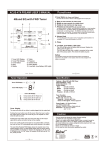
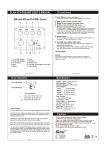
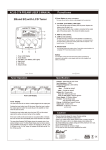
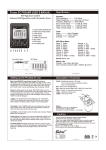

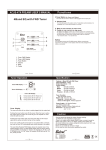

![Mercedes C navigation upgrade solution[5inch screen] Installation](http://vs1.manualzilla.com/store/data/006913336_1-fed0fc0219a7297290fc644c2eb0119f-150x150.png)