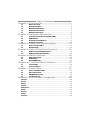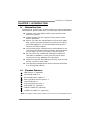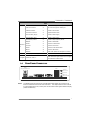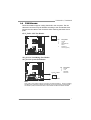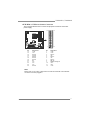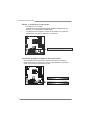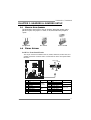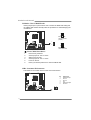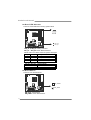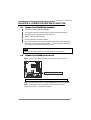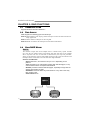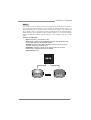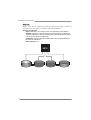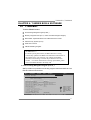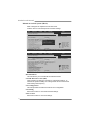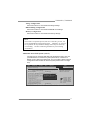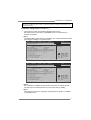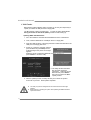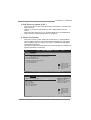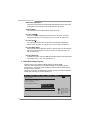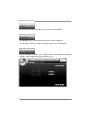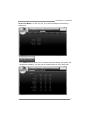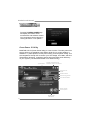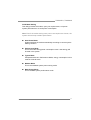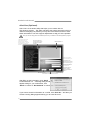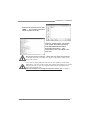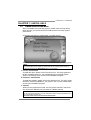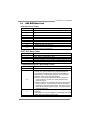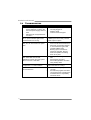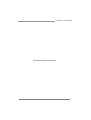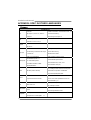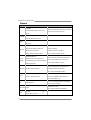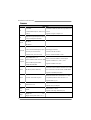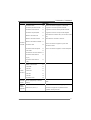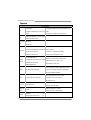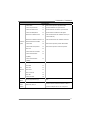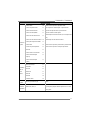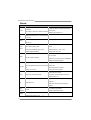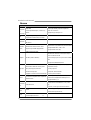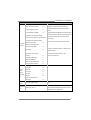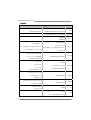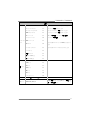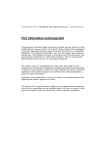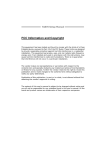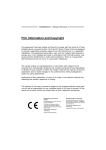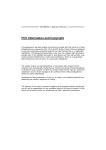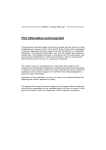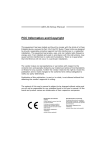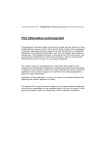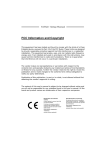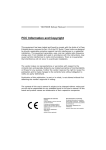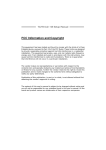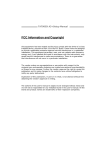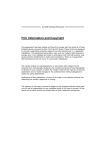Download Biostar TA880GB+ motherboard
Transcript
TA880GB+/TA880GB Setup Manual FCC Information and Copyright This equipment has been tested and found to comply with the limits of a Class B digital device, pursuant to Part 15 of the FCC Rules. These limits are designed to provide reasonable protection against harmful interference in a residential installation. This equipment generates, uses, and can radiate radio frequency energy and, if not installed and used in accordance with the instructions, may cause harmful interference to radio communications. There is no guarantee that interference will not occur in a particular installation. The vendor makes no representations or warranties with respect to the contents here and specially disclaims any implied warranties of merchantability or fitness for any purpose. Further the vendor reserves the right to revise this publication and to make changes to the contents here without obligation to notify any party beforehand. Duplication of this publication, in part or in whole, is not allowed without first obtaining the vendor’s approval in writing. The content of this user’s manual is subject to be changed without notice and we will not be responsible for any mistakes found in this user’s manual. All the brand and product names are trademarks of their respective companies. Table of Contents Chapter 1: Introduction ........................................ 1 1.1 1.2 1.3 1.4 1.5 Before You Start ................................................................................ 1 Package Checklist ............................................................................. 1 Motherboard Features...................................................................... 2 Rear Panel Connectors ..................................................................... 3 Motherboard Layout......................................................................... 4 2.1 2.2 2.3 2.4 Installing Central Processing Unit (CPU)....................................... 5 FAN Headers...................................................................................... 7 Installing System Memory ................................................................ 8 Connectors and Slots ....................................................................... 10 3.1 3.2 How to Setup Jumpers .................................................................... 13 Detail Settings.................................................................................. 13 4.1 4.2 Hybrid CrossFireX Requirements.................................................. 19 Hybrid CrossFireX Installation....................................................... 19 5.1 5.2 5.3 Operating System............................................................................ 20 Raid Arrays ...................................................................................... 20 How RAID Works............................................................................. 20 6.1 6.2 T-Series BIOS..................................................................................... 23 T-Series Software ............................................................................. 31 7.1 7.2 7.3 7.4 Driver Installation Note.................................................................. 41 Extra Information............................................................................ 42 AMI BIOS Beep Code....................................................................... 43 Troubleshooting............................................................................... 44 Chapter 2: Hardware Installation .......................... 5 Chapter 3: Headers & Jumpers Setup .................. 13 Chapter 4: Hybrid CrossFireX Function ................ 19 Chapter 5: RAID Functions .................................. 20 Chapter 6: T-Series BIOS & Software................... 23 Chapter 7: Useful Help ........................................ 41 Appendix: SPEC In Other Languages ................... 46 German.................................................................................................................. 46 French .................................................................................................................... 48 Italian..................................................................................................................... 50 Spanish ................................................................................................................... 52 Portuguese ............................................................................................................ 54 Polish...................................................................................................................... 56 Russian ................................................................................................................... 58 Arabic..................................................................................................................... 60 Japanese ................................................................................................................ 62 TA880GB+/TA880GB CHAPTER 1: INTRODUCTION 1.1 BEFORE YOU START Thank you for choosing our product. Before you start installing the motherboard, please make sure you follow the instructions below: 1.2 Prepare a dry and stable working environment with sufficient lighting. Always disconnect the computer from power outlet before operation. Before you take the motherboard out from anti-static bag, ground yourself properly by touching any safely grounded appliance, or use grounded wrist strap to remove the static charge. Avoid touching the components on motherboard or the rear side of the board unless necessary. Hold the board on the edge, do not try to bend or flex the board. Do not leave any unfastened small parts inside the case after installation. Loose parts will cause short circuits which may damage the equipment. Keep the computer from dangerous area, such as heat source, humid air and water. The operating temperatures of the computer should be 0 to 45 degrees Celsius. PACKAGE CHECKLIST IDE Cable X 1 (optional) Serial ATA Cable X 3 Serial ATA Power Cable X 1 Rear I/O Panel for ATX Case X 1 User’s Manual X 1 Fully Setup Driver CD X 1 FDD Cable X 1 (optional) USB 2.0 Cable X1 (optional) S/PDIF out Cable X 1 (optional) Note: The package contents may be different due to area or your motherboard version. 1 Motherboard Manual 1.3 MOTHERBOARD FEATURES SPEC CPU FSB Chipset Super I/O Socket AM3 AMD 64 Architecture enables 32 and 64 bit AMD Sempron / Phenom II / Athlon II computing processors Supports Hyper Transport 3.0 Support HyperTransport 3.0 Supports up to 5.2 GT/s Bandwidth AMD 880G AMD SB710 ITE 8721 Environment Control initiatives, Provides the most commonly used legacy H/W Monitor Super I/O functionality. Fan Speed Controller Low Pin Count Interface ITE's "Smart Guardian" function DDR3 DIMM Slots x 4 Main Max Memory Capacity 16GB Memory Each DIMM supports 512MB/ Dual Channel Mode DDR3 memory module Supports DDR3 800 / 1066 / 1333 Supports DDR3 1600 (OC) 1GB/2GB/4GB DDR3 Graphics Max Shared Video Memory is 512MB AMD 880G (Radeon HD4250) DVI/HDMI/UVD/HDCP support Data transfer rates up to 3 Gb/s. SATA 2 Integrated Serial ATA Controller SATA Version 2.0 specification compliant. RAID 0,1,10 support LAN Realtek RTL8111E Sound ALC892 Slots Half / Full duplex capability 5.1channels audio out Supports HD Audio x2 Supports PCI expansion cards PCI Express Gen2 x16 Slot x1 Supports PCI-E Gen2 x16 expansion card SATA Connector x6 Each connector supports 1 SATA device Connectors Front Panel Connector x1 Supports front panel facilities Front Audio Connector x1 Supports front panel audio function On Board 2 PCI Slot 10 / 100 Mb/s / 1Gb/s auto negotiation S/PDIF out Connector x1 Supports digital audio out function CPU Fan Header x1 CPU Fan power supply (with Smart Fan function) System Fan Header x2 System Fan Power supply CMOS clear Header x1 Restore CMOS data to factory default TA880GB+/TA880GB SPEC Back Panel I/O Board Size USB Connector x3 Each connector supports 2 front panel USB ports Printer Port Connector x1 Each connector supports 1 Printer port Serial Port Connector x1 Connects to RS-232 Port Consumer IR Connector x1 Supports infrared function Power Connector (24pin) x1 Connects to Power supply Power Connector (4pin) x1 Connects to Power supply PS/2 Keyboard / Mouse x1 Connects to PS/2 Keyboard / Mouse HDMI Port x1 Connects to HDMI cable VGA Port x1 Connect to D-SUB monitor DVI-D Port x1 Connect to DVI monitor LAN Port x1 Connect to RJ-45 ethernet cable USB Port x4 Connect to USB devices Audio Jack x3 Provide Audio-In/Out and microphone connection 233 mm (W) x 244 mm (L) Biostar reserves the right to add or remove support OS Support Windows XP / Vista / 7 1.4 uATX for any OS With or without notice. REAR PANEL CONNECTORS P S /2 K ey boa rd / Mo use LA N Lin e I n/ S urrou nd Lin e O ut Mi c In 1/ B as s/ Ce nter US B X 2 NOTE: HDM I DV I-D V GA US BX 2 The HDMI and DVI-D ports both can provide digital video signals out-put function, but these two interfaces cannot work at the same time. The chipset uses the same channel to control HDMI and DVI-D, so these ports cannot transmit video signal to different display panels simultaneously. 3 Motherboard Manual 1.5 MOTHERBOARD LAYOUT PH3_D3 PH2_D2 PH1_D1 USB_ KBMS1 CPU_FAN 1 DDR 3_B2 DDR 3_A2 DDR 3_B1 S oc ke t AM3 D VI1 DDR 3_A1 HD MI1 ATXPWR 2 VGA1 ATXPWR1 JU SBV1 RJ45U SB1 AMD 880G AUD IO1 LAN SYS_FAN1 JCMOS1 SW_RST1 PEX16_1 Super I/O PCI2 F_AU DIO1 CIR 1 J_PRINT1 F_USB2 J_C OM1 4 SATA3 SATA6 SATA2 SATA5 SATA1 SATA4 SYS_FAN 2 JUSBV2 F_U SB1 F_USB3 Note: ■ represents the 1st pin. LED_D2 LED_D1 BAT1 JSPDIFOUT1 BIOS AMD SB710 PCI1 Codec SW_PWR1 PANEL1 TA880GB+/TA880GB CHAPTER 2: HARDWARE INSTALLATION 2.1 INSTALLING CENTRAL PROCESSING UNIT (CPU) Step 1: Pull the lever toward direction A from the socket and then raise the lever up to a 90-degree angle. Step 2: Look for the white triangle on socket, and the gold triangle on CPU should point towards this white triangle. The CPU will fit only in the correct orientation. 5 Motherboard Manual Step 3: Hold the CPU down firmly, and then close the lever toward direct B to complete the installation. Step 4: Put the CPU Fan on the CPU and buckle it. Connect the CPU FAN power cable to the CPU_FAN1. This completes the installation. 6 TA880GB+/TA880GB 2.2 FAN HEADERS These fan headers support cooling-fans built in the computer. The fan cable and connector may be different according to the fan manufacturer. Connect the fan cable to the connector while matching the black wire to pin#1. CPU_FAN1: CPU Fan Header 1 4 Pin 1 2 3 4 Assignment Ground +12V FAN RPM rate sense Smart Fan Control (By Fan) SYS_FAN1: NorthBridge Fan Header SYS_FAN2: System Fan Header Pin 1 2 3 SYS_FAN1 1 Assignment Ground +12V FAN RPM rate sense 3 SYS_FAN2 Note: CPU_FAN1, SYS_FAN1/2 support 4-pin and 3-pin head connectors. When connecting with wires onto connectors, please note that the red wire is the positive and should be connected to pin#2, and the black wire is Ground and should be connected to GND. 7 Motherboard Manual 2.3 INSTALLING SYSTEM MEMORY 8 DDR 3_B2 DDR 3_A2 DDR 3_B1 DDR 3_A1 A. DDR3 Modules 1. Unlock a DIMM slot by pressing the retaining clips outward. Align a DIMM on the slot such that the notch on the DIMM matches the break on the Slot. 2. Insert the DIMM vertically and firmly into the slot until the retaining chip snap back in place and the DIMM is properly seated. TA880GB+/TA880GB B. Memory Capacity DIMM Socket Location DDR3 Module DDR3_A1 512MB/1GB/2GB/4GB DDR3_B1 512MB/1GB/2GB/4GB DDR3_A2 512MB/1GB/2GB/4GB DDR3_B2 512MB/1GB/2GB/4GB Total Memory Size Max is 16GB. C. Dual Channel Memory installation Please refer to the following requirements to activate Dual Channel function: Install memory module of the same density in pairs, shown in the table. Dual Channel Status DDR3_A1 DDR3_B1 DDR3_A2 DDR3_B2 Enabled O O X X Enabled X X O O Enabled O O O O (O means memory installed, X means memory not installed.) The DRAM bus width of the memory module must be the same (x8 or x16) 9 Motherboard Manual 2.4 CONNECTORS AND SLOTS SATA1~SATA6: Serial ATA Connectors The motherboard has a PCI to SATA Controller with 6 channels SATA interface, it satisfies the SATA 2.0 spec and with transfer rate of 3.0Gb/s. S ATA3 SATA6 S ATA2 SATA5 S ATA1 SATA4 7 4 Pin 1 2 3 4 5 6 7 Assignment Ground TX+ TXGround RXRX+ Ground 1 ATXPWR2: ATX Power Source Connector Connecting this connector will provide +12V to CPU power circuit. 1 4 2 3 Pin 1 2 3 4 10 Assignment +12V +12V Ground Ground TA880GB+/TA880GB ATXPWR1: ATX Power Source Connector This connector allows user to connect 24-pin power connector on the ATX power supply. Pin 13 14 15 16 17 18 19 20 21 22 23 24 Assignment +3.3V -12V Ground PS_ON Ground Ground Ground NC +5V +5V +5V Ground 12 24 1 13 Pin 1 2 3 4 5 6 7 8 9 10 11 12 Assignment +3.3V +3.3V Ground +5V Ground +5V Ground PW_OK Standby Voltage+5V +12V +12V +3.3V Note: Before power on the system, please make sure that both ATXPWR1 and ATXPWR2 connectors have been plugged-in. 11 Motherboard Manual PEX16_1: PCI-Express Gen2 x16 Slot - PCI-Express 2.0 compliant. Maximum theoretical realized bandwidth of 8GB/s simultaneously per direction, for an aggregate of 16GB/s totally. PCI-Express Gen2 supports a raw bit-rate of 5.0Gb/s on the data pins. 2X bandwidth over the PCI-Express 1.1 architecture. PEX16_1 PCI1/PCI2: Peripheral Component Interconnect Slots This motherboard is equipped with 2 standard PCI slots. PCI stands for Peripheral Component Interconnect, and it is a bus standard for expansion cards. This PCI slot is designated as 32 bits. PCI1 PCI2 12 TA880GB+/TA880GB CHAPTER 3: HEADERS & JUMPERS SETUP 3.1 HOW TO SETUP JUMPERS The illustration shows how to set up jumpers. When the jumper cap is placed on pins, the jumper is “close”, if not, that means the jumper is “open”. Pin opened 3.2 Pin closed Pin1-2 closed DETAIL SETTINGS PANEL1: Front Panel Header This 16-pin connector includes Power-on, Reset, HDD LED, Power LED, and speaker connection. It allows user to connect the PC case’s front panel switch functions. PWR_LED On/Off ++ - 9 1 16 8 + - SPK RST HLED Pin 1 2 3 4 5 6 7 8 Assignment +5V N/A N/A Speaker HDD LED (+) HDD LED (-) Ground Reset control Function Speaker Connector Hard drive LED Reset button Pin 9 10 11 12 13 14 15 16 Assignment N/A N/A N/A Power LED (+) Power LED (+) Power LED (-) Power button Ground Function N/A N/A Power LED Power-on button 13 Motherboard Manual JCMOS1: Clear CMOS Header Placing the jumper on pin2-3 allows user to restore the BIOS safe setting and the CMOS data. Please carefully follow the procedures to avoid damaging the motherboard. 1 3 Pin 1-2 Close: Normal Operation (default). 1 1 3 3 Pin 2-3 Close: Clear CMOS data. ※ Clear CMOS Procedures: 1. 2. 3. 4. 5. 6. Remove AC power line. Set the jumper to “Pin 2-3 close”. Wait for five seconds. Set the jumper to “Pin 1-2 close”. Power on the AC. Reset your desired password or clear the CMOS data. CIR1: Consumer IR Connector This header is for infrared remote control and communication. Pin 1 2 3 4 5 6 2 6 1 5 14 Assignment IrDA serial input Ground Ground Key IrDA serial output IR Power TA880GB+/TA880GB F_AUDIO1: Front Panel Audio Header This header allows user to connect the front audio output cable with the PC front panel. This header allows only HD audio front panel connector; AC’97 connector is not acceptable. 2 10 1 9 Pin 1 2 3 4 5 6 7 8 9 10 Assignment Mic Left in Ground Mic Right in GPIO Right line in Jack Sense Front Sense Key Left line in Jack Sense JSPDIFOUT1: Digital Audio-out Connector This connector allows user to connect the PCI bracket SPDIF output header. Pin 1 2 3 3 Assignment +5V SPDIF_OUT Ground 1 15 Motherboard Manual J_PRINT1: Printer Port Connector This header allows you to connector printer on the PC. 2 26 1 Pin 1 2 3 4 5 6 7 8 9 10 11 12 13 Assignment 25 -Strobe -ALF Data 0 -Error Data 1 -Init Data 2 -Scltin Data 3 Pin 14 15 16 17 18 19 20 21 22 Assignment Ground Data 6 Ground Data 7 Ground -ACK Ground Busy Ground Ground Data 4 Ground Data 5 23 24 25 26 PE Ground SCLT Key J_COM1: Serial port Connector The motherboard has a Serial Port Connector for connecting RS-232 Port. 16 2 10 1 9 Pin 1 2 3 4 5 6 7 8 9 10 Assignment Carrier detect Received data Transmitted data Data terminal ready Signal ground Data set ready Request to send Clear to send Ring indicator NC TA880GB+/TA880GB F_USB1~F_USB3: Headers for USB 2.0 Ports at Front Panel These headers allow user to connect additional USB cable on the PC front panel, and also can be connected with internal USB devices, like USB card reader. F_ USB1 F_USB3 F_US B2 10 9 2 1 Pin 1 2 3 4 5 6 7 8 9 10 Assignment +5V (fused) +5V (fused) USBUSBUSB+ USB+ Ground Ground Key NC JUSBV1/JUSBV2: Power Source Headers for USB Ports Pin 1-2 Close: JUSBV1: +5V for USB ports at USB_KBMS1/RJ45USB1. JUSBV2: +5V for USB ports at F_USB1/F_USB2/F_USB3. Pin 2-3 Close: JUSBV1: +5V STB for USB ports at USB_KBMS 1/RJ45USB1. JUSBV2: +5V STB for USB ports at F_USB1/F_USB2/F_USB3. 3 JUSBV1 3 1 Pin 1-2 close 1 3 JUSBV2 3 1 Pin 2-3 close 1 17 Motherboard Manual On-Board LED Indicators PH1_D1 PH2_D2 PH3_D3 There are 5 LED indicators showing system status. LED_D2 LED_D1 LED_D1 & LED_D2: Debug Indicators PH1_D1 ~ PH3_D3 Power Status Indicators Please refer to the tables below for specific messages: LED_D1 ON ON OFF OFF LED_D2 ON OFF ON OFF PH1_D1 ~ PH3_D3 ON OFF Message Normal Memory Error VGA Error Abnormal: CPU / Chipset error. Phase Indicator Phase Active Phase Disable On-Board Buttons There are 2 on-board buttons. SW_PWR1 SW_RST1 SW_RST1: Reset button. SW_PWR1: Power Switch button. 18 TA880GB+/TA880GB CHAPTER 4: HYBRID CROSSFIREX FUNCTION 4.1 HYBRID CROSSFIREX REQUIREMENTS A graphics card with Hybid technology. The graphics card driver should support Hybrid CrossFireX technology. Operating System: Windows Vista and Windows 7. Memory Capacity: 1GB minimum. On-board graphics card RAM: 256MB The power supply unit must provide at least the minimum power required by the system, or the system will be unstable. A power supply above 450W is recommended under Hybrid CrossFireX mode. NOTE Please visit AMD/ATI website for the latest graphics card support list. 4.2 HYBRID CROSSFIREX INSTALLATION Step 1: Insert the Hybrid CrossFireX-Ready graphics card into PEX16_1. PEX16 _1 Notice: Make sure the graphics card is seated into slot completely. Step 2: Configure BIOS setting: set Surround View from [Auto] to [Enabled]. Step 3: In the graphics card configuration program, choose “Hybrid CrossFireX” function. Installation completes. 19 Motherboard Manual CHAPTER 5: RAID FUNCTIONS 5.1 OPERATING SYSTEM Supports Windows Vista and Windows 7. 5.2 RAID ARRAYS RAID supports the following types of RAID arrays: RAID 0: RAID 0 defines a disk striping scheme that improves disk read and write times for many applications. RAID 1: RAID 1 defines techniques for mirroring data. RAID 10: RAID 10 combines the techniques used in RAID 0 and RAID 1. 5.3 HOW RAID WORKS RAID 0: The controller “stripes” data across multiple drives in a RAID 0 array system. It breaks up a large file into smaller blocks and performs disk reads and writes across multiple drives in parallel. The size of each block is determined by the stripe size parameter, which you set during the creation of the RAID set based on the system environment. This technique reduces overall disk access time and offers high bandwidth. Features and Benefits Drives: Minimum 2, and maximum is up to 6 or 8. Depending on the platform. Uses: Intended for non-critical data requiring high data throughput, or any environment that does not require fault tolerance. Benefits: provides increased data throughput, especially for large files. No capacity loss penalty for parity. Drawbacks: Does not deliver any fault tolerance. If any drive in the array fails, all data is lost. Fault Tolerance: No. Block 1 Block 3 Block 5 20 Block 2 Block 4 Block 6 TA880GB+/TA880GB RAID 1: Every read and write is actually carried out in parallel across 2 disk drives in a RAID 1 array system. The mirrored (backup) copy of the data can reside on the same disk or on a second redundant drive in the array. RAID 1 provides a hot-standby copy of data if the active volume or drive is corrupted or becomes unavailable because of a hardware failure. RAID techniques can be applied for high-availability solutions, or as a form of automatic backup that eliminates tedious manual backups to more expensive and less reliable media. Features and Benefits Drives: Minimum 2, and maximum is 2. Uses: RAID 1 is ideal for small databases or any other application that requires fault tolerance and minimal capacity. Benefits: Provides 100% data redundancy. Should one drive fail, the controller switches to the other drive. Drawbacks: Requires 2 drives for the storage space of one drive. Performance is impaired during drive rebuilds. Fault Tolerance: Yes. Block 1 Block 2 Block 3 Block 1 Block 2 Block 3 21 Motherboard Manual RAID 10: RAID 1 drives can be stripped using RAID 0 techniques. Resulting in a RAID 10 solution for improved resiliency, performance and rebuild performance. Features and Benefits Drives: Minimum 4, and maximum is 6 or 8, depending on the platform. Benefits: Optimizes for both fault tolerance and performance, allowing for automatic redundancy. May be simultaneously used with other RAID levels in an array, and allows for spare disks. Drawbacks: Requires twice the available disk space for data redundancy, the same as RAID level 1. Fault Tolerance: Yes. Block 1 Block 3 Block 5 22 Block 1 Block 3 Block 5 Block 2 Block 4 Block 6 Block 2 Block 4 Block 6 TA880GB+/TA880GB CHAPTER 6: T-SERIES BIOS & SOFTWARE 6.1 T-SERIES BIOS T-Series BIOS Features Overclocking Navigator Engine (O.N.E.) Memory Integration Test (M.I.T., under Overclock Navigator Engine) BIO-Flasher: Update BIOS file from USB Flash Drive or FDD Self Recovery System (S.R.S) Smart Fan Function CMOS Reloading Program !! WARNING !! For better system performance, the BIOS firmware is being continuously updated. The BIOS information described below in this manual is for your reference only and the actual BIOS information and settings on board may be different from this manual. For further information of setting up the BIOS, please refer to the BIOS Manual in the Setup CD. A. Overclocking Navigator Engine (O.N.E.) ONE provides two powerful overclocking engines: MOS and AOS for both Elite and Casual overclockers. Main Advanced PCIPnP BIOS SETUP UTILITY Boot Chipset T-Series Exit T-Series Settings Notice: Please Clear CMOS if system no display after overclocking. BIO-unlocKING [Disabled] OverClock Navigator [Normal] =========== Automate OverClock System =========== Auto OverClock System [V6-Tech Engine] ============ Manual OverClock System ============ CPU/HT Reference Clock (MHz) [200] CPU Configuration [Auto] > CPU Tuning > Clock Control > Voltage Configuration > DRAM Timing Configuration > Memory Configuration > G.P.U Phase Control Integrated Memory Test [Disabled] +F1 F10 ESC Select Screen Select Item Change Option General Help Save and Exit Exit vxx.xx (C)Copyright 1985-200x, American Megatrends, Inc. 23 Motherboard Manual Manual Overclock System (M.O.S.) MOS is designed for experienced overclock users. It allows users to customize personal overclock settings. Main Advanced PCIPnP BIOS SETUP UTILITY Boot Chipset T-Series T-Series Settings Exit Options Notice: Please Clear CMOS if system no display after overclocking. BIO-unlocKING [Disabled] OverClock Navigator [Normal] =========== Automate OverClock System =========== Options Auto OverClock System [V6-Tech Engine] Normal ============ Manual OverClock System ============ OverClock CPU/HT Reference Clock (MHz)Automate [200] Manual CPU Configuration [Auto]OverClock > CPU Tuning > Clock Control > Voltage Configuration > DRAM Timing Configuration > Memory Configuration > G.P.U Phase Control Integrated Memory Test [Disabled] Normal Automate OverClock Manual OverClock +F1 F10 ESC Select Screen Select Item Change Option General Help Save and Exit Exit vxx.xx (C)Copyright 1985-200x, American Megatrends, Inc. ↓ Main Advanced PCIPnP BIOS SETUP UTILITY Boot Chipset T-Series T-Series Settings Notice: Please Clear CMOS if system no display after overclocking. BIO-unlocKING [Disabled] OverClock Navigator [Manual OverClock] =========== Automate OverClock System =========== Auto OverClock System [V6-Tech Engine] ============ Manual OverClock System ============ CPU/HT Reference Clock (MHz) [200] CPU Configuration [Auto] > CPU Tuning > Clock Control > Voltage Configuration > DRAM Timing Configuration > Memory Configuration > G.P.U Phase Control Integrated Memory Test [Disabled] Exit Options Normal Automate OverClock Manual OverClock +F1 F10 ESC Select Screen Select Item Change Option General Help Save and Exit Exit vxx.xx (C)Copyright 1985-200x, American Megatrends, Inc. BIO-unlocKING This item allows you to activate BIO-unlocKING function. CPU/HT Reference Clock (MHz) CPU Frequency is directly in proportion to system performance. To maintain the system stability, CPU voltage needs to be increased also when raising CPU frequency. CPU Configuration This item provides several fixed modes of CPU configuration. CPU Tuning Enter this function for more advanced CPU settings. Clock Control Enter this function for more clock settings. 24 TA880GB+/TA880GB Voltage Configuration Enter this function for more advanced voltage settings. DRAM Timing Configuration Enter this function for more advanced DRAM clock settings. Memory Configuration Enter this function for more advanced memory settings. NOTE Overclock is an optional process, but not a “must-do” process; it is not recommended for inexperienced users. Therefore, we will not be responsible for any hardware damage which may be caused by overclocking. We also would not guarantee any overclocking performance. Automatic Overclock System (A.O.S.) For beginners in overclock field, BET had developed an easy, fast, and powerful feature to increase the system performance, named A.O.S. Based on many tests and experiments, A.O.S. provides 3 ideal overclock configurations that are able to raise the system performance in a single step. Main Advanced PCIPnP BIOS SETUP UTILITY Boot Chipset T-Series T-Series Settings Notice: Please Clear CMOS if system no display after overclocking. BIO-unlocKING [Disabled] OverClock Navigator [Normal] =========== Automate OverClock System =========== Options Auto OverClock System [V6-Tech Engine] Normal ============ Manual OverClock System OverClock ============ CPU/HT Reference Clock (MHz)Automate [200] Manual CPU Configuration [Auto]OverClock > CPU Tuning > Clock Control > Voltage Configuration > DRAM Timing Configuration > Memory Configuration > G.P.U Phase Control Integrated Memory Test [Disabled] Exit Options Normal Automate OverClock Manual OverClock +F1 F10 ESC Select Screen Select Item Change Option General Help Save and Exit Exit vxx.xx (C)Copyright 1985-200x, American Megatrends, Inc. 25 Motherboard Manual V6 Tech Engine This engine will make a good over-clock performance. Main Advanced PCIPnP BIOS SETUP UTILITY Boot Chipset T-Series T-Series Settings Exit Options Notice: Please Clear CMOS if system no display after overclocking. BIO-unlocKING [Disabled] OverClock Navigator [Automate OverClock] =========== Automate OverClock System =========== Auto OverClock System [V6-Tech Engine] ============ Manual OverClock System ============ CPU/HT Reference Clock (MHz) [200] CPU Configuration [Auto] > CPU Tuning > Clock Control > Voltage Configuration > DRAM Timing Configuration > Memory Configuration > G.P.U Phase Control Integrated Memory Test [Disabled] V6-Tech Engine V8-Tech Engine V12-Tech Engine +F1 F10 ESC Select Screen Select Item Change Option General Help Save and Exit Exit vxx.xx (C)Copyright 1985-200x, American Megatrends, Inc. V8 Tech Engine This engine will make a better over-clock performance. Main Advanced PCIPnP BIOS SETUP UTILITY Boot Chipset T-Series T-Series Settings Exit Options Notice: Please Clear CMOS if system no display after overclocking. BIO-unlocKING [Disabled] OverClock Navigator [Automate OverClock] =========== Automate OverClock System =========== Auto OverClock System [V8-Tech Engine] ============ Manual OverClock System ============ CPU/HT Reference Clock (MHz) [200] CPU Configuration [Auto] > CPU Tuning > Clock Control > Voltage Configuration > DRAM Timing Configuration > Memory Configuration > G.P.U Phase Control Integrated Memory Test [Disabled] V6-Tech Engine V8-Tech Engine V12-Tech Engine +F1 F10 ESC Select Screen Select Item Change Option General Help Save and Exit Exit vxx.xx (C)Copyright 1985-200x, American Megatrends, Inc. V12 Tech Engine This engine will make a best over-clock performance. Main Advanced PCIPnP BIOS SETUP UTILITY Boot Chipset T-Series T-Series Settings Notice: Please Clear CMOS if system no display after overclocking. BIO-unlocKING [Disabled] OverClock Navigator [Automate OverClock] =========== Automate OverClock System =========== Auto OverClock System [V12-Tech Engine] ============ Manual OverClock System ============ CPU/HT Reference Clock (MHz) [200] CPU Configuration [Auto] > CPU Tuning > Clock Control > Voltage Configuration > DRAM Timing Configuration > Memory Configuration > G.P.U Phase Control Integrated Memory Test [Disabled] Exit Options V6-Tech Engine V8-Tech Engine V12-Tech Engine +F1 F10 ESC Select Screen Select Item Change Option General Help Save and Exit Exit vxx.xx (C)Copyright 1985-200x, American Megatrends, Inc. 26 TA880GB+/TA880GB Notices: Not all types of AMD CPU perform above overclock setting ideally; the difference will be based on the selected CPU model. B. Memory Integration Test (M.I.T.) This function is under “Overclocking Navigator Engine” item. MIT allows users to test memory compatibilities, and no extra devices or software are needed. Step 1 The default setting under this item is “Disabled”; the condition parameter should be changed to “Enable” to proceed this test. Main Advanced PCIPnP BIOS SETUP UTILITY Boot Chipset T-Series T-Series Settings Exit Options Notice: Please Clear CMOS if system no display after overclocking. Enabled Disabled BIO-unlocKING [Disabled] OverClock Navigator [Normal] =========== Automate OverClock System =========== Auto OverClock System [V6-Tech Engine] ============ Manual OverClock System ============ CPU/HT Reference Clock (MHz) [200] CPU Configuration [Auto] > CPU Tuning > Clock Control > Voltage Configuration > DRAM Timing Configuration > Memory Configuration > G.P.U Phase Control Integrated Memory Test [Disabled] +F1 F10 ESC Select Screen Select Item Change Option General Help Save and Exit Exit vxx.xx (C)Copyright 1985-200x, American Megatrends, Inc. ↓ Main Advanced PCIPnP BIOS SETUP UTILITY Boot Chipset T-Series T-Series Settings Notice: Please Clear CMOS if system no display after overclocking. BIO-unlocKING [Disabled] OverClock Navigator [Normal] =========== Automate OverClock System =========== Auto OverClock System [V6-Tech Engine] ============ Manual OverClock System ============ CPU/HT Reference Clock (MHz) [200] CPU Configuration [Auto] > CPU Tuning > Clock Control > Voltage Configuration > DRAM Timing Configuration > Memory Configuration > G.P.U Phase Control Integrated Memory Test [Enabled] Exit Options Enabled Disabled +F1 F10 ESC Select Screen Select Item Change Option General Help Save and Exit Exit vxx.xx (C)Copyright 1985-200x, American Megatrends, Inc. Step 2 Save and Exit from CMOS setup and reboot the system to activate this test. Run this test for 5 minutes (minimum) to ensure the memory stability. Step 3 When the process is done, change the setting back from “Enable” to “Disable” to complete the test. 27 Motherboard Manual C. BIO-Flasher BIO-Flasher is a BIOS flashing utility providing you an easy and simple way to update your BIOS via USB pen drive or floppy disk. The BIO-Flasher is built in the BIOS chip. To enter the utility, press <F12> during the Power-On Self Tests (POST) procedure while booting up. Updating BIOS with BIO-Flasher 1. Go to the website to download the latest BIOS file for the motherboard. 2. Then, save the BIOS file into a USB pen drive or a floppy disk. 3. Insert the USB pen drive or the floppy disk that contains the BIOS file to the USB port or the floppy disk drive. 4. Power on or reset the computer and then press <F12> during the POST process. A select dialog as the picture on the right appears. Select the device contains the BIOS file and press <Enter> to enter the utility. 5. The utility will show the BIOS files and their respective information. Select the proper BIOS file and press <Enter> then <Y> to perform the BIOS update process. 6. After the update process, the utility will ask you to reboot the system. Press <Y> to proceed. BIOS update completes. z z 28 This utility only allows storage device with FAT32/16 format and single partition. Shutting down or resetting the system while updating the BIOS will lead to system boot failure. TA880GB+/TA880GB D. Self Recovery System (S.R.S.) This function can’t be seen under BIOS setup; and is always on whenever the system starts up. However, it can prevent system hang-up due to inappropriate overclock actions. When the system hangs up, S.R.S. will automatically log in the default BIOS setting, and all overclock settings will be re-configured. E. Smart Fan Function Smart Fan Function is under “Smart Fan Configuration” in “Advanced Menu”. This is a brilliant feature to control CPU/System Temperature vs. Fan speed. When enabling Smart Fan function, Fan speed is controlled automatically by CPU/System temperature. This function will protect CPU/System from overheat problem and maintain the system temperature at a safe level. Main Advanced PCIPnP BIOS SETUP UTILITY Boot Chipset T-Series Exit Advanced Settings WARNING: Setting wrong values in below sections may cause system to malfunction. > > > > > > CPU Configuration SuperIO Configuration Smart Fan Configuration Hardware Health Configuration Power Configuration USB Configuration Select Screen Select Item Enter Go to Sub Screen F1 General Help F10 Save and Exit ESC Exit vxx.xx (C)Copyright 1985-200x, American Megatrends, Inc. ↓ Advanced BIOS SETUP UTILITY Smart Fan Configuration CPU Smart Fan Smart Fan Calibration Control Mode Fan Ctrl OFF(oC) o Fan Ctrl On( C) Fan Ctrl Start value Fan Ctrl Sensitive [Disabled] When you choice [Auto] ,[3Pin] or [4Pin], please run the calibration to define the Fan parameters for Smart Fan control +F1 F10 ESC Select Screen Select Item Change Option General Help Save and Exit Exit vxx.xx (C)Copyright 1985-200x, American Megatrends, Inc. 29 Motherboard Manual Smart Fan Calibration Choose this item and then the BIOS will automatically test and detect the CPU/System fan functions and show CPU/System fan speed. Control Mode This item provides several operation modes of the fan. Fan Ctrl OFF(℃) If the CPU/System temperature is lower than the set value, the CPU/ System fan will turn off. The range is from 0~127, with an interval of 1. Fan Ctrl On(℃) The CPU/System fan starts to work when CPU/System temperature arrives to this set value. The range is from 0~127, with an interval of 1. Fan Ctrl Start Value When CPU/System temperature arrives to the set value, the CPU/System fan will work under Smart Fan Function mode. The range is from 0~127, with an interval of 1. Fan Ctrl Sensitive Increasing the value of slope PWM will raise the speed of CPU/System fan. The range is from 1~127, with an interval of 1. F. CMOS Reloading Program It allows users to save different CMOS settings into BIOS-ROM. Users are able to reload any saved CMOS setting for customizing system configurations. Moreover, users are able to save an ideal overclock setting during overclock operation. There are 10 sets of record addresses in total, and users are able to name the CMOS data according to personal preference. Main Advanced PCIPnP BIOS SETUP UTILITY Boot Chipset T-Series Exit Exit Options Save Changes and Exit Discard Changes and Exit Discard Changes Load Optimal Defaults CMOS Backup Function Security Settings > Security CMOS Backup Func CMOS Data Reload CMOS Data Save Select Screen Select Item Enter Go to Sub Screen F1 General Help F10 Save and Exit ESC Exit vxx.xx (C)Copyright 1985-200x, American Megatrends, Inc. 30 TA880GB+/TA880GB 6.2 T-SERIES SOFTWARE Installing T-Series Software 1. Insert the Setup CD to the optical drive. The drivers installation program would appear if the Auto-run function has been enabled. 2. Select Software Installation, and then click on the respective software title. 3. Follow the on-screen instructions to complete the installation. Launching T-Series Software After the installation process is completed, you will see the software icon showing on the desktop. Double-click the icon to launch it. TOverclocker TOverclocker presents a simple Windows-based system performance enhancement and manageability utility. It features several powerful and easy to use tools such as Overclocking for enhancing system performance, also for special enhancement on CPU and Memory. Smart-Fan management and PC health are for monitoring system status.This utility also allows you to make overclocking profiles saving unlimitedly, and pre-set OC modes are for easy OC. (The illustration below is for reference only) 31 Motherboard Manual The CPU tab provides information on the CPU and motherboard. The Memory tab provides information on the memory module(s). You can select memory module on a specific slot to see its information. The OC Tweaker tab allows you to change system clock settings and voltages settings. It also provides six pre-set modes for you: 32 TA880GB+/TA880GB Six Pre-set Modes: V3, V6, V9, V12, V15, AUTO for different overclocking experience. The HW Monitor tab allows you to monitor hardware voltage, fan speed, and temperature. Besides, you also can set related values for CPU Smart Fan. 33 Motherboard Manual Pressing TOVERCLOCKER logo will display information about manufacturer and software version. You can update currnet version by clicking the button “Live Update.” Green Power II Utility BIOSTAR G.P.U II (Green Power Utility) is a new function. The utility enhances energy efficiency by disabling extra phases while CPU is on light loading; it features 4+1 power phases, current power saving, and toal power saving. This tool integrates a friendly GUI to monitor your CPU Usage, CPU Watt, and CPU Temperature. Moreover, it optimizes power saving and best power efficiency on your system. (The illustration below is for reference only) Typical Mode Display manufacturer & software version information Performance Mode Medium Mode Maxi-Energy Mode Auto P hase Mode Reset Time & Consumption Display CPU information 34 TA880GB+/TA880GB G.P.U Mode Setting This utility provides five modes, upon your requirements, to improve system performance or to save power consumption. Note: Even if the modes saving more power consumption are chosen, the system still can keep excellent performance. Auto Phase Mode System switches the mode automatically according to current system loading condition. Performance Mode This is the mode saving power consumption most. Least energy will be used in the system. Typical Mode Compared with that in Performance Mode, energy consumption in this mode is a little bit more. Medium Mode This is the standard system power saving mode. Maxi-Energy Mode This is the best system performance mode. 35 Motherboard Manual eHot-Line (Optional) eHot-Line is a convenient utility that helps you to contact with our Tech-Support system. This utility will collect the system information which is useful for analyzing the problem you may have encountered, and then send these information to our tech-support department to help you fix the problem. Before you use this utility, please set Outlook Express as your default e-mail client application program. represent s import ant *information that you must provide. Without this informat ion, you may not be able to send out the mail. This block will show the information which would be collect ed in the mail. condition * Describe of your system. your area or * Select the area close to you. Provide the e-mail address that you would like to send t he copy to. the name of * Provide the memory module manufacturer. Provide the name of the power supply manufacturer and the model no. Send the mail out. Exit this dialog. Save these information to a .txt file After filling up this information, click “Send” to send the mail out. A warning dialog would appear asking for your confirmation; click “Send” to confirm or “Do Not Send” to cancel. If you want to save this information to a .txt file, click “Save As…” and then you will see a saving dialog appears asking you to enter file name. 36 TA880GB+/TA880GB Enter the file name and then click “Save”. Your system information will be saved to a .txt file. Open the saved .txt file, you will see your system information including motherboard/BIOS/CPU/video/ device/OS information. This information is also concluded in the sent mail. We will not share customer’s data with any other third parties, so please feel free to provide your system information while using eHot-Line service. If you are not using Outlook Express as your default e-mail client application, you may need to save the system information to a .txt file and send the file to our tech support with other e-mail application. Go to the following web http://www.biostar.com.tw/app/en-us/about/contact.php for getting our contact information. 37 Motherboard Manual BIOS Update BIOS Update is a convenient utility which allows you to update your motherboard BIOS under Windows system. AWARD BIOS Show current BIOS information Online Update function Clear CMOS function (Only for AMI BIOS) (Only for AWARD BIOS) Save current BIOS to a .bin file Update BIOS with a BIOS file <Backup BIOS> Once click on this button, the saving dialog will show. Choose the position to save file and enter file name. (We recommend that the file name should be English/number and no longer than 7 characters.) Then click Save. 38 AMI BIOS TA880GB+/TA880GB <Update BIOS> Before doing this, please download the proper BIOS file from the website. For AWARD BIOS, update BIOS procedure should be run with Clear CMOS function, so please check on Clear CMOS first. Then click Update BIOS button, a dialog will show for asking you backup current BIOS. Click Yes for BIOS backup and refer to the Backup BIOS procedure; or click No to skip this procedure. After the BIOS Backup procedure, the open dialog will show for requesting the BIOS file which is going to be updated. Please choose the proper BIOS file for updating, then click on Open. The utility will update BIOS with the proper BIOS file, and this process may take minutes. Please do not open any other applications during this process. After the BIOS Update process, click on OK to restart the system. While the system boots up and the full screen logo shows, press key to enter BIOS setup. <Delete> In the BIOS setup, use the Load Optimized Defaults function and then Save and Exit Setup to exit BIOS setup. BIOS Update is completed. 39 Motherboard Manual <Online Update> (for AMI BIOS only) Automatically download and update the latest BIOS via internet; make sure that the computer is connected to the internet before using this function. After clicking on the Online Update button, the utility will search for the latest BIOS from internet. If there is a new BIOS version, the utility will ask you to download it. Click Yes to proceed. If there is no other newer BIOS version, the utility will also tell you that your BIOS has been the latest version. Download completes; the utility will ask you to program (update) the BIOS. Click Yes to proceed. The programing procedure may take minutes, please do not make any operation during the programing process. After the updating process, the utility will ask you to reboot the system. Click OK to reboot. While the system boots up and the full screen logo shows, press key to enter BIOS setup. <Delete> In the BIOS setup, use the Load Optimized Defaults function and then Save and Exit Setup to exit BIOS setup. Online Update is completed. All the information and content above about the T-Series software are subject to be changed without notice. For better performance, the software is being continuously updated. The information and pictures described above are for your reference only. The actual information and settings on board may be slightly different from this manual. 40 TA880GB+/TA880GB CHAPTER 7: USEFUL HELP 7.1 DRIVER INSTALLATION NOTE After you installed your operating system, please insert the Fully Setup Driver CD into your optical drive and install the driver for better system performance. You will see the following window after you insert the CD The setup guide will auto detect your motherboard and operating system. Note: If this window didn’t show up after you insert the Driver CD, please use file browser to locate and execute the file SETUP.EXE under your optical drive. A. Driver Installation To install the driver, please click on the Driver icon. The setup guide will list the compatible driver for your motherboard and operating system. Click on each device driver to launch the installation program. B. Software Installation To install the software, please click on the Software icon. The setup guide will list the software available for your system, click on each software title to launch the installation program. C. Manual Aside from the paperback manual, we also provide manual in the Driver CD. Click on the Manual icon to browse for available manual. Note: You will need Acrobat Reader to open the manual file. Please download the latest version of Acrobat Reader software from http://www.adobe.com/products/acrobat/readstep2.html 41 Motherboard Manual 7.2 EXTRA INFORMATION CPU Overheated If the system shutdown automatically after power on system for seconds, that means the CPU protection function has been activated. When the CPU is over heated, the motherboard will shutdown automatically to avoid a damage of the CPU, and the system may not power on again. In this case, please double check: 1. The CPU cooler surface is placed evenly with the CPU surface. 2. CPU fan is rotated normally. 3. CPU fan speed is fulfilling with the CPU speed. After confirmed, please follow steps below to relief the CPU protection function. 1. Remove the power cord from power supply for seconds. 2. Wait for seconds. 3. Plug in the power cord and boot up the system. Or you can: 1. Clear the CMOS data. (See “Close CMOS Header: JCMOS1” section) 2. Wait for seconds. 3. Power on the system again. 42 TA880GB+/TA880GB 7.3 AMI BIOS BEEP CODE Boot Block Beep Codes Number of Beeps 1 2 3 4 5 7 10 11 12 13 Description No media present. (Insert diskette in floppy drive A:) “AMIBOOT.ROM” file not found in root directory of diskette in A: Insert next diskette if multiple diskettes are used for recovery Flash Programming successful File read error No Flash EPROM detected Flash Erase error Flash Program error “AMIBOOT.ROM” file size error BIOS ROM image mismatch (file layout does not match image present in flash device) POST BIOS Beep Codes Number of Beeps 1 3 6 7 8 Description Memory refresh timer error Base memory read/write test error Keyboard controller BAT command failed General exception error (processor exception interrupt error) Display memory error (system video adapter) Troubleshooting POST BIOS Beep Codes Number of Beeps 1, 3 6, 7 8 Troubleshooting Action Reseat the memory, or replace with known good modules. Fatal error indicating a serious problem with the system. Consult your system manufacturer. Before declaring the motherboard beyond all hope, eliminate the possibility of interference by a malfunctioning add-in card. Remove all expansion cards except the video adapter. z If beep codes are generated when all other expansion cards are absent, consult your system manufacturer’s technical support. z If beep codes are not generated when all other expansion cards are absent, one of the add-in cards is causing the malfunction. Insert the cards back into the system one at a time until the problem happens again. This will reveal the malfunctioning card. If the system video adapter is an add-in card, replace or reseat the video adapter. If the video adapter is an integrated part of the system board, the board may be faulty. 43 Motherboard Manual 7.4 TROUBLESHOOTING Probable 1. There is no power in the system. Power LED does not shine; the fan of the power supply does not work 2. Indicator light on keyboard does not shine. System is inoperative. Keyboard lights are on, power indicator lights are lit, and hard drives are running. System does not boot from a hard disk drive, but can be booted from optical drive. Solution 1. 2. 3. Make sure power cable is securely plugged in. Replace cable. Contact technical support. Using even pressure on both ends of the DIMM, press down firmly until the module snaps into place. 1. Check cable running from disk to disk controller board. Make sure both ends are securely plugged in; check the drive type in the standard CMOS setup. 2. Backing up the hard drive is extremely important. All hard disks are capable of breaking down at any time. System only boots from an optical 1. Back up data and applications drive. Hard disks can be read, files. applications can be used, but system 2. Reformat the hard drive. fails to boot from a hard disk. Re-install applications and data using backup disks. Screen message shows “Invalid Review system’s equipment. Make sure Configuration” or “CMOS Failure.” correct information is in setup. System cannot boot after user installs a 1. Set master/slave jumpers second hard drive. correctly. 2. Run SETUP program and select correct drive types. Call the drive manufacturers for compatibility with other drives. 44 TA880GB+/TA880GB This page is intentionally left blank. 45 Motherboard Manual APPENDIX: SPEC IN OTHER LANGUAGES GERMAN Spezifikationen CPU FSB Sockel AM3 Die AMD 64-Architektur unterstützt eine 32-Bit- und AMD Sempron / Phenom II / Athlon II 64-Bit-Datenverarbeitung Prozessoren Unterstützt Hyper Transport 3.0 Unterstützt HyperTransport 3.0 mit einer Bandbreite von bis zu 5.2 GT/s Chipsatz AMD 880G AMD SB710 ITE 8721 Super E/A Umgebungskontrolle, Bietet die häufig verwendeten alten Super Hardware-Überwachung E/A-Funktionen. Lüfterdrehzahl-Controller Low Pin Count-Schnittstelle "Smart Guardian"-Funktion von ITE DDR3 DIMM-Steckplätze x 4 Dual-Kanal DDR3 Speichermodul Arbeitsspeich Max. 16GB Arbeitsspeicher er Unterstützt DDR3 800 / 1066 / 1333 Jeder DIMM unterstützt 512MB/ Unterstützt DDR3 1600 (OC) 1GB/2GB/4GB DDR3. Max. 512MB gemeinsam benutzter Videospeicher Grafik AMD 880G (Radeon HD4250) Onboard Side-Port-Speicher 128MB DDR3 Unterstützt DVI/HDMI/UVD/HDCP Datentransferrate bis zu 3 Gb/s SATA 2 Integrierter Serial ATA-Controller Konform mit der SATA-Spezifikation Version 2.0 Unterstützt RAID 0,1,10 LAN 10 / 100 / 1000 Mb/s Auto-Negotiation Realtek RTL8111E Halb-/ Vollduplex-Funktion 5.1-Kanal-Audioausgabe Audio-Codec ALC892 Unterstützt High-Definition Audio Steckplätze 46 PCI Steckplatz x2 PCI Express Gen2 x16 Steckplatz x1 TA880GB+/TA880GB Spezifikationen SATA-Anschluss x6 Jeder Anschluss unterstützt 1 SATA-Laufwerk Fronttafelanschluss x1 Unterstützt die Fronttafelfunktionen Front-Audioanschluss x1 Unterstützt die Fronttafel-Audioanschlussfunktion S/PDIF Ausgangsanschluss x1 Unterstützt die digitale Audioausgabefunktion CPU-Lüfter-Sockel x1 CPU-Lüfterstromversorgungsanschluss (mit Smart Fan-Funktion) Onboard-Ans System-Lüfter-Sockel x2 "CMOS löschen"-Sockel x1 USB-Anschluss x3 chluss System-Lüfter-Stromversorgungsanschluss Jeder Anschluss unterstützt 2 Fronttafel-USB-Anschlüsse Rückseiten-E /A Druckeranschluss Anschluss x1 Serieller Anschluss x1 Verbraucher-IR Anschluss x1 Stromanschluss (24-polig) x1 Stromanschluss (4-polig) x1 PS/2-Tastatur / Maus x1 HDMI-Anschluss x1 VGA-Anschluss x1 DVI-D-Anschluss x1 LAN-Anschluss x1 USB-Anschluss x4 Audioanschluss x3 Platinengröße 233 mm (B) X 244 mm (L) Jeder Anschluss unterstützt 1 Druckeranschluss uATX Biostar behält sich das Recht vor, ohne Ankündigung OS-Unterstüt zung Windows XP / Vista / 7 die Unterstützung für ein Betriebssystem hinzuzufügen oder zu entfernen. 47 Motherboard Manual FRENCH SPEC Socket AM3 UC L'architecture AMD 64 permet le calcul 32 et 64 bits Processeurs AMD Sempron / Phenom II / Prend en charge Hyper Transport 3.0 Athlon II Bus frontal Prend en charge Hyper Transport 3.0 jusqu'à une bande passante de 5.2 GT/s Chipset AMD 880G AMD SB710 Super E/S ITE 8721 Initiatives de contrôle environnementales, Fournit la fonctionnalité de Super E/S Moniteur de matériel patrimoniales la plus utilisée. Contrôleur de vitesse de ventilateur Interface à faible compte de broches Fonction "Gardien intelligent" de l'ITE Fentes DDR3 DIMM x 4 Module de mémoire DDR3 à mode à double voie Mémoire principale Capacité mémoire maximale de 16 Go Prend en charge la DDR3 800 / 1066 / 1333 Chaque DIMM prend en charge des DDR3 de Prend en charge la DDR3 1600 (OC) 512Mo/1Go/2Go/4Go Mémoire vidéo partagée maximale de 512 Mo Graphiques AMD 880G (Radeon HD4250) Bord bâbord mémoire 128 Mo DDR3 Prise en charge DVI/HDMI/UVD/HDCP Taux de transfert jusqu'à 3 Go/s. SATA 2 Contrôleur Serial ATA intégré Conforme à la spécification SATA Version 2.0 Prise en charge RAID 0,1,10 LAN 10 / 100 / 1000 Mb/s négociation automatique Realtek RTL8111E Half / Full duplex capability Sortie audio à 5.1 voies Codec audio ALC892 Prise en charge de l'audio haute définition Fentes 48 Fente PCI x2 Fente PCI Express Gen2 x16 x1 TA880GB+/TA880GB SPEC x6 Connecteur du panneau avant x1 Prend en charge les équipements du panneau avant Connecteur Audio du panneau avant x1 Prend en charge la fonction audio du panneau avant Connecteur de sortie S/PDIF x1 Embase de ventilateur UC x1 Embase de ventilateur système x2 Connecteur Embase d'effacement CMOS embarqué Chaque connecteur prend en charge 1 périphérique Connecteur SATA SATA Prend en charge la fonction de sortie audio numérique Alimentation électrique du ventilateur UC (avec fonction de ventilateur intelligent) Alimentation électrique du ventilateur système x1 Connecteur USB x3 Connecteur de Port d'imprimante x1 Chaque connecteur prend en charge 2 ports USB de panneau avant Chaque connector prend en charge 1 Port d'imprimante Port série x1 Connecteur de IR du consommateur x1 Connecteur d'alimentation x1 (24 broches) Connecteur d'alimentation x1 (4 broches) Clavier / Souris PS/2 x1 Port HDMI x1 E/S du Port VGA x1 panneau Port DVI-D x1 Port LAN x1 Port USB x4 Fiche audio x3 arrière Dimensions de la carte 233 mm (l) X 244 mm (H) Support SE Windows XP / Vista / 7 uATX Biostar se réserve le droit d'ajouter ou de supprimer le support de SE avec ou sans préavis. 49 Motherboard Manual ITALIAN SPECIFICA L’architettura AMD 64 abilita la co mputazione 32 Socket AM3 CPU Processori AMD Sempron / Phenom II / e 64 bit Supporto di Hyper Transport 3.0 Athlon II FSB Supporto di HyperTransport 3.0 fino a 5.2 GT/s di larghezza di banda Chipset AMD 880G AMD SB710 Funzioni di controllo dell’ambiente: ITE 8721 Super I/O Fornisce le funzionalità legacy Super Monitoraggio hardware I/O usate più comunemente. Controller velocità ventolina Interfaccia LPC (Low Pin Count) Funzione "Smart Guardian" di ITE Alloggi DIMM DDR3 x 4 Modulo di memoria DDR3 a canale doppio Memoria Capacità massima della memoria 16GB principale Ciascun DIMM supporta DDR3 Supporto di DDR3 800 / 1066 / 1333 Supporto di DDR3 1600 (OC) 512MB/1GB/2GB/4GB La memoria video condivisa massima è di 512 MB Grafica AMD 880G (Radeon HD4250) Porto di memoria a bordo laterale 128MB DDR3 Supporto DVI/HDMI/UVD/HDCP Velocità di trasferimento dei dati fino a 3 Gb/s. SATA 2 Controller Serial ATA integrato Compatibile specifiche SATA Versione 2.0 Supporto RAID 0,1,10 Negoziazione automatica 10 / 100 / 1000 Mb/s LAN Realtek RTL8111E Capacità Half / Full Duplex Uscita audio 5.1 canali Codec audio Alloggi ALC892 Supporto audio High-Definit ion (HD) Alloggio PCI x2 Alloggio PCI Express Gen2 x16 x1 50 TA880GB+/TA880GB SPECIFICA Connettori Connettore SATA x6 Ciascun connettore supporta 1 unità SATA Connettore pannello frontale x1 Supporta i servizi del pannello frontale Connettore audio frontale x1 Supporta la funzione audio pannello frontale Connettore output S/PDIF x1 Supporta la funzione d’output audio digitale Collettore ventolina CPU x1 Collettore ventolina sistema x2 Collettore cancellaz ione CMOS x1 su scheda Connettore USB x3 Connettore Porta stampante x1 Porta seriale x1 Alimentazione ventolina CPU (con funzione Smart Fan) Alimentazione ventolina di sistema Ciascun connettore supporta 2 porte USB pannello frontale Ciascun connettore supporta 1 Porta stampante Connettore IR del consumatore x1 Connettore alimentazione x1 (24 pin) Connettore alimentazione x1 (4 pin) Tastiera / Mouse PS/2 x1 Porta HDMI x1 I/O Porta VGA x1 pannello Porta DVI-D x1 posteriore Porta LAN x1 Porta USB x4 Connettore audio x3 Dimension 233 mm (larghezza) x 244 mm i scheda (altezza) Biostar si riserva il diritto di aggiungere o Sistemi operativi supportati uATX Windows XP / Vista / 7 rimuovere il supporto di qualsiasi sistema operativo senza preavviso. 51 Motherboard Manual SPANISH Especificación La arquitectura AMD 64 permite el procesado de 32 y Conector AM3 CPU Procesadores AMD Sempron / Phenom II / 64 bits Soporta las tecnologías Hyper Transport 3.0 Athlon II FSB Admite HyperTransport 3.0 con un ancho de banda de hasta 5.2 GT/s Conjunto de AMD 880G chips AMD SB710 Iniciativas de control de entorno, ITE 8721 Súper E/S Le ofrece las funcionalidades heredadas de Monitor hardware uso más común Súper E/S. Controlador de velocidad de ventilador Interfaz de cuenta Low Pin Función "Guardia inteligente" de ITE Ranuras DIMM DDR3 x 4 Módulo de memoria DDR3 de canal Doble Memoria Capacidad máxima de memoria de 16GB principal Cada DIMM admite DDR de Admite DDR3 de 800 / 1066 / 1333 Admite DDR3 de 1600 (OC) 512MB/1GB/2GB/4GB Memoria máxima de vídeo compartida de 512 MB Gráficos AMD 880G (Radeon HD4250) Puerto a bordo lado de la memoria 128MB DDR3 Admite DVI/HDMI/UVD/HDCP Tasas de transferencia de hasta 3 Gb/s. SATA 2 Controlador ATA Serie Integrado Compatible con la versión SATA 2.0 Admite RAID 0,1,10 Red Local Negociación de 10 / 100 / 1000 Mb/s Realtek RTL8111E Funciones Half / Full dúplex Códecs de sonido Ranuras 52 Salida de sonido de 5.1 canales ALC892 Soporte de sonido de Alta Definición Ranura PCI X2 Ranura PCI express Gen2 x16 X1 TA880GB+/TA880GB Especificación Conector SATA X6 Cada conector soporta 1 dispositivos SATA Conector de panel frontal X1 Soporta instalaciones en el panel frontal Conector de sonido frontal X1 Soporta funciones de sonido en el panel frontal Conector de salida S/PDIF X1 Soporta función de salida de sonido digital Cabecera de ventilador de CPU X1 Fuente de alimentación de ventilador de CPU (con función Smart Fan) Cabecera de ventilador de sistema X2 Conectores Cabecera de borrado de CMOS en placa Fuente de alimentación de ventilador de sistema X1 Conector USB X3 Cada conector soporta 2 puertos USB frontales Conector Puerto de impresora X1 Cada conector soporta 1 Puerto de impresora Puerto serie X1 Conector de IR del consumidor X1 Conector de alimentación X1 (24 patillas) Conector de alimentación X1 (4 patillas) Teclado / Ratón PS/2 X1 Ratón HDMI X1 Panel Puerto VGA X1 trasero de Puerto DVI-D X1 E/S Puerto de red local X1 Puerto USB X4 Conector de sonido X3 Tamaño de la placa 233 mm. (A) X 244 mm. (H) Soporte de sistema operativo Windows XP / Vista / 7 uATX Biostar se reserva el derecho de añadir o retirar el soporte de cualquier SO con o sin aviso previo. 53 Motherboard Manual PORTUGUESE ESPECIFICAÇÕES Socket AM3 CPU A arquitectura AMD 64 permite uma computação de 32 Processadores AMD Sempron / Phenom II e 64 bits / Athlon II FSB Suporta as tecnologias Hyper Transport 3.0 Suporta a tecnologia HyperTransport 3.0 com uma largura de banda até 5.2 GT/s Chipset AMD 880G AMD SB710 ITE 8721 Iniciativas para controlo do ambiente Proporciona as funcionalidades mais Especificaçã o Super I/O Monitorização do hardware utilizadas em termos da especificação Controlador da velocidade da ventoinha Super I/O. Função "Smart Guardian" da ITE Interface LPC (Low Pin Count). Ranhuras DIMM DDR3 x 4 Módulo de memória DDR3 de canal duplo Memória Capacidade máxima de memória: 16 GB principal Cada módulo DIMM suporta uma Suporta módulos DDR3 800 / 1066 / 1333 Suporta módulos DDR3 1600 (OC) memória DDR3 de 512MB/ 1GB/2GB/4GB Memória de vídeo máxima partilhada: 512 MB Placa gráfica AMD 880G (Radeon HD4250) Onboard porta lateral 128MB de memória DDR3 Suporta as funções DVI/HDMI/UVD/HDCP Velocidades de transmissão de dados até 3 Gb/s. SATA 2 Controlador Serial ATA integrado Compatibilidade com a especificação SATA versão 2.0 Suporta as funções RAID 0,1,10 LAN Auto negociação de 10 / 100 / 1000 Mb/s Realtek RTL8111E Capacidade semi/full-duplex Codec de som Ranhuras 54 Saída de áudio de 5.1 canais ALC892 Suporta a especificação High-Definition Audio Ranhura PCI x2 Ranhura PCI Express Gen2 x16 x1 TA880GB+/TA880GB ESPECIFICAÇÕES Conector SATA x6 Cada conector suporta 1 dispositivo SATA Conector do painel frontal x1 Para suporte de várias funções no painel frontal Conector de áudio frontal x1 Suporta a função de áudio no painel frontal Conector de saída S/PDIF x1 Suporta a saída de áudio digital Conector da ventoinha da CPU x1 Alimentação da ventoinha da CPU (com a função Smart Fan) Conector da ventoinha do sistema Conectores Conector para limpeza do CMOS na placa x2 Alimentação da ventoinha do sistema x1 Conector USB x3 Cada conector suporta 2 portas USB no painel frontal Conector da para impressora x1 Cada conector suporta 1 Porta para impressora Porta série x1 Conector de IR do consumidor x1 Conector de alimentação x1 (24 pinos) Conector de alimentação x1 (4 pinos) Entradas/S aídas no painel traseiro Tamanho da placa Teclado / Rato PS/2 x1 Porta HDMI x1 Porta VGA x1 Porta DVI-D x1 Porta LAN x1 Porta USB x4 Tomada de áudio x3 233 mm (L) X 244 mm (A) A Biostar reserva-se o direito de adicionar ou remover Sistemas operativos suportados uATX Windows XP / Vista / 7 suporte para qualquer sistema operativo com ou sem aviso prévio. 55 Motherboard Manual POLISH SPEC Procesor Architektura AMD 64 umożliwia przetwarzanie Socket AM3 AMD Sempron / Phenom II / Athlon II Procesory FSB 32 i 64 bitowe Obsługa Hyper Transport 3.0 Obsługa HyperTransport 3.0 o szerokości pasma do 5.2 GT/s Chipset AMD 880G AMD SB710 Gniazda DDR3 DIMM x 4 Moduł pamięci DDR3 z trybem podwójnego Pamięć Maks. wielkość pamięci 16GB kanału główna Każde gniazdo DIMM obsługuje moduły Obsługa DDR3 800 / 1066 / 1333 512MB/1GB/2GB/4GB DDR3 Obsługa DDR3 1600 (OC) Maks. wielkość współdzielonej pamięci video Grafika wynosi 512 MB AMD 880G (Radeon HD4250) Wbudowany port stronie pamięci 128MB DDR3 Obsługa DVI/HDMI/UVD/HDCP ITE 8721 Super I/O Funkcje kontroli warunków pracy, Zapewnia najbardziej powszechne funkcje Super Monitor H/W I/O. Kontroler prędkości wentylatora Interfejs Low Pin Count Funkcja ITE "Smart Guardian" Transfer danych do 3 Gb/s. SATA 2 Zintegrowany kontroler Serial ATA Zgodność ze specyfikacją SATA w wersji 2.0 Obsługa RAID 0,1,10 10 / 100 / 1000 Mb/s z automatyczną negocjacją LAN szybkości Realtek RTL8111E Działanie w trybie połowicznego/pełnego dupleksu Kodek dźwiękowy Gniazda 56 5.1 kanałowe wyjście audio ALC892 Obsługa High-Definition Audio Gniazdo PCI x2 Gniazdo PCI Express Gen2 x16 x1 TA880GB+/TA880GB SPEC Złącze SATA x6 Każde złącze obsługuje 1 urządzenie SATA Złącze panela przedniego x1 Obsługa elementów panela przedniego Przednie złącze audio x1 Obsługa funkcji audio na panelu przednim Złącze wyjścia S/PDIF x1 Obsługa funkcji cyfrowego wyjścia audio Złącze główkowe wentylatora procesora Zasilanie wentylatora procesora (z funkcją Smart x1 Fan) Złącze główkowe wentylatora systemowego x2 Zasilanie wentylatora systemowego Złącza Złącze główkowe kasowania wbudowane CMOS Back Panel I/O Wymiary płyty Złącze USB x3 Złącze Port drukarki x1 Port szeregowy x1 Złącze Konsument IR x1 Złącze zasilania (24 pinowe) x1 Złącze zasilania (4 pinowe) x1 Klawiatura / Mysz PS/2 x1 Port HDMI x1 Port VGA x1 Port DVI-D x1 Port LAN x1 Port USB x4 Gniazdo audio x3 233 mm (S) X 244 mm (W) Obsluga systemu operacyjne go x1 Każde złącze obsługuje 2 porty USB na panelu przednim Każde złącze obsługuje 1 Port drukarki uATX Biostar zastrzega sobie prawo dodawania lub Windows XP / Vista / 7 odwoływania obsługi dowolnego systemu operacyjnego bez powiadomienia. 57 Motherboard Manual RUSSIAN СПЕЦ CPU (центральн ый Гнездо AM3 Архитектура AMD 64 разрешать обработка Процессоры AMD Sempron / Phenom II / данных на 32 и 64 бит процессор) Athlon II FSB Поддержка Hyper Transport 3.0 Поддержка HyperTransport 3.0 с пропускной способностью до 5.2 GT/s Набор AMD 880G микросхем AMD SB710 Слоты DDR3 DIMM x 4 Основная Максимальная ёмкость памяти 16 ГБ память Каждый модуль DIMM поддерживает 512МБ/1ГБ/2ГБ/4ГБ DDR3 Модуль памяти с двухканальным режимом DDR3 Поддержка DDR3 800 / 1066 / 1333 Поддержка DDR3 1600 (OC) Максимальная совместно используемая видео память составляет 512 МБ Графика AMD 880G (Radeon HD4250) Бортовой номер порта на стороне памяти 128MB DDR3 Поддержка DVI/HDMI/UVD/HDCP Super I/O ITE 8721 Инициативы по охране окружающей среды, Обеспечивает наиболее используемые Аппаратный монитор действующие функциональные Регулятор скорости возможности Super I/O. Функция ITE "Smart Guardian" Интерфейс с низким количеством выводов (Интеллектуальная защита) SATA 2 Встроенное последовательное устройство управления ATA Локальная сеть скорость передачи данных до 3 гигабит/с. Соответствие спецификации SATA версия 2.0 Поддержка RAID 0,1,10 Автоматическое согласование 10 / 100 / 1000 Realtek RTL8111E Мб/с Частичная / полная дуплексная способность Звуковой кодек Слоты 58 Звуковая поддержка High-Definition ALC892 5.1канальный звуковой выход Слот PCI x2 Слот PCI Express Gen2 x16 x1 TA880GB+/TA880GB СПЕЦ Разъём SATA x6 Каждый разъём поддерживает 1 устройство SATA Разъём на лицевой панели x1 Поддержка устройств на лицевой панели Входной звуковой разъём x1 Разъём вывода для S/PDIF x1 вентилятора центрального процессора x1 Контактирующее приспособление й разъём x2 панель средств ввода-выв ода процессора (с функцией интеллектуального вентилятора) Источник питания для вентилятора системы Открытое контактирующее приспособление CMOS x1 USB-разъём x3 Разъём Порт подключения Задняя Поддержка вывода цифровой звуковой функции Источник питания для вентилятора центрального Контактирующее приспособление Встроенны вентилятора системы Поддержка звуковых функций на лицевой панели Каждый разъём поддерживает 2 USB-порта на лицевой панели Каждый разъём поддерживает 1 Порт принтера x1 Последовательный порт x1 Разъём едока ИКЫЙ x1 Разъем питания (24 вывод) x1 Разъем питания (4 вывод) x1 Клавиатура / Мышь PS/2 x1 Порт HDMI x1 Порт VGA x1 Порт DVI-D x1 Порт LAN x1 USB-порт x4 подключения принтера Гнездо для подключения наушников Размер панели Поддержка OS 233 мм (Ш) X 244 мм (В) x3 uATX Biostar сохраняет за собой право добавлять или Windows XP / Vista / 7 удалять средства обеспечения для OS с или без предварительного уведомления. 59 Motherboard Manual ARABIC اﻟﻤﻮاﺻﻔﺎت وﺣﺪة اﻟﻤﻌﺎﻟﺠﺔ AM3ﻡﻘﺒﺲ إﺝﺮاء اﻟﻌﻤﻠﻴﺎت اﻟﺤﺎﺳﻮﺏﻴﺔ ﺏﺴﺮﻋﺔ 32و 64ﺏﺖAMD 64ﺗﻤﻜﻦ ﺗﻘﻨﻴﺔ اﻟﻤﺮآﺰﻳﺔ AMD Sempron / Phenom II / Athlon IIﻡﻌﺎﻟﺠﺎت و Hyper Transport3.0ﺗﺪﻋﻢ ﺗﻘﻨﻴﺔ اﻟﻨﺎﻗﻞ اﻷﻡﺎﻡﻲ اﻟﺠﺎﻥﺒﻲ 5.2 GT/sﺏﺘﺮدد ﻳﺼﻞ إﻟﻰ HyperTransport 3.0ﺗﺪﻋﻢ ﺗﻘﻨﻴﺔ AMD 880G ﻡﺠﻤﻮﻋﺔ اﻟﺸﺮاﺋﺢ AMD SB710 ﻓﺘﺤﺔ DDR3 DIMM ﻋﺪد4 ﻡﺰدوﺝﺔ اﻟﻘﻨﺎةDDR3وﺣﺪة ذاآﺮة ﺳﻌﺔ ذاآﺮة ﻗﺼﻮى 16ﺝﻴﺠﺎ ﺏﺎﻳﺖ اﻟﺬاآﺮة اﻟﺮﺋﻴﺴﻴﺔ ﺳﻌﺎت 1333 / 1066 / 800ﻡﻴﺠﺎ ﺏﺎﻳﺖDDR3ﺗﺪﻋﻢ اﻟﺬاآﺮة ﻡﻦ ﻥﻮع ﻡﻴﺠﺎ ﺏﺎﻳﺖ /512ﺳﻌﺔ DDR3ﺗﺪﻋﻢ ذاآﺮة ﻡﻦ ﻥﻮع DIMMﺗﺪﻋﻢ آﻞ ﻓﺘﺤﺔ ﺳﻌﺎت 1600ﻡﻴﺠﺎ ﺏﺎﻳﺖ)DDR3(OCﺗﺪﻋﻢ اﻟﺬاآﺮة ﻡﻦ ﻥﻮع و /1و /2و 4ﺝﻴﺠﺎ ﺏﺎﻳﺖ ﻣﻴﺠﺎ ﺑﺎﻳﺖ512أﻗﺼﻰ ﺳﻌﺔ ﻟﺬاآﺮة اﻟﻔﻴﺪﻳﻮ اﻟﻤﺸﺘﺮآﺔ ﺑﻄﺎﻗﺔ اﻟﺮﺳﻮﻣﺎت )AMD 880G (Radeon HD4250 128MB DDR3ذاآﺮة ﻣﻨﻔ ﺬ اﻟﺠﺎﻧ ﺐ ﻣﺘ ﻦ ﻋﻠ ﻰ HDCP/UVD/HDMI/DVIﺗﺪﻋﻢ ﺗﻘﻨﻴﺔ وﺳﺎﺋﻞ اﻟﺘﺤﻜﻢ ﻓﻲ اﻟﺒﻴﺌﺔ: ITE 8721 Super I/O ﻡﺮاﻗﺐ ﻟﻤﻌﺮﻓﺔ ﺣﺎﻟﺔ اﻷﺝﻬﺰة اﻷآﺜﺮ اﺳﺘﺨﺪاﻡًﺎSuper I/O .ﺗﻮﻓﺮ وﻇﻴﻔﺔ ﻡﺮاﻗﺐ ﻓﻲ ﺳﺮﻋﺔ اﻟﻤﺮوﺣﺔ Low Pin Count Interfaceﺗﺪﻋﻢ ﺗﻘﻨﻴﺔ ITEﻡﻦ ""Smart Guardianوﻇﻴﻔﺔ ﻥﻘﻞ اﻟﺒﻴﺎﻥﺎت ﺏﺴﺮﻋﺎت ﺗﺼﻞ إﻟﻰ 3ﺝﻴﺠﺎﺏﺖ/ﺙﺎﻥﻴﺔ. SATA 2 ﻡﺘﻜﺎﻡﻞSerial ATAﻡﺘﺤﻜﻢ ﺵﺒﻜﺔ داﺥﻠﻴﺔ Realtek RTL8111E آﻮدﻳﻚ اﻟﺼﻮت ALC892 2.0اﻹﺹﺪارSATAﻡﻄﺎﺏﻘﺔ ﻟﻤﻮاﺹﻔﺎت RAID 0,1,10ﺗﺪﻋﻢ ﺗﻘﻨﻴﺔ ﺕﻔﺎوض ﺕﻠﻘﺎﺋﻲ 100/10ﻣﻴﺠﺎ ﺑﺎﻳﺖ /ﺛﺎﻧﻴﺔ و1ﺝﻴﺠﺎ ﺑﺖ/ﺛﺎﻧﻴﺔ إﻣﻜﺎﻧﻴﺔ اﻟﻨﻘﻞ اﻟﻤﺰدوج اﻟﻜﺎﻣﻞ/اﻟﻨﺼﻔﻲ ﺗﺪﻋﻢ ﺗﻘﻨﻴﺔ اﻟﺼﻮت ﻋﺎﻟﻲ اﻟﺘﻌﺮﻳﻒ ﻡﻦ 5.1ﻗﻨﻮات ﻟﺨﺮج اﻟﺼﻮت ﻓﺘﺤﺔ PCI ﻋﺪ2 اﻟﻔﺘﺤﺎت ﻓﺘﺤﺔ PCI Express Gen2 x16 ﻋﺪد 1 60 TA880GB+/TA880GB اﻟﻤﻮاﺻﻔﺎت اﻟﻤﻨﺎﻓﺬ ﻋﻠﻰ ﺳﻄﺢ ﻡﻨﻔﺬ SATA ﻋﺪد6 SATAﻳﺪﻋﻢ آﻞ ﻡﻨﻔﺬ واﺣﺪ ﻡﻦ أﺝﻬﺰة ﻡﻨﻔﺬ اﻟﻠﻮﺣﺔ اﻷﻡﺎﻡﻴﺔ ﻋﺪد 1 ﻳﺪﻋﻢ ﺗﺠﻬﻴﺰات اﻟﻠﻮﺣﺔ اﻷﻡﺎﻡﻴﺔ ﻡﻨﻔﺬ اﻟﺼﻮت اﻷﻡﺎﻡﻲ ﻋﺪد 1 ﻳﺪﻋﻢ وﻇﻴﻔﺔ اﻟﺼﻮت ﺏﺎﻟﻠﻮﺣﺔ اﻷﻡﺎﻡﻴﺔ ﻡﻨﻔﺬ ﺥﺮج S/PDIF ﻋﺪد 1 ﻳﺪﻋﻢ وﻇﻴﻔﺔ ﺥﺮج اﻟﺼﻮت اﻟﺮﻗﻤﻲ وﺹﻠﺔ ﻡﺮوﺣﺔ وﺣﺪة اﻟﻤﻌﺎﻟﺠﺔ اﻟﻤﺮآﺰﻳﺔ ﻋﺪد 1 Smart Fanﻟﺘﻮﺹﻴﻞ اﻟﻄﺎﻗﺔ ﻟﻤﺮوﺣﺔ وﺣﺪة اﻟﻤﻌﺎﻟﺠﺔ ﻡﻊ وﻇﻴﻔﺔ وﺹﻠﺔ ﻡﺮوﺣﺔ اﻟﻨﻈﺎم ﻋﺪ2 وﺹﻠﺔ ﻡﺴﺢ CMOS ﻋﺪد 1 ﻡﻨﻔﺬ USB ﻋﺪد 3 ﻡﻨﻔﺬ ﻃﺎﺏﻌﺔ ﻋﺪد 1 ﻡﻨﻔﺬ ﺗﺴﻠﺴﻠﻲ ﻋﺪد1 ﻡﻨﻔﺬ اﻷﺣﻤﺮ ﺗﺤ ﺖ ﻡﺴ ﺘﻬﻠﻜﺔ ﻋﺪد 1 ﻡﻨﻔﺬ ﺗﻮﺹﻴﻞ اﻟﻄﺎﻗﺔ )24دﺏﻮس( ﻋﺪد 1 ﻡﻨﻔﺬ ﺗﻮﺹﻴﻞ اﻟﻄﺎﻗﺔ )4دﺏﺎﺏﻴﺲ( ﻋﺪد 1 ﻟﻮﺣﺔ ﻡﻔﺎﺗﻴﺢ /ﻡﺎوس PS/2 ﻋﺪد 1 ﻡﻨﺎﻓﺬ HDMI ﻋﺪد 1 ﻡﻨﺎﻓﺬ VGA ﻋﺪد 1 ﻡﻨﺎﻓﺬ DVI-D ﻋﺪد 1 ﻟﺘﻮﺹﻴﻞ اﻟﻄﺎﻗﺔ ﻟﻤﺮوﺣﺔ اﻟﻨﻈﺎم اﻟﻠﻮﺣﺔ ﻡﻨﺎﻓﺬ دﺥﻞ/ﺥﺮج اﻟﻠﻮﺣﺔ اﻟﺨﻠﻔﻴﺔ ﻡﻨﻔﺬ ﺵﺒﻜﺔ اﺗﺼﺎل ﻡﺤﻠﻴﺔ ﻋﺪ1 ﻡﻨﺎﻓﺬ USB ﻋﺪد 4 ﻡﻘﺒﺲ ﺹﻮت ﻋﺪد 3 ﺣﺠﻢ اﻟﻠﻮﺣﺔ 233ﻡﻢ )ﻋﺮض( 244 Xﻡﻢ )ارﺗﻔﺎع( دﻋﻢ أﻥﻈﻤﺔ اﻟﺘﺸﻐﻴﻞ Windows XP / Vista / 7 ﺏﺎﻟﻠﻮﺣﺔ اﻷﻡﺎﻡﻴﺔUSBﻳﺪﻋﻢ آﻞ ﻡﻨﻔﺬ ﻓﺘﺤﺘﻲ uATX ﺏﺤﻘﻬﺎ ﻓﻲ إﺿﺎﻓﺔ أو إزاﻟﺔ اﻟﺪﻋﻢ ﻷي ﻥﻈﺎم ﺗﺸﻐﻴﻞ ﺏﺈﺥﻄﺎر أو Biostarﺗﺤﺘﻔﻆ ﺏﺪون إﺥﻄﺎر. 61 Motherboard Manual JAPANESE 仕様 Socket AM3 CPU AMD 64アーキテクチャでは、32ビットと64ビット計算が AMD Sempron / Phenom II / Athlon II プロセ 可能です ッサ FSB ハイパートランスポート3.0サポートします 5.2 GT/sのバンド幅までハイパートランスポート 3.0をサポートします AMD 880G チップセット AMD SB710 DDR3 DIMMスロット x 4 デュアル チャンネルモードDDR3メモリモジュール 最大メモリ容量16GB DDR3 800 / 1066 / 1333 をサポート メインメモリ 各DIMMは 512MB/1GB/2GB/4GB DDR3をサ DDR3 1600 をサポート (OC) ポート 最大の共有ビデオメモリは512MBです グラフィック ス AMD 880G (Radeon HD4250) オンボード側のポートメモリは、128MBのDDR3 DVI/HDMI/UVD/HDCP のサポート Super I/O ITE 8721 環境コントロールイニシアチブ、 もっとも一般に使用されるレガシーSuper I/O機 H/Wモニター 能を採用しています。 ファン速度コントローラ/ モニター 低ピンカウントインターフェイス ITEの「スマートガーディアン」機能 最高3 Gb/秒のデータ転送速度 SATA 2 SATAバージョン2.0仕様に準拠。 統合シリアルATAコントローラ RAID 0,1,10のサポート LAN 10 / 100 / 1000 Mb/秒のオートネゴシエーション Realtek RTL8111E 半/全二重機能 サウンド Codec ハイデフィニションオーディオのサポート ALC892 5.1 チャンネルオーディオアウト PCIスロット x2 PCI Express Gen2 x16スロット x1 スロット 62 TA880GB+/TA880GB 仕様 SATAコネクタ x6 各コネクタは1つのSATAデバイスをサポートします フロントパネルコネクタ x1 フロントパネル機能をサポートします フロントオーディオコネクタ x1 フロントパネルオーディオ機能をサポートします S/PDIFアウトコネクタ x1 デジタルオーディオアウト機能をサポートします CPUファンヘッダ x1 CPUファン電源装置(スマートファン機能を搭載) システムファンヘッダ x2 システムファン電源装置 オンボードコ CMOSクリアヘッダ ネクタ x1 各コネクタは2つのフロントパネルUSBポートをサポート USBコネクタ x3 します プリンタポートコネクタ x1 シリアルポート x1 消費者IRコネクタ x1 電源コネクタ(24ピン) x1 電源コネクタ(4ピン) x1 PS/2キーボード / マウス x1 HDMIポート x1 VGAポート x1 DVI-Dポート x1 LANポート x1 USBポート x4 オーディオジャック x3 各コネクタは1つのプリンタポートをサポートします 背面パネル I/O ボードサイズ 233 mm (幅) X 244 mm (高さ) OSサポート Windows XP / Vista / 7 uATX Biostarは事前のサポートなしにOSサポートを追加または 削除する権利を留保します。 2010/05/21 63