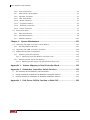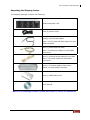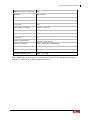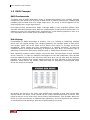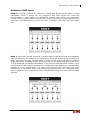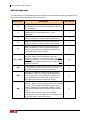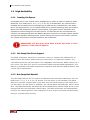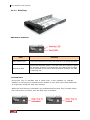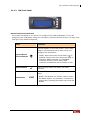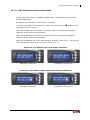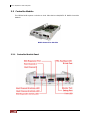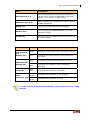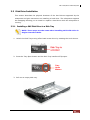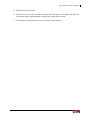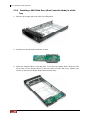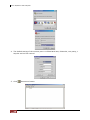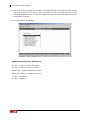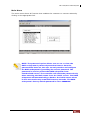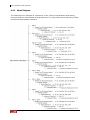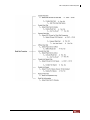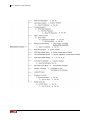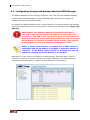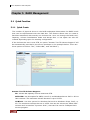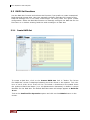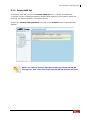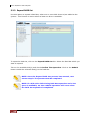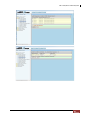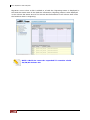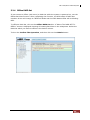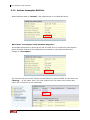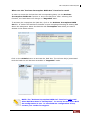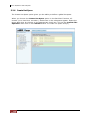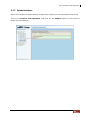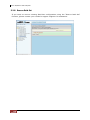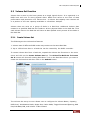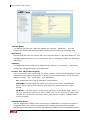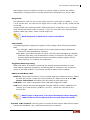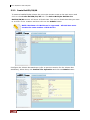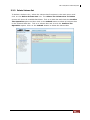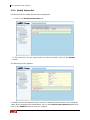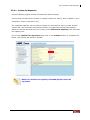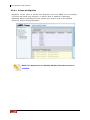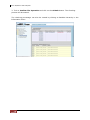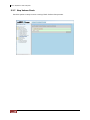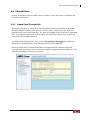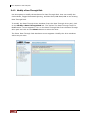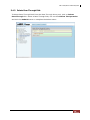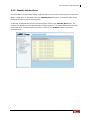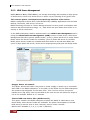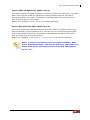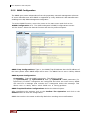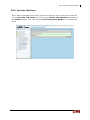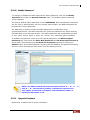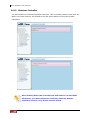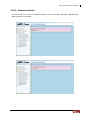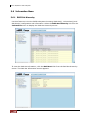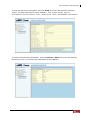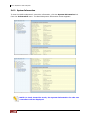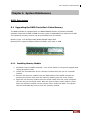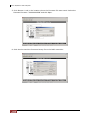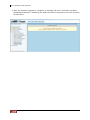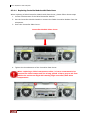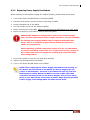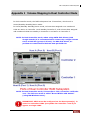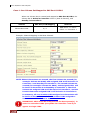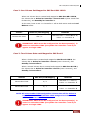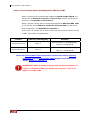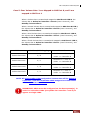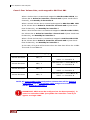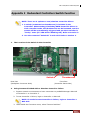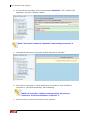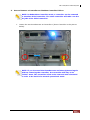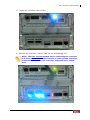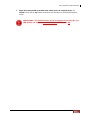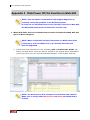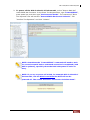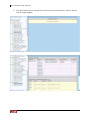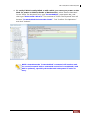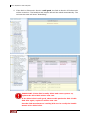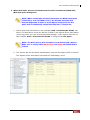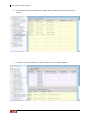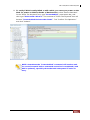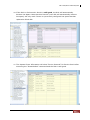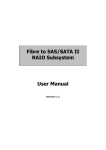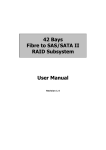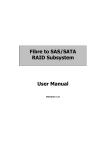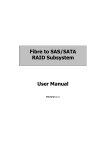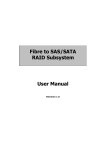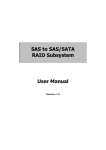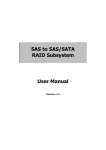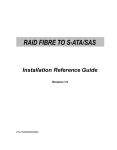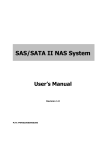Download Proware EP-3163D-S3S3 storage server
Transcript
SAS to SAS/SATA II RAID Subsystem User Manual Revision 1.2 SAS to SAS/SATA II RAID Subsystem Table of Contents Preface ................................................................................................................................5 Before You Begin .............................................................................................................6 Safety Guidelines............................................................................................................................................................... 6 Controller Configurations.............................................................................................................................................. 6 Packaging, Shipment and Delivery............................................................................................................................ 6 Unpacking the Shipping Carton ............................................................................................................................ 7 Chapter 1 Product Introduction .................................................................................8 1.1 Technical Specifications ...............................................................................................................................10 1.2 RAID Concepts ......................................................................................................................................................12 1.3 Array Definition.....................................................................................................................................................17 1.3.1 Raid Set............................................................................................................................................................17 1.3.2 Volume Set .....................................................................................................................................................17 1.4 High Availability....................................................................................................................................................18 1.4.1 Creating Hot Spares ...................................................................................................................................18 1.4.2 Hot-Swap Disk Drive Support ................................................................................................................18 1.4.3 Hot-Swap Disk Rebuild ..............................................................................................................................18 Chapter 2 2.1 Identifying Parts of the RAID Subsystem.......................................... 19 Main Components ...............................................................................................................................................19 2.1.1 2.1.1.1 Disk Trays...............................................................................................................................................20 2.1.1.2 LCD Front Panel ..................................................................................................................................21 2.1.1.3 LCD IP Address in Dual Controller Mode ................................................................................23 2.1.2 2.2 Front View.......................................................................................................................................................19 Rear View ........................................................................................................................................................24 Controller Module................................................................................................................................................26 2.2.1 2.3 Controller Module Panel...........................................................................................................................26 Power Supply / Fan Module (PSFM)............................................................................................................28 2.3.1 PSFM Panel.....................................................................................................................................................28 Chapter 3 Getting Started with the Subsystem................................................... 30 3.1 Preparing the RAID Subsystem ......................................................................................................................30 3.2 Powering On ..........................................................................................................................................................30 3.3 Disk Drive Installation.........................................................................................................................................31 3.3.1 Installing a SAS Disk Drive in a Disk Tray .........................................................................................31 3.3.2 Installing a SATA Disk Drive (Dual Controller Mode) in a Disk Tray...................................34 2 User Manual SAS to SAS/SATA II RAID Subsystem Chapter 4 RAID Configuration Utility Options .................................................... 37 4.1 Configuration through Terminal ....................................................................................................................37 4.2 Configuration through the LCD Panel.........................................................................................................43 4.2.1 4.3 Menu Diagram ..............................................................................................................................................44 Configuration through web browser-based proRAID Manager.......................................................50 Chapter 5 5.1 Quick Function ......................................................................................................................................................52 5.1.1 5.2 RAID Management.................................................................................. 52 Quick Create ..................................................................................................................................................52 RAID Set Functions..............................................................................................................................................54 5.2.1 Create RAID Set............................................................................................................................................54 5.2.2 Delete RAID Set............................................................................................................................................55 5.2.3 Expand RAID Set ..........................................................................................................................................56 5.2.4 Offline RAID Set ...........................................................................................................................................59 5.2.5 Activate Incomplete RAID Set ................................................................................................................60 5.2.6 Create Hot Spare .........................................................................................................................................62 5.2.7 Delete Hot Spare .........................................................................................................................................63 5.2.8 Rescue Raid Set ............................................................................................................................................64 5.3 Volume Set Function ..........................................................................................................................................65 5.3.1 Create Volume Set ......................................................................................................................................65 5.3.2 Create Raid 30/50/60 .................................................................................................................................68 5.3.3 Delete Volume Set ......................................................................................................................................69 5.3.4 Modify Volume Set .....................................................................................................................................70 5.3.4.1 Volume Set Expansion......................................................................................................................71 5.3.4.2 Volume Set Migration ......................................................................................................................72 5.3.5 Check Volume Set .......................................................................................................................................73 5.3.6 Schedule Volume Check ...........................................................................................................................75 5.3.7 Stop Volume Check ....................................................................................................................................76 5.4 Physical Drive.........................................................................................................................................................77 5.4.1 Create Pass-Through Disk........................................................................................................................77 5.4.2 Modify a Pass-Through Disk...................................................................................................................78 5.4.3 Delete Pass-Through Disk ........................................................................................................................79 5.4.4 Identify Enclosure.........................................................................................................................................80 5.4.5 Identify Selected Drive...............................................................................................................................81 5.5 System Controls....................................................................................................................................................82 5.5.1 System Configuration.................................................................................................................................82 5.5.2 HDD Power Management ........................................................................................................................84 5.5.3 EtherNet Configuration .............................................................................................................................86 5.5.4 Alert By Mail Configuration.....................................................................................................................87 5.5.5 SNMP Configuration...................................................................................................................................88 User Manual 3 SAS to SAS/SATA II RAID Subsystem 5.5.6 NTP Configuration.......................................................................................................................................89 5.5.7 View Events / Mute Beeper .....................................................................................................................90 5.5.8 Generate Test Event....................................................................................................................................91 5.5.9 Clear Event Buffer ........................................................................................................................................92 5.5.10 Modify Password .......................................................................................................................................93 5.5.11 Upgrade Firmware.....................................................................................................................................93 5.5.12 Shutdown Controller................................................................................................................................94 5.5.13 Restart Controller ......................................................................................................................................95 5.6 Information Menu................................................................................................................................................96 5.6.1 RAID Set Hierarchy......................................................................................................................................96 5.6.2 System Information.....................................................................................................................................98 5.6.3 Hardware Monitor .................................................................................................................................... 100 Chapter 6 6.1 System Maintenance ............................................................................ 101 Upgrading the RAID Controller’s Cache Memory ............................................................................... 101 6.1.1 Installing Memory Module.................................................................................................................... 101 6.2 Upgrading the RAID Controller’s Firmware ........................................................................................... 102 6.3 Replacing Subsystem Components ........................................................................................................... 109 6.3.1 Replacing Controller Module............................................................................................................... 109 6.3.1.1 6.3.2 Replacing Controller Module with Plate Cover .................................................................. 110 Replacing Power Supply Fan Module .............................................................................................. 111 6.3.2.1 Replacing Power Supply Fan Module with Plate Cover.................................................. 112 Appendix 1 Volume Mapping in Dual Controller Mode ................................. 113 Appendix 2 Redundant Controllers Switch Function ....................................... 119 1. The Location of the Switch in the Controller................................................................................. 119 2. Using Command in Web GUI to Simulate Controller Failure............................................... 119 3. How to Remove a Controller to Simulate Controller Failure ............................................... 121 Appendix 3 4 Disk Power Off/On Function in Web GUI..................................... 126 User Manual SAS to SAS/SATA II RAID Subsystem Preface About this manual This manual provides information regarding the hardware features, installation and configuration of the 16 Bays RAID subsystem. This document also describes how to use the storage management software. Information contained in the manual has been reviewed for accuracy, but not for product warranty because of the various environment/OS/settings. Information and specifications will be changed without further notice. This manual uses section numbering for every topic being discussed for easy and convenient way of finding information in accordance with the user’s needs. The following icons are being used for some details and information to be considered in going through with this manual: NOTES: These are notes that contain useful information and tips that the user must give attention to in going through with the subsystem operation. IMPORTANT! These are the important information that the user must remember. WARNING! These are the warnings that the user must follow to avoid unnecessary errors and bodily injury during hardware and software operation of the subsystem. CAUTION: These are the cautions that user must be aware of to prevent damage to the subsystem and/or its components. Copyright No part of this publication may be reproduced, stored in a retrieval system, or transmitted in any form or by any means, electronic, mechanical, photocopying, recording or otherwise, without the prior written consent. Trademarks All products and trade names used in this document are trademarks or registered trademarks of their respective owners. Changes The material in this document is for information only and is subject to change without notice. User Manual 5 SAS to SAS/SATA II RAID Subsystem Before You Begin Before going through with this manual, you should read and focus on the following safety guidelines. Notes about the subsystem’s controller configuration and the product packaging and delivery are also included here. Safety Guidelines To provide reasonable protection against any harm on the part of the user and to obtain maximum performance, user is advised to be aware of the following safety guidelines particularly in handling hardware components: Upon receiving of the product: Place the product in its proper location. Do not try to lift it by yourself alone. Two or more persons are needed to remove or lift the product to its packaging. To avoid unnecessary dropping out, make sure that somebody is around for immediate assistance. It should be handled with care to avoid dropping that may cause damage to the product. Always use the correct lifting procedures. Upon installing of the product: Ambient temperature is very important for the installation site. It must not exceed 30◦C. Due to seasonal climate changes; regulate the installation site temperature making it not to exceed the allowed ambient temperature. Before plugging-in any power cords, cables and connectors, make sure that the power switches are turned off. Disconnect first any power connection if the power supply module is being removed from the enclosure. Outlets must be accessible to the equipment. All external connections should be made using shielded cables and as much as possible should not be performed by bare hand. Using anti-static hand gloves is recommended. In installing each component, secure all the mounting screws and locks. Make sure that all screws are fully tightened. Follow correctly all the listed procedures in this manual for reliable performance. Controller Configurations This RAID subsystem supports both single controller and dual controller configurations. The single controller can be configured depending on the user’s requirements. On the other side, these controllers can be both configured and be active to increase system efficiency and to improve performance. This manual will discusses both single and dual controller configuration. Packaging, Shipment and Delivery Before removing the subsystem from the shipping carton, you should visually inspect the physical condition of the shipping carton. Unpack and verify that the contents of the shipping carton are complete and in good condition. Exterior damage to the shipping carton may indicate that the contents of the carton are damaged. If any damage is found, do not remove the components; contact the dealer where you purchased the subsystem for further instructions. 6 User Manual SAS to SAS/SATA II RAID Subsystem Unpacking the Shipping Carton The shipping package contains the following: RAID Subsystem Unit Two (2) power cords Two(2) external SAS cables Note: Four(4) external SAS cables for dual RAID controller One (1) RJ45 Ethernet cable Note: Two Ethernet cables for dual RAID controllers One (1) external serial cable RJ11-to-DB9 Note: Two serial cables for dual RAID controllers One(1) Controller Module Plate Cover NOTE: For Dual RAID Controller One(1) PSFM Plate Cover User Manual NOTE: If any damage is found, contact the dealer or vendor for assistance. User Manual 7 SAS to SAS/SATA II RAID Subsystem Chapter 1 Product Introduction The EPICa RAID Subsystem The EP-3163 series RAID subsystem features 3Gb SAS host performance to increase system efficiency and performance. It features high capacity expansion, with 16 hotswappable SAS/SATA II hard disk drive bays in a 19-inch 3U rackmount unit, scaling to a maximum storage capacity in the terabyte range. The EP-3163D series also supports dual controllers which provide better fault tolerance and higher reliability of system operation. Exceptional Manageability The firmware-embedded Web Browser-based RAID manager allows local or remote management and configuration The firmware-embedded SMTP manager monitors all system events and user notification automatically The firmware-embedded SNMP agent allows remote to monitor events via LAN with no SNMP agent required Menu-driven front panel display Innovative Modular architecture 8 User Manual SAS to SAS/SATA II RAID Subsystem Features Supports dual controller for features redundant RAID Supports RAID levels 0, 1, 0+1, 3, 5, 6, 30, 50, 60 and JBOD Supports online Array roaming Online RAID level/stripe size migration Online capacity expansion and RAID level migration simultaneously Online Volume Set Expansion Supports multiple array enclosures per host connection Supports greater than 2TB per volume set Supports up to 128 LUNs Transparent data protection for all popular operating systems RAID ADG provides the highest level of data protection Instant availability and background initialization Supports S.M.A.R.T, NCQ and OOB Staggered Spin-up capable drives Local audible event notification alarm Supports password protection Serial port interface for remote event notification Redundant flash image for high availability Support spin down drives when not in use to extend service (MAID 2.0) Supports Bad Blocks auto remapping and schedule volume check Redundant active-active controller functionality ensures zero downtime or data loss Fully redundant with hot swappable Controller, disks, cooling fans and power supplies Supports hot spare and automatic hot rebuild User Manual 9 SAS to SAS/SATA II RAID Subsystem 1.1 Technical Specifications Model EP-3163S/D-S3S3 RAID Controller SAS-SAS Controller Single or Redundant Host Interface Two 4x mini SAS (3Gb/s) Disk Interface SAS 3Gb or SATA II SAS expander 4x mini SAS (3Gb/s) - Direct Attached 16 Disks - Expansion Up to 112 Disks Processor Type Intel IOP341 64-bit Cache Memory 512MB~4GB DDR II ECC SDRAM (single controller) 1GB~8GB DDR II ECC SDRAM (dual controller) Battery Backup Optional Management Port support Yes Monitor Port support Yes RAID level 0, 1, 0+1, 3, 5, 6, 30, 50, 60 and JBOD Array Group Up to 128 LUNs Up to 128 Hot Spare Yes Drive Roaming Yes Online Rebuild Yes Variable Stripe Size Yes E-mail Notification Yes Online capacity expansion, RAID level/stripe size migration Yes Online Array roaming Yes Online consistency check Yes SMTP manager and SNMP agent Yes Redundant Flash image Yes Instant availability and background initialization Yes S.M.A.R.T. support Yes MAID Yes 10 User Manual SAS to SAS/SATA II RAID Subsystem Bad block auto-remapping Yes Platform Rackmount Form Factor 3U # of Hot Swap Trays 16 Tray Lock Yes Disk Status Indicator Access / Fail LED Backplane SAS / SATA II Single BP # of PS/Fan Modules 500W x 2 w/PFC # of Fans 4 Power requirements AC 90V ~ 264V Full Range 10A-5A, 47Hz~63Hz Relative Humidity 10% ~ 85% Non-condensing Operating Temperature 10°C ~ 40°C (50°F ~ 104°F) Physical Dimension 590(L) x 482 (W) x 131(H) mm Weight (Without Disk) 18.2 / 19.7 Kg Note: Specifications are subject to change without notice. All company and product names are trademarks of their respective owners. User Manual 11 SAS to SAS/SATA II RAID Subsystem 1.2 RAID Concepts RAID Fundamentals The basic idea of RAID (Redundant Array of Independent Disks) is to combine multiple inexpensive disk drives into an array of disk drives to obtain performance, capacity and reliability that exceeds that of a single large drive. The array of drives appears to the host computer as a single logical drive. Five types of array architectures, RAID 1 through RAID 5, were originally defined; each provides disk fault-tolerance with different compromises in features and performance. In addition to these five redundant array architectures, it has become popular to refer to a non-redundant array of disk drives as a RAID 0 arrays. Disk Striping Fundamental to RAID technology is striping. This is a method of combining multiple drives into one logical storage unit. Striping partitions the storage space of each drive into stripes, which can be as small as one sector (512 bytes) or as large as several megabytes. These stripes are then interleaved in a rotating sequence, so that the combined space is composed alternately of stripes from each drive. The specific type of operating environment determines whether large or small stripes should be used. Most operating systems today support concurrent disk I/O operations across multiple drives. However, in order to maximize throughput for the disk subsystem, the I/O load must be balanced across all the drives so that each drive can be kept busy as much as possible. In a multiple drive system without striping, the disk I/O load is never perfectly balanced. Some drives will contain data files that are frequently accessed and some drives will rarely be accessed. By striping the drives in the array with stripes large enough so that each record falls entirely within one stripe, most records can be evenly distributed across all drives. This keeps all drives in the array busy during heavy load situations. This situation allows all drives to work concurrently on different I/O operations, and thus maximize the number of simultaneous I/O operations that can be performed by the array. 12 User Manual SAS to SAS/SATA II RAID Subsystem Definition of RAID Levels RAID 0 is typically defined as a group of striped disk drives without parity or data redundancy. RAID 0 arrays can be configured with large stripes for multi-user environments or small stripes for single-user systems that access long sequential records. RAID 0 arrays deliver the best data storage efficiency and performance of any array type. The disadvantage is that if one drive in a RAID 0 array fails, the entire array fails. RAID 1, also known as disk mirroring, is simply a pair of disk drives that store duplicate data but appear to the computer as a single drive. Although striping is not used within a single mirrored drive pair, multiple RAID 1 arrays can be striped together to create a single large array consisting of pairs of mirrored drives. All writes must go to both drives of a mirrored pair so that the information on the drives is kept identical. However, each individual drive can perform simultaneous, independent read operations. Mirroring thus doubles the read performance of a single non-mirrored drive and while the write performance is unchanged. RAID 1 delivers the best performance of any redundant array type. In addition, there is less performance degradation during drive failure than in RAID 5 arrays. User Manual 13 SAS to SAS/SATA II RAID Subsystem RAID 3 sector-stripes data across groups of drives, but one drive in the group is dedicated for storing parity information. RAID 3 relies on the embedded ECC in each sector for error detection. In the case of drive failure, data recovery is accomplished by calculating the exclusive OR (XOR) of the information recorded on the remaining drives. Records typically span all drives, which optimizes the disk transfer rate. Because each I/O request accesses every drive in the array, RAID 3 arrays can satisfy only one I/O request at a time. RAID 3 delivers the best performance for single-user, single-tasking environments with long records. Synchronized-spindle drives are required for RAID 3 arrays in order to avoid performance degradation with short records. RAID 5 arrays with small stripes can yield similar performance to RAID 3 arrays. Under RAID 5 parity information is distributed across all the drives. Since there is no dedicated parity drive, all drives contain data and read operations can be overlapped on every drive in the array. Write operations will typically access one data drive and one parity drive. However, because different records store their parity on different drives, write operations can usually be overlapped. Dual-level RAID achieves a balance between the increased data availability inherent in RAID 1, RAID 3, RAID 5, or RAID 6 and the increased read performance inherent in disk striping (RAID 0). These arrays are sometimes referred to as RAID 0+1 (1E), RAID 30, RAID 50 or RAID 60. 14 User Manual SAS to SAS/SATA II RAID Subsystem RAID 6 is similar to RAID 5 in that data protection is achieved by writing parity information to the physical drives in the array. With RAID 6, however, two sets of parity data are used. These two sets are different, and each set occupies a capacity equivalent to that of one of the constituent drives. The main advantage of RAID 6 is High data availability – any two drives can fail without loss of critical data. In summary: RAID 0 is the fastest and most efficient array type but offers no fault-tolerance. RAID 0 requires a minimum of one drive. RAID 1 is the best choice for performance-critical, fault-tolerant environments. RAID 1 is the only choice for fault-tolerance if no more than two drives are used. RAID 3 can be used to speed up data transfer and provide fault-tolerance in singleuser environments that access long sequential records. However, RAID 3 does not allow overlapping of multiple I/O operations and requires synchronized-spindle drives to avoid performance degradation with short records. RAID 5 with a small stripe size offers similar performance. RAID 5 combines efficient, fault-tolerant data storage with good performance characteristics. However, write performance and performance during drive failure is slower than with RAID 1. Rebuild operations also require more time than with RAID 1 because parity information is also reconstructed. At least three drives are required for RAID 5 arrays. RAID 6 is essentially an extension of RAID level 5 which allows for additional fault tolerance by using a second independent distributed parity scheme (two-dimensional parity). Data is striped on a block level across a set of drives, just like in RAID 5, and a second set of parity is calculated and written across all the drives; RAID 6 provides for an extremely high data fault tolerance and can sustain multiple simultaneous drive failures. It is a perfect solution for mission critical applications. User Manual 15 SAS to SAS/SATA II RAID Subsystem RAID Management The subsystem can implement several different levels of RAID technology. RAID levels supported by the subsystem are shown below. RAID Level Description Min. Drives 0 Block striping is provide, which yields higher performance than with individual drives. There is no redundancy. 1 1 Drives are paired and mirrored. All data is 100% duplicated on an equivalent drive. Fully redundant. 2 3 Data is striped across several physical drives. Parity protection is used for data redundancy. 3 5 Data is striped across several physical drives. Parity protection is used for data redundancy. 3 6 Data is striped across several physical drives. Parity protection is used for data redundancy. Requires N+2 drives to implement because of two-dimensional parity scheme. 4 0+1 (1E) Combination of RAID levels 0 and 1. This level provides striping and redundancy through mirroring. RAID 0+1 requires the use of an even number of disk drives to achieve data protection, while RAID 1E (Enhanced Mirroring) uses an odd number of drives. 4 (3) 30 Combination of RAID levels 0 and 3. This level is best implemented on two RAID 3 disk arrays with data striped across both disk arrays. 6 50 RAID 50 provides the features of both RAID 0 and RAID 5. RAID 50 includes both parity and disk striping across multiple drives. RAID 50 is best implemented on two RAID 5 disk arrays with data striped across both disk arrays. 6 60 RAID 60 combines both RAID 6 and RAID 0 features. Data is striped across disks as in RAID 0, and it uses double distributed parity as in RAID 6. RAID 60 provides data reliability, good overall performance and supports larger volume sizes. RAID 60 also provides very high reliability because data is still available even if multiple disk drives fail (two in each disk array). 16 User Manual 8 SAS to SAS/SATA II RAID Subsystem 1.3 Array Definition 1.3.1 Raid Set A Raid Set is a group of disk drives containing one or more logical volumes called Volume Sets. It is not possible to have multiple Raid Sets on the same disk drives. A Volume Set must be created either on an existing Raid Set or on a group of available individual disk drives (disk drives that are not yet a part of a Raid Set). If there are existing Raid Sets with available raw capacity, new Volume Set can be created. New Volume Set can also be created on an existing Raid Set without free raw capacity by expanding the Raid Set using available disk drive(s) which is/are not yet Raid Set member. If disk drives of different capacity are grouped together in a Raid Set, then the capacity of the smallest disk will become the effective capacity of all the disks in the Raid Set. 1.3.2 Volume Set A Volume Set is seen by the host system as a single logical device. It is organized in a RAID level with one or more physical disks. RAID level refers to the level of data performance and protection of a Volume Set. A Volume Set capacity can consume all or a portion of the r a w capacity available in a Raid Set. Multiple Volume Sets can exist on a group of disks in a Raid Set. Additional Volume Sets created in a specified Raid Set will reside on all the physical disks in the Raid Set. Thus each Volume Set on the Raid Set will have its data spread evenly across all the disks in the Raid Set. Volume Sets of different RAID levels may coexist on the same Raid Set. In the illustration below, Volume 1 can be assigned a RAID 5 level while Volume 0 might be assigned a RAID 0+1 level. User Manual 17 SAS to SAS/SATA II RAID Subsystem 1.4 High Availability 1.4.1 Creating Hot Spares A hot spare drive is an unused online available drive, which is ready to replace a failed disk drive. In a RAID level 1, 0+1, 3, 5, 6, 30, 50, or 60 Raid Set, any unused online available drive installed but not belonging to a Raid Set can be defined as a hot spare drive. Hot spares permit you to replace failed drives without powering down the system. When the RAID subsystem detects a drive failure, the system will do automatic and transparent rebuild using the hot spare drives. The Raid Set will be reconfigured and rebuilt in the background while the RAID subsystem continues to handle system request. During the automatic rebuild process, system activity will continue as normal, however, the system performance and fault tolerance will be affected. IMPORTANT: The hot spare must have at least the same or more capacity as the drive it replaces. 1.4.2 Hot-Swap Disk Drive Support The RAID subsystem has built-in protection circuit to support the replacement of SATA II hard disk drives without having to shut down or reboot the system. The removable hard drive tray can deliver “hot swappable” fault-tolerant RAID solution at a price much less than the cost of conventional SCSI hard disk RAID subsystems. This feature is provided in the RAID subsystem for advance fault tolerant RAID protection and “online” drive replacement. 1.4.3 Hot-Swap Disk Rebuild The Hot-Swap feature can be used to rebuild Raid Sets with data redundancy such as RAID level 1, 0+1, 3, 5, 6, 30, 50 and 60. If a hot spare is not available, the failed disk drive must be replaced with a new disk drive so that the data on the failed drive can be rebuilt. If a hot spare is available, the rebuild starts automatically when a drive fails. The RAID subsystem automatically and transparently rebuilds failed drives in the background with user-definable rebuild rates. The RAID subsystem will automatically continue the rebuild process if the subsystem is shut down or powered off abnormally during a reconstruction process. 18 User Manual SAS to SAS/SATA II RAID Subsystem Chapter 2 Identifying Parts of the RAID Subsystem The illustrations below identify the various parts of the system. Familiarize yourself with the parts and terms as you may encounter them later in the later chapters and sections. 2.1 Main Components 2.1.1 Front View User Manual 19 SAS to SAS/SATA II RAID Subsystem 2.1.1.1 Disk Trays HDD Status Indicator Part Function HDD Activity LED This LED will blink blue when the hard drive is being accessed. HDD Fault LED Green LED indicates power is on and hard drive status is good for this slot. If there is no hard drive, the LED is Red. If hard drive defected in this slot or the hard drive is failure, the LED is blinking red. Lock Indicator Every Disk Tray is lockable and is fitted with a lock indicator to indicate whether or not the tray is locked into the chassis or not. Each tray is also fitted with an ergonomic handle for easy tray removal. When the Lock Groove is horizontal, this indicates that the Disk Tray is locked. When the Lock Groove is vertical, then the Disk Tray is unlocked. 20 User Manual SAS to SAS/SATA II RAID Subsystem 2.1.1.2 LCD Front Panel Smart Function Front Panel The smart LCD panel is an option to configure the RAID subsystem. If you are configuring the subsystem using the LCD panel, press the Select button to login and configure the RAID subsystem. Parts Function Use the Up or Down arrow keys to go through the information on the LCD screen. This is also used to move between each menu when you configure the subsystem. Up and Down Arrow buttons is NOTE: When the Down Arrow button pressed 3 times, the LCD control will shift to the other RAID controller (in redundant controller mode) and the other RAID controller’s IP address will be shown in LCD. This is used to enter the option you have selected. Select button Press this button to return to the previous menu. Exit button EXIT NOTE: This button can also be used to reset the alarm beeper. For example, if one power supply fails, pressing this button will mute the beeper. User Manual 21 SAS to SAS/SATA II RAID Subsystem Environment Status LEDs Parts Function Power LED Green LED indicates power is ON. Power Fail LED If a redundant power supply unit fails, this LED will turn to RED and alarm will sound. Fan Fail LED When a fan fails or the fan’s rotational speed is below 1500RPM, this LED will turn red and an alarm will sound. Over Temperature LED If temperature irregularities in the system occurs (HDD slot temperature over 65°C, Controller temperature over 70°C), this LED will turn RED and alarm will sound. Voltage Warning LED An alarm will sound warning of a voltage abnormality and this LED will turn red. Activity LED This LED will blink blue when the RAID subsystem is busy or active. 22 User Manual SAS to SAS/SATA II RAID Subsystem 2.1.1.3 LCD IP Address in Dual Controller Mode In dual controller mode, the RAID subsystem has 2 IP addresses which can be accessed separately. By default, the IP address of Controller 1 is shown. button in the To view the IP address of Controller 2, press the “Down Arrow” front panel three (3) times. When the IP address of Controller 1 is shown, there is no blinking rectangular character at the end of the IP address. When the IP address of Controller 2 is shown, there is a blinking rectangular character at the end of the IP address. When the IP address has a link (connected to network), there is an “*” at the end of the IP address. When there is no link, there is no “*”. Controller 1 IP Address (No rectangular character) Controller 1 has Link Controller 1 has no Link Controller 2 IP Address (With rectangular character blinking) Controller 2 has Link Controller 2 has no Link User Manual 23 SAS to SAS/SATA II RAID Subsystem 2.1.2 Rear View Single Controller Dual Controller 24 User Manual SAS to SAS/SATA II RAID Subsystem Controller Module – The subsystem has single or dual controller module. Power Supply / Fan Module #1, #2 – Two power supply / fan modules are located at the rear of the subsystem. Each PSFM has one Power Supply and two Fans. PSFM 1 has Power#1, Fan#1 and Fan#2. PSFM 2 has Power#2, Fan#3 and Fan#4. If the power supply fails to function, the Power Fail LED will turn red and an alarm will sound. An error message will also appear on the LCD screen warning of power failure. The fan in a power supply fan module is powered independently. When a power supply fails, the fan will still be working and provides airflow inside the enclosure. User Manual 25 SAS to SAS/SATA II RAID Subsystem 2.2 Controller Module The EPICa RAID system includes a dual 3Gb SAS-to-SAS/SATA II RAID Controller Module. RAID Controller Module 2.2.1 Controller Module Panel 26 User Manual SAS to SAS/SATA II RAID Subsystem Part Description Host Channel A, B Two host channels (A and B) are available and can be use to connect to SAS HBA on the Host system, or to connect to SAS switch. SAS Expansion Port Use for expansion; connect to the SAS In Port of a JBOD subsystem. Debug Port Use to check controller debug messages. Monitor Port Use to manage the RAID subsystem via serial terminal console. R-Link Port Use to manage the RAID subsystem via network and web browser. Indicator LED Host Channel A, B Activity LED SAS Expander Activity LED Fault LED CTRL Heartbeat LED Color Description Green Indicates Host Channel has connected or linked. Blue Indicates the Host Channel is busy and being accessed. Green Indicates expander has connected or linked. Blue Indicates the expander is busy and being accessed. Blink RED Indicates that controller has failed. Blink Green Indicates that controller is working fine. Solid Green Indicates that controller is hung. In replacing the failed Controller Module, refer to section 6.3.1 of this manual. User Manual 27 SAS to SAS/SATA II RAID Subsystem 2.3 Power Supply / Fan Module (PSFM) The RAID subsystem contains two 500W Power Supply / Fan Modules. All the Power Supply / Fan Modules (PSFMs) are inserted into the rear of the chassis. 2.3.1 PSFM Panel The panel of the Power Supply/Fan Module contains: the Power On/Off Switch, the AC Inlet Plug, and a Power On/Fail Indicator showing the Power Status LED, indicating ready or fail. Each fan within a PSFM is powered independently of the power supply within the same PSFM. So if the power supply of a PSFM fails, the fan associated with that PSFM will continue to operate and cool the enclosure. When the power cord connected from main power source is inserted to the AC Power Inlet, the power status LED becomes RED. When the switch of the PSFM is turned on, the LED will turn GREEN. When the Power On/Fail LED is GREEN, the PSFM is functioning normally. 28 User Manual SAS to SAS/SATA II RAID Subsystem NOTE: Each PSFM has one Power Supply and two Fans. PSFM 1 has Power#1, Fan#1 and Fan#2. PSFM 2 has Power#2, Fan#3 and Fan#4. When the Power Supply of a PSFM fails, the PSFM need not be removed from the slot if replacement is not yet available. The fan will still work and provide necessary airflow inside the enclosure. In replacing the failed PSFM, refer to section 6.3.2 of this manual. NOTE: After replacing the Power Supply Fan Module and turning on the Power On/Off Switch of the PSFM, the Power Supply will not power on immediately. The Fans in the PSFM will spin-up until the RPM becomes stable. When Fan RPM is already stable, the RAID controller will then power on the Power Supply. This process takes more or less 30 seconds. This safety measure helps prevent possible Power Supply overheating when the Fans cannot work. User Manual 29 SAS to SAS/SATA II RAID Subsystem Chapter 3 Getting Started with the Subsystem 3.1 Preparing the RAID Subsystem 1. Place the RAID subsystem in its proper place. 2. Connect the SAS cable(s) to the SAS Host Channel(s). 3. Attach network cable to the R-Link port. Connect the other end to your network hub or switch. Alternatively, you may use the Monitor port and connect the serial cable from the Monitor port to any available COM port of a PC. 3.2 Powering On 1. Plug in the power cords into the AC Power Input Socket located at the rear of the subsystem. NOTE: The subsystem is equipped with redundant, full range power supplies with PFC (power factor correction). The system will automatically select voltage. 2. Turn on each Power On/Off Switch to power on the subsystem. 3. The Power LED on the front Panel will turn green. 30 User Manual SAS to SAS/SATA II RAID Subsystem 3.3 Disk Drive Installation This section describes the physical locations of the hard drives supported by the subsystem and give instructions on installing a hard drive. The subsystem supports hot-swapping allowing you to install or replace a hard drive while the subsystem is running. 3.3.1 Installing a SAS Disk Drive in a Disk Tray NOTE: These steps are the same when installing SATA disk drive in Single Controller Mode. 1. Unlock the Disk Trays using a flat-head screw driver by rotating the Lock Groove. 2. Press the Tray Open button and the Disk Tray handle will flip open. Tray Open Button 3. Pull out an empty disk tray. User Manual 31 SAS to SAS/SATA II RAID Subsystem 4. Place the hard drive in the disk tray. Turn the disk tray upside down. Align the four screw holes of the SAS disk drive in the four Hole A of the disk tray. To secure the disk drive into the disk tray, tighten four screws on these holes of the disk tray. Note in the picture below where the screws should be placed in the disk tray holes. Tray Hole A NOTE: All the disk tray holes are labelled accordingly. 32 User Manual SAS to SAS/SATA II RAID Subsystem 5. Slide the tray into a slot. 6. Press the lever in until you hear the latch click into place. The HDD Fault LED will turn green when the subsystem is powered on and HDD is good. 7. If necessary, lock the Disk Tray by turning the Lock Groove. User Manual 33 SAS to SAS/SATA II RAID Subsystem 3.3.2 Installing a SATA Disk Drive (Dual Controller Mode) in a Disk Tray 1. Remove an empty disk tray from the subsystem. 2. Prepare the dongle board and two screws. 3. Place the dongle board in the disk tray. Turn the tray upside down. Align the two screw hole of the dongle board in the two Hole D of the disk tray. Tighten two screws to secure the dongle board into the disk tray. 34 User Manual SAS to SAS/SATA II RAID Subsystem Tray Hole D NOTE: All the disk tray holes are labelled accordingly. 4. Place the SATA disk drive into the disk tray. Slide the disk drive towards the dongle board. User Manual 35 SAS to SAS/SATA II RAID Subsystem 5. Turn the disk tray upside down. Align the four screw holes of the SATA disk drive in the four Hole C of the disk tray. To secure the disk drive into the disk tray, tighten four screws on these holes of the disk tray. Note in the picture below where the screws should be placed in the disk tray holes. Tray Hole C NOTE: All the disk tray holes are labelled accordingly. 6. Insert the disk tray into the subsystem. 36 User Manual SAS to SAS/SATA II RAID Subsystem Chapter 4 RAID Configuration Utility Options Configuration Methods There are f o u r methods of configuring the RAID controller: a. VT100 terminal connected through the serial Monitor port b. Front panel touch-control buttons c. Web browser-based remote RAID management via the R-Link Ethernet port d. Telnet connection via the R-Link Ethernet port NOTE: The RAID subsystem allows you to access using only one method at a time. You cannot use more than one method at the same time. 4.1 Configuration through Terminal Configuring through a terminal will allow you to use the same configuration options and functions that are available from the LCD panel and via Telnet. To start-up: 1. Connect the Monitor port located at the rear of the system to another PC or a VT100 compatible terminal operating in an equivalent terminal emulation mode using serial cable. NOTE: You may connect a terminal while the system’s power is on. 2. Power-on the terminal. 3. Run the VT100 program or an equivalent terminal program. User Manual 37 SAS to SAS/SATA II RAID Subsystem 4. The default setting of the monitor port is 115200 baud rate, 8 data bit, non-parity, 1 stop bit and no flow control. 5. Click 38 disconnect button. User Manual SAS to SAS/SATA II RAID Subsystem 6. Open the File menu, and then open Properties. 7. Open the Settings Tab. 8. Configure the settings as follows: “ Function, arrow and ctrl keys act as”: Terminal Keys “Backspace key sends”: Crtl + H “Emulation”: VT100 “Telnet terminal ID”: VT100 “Back scroll buffer lines”: 500 Click OK. User Manual 39 SAS to SAS/SATA II RAID Subsystem 9. Now, the VT100 is ready to use. After you have finished the VT100 Terminal setup, you may press t h e “X” key (in your Terminal) to link the RAID subsystem and Terminal together. Press “X” key to display the disk array Monitor Utility screen on your VT100 Terminal. 10. The Main Menu will appear. Keyboard Function Key Definitions “A” key - to move to the line above “Z” key - to move to the next line “Enter” key - Submit selection function “ESC” key - Return to previous screen “L” key - Line draw “X” key – Redraw 40 User Manual SAS to SAS/SATA II RAID Subsystem Main Menu The main menu shows all function that enables the customer to execute actions by clicking on the appropriate link. NOTE: The password option allows user to set or clear the RA ID subsystem’s password protection feature. Once the password has been set, the user can only monitor and configure the RAID subsystem by providing the correct password. The password is used to protect the RAID subsystem from unauthorized access. The controller will check the password only when entering the Main menu from the initial screen. The RAID subsystem will automatically go back to the initial screen when it does not receive any command in twenty seconds. The RAID subsystem’s factory default password is set to 00000000. User Manual 41 SAS to SAS/SATA II RAID Subsystem VT100 terminal configuration Utility Main Menu Options Select an option and the related information or submenu items display beneath it. The submenus for each item are shown in Section 4.2.1. The configuration utility main menu options are: Option 42 Description Quick Volume And Raid Set Setup Create a RAID configuration which consists of all physical disks installed Raid Set Functions Create a customized Raid Set Volume Set Functions Create a customized Volume Set Physical Drive Functions View individual disk information Raid System Functions Setting the Raid system configurations Ethernet Configuration Setting the Ethernet configurations Views System Events Record all system events in the buffer Clear Event Buffer Clear all event buffer information Hardware Monitor Show all system environment status System Information View the controller information User Manual SAS to SAS/SATA II RAID Subsystem 4.2 Configuration through the LCD Panel All configurations can be performed through the LCD Display front panel function keys, except for the “Firmware update”. The LCD provides a system of screens with areas for information, status indication, or menus. The LCD screen displays menu items or other information up to two lines at a time. The RAID controller’s factory default password is set to 00000000. Function Key Definitions The four function keys at side of the front panel perform the following functions: Parts Function Use the Up or Down arrow keys to go through the information on the LCD screen. This is also used to move between each menu when you configure the subsystem. Up and Down Arrow buttons is NOTE: When the Down Arrow button pressed 3 times, the LCD control will shift to the other RAID controller (in redundant controller mode) and the other RAID controller’s IP address will be shown in LCD. This is used to enter the option you have selected. Select button Press this button to return to the previous menu. Exit button EXIT NOTE: This button can also be used to reset the alarm beeper. For example, if one power supply fails, pressing this button will mute the beeper. User Manual 43 SAS to SAS/SATA II RAID Subsystem 4.2.1 Menu Diagram The following menu diagram is a summary of the various configurations and setting functions that can be accessed through terminal. The LCD panel menus also have similar functions except Update Firmware. 44 User Manual SAS to SAS/SATA II RAID Subsystem User Manual 45 SAS to SAS/SATA II RAID Subsystem 46 User Manual SAS to SAS/SATA II RAID Subsystem User Manual 47 SAS to SAS/SATA II RAID Subsystem 48 User Manual SAS to SAS/SATA II RAID Subsystem User Manual 49 SAS to SAS/SATA II RAID Subsystem 4.3 Configuration through web browser-based proRAID Manager The RAID subsystem can be remotely configured via R-Link port with proRAID Manager, a web browser-based application. The proRAID Manager can be used to manage all available functions of the RAID controller. To configure the RAID subsystem from a remote machine, you need to know its IP Address. Launch your web browser from remote machine and enter in the address bar: http://[IP Address]. IMPORTANT! The default IP address of Controller 1 R-Link Port is 192.168.1.100 and the default IP address of Controller 2 RLink Port is 192.168.1.101, and subnet mask is 255.255.255.0. DHCP client function is also enabled by default. You can reconfigure the IP Address or disable the DHCP client function through the LCD front panel or terminal “Ethernet Configuration” menu. NOTE: If DHCP client function is enabled but a DHCP server is unavailable and the IP address is changed, a Controller Restart is necessary. If the DHCP client function is disabled and the IP address is changed, Controller Restart is not needed. Note that you may need to be logged in as administrator with local admin rights on the remote machine to remotely configure the RAID subsystem. The RAID subsystem controller default User Name is “admin” and the Password is “00000000”. 50 User Manual SAS to SAS/SATA II RAID Subsystem Main Menu The main menu shows all available function that user can execute by clicking on the appropriate hyperlink. Individual Category Description Quick Function Create a RAID configuration, which consists of all physical disks installed. The Volume Set Capacity, Raid Level, and Stripe Size can be modified during setup. Raid Set Functions Create customized Raid Sets. Volume Set Functions Create customized V olume S ets and allow m odification of parameters of existing Volume Sets parameter. Physical Drive Create pass through disks and allow modification of parameters of existing pass through drives. This also provides a function to identify a disk drive. System Control For setting the RAID system configurations. Information To view the controller and hardware monitor information. The Raid Set hierarchy can also be viewed through the Raid Set Hierarchy item. User Manual 51 SAS to SAS/SATA II RAID Subsystem Chapter 5 RAID Management 5.1 Quick Function 5.1.1 Quick Create The number of physical drives in the RAID subsystem determines the RAID levels that can be implemented with the Raid Set. This feature allows user to create a Raid Set associated with exactly one Volume Set. User can change the Raid Level, Capacity, Volume Initialization Mode and Stripe Size. A hot spare can also be created depending upon the existing configuration. If the Volume Set size is over 2TB, an option “Greater Two TB Volume Support” will be automatically provided in the screen as shown in the example below. There are three options to select: “No”, “64bit LBA”, and “4K Block”). Greater Two TB Volume Support: No: Volume Set capacity is set to maximum 2TB. 64bit LBA: Use this option for UNIX, Linux 2.6, and Windows Server 2003 + SP1 or later versions. The maximum Volume Set size is up to 512TB. 4K Block: Use this option for Windows OS such as Windows 2000, 2003, or XP. The maximum Volume Set size is 16TB. Just use the Volume as “Basic Disk”. Volume can’t be used as “Dynamic Disk”; also can’t be used in 512Bytes block service program. 52 User Manual SAS to SAS/SATA II RAID Subsystem Tick on the Confirm The Operation o p t i o n and click on the Submit button in the Quick Create screen. The Raid Set and Volume Set will start to initialize. You can use RaidSet Hierarchy feature to view the Volume Set information (Refer to Section 5.6.1). NOTE: In Quick Create your Raid Set is automatically configured based on the number of disks in your system. Use the Raid Set Function and Volume Set Function if you prefer to customize the Raid Set and Volume Set. User Manual 53 SAS to SAS/SATA II RAID Subsystem 5.2 RAID Set Functions Use the Raid Set Function and Volume Set Function if you prefer to create customized Raid Sets and Volume Sets. User can manually configure and take full control of the Raid Set settings, but it will take a little longer to setup than the Quick Create configuration. Select the Raid Set Function to manually configure the Raid Set for the first time or t o delete existing Raid Set and reconfigure a R aid Set. 5.2.1 Create RAID Set To create a Raid S et, click on the Create RAID Set link. A “Select The Drives For RAID Set” screen is displayed showing the disk drives in the system. T i c k t h e b o x o f e a c h d i s k d r i v e t h a t w i l l b e i n c l u d e d i n Raid Set to be created. Enter the preferred Raid Set Name (1 to 16 alphanumeric characters) to define a unique identifier for the Raid Set. The default Raid Set name will always appear as Raid Set # xxx. Tick on the Confirm The Operation option and click on the Submit button in the screen. 54 User Manual SAS to SAS/SATA II RAID Subsystem 5.2.2 Delete RAID Set To delete a Raid Set, click on the Delete RAID Set link. A “Select The RAID SET To Delete” screen is displayed showing all Raid Sets existing in the system. Select the Raid Set you want to delete in the Select column. Tick on the Confirm The Operation and click on the Submit button to process with deletion. NOTE: You cannot delete a Raid Set containing a Raid 30/50/60 Volume Set. You must delete the Raid 30/50/60 Volume Set first. User Manual 55 SAS to SAS/SATA II RAID Subsystem 5.2.3 Expand RAID Set Use this option to expand a Raid Set, when one or more disk drives is/are added to the system. This function is active when at least one drive is available. To expand a Raid Set, click on the Expand RAID Set link. Select the Raid Set which you want to expand. Tick on the available disk(s) and check Confirm The Operation. Click on the Submit button to add the selected disk(s) to the Raid Set. NOTE: Once the Expand Raid Set process has started, user cannot stop it. The process must be completed. NOTE: If a disk drive fails during Raid Set expansion and a hot spare is available, an auto rebuild operation will occur after the Raid Set expansion is completed. 56 User Manual SAS to SAS/SATA II RAID Subsystem User Manual 57 SAS to SAS/SATA II RAID Subsystem Migration occurs when a disk is added to a R aid S et. Migrating status is displayed in the Raid Set status area of the Raid Set information. Migrating status is also displayed in the Volume Set status area of the Volume Set Information for all Volume Sets under the Raid Set which is migrating. NOTE: A Raid Set cannot be expanded if it contains a Raid 30/50/60 Volume Set. 58 User Manual SAS to SAS/SATA II RAID Subsystem 5.2.4 Offline RAID Set If user wants to offline (and move) a Raid Set while the system is powered on, use the Offline Raid Set function. After completing the function, the HDD state of RAID Set member drives will change to “Offlined” Mode and the HDD Status LEDs will be blinking RED. To offline a Raid Set, click on the Offline RAID Set link. A “Select The RAID SET To Offline” screen is displayed showing all existing Raid Sets in the subsystem. Select the Raid Set which you want to offline in the Select column. Tick on the Confirm The Operation, and then click on the Submit button. User Manual 59 SAS to SAS/SATA II RAID Subsystem 5.2.5 Activate Incomplete RAID Set When Raid Set State is “Normal”, this means there is no failed disk drive. When does “Incomplete” Raid Set State Happens? If the RAID subsystem is powered off and one disk drive is removed or has failed in power off state, and when the subsystem is powered on, the Raid Set State will change to “Incomplete”. The Volume Set will not be visible and the failed or removed disk will be shown as “Missing”. At the same time, the Host system will not detect the Volume Set, hence the volumes are not accessible. 60 User Manual SAS to SAS/SATA II RAID Subsystem When can the “Activate Incomplete RAID Set” function be used? In order to access the Volume Set and corresponding data, use the Activate Incomplete RAID Set function to active the Raid Set. After selecting this function, the Raid State will change to “Degraded” state. To activate the incomplete the Raid Set, click on the Activate Incomplete RAID Set link. A “Select The Raid Set To Activate” screen is displayed showing all existing Raid Sets in the subsystem. Select the Raid Set with “Incomplete” state which you want to activate in the Select column. Click on the Submit button to activate the Raid Set. The Volume Set(s) associated with the Raid Set will become accessible in “Degraded” mode. NOTE: The “Activate Incomplete RAID Set” function is only used when Raid Set State is “Incomplete”. It cannot be used when Raid Set configuration is lost. In case Raid Set configuration is lost, contact your vendor for support. User Manual 61 SAS to SAS/SATA II RAID Subsystem 5.2.6 Create Hot Spare The Create Hot Spare option gives you the ability to define a global hot spare. When you choose the Create Hot Spare option in the Raid Set Function, all unused (n on Raid Set member) disk drives in the subsystem appear. Select the target disk drive by clicking on the appropriate check box. Tick on the Confirm The Operation and click on the Submit button to create hot spare drive(s). 62 User Manual SAS to SAS/SATA II RAID Subsystem 5.2.7 Delete Hot Spare Select the target Hot Spare disk(s) to delete by clicking on the appropriate check box. Tick on the Confirm The Operation, and click on the Submit button in the screen to delete the hot spare(s). User Manual 63 SAS to SAS/SATA II RAID Subsystem 5.2.8 Rescue Raid Set If you need to recover missing Raid Set configuration using the “Rescue Raid Set” function, please contact your vendor’s support engineer for assistance. 64 User Manual SAS to SAS/SATA II RAID Subsystem 5.3 Volume Set Function Volume Set is seen by the host system as a single logical device. It is organized in a RAID level with one or more physical disks. RAID level refers to the level of data performance and protection of a Volume Set. A Volume Set capacity can consume all or a portion of the r aw capacity available in a Raid Set. Multiple Volume Sets can exist on a group of disks in a Raid Set. Additional Volume Sets created in a specified Raid Set will reside on all the physical disks in the Raid Set. Thus each Volume Set on the Raid Set will have its data spread evenly across all the disks in the Raid Set. 5.3.1 Create Volume Set The following are the Volume Set features: 1. Volume sets of different RAID levels may coexist on the same Raid Set. 2. Up to 128 Volume Sets in a Raid Set can be created by the RAID controller. To create Volume Set from a Raid Set, expand the Volume Set Functions in the main menu and click on the Create Volume Set link. The Select The Raid Set To Create On It screen will show all existing Raid Sets. Tick on the Raid Set where you want to create the Volume Set and then click on the Submit button. The Volume Set setup screen allows user to configure the Volume Name, Capacity, RAID level, Initialization Mode, Stripe Size, Cache Mode, Tagged Command Queuing, SAS Port/LUN Base/LUN, and Volume To Be Created. User Manual 65 SAS to SAS/SATA II RAID Subsystem Volume Name: The default Volume Set name will appear as “Volume---VOL#XXX”. You can rename the Volume Set name provided it does not exceed the 16 characters limit. Raid Level: Set the RAID level for the Volume Set. Click the down-arrow in the drop-down list. The available RAID levels for the current Volume Set are displayed. Select the preferred RAID level. Capacity: The maximum Volume Set size is displayed by default. If necessary, change the Volume Set size appropriate for your application. Greater Two TB Volume Support: If the Volume Set size is over 2TB, an option “Greater Two TB Volume Support” will be automatically provided in the screen as shown in the example above. There are three options to select: “No”, “64bit LBA”, and “4K Block”). No: Volume Set size is set to maximum 2TB limitation. 64bit LBA: Use this option for UNIX, Linux kernel 2.6 or later, and Windows Server 2003 + SP1 or later versions. The maximum Volume Set size is up to 512TB. 4K Block: Use this option for Windows OS such as Windows 2000, 2003, or XP. The maximum Volume Set size is 16TB. Just use the Volume as “Basic Disk”. Volume can’t be used as “Dynamic Disk”; also can’t be used in 512Bytes block service program. Initialization Mode: Set the Initialization Mode for the Volume Set. Initialization in Foreground mode is completed faster but must be completed before Volume Set becomes accessible. Background mode makes the Volume Set instantly available but the initialization process 66 User Manual SAS to SAS/SATA II RAID Subsystem takes longer. No Init (To Rescue Volume) is used to create a Volume Set without initialization; normally used to recreate Volume Set configuration to recover data. Stripe Size: This parameter sets the size of the stripe written to each disk in a RAID 0, 1, 0+1, 5 or 6 Volume Set. You can set the stripe size to 4 KB, 8 KB, 16 KB, 32 KB, 64 KB, or 128 KB. A larger stripe size produces better-read performance, especially if your computer does mostly sequential reads. However, if you are sure that your computer does random reads more often, select a small stripe size. NOTE Stripe Size in RAID level 3 can’t be modified. Cache Mode: The RAID subsystem supports two types of write caching: Write-Through and WriteBack. Write-Through: data are both written to the cache and the disk(s) before the write I/O is acknowledged as complete. Write-Back: when data is written to cache, the I/O is acknowledged as complete, and some time later, the cached data is written or flushed to the disk(s). This provides better performance but requires a battery module support for the cache memory, or a UPS for the subsystem. Tagged Command Queuing: When this option is enabled, it enhances the overall system performance under multi-tasking operating systems by reordering tasks or requests in the command queue of the RAID system. This function should normally remain enabled. SAS Port/LUN Base/LUN: SAS Port: Each RAID controller has two 3Gbps SAS Host Channels (ports). Select the SAS port where to map the LUN (Volume Set). Options are: 0, 1 and 0&1 Cluster. 0&1 Cluster will make the LUN visible on both SAS ports. LUN Base: T h e b ase LUN number. Each LUN Base supports 8 LUNs. LUN: Each Volume Set must be assigned a unique LUN ID number. A SAS Port can connect up to 128 devices (LUN ID: 0 to 127). Select the LUN ID for the Volume Set. NOTE: Refer to Appendix 1 for more information about mapping LUNs/Volumes to Host Channel/Port in Dual Controller Mode. Volumes To Be Created: Use this option to create several Volume Sets with the same Volume Set attributes. Up to 128 Volume Sets can be created. User Manual 67 SAS to SAS/SATA II RAID Subsystem 5.3.2 Create Raid 30/50/60 To create a Raid30/50/60 Volume Set, move the mouse cursor to the main menu and click on the Create Raid30/50/60 link. The Select Multiple RaidSet For Raid30/50/60 screen will show all R aid S ets. Tick on t h e R aid Sets that you want to include in the creation and then click on the Submit button. NOTE: Maximum of 8 Raid Sets is supported. All Raid Sets must contain the same number of disk drives. Configure the Volume Set attributes (refer to previous section for the Volume Set attributes). When done, tick Confirm The Operation and click on Submit button. 68 User Manual SAS to SAS/SATA II RAID Subsystem 5.3.3 Delete Volume Set To delete a Volume S et , select the Volume Set Functions in the main menu and click on the Delete Volume Set link. The Select The Volume Set To Delete screen will show all available Raid Sets. Tick on a Raid Set and check the Confirm The Operation option and then click on the Submit button to show all Volume Sets in the selected Raid Set. Tick on a Volume Set and ch ec k the Confirm The Operation option. Click on the Submit button to delete the Volume Set. User Manual 69 SAS to SAS/SATA II RAID Subsystem 5.3.4 Modify Volume Set Use this function to modify Volume Set configuration. 1. Click on the Modify Volume Set link. 2. Tick from the list the Volume Set you want to modify. Click on the Submit button. The following screen appears. To modify Volume Set attribute values, select an attribute item and click on the attribute value. After completing the modification, tick on the Confirm The Operation option and click on the Submit button to save the changes. 70 User Manual SAS to SAS/SATA II RAID Subsystem 5.3.4.1 Volume Set Expansion Volume Capacity (Logical Volume Concatenation Plus Re-stripe) Use the Expand Raid Set function to expand a Raid Set when a disk is added to your subsystem. (Refer to Section 5.2.3) The expanded capacity can be used to enlarge the Volume Set size or create another Volume Set. Use the Modify Volume Set function to expand the Volume Set capacity. Select the Volume Set and move the cursor to the Volume Set Capacity item and enter the capacity size. Tick on the Confirm The Operation and click on the Submit button to complete the action. The Volume Set starts to expand. NOTE: The Volume Set capacity of Raid30/50/60 cannot be expanded. User Manual 71 SAS to SAS/SATA II RAID Subsystem 5.3.4.2 Volume Set Migration Migration a Volume Migrating Hierarchy occurs when a Volume Set migrates from one RAID level to another, Set stripe size changes, or when a disk is added to a Raid Set. status is displayed in the Volume S e t status area of the RaidSet screen during migration. NOTE: The Stripe Size of a Raid30/50/60 Volume Set cannot be modified. 72 User Manual SAS to SAS/SATA II RAID Subsystem 5.3.5 Check Volume Set Use this function to perform Volume Set consistency check, which verifies the correctness of redundant data (data blocks and parity blocks) in a Volume Set. This basically means computing the parity from the data blocks and comparing the results to the contents of the parity blocks, or computing the data from the parity blocks and comparing the results to the contents of the data blocks. NOTE: The Volume Set state must be Normal in order to perform Check Volume Set. Only RAID levels with parity (redundant data) such as RAID Levels 3, 5, 6, 30, 50 and 60, support this function. To perform Check Volume Set function: 1. Click on the Check Volume Set link. 2. Tick from the list the Volume Set you want to check. Select the Check Volume Set options. Check Volume Set Options: Scrub Bad Block If Bad Block Found, Assume Parity Data is Good Re-compute Parity if Parity Error, Assume Data is Good NOTE: When the 2 options are not selected, it will only check for errors. It is recommended to perform Check Volume Set with the 2 options unselected at first. If the result shows error, the two options can be selected and redo Check Volume Set to correct the errors. User Manual 73 SAS to SAS/SATA II RAID Subsystem 3. Tick on Confirm The Operation and click on the Submit button. The Checking process will be started. The checking percentage can also be viewed by clicking on RaidSet Hierarchy in the Information menu. 74 User Manual SAS to SAS/SATA II RAID Subsystem 5.3.6 Schedule Volume Check To perform Check Volume Set by schedule, follow these steps: 1. Click on the Schedule Volume Check link. 2. Select the desired schedule that you wish the Check Volume Set function to run. Tick on Confirm The Operation and click on the Submit button. Scheduler: Disabled, 1Day (For Testing), 1Week, 2Weeks, 3Weeks, 4Weeks, 8Weeks, 12Weeks, 16Weeks, 20Weeks and 24Weeks. Check After System Idle: No, 1 Minute, 3 Minutes, 5 Minutes, 10 Minutes, 15 Minutes, 20 Minutes, 30 Minutes, 45Minutes and 60 Minutes. NOTE: To verify the Volume Check schedule, go to Information -> RAID Set Hierarchy -> select the Volume Set -> the Volume Set Information will be displayed. User Manual 75 SAS to SAS/SATA II RAID Subsystem 5.3.7 Stop Volume Check Use this option to stop current running Check Volume Set process. 76 User Manual SAS to SAS/SATA II RAID Subsystem 5.4 Physical Drive Choose this option from the Main Menu to select a disk drive and to perform the functions listed below. 5.4.1 Create Pass-Through Disk A Pass-Through Disk is a disk drive not controlled by the internal RAID subsystem firmware and thus cannot be a part of a Volume Set. A Pass-Through disk is a separate and individual Raid Set. The disk is available to the host as an individual disk. It is typically used on a system where the operating system is on a disk not controlled by the RAID firmware. To create pass-through disk, click on the Create Pass-Through link under the Physical Drives main menu. The setting function screen appears. Select the disk drive to be made as Pass-Through Disk and configure the PassThrough Disk attributes, such as the Cache Mode, Tagged Command Queuing, and SAS Port/LUN Base/LUN for this volume. User Manual 77 SAS to SAS/SATA II RAID Subsystem 5.4.2 Modify a Pass-Through Disk Use this option to modify the attribute of a Pass-Through Disk. User can modify the Cache Mode, Tagged Command Queuing, and SAS Port/LUN Base/LUN on an existing Pass-Through Disk. To modify the Pass-Through drive attribute from the Pass-Through drive pool, click on the Modify a Pass-Through Disk link. The “Select The Pass-Through Disk For Modification” screen appears. Tick on the Pass-Through Disk from the Pass-Through drive pool and click on the Submit button to select the drive. The Enter Pass-Through Disk Attribute screen appears. Modify the drive attribute values as you want. 78 User Manual SAS to SAS/SATA II RAID Subsystem 5.4.3 Delete Pass-Through Disk To delete Pass-Through Disk from the Pass-Through drive pool, click on Delete Pass-Through link. Select a Pass-Through Disk, tick on the Confirm The Operation and click the Submit button to complete the delete action. User Manual 79 SAS to SAS/SATA II RAID Subsystem 5.4.4 Identify Enclosure To identify an Enclosure, move the mouse cursor and click on Identify Enclosure link. The Select The Enclosure For Identification screen appears. Tick on the enclosure from the list of enclosures, then click on the Submit button to identify the selected enclosure. All disk drives’ Status LEDs in an enclosure will be blinking when a particular enclosure is selected. 80 User Manual SAS to SAS/SATA II RAID Subsystem 5.4.5 Identify Selected Drive Use this option to physically locate a selected drive to prevent removing the wrong drive. When a disk drive is selected using the Identify Drive function, the Status LED of the selected disk drive will be blinking Red. To identify a selected drive from the drives pool, click on the Identify Drive link. The “Select The IDE Device For identification” screen appears. Tick on the IDE device from the drives list. After completing the selection, click on the Submit button to identify selected drive. User Manual 81 SAS to SAS/SATA II RAID Subsystem 5.5 System Controls 5.5.1 System Configuration To set the RAID su bsystem system configuration options, c lick th e S ys tem Co nfi gu ra tio n link u nder the S y ste m C o n tr o ls menu. The System Configurations screen will be shown. Set the desired system option as needed. System Beeper Setting: This option is used to Disable or Enable the system’s RAID controller alarm beeper. Background Task Priority: The Background Task Priority indicates how much time and system resource the RAID controller devotes to a background task, such as a rebuild operation. The RAID subsystem allows user to choose the background task priority (High 80%, Medium 50%, Low 25%, and Ultra Low 5%) to balance between background task process and Volume Set access. For high R A I D s u b s y s t em performance, specify a low value. JBOD/RAID Configuration: The RAID subsystem supports JBOD and RAID configuration. SATA NCQ Support: NCQ is a command protocol in Serial ATA that can only be implemented on native Serial ATA hard drives. It allows multiple commands to be outstanding within a drive at the same time. Drives that support NCQ have an internal queue where outstanding commands can be dynamically rescheduled or re-ordered, along with the necessary tracking mechanisms for outstanding and completed portions of the workload. Disabled or Enable the SATA NCQ function. 82 User Manual SAS to SAS/SATA II RAID Subsystem HDD Read Ahead Cache: This option allows the users to disable the cache of the HDDs on the RAID subsystem. In some HDD models, disabling the cache in the HDD is necessary to prove the RAID subsystem functions correctly. Volume Data Read Ahead: This option allows the users to set th e Volume Data Read Ahead function. Options are: Normal, Aggressive, Conservative, and Disabled. HDD Queue Depth: The queue depth is the number of I/O operations that can be run in parallel on a disk drive. HDD Queue Depth options are 1, 2, 4, 8, 16, and 32. Disk Write Cache Mode: The RAID subsystem supports Disk Write Cache Mode options: Auto, Enabled, and Disabled. If the RAID subsystem has BBM (battery backup module), selecting the Auto option will automatically enable Disk Write Cache. On the other hand, if there is no BBM, the Auto option will disable Disk Write Cache. Disk Capacity Truncation Mode: The RAID subsystem use drive truncation so that drives from different vendors are more likely to be able to be used as spares for each other. Drive truncation slightly decreases the usable capacity of a drive that is used in redundant units. Options are: Multiples Of 10G: If you have several 120GB drives from different vendors, chances are that the capacity varies slightly. For example, one drive might be 121.1 GB, and the other 120.4 GB. This drive truncation mode makes the 121.1 GB and 120.4 GB drives same capacity as 120 GB so that one could replace the other. Multiples Of 1G: If you have 120 GB drives from different vendors, chances are that the capacity varies slightly. For example, one drive might be 121.1 GB, and the other 121.4 GB. This drive truncation mode makes the 121.1 GB and 121.4 GB drives same capacity 121 GB so that one could replace the other. No Truncation: The capacity of the disk drive is not truncated. User Manual 83 SAS to SAS/SATA II RAID Subsystem 5.5.2 HDD Power Management MAID (Massive Array of Idle Disks) is a storage technology that employs a large group of disk drives in which only those drives in active use are spinning at any given time. This reduces power consumption and prolongs the lives of the drives. MAID is designed for Write Once, Read Occasionally (WORO) applications such as Data Backup, Document, Mail server, and so on. MAID technology focuses on "Green Storage Concept" to save power consumption and enhance disk drives effective usage, i.e., "disk drives are spun down when there is no activity or I/O on the drives". In the RAID subsystem, MAID is implemented in the HDD Power Management menu. Using the Advanced Power Management (APM) function of disk drives, HDD Power Management has three options (MAID Levels): (Level 1) Place idle drives in Lower Power Mode, where the drives’ heads are unloaded; (Level 2) Place idle drives in Low RPM Mode, where drives’ heads are unloaded and slows down to around 4000 RPM; and (Level 3) Spin down idle drives, where drives stops spinning and goes into sleep mode. Stagger Power On Control: This option allows the RAID subsystem’s power supply to power up in succession each HDD in the RAID subsystem. In the past, all the HDDs on the RAID subsystem are powered up altogether at the same time. This function allows the power transfer time (lag time) from the last HDD to the next one be set within the range of 0.4 to 6.0 seconds. Default is 0.7 seconds. Time to HDD Low Power Idle: (MAID Level 1) This option enables the RAID subsystem to place idle HDDs of a Raid Set in Low Power Mode, where drives’ heads are unloaded. The power consumption of the Idle HDD saving is around 15% to 20%. Recovery time is under a second. Options are: Disabled, 2, 3, 4, 5, 6, and 7 (Minutes). 84 User Manual SAS to SAS/SATA II RAID Subsystem Time to HDD Low RPM Mode: (MAID Level 2) This option enables the RAID subsystem to place idle HDDs of a Raid Set in Low RPM Mode, where drives’ heads are unloaded and drive platters speed is reduced to around 4000 RPM. The power consumption of the Idle HDD saving is from 35% to 45%. Recovery time is 15 seconds. Options are: Disabled, 10, 20, 30, 40, 50, and 60 (Minutes). Time to Spin Down Idle HDD: (MAID Level 3) This option enables the Raid subsystem to spin down HDDs of a Raid Set after they become idle after a preset period of time. In this level, the drives stop spinning and go into sleep mode. The power consumption of the Idle HDD saving is from 60% to 70%. Recovery time is 30 to 45 seconds. Options are: Disabled, 1 (For Test), 3, 5, 10, 15, 20, 30, 40, and 60 (Minutes). NOTE: To verify if the disk drive you use supports MAID or APM, select “RaidSet Hierarchy” and click the disk drive (E# Slot#) link. Check in the Device Information screen if the Disk APM Support shows “Yes”. User Manual 85 SAS to SAS/SATA II RAID Subsystem 5.5.3 EtherNet Configuration To set the Ethernet configuration, click the EtherNet Configuration link under the System Controls menu. The RAID subsystem EtherNet Configuration screen will be shown. Set the desired configuration. Once done, tick on the Confirm The Operation and click the Submit button to save the settings. NOTE: If HTTP, Telnet and SMTP Port Number is set to “0”, the service is disabled. 86 User Manual SAS to SAS/SATA II RAID Subsystem 5.5.4 Alert By Mail Configuration To set the Event Notification function, click on the Alert By Mail Configuration link under the System Controls menu. The RAID subsystem Event Notification configuration screen will be shown. Set up the desired function and option. When an abnormal condition occurs, an error message will be emailed to the email recipient(s) that a problem has occurred. Events are classified into 4 levels (Urgent, Serious, Warning, and Message). NOTE: If Event Notification by email is enabled, every 30 of event log will be sent to the email recipient(s) as one package log. User Manual 87 SAS to SAS/SATA II RAID Subsystem 5.5.5 SNMP Configuration The SNMP gives users independence from the proprietary network management schemes of some manufacturers and SNMP is supported by many WAN and LAN manufacturers enabling true LAN/ WAN management integration. To set the SNMP function, move the cursor to the main menu and click on the SNMP Configuration link. The RAID subsystem’s SNMP Configurations screen will be shown. Select the desired function and set the preferred option. SNMP Trap Configurations: Type in the SNMP Trap IP Address box the IP address of the host system where SNMP traps will be sent. The SNMP Port is set to 162 by default. SNMP System Configuration: Community: Type the SNMP community. The default is public. (1) sysContact.0, (2) sysLocation.0, and (3) sysName.0: SNMP parameter (31 bytes max). If these 3 categories are configured and when an event occurs, SNMP will send out a message that includes the 3 categories within the message. This allows user to easily define which RAID unit is having problem. SNMP Trap Notification Configurations: Select the desired option. After completing the settings, tick on the Confirm The Operation and click on the Submit button to save the configuration. SNMP also works in the same as Alert By Mail when sending event notifications. 88 User Manual SAS to SAS/SATA II RAID Subsystem 5.5.6 NTP Configuration NTP stands for Network Time Protocol. It is an Internet protocol used to synchronize the clocks of computers to some time reference. Type the NTP Server IP Address to enable the RAID subsystem to synchronize with it. To set the NTP function, move the cursor to the main menu and click on the NTP Configuration link. The RAID subsystem’s NTP Configuration screen will be displayed. Select the desired function and configure the necessary option. After completing the settings, tick on the Confirm The Operation and click on the Submit button to save the configuration. User Manual 89 SAS to SAS/SATA II RAID Subsystem 5.5.7 View Events / Mute Beeper To view the RAID subsystem’s event log information, move the mouse cursor to the System Controls menu and click on the View Events/Mute Beeper link. The Raid Subsystem’s System Events Information screen appears. The System Events Information screen will show: Time, Device, Event type, Elapse Time and Errors. This function is also used to silence the beeper alarm. 90 User Manual SAS to SAS/SATA II RAID Subsystem 5.5.8 Generate Test Event If you want to generate test events, move the cursor bar to the main menu and click on the Generate Test Event Link. Tick on the Confirm The Operation and click on the Submit button. Then click on the View Events/Mute Beeper to view the test event. User Manual 91 SAS to SAS/SATA II RAID Subsystem 5.5.9 Clear Event Buffer Use this feature to clear the RAID subsystem’s System Events Information buffer. 92 User Manual SAS to SAS/SATA II RAID Subsystem 5.5.10 Modify Password To change or disable the RAID subsystem’s admin password, click on the Modify Password link under the System Controls menu. The Modify System Password screen appears. The factory-default admin password is set to 00000000. Once the password has been set, the user or administrator can only monitor and configure the RAID subsystem by providing the correct password. The password is used to protect the RAID subsystem’s configuration from unauthorized access. The RAID controller will check the password only when entering the Main Menu from the initial screen. The RAID subsystem will automatically go back to the initial screen when it does not receive any command after sometime. To disable the password, enter only the original password in the Enter Original Password box, leave both the Enter New Password and Re-Enter New Password boxes blank. After selecting the Confirm The Operation option and clicking the Submit button, the system password checking will be disabled. No password checking will occur when entering the main menu from the starting screen. NOTE: The admin Password characters allowed are ‘A’ – ‘Z’, ‘a’ – ‘z’, and ‘0’ – ‘9’. The minimum number of Password characters is null/empty (Password is disabled) and maximum number of Password characters is 15. 5.5.11 Upgrade Firmware Please refer to Section 6.2 for more information. User Manual 93 SAS to SAS/SATA II RAID Subsystem 5.5.12 Shutdown Controller Use this function to shutdown the RAID Controller. This is normally used to make sure the data in the cache memory are flushed to the disk drives before turning off the RAID subsystem. After shutting down the controller and still want to use the RAID subsystem, you must restart the controller either by Restart Controller function or by Power On/Off switch. 94 User Manual SAS to SAS/SATA II RAID Subsystem 5.5.13 Restart Controller Use this function to restart the RAID Controller. This is normally used after upgrading the RAID controller’s firmware. User Manual 95 SAS to SAS/SATA II RAID Subsystem 5.6 Information Menu 5.6.1 RAID Set Hierarchy Use this feature to view the RAID subsystem’s existing Raid Set(s), Volume Set(s) and disk drive(s) configuration and information. Select the RAID Set Hierarchy link from the Information menu to display the Raid Set Hierarchy screen. To view the Raid Set information, click the Raid Set # link from the Raid Set Hierarchy screen. The Raid Set Information screen appears. 96 User Manual SAS to SAS/SATA II RAID Subsystem To view the disk drive information, click the Slot# link from the Raid Set Hierarchy screen. The Disk Information screen appears. This screen shows various information such as timeout count, media error count, and SMART information. To view the Volume Set information, click the Volume---VOL# link from the Raid Set Hierarchy screen. The Volume Set Information screen appears. User Manual 97 SAS to SAS/SATA II RAID Subsystem 5.6.2 System Information To view the RAID subsystem’s controller information, click the System Information link from the Information menu. The Raid Subsystem Information screen appears. NOTE: In Dual Controller mode, the System Information for the two controllers will be displayed. 98 User Manual SAS to SAS/SATA II RAID Subsystem The Controller Name, Firmware Version, Serial Number, Main Processor, CPU Data/Instruction Cache size, System Memory size/speed, Current IP Address, SAS Address, Target Mode SAS Chip, Device Mode SAS Chip, SAS Expander Chip, Host Port Link Status, JBOD Port Link Status, and Dual Controller State appear in this screen. The following are the states under Dual Controller State: Dual Controller State Description Single Controller is running at Single Mode. Other Controller Added The other Controller is added and waiting to start. Other Controller Booting The other Controller is starting up. Other Controller Ready The other Controller has booted up and ready. Other Controller Failed The other Controller is Failed. Sync Controller State The two Controllers are synchronizing their configuration or state. Sync Controller Cache The two Controllers are synchronizing the data in their cache memory. Dual Operational The Controller is running. Initialize The boot up state when Dual Controller starts up. User Manual 99 SAS to SAS/SATA II RAID Subsystem 5.6.3 Hardware Monitor To view the RAID subsystem’s hardware information, click the Hardware Monitor link from the Information menu. The Hardware Monitor Information screen appears. The Hardware Monitor Information provides the temperature, fan speed (chassis fan) and voltage levels of the RAID subsystem. All items are also unchangeable. When the threshold values are surpassed, warning messages will be indicated through the LCD, LED and alarm buzzer. Item 100 Warning Condition Controller Board Temperature > 70 Celsius HDD Temperature > 65 Celsius Controller Fan Speed < 1500 RPM Power Supply +12V < 10.5V or > 13.5V Power Supply +5V < 4.7V or > 5.4V Power Supply +3.3V < 3.0V or > 3.6V DDR Supply Voltage +2.5V < 2.25V or > 2.75V CPU Core Voltage +1.3V < 1.17V or > 1.43V DDR Termination Power +1.25V < 1.125V or > 1.375V User Manual SAS to SAS/SATA II RAID Subsystem Chapter 6 System Maintenance RAID Subsystem 6.1 Upgrading the RAID Controller’s Cache Memory The RAID controller is equipped with one DDRII SDRAM socket. By default, the RAID controller comes with at least 512MB of memory that is expandable to a maximum of 4GB. The expansion memory module can be purchased from your dealer. Memory Type: 1.8V PC5300/4200 DDR2 SDRAM 240pin ECC. Memory Size: Supports 240pin DDR2 of 512MB, 1GB, 2GB, or 4GB. 6.1.1 Installing Memory Module 1. Shutdown first the RAID controller. Turn off the switch of the power supplies and unplug all power cords. 2. Loosen the thumbscrews of the controller module then pull out the controller module. 3. Remove the memory module from the RAM socket of the RAID controller by pressing the ejector clips until the memory module pops out of the socket. 4. Align the new memory module into the socket. Make sure the notch is aligned with the key on the socket itself. With the ejector clips in open position, press down the memory module into the socket until it sinks into place. The ejector clips will automatically close to lock the memory module. User Manual 101 SAS to SAS/SATA II RAID Subsystem 6.2 Upgrading the RAID Controller’s Firmware Upgrading Firmware Using Flash Programming Utility Since the RAID subsystem’s controller features flash firmware, it is not necessary to change the hardware flash chip in order to upgrade the controller firmware. User can simply re-program the old firmware through the RS-232 port. New releases of the firmware are available in the form of binary file at vendor’s FTP. The file available at the FTP site is usually a self-extracting file that contains the following: XXXXVVV.BIN Firmware Binary (where “XXXX” refers to the model name and “VVV” refers to the firmware version) README.TXT It contains the history information of the firmware change. Read this file first before upgrading the firmware. These files must be extracted from the compressed file and copied to one directory in the host computer. Establishing the Connection for the RS-232 The firmware can be downloaded to the RAID subsystem’s controller using an ANSI/VT100 compatible terminal emulation program or web browser-based RAID Manager remote management page. With terminal emulation program, you must complete the appropriate installation and configuration procedure before proceeding with the firmware upgrade. Whichever terminal emulation program is used must support the ZMODEM file transfer protocol. Web browser-based RAID Manager can be used to update the firmware. A web browser must have been setup before proceeding with the firmware upgrade. 102 User Manual SAS to SAS/SATA II RAID Subsystem Upgrading Firmware Through ANSI/VT-100 Terminal Emulation Get the new version firmware for your RAID subsystem controller. For Example, download the bin file from your vendor’s web site into the local directory. NOTE: When there is new boot ROM firmware that needs to be upgraded, upgrade first the boot ROM firmware. Then repeat the process (steps 1 to 9) to upgrade the firmware code after which a RAID controller restart will be necessary. 1. From the Main Menu, scroll down to “Raid System Function” 2. Choose the “Update Firmware”. The Update The Raid Firmware dialog box appears. 3. Go to the menu bar and click Transfer. Select Send File. 4. Select “ZMODEM modem” under Protocol to set ZMODEM as the file transfer protocol of your terminal emulation software. User Manual 103 SAS to SAS/SATA II RAID Subsystem 5. Click Browse. Look in the location where the firmware file was saved. Select the firmware file name “XXXXXXXX.BIN” and click Open. 6. Click Send to send the firmware binary file to the RAID controller. 104 User Manual SAS to SAS/SATA II RAID Subsystem 7. When the firmware downloading is completed, the confirmation screen appears. Select Yes to start programming the flash ROM. 8. When the Flash programming starts, a message will show “Start Updating Firmware. Please Wait”. 9. The firmware upgrade will take approximately thirty seconds to complete. User Manual 105 SAS to SAS/SATA II RAID Subsystem 10. After the firmware upgrade is complete, a message will show “Firmware Has Been Updated Successfully”. Restarting the RAID controller is required for the new firmware to take effect. 106 User Manual SAS to SAS/SATA II RAID Subsystem Upgrading Firmware Through Web Browser Get the new version of firmware for your RAID subsystem controller. NOTE: When there is new boot ROM firmware that needs to be upgraded, upgrade first the boot ROM firmware. Then repeat the process (steps 1 to 3) to upgrade the firmware code after which a RAID controller restart will be necessary. 1. To upgrade the RAID subsystem firmware, click the Upgrade Firmware link under System Controls menu. The Upgrade The Raid System Firmware Or Boot Rom screen appears. 2. Click Browse. Look in the location where the firmware file was saved. Select the firmware file name “XXXXXXXX.BIN” and click Open. 3. Select the Confirm The Operation option. Click the Submit button. 4. The Web Browser begins to download the firmware binary to the controller and start to update the flash ROM. User Manual 107 SAS to SAS/SATA II RAID Subsystem 5. After the firmware upgrade is complete, a message will show “Firmware Has Been Updated Successfully”. Restarting the RAID controller is required for the new firmware to take effect. 108 User Manual SAS to SAS/SATA II RAID Subsystem 6.3 Replacing Subsystem Components 6.3.1 Replacing Controller Module When replacing a failed Controller Module, please follow these steps: 1. Loosen the thumbscrews on the sides of the Controller Module case. 2. Use the Controller handle to pull out the defective Controller. 3. Insert and slide the new Controller in. Note that it may be necessary to remove the old/defective Controller Module from the case and install the new one. IMPORTANT: When the subsystem is online and a Controller module fails and the replacement is not yet available, in order to maintain proper airflow within the enclosure, the failed module can be removed from the enclosure and the Plate Cover for Controller can be used in place of the failed module. (Refer to next section). When replacing a failed component online, it is not recommended to remove the failed component for a long period of time; proper air flow within the enclosure might fail causing high controller/disk drive temperature. 4. Tighten the thumbscrews on the sides of the Controller Module case. User Manual 109 SAS to SAS/SATA II RAID Subsystem 6.3.1.1 Replacing Controller Module with Plate Cover When replacing a failed Controller Module with Plate Cover, please follow these steps: 1. Loosen thumbscrews of the failed Controller Module. 2. Use the Controller Module handle to remove the failed Controller Module from the subsystem. 3. Insert the Controller Plate Cover. Controller Module Plate Cover 4. Tighten the thumbscrews of the Controller Plate Cover. When replacing a failed component online, it is not recommended to remove the failed component for a long period of time; proper air flow within the enclosure might fail causing high controller/disk drive temperature. 110 User Manual SAS to SAS/SATA II RAID Subsystem 6.3.2 Replacing Power Supply Fan Module When replacing a failed power supply fan module (PSFM), please follow these steps: 1. Turn off the Power On/Off Switch of the failed PSFM. 2. Disconnect the power cord from the AC Inlet Plug of PSFM. 3. Loosen thumbscrews of the PSFM. 4. Use the handle to pull out the defective PSFM. 5. Before inserting the new PSFM, make sure the Power On/Off Switch is on "Off" state. 6. Insert and slide the new PSFM in until it clicks into place. IMPORTANT: When the subsystem is online and a Power Supply fails, and the replacement Power Supply module is not yet available, the failed Power Supply Module can be replaced with the Plate Cover. This is to maintain proper airflow within the enclosure. (Refer to next section) When replacing a failed component online, it is not recommended to remove the failed component for a long period of time; proper air flow within the enclosure might fail causing high controller/disk drive temperature. 7. Connect the power cord to the AC Inlet Plug of PSFM. 8. Tighten the thumbscrews of the PSFM. 9. Turn on the Power On/Off Switch of the PSFM. NOTE: After replacing the Power Supply Fan Module and turning on the Power On/Off Switch of the PSFM, the Power Supply will not power on immediately. The Fans in the PSFM will spin-up until the RPM becomes stable. When Fan RPM is already stable, the RAID controller will then power on the Power Supply. This process takes more or less 30 seconds. This safety measure helps prevent possible Power Supply overheating when the Fans cannot work. User Manual 111 SAS to SAS/SATA II RAID Subsystem 6.3.2.1 Replacing Power Supply Fan Module with Plate Cover When replacing a failed power supply fan module (PSFM) with Plate Cover, please follow these steps: 1. Turn off the Power On/Off Switch of the failed PSFM. 2. Disconnect the power cord from the AC Inlet Plug of PSFM. 3. Loosen thumbscrews of the failed PSFM. 4. Pull out the defective PSFM. 5. Insert the PSFM Plate Cover carefully. Power Supply Fan Module Plate Cover 112 User Manual SAS to SAS/SATA II RAID Subsystem Appendix 1 Volume Mapping in Dual Controller Mode In dual controller mode, the RAID subsystem has 2 Controllers, which work in Active/Standby-Standby/Active mode. In Active/Standby-Standby/Active mode, Volume Sets assigned even-numbered LUNs are active in Controller 1 and standby Controller 2, and Volume Sets assigned odd-numbered LUNs are standby in Controller 1 and active in Controller 2. NOTE: In Dual Controller mode, when using SATA disk drives (with dongle boards) it is recommended to create only a single Volume Set in a Raid Set (group of drives). For SAS disk drives, no problem to create several Volume Sets per Raid Set. NOTE: In Dual Controller mode, if Controller 1 fails, Controller 2 will take over. The fail over mode is called “Round Robin with Subset” (using MS Windows term). IMPORTANT: MPIO must be configured on the host system(s), in order for redundant LUNs (two paths via Controller 1 and 2) to appear as single LUNs. User Manual 113 SAS to SAS/SATA II RAID Subsystem Case 1: One Volume Set Mapped to SAS Port 0 LUN 0 When one Volume Set is created and mapped to SAS Port 0 LUN 0, the Volume Set is Active in Controller 1 Port 0 (Host A channel), and Standby in Controller 2. Volume SAS Port/LUN Mapping Volume Set #000 0/0 Remarks SAS Port 0 => Port 0 LUN 0 => Controller 1 Example: Channel Mapping in SAS Host Channel NOTE: When Volume Sets are created, the first Volume Set created (for example: Volume Set #000) and assigned LUN 0 will be Active in Controller 1 and Standby in Controller 2. The second Volume Set created (for example: Volume Set #001) and assigned LUN 1 will be Active in Controller 2 and Standby in Controller 1. The third Volume Set assigned LUN 2 will be Active in Controller 1, and the fourth Volume Set assigned LUN 3 will be Active in Controller 2. In summary, all even number LUNs assigned to Volume Sets will be Active in Controller 1 and all odd number LUNs assigned to Volume Sets will be Active in Controller 2. IMPORTANT: MPIO must be configured on the host system(s), in order for redundant LUNs (two paths via Controller 1 and 2) to appear as single LUNs. 114 User Manual SAS to SAS/SATA II RAID Subsystem Case 2: One Volume Set Mapped to SAS Port 0&1 LUN 0 When one Volume Set is created and mapped to SAS Port 0&1 LUN 0, the Volume Set is Active in Controller 1 Ports 0 and 1 (Host A and Host B channels), and Standby in Controller 2. In this case, Ports 0 and 1 in Controller 1 will be both active and use Load Balance mode. Volume SAS Port/LUN Mapping Volume Set #000 0&1 / 0 Remarks SAS Port 0&1 => Ports 0 and 1 / LUN 0 => Controller 1 IMPORTANT: MPIO must be configured on the host system(s), in order for redundant LUNs (two paths via Controller 1 and 2) to appear as single LUNs. Case 3: Two Volume Sets each Mapped to SAS Port 0 When a Volume Set is created and mapped to SAS Port 0 LUN 0, the Volume Set is Active in Controller 1 Port 0 (Host A channel), and Standby in Controller 2. When a second Volume Set is created and mapped to SAS Port 0 LUN 1, the Volume Set is Active in Controller 2 Port 0 (Host A channel), and Standby in Controller 1. Volume SAS Port/LUN Mapping Volume Set #000 0/0 Volume Set #001 0/1 Remarks SAS Port 0 => Port 0 / LUN 0 => Controller 1 SAS Port 0 => Port 0 / LUN 1 => Controller 2 NOTE: All even number LUNs assigned to Volume Sets will be Active in Controller 1 and all odd number LUNs assigned to Volume Sets will be Active in Controller 2. IMPORTANT: MPIO must be configured on the host system(s), in order for redundant LUNs (two paths via Controller 1 and 2) to appear as single LUNs. User Manual 115 SAS to SAS/SATA II RAID Subsystem Case 4: Two Volume Sets each Mapped to SAS Port 0&1 When a Volume Set is created and mapped to SAS Port 0&1 LUN 0, the Volume Set is Active in Controller 1 Ports 0 and 1 (Host A and Host B channels), and Standby in Controller 2. When a second Volume Set is created and mapped to SAS Port 0&1 LUN 1, the Volume Set is Active in Controller 2 Ports 0 and 1 (Host A and Host B channels), and Standby in Controller 1. In this case, all 4 ports will be active when the host system does IO on the 2 LUNs. This mode is Load Balance. Volume SAS Port/LUN Mapping Volume Set #000 0&1 / 0 Volume Set #001 0&1 / 1 Remarks SAS Port 0&1 => Ports 0 and 1 / LUN 0 => Controller 1 SAS Port 0&1 => Ports 0 and 1 / LUN 1 => Controller 2 NOTE: All even number LUNs assigned to Volume Sets will be Active in Controller 1 and all odd number LUNs assigned to Volume Sets will be Active in Controller 2. IMPORTANT: MPIO must be configured on the host system(s), in order for redundant LUNs (two paths via Controller 1 and 2) to appear as single LUNs. 116 User Manual SAS to SAS/SATA II RAID Subsystem Case 5: Four Volume Sets: 2 are Mapped to SAS Port 0, and 2 are mapped to SAS Port 1 When a Volume Set is created and mapped to SAS Port 0 LUN 0, the Volume Set is Active in Controller 1 Port 0 (Host A channel), and Standby in Controller 2. When a second Volume Set is created and mapped to SAS Port 0 LUN 1, the Volume Set is Active in Controller 2 Port 0 (Host A channel), and Standby in Controller 1. When a third Volume Set is created and mapped to SAS Port 1 LUN 0, the Volume Set is Active in Controller 1 Port 1 (Host B channel), and Standby in Controller 2. When a fourth Volume Set is created and mapped to SAS Port 1 LUN 1, the Volume Set is Active in Controller 2 Port 1 (Host B channel), and Standby in Controller 1. Volume SAS Port/LUN Mapping Volume Set #000 0/0 Volume Set #001 0/1 Volume Set #002 1/0 Volume Set #003 1/1 Remarks SAS Port 0 => Port 0 / LUN 0 => Controller 1 SAS Port 0 => Port 0 / LUN 1 => Controller 2 SAS Port 1 => Port 1 / LUN 0 => Controller 1 SAS Port 1 => Port 1 / LUN 1 => Controller 2 NOTE: All even number LUNs assigned to Volume Sets will be Active in Controller 1 and all odd number LUNs assigned to Volume Sets will be Active in Controller 2. IMPORTANT: MPIO must be configured on the host system(s), in order for redundant LUNs (two paths via Controller 1 and 2) to appear as single LUNs. User Manual 117 SAS to SAS/SATA II RAID Subsystem Case 6: Four Volume Sets, each mapped to SAS Port 0&1 When a Volume Set is created and mapped to SAS Port 0&1 LUN 0, the Volume Set is Active in Controller 1 Ports 0 and 1 (Host A and Host B channels), and Standby in Controller 2. When a second Volume Set is created and mapped to SAS Port 0&1 LUN 1, the Volume Set is Active in Controller 2 Ports 0 and 1 (Host A and Host B channels), and Standby in Controller 1. When a third Volume Set is created and mapped to SAS Port 0&1 LUN 2, the Volume Set is Active in Controller 1 Ports 0 and 1 (Host A and Host B channels), and Standby in Controller 2. When a fourth Volume Set is created and mapped to SAS Port 0&1 LUN 3, the Volume Set is Active in Controller 2 Ports 0 and 1 (Host A and Host B channels), and Standby in Controller 1. In this case, all 4 ports will be active when the host does IO on the 4 LUNs. This mode is Load Balance. Volume SAS Port/LUN Mapping Volume Set #000 0&1 / 0 Volume Set #001 0&1 / 1 Volume Set #001 0&1 / 2 Volume Set #001 0&1 / 3 Remarks SAS Port 0&1 => Ports 0 and 1 / LUN 0 => Controller 1 SAS Port 0&1 => Ports 0 and 1 / LUN 1 => Controller 2 SAS Port 0&1 => Ports 0 and 1 / LUN 2 => Controller 1 SAS Port 0&1 => Ports 0 and 1 / LUN 3 => Controller 2 NOTE: All even number LUNs assigned to Volume Sets will be Active in Controller 1 and all odd number LUNs assigned to Volume Sets will be Active in Controller 2. IMPORTANT: MPIO must be configured on the host system(s), in order for redundant LUNs (two paths via Controller 1 and 2) to appear as single LUNs. 118 User Manual SAS to SAS/SATA II RAID Subsystem Appendix 2 Redundant Controllers Switch Function NOTE: There are 2 options to test/simulate controller failure: 1. A switch (connected to thumbscrew) is included in the Controller. When testing/simulating RAID Controller failure in dual controller mode, the thumbscrew can be loosened, and the switch will be automatically triggered and put the Controller in “Faulty” state (FLT LED will be blinking red). Refer to Section 3. 2. Use the command “HaltCtrl0” in web GUI. Refer to Section 2. 1. The Location of the Switch in the Controller The Controller Switch Rear Part (Backplane Connector Side) 2. Thumbscrew Front Part (Controller Panel Side) Using Command in Web GUI to Simulate Controller Failure 1. Prepare network environment to have connection to proRAID Manager Web GUI of Controller 1 or Controller 2. 2. To test Controller 1 Failure, login to Controller 1 Web GUI. NOTE: If needed to test Controller 2 Failure, login to Controller 2 Web GUI. 3. Under RAID Set Functions menu, select “Rescue Raid Set”. User Manual 119 SAS to SAS/SATA II RAID Subsystem 4. In the text box provided, enter the command “HaltCtrl0”. Tick “Confirm The Operation” and click “Submit” button. NOTE: Use same command “HaltCtrl0” when testing Controller 2. 5. The Web GUI will show “Controller Will Be Halted In 6 Seconds”. 6. All access to Controller 1 will be switched to Controller 2. And all LEDs of Controller 1 (the failed Controller) will be flashing. NOTE: If Controller 2 Failure is being tested, all access to Controller 2 will be switched to Controller 1. 7. Check if there is continuous access to the volumes. 120 User Manual SAS to SAS/SATA II RAID Subsystem 3. How to Remove a Controller to Simulate Controller Failure NOTE: In Redundant Controller mode, a controller can be removed to simulate failed controller. The other controller will take over the IO jobs of the failed controller. 1. Loosen the two thumbscrews on Controller1 (lower Controller in the picture below). NOTE: If you loosened the thumbscrews and then tightened again without removing the controller, the controller will stay in its “failed” state. The controller needs to be removed and reinserted in order to be back in its normal operational mode. User Manual 121 SAS to SAS/SATA II RAID Subsystem 2. When the thumbscrews are loosened, the FLT LED will be blinking red indicating controller failure. The IO jobs will be transferred to the other controller (fail-over). 3. Remove all cables from the “failed” controller. 122 User Manual SAS to SAS/SATA II RAID Subsystem 4. Unplug the controller from the slot. 5. Reinsert the controller. The FLT LED will still be blinking red. NOTE: The time interval needed before reinserting the controller is at least 15 seconds. If the controller is removed and reinserted in less than 15 seconds, the controller might still be in “failed” state. User Manual 123 SAS to SAS/SATA II RAID Subsystem 6. Reconnect all cables. 7. Tighten the two thumbscrews of the controller. NOTE: When the thumbscrews are tightened, the FLT LED will be off and one short beep will be heard. This means the controller status is OK. An alarm will still sound. In this time, the reinserted controller will take over the original IO jobs. 124 User Manual SAS to SAS/SATA II RAID Subsystem 8. After the reinserted controller has taken over its original jobs, the alarm sound will be off. Both controllers will be back to normal operational mode. IMPORTANT: The thumbscrews must be tightened so that the FLT LED will be off and the controller status will become OK. User Manual 125 SAS to SAS/SATA II RAID Subsystem Appendix 3 Disk Power Off/On Function in Web GUI NOTE: This document is intended to help Support Engineers to remotely verify disk problem in the Raid Subsystem. In order to use the Disk Power Cycle (Off/On) Function in Web GUI, the Raid subsystem must use Firmware version 1.48. 1. When Disk Fails, How to Use Disk Power Function Command in Web GUI; Hot Spare is Not Configured NOTE: When a disk fails and the Volume Set use RAID Level with redundancy, such as RAID Level 5, the Volume Set state will become Degraded. 1. Check which Disk has failed. In this example, Disk in Enclosure#1 Slot#1 has failed. The disk failure event can also be verified in the System Event Information (event log) when you use “View Events/Mute Beeper” under System Controls. NOTE: The Disk used in this example is from Enclosure#1 Slot#1. Make sure to verify which Enclosure# and Slot# the failed disk is located. 126 User Manual SAS to SAS/SATA II RAID Subsystem 2. To power off the Disk in Slot#1 of Enclosure#1, select “Rescue Raid Set” under RAID Set Functions. In the Enter The Keyword box, type “PowerOffDisk”, press space bar, and then type “Enclosure#1 Slot#1”. The contents of “Enter The Keyword” box will become “PowerOffDisk Enclosure#1 Slot#1”. Tick “Confirm The Operation” and click “Submit”. NOTE: Sometimes the “PowerOffDisk” command will need to wait for several seconds before command execution is completed (web GUI is updated), specially when the Raid subsystem is active or busy. NOTE: If you try to power off a Disk, for example Disk in Slot#3 of Enclosure#1, but the Disk is not failed the Disk will not be powered off. The screen will show “Device Not In Failed State”. User Manual 127 SAS to SAS/SATA II RAID Subsystem 3. The Disk Power will be turned off. In Device List of Enclosure#1, Disk in Slot#1 will no longer appear. 128 User Manual SAS to SAS/SATA II RAID Subsystem 4. To verify if Disk is really failed or still usable, you can try to power on the Disk. To power on Disk in Slot#1 of Enclosure#1, select “Rescue Raid Set”. In the “Enter The Keyword” box, type “PowerOnDisk”, press space bar, and then type “Enclosure#1 Slot#1”. The contents of “Enter The Keyword” box will become “PowerOnDisk Enclosure#1 Slot#1”. Tick “Confirm The Operation” and click “Submit”. NOTE: Sometimes the “PowerOnDisk” command will need to wait for several seconds before command execution is completed (web GUI is updated), specially when the Raid subsystem is active or busy. User Manual 129 SAS to SAS/SATA II RAID Subsystem 5. If the Disk in Eclosure#1 Slot#1 is still good, the Disk in Slot#1 of Enclosure#1 will be turned on. The Raid Set and Volume Set will be rebuilt automatically. The Volume Set state will show “Rebuilding”. IMPORTANT: If the disk is really failed and cannot power on, replace the failed disk with a new one. If the failed disk is still good, observe this particular disk. If this disk fails again, replace it with a new one. Use the disk manufacturer’s utility/disk tool to verify the health status of the failed disk. 130 User Manual SAS to SAS/SATA II RAID Subsystem 2. When Disk Fails, How to Use Disk Power Function Command in Web GUI; With Hot Spare Configured NOTE: When a disk fails and the Volume Set use RAID Level with redundancy, such as RAID Level 5, the Volume Set state will become Degraded. If there is a Hot Spare configured, the Hot Spare will automatically rebuild the Raid Set / Volume Set. 1. Check which Disk has failed. In this example, Disk in Enclosure#1 Slot#1 has failed. The disk failure event can also be verified in the System Event Information (event log) when you use “View Events/Mute Beeper” under System Controls. In this example, Disk in Enclosure#1 Slot#2 is configured as Hot Spare. NOTE: The Disk used in this example is from Enclosure#1 Slot#1. Make sure to verify which Enclosure# and Slot# the failed disk is located. 2. The Volume Set will be rebuilt automatically using the Hot Spare (Disk in Slot#2). The System Event Information will show the “Rebuilding” event. User Manual 131 SAS to SAS/SATA II RAID Subsystem 3. In Raid Set Hierarchy, the Volume Set state will be shown as “Rebuilding”. Note that Disk in Slot#1 is shown as “Failed”. 4. To power off the Disk in Slot#1 of Enclosure#1, select “Rescue Raid Set” under RAID Set Functions. In the Enter The Keyword box, type “PowerOffDisk”, press space bar, and then type “Enclosure#1 Slot#1”. The contents of “Enter The Keyword” box will become “PowerOffDisk Enclosure#1 Slot#1”. Tick “Confirm The Operation” and click “Submit”. 132 User Manual SAS to SAS/SATA II RAID Subsystem NOTE: Sometimes the “PowerOffDisk” command will need to wait for several seconds before command execution is completed (web GUI is updated), specially when the Raid subsystem is active or busy. NOTE: If you try to power off a Disk, for example Disk in Slot#3 of Enclosure#1, but the Disk is not failed the Disk will not be powered off. The screen will show “Device Not In Failed State”. 5. The Disk Power will be turned off. User Manual 133 SAS to SAS/SATA II RAID Subsystem 6. The System Event Information will show “Device Removed” for Device Enc#1 Slot#1. 7. In Device List of Enclosure#1, Disk in Slot#1 will no longer appear. 134 User Manual SAS to SAS/SATA II RAID Subsystem 8. To verify if Disk is really failed or still usable, you can try to power on the Disk. To power on Disk in Slot#1 of Enclosure#1, select “Rescue Raid Set”. In the “Enter The Keyword” box, type “PowerOnDisk”, press space bar, and then type “Enclosure#1 Slot#1”. The contents of “Enter The Keyword” box will become “PowerOnDisk Enclosure#1 Slot#1”. Tick “Confirm The Operation” and click “Submit”. NOTE: Sometimes the “PowerOnDisk” command will need to wait for several seconds before command execution is completed (web GUI is updated), specially when the Raid subsystem is active or busy. User Manual 135 SAS to SAS/SATA II RAID Subsystem 9. If the Disk in Eclosure#1 Slot#1 is still good, the Disk will be turned on. IMPORTANT: If the disk is really failed and cannot power on, replace the failed disk with a new one. If the failed disk is still good, observe this particular disk. If this disk fails again, replace it with a new one. Use the disk manufacturer’s utility/disk tool to verify the health status of the failed disk. 136 User Manual SAS to SAS/SATA II RAID Subsystem 10. If the Disk in Enclosure#1 Slot#1 is still good, the Disk will automatically become Hot Spare. Note that this function (new disk will automatically become hot spare) will only work if there is a previously configured hot spare that has replaced a failed disk. 11. The System Event Information will show “Device Inserted” for Enc#1 Slot#1 after executing the “PowerOnDisk” command and the Disk is still good. User Manual 137 SAS to SAS/SATA II RAID Subsystem 3. Additional Information a. When a disk has failed in Enclosure#1 Slot#1 and you try to power off Enclosure#1 Slot#1 using the command “PowerOffDisk Enclosure#1 Slot#1”, and then remove the Disk from the slot and insert a new Disk, the Disk will not power on because the Disk Slot is still in power off state. You need to use the command “PowerOnDisk Enclosure#1 Slot#1” to power on the Disk Slot. NOTE: Sometimes the “PowerOffDisk” and “PowerOnDisk” command will need to wait for several seconds before command execution is completed (web GUI is updated), specially when the Raid subsystem is active or busy. b. When a disk has failed in Enclosure#1 Slot#1 and you try to power off Enclosure#1 Slot#1 using the command “PowerOffDisk Enclosure#1 Slot#1”, remove the failed disk, and then power-cycle the Raid subsystem, the Disk Slot will be powered on. If you insert a new Disk in Enclosure#1 Slot#1, the Disk will be detected. Take note that using “Restart Controller” function, instead of power-cycle, still will not power on the Disk Slot. NOTE: Sometimes the “PowerOffDisk” command will need to wait for several seconds before command execution is completed (web GUI is updated), specially when the Raid subsystem is active or busy. 138 User Manual