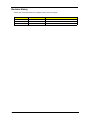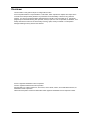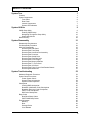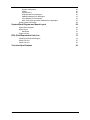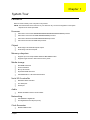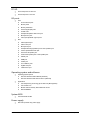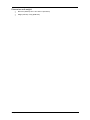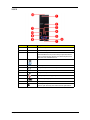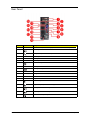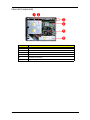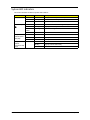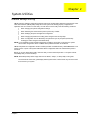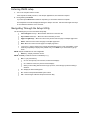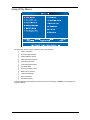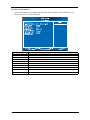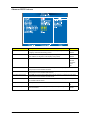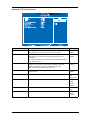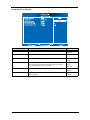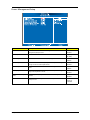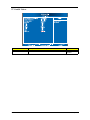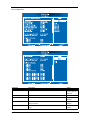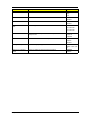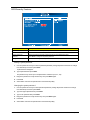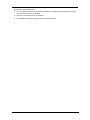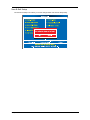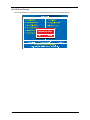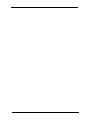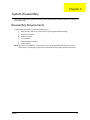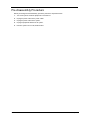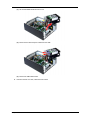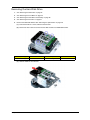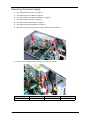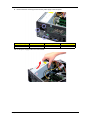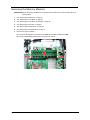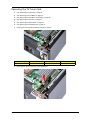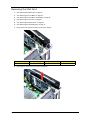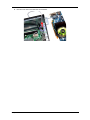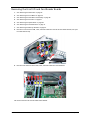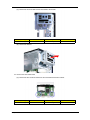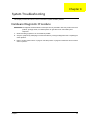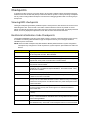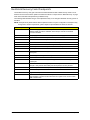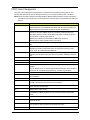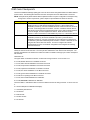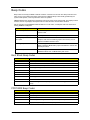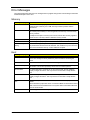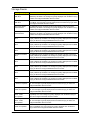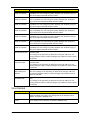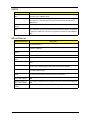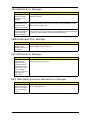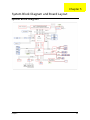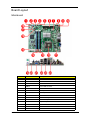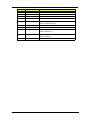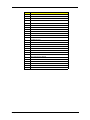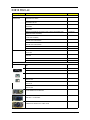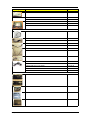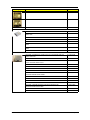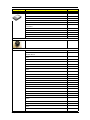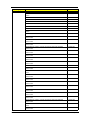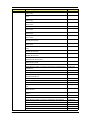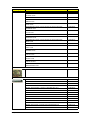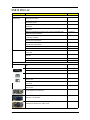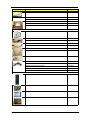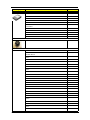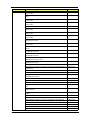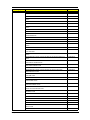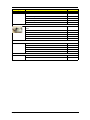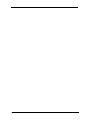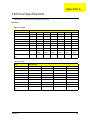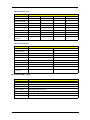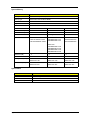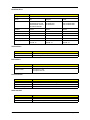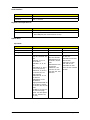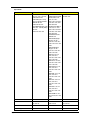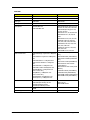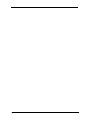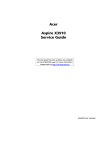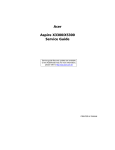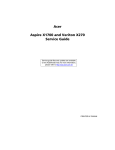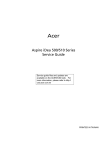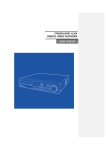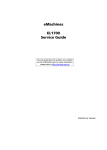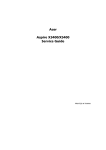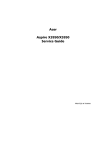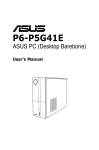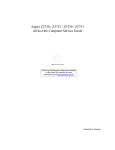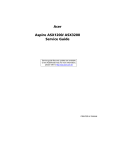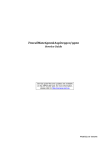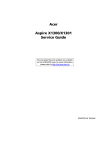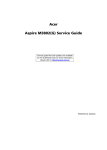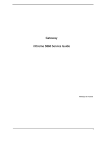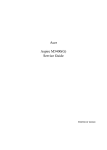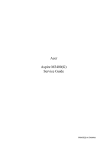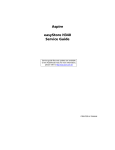Download Acer Aspire X3810-B1041
Transcript
Acer
Aspire X3810/X5810
Service Guide
Service guide files and updates are available
on the ACER/CSD web; for more information,
please refer to http://csd.acer.com.tw
PRINTED IN TAIWAN
Revision History
Please refer to the table below for the updates made on this service guide.
Date
ii
Chapter
Updates
Copyright
Copyright © 2009 by Acer Incorporated. All rights reserved. No part of this publication may be reproduced,
transmitted, transcribed, stored in a retrieval system, or translated into any language or computer language, in
any form or by any means, electronic, mechanical, magnetic, optical, chemical, manual or otherwise, without
the prior written permission of Acer Incorporated.
iii
Disclaimer
The information in this guide is subject to change without notice.
Acer Incorporated makes no representations or warranties, either expressed or implied, with respect to the
contents hereof and specifically disclaims any warranties of merchantability or fitness for any particular
purpose. Any Acer Incorporated software described in this manual is sold or licensed "as is". Should the
programs prove defective following their purchase, the buyer (and not Acer Incorporated, its distributor, or its
dealer) assumes the entire cost of all necessary servicing, repair, and any incidental or consequential
damages resulting from any defect in the software.
Acer is a registered trademark of Acer Corporation.
Intel is a registered trademark of Intel Corporation.
Pentium Dual-Core, Celeron Dual-Core, Core 2 Duo, Core 2 Quad, Celeron, and combinations thereof, are
trademarks of Intel Corporation.
Other brand and product names are trademarks and/or registered trademarks of their respective holders.
iv
Conventions
The following conventions are used in this manual:
SCREEN
MESSAGES
Denotes actual messages that appear on screen.
NOTE
Gives additional information related to the current topic.
WARNING
Alerts you to any physical risk or system damage that might result from doing
or not doing specific actions.
CAUTION
Gives precautionary measures to avoid possible hardware or software
problems.
IMPORTANT
Reminds you to do specific actions relevant to the accomplishment of
procedures.
v
Service Guide Coverage
This Service Guide provides you with all technical information relating to the BASIC CONFIGURATION
decided for Acer's "global" product offering. To better fit local market requirements and enhance product
competitiveness, your regional office MAY have decided to extend the functionality of a machine (e.g. add-on
card, modem, or extra memory capability). These LOCALIZED FEATURES will NOT be covered in this generic
service guide. In such cases, please contact your regional offices or the responsible personnel/channel to
provide you with further technical details.
FRU Information
Please note WHEN ORDERING FRU PARTS, that you should check the most up-to-date information available
on your regional web or channel. If, for whatever reason, a part number change is made, it will not be noted in
the printed Service Guide. For ACER-AUTHORIZED SERVICE PROVIDERS, your Acer office may have a
DIFFERENT part number code to those given in the FRU list of this printed Service Guide. You MUST use the
list provided by your regional Acer office to order FRU parts for repair and service of customer machines.
vi
Table of Contents
System Tour
Features
System Components
Front Panel
Rear Panel
Internal Components
System LED Indicators
System Utilities
CMOS Setup Utility
Entering CMOS setup
Navigating Through the Setup Utility
Setup Utility Menus
BIOS Recovery
System Disassembly
Disassembly Requirements
Pre-disassembly Procedure
Main Unit Disassembly
Removing the Side Panel
Removing the Front Bezel
Removing the Heat Sink Fan Assembly
Removing the Processor
Removing the Optical Drive
Removing the Hard Disk Drive
Removing the Power Supply
Removing the Memory Modules
Removing the TV Tuner Card
Removing the VGA Card
Removing the Front I/O and Card Reader Boards
Removing the Mainboard
System Troubleshooting
Hardware Diagnostic Procedure
System Check Procedures
Power System Check
System External Inspection
System Internal Inspection
Checkpoints
Viewing BIOS checkpoints
Bootblock Initialization Code Checkpoints
Bootblock Recovery Code Checkpoints
POST Code Checkpoints
DIM Code Checkpoints
Beep Codes
Boot Block Beep Codes
POST BIOS Beep Codes
Error Messages
Memory
Boot
Storage Device
Virus Related
1
1
4
4
6
7
8
9
9
10
10
11
29
31
31
32
33
34
35
36
37
38
41
42
44
45
46
48
51
53
53
54
54
54
54
55
55
55
56
57
59
60
60
60
62
62
62
63
64
vii
System Configuration
CMOS
Miscellaneous
USB eModule Error Messages
SMBIOS eModule Error Messages
CPU eModule Error Messages
MPS Table (Multi-processor) eModule Error Messages
Online Support Information
System Block Diagram and Board Layout
System Block Diagram
Board Layout
Mainboard
System Jumper
FRU (Field Replaceable Unit) List
X3810/X5810 Exploded Diagram
X3810 FRU List
X5810 FRU List
Technical Specifications
viii
65
66
66
67
67
67
67
68
69
69
70
70
72
73
74
76
85
95
Chapter 1
System Tour
Features
Below is a brief summary of the computer’s many feature:
NOTE: The features listed in this section is for your reference only. The exact configuration of the system
depends on the model purchased.
Processor
Intel Pentium Core 2 Quad Q6600/Q8200/Q8300/Q9300/Q9400/Q9550/Q9650 processor
Intel Pentium Core 2 Duo E7400/E7500/E8500/E8600 processor
Intel Pentium Dual-Core E2220/E5200/E5300/E5400 processor
Intel Celeron Dual-Core E1400/E1500 processor
Chipset
North bridge: Intel G43/G45 Express chipset
South bridge: Intel ICH10 chipset
Memory subsystem
Supports up to four 240-pin DDR3-1066/1333 MHz DIMM sockets
Supports single channel or dual-channel memory mode
Media storage
DVD-ROM SATA drive
Combo SATA drive
Blu-ray disc rewriter
Super-Multi SATA DVD drive
160/320/640 GB or 1 TB SATA hard disk drive
Serial ATA controller
Embedded SATA controllers
Two SATA ports
eSATA port
Audio
Realtek ALC888S 8-channel audio CODEC
Networking
Intel WG82567V Gigabit NIC
One Gigabit Ethernet LAN port (RJ-45)
Clock Generator
Chapter 1
Realtek RTM875T-505
1
PCI I/O
One PCI Express x16 bus slot
One PCI Express x1 bus slot
I/O ports
Front
Three USB 2.0 ports
Memory Stick
Memory Stick PRO
Secure Digital (SD) Card
miniSD Card
Headphone/speaker-out/line-out jack
Microphone-in jack
CFI/II (CompactFlash Type I/II) slot
Rear
PS/2 keyboard port
PS/2 mouse port
Microphone jack
Headphone/analog speakers jack or front speakers jack
Center speaker/subwoofer jack
Surround L/R speaker jack
Audio inside speaker jack or side speaker jack
S/PDIF port
HDMI port
eSATA port
Four USB 2.0 ports
Gigabit LAN port
VGA/monitor port
Operating system and software
Operating system options:
Genuine Windows Vista® Ultimate (32/64-bit)
Genuine Windows Vista Home Premium (32/64-bit)
Applications
Acer Empowering Technology (Acer eRecovery Management)
Acer Arcade Live
McAfee Internet Security Suite 2008 Trial version
NTI MediaMaker
System BIOS
SPI Flash ROM 16 MB
Power supply
2
220-watts (115/230 Vac) power supply
Chapter 1
Dimension and weight
Dimension (DxWxH): 265 x 100 x 362 mm (with bezel)
Weight (estimate): 5.6 kg (MVB SKU)
Chapter 1
3
System Components
This section is a virtual tour of the system’s interior and exterior components.
Front Panel
X3810
No.
4
Icon
Component
1
HDD activity indicator
2
Optical drive bay door
3
Drive bay door eject button
Press to open drive bay door and access the optical drive.
4
Media card reader
5
USB 2.0 ports
6
Headphone/Speaker-out/line-out jack
7
Front I/O cover
8
Microphone-in jack
9
CF I/II (CompactFlash Type I/II) slot
10
IEEE 1394 port (4-pin)
11
USB 2.0 port
12
Power button/power indicator
Chapter 1
X5810
No.
Chapter 1
Icon
Component
1
Power button/power indicator
2
Optical drive bay door
3
Front I/O cover open/close icon
Press beneath the icon (on the cover) to open the front I/O
cover. To close the door, flip the cover back into place, then
press the cover, beneath the icon.
4
Media card reader
5
USB 2.0 ports
6
Headphone/Speaker-out/line-out jack
7
Front I/O cover
8
Microphone-in jack
9
CF I/II (CompactFlash Type I/II) slot
10
IEEE 1394 port (4-pin)
11
USB 2.0 port
12
Drive bay door eject button
Press to open drive bay door and access the optical drive.
5
Rear Panel
No.
6
Icon
Component
1
Expansion slot (Photo shows graphics card and TV tuner card)
2
Line-out jack
3
Microphone/speaker-out/line-in jack
4
S/PDIF port
5
eSATA port
6
USB 2.0 ports
7
VGA monitor port
8
HDMI port
9
PS2 keyboard port
10
Power connector
11
Voltage selector switch
12
Lock slot
13
Key hole
14
PS2 mouse port
15
Gigabit LAN port (10/100/1000 Mbps)
16
Rear speaker/surround out jack
17
Center speaker/subwoofer jack
18
Audio in or side speaker jack
Chapter 1
Internal Components
Chapter 1
No.
Component
1
HDD drive
2
Optical drive
3
Expansion cards
4
Mainboard
5
Heat sink fan assembly
6
Power supply
7
System LED Indicators
This section describes the different system LED indicators.
LED indicator
Color
LED status
Description
Power
Green
On
The system has AC power and is powered on.
Green
Blinking
The system is in standby mode.
—
Off
System is not powered on.
Green
On
HDD is installed and functioning correctly.
Green
Blinking
Ongoing HDD activity.
Green/
Amber
Flashing
HDD is rebuilding data.
Amber
On
HDD failure
LAN port
network speed
LED (left)
Amber
On
GbE link network access
Green
On
100 Mbps link network access
—
Off
10 Mbps link network access
LAN port
network
connection LED
(right)
Green
On
Active network link
Blinking
Ongoing network data activity
Off
Off-line network
HDD activity
8
Chapter 1
Chapter 2
System Utilities
CMOS Setup Utility
CMOS setup is a hardware configuration program built into the system ROM, called the complementary metaloxide semiconductor (CMOS) Setup Utility. Since most systems are already properly configured and
optimized, there is no need to run this utility. You will need to run this utility under the following conditions.
When changing the system configuration settings
When redefining the communication ports to prevent any conflicts
When modifying the power management configuration
When changing the password or making other changes to the security setup
When a configuration error is detected by the system and you are prompted ("Run Setup"
message) to make changes to the CMOS setup
NOTE: If you repeatedly receive Run Setup messages, the battery may be bad. In this case, the system
cannot retain configuration values in CMOS. Ask a qualified technician for assistance.
CMOS setup loads the configuration values in a battery-backed nonvolatile memory called CMOS RAM. This
memory area is not part of the system RAM which allows configuration data to be retained when power is
turned off.
Before you run the CMOS Setup Utility, make sure that you have saved all open files. The system reboots
immediately after you close the Setup.
NOTE: CMOS Setup Utility will be simply referred to as “BIOS”, "Setup", or "Setup utility" in this guide.
The screenshots used in this guide display default system values. These values may not be the same
those found in your system.
Chapter 2
9
Entering CMOS setup
1.
Turn on the computer and the monitor.
If the computer is already turned on, close all open applications, then restart the computer.
2.
During POST, press Delete.
If you fail to press Delete before POST is completed, you will need to restart the computer.
The Setup Main menu will be displayed showing the Setup’s menu bar. Use the left and right arrow keys
to move between selections on the menu bar.
Navigating Through the Setup Utility
Use the following keys to move around the Setup utility.
Left and Right arrow keys – Move between selections on the menu bar.
Up and Down arrow keys – Move the cursor to the field you want.
PgUp and PgDn keys – Move the cursor to the previous and next page of a multiple page menu.
Home – Move the cursor to the first page of a multiple page menu.
End – Move the cursor to the last page of a multiple page menu.
+ and - keys – Select a value for the currently selected field (only if it is user-configurable). Press
these keys repeatedly to display each possible entry, or the Enter key to choose from a pop-up
menu.
NOTE: Grayed-out fields are not user-configurable.
Enter key – Display a submenu screen.
NOTE: Availability of submenu screen is indicated by a (>).
10
Esc – If you press this key:
On one of the primary menu screens, the Exit menu displays.
On a submenu screen, the previous screen displays.
When you are making selections from a pop-up menu, closes the pop-up without making a
selection.
F1 – Display the General Help panel.
F9 – Press to load optimized default system values.
F10 – Save changes made the Setup and close the utility.
Chapter 2
Setup Utility Menus
The Setup Main menu includes the following main setup categories.
Product Information
Standard CMOS Features
Advanced BIOS Features
Advanced Chipset Features
Integrated Peripherals
Power Management Setup
PC Health Status
Frequency/Voltage Control
BIOS Security Features
Load Default Settings
Save & Exit Setup
Exit Without Saving
In the descriptive table following each of the menu screenshots, settings in boldface are the default and
suggested settings.
Chapter 2
11
Product Information
The Product Information menu displays basic information about the system. These entries are for your
reference only and are not user-configurable.
Parameter
Description
Processor Type
Type of CPU installed on the system.
Processor Speed
Speed of the CPU installed on the system.
System Memory
Total size of system memory installed on the system.
System Manufacturer
Name of the manufacturer of this system.
Product Name
Product name of the system.
System Serial Number
Serial number of the system.
System BIOS Version
Version number of the BIOS setup utility.
BIOS Release Date
Date when the BIOS setup utility was released
Asset Tag Number
Asset tag number of this system.
12
Chapter 2
Standard CMOS Features
Parameter
Description
Option
System Date
Set the date following the weekday-month-day-year format.
System Time
Set the system time following the hour-minute-second format.
AHCI Port 0/1/2/3
Displays the status of auto detection of the AHCI device.
SATA Port 1/2/3
Press Enter to view detailed device information connected to the SATA connectors.
Halt On
Determines whether the system will stop for an error during the POST.
All, But Keyboard
No Errors
All Errors
Chapter 2
13
Advanced BIOS Features
Parameter
Description
Option
Quick Boot
Allows you to decrease the time it takes to boot the computer by shortening
or skipping certain standard booting process.
Enabled
Quiet Boot
When enabled, the BIOS splash screen displays during startup.
Enabled
When disabled, the diagnostic screen displays during startup.
Disabled
Specifies the boot order from the available devices.
Hard Disk
1st/2nd/3rd/4th Boot Device
Disabled
CD^DVD
Removable
Device
LAN
Hard Disk Drive Priority
Press Enter to access the Hard Disk Drive Priority submenu and specify the boot device
priority sequence from available hard drives.
Optical Disk Drive Priority
Press Enter to access the Optical Disk Drive Priority submenu and specify the boot device
priority sequence from available CD/DVD drives.
Removable Device Priority
Press Enter to access the Removable Device Priority submenu and specify the boot device
priority sequence from available removable drives.
Network Device Priority
Press Enter to access the Network Device Priority submenu and specify the boot sequence
from available network devices.
Bootup Num-Lock
Selects power on state for Num Lock.
USB Beep Message
Enables or disables BIOS to display error beeps or messages during USB
device enumeration.
On
Off
14
Disabled
Enabled
Chapter 2
Advanced Chipset Features
Parameter
Description
Option
Intel EIST
When enabled, this feature allows the OS to reduce power consumption.
Enabled
When disabled, the system operates at maximum CPU speed.
Disabled
When enabled, the processor disables code execution when a worm
attempts to insert a code in the buffer preventing damage and worm
propagation.
Enabled
Intel XD Bit
Disabled
When disabled, the processor forces the Execute Disable (XD) Bit feature
flag to always return to 0.
Intel VT
Enables or disables the Virtualization Technology (VT) availability. If
enabled, a virtual machine manager (VMM) can utilize the additional
hardware virtualization capabilities provided by this technology.
Enabled
Disabled
Note: A full reset is required to change the setting.
Memory Hole Remapping
Enables or disables remapping of overlapped PCI memory above the total
physical memory.
Enabled
Primary Video
Select a graphic controller as a primary boot device.
Auto
Disabled
PCIE
Onboard VGA
Video Memory Size
Select the amout of system memory used by the Intel graphics device.
32 MB
64 MB
128 MB
Disabled
DVMT Mode
Select a video memory mode.
DVMT
Fixed
DVMT/Fixed Memory Size
Select a video memory size.
256 MB
128 MB
Maximum
Chapter 2
15
Integrated Peripherals
Parameter
Description
Option
Onboard SATA Mode
Select an operating mode for the onboard SATA.
AHCI
Native IDE
USB Functions
Enables or disables USB functionality.
12 USB Ports
Legacy USB Support
Enables or disables support for legacy USB devices.
Enabled
Disabled
USB Storage Emulation
Onboard LAN Controller
When set to Auto, USB devices less than 2 GB will be emulated as
Floppy and remaining as HDD. Forced HDD option can be used to
force a HDD formatted drive to boot as FDD.
Auto
Enables or disables the onboard LAN controller.
Enabled
Floppy
Hard Disk
Disabled
Onboard LAN Option ROM
16
Enables or disables the load of embedded option ROM for onboard
network controller.
Disabled
Enabled
Chapter 2
Power Management Setup
Parameter
Description
Option
ACPI Aware O/S
Enables or disables the Advanced Configuration and Power
Management (ACPI) function.
Enabled
ACPI Suspend Mode
Select an ACPI state.
S3 (STR)
Disabled
S1 (POS)
Power On by RTC Alarm
Enables or disables real time clock (RTC) to generate a wake event.
Disabled
Power On by PCIE Devices
Enables or disables to wake up the system from a power saving mode
through an event on PCI Express device.
Enabled
Power On by Onboard LAN
Enables or disables an onboard LAN controller to generate a wake
event.
Disabled
Wake Up by PS/2 KB/Mouse
Enables or disables to wake up the system from a power saving mode
using a PS2 keyboard or mouse.
Enabled
USB Device Wake Up From
S3/S4
If enabled, press any key or click the mouse will wake system from S3/
S4 state.
Enabled
Restore On AC Power Loss
Enables or disables the system to reboot after a power failure or
interrupt occurs.
Power Off
Enabled
Disabled
Enabled
Disabled
Disabled
Power On
Last State
Chapter 2
17
PC Health Status
Parameter
Description
Option
Smart FAN
Enables or disables the smart system fan control function.
Enabled
Disabled
18
Chapter 2
Frequency/Voltage Control
Parameter
Description
Option
Spread Spectrum Clock
Enables or disables the reduction of the mainboard’s EMI.
Enabled
Note: Remember to disable the Spread Spectrum feature if you are
overclocking. A slight jitter can introduce a temporary boost in clock
speed causing the overclocked processor to lock up.
Disabled
Processor Configuration
Press Enter to access the Processor Configuration submenu.
DRAM Configuration
Press Enter to access the DRAM Configuration submenu.
Bus Configuration
Press Enter to access the Bus Configuration submenu.
Chapter 2
19
Processor Configuration
Parameter
Description
Option
Hardware Prefetcher
Enables or disables the speculative unit within the processor.
Enabled
Disabled
Adjacent Cache Line
Prefetch
When Enabled, cache lines are fetched in pairs (even line + odd line).
Enabled
When Disabled, only current cache line required is fetched.
Disabled
Max CPUID Value Limit
Enables or disables legacy operating system to boot processors with
extended CPUID functions.
Disabled
Enables or disables the Virtualization Technology (VT) availability. If
enabled, a virtual machine manager (VMM) can utilize the additional
hardware virtualization capabilities provided by this technology.
Enabled
Intel VT
Enabled
Disabled
Note: A full reset is required to change the setting.
Intel XD Bit
When Enabled, the processor disables code execution when a worm
attempts to insert a code in the buffer preventing damage and worm
propagation.
Enabled
Disabled
When Disabled, the processor forces the Execute Disable Bit feature
flag to always return to 0.
Core Multi-Processing
Enables or disables core multi-processing function.
Enabled
Disabled
PECI
Enables or disables the PECi function.
Intel EIST
Enables or disables the EIST function.
Enabled
Disabled
Enabled
Disabled
20
Chapter 2
DRAM Configuration
Parameter
Description
Option
Memory Hole Remapping
Enables or disables remapping of memory.
Enabled
Disabled
DRAM Frequency
Sets the memory frequency.
Auto
533 MHz
667 MHz
800 MHz
1067 MHz
1333 MHz
Configure DRAM Timing by
SPD
Enables or disables DRAM timing control.
Memory Hole
Set the memory hole remapping.
Enabled
Disabled
Disabled
15 MB
16 MB
Initiate Graphic Adapter
Select the graphic controller to use as the primary boot device.
PCIE
Onboard
Auto
Video Memory Size
Select the amount of system memory used by Intel Graphics device.
32 MB
64 MB
128 Mb
Disabled
PEG Port
Enables or disables the PEG port.
Auto
Disabled
Chapter 2
21
Bus Configuration
Parameter
Description
Option
USB Functions
Set the USB functionality.
Disabled
2, 4, 6, 8, 10 or 12
USB ports
USB Port Configure
Onboard LAN Controller
Enables or siables the onboard network controller.
Enabled
Disabled
Onboard LAN Option ROM
Enables or disables the load of embedded option ROM for onboard
network controller.
Disabled
Power On by Onboard LAN
Enables or disables an onboard LAN controller to generate a wake
event.
Disabled
22
Enabled
Enabled
Chapter 2
Parameter
Description
Option
GPI09 Configuration
Set the GPIO9 function.
WOL Enabled
High
Low
HDA Controller
Enables or disables the HDA controller.
Enabled
Disabled
SMBUS Controller
Enables or disables the SMBUS controller.
SLP_S4# Min. Assertion
Width
Set the SLP_S4 minimum assert time.
Enabled
Disabled
4 to 5 seconds
3 to 4 seconds
2 to 3 seconds
1 to 2 seconds
Restore On AC Power Loss
Enables or disables the system to reboot after a power failure or
interrupt occurs.
Power Off
Power On
Last State
PCIE Port 0 to 4
Enables or disables the selected PCIE port.
Auto
Enabled
Disabled
PCIE High Priority Port
Set the PCIE high priority port.
Disabled
Port 0, 1, 2, 3, 4, or
5
PCIE Port 0 to 5 IOxAPIC
Enable
Chapter 2
Enables or disables the selected PCIE Port IOxAPIC.
Disabled
Enabled
23
BIOS Security Features
Parameter
Description
Supervisor Password
Indicates the status of the supervisor password.
User Password
Indicates the status of the user password.
Change Supervisor
Password
Supervisor password prevents unauthorized access to the BIOS Setup Utility.
Change User Password
Press Enter to change the User password.
Press Enter to change the Supervisor password.
Setting a system password
1.
Use the up/down arrow keys to select a password parameter (Change Supervisor Password or Change
User Password) menu then press Enter.
A password box will appear.
2.
Type a password then press Enter.
The password may consist up to six alphanumeric characters (A-Z, a-z, 0-9)
3.
Retype the password to verify the first entry then press Enter again.
4.
Press F10.
5.
Select Yes to save the new password and close the Setup Utility.
Changing the system password
24
1.
Use the up/down arrow keys to select password parameter (Change Supervisor Password or Change
User Password) menu then press Enter.
2.
Type the original password then press Enter.
3.
Type a new password then press Enter.
4.
Retype the password to verify the first entry then press Enter again.
5.
Press F10.
6.
Select Yes to save the new password and close the Setup Utility.
Chapter 2
Removing a system password
1.
Use the up/down arrow keys to select password parameter (Change Supervisor Password or Change
User Password) menu then press Enter.
2.
Enter the current password then press Enter.
3.
Press Enter twice without entering anything in the password fields.
Chapter 2
25
Load Default Settings
The Load Default Settings menu allows you to load the default settings for all BIOS setup parameters. Setup
defaults are quite demanding in terms of resources consumption. If you are using low-speed memory chips or
other kinds of low-performance components and you choose to load these settings, the system might not
function properly.
26
Chapter 2
Save & Exit Setup
The Save & Exit Setup menu allows you to save changes made and close the Setup Utility.
Chapter 2
27
Exit Without Saving
The Exit Without Saving menu allows you to discard changes made and close the Setup Utility.
28
Chapter 2
BIOS Recovery
AMIBIOS8 supports a "recovery flash" mode, which can be used to flash update a BIOS from the boot block.
This is used to update a BIOS image without the need to boot to an operating system. The following is the
process that user should follow to flash BIOS ROM.
1.
Prepare a Disk on Key (DOK) and keep it ready in hand.
(1). Connect the USB storage device to a USB port on your computer.
(2). Save the AMIBoot.ROM to the USB storage device.
(3). After saving the file, unplug the USB storage device.
2.
Connect the USB storage device containing the DOK to a USB port on the system.
3.
Press the power button to boot the system, then press Ctrl + Home.
The system initializes the BIOS recovery process. The failed BIOS code will be restored from the DOK.
4.
Once the process is completed, the system will restart.
Chapter 2
29
30
Chapter 2
Chapter 3
System Disassembly
This chapter contains step-by-step procedures on how to disassemble the desktop computer for maintenance
and troubleshooting.
Disassembly Requirements
To disassemble the computer, you need the following tools:
Wrist grounding strap and conductive mat for preventing electrostatic discharge
Flat-blade screwdriver
Philips screwdriver
Hex screwdriver
Plastic flat-blade screwdriver
Plastic tweezers
NOTE: The screws for the different components vary in size. During the disassembly process, group the
screws with the corresponding components to avoid mismatch when putting back the components.
Chapter 3
31
Pre-disassembly Procedure
Before proceeding with the disassembly procedure, perform the steps listed below:
32
1.
Turn off the system and all the peripherals connected to it.
2.
Unplug the power cord from the power outlets.
3.
Unplug the power cord from the system.
4.
Unplug all peripheral cables from the system.
5.
Place the system unit on a flat, stable surface.
Chapter 3
Main Unit Disassembly
MAIN UNIT DISASSEMBLY
MAIN UNIT
Ax2
SIDE PANEL
FRONT BEZEL
HEAT SINK FAN
ASSEMBLY
CPU
Bx2
Cx4
Bx2
OPTICAL DRIVE
HDD MODULE
HDD-ODD BRACKET
Ax3, Dx1
HDD
POWER SUPPLY
MEMORY MODULES
Ax1
TV TUNER CARD
Ax1
VGA CARD
Dx2
Dx1
FRONT I/O BOARD
FRONT I/O AND
CARD READER BOARD
BRACKET
Dx2
CARD READER
BOARD
Dx6
MAINBOARD
Screw List
Screw
Chapter 3
Part No.
A
#6-32 L5 BZN
86.00J07.B60
B
M3xL5 BZN
86.1A324.5R0
C
#6-32*3/16 NI
86.5A5B6.012
D
#6-32 L6 NI
86.00J44.C60
33
Removing the Side Panel
34
1.
Perform the pre-disassembly procedure described on page 32.
2.
Remove the two screws (A) located on the rear edge of the side panel.
Screw (Quantity)
Color
Torque
Part No.
#6-32 L5 BZN (2)
Black
5.7 to 6.3 kgf-cm
86.00J07.B60
3.
Slide the side panel toward the back of the chassis until the tabs on the cover disengage with the slots on
the chassis.
4.
Lift the side panel away from the system and put it aside for reinstallation later.
Chapter 3
Removing the Front Bezel
1.
Remove the side panel. Refer to the previous section for instructions.
2.
Remove the front bezel.
(1). Release the front bezel retention tabs from the chassis interior.
(2). Detach the bezel slightly away from the chassis.
(3). Disconnect the LED cable from the bezel and remove the bezel.
For X5810 model, skip this step.
X3810
X5810
Chapter 3
35
Removing the Heat Sink Fan Assembly
WARNING:The heat sink becomes very hot when the system is on. NEVER touch the heat sink with any metal
or with your hands.
36
1.
See “Removing the Side Panel” on page 34.
2.
See “Removing the Front Bezel” on page 35.
3.
Use a long-nosed screwdriver to loosen the four screws on the heat sink, then lift the heat sink fan
assembly away from the mainboard.
4.
Lay down the heat sink fan assembly, in an upright position, on top of the optical drive, as shown below,
then disconnect the fan cable from the mainboard.
5.
Remove the heat sink fan assembly from the chassis then lay it down in an upright position—with the
thermal patch facing upward. Do not let the thermal patch on the heat sink fan assembly touch the work
surface.
6.
Use an alcohol pad to wipe off the thermal grease from both the heat sink and the processor.
Chapter 3
Removing the Processor
IMPORTANT:Before removing a processor from the mainboard, make sure to create a backup file of all
important data.
WARNING:The processor becomes very hot when the system is on. Allow it to cool off first before handling.
1.
See “Removing the Side Panel” on page 34.
2.
See “Removing the Front Bezel” on page 35.
3.
See “Removing the Heat Sink Fan Assembly” on page 36.
4.
Remove the processor.
(1). Release the load lever.
(2). Pull the load lever to the fully open, upright position.
(3). Pull out the processor from the socket.
IMPORTANT:If you are going to install a new processor, note the arrow on the corner to make sure the
processor is properly oriented over the socket.
Chapter 3
37
Removing the Optical Drive
1.
See “Removing the Side Panel” on page 34.
2.
See “Removing the Front Bezel” on page 35.
3.
See “Removing the Heat Sink Fan Assembly” on page 36.
4.
See “Removing the Processor” on page 37.
5.
Remove the HDD-ODD bracket.
(1). Disconnect the data and power cables from the optical drive.
(2). Remove the two screws (B) from the HDD-ODD bracket.
38
Screw (Quantity)
Color
Torque
Part No.
6-32 xL6 (2)
Silver
5.7 to 6.3 kgf-cm
86.1A324.5R0
Chapter 3
(3). Lift the HDD-ODD bracket and turn it over.
(4). Disconnect the data and power cables from the HDD.
(5). Remove the HDD-ODD bracket.
6.
Place the bracket on a clean, static-free work surface.
Chapter 3
39
7.
8.
40
Remove the two screws (B) from the optical drive.
Screw (Quantity)
Color
Torque
Part No.
#6-32*3/16 NI (3
Silver
5.5 to 6.5 kgf-cm
86.1A324.5R0
Slide the optical drive out of the drive bay.
Chapter 3
Removing the Hard Disk Drive
1.
See “Removing the Side Panel” on page 34.
2.
See “Removing the Front Bezel” on page 35.
3.
See “Removing the Heat Sink Fan Assembly” on page 36.
4.
See “Removing the Processor” on page 37.
5.
Remove the HDD-ODD bracket. See “Removing the Optical Drive” on page 38.
(1). Place the bracket on a clean, static-free work surface.
(2). Remove the four screws (C) that secure the HDD module to the HDD-ODD bracket.
Screw (Quantity)
Color
Torque
Part No.
#6-32*3/16 NI (4)
Silver
5.7 to 6.3 kgf-cm
86.5A5B6.012
(3). Slide the HDD out of the bracket.
Chapter 3
41
Removing the Power Supply
42
1.
See “Removing the Side Panel” on page 34.
2.
See “Removing the Front Bezel” on page 35.
3.
See “Removing the Heat Sink Fan Assembly” on page 36.
4.
See “Removing the Processor” on page 37.
5.
See “Removing the Optical Drive” on page 38.
6.
See “Removing the Hard Disk Drive” on page 41.
7.
Disconnect the 4-pin and 24-pin power supply cables from the mainboard.
8.
Remove the screw (D) that secures the power supply to the chassis.
Screw (Quantity)
Color
Torque
Part No.
#6-32 L6 BZN (1)
Silver
5.7 to 6.3 kgf-cm
86.00J44.C60
Chapter 3
9.
Remove the three screws (A) that secure the power supply to the rear panel.
Screw (Quantity)
Color
Torque
Part No.
#6-32 L5 BZN (3)
Black
5.5 to 6.5 kgf-cm
86.00J07.B60
10. Lift the power supply module out of the chassis.
Chapter 3
43
Removing the Memory Modules
IMPORTANT:Before removing any DIMM from the memory board, make sure to create a backup file of all
important data.
1.
See “Removing the Side Panel” on page 34.
2.
See “Removing the Front Bezel” on page 35.
3.
See “Removing the Heat Sink Fan Assembly” on page 36.
4.
See “Removing the Processor” on page 37.
5.
See “Removing the Optical Drive” on page 38.
6.
See “Removing the Hard Disk Drive” on page 41.
7.
Remove the memory modules
(1). Press the holding clips on both sides of the DIMM slot outward to release the DIMM.
(2). Gently pull the DIMM upward to pull it away from the chassis.
44
Chapter 3
Removing the TV Tuner Card
1.
See “Removing the Side Panel” on page 34.
2.
See “Removing the Front Bezel” on page 35.
3.
See “Removing the Heat Sink Fan Assembly” on page 36.
4.
See “Removing the Processor” on page 37.
5.
See “Removing the Optical Drive” on page 38.
6.
See “Removing the Hard Disk Drive” on page 41.
7.
Remove the screw (A) that secures the card to the chassis.
8.
Screw (Quantity)
Color
Torque
Part No.
#6-32 L5 BZN (3)
Black
5.5 to 6.5 kgf-cm
86.00J07.B60
Gently pull the card to remove it from the mainboard.
Chapter 3
45
Removing the VGA Card
1.
See “Removing the Side Panel” on page 34.
2.
See “Removing the Front Bezel” on page 35.
3.
See “Removing the Heat Sink Fan Assembly” on page 36.
4.
See “Removing the Processor” on page 37.
5.
See “Removing the Optical Drive” on page 38.
6.
See “Removing the Hard Disk Drive” on page 41.
7.
Remove the screw (A) that secures the card to the chassis.
8.
46
Screw (Quantity)
Color
Torque
Part No.
#6-32 L5 BZN (3)
Black
5.5 to 6.5 kgf-cm
86.00J07.B60
Gently pull the card to remove it from the mainboard.
Chapter 3
9.
Disconnect the VGA card cable from the mainboard.
Chapter 3
47
Removing the Front I/O and Card Reader Boards
1.
See “Removing the Side Panel” on page 34.
2.
See “Removing the Front Bezel” on page 35.
3.
See “Removing the Heat Sink Fan Assembly” on page 36.
4.
See “Removing the Processor” on page 37.
5.
See “Removing the Optical Drive” on page 38.
6.
See “Removing the Hard Disk Drive” on page 41.
7.
See “Removing the Memory Modules” on page 44.
8.
Disconnect one end of the USB, 1394, and audio cables from the I/O and card reader boards, then open
the cable retention clip.
9.
Disconnect the other end of the USB, 1394, and audio cables from the mainboard.
10. Remove the front I/O and card reader board bracket.
48
Chapter 3
(1). Remove the screw (D) that secures the bracket to the chassis.
Screw (Quantity)
Color
Torque
Part No.
#6-32 L6 BZN (1)
Silver
4.75 to 5.2 kgf-cm
86.00J44.C60
(2). Remove the bracket.
11. Remove the card reader board.
(1). Remove the two screws (D) that secure the card reader board to the bracket.
Screw (Quantity)
Color
Torque
Part No.
#6-32 L6 BZN (1)
Silver
3.5 to 4.5 kgf-cm
86.00J44.C60
Chapter 3
49
(2). Pull the card reader board out of the bracket.
12. Remove the front I/O board.
(1). Remove the two screws (D) that secure the I/O board to the bracket.
Screw (Quantity)
Color
Torque
Part No.
#6-32 L6 BZN (1)
Silver
3.8 to 4.2 kgf-cm
86.00J44.C60
(2). Pull the I/O board out of the bracket.
50
Chapter 3
Removing the Mainboard
1.
See “Removing the Side Panel” on page 34.
2.
See “Removing the Front Bezel” on page 35.
3.
See “Removing the Heat Sink Fan Assembly” on page 36.
4.
See “Removing the Processor” on page 37.
5.
See “Removing the Optical Drive” on page 38.
6.
See “Removing the Hard Disk Drive” on page 41.
7.
See “Removing the Memory Modules” on page 44.
8.
See “Removing the VGA Card” on page 46.
9.
See “Removing the TV Tuner Card” on page 45.
10. See “Removing the Front I/O and Card Reader Boards” on page 48.
11. Disconnect the LED and SATA cable from the mainboard.
12. Remove the six screws (D) that secure the mainboard to the chassis.
Screw (Quantity)
Color
Torque
Part No.
#6-32 L6 NI (6)
Silver
5.7 to 6.3 kgf-cm
86.00J44.C60
Chapter 3
51
13. Remove the screw (B) on the rear panel.
Screw (Quantity)
Color
Torque
Part No.
M3xL5 (1)
Black
5.5 to 6.5 kgf-cm
86.1A324.5R0
14. Lift the board from the chassis.
52
Chapter 3
Chapter 4
System Troubleshooting
This chapter provides instructions on how to troubleshoot system hardware problems.
Hardware Diagnostic Procedure
IMPORTANT:The diagnostic tests described in this chapter are only intended to test Acer products. Non-Acer
products, prototype cards, or modified options can give false errors and invalid system
responses.
1.
Obtain the failing symptoms in as much detail as possible.
2.
Verify the symptoms by attempting to recreate the failure by running the diagnostic tests or repeating the
same operation.
3.
Refer to “Power System Check” on page 54 and “Beep Codes” on page 60 to determine which corrective
action to perform.
Chapter 4
53
System Check Procedures
Power System Check
If the system will power on, skip this section. Refer to System External Inspection.
If the system will not power on, do the following:
Check if the power cable is properly connected to the system and AC source.
Check if the voltage selector switch is set to the correct voltage setting.
System External Inspection
1.
Inspect the LED indicators on the front panel, which can indicate the malfunction. For the LED locations
and description of their behaviour, see “System LED Indicators” on page 8.
2.
Make sure that air flow is not blocked.
3.
Make sure nothing in the system is making contact that could short out power.
4.
If the problem is not evident, continue with System Internal Inspection.
System Internal Inspection
1.
Turn off the system and all the peripherals connected to it.
2.
Unplug the power cord from the power outlets.
3.
Unplug the power cord from the system.
4.
Unplug all peripheral cables from the system.
5.
Place the system unit on a flat, stable surface.
6.
Remove the system covers. For instructions on removing system covers, refer to “System Disassembly”
on page 31.
7.
Verify that components are properly seated.
8.
Verify that all cable connectors inside the system are firmly and correctly attached to their appropriate
connectors.
9.
Verify that all components are Acer-qualified and supported.
10. Replace the system covers.
11. Power on the system.
12. If the problem with the system is not evident, you can try viewing the POST messages and BIOS event
logs during the system startup.
54
Chapter 4
Checkpoints
A checkpoint is either a byte or word value output to I/O port 80h. The BIOS outputs checkpoints throughout
bootblock and Power-On Self Test (POST) to indicate the task the system is currently executing. Checkpoints
are very useful in aiding software developers or technicians in debugging problems that occur during the preboot process.
Viewing BIOS checkpoints
Viewing all checkpoints generated by the BIOS requires a checkpoint card, also referred to as a POST card or
POST diagnostic card. These are ISA or PCI add-in cards that show the value of I/O port 80h on a LED
display. Checkpoints may appear on the bottom right corner of the screen during POST. This display method is
limited, since it only displays checkpoints that occur after the video card has been activated.
Bootblock Initialization Code Checkpoints
The Bootblock initialization code sets up the chipset, memory, and other components before system memory
is available. The following table describes the type of checkpoints that may occur during the bootblock
initialization portion of the BIOS.
NOTE: Please note that checkpoints may differ between different platforms based on system configuration.
Checkpoints may change due to vendor requirements, system chipset or option ROMs from add-in PCI
devices.
Checkpoint
Description
Before D1
Early chipset initialization is done. Early super I/O initialization is done including
RTC and keyboard controller. NMI is disabled.
D0
Go to flat mode with 4GB limit and GA20 enabled. Verify the bootblock checksum.
D1
Perform keyboard controller BAT test. Check if waking up from power management
suspend state. Save power-on CPUID value in scratch CMOS.
D2
Disable CACHE before memory detection. Execute full memory sizing module.
Verify that flat mode is enabled.
D3
If memory sizing module not executed, start memory refresh and do memory sizing
in Bootblock code. Do additional chipset initialization. Re-enable CACHE. Verify
that flat mode is enabled.
D4
Test base 512KB memory. Adjust policies and cache first 8MB. Set stack.
D5
Bootblock code is copied from ROM to lower system memory and control is given to
it. BIOS now executes out of RAM.
D6
Both key sequence and OEM specific method is checked to determine if BIOS
recovery is forced. Main BIOS checksum is tested. If BIOS recovery is necessary,
control flows to checkpoint E0. See Bootblock Recovery Code Checkpoints section
for more information.
D7
Restore CPUID value back into register. The Bootblock-Runtime interface module
is moved to system memory and control is given to it. Determine whether to
execute serial flash.
D8
The Runtime module is uncompressed into memory. CPUID information is stored
in memory.
D9
Store the Uncompressed pointer for future use in PMM. Copying Main BIOS into
memory. Leaves all RAM below 1MB Read-Write including E000 and F000 shadow
areas but closing SMRAM.
DA
Restore CPUID value back into register. Give control to BIOS POST
(ExecutePOSTKernel). See POST Code Checkpoints section for more information.
Chapter 4
55
Bootblock Recovery Code Checkpoints
The Bootblock recovery code gets control when the BIOS determines that a BIOS recovery needs to occur
because the user has forced the update or the BIOS checksum is corrupt. Refer to “BIOS Recovery” on page
29 for more information about performing a BIOS recovery.
The following table describes the type of checkpoints that may occur during the Bootblock recovery portion of
the BIOS.
NOTE: Checkpoints may differ between different platforms based on system configuration. Checkpoints may
change due to vendor requirements, system chipset or option ROMs from add-in PCI devices.
Checkpoint
56
Description
E0
Initialize the floppy controller in the super I/O. Some interrupt vectors are
initialized. DMA controller is initialized. 8259 interrupt controller is initialized.
L1 cache is enabled.
E9
Set up floppy controller and data. Attempt to read from floppy.
EA
Enable ATAPI hardware. Attempt to read from ARMD and ATAPI CDROM.
EB
Disable ATAPI hardware. Jump back to checkpoint E9.
EF
Read error occurred on media. Jump back to checkpoint EB.
E9 or EA
Determine information about root directory of recovery media.
F0
Search for pre-defined recovery file name in root directory.
F1
Recovery file not found.
F2
Start reading FAT table and analyze FAT to find the clusters occupied by the
recovery file.
F3
Start reading the recovery file cluster by cluster.
F5
Disable L1 cache.
FA
Check the validity of the recovery file configuration to the current configuration of
the flash part.
FB
Make flash write enabled through chipset and OEM specific method. Detect proper
flash part. Verify that the found flash part size equals the recovery file size.
F4
The recovery file size does not equal the found flash part size.
FC
Erase the flash part.
FD
Program the flash part.
FF
The flash has been updated successfully. Make flash write disabled. Disable
ATAPI hardware. Restore CPUID value back into register. Give control to F000
ROM at F000:FFF0h.
Chapter 4
POST Code Checkpoints
The POST code checkpoints are the largest set of checkpoints during the BIOS preboot process. The
following table describes the type of checkpoints that may occur during the POST portion of the BIOS.
NOTE: Please note that checkpoints may differ between different platforms based on system configuration.
Checkpoints may change due to vendor requirements, system chipset or option ROMs from add-in PCI
devices.
Checkpoint
Description
03
Disable NMI, Parity, video for EGA, and DMA controllers. Initialize BIOS, POST,
Runtime data area. Also initialize BIOS modules on POST entry and GPNV area.
Initialized CMOS as mentioned in the Kernel Variable "wCMOSFlags."
04
Check CMOS diagnostic byte to determine if battery power is OK and CMOS
checksum is OK. Verify CMOS checksum manually by reading storage area.
If the CMOS checksum is bad, update CMOS with power-on default values and
clear passwords. Initialize status register A.
Initializes data variables that are based on CMOS setup questions.
Initializes both the 8259 compatible PICs in the system
05
Initializes the interrupt controlling hardware (generally PIC) and interrupt vector
table.
06
Do R/W test to CH-2 count reg. Initialize CH-0 as system timer.Install the
POSTINT1Ch handler. Enable IRQ-0 in PIC for system timer interrupt. Traps
INT1Ch vector to "POSTINT1ChHandlerBlock."
08
Initializes the CPU. The BAT test is being done on KBC. Program the keyboard
controller command byte is being done after Auto detection of KB/MS using AMI
KB-5.
0A
Initializes the 8042 compatible Key Board Controller.
0B
Detects the presence of PS/2 mouse.
0C
Detects the presence of Keyboard in KBC port.
0E
Testing and initialization of different Input Devices. Also, update the Kernel
Variables.
Traps the INT09h vector, so that the POST INT09h handler gets control for IRQ1.
Uncompress all available language, BIOS logo, and Silent logo modules.
13
Early POST initialization of chipset registers.
24
Uncompress and initialize any platform specific BIOS modules. GPNV is initialized
at this checkpoint.
30
Initialize System Management Interrupt.
2A
Initializes different devices through DIM.
See DIM Code Checkpoints section for more information.
2C
Initializes different devices. Detects and initializes the video adapter installed in the
system that have optional ROMs.
2E
Initializes all the output devices.
31
Allocate memory for ADM module and uncompress it. Give control to ADM module
for initialization. Initialize language and font modules for ADM. Activate ADM
module.
33
Initializes the silent boot module. Set the window for displaying text information.
37
Displaying sign-on message, CPU information, setup key message, and any OEM
specific information.
38
Initializes different devices through DIM. See DIM Code Checkpoints section for
more information. USB controllers are initialized at this point.
39
Initializes DMAC-1 & DMAC-2.
Chapter 4
57
Checkpoint
58
Description
3A
Initialize RTC date/time.
3B
Test for total memory installed in the system. Also, Check for DEL or ESC keys to
limit memory test. Display total memory in the system.
3C
Mid POST initialization of chipset registers.
40
Detect different devices (Parallel ports, serial ports, and coprocessor in CPU, ...
etc.) successfully installed in the system and update the BDA, EBDA…etc.
50
Programming the memory hole or any kind of implementation that needs an
adjustment in system RAM size if needed.
52
Updates CMOS memory size from memory found in memory test. Allocates
memory for Extended BIOS Data Area from base memory. Programming the
memory hole or any kind of implementation that needs an adjustment in system
RAM size if needed.
60
Initializes NUM-LOCK status and programs the KBD typematic rate.
75
Initialize Int-13 and prepare for IPL detection.
78
Initializes IPL devices controlled by BIOS and option ROMs.
7C
Generate and write contents of ESCD in NVRam.
84
Log errors encountered during POST.
85
Display errors to the user and gets the user response for error.
87
Execute BIOS setup if needed / requested. Check boot password if installed.
8C
Late POST initialization of chipset registers.
8E
Program the peripheral parameters. Enable/Disable NMI as selected.
90
Late POST initialization of system management interrupt.
A0
Check boot password if installed.
A1
Clean-up work needed before booting to OS.
A2
Takes care of runtime image preparation for different BIOS modules. Fill the free
area in F000h segment with 0FFh. Initializes the Microsoft IRQ Routing Table.
Prepares the runtime language module. Disables the system configuration display if
needed.
A4
Initialize runtime language module. Display boot option popup menu.
A7
Displays the system configuration screen if enabled. Initialize the CPU’s before
boot, which includes the programming of the MTRR’s.
A9
Wait for user input at config display if needed.
AA
Uninstall POST INT1Ch vector and INT09h vector. Deinitializes the ADM module.
AB
Prepare BBS for Int 19 boot.
AC
End of POST initialization of chipset registers.
B1
Save system context for ACPI.
00
Passes control to OS Loader (typically INT19h).
Chapter 4
DIM Code Checkpoints
The Device Initialization Manager (DIM) gets control at various times during BIOS POST to initialize different
system busses. The following table describes the main checkpoints where the DIM module is accessed.
NOTE: Checkpoints may differ between different platforms based on system configuration. Checkpoints may
change due to vendor requirements, system chipset or option ROMs from add-in PCI devices.
Checkpoint
Description
2A
Initialize different buses and perform the following functions: Reset, Detect, and
Disable (function 0); Static Device Initialization (function 1); Boot Output Device
Initialization (function 2). Function 0 disables all device nodes, PCI devices, and PnP
ISA cards. It also assigns PCI bus numbers. Function 1 initializes all static devices
that include manual configured onboard peripherals, memory and I/O decode windows
in PCI-PCI bridges, and noncompliant PCI devices. Static resources are also
reserved. Function 2 searches for and initializes any PnP, PCI, or AGP video devices.
38
Initialize different buses and perform the following functions: Boot Input Device
Initialization (function 3); IPL Device Initialization (function 4); General Device
Initialization (function 5). Function 3 searches for and configures PCI input devices
and detects if system has standard keyboard controller. Function 4 searches for and
configures all PnP and PCI boot devices. Function 5 configures all onboard
peripherals that are set to an automatic configuration and configures all remaining
PnP and PCI devices.
While control is in the different functions, additional checkpoints are output to port 80h as a word value to
identify the routines under execution. The low byte value indicates the main POST Code Checkpoint. The
high byte is divided into two nibbles and contains two fields. The details of the high byte of these checkpoints
are as follows:
HIGH BYTE XY
The upper nibble 'X' indicates the function number that is being executed. 'X' can be from 0 to 7.
0 = func#0, disable all devices on the BUS concerned.
1 = func#1, static devices initialization on the BUS concerned.
2 = func#2, output device initialization on the BUS concerned.
3 = func#3, input device initialization on the BUS concerned.
4 = func#4, IPL device initialization on the BUS concerned.
5 = func#5, general device initialization on the BUS concerned.
6 = func#6, error reporting for the BUS concerned.
7 = func#7, add-on ROM initialization for all BUSes.
8 = func#8, BBS ROM initialization for all BUSes.
The lower nibble 'Y' indicates the BUS on which the different routines are being executed. 'Y' can be from 0 to
5.
0 = Generic DIM (Device Initialization Manager).
1 = On-board System devices.
2 = ISA devices.
3 = EISA devices.
4 = ISA PnP devices.
5 = PCI devices.
Chapter 4
59
Beep Codes
Beep codes are used by the BIOS to indicate a serious or fatal error to the end user. Beep codes are used
when an error occurs before the system video has been initialized. Beep codes will be generated by the
system board speaker, commonly referred to as the PC speaker.
AMIBIOS displays the checkpoints in the bottom right corner of the screen during POST. This display method
is limited, since it only displays checkpoints that occur after the video card has been activated.
Not all computers using AMIBIOS enable this feature. In most cases, a checkpoint card is the best tool for
viewing AMIBIOS checkpoints.
Beep Symptom
Cause and Description
One short beep
System is ready.
System is OK.
Continuous one long beep
Memory not installed or memory error.
One long beep and two short beeps
then repeat.
VGA not installed or VGA error.
Graphics card error/not installed, graphics card memory error or
graphics card BIOS checksum error.
One long beep then two short beep
BIOS damaged.
BIOS is damaged, BIOS POST jumps to Boot Block to execute the
default procedures.
Two short beeps
CMOS damaged.
CMOS checksum error or CMOS battery loss occurs.
Boot Block Beep Codes
Number of Beeps
Description
1
No media present. Insert diskette in floppy drive A:
2
‘AMIBOOT.ROM’ file not found in root directory of diskette in A:
3
Insert next diskette if multiple diskettes are used for recovery
4
Flash Programming successful
5
Floppy read error
7
No Flash EPROM detected
10
Flash Erase error
11
Flash Program error
12
‘AMIBOOT.ROM’ file size error
13
BIOS ROM image mismatch (file layout does not match image present in flash
device)
POST BIOS Beep Codes
Number of Beeps
60
Description
1
Memory refresh timer error.
3
Base memory read/write test error
6
Keyboard controller BAT command field
7
General exception error (processor exception interrupt error)
8
Display memory error (system video adapter)
Chapter 4
Troubleshooting POST BIOS Beep Codes
Number of Beeps
Description
1,3
Reseat the memory, or replace with known good modules.
6,7
Fatal error indicating a serious problem with the system. Consult your system
manufacturer. Before declaring the motherboard beyond all hope, eliminate the
possibility of interference by a malfunctioning add-in card. Remove all expansion
cards except the video adapter.
If beep codes are generated when all other expansion cards are absent,
If beep codes are not generated when all other expansion cards are
consult your system manufacturer’s technical support.
absent, one of the add-in cards is causing the malfunction. Insert the cards back
into the system one at a time until the problem happens again. This will reveal
the malfunctioning card.
8
Chapter 4
If the system video adapter is an add-in card, replace or reseat the video adapter. If
the video adapter is an integrated part of the system board, the board may be faulty.
61
Error Messages
The following tables describes the error messages that may appear during POST. Each message is listed with
a detailed description of the error.
Memory
Message Displayed
Description
Gate20 Error
The BIOS is unable to properly control the motherboard’s Gate A20 function, which
controls access of memory over 1 MB. This may indicate a problem with the
motherboard.
Multi-Bit ECC Error
This message will only occur on systems using ECC enabled memory modules.
ECC memory has the ability to correct single-bit errors that may occur from faulty
memory modules.
A multiple bit corruption of memory has occurred, and the ECC memory algorithm
cannot correct it. This may indicate a defective memory module.
Parity Error
Fatal Memory Parity Error. System halts after displaying this message.
RAM R/W test failed
This message is displayed by the AMIBIOS8 when the RAM read/write test fails.
CMOS Memory Size
Wrong
The base memory (memory below 1MB) size that is reported in the CMOS (offset
15h) mismatches with the actual size detected. This condition may occur when the
hole is set at 512K base memory or when CMOS is corrupted.
Boot
Message Displayed
62
Description
Boot Failure ...
This is a generic message indicating the BIOS could not boot from a particular
device. This message is usually followed by other information concerning the
device.
Invalid Boot Diskette
A diskette was found in the drive, but it is not configured as a bootable diskette.
Drive Not Ready
The BIOS was unable to access the drive because it indicated it was not ready for
data transfer. This is often reported by drives when no media is present.
A: Drive Error
The BIOS attempted to configure the A: drive during POST, but was unable to
properly configure the device. This may be due to a bad cable or faulty diskette
drive.
B: Drive Error
The BIOS attempted to configure the B: drive during POST, but was unable to
properly configure the device. This may be due to a bad cable or faulty diskette
drive.
Insert BOOT diskette
in A:
The BIOS attempted to boot from the A: drive, but could not find a proper boot
diskette.
Reboot and Select proper Boot device or Insert Boot Media in selected Boot device
BIOS could not find a bootable device in the system and/or removable media drive
does not contain media.
NO ROM BASIC
This message occurs on some systems when no bootable device can be detected.
Chapter 4
Storage Device
Message Displayed
Description
Primary Master Hard
Disk Error
The IDE/ATAPI device configured as Primary Master could not be properly
initialized by the BIOS. This message is typically displayed when the BIOS is trying
to detect and configure IDE/ATAPI devices in POST.
Primary Slave Hard
Disk Error
The IDE/ATAPI device configured as Primary Slave could not be properly initialized
by the BIOS. This message is typically displayed when the BIOS is trying to detect
and configure IDE/ATAPI devices in POST.
Secondary Master
Hard Disk Error
The IDE/ATAPI device configured as Secondary Master could not be properly
initialized by the BIOS. This message is typically displayed when the BIOS is trying
to detect and configure IDE/ATAPI devices in POST.
Secondary Slave
Hard Disk Error
The IDE/ATAPI device configured as Secondary Slave could not be properly
initialized by the BIOS. This message is typically displayed when the BIOS is trying
to detect and configure IDE/ATAPI devices in POST.
3rd Master Hard Disk
Error
The IDE/ATAPI device configured as Master in the 3rd IDE controller could not be
properly initialized by the BIOS. This message is typically displayed when the BIOS
is trying to detect and configure IDE/ATAPI devices in POST.
3rd Slave Hard Disk
Error
The IDE/ATAPI device configured as Slave in the 3rd IDE controller could not be
properly initialized by the BIOS. This message is typically displayed when the BIOS
is trying to detect and configure IDE/ATAPI devices in POST.
4th Master Hard Disk
Error
The IDE/ATAPI device configured as Master in the 4th IDE controller could not be
properly initialized by the BIOS. This message is typically displayed when the BIOS
is trying to detect and configure IDE/ATAPI devices in POST.
4th Slave Hard Disk
Error
The IDE/ATAPI device configured as Slave in the 4th IDE controller could not be
properly initialized by the BIOS. This message is typically displayed when the BIOS
is trying to detect and configure IDE/ATAPI devices in POST.
5th Master Hard Disk
Error
The IDE/ATAPI device configured as Master in the 5th IDE controller could not be
properly initialized by the BIOS. This message is typically displayed when the BIOS
is trying to detect and configure IDE/ATAPI devices in POST.
5th Slave Hard Disk
Error
The IDE/ATAPI device configured as Slave in the 5th IDE controller could not be
properly initialized by the BIOS. This message is typically displayed when the BIOS
is trying to detect and configure IDE/ATAPI devices in POST.
6th Master Hard Disk
Error
The IDE/ATAPI device configured as Master in the 6th IDE controller could not be
properly initialized by the BIOS. This message is typically displayed when the BIOS
is trying to detect and configure IDE/ATAPI devices in POST.
6th Slave Hard Disk
Error
The IDE/ATAPI device configured as Slave in the 6th IDE controller could not be
properly initialized by the BIOS. This message is typically displayed when the BIOS
is trying to detect and configure IDE/ATAPI devices in POST.
Primary Master Drive
- ATAPI Incompatible
The IDE/ATAPI device configured as Primary Master failed an ATAPI compatibility
test. This message is typically displayed when the BIOS is trying to detect and
configure IDE/ATAPI devices in POST.
Primary Slave Drive ATAPI Incompatible
The IDE/ATAPI device configured as Primary Slave failed an ATAPI compatibility
test. This message is typically displayed when the BIOS is trying to detect and
configure IDE/ATAPI devices in POST.
Secondary Master
Drive - ATAPI
Incompatible
The IDE/ATAPI device configured as Secondary Master failed an ATAPI
compatibility test. This message is typically displayed when the BIOS is trying to
detect and configure IDE/ATAPI devices in POST.
Secondary Slave
Drive - ATAPI
Incompatible
The IDE/ATAPI device configured as Secondary Slave failed an ATAPI compatibility
test. This message is typically displayed when the BIOS is trying to detect and
configure IDE/ATAPI devices in POST.
3rd Master Drive ATAPI Incompatible
The IDE/ATAPI device configured as Master in the 3rd IDE controller failed an
ATAPI compatibility test. This message is typically displayed when the BIOS is
trying to detect and configure IDE/ATAPI devices in POST.
Chapter 4
63
Message Displayed
Description
3rd Slave Drive ATAPI Incompatible
The IDE/ATAPI device configured as Slave in the 3rd IDE controller failed an ATAPI
compatibility test. This message is typically displayed when the BIOS is trying to
detect and configure IDE/ATAPI devices in POST.
4th Master Drive ATAPI Incompatible
The IDE/ATAPI device configured as Master in the 4th IDE controller failed an
ATAPI compatibility test. This message is typically displayed when the BIOS is
trying to detect and configure IDE/ATAPI devices in POST.
4th Slave Drive ATAPI Incompatible
The IDE/ATAPI device configured as Slave in the 4th IDE controller failed an ATAPI
compatibility test. This message is typically displayed when the BIOS is trying to
detect and configure IDE/ATAPI devices in POST.
5th Master Drive ATAPI Incompatible
The IDE/ATAPI device configured as Master in the 5th IDE controller failed an
ATAPI compatibility test. This message is typically displayed when the BIOS is
trying to detect and configure IDE/ATAPI devices in POST.
5th Slave Drive ATAPI Incompatible
The IDE/ATAPI device configured as Slave in the 5th IDE controller failed an ATAPI
compatibility test. This message is typically displayed when the BIOS is trying to
detect and configure IDE/ATAPI devices in POST.
6th Master Drive ATAPI Incompatible
The IDE/ATAPI device configured as Master in the 6th IDE controller failed an
ATAPI compatibility test. This message is typically displayed when the BIOS is
trying to detect and configure IDE/ATAPI devices in POST.
6th Slave Drive ATAPI Incompatible
The IDE/ATAPI device configured as Slave in the 6th IDE controller failed an ATAPI
compatibility test. This message is typically displayed when the BIOS is trying to
detect and configure IDE/ATAPI devices in POST.
S.M.A.R.T. Capable
but Command Failed
The BIOS tried to send a S.M.A.R.T. message to a hard disk, but the command
transaction failed.
This message can be reported by an ATAPI device using the S.M.A.R.T. error
reporting standard. S.M.A.R.T. failure messages may indicate the need to replace
the hard disk.
S.M.A.R.T.
Command Failed
The BIOS tried to send a S.M.A.R.T. message to a hard disk, but the command
transaction failed.
This message can be reported by an ATAPI device using the S.M.A.R.T. error
reporting standard. S.M.A.R.T. failure messages may indicate the need to replace
the hard disk.
S.M.A.R.T. Status
BAD, Backup and
Replace
A S.M.A.R.T. capable hard disk sends this message when it detects an imminent
failure.This message can be reported by an ATAPI device using the S.M.A.R.T.
error reporting standard. S.M.A.R.T. failure messages may indicate the need to
replace the hard disk.
S.M.A.R.T. Capable
and Status BAD
A S.M.A.R.T. capable hard disk sends this message when it detects an imminent
failure.
This message can be reported by an ATAPI device using the S.M.A.R.T. error
reporting standard. S.M.A.R.T. failure messages may indicate the need to replace
the hard disk.
Virus Related
Message Displayed
64
Description
BootSector Write !!
The BIOS has detected software attempting to write to a drive’s boot sector. This is
flagged as possible virus activity. This message will only be displayed if Virus
Detection is enabled in AMIBIOS setup.
VIRUS: Continue
(Y/N)?
If the BIOS detects possible virus activity, it will prompt the user. This message will
only be displayed if Virus Detection is enabled in AMIBIOS setup.
Chapter 4
System Configuration
Message Displayed
Description
DMA-1 Error
Error initializing primary DMA controller. This is a fatal error, often indication a
problem with system hardware.
DMA-2 Error
Error initializing secondary DMA controller. This is a fatal error, often indication a
problem with system hardware.
DMA Controller Error
POST error while trying to initialize the DMA controller. This is a fatal error, often
indication a problem with system hardware.
Checking
NVRAM..Update
Failed
BIOS could not write to the NVRAM block. This message appears when the FLASH
part is write-protected or if there is no FLASH part (System uses a PROM or
EPROM).
Microcode Error
BIOS could not find or load the CPU Microcode Update to the CPU. This message
only applies to INTEL CPUs. The message is most likely to appear when a brand
new CPU is installed in a motherboard with an outdated BIOS. In this case, the
BIOS must be updated to include the Microcode Update for the new CPU.
NVRAM Checksum
Bad, NVRAM
Cleared
There was an error in while validating the NVRAM data. This causes POST to clear
the NVRAM data.
Resource Conflict
More than one system device is trying to use the same non-shareable resources
(Memory or I/O).
NVRAM Ignored
The NVRAM data used to store Plug’n’Play (PnP) data was not used for system
configuration in POST.
NVRAM Bad
The NVRAM data used to store Plug’n’Play (PnP) data was not used for system
configuration in POST due to a data error.
Static Resource
Conflict
Two or more Static Devices are trying to use the same resource space (usually
Memory or I/O).
PCI I/O conflict
A PCI adapter generated an I/O resource conflict when configured by BIOS POST.
PCI ROM conflict
A PCI adapter generated an I/O resource conflict when configured by BIOS POST.
PCI IRQ conflict
A PCI adapter generated an I/O resource conflict when configured by BIOS POST.
PCI IRQ routing table
error
BIOS POST (DIM code) found a PCI device in the system but was unable to figure
out how to route an IRQ to the device. Usually this error is causing by an
incomplete description of the PCI Interrupt Routing of the system.
Timer Error
Indicates an error while programming the count register of channel 2 of the 8254
timer. This may indicate a problem with system hardware.
Refresh timer test
failed
BIOS POST found that the refresh timer hardware failed to pass the Refresh
Retrace Test.
Interrupt Controller-1
error
BIOS POST could not initialize the Master Interrupt Controller. This may indicate a
problem with system hardware.
Chapter 4
65
CMOS
Message Displayed
Description
CMOS Date/Time Not
Set
The CMOS Date and/or Time are invalid. This error can be resolved by readjusting
the system time in AMIBIOS Setup.
CMOS Battery Low
CMOS Battery is low. This message usually indicates that the CMOS battery needs
to be replaced. It could also appear when the user intentionally discharges the
CMOS battery.
CMOS Settings
Wrong
CMOS settings are invalid. This error can be resolved by using AMIBIOS Setup.
CMOS Checksum
Bad
CMOS contents failed the Checksum check. Indicates that the CMOS data has
been changed by a program other than the BIOS or that the CMOS is not retaining
its data due to malfunction. This error can typically be resolved by using AMIBIOS
Setup.
Miscellaneous
Message Displayed
66
Description
KBC BAT Test failed
Keyboard controller BAT test failed. This may indicate a problem with keyboard
controller initialization.
Keyboard Error
Keyboard is not present or the hardware is not responding when the keyboard
controller is initialized.
PS2 Keyboard not
found
PS2 Keyboard support is enabled in the BIOS setup but the device is not detected.
PS2 Mouse not found
PS2 Mouse support is enabled in the BIOS setup but the device is not detected.
Keyboard/Interface
Error
Keyboard Controller failure. This may indicate a problem with system hardware.
Unlock Keyboard
PS2 keyboard is locked. User needs to unlock the keyboard to continue the BIOS
POST.
System Halted
The system has been halted. A reset or power cycle is required to reboot the
machine. This message appears after a fatal error has been detected.
<INS> Pressed
Indicates that <INS> key is pressed during the BIOS POST. The POST will load and
use default CMOS settings.
Password check
failed
The password entered does not match the password set in the setup. This condition
may occur for both Supervisor and User password verification.
Unknown BIOS error.
Error code = 004Ah
This message is displayed when ADM module is not present in the AMIBIOS8
ROM.
Unknown BIOS error.
Error code = 004Bh
This message is displayed when language module is not present in the AMIBIOS8
ROM.
Floppy Controller
Failure
Error in initializing legacy Floppy Controller.
Chapter 4
USB eModule Error Messages
Message Displayed
Description
Warning!
Unsupported USB
device found and
disabled!
This message is displayed when a non-bootable USB device is enumerated and
disabled by the BIOS.
Warning! Port 60h/
64h emulation is not
supported by this
USB Host Controller!
This message is displayed to indicate that port 60h/64h emulation mode cannot be
enabled for this USB host controller. This condition occurs if USB KBC emulation
option is set for non-SMI mode.
Warning! EHCI
controller disabled. It
requires 64bit data
support in the BIOS.
This message is displayed to indicate that EHCI controller is disabled because of
incorrect data structure. This condition occur if the USB host controller needs 64-bit
data structure while the USB is ported with 32-bit data structure.
SMBIOS eModule Error Messages
Message Displayed
Not enough space in
Runtime area!!.
SMBIOS data will not
be available.
Description
This message is displayed when the size of the SMBIOS data exceeds the
available SMBIOS runtime storage size.
CPU eModule Error Messages
Message Displayed
Description
Warning! This system
board does not
support the power
requirements of the
installed processor.
The processor will be
run at a reduced
frequency, which will
impact system
performance.
This message is displayed when the power requirements of the board do not match
the power requirement of the CPU.
MPS Table (Multi-processor) eModule Error Messages
Message Displayed
Description
Insufficient Runtime
space for MPS data!
System may operate
in PIC or Non-MPS
mode.
This message is displayed when there is not enough space in the 0F000h runtime
area for creating MPS table.
Chapter 4
67
Online Support Information
This section describes online technical support services available to help you repair the desktop computer.
If you are a distributor, dealer, ASP or TPM, please refer your technical queries to your local Acer branch
office. Acer Branch Offices and Regional Business Units may access our website at http://global.acer.com/
support/index. However some information sources will require a user ID and password. These can be obtained
directly from Acer CSD Taiwan.
Acer's Website offers you convenient and valuable support resources whenever you need them.
In the Support & Downloads tab you can download information materials for all of Acer notebook, desktop and
server models including:
Service guides for all models
User's manuals
Training materials
BIOS updates
Software utilities
Spare parts lists
Technical Announcement Bulletins (TABs)
For these purposes, we have included an Acrobat File to facilitate a hassle-free downloading of our technical
materials.
The following are also available in the Support & Downloads tab:
Detailed information on Acer's International Traveler's Warranty (ITW)
Returned material authorization procedures
An overview of all the support services we offer, accompanied by a list of telephone, fax, and email
contacts for all your technical queries.
We are always looking for ways to optimize and improve our services, so if you have any suggestions or
comments, please do not hesitate to communicate these to us.
68
Chapter 4
Chapter 5
System Block Diagram and Board Layout
System Block Diagram
Chapter 5
69
Board Layout
Mainboard
70
No
Code
Description
1
LEDH1
Power and switch LED cable connector
2
USBF4
Front USB connector
3
USBF3
Front USB connector
4
USBF2
Front USB connector
5
USBF1
Front USB connector
6
PCIEX1
PCI Express x16 slot
7
PCIE1
PCI Express x1 slot
8
AUDIOF1
Front audio connector
9
AUDIOS1
Internal audio jack
10
SPDIF1
SPDIF audio jack
11
PWR1
4-pin ATX power connector
12
U17
Processor socket
13
DIMM1-2
DIMM slot
14
DIMM1-2
DIMM slot
Chapter 5
No
Code
Description
15
PWR2
24-pin ATX power connector
16
SATA0
SATA 0 connector
17
SATA3
SATA 3 connector
18
FIREH1
1394 connector
19
KBMSCONN1
Top: PS2 Mouse port
Bottom: PS2 Keyboard port
20
HDMI1
HDMI port
21
VGA1
VGA (D-sub) port
22
USBESATA1
Top: USB ports
Bottom: eSATA port
23
USBLAN1
Top: Gigabit LAN port
Bottom: USB ports
24
AUDJACK1
Audio 7.1 channel
Chapter 5
71
System Jumper
72
Name
Location
Default
Settings
Clear CMOS/NVRAM
JBIOS1
1-2
2-3
Normal (default)
Clear CMOS/NVRAM
Chapter 5
Chapter 6
FRU (Field Replaceable Unit) List
This chapter offers the FRU (Field Replaceable Unit) list in global configuration of the X3810/X5810 desktop
computer. Refer to this chapter whenever ordering the parts to repair or for RMA (Return Merchandise
Authorization).
NOTES:
Chapter 6
When ordering FRU parts, check the most up-to-date information available on your regional web
or channel. For whatever reasons a part number is changed, it will NOT be noted on the printed
Service Guide. For Acer authorized service providers, your Acer office may have a different part
number code from those given in the FRU list of this printed Service Guide. You MUST use the
local FRU list provided by your regional Acer office to order FRU parts for service.
To scrap or to return the defective parts, follow the local government ordinance or regulations on
how to dispose it properly, or follow the rules set by your regional Acer office on how to return it.
This document will be updated as more information about the FRU list becomes available.
73
X3810/X5810 Exploded Diagram
74
Chapter 6
No.
Chapter 6
Part Name
1
C.A LED POWER SWITCH
2
EJECT BUTTON
3
FRONT BEZEL
4
FRONT COVER
5
IO DOOR
6
IO DOOR BKT
7
LENS POWER
8
MAGNET 10*6*3
9
MIDDLE BEZEL
10
ODD DOOR
11
ODD LINK BKT
12
ODD DOOR SPRING
13
POWER BUTTON
14
PROTECTFILM BEZEL-CVR
15
PROTECTFILM EJECT
16
PROTECTFILM IO DOOR
17
PROTECTFILM MID BZL
18
PROTECTFILM ODD DOOR
19
PROTECTFILM POWER
20
RUB ODD LINK
21
SPG ODD BUTTON BOXER
22
ASSEMBLY L CASE - ASM
23
ASSEMBLY U CASE - ASM
24
FRONT IO BRACKET
25
ODD BRACKET
26
HDD BRACKET
75
X3810 FRU List
Category
Part Name
Acer Part Number
ACCESSORY
REMOTE
CONTROLLER
RECEIVER
REMOTE CONTROLER SMK VISTA MCE ICONIZED RC WITH 2
BATTERIES FOR EMEA
RT.11300.001
REMOTE CONTROLER SMK VISTA MCE ICONIZED RC WITH 2
BATTERIES FOR US
RT.11300.002
REMOTE CONTROLER RC SMK VISTA MCE-TC EDITION WITH 2
BATTERIES
RT.11300.003
REMOTE CONTROLER RC SMK VISTA MCE-SC EDITION WITH 2
BATTERIES
RT.11300.004
REMOTE CONTROLER PHILIPS RC1534515 WITH 2 BATTERIES FOR
EMEA(VISTA MCE ICONIZED)
RT.11300.005
REMOTE CONTROLER PHILIPS RC1534046 WITH 2 BATTERIES FOR US
(VISTA MCE ICONIZED)
RT.11300.006
REMOTE CONTROLER PHILIPS RC1534052/01BG VISTA MCE-TC
EDITION WITH 2 BATTERIES
RT.11300.007
REMOTE CONTROLER PHILIPS RC1534051/01BG VISTA MCE-SC
EDITION WITH 2 BATTERIES
RT.11300.008
REMOTE CONTROL PHILIPS VISTA FOR OVU71
RT.11300.009
REMOTE CONTROL HID SMK RRS9003-0501EC
RT.11300.010
RECEIVER PHILIPS VISTA MCE TRANSCEIVER WITH 1 BLASTER
OVU412000
RV.11000.003
RECEIVER SMK RECEIVER VISTA MCE RECEIVER WITH ONE IR
BLASTER
RV.11000.004
RECEIVER PHILIPS VISTA OVU71
RV.11000.007
RECEIVER SMK VISTA OVU71
RV.11000.011
WIRELESS PCI CARD PRO-NETS WU61RL USB RALINK CHIPSET 802.11
B/G
NI.10200.002
WIRELESS LAN BOARD 802.11BGN LITEON WN7600R
NI.10200.009
WIRELESS LAN BOARD 802.11BGN PRONETS WU71RL USB
NI.10200.023
FRONT IO BOARD W/AUDIO CABLE*1&USB CABLE*2
55.SC101.001
CARD READER 5 IN 1 8.5L W/USB2.0&1394X1&USBX1&CABLE REALTEK
RTS-5151-DE
CR.10400.088
CARD READER 9 IN 1 8.5L W/USB2.0&1394X1&USBX1&CABLE REALTEK
RTS-5151-D
CR.10400.084
CARD READER 9 IN 1 8.5L W/USB2.0&1394X1&USBX1&CABLE REALTEK
RTS-5151-DE
CR.10400.083
VGA CARD GEFORCE GT120 1GB 128BITS DDR II SAMSUNG DVI HDMI
LP PCB 55NM WITH LP BRACKET
VG.PCGT1.213
VGA CARD PCPARTNER GT100 512MB 64BITS DDR II SAMSUNG DVI VGA
HDMI WITH 1 LP BRACKET
VG.PCGT1.L02
VGA CARD PC PARTNER 288-30E99-B01AC HD4350 512MB DDRII 32BITS
SAMSUNG DVI HDMI WITH 1LP BKT ROHS
VG.APC43.5L2
BOARDS
76
Chapter 6
Category
Part Name
Acer Part Number
MODEM CARD LITE-ON D-1156E#A10A LOW-PROFILE PCI-E 56K V.92
FX.10100.003
MODEM CARD 56K PRO-NETS LSI HPE56L6 (LO
FX.10100.021
MODEM CARD 56K PRO-NETS USB
FX.10100.001
TV TUNER CARD PCIE SINGLE ISDB-T
TU.10500.037
TV TUNER CARD YUAN PE988-D PCI
TU.10500.042
TV TUNER CARD YUAN PE988-A PC
TU.10500.041
VGA SPDIF CABLE
D0.DVI01.N02
EXTENDER LED CABLE
TBD
EXTENDER LED CABLE
TBD
SATA ODD SATA CABLE
50.SC101.002
SATA ODD SATA CABLE
50.G8101.001
HDD SATA CABLE
50.SC101.003
HDD SATA CABLE
50.G8101.002
POWER SWITCH&LED CABLE
50.SC101.004
POWER CORD 110V 3PIN UL USA
27.01518.0I1
CABLES
POWER CORD 250V 3PIN BRAZIL
27.01518.0R1
POWER CORD 125V 7A 3G JAPAN
27.01518.181
POWER CORD 125V 10A BLACK MEXICO
27.01518.A01
POWER CORD 250V 3PIN 1800MM UK
27.03118.031
CASE/COVER/BRACKET ASSEMBLY
Chapter 6
FRONT BEZEL W/POWER SWITCH&LED CABLE
60.SC101.001
FRONT IO BRACKET
33.SC101.001
ASSEMBLY MAIN CHASSIS FOR BOXER X3
TBD
UPPER CASE
60.SC101.003
77
Category
Part Name
Acer Part Number
LOWER CASE
60.SC101.004
HDD&ODD COVER BRACKET
33.SC101.002
DVI TO VGA DONGLE CONNECTOR
D0.VGA26.P01
COMBO MODULE/ DVD-ROM DRIVE
ODD HLDS BD COMBO SATA HH DL 4X CH10F LF W/BRACK BEZEL SATA
KO.00605.001
ODD PIONEER BD COMBO SATA HH DL 4X BDC-203RS W/BRACKET
BEZEL SATA
KO.0060D.001
ODD BLU-RAY DISC REWRITER SATA HLDS GBW-H20N
KU.0060D.001
ODD PLDS DVD-ROM HH 16X DH-16D4S SATA
KV.0160D.015
ODD HLDS DVD-ROM HH 16X DH10N SATA
KV.0160F.001
DVD-RW HLDS SUPER-MULTI DRIVE HH HLDS 16X GH-40F LF BLACK
BEZEL
KU.0160E.015
DVD-RW PHILIPS SUPER-MULTI DRIVE HH DL 16X DH-16A6S LF BLACK
BEZEL
KU.0160D.045
ODD SONY SUPER-MULTI DRIVE HH 16X AD-7203S LF SATA
KU.0160F.005
CPU INTEL CELERON DUA CORE E1400 2.0G 512K 800FSB CDE1400
893845 SLAR2 M0
KC.14001.CDE
CPU INTEL CELERON DUA CORE E1500 2.2G 512K 800FSB 65W
KC.15001.CDE
CPU INTEL PENTIUM DUAL CORE E5200 2.5G 2M 800FSB 65W
EU80571PG0602M 896940 SLAY7
KC.52001.DEM
CPU INTEL PENTIUM E5300 2.6G PGA
KC.53001.DEM
CPU INTEL PENTIUM E5400 2.7G 2M 800FSB 65W
KC.54001.DEM
CPU INTEL CORE2QUAD Q6600 LGA 2.4G 2X4M 1066 775 95W G-0
KC.66001.QQG
CPU INTEL WOLFDALE E7400 2.8G PGA
KC.74001.DE0
CPU INTEL CORE2QUAD Q8200 2.33G 4M 1333FSB 95W M1
EU80580PJ0534MN 898065 SLB5M
KC.82001.QQ0
CPU INTELYORKFIELD Q8300 2.5G 4M 1333FSB 95W
KC.83001.QQ0
CPU INTEL WOLFDALE E8500 3.16G 6M 1333FSB 65W
KC.85001.DEE
CPU INTEL WOLFDALE E8600 3.33G 6M 1333FSB 65W
KC.86001.DEE
CPU/PROCESSOR
78
CPU INTEL CORE2QUAD Q9300 PGA 2.5G 1333 775 95W 6M
KC.93001.QQ0
CPU INTEL CORE2QUAD Q9400 2.66G 6M 1333FSB 95W R0
AT80580PJ0676M 898380 SLB6B
KC.94001.QQ0
CPU INTEL YORKFIELD 2.83G Q9650 12M 1333FSB 95W
KC.95501.QQE
CPU INTEL 3.0G YORKFIELD Q9650 AT80569PJ080N 898652 SLB8W
KC.96501.QQE
Chapter 6
Category
Part Name
Acer Part Number
HDD/HARD DISK DRIVE
HDD 160GB 3.5" 7200RPM SATA II SEAGATE ST3160815AS
KH.16001.031
HDD 160GB 3.5" 7200RPM SATA II HGST HDT721016SLA380
KH.16007.023
HDD 160GB 3.5" 7200RPM SATA II WD WD1600AAJS-22L7A0 XL320S-3
KH.16008.025
HDD 320GB 3.5" 7200RPM SATA II 8MB HGST HDT721032SLA380 SATURN KH.32007.006
HDD 320GB 3.5" 7200RPM SATA II WD WD3200AAJS-22L7A0 XL320S
KH.32008.016
HDD 640GB 3.5" 7200RPM SEAGATE ST3640623AS BRINKS SATA II 16MB
LF F/W:SD43
KH.64001.001
HDD 640GB 3.5" 7200RPM HGST HDT721064SLA360 SATURN SATA
KH.64007.001
HDD 640GB 3.5" 7200RPM SATA II WD WD6400AAKS-22A7B2 XL320-M
KH.64008.003
HDD 1TB 3.5" 5400RPM SATA WD WD10EAVS-00D7B1 GP333M
KH.01K08.003
HDD 1TB 3.5" 7200RPM SATA HGST SATURN HDT721010SLA360
KH.01K07.002
HDD 2TB 3.5" 5400RPM SATA WD GP500M WD20EADS-22R6B0 GP
KH.02K08.001
CPU HEATSINK AIR COOLER LGA775 TMDC6 NEW SPRIG
HI.10800.028
HEATSINK
KEYBOARD
KEYBOARD PS2 104KEY CHICONY KB-07593US2552V US2552V US BLAC KB.PS203.096
KEYBOARD PS2 104KEY CHICONY KB-07593RD2552V TRADITIONAL
CHINESE BLACK
KB.PS203.097
KEYBOARD PS2 104KEY CHICONY KB-07593RE2552V SIMPLE CHINESE
BLACK
KB.PS203.098
KEYBOARD PS2 104KEY CHICONY KB-07593U42552V US-I BLACK
KB.PS203.099
KEYBOARD PS2 104KEY CHICONY KB-07593A02552V ARABIC/ENGLISH
KB.PS203.100
KEYBOARD PS2 104KEY CHICONY KB-07593T02552V THAI BLACK
KB.PS203.101
KEYBOARD PS2 105KEY CHICONY KB-07596E02552V SPANISH BLACK
KB.PS203.102
KEYBOARD PS2 105KEY CHICONY KB-07596P02552V PORTUGUESE
BLACK
KB.PS203.103
KEYBOARD PS2 105KEY CHICONY KB-07596CA2552V CANADA/FRENCH
KB.PS203.104
KEYBOARD PS2 107KEY CHICONY KB-07598PA2552V BRAZILIAN PORTU KB.PS203.105
Chapter 6
KEYBOARD PS2 109KEY CHICONY KB-07590J02552V JAPANESE BLACK
KB.PS203.106
KEYBOARD PS2 105KEY CHICONY KB-07596D12552V GERMAN BLACK
KB.PS203.107
KEYBOARD PS2 105KEY CHICONY KB-07596I02552V ITALIAN BLACK
KB.PS203.108
KEYBOARD PS2 105KEY CHICONY KB-07596F12552V FRENCH BLACK
KB.PS203.109
KEYBOARD PS2 105KEY CHIOCNY KB-07596S02552V SWEDISH BLACK
KB.PS203.110
KEYBOARD PS2 105KEY CHICONY KB-07596GB2552V UK BLACK
KB.PS203.111
KEYBOARD PS2 105KEY CHICONY KB-07596NL2552V DUTCH BLACK
KB.PS203.112
KEYBOARD PS2 105KEY CHICONY KB-07596CH2552V SWISS/G BLACK
KB.PS203.113
KEYBOARD PS2 105KEY CHICONY KB-07596B02552V BELGIUM BLACK
KB.PS203.114
KEYBOARD PS2 105KEY CHICONY KB-07596IC2552V ICELANDIC BLACK
KB.PS203.115
KEYBOARD PS2 105KEY CHICONY KB-07596N02552V NORWEGIAN
BLACK
KB.PS203.116
KEYBOARD PS2 104KEY CHIOCNY KB-07593HB2552V HEBREW BLACK
KB.PS203.117
KEYBOARD PS2 105KEY CHICONY KB-07596PL2552V POLISH BLACK
KB.PS203.118
KEYBOARD PS2 105KEY CHICONY KB-07596YU2552V SLOVENIAN
BLACK
KB.PS203.119
KEYBOARD PS2 105KEY CHICONY KB-07596CL2552V SLOVAK BLACK
KB.PS203.120
79
Category
Part Name
Acer Part Number
KEYBOARD PS2 104KEY CHICONY KB-07593S32552V RUSSIAN BLACK
KB.PS203.121
KEYBOARD PS2 105KEY CHIOCNY KB-07596HU2552V HUNGARIAN
BLACK
KB.PS203.122
KEYBOARD PS2 104KEY CHICONY KB-07593GR2552V GREEK BLACK
KB.PS203.123
KEYBOARD PS2 105KEY CHICONY KB-07596DK2552V DANISH BLACK
KB.PS203.124
KEYBOARD PS2 104KEY CHICONY KB-07593C02552V CZECH BLACK
KB.PS203.125
KEYBOARD PS2 105KEY CHICONY KB-07596R02552V ROMANIAN BLACK KB.PS203.126
KEYBOARD PS2 105KEY CHICONY KB-07596TF2552V TURKISH BLACK
KB.PS203.127
KEYBOARD PS2 105KEY CHICONY KB-07596LA2552V SPANISH LATIN
KB.PS203.128
KEYBOARD PS2 105KEY CHICONY KB-07596TQ2552V TURKISH-Q
BLACK
KB.PS203.129
KEYBOARD PS2 105KEY CHICONY KB-07596AF2552V ARABIC/FRENCH
KB.PS203.130
KEYBOARD PS2 105KEY LITE-ON SK-9620 SG-30600-28W TURKISH-Q
BLACK VISTA
KB.PS20B.008
KEYBOARD PS2 105KEY LITE-ON SK-9620 SG-30600-52W ROMANIAN
BLACK VISTA
KB.PS20B.005
KEYBOARD PS2 105KEY LITE-ON SK-9620 SG-30600-41W TURKISH
BLACK VISTA
KB.PS20B.006
KEYBOARD PS2 105KEY LITE-ON SK-9620 SG-30600-29W SPANISH
BLACK VISTA
KB.PS20B.007
KEYBOARD PS2 105KEY LITE-ON SK-9620 SG-30600-28W TURKISH-Q
BLACK VISTA
KB.PS20B.008
KEYBOARD PS2 105KEY LITE-ON SK-9620 SG-30600-2KW DANISH
BLACK VISTA
KB.PS20B.009
KEYBOARD PS2 104KEY LITE-ON SK-9620 SG-30600-XCW CZECH
BLACK VISTA
KB.PS20B.010
KEYBOARD PS2 105KEY LITE-ON SK-9620 SG-30600-24W SLOVAK
BLACK VISTA
KB.PS20B.011
KEYBOARD PS2 104KEY LITE-ON SG-30600-XAW RUSSIAN BLACK VISTA KB.PS20B.012
80
KEYBOARD PS2 105KEY LITE-ON SK-9620 SG-30600-2GW HUNGARIAN
BLACK VISTA
KB.PS20B.013
KEYBOARD PS2 104KEY LITE-ON SK-9620 SG-30600-X2W GREEK BLACK
VISTA
KB.PS20B.014
KEYBOARD PS2 105KEY LITE-ON SK-9620 SG-30600-25W POLISH
BLACK VISTA
KB.PS20B.015
KEYBOARD PS2 105KEY LITE-ON SK-9620 SG-30600-2YW SLOVENIAN
BLACK VISTA
KB.PS20B.016
KEYBOARD PS2 105KEY LITE-ON SK-9620 SG-30600-2JW BELGIUM
BLACK VISTA
KB.PS20B.017
KEYBOARD PS2 105KEY LITE-ON SK-9620 SG-30600-2WW ICELANDIC
BLACK VISTA
KB.PS20B.018
KEYBOARD PS2 105KEY LITE-ON SK-9620 SG-30600-2NW NORWEGIAN
BLACK VISTA
KB.PS20B.019
KEYBOARD PS2 104KEY LITE-ON SK-9620 SG-30600-XTW HEBREW
BLACK VISTA
KB.PS20B.020
KEYBOARD PS2 105KEY LITE-ON SK-9620 SG-30600-2HW DUTCH
BLACK VISTA
KB.PS20B.021
KEYBOARD PS2 105KEY LITE-ON SK-9620 SG-30600-2XW SWISS/G
BLACK VISTA
KB.PS20B.022
KEYBOARD PS2 105KEY LITE-ON SK-9620 SG-30600-2IW ITALIAN BLACK
VISTA
KB.PS20B.023
KEYBOARD PS2 105KEY LITE-ON SK-9620 SG-30600-2FW FRENCH
BLACK VISTA
KB.PS20B.024
Chapter 6
Category
Chapter 6
Part Name
Acer Part Number
KEYBOARD PS2 105KEY LITE-ON SK-9620 SG-30600-35W SWEDISH
BLACK VISTA
KB.PS20B.025
KEYBOARD PS2 105KEY LITE-ON SK-9620 SG-30600-2BW UK BLACK
VISTA
KB.PS20B.026
KEYBOARD PS2 109KEY LITE-ON SK-9620 SG-30600-2VW JAPANESE
BLACK VISTA
KB.PS20B.027
KEYBOARD PS2 105KEY LITE-ON SK-9620 SG-30600-2DA GERMAN
BLACK VISTA
KB.PS20B.028
KEYBOARD PS2 105KS LITE-ON SK-9620 STANDARD SPANISH BLACK
KB.PS20B.029
KEYBOARD PS2 105KEY LITE-ON SK-9620 SG-30600-2PW PORTUGUESE
BLACK VISTA
KB.PS20B.030
KEYBOARD PS2 105KEY LITE-ON SK-9620 SG-30600-23W CANADIAN
BLACK VISTA
KB.PS20B.031
KEYBOARD PS2 107KEY LITE-ON SK-9620 SG-30600-40W BRAZILIAN
BLACK VISTA
KB.PS20B.032
KEYBOARD PS2 104KEY LITE-ON SK-9620 SG-30600-X1W RABIC/
ENGLISH BLACK VISTA
KB.PS20B.033
KEYBOARD PS2 104KEY LITE-ON SK-9620 SG-30600-33W THAILAND
BLACK VISTA
KB.PS20B.034
KEYBOARD PS2 104KEY LITE-ON SK-9620 SG-30600-33W US BLACK
VISTA
KB.PS20B.035
KEYBOARD PS2 104KEY LITE-ON SK-9620 SG-30600-XMW TRADITIONAL
CHINESE BLACK VISTA
KB.PS20B.036
KEYBOARD PS2 104KEY LITE-ON SK-9620 SG-30600-XLW SIMPLIFIED
CHINESE BLACK VISTA
KB.PS20B.037
KEYBOARD PS2 104KEY LITE-ON SK-9620 SG-30601-XUW US
INTERNATIONAL BLACK VISTA
KB.PS20B.038
KEYBOARD PS2 105KEY LITE-ON SK-9620 SG-30600-38W ARABIC/
FRENCH BLACK VISTA
KB.PS20B.039
KEYBOARD WIRELESS 104KEY CHICONY KG-07663US2552V 2.4G US
KB.RF403.061
KEYBOARD USB 104KEY CHICONY KU-07603US2552V STANDARD WITH
EKEY BLACK
KB.USB03.062
KEYBOARD USB 104KEY CHICONY KU-07603RD2552V T-CN BLACK
KB.USB03.063
KEYBOARD USB 104KEY CHICONY KU-07603RE2552V S-CN BLACK
KB.USB03.064
KEYBOARD USB 104KEY CHICONY KU-07603U42552V US
INTERNATIONAL BLACK
KB.USB03.065
KEYBOARD USB 104KEY CREATIX KU-07603A02552V ARABIC/ENGLISH
KB.USB03.066
KEYBOARD USB 104KEY CHICONY KU-07603T02552V THAI BLACK
KB.USB03.067
KEYBOARD USB 105KEY CHICONY KU-07606E02552V SPANISH BLACK
KB.USB03.068
KEYBOARD USB 105KEY CHICONY KU-07606P02552V PORTUGUESE
BLAC
KB.USB03.069
KEYBOARD USB 105KEY CHICONY KU-07606CA2552V CANADIAN
FRENCH BLACK
KB.USB03.070
KEYBOARD USB 107KEY CHICONY KU-07608PA2552V BRAZILIAN
PORTU
KB.USB03.071
KEYBOARD USB 109KEY CHICONY KU-07600J02552V JAPANESE BLACK
KB.USB03.072
KEYBOARD USB 105KEY CHICONY KU-07606D12552V GERMAN BLACK
KB.USB03.073
KEYBOARD USB 105KEY CHICONY KU-07606I02552V ITALIAN BLACK
KB.USB03.074
KEYBOARD USB 105KEY CHICONY KU-07606F12552V FRENCH BLACK
KB.USB03.075
KEYBOARD USB 105KEY CHIOCNY KU-07606S02552V SWEDISH BLACK
KB.USB03.076
KEYBOARD USB 105KEY CHICONY KU-07606GB2552V UK BLACK
KB.USB03.077
KEYBOARD USB 105KEY CHICONY KU-07606NL2552V DUTCH BLACK
KB.USB03.078
81
Category
82
Part Name
Acer Part Number
KEYBOARD USB 105KEY CHICONY KU-07606CH2552V SWISS/G BLACK
KB.USB03.079
KEYBOARD USB 105KEY CHICONY KU-07606B02552V BELGIUM BLACK
KB.USB03.080
KEYBOARD USB 105KEY CHICONY KU-07606IC2552V ICELANDIC
KB.USB03.081
KEYBOARD USB 105KEY CHICONY KU-07606N02552V NORWEGIAN
BLACK
KB.USB03.082
KEYBOARD USB 104KEY CHIOCNY KU-07603HB2552V HEBREW BLACK
KB.USB03.083
KEYBOARD USB 105KEY CHICONY KU-07606PL2552V POLISH BLACK
KB.USB03.084
KEYBOARD USB 105KEY CHICONY KU-07606YU2552V SLOVENIAN
BLACK
KB.USB03.085
KEYBOARD USB 105KEY CHICONY KU-07606CL2552V SLOVAK BLACK
KB.USB03.086
KEYBOARD USB 104KEY CHICONY KU-07603S32552V RUSSIAN BLACK
KB.USB03.087
KEYBOARD USB 105KEY CHIOCNY KU-07606HU2552V
HUNGARIANBLACK
KB.USB03.088
KEYBOARD USB 104KEY CHICONY KU-07603GR2552V GREEK BLACK
KB.USB03.089
KEYBOARD USB 105KEY CHICONY KU-07606DK2552V DANISH BLACK
KB.USB03.090
KEYBOARD USB 104KEY CHICONY KU-07603C02552V CZECH BLACK
KB.USB03.091
KEYBOARD USB 105KEY CHICONY KU-07606R02552V ROMANIAN
BLACK
KB.USB03.092
KEYBOARD USB 105KEY CHICONY KU-07606TF2552V TURKISH BLACK
KB.USB03.093
KEYBOARD USB 105KEY CHICONY KU-07606LA2552V SPANISH
TUALATIN INTEL
KB.USB03.094
KEYBOARD USB 105KEY CHICONY KU-07606TQ2552V TURKISH-Q
BLACK
KB.USB03.095
KEYBOARD USB 104 KEY LITE-ON SK-9625 SG-30700-XUW BLACK US
VISTA
KB.USB0B.043
KEYBOARD USB 104 KEY LITE-ON SK-9625 SG-30700-XMW BLACK
TRADITIONAL CHINESE VISTA
KB.USB0B.044
KEYBOARD USB 104 KEY LITE-ON SK-9625 SG-30700-XLW BLACK
SIMPLIFIED CHINESE VISTA
KB.USB0B.045
KEYBOARD USB 104 KEY LITE-ON SK-9625 BLACK US INTERNATIONAL
KB.USB0B.046
KEYBOARD USB 104 KEY LITE-ON SK-9625 SG-30700-X1W BLACK
ARABIC/ENGLISH VISTA
KB.USB0B.047
KEYBOARD USB 104 KEY LITE-ON SK-9625 SG-30700-33W BLACK
THAILAND VISTA
KB.USB0B.048
KEYBOARD USB 105KS LITE-ON SK-9625 BLACK SPANISH
KB.USB0B.049
KEYBOARD USB 105 KEY LITE-ON SK-9625 SG-30700-2PW BLACK
PORTUGUESE VISTA
KB.USB0B.050
KEYBOARD USB 105 KEY LITE-ON SK-9625 SG-30700-23W BLACK
CANADIAN FRENCH VISTA
KB.USB0B.051
KEYBOARD USB 107 KEY LITE-ON SK-9625 SG-30700-40W BLACK
BRAZILIAN PORTUGUESE VISTA
KB.USB0B.052
KEYBOARD USB 109 KEY LITE-ON SK-9625 SG-30700-2VW BLACK
JAPANESE VISTA
KB.USB0B.053
KEYBOARD USB 105KS LITE-ON SK-9625 BLACK GERMAN
KB.USB0B.054
KEYBOARD USB 105KS LITE-ON SK-9625 BLACK ITALIAN
KB.USB0B.055
KEYBOARD USB 105KS LITE-ON SK-9625 BLACK FRENCH
KB.USB0B.056
KEYBOARD USB 105KS LITE-ON SK-9625 BLACK SWEDISH
KB.USB0B.057
KEYBOARD USB 105KS LITE-ON SK-9625 BLACK UK
KB.USB0B.058
KEYBOARD USB 105 KEY LITE-ON SK-9625 SG-30700-2HW BLACK
DUTCH VISTA
KB.USB0B.059
KEYBOARD USB 105KS LITE-ON SK-9625 BLACK SWISS/G
KB.USB0B.060
Chapter 6
Category
Part Name
Acer Part Number
KEYBOARD USB 105KS LITE-ON SK-9625 BLACK BELGIUM
KB.USB0B.061
KEYBOARD USB 105 KEY LITE-ON SK-9625 SG-30700-2WW BLACK
ICELANDIC VISTA
KB.USB0B.062
KEYBOARD USB 105KS LITE-ON SK-9625 BLACK NORWEGIAN
KB.USB0B.063
KEYBOARD USB 104 KEY LITE-ON SK-9625 SG-30700-XTW BLACK
HEBREW VISTA
KB.USB0B.064
KEYBOARD USB 105 KEY LITE-ON SK-9625 SG-30700-25W BLACK
POLISH VISTA
KB.USB0B.065
KEYBOARD USB 105 KEY LITE-ON SK-9625 SG-30700-2YW BLACK
SLOVENIAN VISTA
KB.USB0B.066
KEYBOARD USB 105 KEY LITE-ON SK-9625 SG-30700-24W BLACK
SLOVAK VISTA
KB.USB0B.067
KEYBOARD USB 104KS LITE-ON SK-9625 BLACK RUSSIAN
KB.USB0B.068
KEYBOARD USB 105 KEY LITE-ON SK-9625 SG-30700-2GW BLACK
HUNGARIAN VISTA
KB.USB0B.069
KEYBOARD USB 104 KEY LITE-ON SK-9625 SG-30700-X2W BLACK
GREEK VISTA
KB.USB0B.070
KEYBOARD USB 105KS LITE-ON SK-9625 BLACK DANISH
KB.USB0B.071
KEYBOARD USB 104 KEY LITE-ON SK-9625 SG-30700-XCW BLACK
CZECH VISTA
KB.USB0B.072
KEYBOARD USB 105 KEY LITE-ON SK-9625 SG-30700-52W BLACK
ROMANIAN VISTA
KB.USB0B.073
KEYBOARD USB 105 KEY LITE-ON SK-9625 SG-30700-41W BLACK
TURKISH VISTA
KB.USB0B.074
KEYBOARD USB 105 KEY LITE-ON SK-9625 SG-30700-29W BLACK
SPANISH VISTA
KB.USB0B.075
KEYBOARD USB 105 KEY LITE-ON SK-9625 SG-30700-28W BLACK
TURKISH-Q VISTA
KB.USB0B.076
KEYBOARD USB 105 KEY LITE-ON SK-9625 SG-30700-38W BLACK
ARABIC/FRENCH VISTA
KB.USB0B.077
MAINBOARD DIG43L/AGREYHOUND W/RTC BATTERY
MB.SC101.001
MEMORY NANYA DDR3 1333MHZ 1G NT1GC64B88A0NF-CG
KN.1GB03.032
MAINBOARD
MEMORY
Chapter 6
MEMORY UNIFOSA DDR3 1333MHZ 1G UNB GU502203EP0200
KN.1GB0B.022
MEMORY SAMSUNG DDR3 1333MHZ 1G M378B2873DZ1-CH9
KN.1GB0H.012
MEMORY SAMSUNG DDR3 1333MHZ 1G M378B2873EH1-CH9
KN.1GB0B.024
MEMORY MICRON DDR3 1333MHZ 1G M378B2873EH1-CH9
KN.1GB0B.030
MEMORY HYNIX DDR3 1333MHZ 1G HMT112U6BFR8C-H9
KN.1GB0G.024
MEMORY SAMSUNG DDR3 1066MHZ 1G UNB M378B2873DZ1-CF8
KN.1GB04.012
MEMORY SAMSUNG DDR3 1333MHZ 2G M378B5673DZ1-CH9
KN.2GB0B.007
MEMORY UNIFOSA DDR3 1333MHZ 2G UNB GU512303EP0200
KN.2GB0B.008
MEMORY SAMSUNG DDR3 1333MHZ 2G M378B5673EH1-CH9
KN.2GB0H.006
MEMORY MICRON DDR3 1333MHZ 2G MT16JTF25664AY-1G4D1
KN.2GB0B.014
MEMORY SAMSUNG DDR3 1066MHZ 2G UNB M378B5673DZ1-CF8
KN.2GB04.009
MEMORY NANYA DDR3 1333MHZ 2G NT2GC64B8HA0NF-CG
KN.2GB03.016
MEMORY HYNIX DDR3 1333MHZ 2G HMT125U6BFR8C-H9
KN.2GB0G.015
83
Category
Part Name
Acer Part Number
POINTING DEVICE
MOUSE PS2 OPT SM-9620 LITEON SM-30600-00W
MS.11200.017
LOGITECH 0810_PS2 OPTICAL MOUSE PS2 M-SBR-ACR2
MS.11200.013
MOUSE USB OPT SM-9625 LITEON SM-30700-00W
MS.11200.018
LOGITECH 0810_USB OPTICAL MOUSE USB M-UAY-ACR2
MS.11200.014
MOUSE MG-0766T-657 CHICONY RF2.4G
MS.11200.015
POWER SUPPLY 220W NON-PFC 115V/230V LITEON PS-5221-06A1ROHS
PY.2200B.001
POWER SUPPLY 220W PFC 230V LITEON PE-5221-08AP-ROHS
PY.2200B.002
POWER SUPPLY 220W 115VAC/230V DELTA NON-PFC DPS-220UB A
PY.22009.002
POWER SUPPLY 220W PFC 230V DELTA DPS-220UB-1 A
PY.22009.003
POWER SUPPLY 220W DELTA DPS-220UB
PY.22009.005
POWER SUPPLY 220W LITE-ON DPS-220UB
PY.2200B.003
SCRW I NO6-32 L5 BZN
86.00J07.B60
SCRW PAN #6-32 L6 NI BOXER WZS
86.00J44.C60
SCERW #6-32 L5 PAN NI
86.00J90.B60
SCREW PAN M3 L5 BZN
86.1A324.5R0
SCREW FLAT #6-32*3/16 NI
86.5A5B6.012
SPEAKER CHIAMAW 9M-20A200-000 ACER LOGO LF 0810
SP.10600.011
SPEAKER JAZZ USB2.0 USB MS1238UA
SP.10600.013
POWER SUPPLY
SCREWS
SPEAKER
84
Chapter 6
X5810 FRU List
Category
Part Name
Acer Part Number
ACCESSORY
REMOTE
CONTROLLER
RECEIVER
REMOTE CONTROLER SMK VISTA MCE ICONIZED RC WITH 2
BATTERIES FOR EMEA
RT.11300.001
REMOTE CONTROLER SMK VISTA MCE ICONIZED RC WITH 2
BATTERIES FOR US
RT.11300.002
REMOTE CONTROLER RC SMK VISTA MCE-TC EDITION WITH 2
BATTERIES
RT.11300.003
REMOTE CONTROLER RC SMK VISTA MCE-SC EDITION WITH 2
BATTERIES
RT.11300.004
REMOTE CONTROLER PHILIPS RC1534515 WITH 2 BATTERIES FOR
EMEA(VISTA MCE ICONIZED)
RT.11300.005
REMOTE CONTROLER PHILIPS RC1534046 WITH 2 BATTERIES FOR US
(VISTA MCE ICONIZED)
RT.11300.006
REMOTE CONTROLER PHILIPS RC1534052/01BG VISTA MCE-TC
EDITION WITH 2 BATTERIES
RT.11300.007
REMOTE CONTROLER PHILIPS RC1534051/01BG VISTA MCE-SC
EDITION WITH 2 BATTERIES
RT.11300.008
REMOTE CONTROL PHILIPS VISTA FOR OVU71
RT.11300.009
REMOTE CONTROL HID SMK RRS9003-0501EC
RT.11300.010
RECEIVER PHILIPS VISTA MCE TRANSCEIVER WITH 1 BLASTER
OVU412000
RV.11000.003
RECEIVER SMK RECEIVER VISTA MCE RECEIVER WITH ONE IR
BLASTER
RV.11000.004
RECEIVER PHILIPS VISTA OVU71
RV.11000.007
RECEIVER SMK VISTA OVU71
RV.11000.011
WIRELESS PCI CARD PRO-NETS WU61RL USB RALINK CHIPSET 802.11
B/G
NI.10200.002
WIRELESS LAN BOARD 802.11BGN LITEON WN7600R
NI.10200.009
WIRELESS LAN BOARD 802.11BGN PRONETS WU71RL USB
NI.10200.023
FRONT IO BOARD W/AUDIO CABLE*1&USB CABLE*2
55.SC101.001
CARD READER 5 IN 1 8.5L W/USB2.0&1394X1&USBX1&CABLE REALTEK
RTS-5151-DE
CR.10400.088
CARD READER 9 IN 1 8.5L W/USB2.0&1394X1&USBX1&CABLE REALTEK
RTS-5151-D
CR.10400.084
CARD READER 9 IN 1 8.5L W/USB2.0&1394X1&USBX1&CABLE REALTEK
RTS-5151-DE
CR.10400.083
VGA CARD GEFORCE GT120 1GB 128BITS DDR II SAMSUNG DVI HDMI
LP PCB 55NM WITH LP BRACKET
VG.PCGT1.213
VGA CARD PCPARTNER GT100 512MB 64BITS DDR II SAMSUNG DVI VGA
HDMI WITH 1 LP BRACKET
VG.PCGT1.L02
VGA CARD PC PARTNER 288-30E99-B01AC HD4350 512MB DDRII 32BITS
SAMSUNG DVI HDMI WITH 1LP BKT ROHS
VG.APC43.5L2
BOARDS
Chapter 6
85
Category
Part Name
Acer Part Number
MODEM CARD LITE-ON D-1156E#A10A LOW-PROFILE PCI-E 56K V.92
FX.10100.003
MODEM CARD 56K PRO-NETS LSI HPE56L6 (LO
FX.10100.021
MODEM CARD 56K PRO-NETS USB
FX.10100.001
TV TUNER CARD PCIE SINGLE ISDB-T
TU.10500.037
TV TUNER CARD YUAN PE988-D PCI
TU.10500.042
TV TUNER CARD YUAN PE988-A PC
TU.10500.041
VGA SPDIF CABLE
D0.DVI01.N02
EXTENDER LED CABLE
TBD
EXTENDER LED CABLE
TBD
SATA ODD SATA CABLE
50.SC101.002
SATA ODD SATA CABLE
50.G8101.001
HDD SATA CABLE
50.SC101.003
HDD SATA CABLE
50.G8101.002
POWER SWITCH&LED CABLE
50.SC101.004
POWER CORD 110V 3PIN UL USA
27.01518.0I1
CABLES
POWER CORD 250V 3PIN BRAZIL
27.01518.0R1
POWER CORD 125V 7A 3G JAPAN
27.01518.181
POWER CORD 125V 10A BLACK MEXICO
27.01518.A01
POWER CORD 250V 3PIN 1800MM UK
27.03118.031
CASE/COVER/BRACKET ASSEMBLY
86
FRONT BEZEL
PZ.11900.149
FRONT IO BRACKET
33.SC101.001
ASSEMBLY MAIN CHASSIS
HS.13100.100
UPPER CASE
60.SC101.003
Chapter 6
Category
Part Name
Acer Part Number
LOWER CASE
60.SC101.004
HDD&ODD COVER BRACKET
33.SC101.002
DVI TO VGA DONGLE CONNECTOR
D0.VGA26.P01
COMBO MODULE/ DVD-ROM DRIVE
ODD HLDS BD COMBO SATA HH DL 4X CH10F LF W/BRACK BEZEL SATA
KO.00605.001
ODD PIONEER BD COMBO SATA HH DL 4X BDC-203RS W/BRACKET
BEZEL SATA
KO.0060D.001
ODD BLU-RAY DISC REWRITER SATA HLDS GBW-H20N
KU.0060D.001
ODD PLDS DVD-ROM HH 16X DH-16D4S SATA
KV.0160D.015
ODD HLDS DVD-ROM HH 16X DH10N SATA
KV.0160F.001
DVD-RW HLDS SUPER-MULTI DRIVE HH HLDS 16X GH-40F LF BLACK
BEZEL
KU.0160E.015
DVD-RW PHILIPS SUPER-MULTI DRIVE HH DL 16X DH-16A6S LF BLACK
BEZEL
KU.0160D.045
ODD SONY SUPER-MULTI DRIVE HH 16X AD-7203S LF SATA
KU.0160F.005
CPU INTEL CELERON DUA CORE E1400 2.0G 512K 800FSB CDE1400
893845 SLAR2 M0
KC.14001.CDE
CPU INTEL CELERON DUA CORE E1500 2.2G 512K 800FSB 65W
KC.15001.CDE
CPU INTEL PENTIUM DUAL CORE E5200 2.5G 2M 800FSB 65W
EU80571PG0602M 896940 SLAY7
KC.52001.DEM
CPU INTEL PENTIUM E5300 2.6G PGA
KC.53001.DEM
CPU INTEL PENTIUM E5400 2.7G 2M 800FSB 65W
KC.54001.DEM
CPU INTEL CORE2QUAD Q6600 LGA 2.4G 2X4M 1066 775 95W G-0
KC.66001.QQG
CPU INTEL WOLFDALE E7400 2.8G PGA
KC.74001.DE0
CPU INTEL CORE2QUAD Q8200 2.33G 4M 1333FSB 95W M1
EU80580PJ0534MN 898065 SLB5M
KC.82001.QQ0
CPU INTELYORKFIELD Q8300 2.5G 4M 1333FSB 95W
KC.83001.QQ0
CPU INTEL WOLFDALE E8500 3.16G 6M 1333FSB 65W
KC.85001.DEE
CPU INTEL WOLFDALE E8600 3.33G 6M 1333FSB 65W
KC.86001.DEE
CPU/PROCESSOR
Chapter 6
CPU INTEL CORE2QUAD Q9300 PGA 2.5G 1333 775 95W 6M
KC.93001.QQ0
CPU INTEL CORE2QUAD Q9400 2.66G 6M 1333FSB 95W R0
AT80580PJ0676M 898380 SLB6B
KC.94001.QQ0
CPU INTEL YORKFIELD 2.83G Q9650 12M 1333FSB 95W
KC.95501.QQE
CPU INTEL 3.0G YORKFIELD Q9650 AT80569PJ080N 898652 SLB8W
KC.96501.QQE
87
Category
Part Name
Acer Part Number
HDD/HARD DISK DRIVE
HDD 160GB 3.5" 7200RPM SATA II SEAGATE ST3160815AS
KH.16001.031
HDD 160GB 3.5" 7200RPM SATA II HGST HDT721016SLA380
KH.16007.023
HDD 160GB 3.5" 7200RPM SATA II WD WD1600AAJS-22L7A0 XL320S-3
KH.16008.025
HDD 320GB 3.5" 7200RPM SATA II 8MB HGST HDT721032SLA380 SATURN KH.32007.006
HDD 320GB 3.5" 7200RPM SATA II WD WD3200AAJS-22L7A0 XL320S
KH.32008.016
HDD 640GB 3.5" 7200RPM SEAGATE ST3640623AS BRINKS SATA II 16MB
LF F/W:SD43
KH.64001.001
HDD 640GB 3.5" 7200RPM HGST HDT721064SLA360 SATURN SATA
KH.64007.001
HDD 640GB 3.5" 7200RPM SATA II WD WD6400AAKS-22A7B2 XL320-M
KH.64008.003
HDD 1TB 3.5" 5400RPM SATA WD WD10EAVS-00D7B1 GP333M
KH.01K08.003
HDD 1TB 3.5" 7200RPM SATA HGST SATURN HDT721010SLA360
KH.01K07.002
HDD 2TB 3.5" 5400RPM SATA WD GP500M WD20EADS-22R6B0 GP
KH.02K08.001
CPU HEATSINK AIR COOLER LGA775 TMDC6 NEW SPRIG
HI.10800.028
HEATSINK
KEYBOARD
KEYBOARD PS2 104KEY CHICONY KB-07593US2552V US2552V US BLAC KB.PS203.096
KEYBOARD PS2 104KEY CHICONY KB-07593RD2552V TRADITIONAL
CHINESE BLACK
KB.PS203.097
KEYBOARD PS2 104KEY CHICONY KB-07593RE2552V SIMPLE CHINESE
BLACK
KB.PS203.098
KEYBOARD PS2 104KEY CHICONY KB-07593U42552V US-I BLACK
KB.PS203.099
KEYBOARD PS2 104KEY CHICONY KB-07593A02552V ARABIC/ENGLISH
KB.PS203.100
KEYBOARD PS2 104KEY CHICONY KB-07593T02552V THAI BLACK
KB.PS203.101
KEYBOARD PS2 105KEY CHICONY KB-07596E02552V SPANISH BLACK
KB.PS203.102
KEYBOARD PS2 105KEY CHICONY KB-07596P02552V PORTUGUESE
BLACK
KB.PS203.103
KEYBOARD PS2 105KEY CHICONY KB-07596CA2552V CANADA/FRENCH
KB.PS203.104
KEYBOARD PS2 107KEY CHICONY KB-07598PA2552V BRAZILIAN PORTU KB.PS203.105
88
KEYBOARD PS2 109KEY CHICONY KB-07590J02552V JAPANESE BLACK
KB.PS203.106
KEYBOARD PS2 105KEY CHICONY KB-07596D12552V GERMAN BLACK
KB.PS203.107
KEYBOARD PS2 105KEY CHICONY KB-07596I02552V ITALIAN BLACK
KB.PS203.108
KEYBOARD PS2 105KEY CHICONY KB-07596F12552V FRENCH BLACK
KB.PS203.109
KEYBOARD PS2 105KEY CHIOCNY KB-07596S02552V SWEDISH BLACK
KB.PS203.110
KEYBOARD PS2 105KEY CHICONY KB-07596GB2552V UK BLACK
KB.PS203.111
KEYBOARD PS2 105KEY CHICONY KB-07596NL2552V DUTCH BLACK
KB.PS203.112
KEYBOARD PS2 105KEY CHICONY KB-07596CH2552V SWISS/G BLACK
KB.PS203.113
KEYBOARD PS2 105KEY CHICONY KB-07596B02552V BELGIUM BLACK
KB.PS203.114
KEYBOARD PS2 105KEY CHICONY KB-07596IC2552V ICELANDIC BLACK
KB.PS203.115
KEYBOARD PS2 105KEY CHICONY KB-07596N02552V NORWEGIAN
BLACK
KB.PS203.116
KEYBOARD PS2 104KEY CHIOCNY KB-07593HB2552V HEBREW BLACK
KB.PS203.117
KEYBOARD PS2 105KEY CHICONY KB-07596PL2552V POLISH BLACK
KB.PS203.118
KEYBOARD PS2 105KEY CHICONY KB-07596YU2552V SLOVENIAN
BLACK
KB.PS203.119
KEYBOARD PS2 105KEY CHICONY KB-07596CL2552V SLOVAK BLACK
KB.PS203.120
Chapter 6
Category
Part Name
Acer Part Number
KEYBOARD PS2 104KEY CHICONY KB-07593S32552V RUSSIAN BLACK
KB.PS203.121
KEYBOARD PS2 105KEY CHIOCNY KB-07596HU2552V HUNGARIAN
BLACK
KB.PS203.122
KEYBOARD PS2 104KEY CHICONY KB-07593GR2552V GREEK BLACK
KB.PS203.123
KEYBOARD PS2 105KEY CHICONY KB-07596DK2552V DANISH BLACK
KB.PS203.124
KEYBOARD PS2 104KEY CHICONY KB-07593C02552V CZECH BLACK
KB.PS203.125
KEYBOARD PS2 105KEY CHICONY KB-07596R02552V ROMANIAN BLACK KB.PS203.126
KEYBOARD PS2 105KEY CHICONY KB-07596TF2552V TURKISH BLACK
KB.PS203.127
KEYBOARD PS2 105KEY CHICONY KB-07596LA2552V SPANISH LATIN
KB.PS203.128
KEYBOARD PS2 105KEY CHICONY KB-07596TQ2552V TURKISH-Q
BLACK
KB.PS203.129
KEYBOARD PS2 105KEY CHICONY KB-07596AF2552V ARABIC/FRENCH
KB.PS203.130
KEYBOARD PS2 105KEY LITE-ON SK-9620 SG-30600-28W TURKISH-Q
BLACK VISTA
KB.PS20B.008
KEYBOARD PS2 105KEY LITE-ON SK-9620 SG-30600-52W ROMANIAN
BLACK VISTA
KB.PS20B.005
KEYBOARD PS2 105KEY LITE-ON SK-9620 SG-30600-41W TURKISH
BLACK VISTA
KB.PS20B.006
KEYBOARD PS2 105KEY LITE-ON SK-9620 SG-30600-29W SPANISH
BLACK VISTA
KB.PS20B.007
KEYBOARD PS2 105KEY LITE-ON SK-9620 SG-30600-28W TURKISH-Q
BLACK VISTA
KB.PS20B.008
KEYBOARD PS2 105KEY LITE-ON SK-9620 SG-30600-2KW DANISH
BLACK VISTA
KB.PS20B.009
KEYBOARD PS2 104KEY LITE-ON SK-9620 SG-30600-XCW CZECH
BLACK VISTA
KB.PS20B.010
KEYBOARD PS2 105KEY LITE-ON SK-9620 SG-30600-24W SLOVAK
BLACK VISTA
KB.PS20B.011
KEYBOARD PS2 104KEY LITE-ON SG-30600-XAW RUSSIAN BLACK VISTA KB.PS20B.012
Chapter 6
KEYBOARD PS2 105KEY LITE-ON SK-9620 SG-30600-2GW HUNGARIAN
BLACK VISTA
KB.PS20B.013
KEYBOARD PS2 104KEY LITE-ON SK-9620 SG-30600-X2W GREEK BLACK
VISTA
KB.PS20B.014
KEYBOARD PS2 105KEY LITE-ON SK-9620 SG-30600-25W POLISH
BLACK VISTA
KB.PS20B.015
KEYBOARD PS2 105KEY LITE-ON SK-9620 SG-30600-2YW SLOVENIAN
BLACK VISTA
KB.PS20B.016
KEYBOARD PS2 105KEY LITE-ON SK-9620 SG-30600-2JW BELGIUM
BLACK VISTA
KB.PS20B.017
KEYBOARD PS2 105KEY LITE-ON SK-9620 SG-30600-2WW ICELANDIC
BLACK VISTA
KB.PS20B.018
KEYBOARD PS2 105KEY LITE-ON SK-9620 SG-30600-2NW NORWEGIAN
BLACK VISTA
KB.PS20B.019
KEYBOARD PS2 104KEY LITE-ON SK-9620 SG-30600-XTW HEBREW
BLACK VISTA
KB.PS20B.020
KEYBOARD PS2 105KEY LITE-ON SK-9620 SG-30600-2HW DUTCH
BLACK VISTA
KB.PS20B.021
KEYBOARD PS2 105KEY LITE-ON SK-9620 SG-30600-2XW SWISS/G
BLACK VISTA
KB.PS20B.022
KEYBOARD PS2 105KEY LITE-ON SK-9620 SG-30600-2IW ITALIAN BLACK
VISTA
KB.PS20B.023
KEYBOARD PS2 105KEY LITE-ON SK-9620 SG-30600-2FW FRENCH
BLACK VISTA
KB.PS20B.024
89
Category
90
Part Name
Acer Part Number
KEYBOARD PS2 105KEY LITE-ON SK-9620 SG-30600-35W SWEDISH
BLACK VISTA
KB.PS20B.025
KEYBOARD PS2 105KEY LITE-ON SK-9620 SG-30600-2BW UK BLACK
VISTA
KB.PS20B.026
KEYBOARD PS2 109KEY LITE-ON SK-9620 SG-30600-2VW JAPANESE
BLACK VISTA
KB.PS20B.027
KEYBOARD PS2 105KEY LITE-ON SK-9620 SG-30600-2DA GERMAN
BLACK VISTA
KB.PS20B.028
KEYBOARD PS2 105KS LITE-ON SK-9620 STANDARD SPANISH BLACK
KB.PS20B.029
KEYBOARD PS2 105KEY LITE-ON SK-9620 SG-30600-2PW PORTUGUESE
BLACK VISTA
KB.PS20B.030
KEYBOARD PS2 105KEY LITE-ON SK-9620 SG-30600-23W CANADIAN
BLACK VISTA
KB.PS20B.031
KEYBOARD PS2 107KEY LITE-ON SK-9620 SG-30600-40W BRAZILIAN
BLACK VISTA
KB.PS20B.032
KEYBOARD PS2 104KEY LITE-ON SK-9620 SG-30600-X1W RABIC/
ENGLISH BLACK VISTA
KB.PS20B.033
KEYBOARD PS2 104KEY LITE-ON SK-9620 SG-30600-33W THAILAND
BLACK VISTA
KB.PS20B.034
KEYBOARD PS2 104KEY LITE-ON SK-9620 SG-30600-33W US BLACK
VISTA
KB.PS20B.035
KEYBOARD PS2 104KEY LITE-ON SK-9620 SG-30600-XMW TRADITIONAL
CHINESE BLACK VISTA
KB.PS20B.036
KEYBOARD PS2 104KEY LITE-ON SK-9620 SG-30600-XLW SIMPLIFIED
CHINESE BLACK VISTA
KB.PS20B.037
KEYBOARD PS2 104KEY LITE-ON SK-9620 SG-30601-XUW US
INTERNATIONAL BLACK VISTA
KB.PS20B.038
KEYBOARD PS2 105KEY LITE-ON SK-9620 SG-30600-38W ARABIC/
FRENCH BLACK VISTA
KB.PS20B.039
KEYBOARD WIRELESS 104KEY CHICONY KG-07663US2552V 2.4G US
KB.RF403.061
KEYBOARD USB 104KEY CHICONY KU-07603US2552V STANDARD WITH
EKEY BLACK
KB.USB03.062
KEYBOARD USB 104KEY CHICONY KU-07603RD2552V T-CN BLACK
KB.USB03.063
KEYBOARD USB 104KEY CHICONY KU-07603RE2552V S-CN BLACK
KB.USB03.064
KEYBOARD USB 104KEY CHICONY KU-07603U42552V US
INTERNATIONAL BLACK
KB.USB03.065
KEYBOARD USB 104KEY CREATIX KU-07603A02552V ARABIC/ENGLISH
KB.USB03.066
KEYBOARD USB 104KEY CHICONY KU-07603T02552V THAI BLACK
KB.USB03.067
KEYBOARD USB 105KEY CHICONY KU-07606E02552V SPANISH BLACK
KB.USB03.068
KEYBOARD USB 105KEY CHICONY KU-07606P02552V PORTUGUESE
BLAC
KB.USB03.069
KEYBOARD USB 105KEY CHICONY KU-07606CA2552V CANADIAN
FRENCH BLACK
KB.USB03.070
KEYBOARD USB 107KEY CHICONY KU-07608PA2552V BRAZILIAN
PORTU
KB.USB03.071
KEYBOARD USB 109KEY CHICONY KU-07600J02552V JAPANESE BLACK
KB.USB03.072
KEYBOARD USB 105KEY CHICONY KU-07606D12552V GERMAN BLACK
KB.USB03.073
KEYBOARD USB 105KEY CHICONY KU-07606I02552V ITALIAN BLACK
KB.USB03.074
KEYBOARD USB 105KEY CHICONY KU-07606F12552V FRENCH BLACK
KB.USB03.075
KEYBOARD USB 105KEY CHIOCNY KU-07606S02552V SWEDISH BLACK
KB.USB03.076
KEYBOARD USB 105KEY CHICONY KU-07606GB2552V UK BLACK
KB.USB03.077
KEYBOARD USB 105KEY CHICONY KU-07606NL2552V DUTCH BLACK
KB.USB03.078
Chapter 6
Category
Chapter 6
Part Name
Acer Part Number
KEYBOARD USB 105KEY CHICONY KU-07606CH2552V SWISS/G BLACK
KB.USB03.079
KEYBOARD USB 105KEY CHICONY KU-07606B02552V BELGIUM BLACK
KB.USB03.080
KEYBOARD USB 105KEY CHICONY KU-07606IC2552V ICELANDIC
KB.USB03.081
KEYBOARD USB 105KEY CHICONY KU-07606N02552V NORWEGIAN
BLACK
KB.USB03.082
KEYBOARD USB 104KEY CHIOCNY KU-07603HB2552V HEBREW BLACK
KB.USB03.083
KEYBOARD USB 105KEY CHICONY KU-07606PL2552V POLISH BLACK
KB.USB03.084
KEYBOARD USB 105KEY CHICONY KU-07606YU2552V SLOVENIAN
BLACK
KB.USB03.085
KEYBOARD USB 105KEY CHICONY KU-07606CL2552V SLOVAK BLACK
KB.USB03.086
KEYBOARD USB 104KEY CHICONY KU-07603S32552V RUSSIAN BLACK
KB.USB03.087
KEYBOARD USB 105KEY CHIOCNY KU-07606HU2552V
HUNGARIANBLACK
KB.USB03.088
KEYBOARD USB 104KEY CHICONY KU-07603GR2552V GREEK BLACK
KB.USB03.089
KEYBOARD USB 105KEY CHICONY KU-07606DK2552V DANISH BLACK
KB.USB03.090
KEYBOARD USB 104KEY CHICONY KU-07603C02552V CZECH BLACK
KB.USB03.091
KEYBOARD USB 105KEY CHICONY KU-07606R02552V ROMANIAN
BLACK
KB.USB03.092
KEYBOARD USB 105KEY CHICONY KU-07606TF2552V TURKISH BLACK
KB.USB03.093
KEYBOARD USB 105KEY CHICONY KU-07606LA2552V SPANISH
TUALATIN INTEL
KB.USB03.094
KEYBOARD USB 105KEY CHICONY KU-07606TQ2552V TURKISH-Q
BLACK
KB.USB03.095
KEYBOARD USB 104 KEY LITE-ON SK-9625 SG-30700-XUW BLACK US
VISTA
KB.USB0B.043
KEYBOARD USB 104 KEY LITE-ON SK-9625 SG-30700-XMW BLACK
TRADITIONAL CHINESE VISTA
KB.USB0B.044
KEYBOARD USB 104 KEY LITE-ON SK-9625 SG-30700-XLW BLACK
SIMPLIFIED CHINESE VISTA
KB.USB0B.045
KEYBOARD USB 104 KEY LITE-ON SK-9625 BLACK US INTERNATIONAL
KB.USB0B.046
KEYBOARD USB 104 KEY LITE-ON SK-9625 SG-30700-X1W BLACK
ARABIC/ENGLISH VISTA
KB.USB0B.047
KEYBOARD USB 104 KEY LITE-ON SK-9625 SG-30700-33W BLACK
THAILAND VISTA
KB.USB0B.048
KEYBOARD USB 105KS LITE-ON SK-9625 BLACK SPANISH
KB.USB0B.049
KEYBOARD USB 105 KEY LITE-ON SK-9625 SG-30700-2PW BLACK
PORTUGUESE VISTA
KB.USB0B.050
KEYBOARD USB 105 KEY LITE-ON SK-9625 SG-30700-23W BLACK
CANADIAN FRENCH VISTA
KB.USB0B.051
KEYBOARD USB 107 KEY LITE-ON SK-9625 SG-30700-40W BLACK
BRAZILIAN PORTUGUESE VISTA
KB.USB0B.052
KEYBOARD USB 109 KEY LITE-ON SK-9625 SG-30700-2VW BLACK
JAPANESE VISTA
KB.USB0B.053
KEYBOARD USB 105KS LITE-ON SK-9625 BLACK GERMAN
KB.USB0B.054
KEYBOARD USB 105KS LITE-ON SK-9625 BLACK ITALIAN
KB.USB0B.055
KEYBOARD USB 105KS LITE-ON SK-9625 BLACK FRENCH
KB.USB0B.056
KEYBOARD USB 105KS LITE-ON SK-9625 BLACK SWEDISH
KB.USB0B.057
KEYBOARD USB 105KS LITE-ON SK-9625 BLACK UK
KB.USB0B.058
KEYBOARD USB 105 KEY LITE-ON SK-9625 SG-30700-2HW BLACK
DUTCH VISTA
KB.USB0B.059
KEYBOARD USB 105KS LITE-ON SK-9625 BLACK SWISS/G
KB.USB0B.060
91
Category
Part Name
Acer Part Number
KEYBOARD USB 105KS LITE-ON SK-9625 BLACK BELGIUM
KB.USB0B.061
KEYBOARD USB 105 KEY LITE-ON SK-9625 SG-30700-2WW BLACK
ICELANDIC VISTA
KB.USB0B.062
KEYBOARD USB 105KS LITE-ON SK-9625 BLACK NORWEGIAN
KB.USB0B.063
KEYBOARD USB 104 KEY LITE-ON SK-9625 SG-30700-XTW BLACK
HEBREW VISTA
KB.USB0B.064
KEYBOARD USB 105 KEY LITE-ON SK-9625 SG-30700-25W BLACK
POLISH VISTA
KB.USB0B.065
KEYBOARD USB 105 KEY LITE-ON SK-9625 SG-30700-2YW BLACK
SLOVENIAN VISTA
KB.USB0B.066
KEYBOARD USB 105 KEY LITE-ON SK-9625 SG-30700-24W BLACK
SLOVAK VISTA
KB.USB0B.067
KEYBOARD USB 104KS LITE-ON SK-9625 BLACK RUSSIAN
KB.USB0B.068
KEYBOARD USB 105 KEY LITE-ON SK-9625 SG-30700-2GW BLACK
HUNGARIAN VISTA
KB.USB0B.069
KEYBOARD USB 104 KEY LITE-ON SK-9625 SG-30700-X2W BLACK
GREEK VISTA
KB.USB0B.070
KEYBOARD USB 105KS LITE-ON SK-9625 BLACK DANISH
KB.USB0B.071
KEYBOARD USB 104 KEY LITE-ON SK-9625 SG-30700-XCW BLACK
CZECH VISTA
KB.USB0B.072
KEYBOARD USB 105 KEY LITE-ON SK-9625 SG-30700-52W BLACK
ROMANIAN VISTA
KB.USB0B.073
KEYBOARD USB 105 KEY LITE-ON SK-9625 SG-30700-41W BLACK
TURKISH VISTA
KB.USB0B.074
KEYBOARD USB 105 KEY LITE-ON SK-9625 SG-30700-29W BLACK
SPANISH VISTA
KB.USB0B.075
KEYBOARD USB 105 KEY LITE-ON SK-9625 SG-30700-28W BLACK
TURKISH-Q VISTA
KB.USB0B.076
KEYBOARD USB 105 KEY LITE-ON SK-9625 SG-30700-38W BLACK
ARABIC/FRENCH VISTA
KB.USB0B.077
MAINBOARD DIG43L/AGREYHOUND W/RTC BATTERY
MB.SC101.001
MEMORY NANYA DDR3 1333MHZ 1G NT1GC64B88A0NF-CG
KN.1GB03.032
MAINBOARD
MEMORY
92
MEMORY UNIFOSA DDR3 1333MHZ 1G UNB GU502203EP0200
KN.1GB0B.022
MEMORY SAMSUNG DDR3 1333MHZ 1G M378B2873DZ1-CH9
KN.1GB0H.012
MEMORY SAMSUNG DDR3 1333MHZ 1G M378B2873EH1-CH9
KN.1GB0B.024
MEMORY MICRON DDR3 1333MHZ 1G M378B2873EH1-CH9
KN.1GB0B.030
MEMORY HYNIX DDR3 1333MHZ 1G HMT112U6BFR8C-H9
KN.1GB0G.024
MEMORY SAMSUNG DDR3 1066MHZ 1G UNB M378B2873DZ1-CF8
KN.1GB04.012
MEMORY SAMSUNG DDR3 1333MHZ 2G M378B5673DZ1-CH9
KN.2GB0B.007
MEMORY UNIFOSA DDR3 1333MHZ 2G UNB GU512303EP0200
KN.2GB0B.008
MEMORY SAMSUNG DDR3 1333MHZ 2G M378B5673EH1-CH9
KN.2GB0H.006
MEMORY MICRON DDR3 1333MHZ 2G MT16JTF25664AY-1G4D1
KN.2GB0B.014
MEMORY SAMSUNG DDR3 1066MHZ 2G UNB M378B5673DZ1-CF8
KN.2GB04.009
MEMORY NANYA DDR3 1333MHZ 2G NT2GC64B8HA0NF-CG
KN.2GB03.016
MEMORY HYNIX DDR3 1333MHZ 2G HMT125U6BFR8C-H9
KN.2GB0G.015
Chapter 6
Category
Part Name
Acer Part Number
POINTING DEVICE
MOUSE PS2 OPT SM-9620 LITEON SM-30600-00W
MS.11200.017
LOGITECH 0810_PS2 OPTICAL MOUSE PS2 M-SBR-ACR2
MS.11200.013
MOUSE USB OPT SM-9625 LITEON SM-30700-00W
MS.11200.018
LOGITECH 0810_USB OPTICAL MOUSE USB M-UAY-ACR2
MS.11200.014
MOUSE MG-0766T-657 CHICONY RF2.4G
MS.11200.015
POWER SUPPLY 220W NON-PFC 115V/230V LITEON PS-5221-06A1ROHS
PY.2200B.001
POWER SUPPLY 220W PFC 230V LITEON PE-5221-08AP-ROHS
PY.2200B.002
POWER SUPPLY 220W 115VAC/230V DELTA NON-PFC DPS-220UB A
PY.22009.002
POWER SUPPLY 220W PFC 230V DELTA DPS-220UB-1 A
PY.22009.003
POWER SUPPLY 220W DELTA DPS-220UB
PY.22009.005
POWER SUPPLY 220W LITE-ON DPS-220UB
PY.2200B.003
SCRW I NO6-32 L5 BZN
86.00J07.B60
SCRW PAN #6-32 L6 NI BOXER WZS
86.00J44.C60
SCERW #6-32 L5 PAN NI
86.00J90.B60
SCREW PAN M3 L5 BZN
86.1A324.5R0
SCREW FLAT #6-32*3/16 NI
86.5A5B6.012
SPEAKER CHIAMAW 9M-20A200-000 ACER LOGO LF 0810
SP.10600.011
SPEAKER JAZZ USB2.0 USB MS1238UA
SP.10600.013
POWER SUPPLY
SCREWS
SPEAKER
Chapter 6
93
94
Chapter 6
Appendix A
Technical Specifications
This section provides technical specifications for the system.
Processor
Intel Core 2 Quad
Item
Specification
Model number
Q6600
Q8200
Q8300
Q9300
Q9400
Q9550
Q9650
Core (nm)
65
45
45
45
45
45
45
L2 cache size (MB)
8
4
4
6
6
12
12
Clock speed (GHz)
2.4
2.33
2.5
2.5
2.66
2.83
3.0
Front side bus (MHz)
1066
1333
1333
1333
1333
1333
1333
Frequency (MHz)
2400
2333
2500
2500
2667
2833
3000
Socket
LGA 775
LGA 775
LGA 775
LGA 775
LGA 775
LGA 775
LGA 775
Clock multiplier
9x
7x
7.5x
7.5x
8x
8.5x
9x
Voltage (V)
1.1-1.372
0.851.3625
0.851.3625
0.851.3625
0.851.3625
0.851.3625
0.851.3625
Thermal design power
(W)
95/105
95
95
95
95
95
95
Intel Core 2 Duo
Item
Specification
Model number
E7400
E7500
E8500
E8600
Core (nm)
45
45
45
45
L2 cache size (MB)
3
3
6
6
Clock speed (GHz)
2.8
2.93
3.16
3.33
Front side bus (MHz)
1066
1066
1333
1333
Frequency (MHz)
2800
2933
3166
3333
Socket
LGA 775
LGA 775
LGA 775
LGA 775
Clock multiplier
10.5x
11x
9.5x
10x
Voltage (V)
0.85-1.3625
0.85-1.3625
0.85-1.3625
0.85-1.3625
Thermal design power
(W)
65
65
65
65
Appendix A
95
Intel Pentium Dual-Core
Item
Specification
Model number
E2220
E5200
E5300
E5400
Architecture (nm)
65
45
45
45
L2 cache size (MB)
1
2
2
2
Clock speed (GHz)
2.4
2.5
2.6
2.7
Front side bus (MHz)
800
800
800
800
Frequency (MHz)
2400
2500
2600
2700
Socket
LGA 775
LGA 775
LGA 775
LGA 775
Clock multiplier
12x
12.5x
13x
12.5x
Voltage (V)
0.85-1.5
0.85-1.3625
0.85-1.3625
0.85-1.3625
Thermal design
power (W)
65
65
65
65
Intel Celeron Dual-Core
Item
Specification
Model number
E1400
E1500
Architecture (nm)
65
65
L2 cache size (KB)
512
512
Clock speed (GHz)
2.0
2.2
Front side bus (MHz)
800
800
Frequency (MHz)
2000
2200
Socket
LGA 775
LGA 775
Clock multiplier
10x
11x
Voltage (V)
1.162-1.312
1.162-1.312
Thermal design
power (W)
65
65
System Board Major Chips
96
Item
Specification
System core logic
Intel G43/G45 Express chipset + Intel ICH10 chipset
Memory controller
Intel G43/G45 Express chipset
Storage controller
Intel ICH10 chipset
Video controller
Intel G43/G45 Express chipset
PCIE controller
Intel G43/G45 Express chipset + Intel ICH10 chipset
LAN controller
Intel ICH10 chipset + Intel WG82567V Gigabit NIC
Audio controller
Realtek ALC888S 8-channel audio CODEC
Appendix A
System Memory
Item
Specification
Memory controller
Intel G43/G45 Express chipset
Memory type
DDR3-1066/1333 unbuffered DIMM
Module name
PC3-8500/10600
Organization
ECC
DIMM sockets
Four
DIMM size
1 GB or 2 GB
Minimum memory
1 GB
Maximum memory
2 GB
Vendor
Micron
Samsung
Unifosa
Model name
DDR3-1333:
- MT8JTF12864AY-1G4D1
- MT16JTF25664AY-1G4D1
DDR3-1066:
- M378B2873DZ1-CF8
- M378B5673DZ1-CF8
DDR3-1333:
- GU502203EP0200
- GU512303EP0200
DDR3-1333:
- M378B2873DZ1-CH9
- M378B2873EH1-CH9
- M378B5673DZ1-CH9
- M378B5673EH1-CH9
DIMM size (GB)
1, 2
1, 2
1, 2
Pin
240
240
240
Memory clock (MHz)
DDR3-1066: 133
DDR3-1333: 166
DDR3-1066: 133
DDR3-1333: 166
DDR3-1066: 133
DDR3-1333: 166
I/O bus clock (MHz)
DDR3-1066: 533
DDR3-1333: 667
DDR3-1066: 533
DDR3-1333: 667
DDR3-1066: 533
DDR3-1333: 667
System BIOS
Item
Specification
BIOS vendor
American Megatrends Inc.
BIOS version
P01-A0
SPI Flash ROM
16 MB
Appendix A
97
Hard Disk Drive
Item
Specification
Storage controller
NVIDIA NForce MCP73PV 1048 BGA
Vendor
WD
Seagate
HGST
Model no.
WD1600AAJS-22L7A0
WD3200AAJS-22L7A0
WD6400AAKS-22A7B2
WD10EAVS-00D7B1
ST3160815AS
ST3320813AS
ST3640623AS
HDT721016SLA380
HDT721032SLA380
HDT721064SLA360
Interface
SATA II
SATA II
SATA II
Size
3.5-inch
3.5-inch
3.5-inch
Transfer rate (Gb/s)
3
3
3
Spindle speed (RPM)
7200
7200
7200
Capacity (GB)
160, 320, 640, 1000
160, 320, 640
160, 320, 640
Cache (MB)
160/320/1000 GB: 8
640 GB: 16
160/320 GB: 8
340 GB: 16
160/320 GB: 8
640 GB: 16
VGA Interface
Item
Specification
VGA controller
Intel G43/G45 Express chipset
Connector
VGA/monitor port
PCI Interface
Item
Specification
PCI controller
Intel G43/G45 Express chipset + Intel ICH10 chipset
Number of slots
PCI Express x 1 slot
PCI Express x16 slot
Network Interface
Item
Specification
LAN controller
Intel ICH10 chipset + Intel WG82567V Gigabit NIC
Supports LAN protocol
10/100/1000 Mbps
LAN connector type
RJ45
SATA Interface
98
Item
Specification
SATA controller
Embedded SATA controller
Connectors
Two onboard SATA ports and one eSATA port
Appendix A
Audio Interface
Item
Specification
Audio controller
Realtek ALC888S 8-channel audio CODEC
Connectors
Audio 7.1 channel
Keyboard and Input Devices
Item
Specification
Controller
Intel ICH10 chipset + SIO IT8720
Connectors
•
PS2 keyboard and mouse connector
•
Nine USB ports (five on front and four on rear)
Optical Drive
Super Multi
99
Item
Specification
Vendor
HLDS
PLDS
Sony
Model name
GH-40F
DH-16A6S
AD-7203S
Drive type
Super Multi
Super Multi
Super Multi
Write Speed
DVD-R2x, 4x, 6x CLV, 8x
ZCLV, 8x, 12x PCAV, 16x
CAV
DVD-R DL 2x, 4x, 6x
CLV, 8x ZCLV
DVD-RW1x, 2x, 4x, 6x
CLV
DVD-RAM 2x, 3x ZCLV,
3x-5x PCAV (Ver.2.2),
DVD+R2.4x, 4x, 6x CLV,
8x,12x ZCLV, 8x, 12x
PCAV, 16x CAV
DVD+R DL2.4x, 4x , 6x
CLV, 8x ZCLV
DVD+RW2.4x, 4x, 6x
CLV, 8x ZCLV
(High Speed DVD+RW: 6x
CLV, 8x ZCLV) CD-R4x,
8x, 16x CLV, 24x, 32x, 40x
PCAV
CD-RW 4x, 10x,16x CLV,
24x, 32x ZCLV (High
Speed: 10x, Ultra Speed:
16x, 24x, US Plus: 16x,
24x, 32x)
DVD±R 4X, 6X CLV,
8X, 12X, 16X CAV
DVD±RW 2X, 2.4X,
4X 6X CLV, 6X, 8X
CAV
DVD±R9 DL2x CLV,
4X, 6X CAV
CD-RW 4X, 10X,
16X CLV, 8X, 16X
CLV 24X, 32X, 40X,
48X CAV
DVD-R: 20x max. DVD
+R: 20x max.
DVD-RW: 6x max. DVD
+RW: 8x max.
DVD-R DL: 12x max.
DVD +R9: 8x max.
DVD-RAM: 12x max.
CD-R: 48x max. CD-RW:
32x max.
Appendix A
Super Multi
Item
Specification
Read Speed
DVD-R/RW/ROM(SL/DL)
10x / 8x / 16x / 12x max.
DVD-R DL8x max.
DVD-RAM (Ver.1.0/2.2)
2x/ 3x-5x PCAV DVD+R/
+RW10x / 8x max.
DVD+R DL 8x max.
CD-R/RW/ROM 40x / 40x
/ 40x max. CD-DA (DAE)
40x max.
80 mm CD 10x max.
CD-ROM / Finalized DVD: 16x max.
CD-R Data /CD-DAE CD: 48x max.
/Video CD 4x / 8x
CLV, 4x~10x /
6.5x~16x / 10x~24x /
13x~32x / 16x~40x /
20x~48x CAV
Finalized CD-RW 4x
/ 8x CLV, 4x~10x /
6.5x~16x / 10x~24x /
13x~32x / 16x~40x /
20x~48x CAV
Unfinalized CD-R/
RW 8X CLV
DVD-ROM (single
layer) 1.6x~4x /
2.4x~6x / 3.2x~8x /
4.8x~12x / 6.4x~16x
CAV
DVD-ROM (dual
layer) 1.6x~4x /
2.4x~6x / 3.2x~8x /
4.8x~12x CAV
DVD+R 2.4x / 4x
CLV, 2.4x~6x /
3.2x~8x / 4.8x~12x /
6.4x~16x CAV
DVD-R 2x / 4x CLV,
3.2x~8x / 4.8x~12x /
6.4x~16x CAV
DVD+RW 2.4x / 4x
CLV, 2.4x~6x /
3.2x~8x / 4.8x~12x
CAV
DVD-RW 2.4x / 4x
CLV, 2.4x~6x /
3.2x~8x / 4.8x~12x
CAV
DVD+R9 2.4x / 4x
CLV, 2.4x~6x /
3.2x~8x / 4.8x~12x
CAV
DVD-R9 2.4x / 4x
CLV, 2.4x~6x /
3.2x~8x / 4.8x~12x
CAV
DVD-RAM 2x / 3x /
5x / 6x CLV, 8x / 12x
CAV
Data Transfer Rate
—
—
—
Access Time
DVD: 145 ms
CD: 125 ms
DVD: 160 ms
CD: 140 ms
DVD: 160 ms
CD: 140 ms
Buffer Size
4 MB
4 MB
2 MB
Interface Type
Serial ATA
Serial ATA
Serial ATA
Appendix A
100
DVD-ROM
101
Item
Specification
Vendor
HLDS
PLDS
Model name
DH10N
DH-16D4S
Drive type
DVD-ROM
DVD-ROM
Write Speed
—
—
Read Speed
CD-ROM Max 52x
DVD-ROM Max 16x
DVD-ROM (single layer) 2x CLV,
4X, 6X, 8X, 10X, 12X, 16X CAV
DVD-ROM (dual layer) 2x CLV,
4X, 6X, 8X CAV
DVD±R 2x CLV, 4X, 6X, 8X CAV
DVD±RW 2x CLV, 4X, 6X, 8X
CAV
DVD±R DL2x CLV, 4X, 6X CAV
CD-ROM, CD-R 4X, 8X CLV,
16X, 24X, 32X, 40X, 48X CAV
CD-DAE4X, 8X CLV, 16X, 24X,
32X, 40X, 48X CAV
CD-RW 4X, 8X CLV, 16X, 24X,
32X, 40X CAV
DVD-RAM 2x CLV, 5X CAV
Data Transfer Rate
DVD-ROM Single Layered 22.1 Mbytes/s
max.
DVD-ROM Dual Layered 16.6 Mbytes/s
max.
DVD-ROM Video 11.1 Mbytes/s max.
DVD-R/+R/+R Double 11.1 Mbytes/s
max.
DVD-RW/+RW 11.1 Mbytes/s max.
DVD-RAM 4.7GB 6.93 Mbytes/s max.
CD-ROM Mode1 7.2 Mbytes/s max.
( CLV=1.2m/s disc )
CD-R(Mode1) 7.2 Mbytes/s max.
( CLV=1.2m/s disc )
CD-RW(Mode1) 6.0 Mbytes/s max.
CD-DA (D.A.E.) 7.2 Mbytes/s max.
DVD-ROM outside (20956 KB/
sec)
DVD-ROM inside (8100 KB/sec)
DVD 9 Disc Outside (10200 KB/
sec)
DVD 9 Disc Inside (4050KB/sec)
DVD+R/-R DL Disc Outside
(7400 KB/sec)
DVD+R/-R DL Disc Inside (2700
KB/sec)
CD-ROM outside (7200 KB/sec)
CD-ROM inside (2850 KB/sec)
DVD-RAM outside (7000 KB/sec)
DVD-RAM inside (2335 KB/sec)
Access Time
DVD-ROM (Random) 95 ms
DVD-ROM (Full Stroke) 160 ms
CD-ROM (Random) 90 ms
CD-ROM (Full Stroke) 140 ms
CD 120 ms
DVD 140 ms
DVD-RAM 200 ms
Buffer Size
256KB
198 KB
Interface Type
Serial ATA
Serial ATA
Appendix A
Appendix A
102