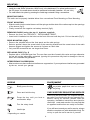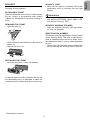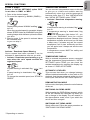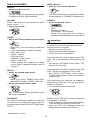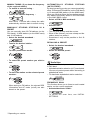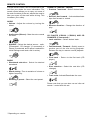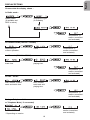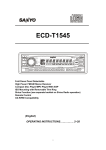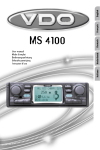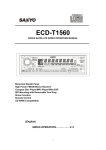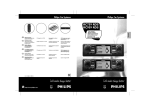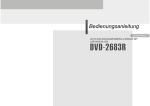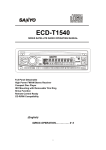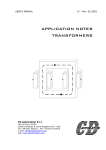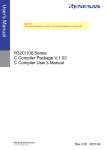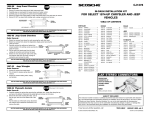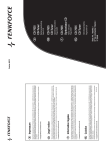Download VDO Dayton CR 2100 car media receiver
Transcript
INSTALLATION
• Blue lead A5 (Electronic/Motor Aerial)
If your car is equipped with ISO connectors,
simply insert them in connectors of the car radio.
If not, you can use an adaptor cable (Refer to the
table on the separate installation card). Ensure all
cables are installed so that they cannot be
damaged by sharp edges or moving parts.
:
This radio can provide a 12V signal for the
control of an automatic motor aerial or the
supply of an electronic aerial by connection.
Do not use this connection for the supply lead
of the aerial motor!
: Connect to
• Orange lead A6 (Pilot light)
the dashboard illumination wiring of the car.
When the car headlights are switched on, the
backlight to the power key remains illuminated
(even when the radio is switched off). When
the set is on with this connection , the
brightness of the display is reduced.
PREPARATION
Voltage and polarity: The set must be connected
to a 12V car battery with negative terminal to
earth (car chassis). Installation in vehicles not
fulfilling these requirements could result in
malfunction, damage or fire.
CONNECTOR B (fig.2)
Loudspeakers (use 4 ohm loudspeakers
only)
• Do not connect any of the loudspeaker leads
to earth or directly to a booster/amplifier or via
an external fader!
• Connecting 4 loudspeakers
Front
Rear
Left+
Green [B5]
White [B7]
LeftGreen/black [B6] White/black [B8]
Right+
Grey [B3]
Blue [B1]
RightGrey/black [B4]
Blue/black [B2]
– To check the loudspeaker connections keep
the 'SCAN' key pressed and switch on the set.
To cancel switch off the set.
Warning: To prevent short-circuiting, disconnect
the negative car battery terminal until the set has
been mounted and connected (fig.1 See separate
installation card).
CONNECTOR A (fig.2)
POWER SUPPLY CONNECTIONS
• Red lead A7 : Connect to a permanent 12V
supply. This is the main power supply. Ensure
this connection can handle a current of 10A.
• Yellow/red lead A4 : Connect to a switched
12V supply (switched on/off by car ignition).
• Brown lead A8: Connect to earth (car
chassis).
This connection set up will enable you to make
full use of the ON/OFF LOGIC function of this set
limiting the use of the set to 1 hour after removal
of the ignition key. If this feature does not appear
to be functioning as expected you may require
an adapter cable (EA6259). See reverse of
installation card.
BLUE CONNECTOR C * for a Digital CD
changer (available separately) (fig. 3)
• You can only connect the following CD changer
with a digital output to this set :
- CH0400 or CH0600 or CH1000
OPTIONAL CONNECTIONS (fig. 2)
• Pink lead A1
* (SDVC AND SPEED
WARNING) :
Speed
Dependent
Volume
Control
automatically increases and decreases the
volume as a result of the car's speed.
Speed Warning can be used to inform you that
you are exceeding a certain speed.
• Connect pin A1 to a signal from the
speedometer of your car. Some cars are
already prepared for it (e.g. certain VW &
Vauxhall/Opel cars), please consult your dealer.
If not, you may need a more detailed
installation requiring extra equipment to
enable your car to become compatible.
This can only be accomplished by persons
familiar with automotive electrical and
mechanical systems. After connection see
‘SPECIAL FUNCTIONS’.
Useful tips
Recommended connection instructions between
the CD changer and headunit :
1. Ensure that the Connector A (power supply) is
removed from the headunit.
2. Finish all connections between the CD changer
(see mounting instructions for the CD changer)
and the headunit.
3. Reconnect the Connector A (power supply) to
the headunit.
Complies with 21 CFR 1040.10
* Depending on version
2
OTHERS CONNECTIONS (fig.2)
Line-output *
• You can connect a power amplifier (with 2
additional loudspeaker) to this set with the RCA
cable.
– Connect Red socket to Right channel and white
socket to Left channel.
– Connect Blue wire to Amplifier Remote on/off.
TELEPHONE IN
• If your car telephone or the car kit of your mobile
phone provides both the mute signal and
loudspeaker connection, its output can be
amplified through the car's front speaker.
– Connect the telephone mute wire to Pink lead
wire (TEL. MUTE).
– Connect connector F (yellow) to the
loudspeaker output of your car phone or car
kit.
– See INITIAL SETTINGS; select
1 Option 'TEL' and set the Choice to 'IN'
2 Option 'PHONE' and set the Choice to 'LO' or
'HI' according to phone type.
Wired Remote Control
You can connect a wired remote control to this
set. Please note that you can also use an infrared
remote control* with this set.
TEMPERATURE SENSOR *
(available
separately)
• You can connect a temperature sensor to this
set to automatically give a visible and audible
warning when the outside temperature
becomes lower than 3 o C to warn of the
possibility of frost or black ice. The outside
temperature can also be shown by pressing
the 'DISPLAY' key.
– See the mounting instructions for the sensor.
– Connect the temperature sensor to the
Useful tips
Do not operate cellular phones near the set or
even in a car without using an outside antenna, it
may cause disturbances to all electrical systems
in the car.
REAR STUD
Screw rubber buffer E onto fixing stud at rear of
set.
connector marked
(see separate installation
card).
– See INITIAL SETTINGS; select Option 'TEMP'
and set the Choice to 'C' (Celsius) or 'F'
(Fahrenheit).
This device is an aid only and cannot be
used to determine exact road conditions.
Use your own judgement at all times to decide
whether it is safe to continue driving.
AERIAL
Fix antenna adaptor * (EA6257/00) if needed.
• Insert aerial plug into aerial socket (good
reception is only possible with a good aerial).
Pink lead wire (Telephone mute)
• If your car telephone or the car kit of your mobile
phone provides a mute signal, it can be used to
automatically interrupt the set's sound output.
– Connect the telephone mute wire to Pink lead
wire (TEL. MUTE).
– See INITIAL SETTINGS; select
1 Option 'TEL' and set the Choice to 'MUTE'
2 Option 'PHONE' and set the Choice to 'LO' or
'HI' according to phone type.
* Depending on version
3
MOUNTING
METAL SLEEVE (fig.4)
• Install the metal sleeve (dimension 182x53 mm) in the dashboard. For optimal performance of
the CD player*, the metal sleeve should be positioned horizontally (between -10o and +30o).
• Fix metal sleeve into place by pressing the metal tags outwards using a screwdriver.
MOUNTING RADIO
This radio can be properly installed either from conventional Front Mounting or Rear Mounting.
FRONT MOUNTING
• Slide the radio into the metal sleeve until the springs at either side of the radio snap into the openings
of the sleeve (fig.5).
• Finally reconnect the negative car battery terminal (fig.6).
REMOVING RADIO (using the two U- brackets supplied)
• Remove the front, see 'SECURITY', 'DETACHABLE FRONT'.
• Insert both U-brackets into the holes on the front of the set until they lock. Pull out the radio (Fig.7).
REAR MOUNTING (fig.8)
• Remove the trimplate around the front panel and the side springs.
• Select a position where the screw holes of the mounting bracket and the screw holes of the radio
become aligned and tighten the screws at 2 places on each side.
• Only use M5 screws that are not longer than 6mm.
REPLACING FUSE (Fig. 2)
• Replace with a 10A blade-type fuse. The new fuse must be of exactly this value and type otherwise
the set will not be adequately protected. Ignoring this procedure may lead to damage to the set,
which will invalidate the guarantee.
INTERFERENCE SUPPRESSION
• Most modern cars have sufficient interference suppression. If you experience interference generated
by the car, consult your garage.
LEGEND
ENVIRONMENT
This booklet is printed on low-chlorine
recyclable paper that can be used for
recycling.
Briefly press the key.
Press and hold the key.
CHECK BEFORE REQUESTING SERVICE
There may be times when you suspect that your
car radio is not functioning as you expected it to.
Before calling for service, please read the
operating / installation instructions and check for
useful tips under each section. You may find that
an apparent malfunction can easily be rectified.
Press the key until you hear a
confirmation beep.
Turn the rotary knob.
If you still have to send your set for service, always
send the complete set (with detachable front). Do
not try to open the set to service it yourself.
Useful tips
* Depending on version
4
SECURITY LIGHT
• When the car ignition is switched off and the
detachable front is removed, the red light
flashes.
SECURITY
For theft protection this set is provided with the
following security features :
DETACHABLE FRONT
Take the detachable front with you when leaving
the car. Keep it in its protective cover. Always
replace the detachable front before starting to
drive.
Useful tips
You can switch off the flashing warning light.
• See INITIAL SETTINGS; select Option 'LED'
and set the Choice to 'OFF'.
REMOVING THE FRONT
• Open the front (1).
SECURITY WARNING STICKERS
• Stick the supplied 'Security' warning stickers
on your car windows.
IDENTIFICATION NUMBER
This set has a unique identification number (stated
on the 'Security card'). This card is required as a
proof of ownership when the set is stolen, when
the detachable panel is lost or when requesting
service.
• Remove the 'Security card' before installing the
set. Do not keep the 'Security Card' in your car.
• Push the button in the direction of the arrow as
shown (2).
• Remove the front (3).
REPLACING THE FRONT
• Insert the front until it clicks into position.
To ensure good connection between the set and
the detachable part, it is advisable to clean the
connectors with a cotton swab from time to time.
* Depending on version
5
INITIAL SETTINGS
It is possible to modify many of the set's initial settings according to your preferences.
• Enter the Initial Settings menu.
• Select one of the option you want to modify
• Alter the Choice.
• Leave the Initial Settings menu :
The set automatically leaves the Initialisation mode about 1 minute after your last operation.
Option
( or
)
Choice
(
or
Usage
TEMP *
[NO, C, F]
Select the desired temperature format (when a temperature
sensor is connected). 'NO' to disable function or 'C' (Celsius)
or 'F' (Fahrenheit).
SPD *
[NO, KM/H, MPH]
Select 'KM/H" or 'MPH' to activate speed warning (only
when connected and calibrated, see 'SDVC AND SPEED
WARNING' in 'INSTALLATION' and 'SPECIAL
FUNCTIONS').
SDVC *
[OFF, 1, 2, 3, 4]
Select the speed dependent volume control level (only when
connected and calibrated, see 'SDVC AND SPEED
WARNING' in 'INSTALLATION' and 'SPECIAL
FUNCTIONS').
TEL
[NO, IN, MUTE]
)
– Select 'NO' if no car phone is connected to the set.
– Select 'IN' if your phone provides a loudspeaker
connection.
– Select 'MUTE' to automatically interrupt the set's sound
output when using your car phone.
PHONE
[LO, HI]
Select 'LO' or 'HI' according to phone ('LO' in most cases).
LOGI
[ON, OFF]
Select 'ON' to limit the use of the set to one hour when
the car ignition is switched off.
LED
[OFF, ON]
Select 'OFF' to switch off the flashing warning light when the
front is removed.
LOUD
[OFF, AUTO]
Select 'AUTO' to activate dynamic loudness control.
BASS
[80, 40]
Select the frequency threshold of the low notes.
TREB
[5K, 7K]
Select the frequency threshold of the high notes.
AL
[ON, OFF]
Select 'ON' to activate automatic leveller between the
different sources.
BP_TYP
[1, 2, 3, 4]
Select type of confirmation beeps.
BEEP
[1, 2, 3, 4, 5]
Select volume level of confirmation beeps.
COMP
[OFF, LOW, HI]
Select the compression level for CD playback; 'LOW' to
retains the peaks in the volume; 'HI' to levels them out.
* Depending on version
6
INITIAL SETTINGS
SCAN
[5, 10, 15]
Select the scan time (station or track).
TIME *
[24H, 12H]
Select desired clock format. (See 'SETTING THE CLOCK').
CLK *
[MAN, AUTO]
Select 'AUTO' to activate RDS clock or 'MAN' to set clock
manually. (See 'SETTING THE CLOCK').
TA
[0, +1, +2, +3, +4]
Volume level of Traffic Announcement, News bulletins and
Alarm messages relative to tuner.
SRCH
[DX, LO]
Select 'LO' if you wish to search only for strong stations
during automatic tuning to a frequency.
AF
[OFF, ON]
Select 'OFF' to prevent the radio from returning to Alternative
Frequencies.
MW
[OFF, ON]
Select 'OFF' to suppress MW if not in use (only applicable
when RADIO is in European standard).
AM
[OFF, ON]
Select 'OFF' to suppress AM if not in use (only applicable
when RADIO is in America or Asia standard).
LW
[OFF, ON]
Select 'OFF' to suppress LW if not in use (only applicable
when RADIO is in European standard).
RADIO
[EUROPE, AMERICA,
ASIA]
Select the tuner according to European, America or Asia
standards.
REG
[AUTO, OFF, ON]
Select 'ON' to maintain regional programme, 'OFF' to directly
switch to the programme of the next region. 'AUTO' only
switches when the next signal is stronger.
RDS
[ON, OFF]
Select 'ON' to activate RDS feature.
* Depending on version
7
SPECIAL FUNCTIONS
SDVC (SPEED DEPENDENT VOLUME
CONTROL) AND SPEED WARNING
• See INSTALLATION for connection instructions.
CLOCK *
This set has a clock that can either be manually
set by you or can be automatically updated via
the RDS signal.
SDVC *
To compensate for surrounding noise this function
automatically increases the volume of the set as
a result of the car's speed. Four compensation
levels can be selected. Level 1 gives a small
increase up to level 4 which gives a greater
increase. See 'INITIAL SETTINGS' option SDVC
to alter the level until you find one which suits
your car.
SETTING THE CLOCK (MANUALLY)
• Enter the Initial Settings menu.
• Select option 'CLK'.
Speed Warning *
You can use this function to inform you that you
are exceeding a certain speed. Always obey
the Highway Code and current traffic
restrictions and conditions!
• Alter the Choice to 'MAN'.
,
To calibrate :
To avoid unnecessary distraction we advise
that this procedure is carried out with the
help of somebody else.
1 While stationary, hold down the 'SPEED' key
turn on the set.
2 The set mutes. Display shows 'CALIBRAT' and
then '50 KM/H'.
3 Now drive to 50KM/H (30MPH)
(Always obey the Highway Code and
current traffic restrictions and conditions!)
4 Once 50KM/H (30MPH) is reached briefly press
'SPEED' key :
– Display shows e.g. '00:00' (24 hour format) or
'AM 12:00' (12 hour format).
• To adjust the Clock
– The clock starts operating from the selected
time.
• Leave the Initial Settings menu :
– 10 seconds after any key operation, the display will
always show the time when clock mode is activated.
You hear a beep and display shows 'CALIB
OK' and then 'SDVC ON'.
5 Now turn the set off and on again to return to
normal operation.
Level 3 is chosen for 'SDVC' and 'SPD' is set to
KM/H in 'INITIAL SETTINGS'.
RDS CLOCK * (AUTO UPDATED)
You can select an automatic update of the clock
via the RDS radio signal.
• See INITIAL SETTINGS; select Option 'CLK'
and set Choice to 'AUTO'.
– The transmitted time via RDS can be incorrect.
* Depending on version
8
SPECIAL FUNCTIONS
STORE A SPEED
Ensure in 'INITIAL SETTINGS' option 'SPD'
is set either to 'KM/H' or 'MPH'.
TEMPERATURE WARNING *
You can connect a temperature sensor to this set
to give you a visible and audible warning
automatically when the outside temperature
becomes lower than 3oC. See 'INSTALLATION'
then 'INITIAL SETTINGS' option 'TEMP'.
• Activate / Deactivate temperature warning.
1. Drive at the desired speed.
2. To record the speed e.g. 80KM/H (50MPH) :
Display briefly shows '80 KM/H' and flag '
'
turn on.
When the recorded speed is exceeded, display
shows 'SPEED' follow by 'WARNING' and gives
warning beeps which become quicker the faster
you drive.
3 Warning ends, if the speed is reduced below
the recorded level,
or you can skip it :
If temperature warning is activated, flag '
'
turn on.
If temperature warning is deactivated, flag
'
' turn off.
When the temperature falls below 3oC, you
briefly see 'WARNING' then the current
temperature displayed and hear 3 beeps. If the
temperature remains at this level you will hear
a beep every 5 minutes and see the current
temperature until it rises sufficiently and then
you will again hear 3 beeps and see the new
temperature.
A temperature sensor MUST be safely and
correctly mounted.
Activate / Deactivate Speed Warning
Once a speed has been recorded it can be
activated or deactivated as often as you wish.
• Activate / Deactivate speed warning e.g. to
warn when the car's speed exceeds the
registered speed.
TEMPERATURE DISPLAY
With an external temperature sensor connected
and the temperature format selected in 'INITIAL
SETTINGS' option TEMP; you can check the
outside temperature by pressing the display key
as shown in 'DISPLAY OPTIONS'.
If speed warning is activated, flag '
' turn
on.
If speed warning is deactivated, flag '
'
turn off.
To change the recorded speed, see 'STORE A
SPEED'.
AUTOMATIC LEVELLER
This ensures that when you change between
different stations/wavebands or from radio to CD
playback, that the new volume is neither too loud
or too quite. See 'INITIAL SETTINGS' option 'AL'.
DEMONSTRATION MODE
In this mode, the display shows the main features
of the set.
SWITCHING ON DEMO MODE
While keeping the DISPLAY key pressed, switch
on the set. Release the DISPLAY key when you
see a change in the display. The set remains in
the demonstration mode, even if you switch the
set off and then on again.
SWITCHING OFF DEMO MODE
Switch off the set. Follow the same procedure as
'SWITCHING ON DEMO MODE'.
* Depending on version
9
MUTE (Silence) :
• Mute the set or cancel the mute :
AUDIO ADJUSTMENT
ON/OFF
• Switch the set on or off :
You can use the set even when the car ignition
is switched off. See 'INSTALLATION'.
The silent period may be interrupted by traffic
announcements (if TA/NEWS is switched on).
VOLUME
Please make sure you can still hear the traffic
(horns, sirens........)
• Adjust the volume :
SOURCE
• Select the desired source :
SOUND
• Select one of the pre-defined sound styles:
Radio
Cassette/CD player*
CD Changer * (if connected)
Phone in (if connected) and if option is
selected in Initial Settings and a call is active.
Useful tips
Set does not function. No Display.
• Check fuse (set and car) and connections
– BASS-TRE : Your own settings of bass and
treble.
– FLAT : Mid-positions of bass and treble
– JAZZ: Jazz music
– VOCAL : Speech
– POP: Pop music
– CLASSIC : Classic music
– ROCK : Rock music
– These settings are memorised for each
source (Radio, Cassette/CD player* and CD
changer *).
Set functions but no sound?
• Adjust the volume of the set.
• Check fader and balance settings.
• Check aerial and its connection.
Set mutes when you drive or display shows 'TEL
CALL', but no car telephone is connected to the
set.
• See INITIAL SETTINGS; select Option 'TEL'
and set Choice to 'NO' .
Set mutes when you drive or display shows 'TEL
CALL', but the car telephone is not in used.
• See INITIAL SETTINGS; select Option
'PHONE' and set Choice to 'LO' or 'HI' according
to phone type.
SELECT
• Select the desired audio mode :
– BASS (low notes), TREBLE (high notes),
BALANCE (left-right), FADER (rear-front).
• Adjust the selected audio mode.
Set mutes when you used the car telephone,
display shows 'TEL CALL', but you may still like
to listen to the radio.
• To restore the same volume level
After 5 seconds the display goes back to the
last mode of operation.
Display shows 'TOO HOT' and the sound from
the speakers is reduced.
• A built-in safety circuit prevents the temperature
in the set from exceeding a certain level.
• Wait until 'TOO HOT' disappears from the
display before increasing the volume.
LOUDNESS
This option dynamically amplifies the high and
low notes so as to improve the sound output at
low volume levels. See INITIAL SETTINGS option
'LOUD'.
* Depending on version
10
RADIO
Useful tips
WAVEBAND
• Select the desired waveband :
Detachable front of set feels warm?
• Some heat is always generated by the set.
Volume fluctuates.
• Check SDVC connections and calibration. If
problems persist consult your dealer.
The display shows :
FM1 or FM2, MW1, or MW2, or LW
(when Choice is 'EUROPE' under 'RADIO'
option; see INITIAL SETTINGS).
Speed warnings do not correspond with actual
speed.
• Redo speed calibration.
FM1, FM2, AM1, or AM2
(when Choice is 'AMERICA' or 'ASIA' under
'RADIO' option; see INITIAL SETTINGS).
Display shows set's specifications.
• See 'DEMONSTRATION MODE'.
Useful tips
You can suppress MW or LW bands if not in used.
• See INITIAL SETTINGS; select Option 'MW'
or 'LW' and set Choice to 'OFF'.
Infrared remote control does not function
(optional)
• If the weather is cold, there may be some
condensation on the infrared sensor. Wait for
about five minutes for the moisture to evaporate.
SEARCH TUNING
Use search tuning to automatically search for a
station.
• Tune to a station of a lower ( ) or higher
frequency ( ):
– You will receive a station after a short time. To
search for another station, press the key again.
Useful tips
Cannot tune to desired station?
• Check that the aerial is fully extended and
properly connected.
• Check that the negative terminal (brown lead)
is connected to earth (car chassis).
• Desired station is too weak, try Manual Tuning.
• See INITIAL SETTINGS; check option 'RADIO'.
• Set is in TA mode : only stations with Traffic
Announcements can be tuned in. If necessary,
switch off the TA mode.
Search tuning stops too frequently (FM bands
only).
• You can adjust its sensitivity, see INITIAL
SETTINGS; option 'SRCH'.
Poor tuner reception?
• In some cars (e.g. VW and Seat) there is an
active aerial on the roof that needs 12 Volt
supply. Please ask your dealer to check
whether 12 volt is supplied to the antenna.
* Depending on version
11
MANUAL TUNING (if you know the frequency
of the required station)
• To switch to manual tuning :
AUTOMATICALLY STORING STATIONS
(AUTO-STORE)
By simply pressing one key you can automatically
store 10 strongest FM stations (on the FM2 band)
or 10 strongest MW stations (on the MW2 band).
When you use Auto Store, the new stations replace
any stations previously stored in the FM2 band
or the AM2 (MW2) band.
• Select an FM or MW waveband :
• Tune to the desired frequency :
After about 1 minute with a beep the radio
automatically switches back to search tuning
• Activate AST :
MANUALLY STORING STATIONS IN A
PRESET
You can manually store 20 FM stations (on the
FM1 band), 10 MW stations (on the MW1 band)
and 10 LW stations.
• Select the desired waveband :
– The set gives a beep and then mutes.
– When it has finished, you hear a beep and the
station stored on preset 1.
– Sometimes it may not be possible to find 10
stations.
• Tune-in the desired station :
RECALLING A PRESET
• Select the desired waveband :
• To enter preset store mode :
• Select the desired preset :
• To select the preset number you wish to
use :
Useful tips
• To store the station on the selected preset
number:
Cannot select desired preset station numerically
in FM1 band.
• Alphabetical station selection (A~Z) is activated.
You can only select preset station according to
alphabetical order.
– To deactivate alphabetical station selection :
When storing an FM station, the relevant RDS
information and AF mode (on/off) are also
stored on the preset.
FREQUENCY SCAN
This function allows you to listen to each located
station on the current waveband.
• Activate/deactivate SCAN :
- To adjust the scan time, see INITIAL
SETTINGS.
* Depending on version
12
ALARM MESSAGES (PTY Alarm)
This set automatically receives emergency
messages made by the broadcaster.
– During the messages the display shows
'ALARM' and the station-name alternately.
RADIO DATA SYSTEM (RDS) ON FM
Many FM stations broadcast RDS information.
This set uses the RDS information to offer you
many advantages including :
DISPLAY OF STATION-NAME
The set displays the name of the station instead
of its frequency.
TRAFFIC ANNOUNCEMENTS (TA) AND
NEWS/WEATHER ANNOUNCEMENTS
You can activate the TA and/or NEWS/WEATHER
modes to give priority respectively so as to hear
announcements related to these subjects, (even
if you play a tape/CD* or mute the set).
Useful tips
Display shows frequency (not station name).
• Set is tuned to non-RDS station or RDS is not
active, see 'INITIAL SETTING' option 'RDS'.
ACTIVATE/DEACTIVATE TA AND/OR NEWS/
WEATHER MODES
• Select an FM waveband :
AUTOMATIC RETUNING
The set remains tuned to the current station by
continually searching for the best possible
frequency for reception.
• Activate/deactivate desired option TA/
NEWS :
Useful tips
➛➛➛➛
Radio mutes momentarily while display shows
'SEARCH' and
station name/frequency
alternately.
• Set is checking a list of Alternative Frequencies
(AF) for the tuned radio station as reception is
weak. In case no AF is transmitted for the tuned
station, switch off AF via the INITIAL SETTING
and stored the preset station (with AF off).
Next time when you recall the same preset
station (with AF off), the flag '
' turn
on.
TA mode on only.
TA and NEWS modes on.
NEWS mode on only.
Both TA and NEWS modes off.
If you activate TA/NEWS mode :
• You will hear the Traffic/NEWS Announcements
when broadcast.
• If the tuned station does not enable the
reception of Traffic Announcements, the display
shows ‘NO TA’. The radio automatically
searches an appropriate station.
News announcements may be interrupted by
Traffic Announcements (if the TA mode is switched
on).
DISPLAY OF PROGRAMME TYPE (PTY)
You can check the type of programme being
broadcast (e.g.: news, sport, etc.).
INFORMATION FROM RELATED RADIO
STATIONS
Enhanced Other Networks (EON) is an RDS
service where the broadcaster links some
stations together. If you are tuned to a station
where is linked to others by EON, the set is
capable of receiving Traffic Announcements (and/
or News bulletins) from both the tuned station
and related stations.
VOLUME LEVEL FOR
TA OR NEWS/
WEATHER
• Adjust the required volume level while
listening to a TA or NEWS/WEATHER :
– This volume level is memorised by the set.
* Depending on version
13
Useful tips
Useful tips
Display shows 'NO TA', and set beeps at intervals.
• The tuned station becomes too weak to enable
the reception of Traffic Announcements. Use
search tuning to find another station.
• If the TA mode is switched on, search tuning
only selects stations which enable the reception
of Traffic Announcements.
You can switch off RDS features if not in use.
• See INITIAL SETTINGS; select Option 'RDS'
and set Choice to 'OFF'.
- All above RDS related features e.g. A-Z,
MEMO, key, etc... will be deactivated when
Option 'RDS' is set to 'OFF'.
Display shows 'PI SEARCH'.
• A preset has been requested but the frequency
is not available or is lost.
Interrupting Traffic Announcement/News
mode
If you do not wish to continue listening to a
particular Traffic Announcement or News mode,
you can interrupt it without switching off the mode.
• Interrupt TA/NEWS :
Display shows 'TP LOST'.
• Station has turned off the TP signal intentionally
or the signal is too weak.
Display shows 'NO PTY'.
• Search launched but no stations found.
– The set will return to the previous operating
mode.
RDS MEMO STORE
It is possible to store up to 50 stations in
alphabetical order on this set in a separate FM
memory.
LOADING RDS MEMORY
To load all the receivable RDS stations of the
current reception area into the RDS memory.
• Select an FM waveband :
• Activate RDS MEMORY :
- The set mutes. When the search is completed
the set beeps again and you hear the first
alphabetically stored station.
SCROLLING THROUGH THE RDS MEMORY
• Activate/Deactivate alphabetical station
selection :
- If you hear a beep and cannot select station
according to alphabetical order, see 'LOADING
RDS MEMORY' to load RDS station in the
memory first.
• Select the desired station :
* Depending on version
14
• Activate/Deactivate FAST FORWARD :
CASSETTE PLAYER (CR2100/ CR2200)
PLAYBACK
1 Open the front.
2 Slide the cassette, with the open side to
the right into the cassette opening.
3 Close the front.
The display briefly shows 'TAPE CR' if a metal
or chromium cassette is inserted. Playback
starts.
– You hear the radio during this operation. If you
continue fast winding until the end of the tape,
playback restarts automatically.
PREVIOUS / NEXT TRACK (Music Search
System)
Select how many tracks you want to miss out
from the current playing position.
• Previous tracks :
• Next tracks :
• If a cassette is already inserted :
Select cassette as SOURCE :
– The sound is muted until the desired track is
reached. The set can only recognise tracks
when there are silent intervals of at least 3
seconds.
Playback starts.
DOLBY® B NOISE REDUCTION (NR)
If the tape has been recorded using the DOLBY
B NR System.
• Activate/Deactivate NR :
CASSETTE EJECT
®
Dolby Noise Reduction manufactured under
license from Dolby Laboratories Licensing
Corporation. 'DOLBY' and the double-D symbol
are trademarks of Dolby Laboratories Licensing
Corporation.
Useful tips
Display shows 'TAPE ERR'.
• Check tape for faults
CHANGE SIDE
• Change the side :
Cassette playback lacks high-notes or loss of
one channel.
• Clean cassette player tape head.
Cassette mechanism changes direction of play
before end of tape.
• Rewind cassette to the end of the tape.
• At the end of the cassette, playback
automatically continues with the other side.
FAST REWIND / FAST FORWARD
• Activate/Deactivate FAST REWIND :
CARE OF CASSETTES
– Only use good quality cassettes of 60 or 90
minutes.
– Put cassettes back in their boxes immediately
after use to protect them from dust and dirt and
to prevent the tape from unwinding.
– Never expose cassettes to heat or direct
sunlight.
– Clean the tape head (once or twice a month)
using a wet-tape cleaning cassette.
* Depending on version
15
PREVIOUS / NEXT TRACK
Select the desired track.
• Previous tracks :
CD PLAYER AND CD CHANGER*
CD PLAYBACK (CD Player) (CD2100/ CD2200)
This CD player is suitable for 12cm disc.
1 Open the front.
2 Slide the disc into the slot with the label
facing upwards.
3 Close the front. Playback starts.
• Next tracks :
– Playback resumes with the chosen track.
FAST BACKWARD / FORWARD
To quickly move through the disc
• Backwards :
• If a disc is already inserted :
Select CD as SOURCE :
• Forward :
Playback starts.
– The display shows the track number, elapsed
playing time during playback.
– Normal playback resumes when you release
the key.
CD PLAYBACK (CD Changer*, if connected)
• You can only connect the following CD changer
with a digital output to this set :
- CH0400 or CH0600 or CH1000
• Check that the magazine is
loaded with discs and inserted
in the CD changer:
SCAN TRACK
The scan function enables you to listen to the
first few seconds of each track. You can select
how many seconds each track is scanned, see
'INITIAL SETTINGS'; option 'SCAN'.
• Activate/Deactivate Scan track :
• Select CD changer as SOURCE :
• Select the desired disc:
RANDOM TRACK PLAYBACK
• Activate/Deactivate Random
playback :
– The display shows the track number, elapsed
playing time and current disc number during
playback.
At the end of the disc, playback automatically
continues with the next disc. Any missing disc
is automatically skip.
track
REPEAT TRACK
To continually repeat the current track.
• Activate/Deactivate Repeat current track :
COMPRESSION
This function reduces the volume of the loud
sections and increases the volume of the quiet
sections.
• See INITIAL SETTINGS; Option 'COMP'.
* Depending on version
16
Useful tips
Display shows 'CD ERROR' and set beeps.
• Check that the discs have been inserted the
correct way and that you have not inserted a
damaged or dirty disc.
Distorted sound during playback.
• Player unable to read disc. CD damaged or
dirty.
Display shows 'NO CD'.
• Check that the CD mechanism or CD magazine
has been loaded with disc(s).
Display shows 'NO MAG'.
• No CD magazine in the CD changer.
Useful tips
Display shows 'NO FRONT'.
• Check that the front of CD changer has been
closed.
CD player does not function?
• If the weather is cold, there may be some
condensation on the laser. Use the set in radio
mode for about 5 minutes to allow the moisture
to evaporate.
DISC EJECT (CD Player) (CD2100 / CD2200)
If the disc is not removed within 15 seconds, the
CD player will reload the disc.
CARE OF DISCS
– Avoid making fingerprints on the disc
– Put the disc back in its box immediately after
eject it, to protect the disc from damage and
dust.
– Do not expose disc to heat or direct sunlight.
* Depending on version
17
REMOTE CONTROL
A wired remote control can be connected to this
set. See your dealer for more information. The
remote control allows you to carry out some of
the main functions of the set, without the need to
take your eyes off the road while driving. This
increases your safety.
CASSETTE (CR2100 / CR2200)
• Previous / next track : Select desired track.
• Rewind/ fast forward : Activate/deactivate
tape fast forward or rewind.
AUDIO
• Volume : Adjust the volume by turning the
wheel.
• Reverse direction : Change the direction of
play.
• Audio mute (Silence) : Mute the set or cancel
the mute.
CD PLAYER (CD2100 / CD2200) AND CD
CHANGER (if connected) *
• track selection : Select desired track.
• SOURCE : Select the desired source : radio,
CD/cassette*, CD changer* (if connected) or
Phone (if connected, and if option is selected in
Initial Settings mode and a call is active).
• Fast backward / Forward : Quickly move to
another part of the disc during playback.
Release the key to resume normal playback.
• First track : Return to the first track (CD
player).
RADIO
• Waveband selection : Select the desired
waveband.
• Disc selection : Select the next disc (CD
changer).
• Search tuning : Tune to a station of a lower or
higher frequency.
• Track scan: Activate/Deactivate the scan.
• Recalling a preset : Select the next preset.
Please note that you can also use an infra red
remote * control with this set.
* Depending on version
18
DISPLAY OPTIONS
Choose what the display shows :
In Radio mode :
Station name.
(If available and
RDS is active).
Programme type
(if available)
Frequency
Clock *
Temperature (if
sensor connected
and activated)
In Cassette mode (CR2100 / CR2200) :
Depending on
current operation.
Clock *
Temperature (if
sensor connected
and activated)
Total track and
playing time.
Clock *
In CD mode (CD2100 / CD2200) :
Current track and
track time.
Temperature (if
sensor connected
and activated)
In CDC * mode :
Disk number, current
track and track time.
Disc number,
total track and
playing time.
Clock *
Temperature (if
sensor connected
and activated)
During a Telephone Call
or Telephone Mute ( if connected)
Clock *
Temperature (if
sensor connected
and activated)
* Depending on version
19