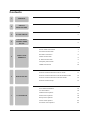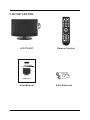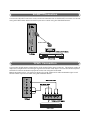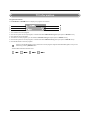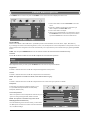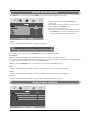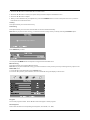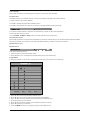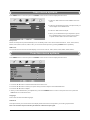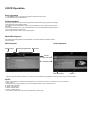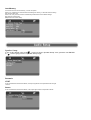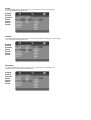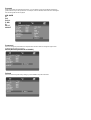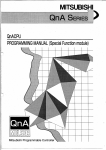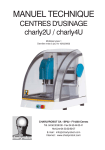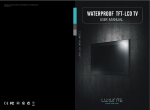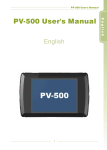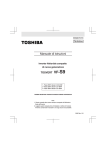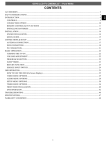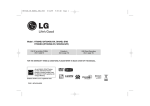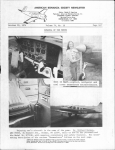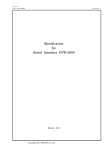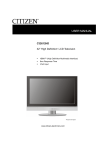Download Sweex Full HD LCD TV 22" 22" Y Black
Transcript
TV020 Full HD LCD TV 22" TV024_decl.indd 1 12-02-10 14:41 Contents 1 PREFACE 3 2 SAFETY PRECAUTIONS 3 3 IN THE CARTON 5 4 FRONT&BACK CONNECTIONS OF LCD 6 5 6 7 INSTALLTION DRAWINGS REMOTE CONTROL TV OPERATION Power Cord Connection 7 Antennas Connection 7 SCART Connection 8 YPbPr Connection 8 S-Video Connection 9 VGA(PC) Connection 9 HDMI Connection 10 Remote control instructions in TV mode 11 Remote control instructions in TELETEXT mode 12 Remote control instructions in DVD mode 13 Remote control setup 14 First Time Installation 15 TV Information 16 VIDEO menu options 17 Audio menu options 18 Setup menu options 18 Timer menu options 22 Function menu options 22 1 8 DVD OPERATION Basic operation 24 MP3/JPEG Playback 24 Function Settings 25 DVD Function General setup 25 System Setup 25 Language Setup 28 Audio Setup 29 Digital Setup 30 9 TROUBLESHOOTING AND ADVICE 31 10 SPECIFICATIONS 32 2 1 . PREFACE Thank you for buying this TV ! Please read this manual thoroughly before operating the TV. Make sure the TV was not damaged in transit. Should the TV is damaged, do no install it and contact your dealer. Check that you have all the accessories according to the model. 2 . SAFETY PRECAUTIONS Put the TV on a stable surface. Do not place any material on the TV. Minimum distances 10cm 10cm 20cm 5cm Do not use the TV with fixtures other than those provided or suggested by the manufacturer. Do not block or cover the ventilation openings on the TV. If you have a wall mount, check that it is steady. Power cord and cables must be properly routed and protected to prevent people from stepping on them and causing the TV to fall. 3 Keep the TV dry and away from humidity. Keep the TV away from heat sources. Unplug the TV before cleaning it. Do not use solvent or liquid to clean the TV. Only clean the TV with a soft and dry cloth. In case of troubleshooting, do not use spare parts other than those suggested by the manufacturer. Using inadequate spare parts can lead to electric shocks, short-circuits fire or other incidents. Unplug the TV during lightening storms or when unused for long periods of time. 4 3 . IN THE CARTON -/-- LCD TV SET Remote Control 2 3 " LCD TV with DVD Combo 1.5V 1.5V Model : L2301A USER'S MANUAL Read this manual carefully and retain for future reference User Manual AAA Batteries 5 4 . FRONT&BACK CONNECTIONS OF LCD Front View 1. Press "SOURCE" to select the input source; 2. Press "MENU" to bring up the main menu on the screen; 3. Press "P+" or "P-" to scan through channels; 4. Press "V+" or "V-" to increase or decrease the sound level; 5. PLAY/PAUSE in DVD mode; 6. OPEN/CLOSE in DVD mode; 7. Press "POWER" button to turn standby mode on or off; 8. POWER INDICATOR :show blue in standby mode, light off when your TV is switch on or power is cut off. 9 . REMOTE SENSOR: infrared sensor for the remote control. 8 9 POWER Back View and Control Connections 1. 2. 3. 4. HDMI: Connect the HDMI output jack of DVD. VGA(PC): Connect the PC-RGB output jack of PC. SCART: Connect the SCART jack of VCR or DVD. S-VIDEO: Connect the S-VIDEO output jack of DVD or VCR. 5. YPbPr: Connect the YPbPr output jack of DVD or VCR. 6. PC AUDIO: Connect the Audio output jack of PC; 7. YPbPr/S-VIDEO AUDIO: Connect the Audio output jack of DVD or VCR for YPbPr/S-VIDEO; 8. RF IN: Connect the antenna. HDMI VGA ( PC ) SCART S-VIDEO 1 2 3 4 Y Pb Pr PC AUDIO YPbPr/S-Video Audio RF IN 6 7 8 5 6 5 . INSTALLTION DRAWINGS Power Cord Connection 1. Connect the power cord correctly as shown. 2. Press the POWER switch of your LCD T V to switch on the LCD TV. The power indicator on the front panel lights up in Blue . Antennas Connection VHF ANTENNA UH F ANTENNA OUTDOOR ANTENNA AMPLIFIER PC AUDIO INDOOR ANTENNA AMPLIFIER YPbPr/S-Video Audio RF IN 75 OHM ANTENNA PLUG POWER PLUG OF ANTENNA AMPLIFIER To ensure good picture and sound, TV antenna system needs to be installed. The antenna system as Shown above can be sourced from TV equipment shops, which will provide service for correct installation and connection. After installation, insert the 75-ohm antenna plug into the antenna jack as shown above. 7 SCART Connection VGA(PC) Connect the SCART connector on the external video device to the SCART connector on the set using a SCART cable. Select SCART input source with using the SOURCE button. Scart cable DVD or VCR Back TV Back DVD or VCR YPbPr Connection PC AUDIO YPbPr/S-Video Audio RF IN Connect the YPbPr output of the DVD or VCR to the YPbPr input on the set. The picture quality is improved; compared to connecting a regular VCR to the video input. Connect the Audio output of the DVD or VCR to the Audio input jacks on the set using the RCA cable. Match the jacks colors : Y is green , Pb is blue , Pr is red , Audio left is white and Audio right in red . Select YPbPr input source with using the SOURCE button. DVD or VCR Back DVD or VCR 8 S-Video Connection PC AUDIO YPbPr/S-Video Audio RF IN Connect the S-VIDEO output of the DVD or VCR to the S-VIDEO input on the set. The picture quality is improved compared to connecting a regular VCR to the video input. Connect the Audio output of the DVD or VCR to the Audio input jacks on the set using the RCA cable. Select S-VIDEO input source with using the SOURCE button . L R S - VIDEO DVD or VCR Back DVD or VCR VGA(PC) Connection PC AUDIO Connect the RGB output of the PC to the VGA jack on the set . Connect the AUDIO output of the PC to the VGA jack on the set . Select the PC - RGB input source with using SOURCE button . 9 HDMI Cable HDMI VGA(PC) SCART HDMI Connection TV Back DVD or VCR Back DVD or VCR Connect HDMI output of the DVD to the HDMI input jack on the set. Select the HDMI input source with SOURCE button. 10 6 . REMOTE CONTROL Remote control instructions in TV mode POWER Turn the LCD TV ON or OFF. MUTE Press to mute the sound. Press again or press V+ to un-mute the TV. SOURCE Press to cycle through the input source in following: TV SCART S-VIDEO YPbPr DVD VGA HDMI PMODE Press repeatedly to cycle through the available video picture modes. SMODE Press to cycle through the different sound settings. -/-- AUDIO(I/II) Press to search the NICAM modes. SLEEP Lets you select amount of time before your TV turn itself off automatically. NUMBER BUTTONS Press 0-9 to select a TV channel directly when you are watching TV. The channel change after 2 seconds. -/-Press this button to enter a program number for multiple program channel such as 2-1,etc. Return to the previous channel viewed. DISPLAY Press to display the source and channel's information. THUMBSTICK( ▲/ ▼/◄ / ►/ OK ENTER ) Allows you to navigate the on-screen menus and adjust the system settings to your preference. TV MENU Brings up the main TV menu to the screen. EXIT Exit the main TV menu to the screen. V+/VPress to increase / decrease the sound level. P+/PPress to scan through channels. SIZE Change the picture format . FAV +/ FAV / FAV Press to increase / decrease your favourite program in TV mode . 11 Remotecontrol controlinstructions instructions in mode Remote inTELETEXT TELETEXT mode NUMBER BUTTONS Press 0-9 to select a teletext page. -/-- TEXT Press to switch between TV Teletext mode. P+/PPage up and Page down. COLOR BUTTONS Select 4 Preferred TELETEXT page. SUBTITLE To display subtitle. HOLD Freeze the current page. SIZE Change the picture size . REVEAL Reveal or hide the hidden words. MIX TV and TXT pictures are mixed together in transparent background. INDEX Request index page when index link is valid. SUBPAGE TELETEXT Subpage. 12 Remote controlinstructions instructions ininDVD mode Remote control DVD mode AUDIO(I/II) AUDIO selection buttons in DVD mode. NUMBER BUTTONS Numerical buttons for various data. PROGRAM Program a disc playing in a desired sequence. GOTO It is possible to get access to any point on the directly using the "GOTO" menu. Press GOTO to access the "GOTO" menu. THUMBSTICK( ▲/ ▼/◄ / ►/ OK ENTER ) -/-- Allows you to navigate the on-screen menus and adjust the system settings to your preference. DVD SETUP Used for selecting programs. It may also be used to execute commands. A-B This button enables you to repeat a selected section from the disc. ANGLE Selects various camera angles for certain scenes or passages on the DVD during playback. REPEAT Press REPEAT to cycle through the repeat play options. SUBTITLE Select a different subtitle language(the DVD disc must have the subtitle you selected. PLAY/PAUSE in DVD mode. D.DIS Press to display the DVD information of DVD mode. SIZE Change the picture format . D.MENU DVD disc menu Access to menu. ZOOM In play state, press ZOOM, the player will zoom in the picture one time. Jump to previous and next track. DVD STOP Fast backward and forward key. To eject the disc. 13 Remote control setup 1. Open the cover; 2. AAA size batteries, When inserting the batteries, make sure correct polarities as per”+“and ”-“ marks on the batteries and within the battery compartment; 3. Replace the battery cover. To prevent battery leakage which may result in bodily injury or damage to the remote: 1. Install all batteries correctly as marked on the remote control. 2. Do not mix batteries:(OLD and NEW or CARBON and ALKALINE, etc) Remove batteries when the remote is not used for a long time. 14 7.TV Operation In this manual, the OSD ( On Screen Display) may be different from your TV’s, because this is just an example for the TV operation. First Time Installation Other If this is the first time you open the TV and there is no programs in the TV memory, the First Time Installation menu will appear in the picture. Country Press ▼ / ▲ button and then use ◄ / ► to select the country. Language Press ▼ / ▲ button and then use ◄ / ► to select the OSD language. Delete Program Press ▼ / ▲ button and then use ◄ / ► to select whether to delete all the programs. Program Search Press ▼ / ▲ button and then use ◄ / ► to select whether to start searching the programs. After setting the items, select OK to finish the first time installation, or select Cancel to exit this menu. If you cancelled the first time installation, it will remind you whether to set the first time installation next time. Yes Do it next time No 15 TV Information Program Information Press DISPLAY or NICAM button to display the program information. 1. The number of current program. 2. The colour system of current program, could be selected in Manual Tuning menu(an option of SETUP menu). 3. The name of current program. 4. The label of current program, you can label it in Manual Tuning menu(an option of SETUP menu). 5. The sound system of current program, could be selected in Manual Tuning menu(an option of SETUP menu). 6. The NICAM mode of current program. If the icon of NICAM mode is red, it means the current program supplies multi NICAM signals, and you can select it by pressing NICAM button. The NICAM modes and relative icons: 16 VIDEO menu options Press MENU button on the front panel or TV MENU on the remote control to display the main menu. 1. Press ◄ / ► button to select PICTURE in the main menu. 2. Press ▼ / ▲ button to select the option that you want to adjust in the PICTURE menu. 3. Press ◄ / ► button to adjust. 4. When you are satisfied with your adjustment, press the TV MENU button to return to the previous menu or press the EXIT button to exit the main menu. Picture Mode Select Picture Mode in PICTURE menu. (Available picture mode: Standard, Personal, Movie, Sport, Mild, Game.) If you change the value of Contrast, Brightness, Colour, Tint , Sharpness or Colour temperature on the picture menu, the picture mode will be changed to "Personal" automatically. You may select the picture mode directly by pressing PMODE button. TIPS: You can press PMODE button on the remote control to select the Picture Mode directly. Contrast Press ▼ / ▲ button and then use ◄ / ► to adjust the contrast of the picture. After adjust the value you want, press TV MENU button to return to the preview MENU. Brightness Press ▼ / ▲ button and then use ◄ / ► to adjust the brightness of the picture. Colour Press ▼ / ▲ button and then use ◄ / ► to adjust the colour saturation. NOTE: This option is invalid in PC mode, and it will be shown in gray. Tint Press ▼ / ▲ button and then use ◄ / ► to adjust the tone of colour when your system is in NTSC. Sharpness Press ◄ / ► to select the sharpness mode of your TV. (Available Sharpness Mode: Normal,Sharp, Sharpest, Softest, Soft.) Colour temperature Select an optimum colour temperature mode to suit your eyes for viewing among Normal, Warm and Cold. NOTE: This option is available only in PC mode. DNR (Digital Noise Reduction) If the broadcast signal received is weak, you can select the DNR option to reduce the video noise level between Off, Low,Mid and High. 17 AUDIO menu options Press MENU button on the front panel or TV MENU on the remote control to display the main menu. 1. Press the ◄ / ► button to select SOUND in the main menu. 2. Press the ▼ / ▲ button to select the option that you want to adjust in the SOUND menu. 3. Press the ◄ / ► button to adjust. 4. When you are satisfied with your adjustment, press the TV MENU button to return to the previous menu or press the EXIT button to exit the main menu. Volume Press ▼ / ▲ button and then use ◄ / ► to adjust the sound level. After adjust the value you want, press TV MENU button to return to the preview MENU. Sound Mode Select Sound Mode in SOUND menu. (Available sound mode: Peraonal, Voice, Music, Theatre.) If you change the value of Bass and Treble on the Sound menu, the sound mode will be changed to "Personal" automatically. You may select the sound mode directly by pressing SMODE button . TIPS: You can press SMODE button on the remote control to select the Sound Mode directly. Bass Press ▼ / ▲ button and then use ◄ / ► to increase or decrease the level of the lower-pitched sounds. Treble Press ▼ / ▲ button and then use ◄ / ► to increase or decrease the level of the higher-pitched sounds. Balance Press ▼ / ▲ button and then use ◄ / ► to adjust the audio output between ◄ / ► speakers. Setup menu options Other 18 1. Press the ◄ / ► button to select SETUP in the main menu. 2. Press the ▼ / ▲ button to select your option what you want to adjust in the SETUP menu. 3. Press the ◄ / ► button to adjust. 4. When you are satisfied with your adjustment, press the TV MENU button to return to the previous menu or press the EXIT button to exit the main menu. Country This option allows you to select the country. Auto tuning This option allows you to tune the channels that can be received automatically. Note: Before you perform Auto Tuning, you must choose the country where you are by selecting COUNTRY option. Press Enter Key to Start. Press ENTER key to start. You can press TV MENU button to stop auto tuning and close the OSD menu. Manual Tuning This option allows you to perform Manual Tuning. Note: Before you perform Manual Tuning, you must choose the country where you are by selecting Country option in the FUNCTION menu. 1. Press ◄ / ► to select Manual tuning in SETUP menu. 2. Press ▼ / ▲ to perform your selection, the menu of Manual tuning will display on the screen. Program The current program number. Press ◄ / ► to select the upper or lower program. Sound System Press ◄ / ► to select a corresponding sound system, such as DK, L/L’, BG,I. 19 Colour System Press ◄ / ► to select a corresponding colour system, such as Auto, PAL, SECAM. Program Label This option allows you to label a channel, you can also relabel the programs have been labeled. 1. Select a channel you want to labeled. 2. Press▼ / ▲ select Program Label in SETUP menu. 3. Press▼ / ▲ to perform your selection. The menu of program label will display as below: 4. Press the numeric buttons to input the numbers directly or press ▼ / ▲ to select the letters. 5. Press ◄ / ► to move the cursor. 6. Press ENTER, TV MENU or EXIT button to confirm and return to previous menu. AFT (Auto Fine Tune) Due to weak signals or a wrong antenna configuration, some of the channels may not be tuned to the best reception condition. AFT function allows you to fine tune channel selected(the frequency of channel is around the value in Manual Search option. Manual Search This option has two functions: 1. Set the frequency of channel for AFT option. 2. Press ► button for 3+ seconds and it will start auto tuning from this frequency. Program Edit This function allows you to sort the TV programs according to your preferences, as following: Flag Favorite Skip Lock Move 1. Press ▼ / ▲ to select Program Edit in SETUP menu. 2. Press ◄ / ► to enter into the sub menu, a channel list will display. 3. Press ▼ / ▲ to select the channel in the list which you would like to sort. 4. Press ► to perform your selection. 5. Press ▼ / ▲ to select the location you would like to place the channel. 6. Press ◄ to perform you selection. 7 . Press TV MENU to return to the previous menu or press EXIT to exit. 20 SETUP menu of VGA input (for setting the PC picture position): SETUP menu of HDMI input (for setting the HDMI picture position): SETUP menu of YPbPr input (for setting the YPbPr picture position): 21 Timer menu options Press MENU button on the front panel or TV MENU on the remote control to display the main menu. 1. Press the ◄ / ► button to select TIMER in the main menu. 2. Press the ▼ / ▲ button to select your option what you want to adjust in the TIMER menu. 3. Press the ◄ / ► button to adjust. 4. When you are satisfied with your adjustment, press the TV MENU button to return to the previous menu or press the EXIT button to exit the main menu. Sleep Timer Select the sleep time to put automatically the TV in standby mode. Timer can be selected as 0min, 15min, 30min,45min, 60min,75min,90min,105min,120min. Also you can select the sleep time by pressing SLEEP button repeatedly. OSD Timer You can select the time when the OSD display on the screen such as: 5Sec,10Sec,15Sec,20Sec,25Sec,30Sec. Function menu options Press MENU button on the front panel or TV MENU on the remote control to display the main menu. 1. Press the ◄ / ► button to select FUNCTION in the main menu. 2. Press the ▼ / ▲ button to select your option what you want to adjust in the FUNCTION menu. 3. Press the ◄ / ► button to adjust. 4. When you are satisfied with your adjustment, press the TV MENU button to return to the previous menu or press the EXIT button to exit the main menu. Language Press ◄ / ► to select the OSD language. Video Size This option allows you to select the screen display mode which best corresponds to your viewing requirements. Note: The available aspect mode may be different in different input signal. 22 Blue screen This option allows you to select the blue background on or off. If on, the screen background will turn blue at very weak or no signal condition. Child Lock Press ENTER or ► button to set the child lock. PIN Code: Delete 0~9 Input ENTER Enter You need to enter the PIN code if the Child lock is set “on”, and the default PIN code is empty, you can press ENTER button directly to enter. TIPS:The superuser’s(administrator’s)password is 8329. Child Lock Press ENTER or ► button to set the child lock. Key Lock Press ENTER or ► button to set the key lock. Change PIN Code Press ► button to enter Change PIN Code menu. Delete Old PIN Code Press 0~9 buttons to enter the correct old PIN code, you can not change the PIN code if you entered a wrong PIN code. New PIN Code Press 0~9 buttons to enter the new PIN code you want Change PIN Code Press 0~9 buttons to enter the PIN code you entered in the New PIN Code menu again to confirm the new PIN code. First Time Installation Press ► button to open the first time installation menu, and the operation of this menu is in page 3. Reset Press ENTER or ► button to reset the TV to the factory default. 23 8.DVD Operation Basic Operation 1. Press Source button on the remote controller to select DVD input source. 2. Insert DVD/CD disc into DVD/CD slot. DVD Setup Mode Setup Mode provides the menu for the configuration of General Setup Page, Speaker Setup Page, Video Setup Page and Preference Page . Item selection in the Setup Menu is done by using the Navigation Arrows, SETUP button and the OK button. Press the SETUP button first , enter into SETUP menu, then press the DIRECTION RIGHT button, you can enter into the next Sub-menu. Press the SETUP button again to exit the Setup Menu. MP3/JPEG Playback After loading and scaning the MP3 / JPEG CD&DVD, it will initially display the CD/DVD contents. Screen as follow: MP3 Playback: Playback time: Photo Playback: Remaining Playback time: Mp3 bitrate: Volume Folder Overview Track/Photo file \ Photo Resolution: Preview: - Using the navigation buttons enables you to check you favorite folder and playback the first file or move to the your favorite folders. NOTE: - Press numeric buttons to select the contents directly. For number over 10, press +10 button first. (e.g. File number 15, press+10 then 5.) - When playing or pauseing images, you may use navigation buttons to flip / rotate the picture. ▲ button to flip horizontally. ▼ button to flip vertically. ◄ button to rotate left 90˚. ► button to rotate right 90˚. - The maximum JPEG image size that can be displayed is 1280 x 1024. r TV Display ENG This is used to select the aspect 4:3/PS, 4:3/LB, 16:9. OSD Language This is used to select the OSD language. English French Spanish Italian Russia Dutch Polish Screen Saver Start the screen saver, the screen saver image will appear when the player stops or the picture is frozen for a few minutes. This saver can keep the screen from being damaged. On (Start the screen saver) Off (Remove the screen saver). Last Memory Can set the items on the last memory, “on”and “off” option. Select “on”, shutdown the machine before the settings for memory, re-boot the machine setting. Set near the same time. Select “off”, every time the machine automatically switched back to the default settings On (Start the screen saver) Off (Remove the screen saver). . Speaker Setup In the “Audio Setup page” press “ ” button to select “Speaker Setup” item, press the “OK ENTER” or “ ” button (play) into the “Speaker Setup Page”. Downmix LT/RT A disc recorded multi channel soundtrack, the output signal will be incorporated to left and right channel. Stereo A disc recorded multi channel soundtrack, The output signal will be incorporated to stereo. Dual Mono This is used to select the Stereo, L-MONO, R-MONO and MIX-MONO. Dynamic This option is used to set the compression ratio in order to control the sound (Volume) contrast. You must sure no disc in the DVD then you can select Preference Page. TV Type PAL This is selected when the player is connected to an PAL System TV. MULTI The player will set the TV system according to the disc in the tray. NTSC This is selected when the player is connected to a NTSC System TV. Audio If a language listed below is recorded on the disc, you can play the sound in such language. If not, the language recorded will be used. English French Spanish Italian Russia Dutch Polish Subtitle If a language listed below is recorded on the disc, you set the subtitle to be displayed in such language. If not, the language recorded will be used. English French Spanish Italian Russia Dutch Polish Disc Menu If a language listed below is record on the disc, you can set the Menu to be displayed in such language. If not, the language recorded will be used. English French Spanish Italian Russia Dutch Polish Parental When playing disc with parental lock function, you may select an Age Control Grade according to grade of disc and your own preference. For example, if PG is selected, DVD Video disc rated higher than the PG grade cannot be played. KID SAFE G PG PG 13 P GR R NC 17 ADULT Password User can change the password that is required when the user wants to change the Age Control Grade in the Parental Lock function. NOTE:(Default password is 123456 ) Default User can load the original factory setting by choose RESET and press OK button.