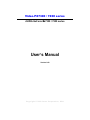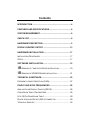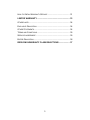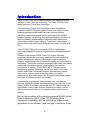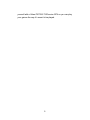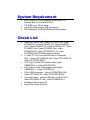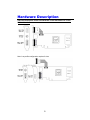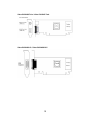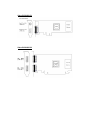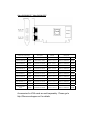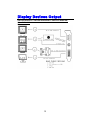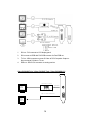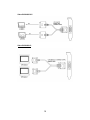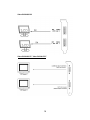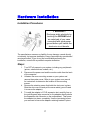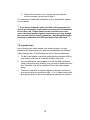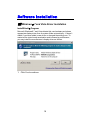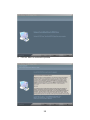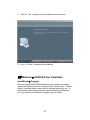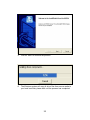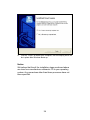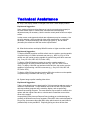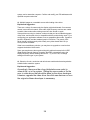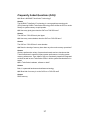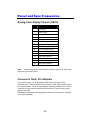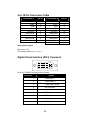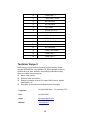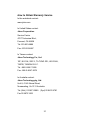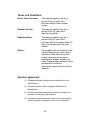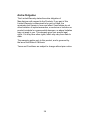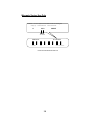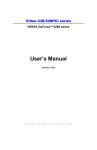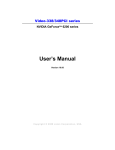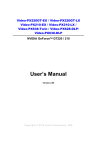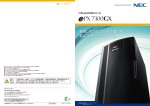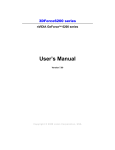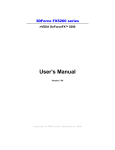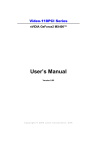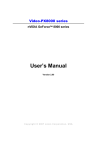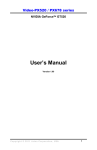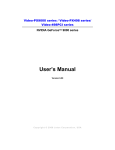Download Jaton VIDEO-PX7200GS-256LP NVIDIA GeForce 7200 GS graphics card
Transcript
Video-PX7300 / 7200 series nVIDIA GeForce™ 7300 / 7200 series User’s Manual Version 8.00 Copyright © 2009 Jaton Corporation, USA Contents INTRODUCTION ......................................................................... 4 FEATURES AND SPECIFICATIONS ......................................... 6 SYSTEM REQUIREMENT .......................................................... 8 CHECK LIST ............................................................................... 8 HARDWARE DESCRIPTION...................................................... 9 DISPLAY DEVICES OUTPUT .................................................. 13 HARDWARE INSTALLATION.................................................. 17 INSTALLATION PROCEDURES ........................................................ 17 STEPS: ........................................................................................ 17 SOFTWARE INSTALLATION................................................... 19 á WINDOWS® 7 AND VISTA DRIVER INSTALLATION .................... 19 á WINDOWS® XP/2000 DRIVER INSTALLATION......................... 21 TECHNICAL ASSISTANCE...................................................... 25 FREQUENTLY ASKED QUESTIONS (FAQ) ....................................... 27 PINOUT AND SYNC FREQUENCIES ...................................... 28 ANALOG COLOR DISPLAY PINOUTS (DB 15) .................................. 28 CONVERSION TABLE: PIN ADAPTERS............................................. 28 9-TO-15 PIN CONVERSION TABLE ................................................. 29 DIGITAL VISUAL INTERFACE (DVI-I) CONNECTOR ........................... 29 TECHNICAL SUPPORT ................................................................... 30 HOW TO OBTAIN WARRANTY SERVICE .......................................... 31 LIMITED WARRANTY .............................................................. 33 OTHER LIMITS .............................................................................. 34 EXCLUSIVE OBLIGATION ............................................................... 34 OTHER STATEMENTS.................................................................... 34 TERMS AND CONDITIONS .............................................................. 35 SERVICES AGREEMENT:................................................................ 35 ENTIRE OBLIGATION ..................................................................... 36 REDUCING WARRANTY CLAIM REJECTIONS..................... 37 3 Introduction Video-PX7300/ 7200 series video accelerators are based on nVIDIA GeForce™ 7300/ 7200 core technology. The Video- PX7300/ 7200 series feature the TurboCache technology. The revolutionary TurboCache technology utilizes the additional bandwidth of the PCI Express graphics bus to reach higher levels of graphics performance than traditional video memory solutions, delivering the performance and features you expect from NVIDIA graphics hardware. By allowing the graphics processing unit (GPU) to share the capacity and bandwidth of dedicated video memory and dynamically available system memory, TurboCache turbocharges performance and provides larger total graphics memory for entry-level PCs. Video-PX7300/ 7200 series also feature NVIDIA UltraShadow II technology designed to enhance the performance of shadow-intensive games. Powered by the proven NVIDIA CineFX 4.0 engine, the fourthgeneration Intellisample technology introduces two new antialiasing modes—transparency adaptive supersampling and transparency adaptive multisampling—which increase the quality and performance of antialiasing. Through this technique, developers can create ultra realistic models that fully interact with the unique lighting of a particular environment. In addition, The NVIDIA CineFX 4.0 engine injects breakthrough graphics technology into the core levels of the vertex shader, pixel shader, and texture engines. By accelerating triangle setup, crucial math elements of the pixel shader, and texture manipulations, the newest engine lets 3D graphics developers achieve new levels of performance and visual quality. A combination of a hardware video processor and video decode software, NVIDIA PureVideo technology delivers stunning video to any display. NVIDIA PureVideo supercharges your PC video viewing with high-definition video in most formats, superb picture clarity, and the ability to enhance all videos to full resolution without video noise or artifacts. Built on the foundation of the industry-renowned NVIDIA Unified Driver Architecture (UDA), Video-PX7300 series deliver unmatched compatibility with the widest range of games and applications for the ultimate “install and play” experience. Equip 4 yourself with a Video-PX7300/ 7200 series GPU so you can play your games the way it’s meant to be played. 5 Features and Specifications Video-PX7300/7200 series Full Microsoft® DirectX® 9.0 Shader Model 3.0 Support The standard for today’s PCs and next-generation consoles enables stunning and complex effects for cinematic realism. NVIDIA GPUs offer the most complete implementation of the Shader Model 3.0 feature set—including vertex texture fetch (VTF)—to ensure top-notch compatibility and performance for all DirectX 9 applications. True High Dynamic-Range (HDR) Rendering Support The ultimate lighting effects bring environments to life for a truly immersive, ultra-reailstic experience. Based on the OpenEXR technology from Industrial Light & Magic (http://www.openexr.com/), NVIDIA’s 64-bit texture implementation delivers state-of-the-art high dynamic-range (HDR) visual effects through floating point capabilities in shading, filtering, texturing, and blending. NVIDIA® TurboCache™ Technology Shares the capacity and bandwidth of dedicated video memory and dynamically available system memory for turbocharged performance and larger total graphics memory. NVIDIA® CineFX® 4.0 Engine Delivers advanced visual effects at unimaginable speeds. Full support for Microsoft® DirectX® 9.0 Shader Model 3.0 enabling stunning and complex special effects. Next-generation shader architecture with new texture unit design streamlines texture processing for faster and smoother gameplay. PCI Express Certified Designed to run perfectly with the next-generation PCI Express bus architecture. This new bus doubles the bandwidth of AGP 8x delivering over 4GB/s in both upstream and downstream data transfers. High-Quality Scaling Allows for upscaling of a low-resolution video to HDTV resolutions (up to 1080), while maintaining a clear, clean image. Also allows for downscaling videos, including high-definition, without experiencing any annoying flicker, while preserving image detail. Integrated TV Output Provides world-class TV-out functionality. NVIDIA® ForceWare® Unified Driver Architecture (UDA) Delivers a proven record of compatibility, reliability, and stability with the widest range of games and applications. ForceWare ensures the best out-of-box experience for every user and delivers continuous performance and feature updates over the life of your NVIDIA product. nView Multi-Display Technology The NVIDIA® nView® hardware and software technology combination delivers maximum flexibility for multi-display options, and provides unprecedented end-user control of the desktop experience. NVIDIA GPUs are enabled to support multi-displays NVIDIA® Digital Vibrance Control® 3.0 Technology Allows the user to adjust color controls digitally to compensate for the lighting conditions of their workspace, in order to achieve accurate, bright colors in all conditions. OpenGL® 2.0 Optimizations and Support Ensures the best performance and application compatibility for all OpenGL applications. Dual 400MHz RAMDACs Blazing-fast RAMDACs support dual QXGA displays with ultra-high, ergonomic refresh rates up to and including 2048x1536@85Hz. Single-Link DVI Support Able to drive the industry’s largest and highest resolution flat-panel displays. Compatibility • NVIDIA Unified Driver Architecture (UDA) • Fully compliant with OpenGL including OpenGL 2.0 • Microsoft DirectX 9.0 • WHQL-certified for Windows 7, Windows Vista, Windows XP, Windows 2000 7 System Requirement • • • • Intel Pentium® P4 or compatible system with PCI Express Bus (x16) Extension Slot CD-ROM drive, 32x or faster Hard Drive with at least 1GB Free space MS Windows® 7/Vista/XP/2000 operating system Check List • • • • • • • • Video-PX7300GS-256, Video-PX7300LE-256, VideoPX358GS-DT, Video-PX358LE-DT, Video-PX358GSDLP, Video-PX358GS-LP, Video-PX358GS-LP1, VideoPX358GS-Twin, Video-PX358LE-Twin, VideoPX358GS-DVI, Video-PX7200GS-LP or VideoPX7200GS-256LP Multimedia Accelerator 3” cable (TV-Out) converts MD 4pin to Composite RCA – Video-PX7300GS/LE-256, Video-PX7200GS-LP, Video-PX7200GS-256LP LFH 59 pin to Dual DVI adapter cable (part# CB59D0002) – Video-PX358GS-DLP LFH 59 pin to Dual VGA adapter cable (part# CB59D0001) – Video-PX358GS-LP DVI to RGB converter – Video-PX7300GS/LE-256, Video-PX7200GS-LP, Video-PX7200GS-256LP Converter cable – converts MD-9pin to DB-15 VGA – Video-PX358GS/LE-Twin, Video-PX358GS-LP1 Software & Documents CD Quick Start Guide (Printed) Hardware Description Video-PX7300GS-256 / Video-PX7300LE-256 / Video-PX7200GS-LP / VideoPX7200GS-256LP Note: Low profile configuration requires 2 slots. 9 Video-PX358GS-Twin / Video-PX358LE-Twin Video-PX358GS-LP / Video-PX358GS-DLP 10 Video-PX358GS-LP1 Video-PX358GS-DVI Video-PX358GS-DT / Video-PX358LE-DT Product name / PCB version Core Chipset PCB Size Memory Size Video-PX7300GS-256 82358A nVIDIA GeForce 7300GS W=6.6” X H=2.713” 32M*16 x 4 DDR2 BGA 256MB Video-PX7300LE-256 82358A nVIDIA GeForce 7300LE W=6.6” X H=2.713” 32M*16 x 4 DDR2 BGA 256MB Video-PX358GS-DT 82358E nVIDIA GeForce 7300GS W=6.6” X H=2.7” 32M*16 x 4 DDR2 BGA 256MB Video-PX358LE-DT 82358E nVIDIA GeForce 7300LE W=6.6” X H=2.7” 32M*16 x 4 DDR2 BGA 256MB Video-PX358GS-Twin 82358E nVIDIA GeForce 7300GS W=6.6” X H=2.78” 32M*16 x 4 DDR2 BGA 256MB Video-PX358LE-Twin 82358E nVIDIA GeForce 7300LE W=6.6” X H=2.78” 32M*16 x 4 DDR2 BGA 256MB Video-PX358GS-LP 82358F nVIDIA GeForce 7300GS W=6.6” X H=2.713” 32M*16 x 4 DDR2 BGA 256MB Video-PX358GS-DLP 82358F nVIDIA GeForce 7300GS W=6.6” X H=2.713” 32M*16 x 4 DDR2 BGA 256MB Video-PX358GS-DVI 82358G nVIDIA GeForce 7300GS W=6.6” X H=3.3” 32M*16 x 4 DDR2 BGA 256MB Video-PX358GS-LP1 82358H nVIDIA GeForce 7300GS W=6.6” X H=2.713” 32M*16 x 4 DDR2 BGA 256MB Video-PX7200GS-LP 82358A nVIDIA GeForce 7200GS W=6.6” X H=2.713” 16M*16 x 4 DDR2 BGA 128MB Video-PX7200GS256LP 82358A nVIDIA GeForce 7200GS W=6.6” X H=2.713” 32M*16 x 4 DDR2 BGA 256MB Accessories for VGA cards are sold separately. Please go to http://Store.anvshopper.net for details. Display Devices Output Video-PX7200GS-LP / Video-PX7200GS-256LP / Video-PX7300GS-256 / Video-PX7300LE256 13 1. DVI out - DVI connects to LCD display panel. 2. DVI converts to RGB with DVI-RGB converter for Dual RGB out. 3. TV-Out - MD4 connector converts S-Video to RCA Composite Output or direct connects S-Video to TV set. 4. RGB out - DB15 VGA connector to analog monitor. Video-PX358GS-Twin / Video-PX358LE-Twin / Video-PX358GS-LP1 Converter Cable DIM-9Pin CR Monitor DB 15 VGA DB 15 VGA Connector CR Monitor 14 Video-PX358GS-DLP Video-PX358GS-LP 15 Video-PX358GS-DVI Video-PX358GS-DT / Video-PX358LE-DT 16 Hardware Installation Installation Procedures !! WARNING!! Discharge static electricity by touching the GROUND such as metal part of your case connected with good power ground before you handle the electronic circuit boards. The manufacturer assumes no liability for any damage, caused directly or indirectly, by improper installation of any components by unauthorized service personnel. If you do not feel comfortable performing the installation, consult with a qualified computer technician. Steps: 1. 2. 3. 4. 5. Turn OFF all powers to your system, including any peripherals (printer, external drives, modem, etc.). Disconnect the power cord and the monitor cable from the back of the computer. Unfasten the cover mounting screws on your system and remove the system cover. Refer to your system user manual for instructions to determine the location of the mounting screws. Remove the retaining screw that holds the slot cover in place. Slide the slot cover out and put the screw aside (you will need it to secure the adapter). To install the adapter in PCI-E expansion slot, carefully line up the gold-fingered edge connector on the adapter directly above the expansion slot connector on the motherboard. Then press the adapter into place, completely. Use the (remaining) screw you removed to secure the adapter-retaining bracket in place. 17 6. Replace the computer cover. Secure the cover with the mounting screws you removed in Step 3. You have now completed the installation of your new graphics adapter on your system. *** If you have purchased a video card with a LFH connector, you need to be extrememly careful when connecting the LFH connector to the video card. Please make sure the connectors are in the correct direction (position) before connection or you may damage the connector pins for the LFH connector. Any damaged pins due to improper installation will VOID warranty for the video card. *** Upgrade Steps: Add or change your video adapter to an existing system, you may precede a few steps before you install the new hardware and software (video display driver). The followings are some of the considerations: 1. To add a new adapter, ensure the mainboard has available IRQ for new devices, and there is no conflict between each other. 2. If you try adding this video adapter to an ALL-IN-ONE mainboard (which video port built-in already), then you have to disable that port first. Otherwise, that will be a problem for the new video adapter setup. 3. The driver installation for system upgrade is the same as below, if error occurs when you proceed to step 1, 2 or 3, please consult with your system dealer or the existing hardware manufacturer support. 18 Software Installation á Windows® 7 and Vista Driver Installation InstallShield® Program: Microsoft Windows® 7 and Vista detects this new hardware and places appropriate display driver from its system folder automatically - it doesn’t matter if you have added a new driver or changed the existing one. To maximize the video board acceleration and increase its performance, you may install the manufacturer’s display driver as follows: 1. Click Yes to continue 19 2. Click on “Next” to continue the process. 20 3. Click on “Yes” to agree to license agreement and continue. 4. Click on “Finish” to complete the installation. á Windows® XP/2000 Driver Installation InstallShield® Program: Microsoft Windows® XP/2000 detects this new hardware and places appropriate display driver from its system folder automatically - it doesn’t matter if you have added a new driver or changed the existing one. To maximize the video board acceleration and increase its performance, you may install the manufacturer’s display driver as follows: 21 1. Autorun feature brings-up the “Welcome Screen”, and you may point to “Display Driver” and then press on it. 2. Microsoft InstallShield® Wizard has start loading its setup process; please wait until it has completed. 22 3. Click on “Next” to continue the process. 4. The Windows system will copy all driver files from source media to your local hard disk; please wait until the process has completed. 23 5. Click on “Finish” to restart your computer, the new display driver will be in place after Windows boots-up. Notice: We believe that the all the installation steps mentioned above are clear from manufacturer software’s CD to your operating system. Any procedures other than these processes have not been specified. 24 Technical Assistance Q: Why is the display shifted or changed sizes when I switch display modes? Explain and Suggestion: Some monitors lack auto-sizing features or just do not synchronize properly to the video board output. In some cases, horizontal and vertical display adjustments may be necessary. Use the monitor control panel functions to adjust screen. In other cases, mode type and refresh rate adjustments may be necessary. Use the utility program, which provided by video card manufacturer or production developer. To center the display with normal type (mode 3), and to reduce (decrease) the refresh rate with the monitor's specification. Q: What kind monitors can display 800x600 modes or higher resolution mode? Explain and Suggestion: To display 800x600 resolution at 60Hz refresh rate, the monitor must be capable of synchronizing a 31.5KHz horizontal scan rate (e.g., NEC 2A, 3D). At 72Hz refresh rate, the monitor must be capable of synchronizing a 48.0KHz scan rate (e.g., Sony HG 1304, NEC 4D, 5D, Seiko 1450). To display 1024x768 interlaced mode; the monitor must be capable of synchronizing a 35.5KHz horizontal scan rate (e.g., NEC 3D, Seiko 1430 or 1440). To display 1024x768 non-interlaced mode at 60Hz, the monitor must be capable of synchronizing a 48.7KHz scan rate (e.g., Sony HG 1304, NEC 4D, 5D, Seiko 1450). To display 1024x768 non-interlaced mode at 70Hz, the monitor must be capable of synchronizing a 56.4KHz scan rate (e.g., NEC 4D). Q: System hangs-up after installing video driver. Explain and Suggestion: Today, most video drivers are developed for 32-bit processing and may require a channel to Code/Decode. Conflict between device drivers and TSR (terminateand-stay-resident) programs will inverted the display, and are particularly effectual at crashing computer. The most effective way to check for conflicts is to replace with the original video driver, or delete and re-install the current video driver to the system. Accomplishing IRQs (Interrupt Request Query) settings or troubleshooting the conflicts on hardware source may necessary. Most AGP video cards designed for Plug-n-Play, that means video card IRQ's setup which controls by main board’s (motherboard) circuitry and BIOS. Physically pulling out other devices from system, and re-starts the computer. Confirm and modify your IRQ addresses with qualified computer technician. Q: Multiple images or unreadable screen after loading video driver. Explain and Suggestion: There are a variety of reasons why the display might be distorted. One common reason is a monitor mis-match. Some older multi-frequency monitors are unable to switch video modes without being turned off, then turned on again. If the problem occurring in windows, make sure that you have loaded that proper video driver, and that the driver is compatible with the monitor being used. Try reconfiguring your application software to use a compatible video mode. If problem persist in windows, load the standard generic VGA driver. The generic VGA driver should function properly with virtually every video board and VGA (or SVGA) monitor available. If that is an unsatisfactory solution, you may have to upgrade to a monitor that supports the desired video mode. Some new monitors are also synchronizing this problem because built-in DDC (Data-Digital-Channel) feature. Sometime that DDC automatically setup the display frequency without loading video driver. Try to turn it off, or change settings of monitor type in your system. Q: Selection of color, resolution and refresh rate combination that always backs to default after restart the system. Explain and Suggestion: Accordingly, there must be a bug (defected source-code) in video driver, or in the system. Debug the source-code or fix the error in video driver that should be done by the driver developer. Likewise, upgrade the video driver from the manufacturer or from the original software developer is necessary. 26 Frequently Asked Questions (FAQ) Q1: What is NVIDIA® TurboCache™ technology? Answer The NVIDIA® TurboCache™ technology is a new graphics processing unit (GPU) featuring NVIDIA TurboCache technology which allows the GPU to render directly to system memory at rapid speeds. Q2: How many pixel pipes does the GeForce 7300 GS have? Answer The GeForce 7300 GS has 4 pixel pipes. Q3: How many vertex shaders does the GeForce 7300 GS have? Answer The GeForce 7300 GS has 3 vertex shaders. Q4: Does the sharing of memory slow down any other main memory operations? Answer We have performed a variety of system benchmarks and our data shows that TurboCache doesn’t negatively impact system performance, including system memory performance. As a matter of fact, we consistently outperform integrated solutions as well as non-TurboCache GPUs in all the system benchmarks we’ve tested. Q5: Is TurboCache hardware, software or both? Answer Both, it is patented hardware and software technology. Q6: What kind of memory is on the GeForce a 7300 GS card? Answer DDR2 memory. 27 Pinout and Sync Frequencies Analog Color Display Pinouts (DB 15) PIN FUNCTION 1 Red Video1 2 3 Green Video1 Blue Video1 4 5 6 7 8 9 10 11 12 13 14 15 Not Used Ground Red Return (ground) Green Return (ground) Blue Return (ground) Vcc (+5v DDC Power) Sync Return (ground) Monitor ID (not used) SDA (DDC support) Horizontal Sync Vertical Sync SCL (DDC support) Note: Analog monochrome type monitors use green video for all video input and ignore red and blue video. Conversion Table: Pin Adapters If you will be using a 9-to-15-pin adapter cable to link your 9-pin monitor connector to the 15-pin accelerator card connector, check Table carefully before you install the cable. The 9-to-15 pin adapter cables are available from a variety of sources, but they need to match the specifications in Table to work properly with your new card. The adapter cable requires a D-shaped 9 pin female connector and a D-shaped 15 pin male connector. 28 9-to-15 Pin Conversion Table 9 PIN SIGNALS PIN NO. Red Green Blue Horz Sync Vert Sync Red Ground Green Ground Blue Ground Sync Ground 15 PIN SIGNALS 1 2 3 4 5 6 7 8 9 PIN NO. Red Green Blue Horz Sync Vert Sync Return Red Return Green Return Blue Digital Ground Ground Analog Video Signals Black Level = 0 V Full Intensity (White) Level = +0.7 V Digital Visual Interface (DVI-I) Connector 1 8 17 C1 C2 24 C3 C4 24 pin DVI FEMALE connector built-in onboard. Pin Number Signals 1 TMDS Data 2 - 2 TMDS Data 2 + 3 TMDS Data 2 Shield 4 No Connection 5 No Connection 6 DDC Clock 7 DDC Data 8 No Connection 9 TMDS Data 1 - 29 1 2 3 13 14 6 7 8 10 5 10 TMDS Data 1 + 11 TMDS Data 1 Shield 12 No Connection 13 No Connection 14 +5 V Power 15 Ground (for +5 V) 16 Hot Plug Detect 17 TMDS Data 0 - 18 TMDS Data 0 + 19 TMDS Data 0 Shield 20 No Connection 21 No Connection 22 TMDS Clock Shield 23 TMDS Clock + 24 TMDS Clock < Technical Support In the event you have a technical problem with this product, please read the README files in the software CD_ROM. Updated drivers are available through Jaton Web site. Have following information handy when you contact technical support: ; ; ; ; Name of the product. Software Driver and Version. System Information, such as CPU speed, BIOS version, Monitor Specification, etc. Description of the problems including any error messages. Telephone: (510) 933-8886 (Mon. - Fri. 9am-5pm PST) FAX: (510) 933-8887 email: [email protected] Website: www.jaton.com 30 How to Obtain Warranty Service In the worldwide contact: www.jaton.com In United States contact: Jaton Corporation. Service Center 47677 Lakeview Blvd., Fremont, CA 94538 Tel: 510-933-8886 Fax: 510-933-8887 In Taiwan contact: Jaton Technology Co., Ltd. 10F, NO.194, SEC.3, TA TUNG RD., HIS-CHIH, TAIPEI, TAIWAN R.O.C. Tel : 886-2-8647-1899 Fax : 886-2-8647-2679 In Australia contact: Jaton Technology pty, Ltd. Unit 8, 41-49 Norcal Road, Nunawading, Vic 3131 Australia Tel: (Mel) 03 9873 3999 (Syd) 02 9476 8781 Fax 03 9873 3933 31 FCC SHIELDED CABLE WARNING: This equipment has been tested and found to comply with the limits for a Class B digital device, pursuant to Part 15 of the FCC Rules. Operation is subject to the following conditions: (1) this device may not cause harmful interference, and (2) this device must accept any interference received, including interference that may cause undesired operation, “SHIELD INTERFERENCE CABLE (S) MUST BE USED ACCORDING TO FCC 15.27©.” CAUTION: Changes or modifications not expressly approved by the Manufacturer could void your authority to operate this equipment in accordance with FCC rules and regulations. SOFTWARE LICENSE AGREEMENT: The Company grants the customer a non-exclusive, non-transferable license to use the software in this package for internal use on a single computer system. No other license of any kind is granted to any part of the product or any of the intellectual property therein. Limited Warranty Manufacturer warrants that the products sold hereunder are free from defects in material and workmanship for a period of two (2) years from manufacturing date. This limited warranty applies only to the original purchaser of Jaton Product and is not transferable. This limited warranty does not apply if failure to the Product Registration, or over thirty (30) days from purchase (original invoice date). This Limited Warranty does not cover any incompatibilities due to the user’s computer, hardware, software or any related system configuration in which the Jaton Products interfaces. Manufacturer does not guarantee the compatibility of the video cards with any hardware components, systems or software that’s available in the market. If a product is deemed incompatible by Manufacturer tech support, the product in question is therefore not defective and thus no warranty will be provided. It is the buyer’s sole responsibility to do their own research and determine if the products to be purchased are compatible to the hardware components, systems or software they intend to use with. Proof of purchase will be requiring before any consideration by Manufacturer occurs. TRADEMARK AND COPYRIGHT: This product incorporates copyright protection technology that is protected by U.S. patents and other intellectual property rights. Use of this copyright protection technology must be authorized by Macrovision, and is intended for home and other limited viewing uses only unless otherwise authorized by Macrovision. Reverse engineering or disassembly is prohibited. All Trademarks and Registered Trademarks belong to respective owners. ©2006 Jaton Corporation. All rights reserved. Other Limits The forgoing is in lieu of all other warranties, expressed or implied. Including but not limited to the implied warranties of merchantability and fitness for a particular purpose. Manufacturer does not warrant against damages or defects arising out of improper or abnormal use of handling of the products; against defects or damages arising from improper installation (where installation is by persons other than Manufacturer), against defects in products or components not manufactured or installed by Manufacturer, or against damages result from non-manufacturer made products or components. This warranty does not apply if accident, abuse, nor misuse has damaged the Product. This warranty also does not apply to products upon which repairs have been affected or attempted by persons other than pursuant to written authorization by Manufacturer. Exclusive Obligation This warranty is exclusive. The sole and exclusive obligation of Manufacturer shall repair or replace the defective products in the manner and for the period provided above. Manufacturer shall not have any other obligation with respect to the Products or any part thereof, whether based on contract, tort, and strict liability or otherwise. Under no circumstances, whether based on this Limited Warranty or otherwise, Manufacturer shall not be liable for incidental, special, or consequential damage. Other Statements Manufacturer’s employees or representatives’ ORAL OR OTHER WRITTEN STATEMENTS DO NOT CONSTITUE WARRANTIES, shall not be relied upon by Buyer, and is not a part of the contract for sale or this Limited Warranty. 34 Terms and Conditions Direct Jaton Customer: This warranty applies only for a period of two (2) years from purchase date of Jaton original invoice. Reseller/ Vendor: This warranty applies only for a period of two (2) years from manufacturing date. Registered User: This warranty applies only for a period of two (2) years from purchase date and register within 30 days of purchase date from legal reseller. Others: If the products do not conform to this Limited Warranty (as herein above described), Manufacturer should charge services such as repair, replacement whether based on its costs. Shipping and installation of the replacement Products or replacement parts shall be at User’s expanse. Services agreement: (1) All applicants shall complete service request form from Manufacturer. (2) All returned checks will be charged a $20.00 fee by Manufacturer. (3) All repair and replacement services allow 4-6 weeks from the date of receiving by Manufacturer. (4) All products without warranties require service processing fee $20 (payment in advance), which is not refundable. 35 Entire Obligation This Limited Warranty states the entire obligation of Manufacturer with respect to the Products. If any part of this Limited Warranty is determined to be void or illegal, the remainder shall remain in force and effect. Some states do not allow limitation of implied warranties, or exclusive or limitation on product incidental or consequential damages, so above limitation may not apply to you. This warranty gives you specific legal rights. You may have other rights, which may vary from state to state. This warranty applies only to this product, and is governed by the law of the State of California. Terms and Conditions are subject to change without prior notice. 36 Reducing Warranty Claim Rejections To reduce the potential of incurring damages not covered by Manufacturers warranties, we strongly recommend the following: • Read your manuals before installing peripherals and/or before making changes to the machine’s configuration; • Ask your dealer if there are any known problems with the system requirements or installation procedures for any add-on products that your are purchasing; • Buy industry standard products where compatibility issue are less likely to surface; • If you are unsure about installation for a new product, contact your dealer’s service department. We believe it is important for you to know and understand what your warranty coverage provides and what it does not. We also want you to be aware that most hardware warranties only relate to the function of the hardware. In most cases, no assurances are given by the manufacturer that the hardware item will work in conjunction with any other hardware item. If a computer product is not working because it is not compatible with another product, or because it has not been properly installed and set-up, the manufacturer does not pay for the service time. To help avoid these inconveniences, contact a professional consultant that one can help you determine the possibility of incompatibility issue before you purchase add-on or accessories. Warranty Service Use Only Serial Number - ten or eleven digit code, the serial number consists of the following parts: Packaging Type Manufactured Date Code A 00 8 Production Numerical Code 000015 Year Month XXXXX-XXX-XX xxxx/xxxx S/N: A008000015 00.0 XXXX XX XXXXXX Product Label and Manufactured Date Code 38