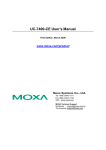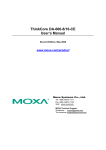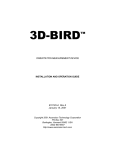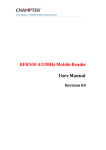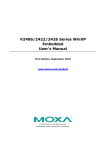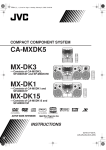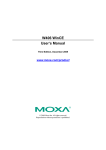Download Moxa DA-682-CE PC
Transcript
Programmer’s Guide for Moxa’s
Windows CE Embedded Computers
Third Edition, March 2008
www.moxa.com/product
© 2008 Moxa Inc., all rights reserved.
Reproduction without permission is prohibited.
Programmer’s Guide for Moxa’s
Windows CE Embedded Computers
The software described in this manual is furnished under a license agreement and may be used only in
accordance with the terms of that agreement.
Copyright Notice
Copyright © 2008 Moxa Inc.
All rights reserved.
Reproduction without permission is prohibited.
Trademarks
MOXA is a registered trademark of Moxa Inc.
All other trademarks or registered marks in this manual belong to their respective manufacturers.
Disclaimer
Information in this document is subject to change without notice and does not represent a commitment on the
part of Moxa.
Moxa provides this document “as is,” without warranty of any kind, either expressed or implied, including, but
not limited to, its particular purpose. Moxa reserves the right to make improvements and/or changes to this
manual, or to the products and/or the programs described in this manual, at any time.
Information provided in this manual is intended to be accurate and reliable. However, Moxa assumes no
responsibility for its use, or for any infringements on the rights of third parties that may result from its use.
This product might include unintentional technical or typographical errors. Changes are made periodically to the
information in this manual to correct such errors, and these changes are incorporated into new editions of the
publication.
Technical Support Contact Information
www.moxa.com/support
Moxa Americas:
Toll-free: 1-888-669-2872
Tel: +1-714-528-6777
Fax: +1-714-528-6778
Moxa Europe:
Tel: +49-89-3 70 03 99-0
Fax: +49-89-3 70 03 99-99
Moxa Asia-Pacific:
Tel: +886-2-8919-1230
Fax: +886-2-8919-1231
Moxa China (Beijing office):
Tel: +86-10-6872-3959/60/61
Fax: +86-10-6872-3958
Table of Contents
Chapter 1
Installing Development Tools .....................................................................1-1
Visual Studio 2005................................................................................................................... 1-2
Installing Visual Studio 2005 ....................................................................................... 1-2
Uninstalling Microsoft .Net Compact Framework 2.0 ................................................. 1-2
Installing the .Net Compact Framework 2.0 with Service Pack ................................... 1-4
eMbedded Visual C++ (eVC) 4.0 ............................................................................................ 1-6
Moxa Windows CE C/C++ SDK ............................................................................................. 1-6
Chapter 2
Application Development ............................................................................2-1
Developing an Application with Visual Studio 2005 ............................................................... 2-2
Debugging an Application with Visual Studio 2005 ................................................................ 2-2
Developing an eMbedded Visual C++ 4.0 Application............................................................ 2-5
Debugging an eMbedded Visual C++ 4.0 Application ............................................................ 2-7
Chapter 3
Programming Examples ..............................................................................3-1
Before You Begin Programming.............................................................................................. 3-2
Understanding the File System ..................................................................................... 3-2
Use the Flash Memory Cautiously................................................................................ 3-2
Storing Data in RAM vs. Flash Memory ...................................................................... 3-3
Message Queue Programming ...................................................................................... 3-3
Visual C# Examples................................................................................................................. 3-3
C# Example—Moxa UART (RS-232/422/485) ........................................................... 3-4
C# Example—Buzzer (UC-74XX-CE, DA-66X-CE, UC-712X-CE) .......................... 3-6
C# Example—Digital I/O (UC-7408-CE, IA-26X-CE, V468-CE) .............................. 3-7
C# Example—LCM (UC-7410-CE, UC-7420-CE)...................................................... 3-8
C# Example—Function Keys (UC-7410-CE, UC-7420-CE) ....................................... 3-9
C# Example—Real-time Clock (UC-74XX-CE, DA-66X-CE) ................................. 3-10
C# Example—TCP Server.......................................................................................... 3-10
C# Example—TCP Client .......................................................................................... 3-12
Visual C++ Examples ............................................................................................................ 3-13
C++ Example—Moxa UART (RS-232/422/485)....................................................... 3-14
C++ Example—Buzzer (UC-74XX-CE, DA-66X-CE).............................................. 3-16
C++ Example—Digital I/O (UC-7408-CE, IA-26X-CE, V468-CE).......................... 3-16
C++ Example—LCM (UC-7410-CE, UC-7420-CE) ................................................. 3-18
C++ Example—Function Keys (UC-7410-CE, UC-7420-CE)................................... 3-19
C++ Example—TCP Client and TCP Server.............................................................. 3-20
C++ Example—Message Queue................................................................................. 3-27
Appendix A Frequently Asked Questions ..................................................................... A-1
1
C h apt er
1
Installing Development Tools
A number of well-known Integrated Development Environments (IDE) tools can be used to ease
the development of applications on Moxa Windows® CE embedded computers. Choose the tools
based on the application language that you plan to use, and then install the tools on your
development workstation. C++ developers can choose Visual Studio 2005 or eMbedded Visual
C++ 4.0 (eVc 4.0). eMbedded Visual C++ 4.0 can be downloaded for free from the Microsoft
MSDN website, but Windows CE 6.0 does not support eMbedded Visual C++ 4.0.
In this chapter, we present the steps you should follow to install development tools for Windows®
Embedded Application Development.
The following topics are covered in this chapter:
Visual Studio 2005
¾ Installing Visual Studio 2005
¾ Uninstalling Microsoft .Net Compact Framework 2.0
¾ Installing the .Net Compact Framework 2.0 with Service Pack
eMbedded Visual C++ (eVC) 4.0
Moxa Windows CE C/C++ SDK
Windows CE Programmer’s Guide
Installing Development Tools
Visual Studio 2005
Microsoft® Visual Studio 2005 is a complete set of development tools for building ASP.NET Web
applications, XML web services, desktop applications, and mobile applications. The same IDE is
used by Visual Basic, Visual C++ and Visual J#, allowing them to share tools and facilitating the
creation of mixed-language solutions.
Visual Studio 2005 Setup will install .Net Compact Framework 2.0 on your development station.
You will also need to install Service Pack 1 for .Net Compact Framework 2.0 in order to match the
version used by the Moxa WinCE embedded computer. When installing the service pack, you will
be prompted to remove any older versions of .Net Compact Framework 2.0 that are already
installed on your computer.
If you do not install the latest service pack for .Net Compact Framework 2.0, you may encounter
problems when using Visual Studio 2005’s on-line debugging function.
Installing Visual Studio 2005
VB.NET/C# developers should follow this sequence when installing Visual Studio 2005:
1.
Install Visual Studio 2005
2.
Uninstall Microsoft .NET CF 2.0
3.
Install Microsoft .NET CF 2.0 Service Pack
C/C++ developers should follow this sequence when installing Visual Studio 2005:
1.
Install Visual Studio 2005
2.
Install Moxa Windows® CE C/C++ SDK
For the details on system requirements and installation procedures, please refer to Microsoft’s
documentation or to MSDN.
Uninstalling Microsoft .Net Compact Framework 2.0
Open the Control Panel and locate .Net Compact Framework 2.0.
1.
Select Remove and click Next to proceed.
1-2
Windows CE Programmer’s Guide
Installing Development Tools
2.
Click Remove to confirm that you would like to remove the software.
3.
Wait patiently while the software is uninstalled from your computer.
4.
Click Finish to exit the wizard.
You may now install Service Pack 1 for.Net Compact Framework 2.0.
1-3
Windows CE Programmer’s Guide
Installing Development Tools
Installing the .Net Compact Framework 2.0 with Service Pack
1.
Wait while the Windows Installer prepares to install the software.
2.
Click Next to proceed with the installation.
3.
Select I accept the terms in the license agreement and click Next to proceed.
1-4
Windows CE Programmer’s Guide
Installing Development Tools
4.
Select Complete and click Next to proceed.
5.
Click Install to begin installing the software.
6.
Wait patiently while the software is installed.
1-5
Windows CE Programmer’s Guide
7.
Installing Development Tools
Click Finish to complete the installation procedure.
eMbedded Visual C++ (eVC) 4.0
The eVC 4.0 tools can be downloaded for free from the MSDN’s eMbedded Visual Tools
Download Page. Install the eVC 4.0 tools, and then install the service pack in the following order:
y
y
y
Install eMbedded Visual C++ 4.0 (230 MB)
Install Service Pack 4 for eVC 4.0 (68 MB)
Install Moxa Windows® CE C/C++ SDKs
NOTE:
Only Windows CE 5.0 supports eMbedded Visual C++ 4.0; for models shipped
with Windows CE 6.0, please use Visual Studio 2005.
Moxa Windows CE C/C++ SDK
After installing eVC 4.0 or Visual Studio 2005 on the development workstation, C++ developers
will need to install the C/C++ SDK from Moxa. The SDK file (e.g., UC7400CESDK1_2.msi) is
available on the CD provided by Moxa, or from the Moxa download center at
http://web4.moxa.com/support/download_center.asp. To download the file from Moxa’s website,
once the “Download Center” web page opens, select your product from the “Select a Product”
drop-down list under “Driver & Software Downloads” and then click Go. Next, scroll down
towards the bottom of the page and click on the SDK link (e.g., SDK_1.2.zip) to download the
file.
1.
2.
Double click the MSI file to open it. A Setup Wizard will appear to start the installation
process. Click Next to proceed.
If an error message appears, choose Close to continue the installation process. This message
indicates that the appropriate versions of the application development tools required by the
SDK are not installed. Ignore this message if you do not need these tools. Otherwise, cancel
the process and download appropriate files from the Microsoft® site. For example, if a dialog
such as the following pops up, download the following two files:
Microsoft® .NET Framework Version 2.0 Redistributable Package (x86) (25 MB)
1-6
Windows CE Programmer’s Guide
Installing Development Tools
http://www.microsoft.com/downloads/details.aspx?FamilyID=0856EACB-4362-4B0D-8EDD
-AAB15C5E04F5&displaylang=en
NET Framework 2.0 Software Development Kit (SDK) (x86) (354 MB)
http://www.microsoft.com/downloads/details.aspx?FamilyID=FE6F2099-B7B4-4F47-A244-C
96D69C35DEC&displaylang=en
3.
Assuming that you have saved these two files as dotnetfx and setup, take the following steps
to install the tools:
y Execute the program dotnetfx.
y Install .Net Framework by executing the program setup.
Next, reinstall the Moxa SDK.
1.
Read the “License Agreement” and if you accept the terms of the end-user license agreement
(EULA), click the Accept radio button, and then click Next.
1-7
Windows CE Programmer’s Guide
Installing Development Tools
2.
Type your name for User Name, and the name of your company for Organization. Click
Next to proceed.
3.
To install all functionality provided with the SDK, click Complete and then click Next.
1-8
Windows CE Programmer’s Guide
Installing Development Tools
4.
To change the name of the folder in which the SDK will reside, click Change and browse to
the folder. Otherwise, click Next to proceed.
5.
To install the SDK, click Install.
1-9
Windows CE Programmer’s Guide
Installing Development Tools
6.
Wait patiently while the software is installed.
7.
When the installation is complete, click Finish to close the installer.
1-10
2
C h apt er
2
Application Development
Application developers that are familiar with Windows® IDE tools and application programming
interfaces (APIs) will appreciate the versatility of scripting languages that is found with
Windows® CE and the .NET Compact Framework environment. The Moxa SDK enables
developers to easily develop native code for Moxa embedded computers. In this chapter, we
present examples using Visual Studio 2005 and eMbedded Visual C++ 4.0 in order to demonstrate
the easy process of application development.
Both tools include on-line debugging for quicker and easier development. As with most PC-based
development tools provided by Microsoft, the debugging methods follow a step-by-step approach.
The following topics are covered in this chapter:
Developing an Application with Visual Studio 2005
Debugging an Application with Visual Studio 2005
Developing an eMbedded Visual C++ 4.0 Application
Debugging an eMbedded Visual C++ 4.0 Application
Windows CE Programmer’s Guide
Application Development
Developing an Application with Visual Studio 2005
•
•
•
•
•
•
•
•
•
•
•
Open Microsoft® Visual Studio .Net 2005.
From the File menu, choose New Æ Project.
Choose the Project Type and then select the Smart Device Application as the type of
project.
Fill in the project name and click OK.
Choose Windows CE as the target platform.
Select the desired project type and click OK.
Write your application code.
From the Device toolbar, choose Windows CE.Net Device.
From the Build menu, choose Build Project or Rebuild Project.
When you complete your application, upload it to the embedded computer.
Log on to the embedded computer. At the console prompt, execute it directly if it is a C# file.
Otherwise, execute it using the program wcescript.exe if it is a VB script or java script file.
Debugging an Application with Visual Studio 2005
1.
Before you use the remote tools, please make sure that no other ActiveSync device is
connected to your workstation.
2.
Find the six files listed below on your PC. The files are usually located in the folder
C:\Program Files\Common Files\Microsoft Shared\CoreCon\1.0\Target\wce400\<CPU
architecture>. Copy the files from that folder to your embedded computer.
3.
Clientshutdown.exe
CMAccept.exe
ConmanClient2.exe
DeviceDMA.dll
eDbgTL.dl
TcpConnectionA.dll
Log onto the embedded computer and run conmanclient2.exe in the background by entering
the following command:
\> start conmanclient2.exe
4.
Run CMAccept.exe in the background by entering the following command:
\> start CMAccept.exe
NOTE: This program accepts a connection from Visual Studio 2005 and immediately ends.
For a new connection, run the program again.
5.
Open a Visual Studio 2005 Smart Device project. You may also start a new project as follows:
New Project Æ Select project type Æ Choose Smart Device Æ Select templates Æ Give a
project name Æ Click OK
2-2
Windows CE Programmer’s Guide
6.
Click Device Option.
7.
Click Properties….
Application Development
2-3
Windows CE Programmer’s Guide
Application Development
8.
Click Configure….
9.
Click the Use specific IP Address radio button and enter the network address of the
embedded computer. Click OK to continue.
10. Click the Connect to Device button.
2-4
Windows CE Programmer’s Guide
Application Development
11. Wait for the connection to be made.
12. You may now start the debugging process.
Developing an eMbedded Visual C++ 4.0 Application
1.
Before you perform on-line debugging, please make sure that no other ActiveSync device is
connected to your workstation.
2.
Open Microsoft® eMbedded Visual C++ 4.0.
3.
From the File menu, choose New.
4.
Choose the Projects tab and then select the type of application that you would like to build.
Next, fill in the project name and then click OK.
2-5
Windows CE Programmer’s Guide
Application Development
5.
Choose the type of application that you would like to create and then click Finish.
6.
From the Build toolbar, choose the SDK (UC7400CE1.0 for this example), the type of
run-time image (Release or Debug), and the target device (UC7400CE1.0 Device for this
example).
2-6
Windows CE Programmer’s Guide
Application Development
7.
Write your code.
8.
From the Build menu, choose Rebuild All to compile your application.
9.
If the following window pops up, you may disregard it. The message is generated by
ActiveSync while developing a mobile application. Your computer is not a mobile device.
10. When you complete your application, upload it to the embedded computer.
11. Log on the embedded computer and execute the program at the console prompt.
Debugging an eMbedded Visual C++ 4.0 Application
1.
Open eMbedded Visual C++ 4.0.
2.
Choose Tools on the main menu bar and then Configure Platform Manager.
3.
Choose button Properties.
4.
Select TCP/IP Transport for Windows CE from box Transport and select Manual Server
from box Startup Server. Choose OK.
2-7
Windows CE Programmer’s Guide
Application Development
5.
Back to eMbedded Visual C++ 4.0 and open or create a project.
6.
Select the right SDK and the Win32 (WCE ARMV4I) DEBUG option.
7.
Set break points in your source code and press F5 to start the on-line-debug.
8.
On the popup Manuel Server – Action window, copy the string inside the text box. NOTE:
Do NOT click OK or Cancel at this time!
9.
Log on the embedded computer using a Telnet client.
2-8
Windows CE Programmer’s Guide
Application Development
10. Paste the copied string to the Telnet window, and then press Enter.
11. Return to the Manuel Server – Action window and click OK to start a connection.
12. The following window will appear:
13. When a successful connection has been established, use F10 for code debugging.
2-9
3
C h apt er
3
Programming Examples
In this chapter, we present
Before You Begin Programming
¾ Understanding the File System
¾ Use the Flash Memory Cautiously
¾ Storing Data in RAM vs. Flash Memory
¾ Message Queue Programming
Visual C# Examples
¾ C# Example—Moxa UART (RS-232/422/485)
¾ C# Example—Buzzer (UC-74XX-CE, DA-66X-CE, UC-712X-CE)
¾ C# Example—Digital I/O (UC-7408-CE, IA-26X-CE, V468-CE)
¾ C# Example—LCM (UC-7410-CE, UC-7420-CE)
¾ C# Example—Function Keys (UC-7410-CE, UC-7420-CE)
¾ C# Example—Real-time Clock (UC-74XX-CE, DA-66X-CE)
¾ C# Example—TCP Server
¾ C# Example—TCP Client
Visual C++ Examples
¾ C++ Example—Moxa UART (RS-232/422/485)
¾ C++ Example—Buzzer (UC-74XX-CE, DA-66X-CE)
¾ C++ Example—Digital I/O (UC-7408-CE, IA-26X-CE, V468-CE)
¾ C++ Example—LCM (UC-7410-CE, UC-7420-CE)
¾ C++ Example—Function Keys (UC-7410-CE, UC-7420-CE)
¾ C++ Example—TCP Client and TCP Server
¾ C++ Example—Message Queue
Windows CE Programmer’s Guide
Programming Examples
Before You Begin Programming
Understanding the File System
Before you begin programming your embedded computer, you should take time to understand the
file system used by the embedded computer’s operating system, and the characteristics of the
storage media. This knowledge will help you make better use of the embedded computer’s
resources, and as a result, develop more efficient and effective applications.
RAM-based Storage
All of Moxa’s embedded computers have a pre-partitioned RAM storage space mounted as a
directory. For some models, this is just the root directory, and for other models, it’s a directory
named “RAMDisk”. Files can be stored temporarily in this directory and its subdirectories, but
they will be deleted when the computer is shut down or restarted. Persistent files and programs
must be placed in the flash storage.
Flash Storage
NOR flash onboard memory storage is provided through the “NORFlash” directory. Data saved in
this directory will be retained during a power failure or when the power is disconnected. CF
(Compact Flash) and SD (Secure Digital) cards can also provide persistent NAND flash memory
storage. These storage options provide more storage space than the onboard flash. We recommend
that the onboard NOR flash be used for storing programs only. For log data generated by your
programs, use external storage media such as CF or SD cards. These cards are much easier to
replace if the card is damaged or the storage space is used up. Furthermore, there is much more
storage space available on CF and SD cards than in the NOR flash memory.
Use the Flash Memory Cautiously
The onboard NOR flash memory has a life cycle of 100,000 write operations at the block level
(each block can store 128 KB of data). Since the NOR flash does not support BBM (Bad Block
Management), a FAT file system will not know whether or not the flash block has reached the end
of its life cycle. As a result, the FAT file system will continue scanning a bad block again and
again, eventually reaching an unstable state.
Since the FAT file system searches for free space sequentially when performing write operations,
free storage space becomes more and more fragmented as files are deleted, making it difficult to
search the space. Moreover, when a file is updated frequently, data is deleted and rewritten to the
same flash blocks over and over again. Eventually, the FAT file system will be unable to read
those blocks, causing the operating system to hang.
Although CF and SD cards also have life cycles, most cards use NAND flash memory in
conjunction with hardware controllers to maximize the life cycle. The hardware controller acts as a
bridge between the FAT file system and the memory space, and provides BBM (Bad Block
Management) and wearing level management. The BBM feature allows the FAT file system to
flag and skip any bad blocks. The wearing level feature works by writing data evenly over the
entire area of the flash memory.
3-2
Windows CE Programmer’s Guide
Programming Examples
Storing Data in RAM vs. Flash Memory
Although data saved in RAM will be deleted when the system shuts down, RAM storage has the
advantages of faster read/write access and no life cycle. For applications that require transmitting
important data immediately and directly to a host, you can store the necessary log data in RAM.
After the host receives the data, the data does not need to be retained and can be deleted.
Since embedded computers have resource limits, integrators must store data wisely. In general,
you should only store data when you need to, and you should be sure to use the most appropriate
storage medium.
Message Queue Programming
Under an ARM platform, file system reads/writes are a big load on the Windows CE operating
system. In general cases of serial-to-Ethernet programming, we recommend using the Message
Queue to receive serial data and avoid serial data receiving overrun problems.
There are special programming techniques associated with using Message Queue. We recommend
keeping data block less then 1 KB, and wait 200 ms between every read/write. For details, please
refer to example code.
Visual C# Examples
A device .Net CF 2.0 class library (mxdevice.dll) is provided to simplify application development
with Visual Studio 2005 tools. This library covers the .Net CF Class Library for the buzzer, LCM,
function keys, and digital I/O devices. To link the library with your Visual Studio 2005 project
environment, perform the following steps from your Visual Studio 2005 tool:
1. Copy the library file mxdevice.dll to any folder on your local disk.
This file can be found on the product CD in the folder \sdk\dot Net Compact Framework
Library, or the file can be downloaded from the FTP site listed in the NOTE at the bottom of
this page.
2. Open the Visual Studio 2005 IDE tool, and then add a new C# Smart device console
application.
3. Enter the project name and location path.
4. In the Solution Explorer View, add mxdevice.dll to the reference section.
5. Click OK.
3-3
Windows CE Programmer’s Guide
NOTE
Programming Examples
The programming examples for Moxa embedded computers are frequently updated. The latest
examples can be downloaded from the following FTP site:
ftp://esource.moxa.com/moxasys/WinCE_Examples/C#.
C# Example—Moxa UART (RS-232/422/485)
The following code is a C# sample program for the transmission of data to serial port COM3: This
serial port can be configured to support RS-232, RS-422 or RS-485 operation mode. This program
also receives messages from the serial port by using an event-based function.
using
using
using
using
using
using
using
System;
System.Collections.Generic;
System.Text;
System.Data;
System.Runtime.InteropServices;
System.Collections.Specialized;
System.IO.Ports;
namespace MxSerialPort
{
class MxComPortConfig
{
[DllImport(“coredll.dll”, EntryPoint = “CreateFileW”, SetLastError = true)]
private static extern IntPtr CECreateFileW(string lpFileName, UInt32
dwDesiredAccess, UInt32 dwShareMode, IntPtr lpSecurityAttributes, UInt32
dwCreationDisposition, UInt32 dwFlagsAndAttributes, IntPtr hTemplateFile);
[DllImport(“coredll.dll”, EntryPoint = “CloseHandle”, SetLastError = true)]
private static extern Int32 CECloseHandle(IntPtr hObject);
[DllImport(“coredll.dll”, EntryPoint = “Sleep”, SetLastError = true)]
private static extern void CESleep(UInt32 dwMilliseconds);
[DllImport(“coredll.dll”, EntryPoint = “DeviceIoControl”,
SetLastError = true)]
public static extern bool DeviceIoControl(
IntPtr hDevice,
uint dwIoControlCode,
ref byte lpInBuffer,
int nInBufferSize,
ref byte lpOutBuffer,
int nOutBufferSize,
ref int lpBytesReturned,
IntPtr lpOverlapped
);
const
const
const
const
const
const
uint
uint
uint
uint
uint
uint
private
private
private
private
MOXA_SET_OP_MODE
MOXA_GET_OP_MODE
RS232_MODE = 0;
RS485_2WIRE_MODE
RS422_MODE = 2;
RS485_4WIRE_MODE
= (0x400 + 66);
= (0x400 + 67);
= 1;
= 3;
readonly static IntPtr INVALID_HANDLE_VALUE = new IntPtr(-1);
const UInt32 OPEN_EXISTING = 3;
const UInt32 GENERIC_READ = 0x80000000;
const UInt32 GENERIC_WRITE = 0x40000000;
String sPort;
public MxComPortConfig(String sPort)
{
this.sPort = sPort;
}
private bool SetComPortInterface(uint mode)
{
IntPtr comPort = CECreateFileW(sPort, GENERIC_READ, 0, IntPtr.Zero,
3-4
Windows CE Programmer’s Guide
Programming Examples
OPEN_EXISTING, 0, IntPtr.Zero);
if (comPort == INVALID_HANDLE_VALUE)
return false;
int nBytesReturned = 0;
byte bIn = (byte)mode;
byte bOut = 0;
DeviceIoControl(comPort, MOXA_SET_OP_MODE, ref bIn, 1, ref bOut, 0, ref
nBytesReturned, IntPtr.Zero);
CECloseHandle(comPort);
return true;
}
public bool SetRS232()
{
return SetComPortInterface(RS232_MODE);
}
public bool SetRS422()
{
return SetComPortInterface(RS422_MODE);
}
public bool SetRS485TwoWire()
{
return SetComPortInterface(RS485_2WIRE_MODE);
}
public bool SetRS485FourWire()
{
return SetComPortInterface (RS485_4WIRE_MODE);
}
}
class MxComPortEx
{
private SerialPort port;
private MxComPortEx(string sPortName, int baudrate)
{
// create a SerialPort instance with basic settings port = new
SerialPort(sPortName, baudrate, Parity.None, 8, StopBits.One);
port.RtsEnable = true;
port.ReadTimeout = 3000;
// raise RTS for flow control
// 3 second timeout
// Attach a method to be called when there is data waiting in the port’s
buffer
port.DataReceived += new SerialDataReceivedEventHandler(DataReceived);
port.ErrorReceived += new SerialErrorReceivedEventHandler(ErrorEvent);
}
private void Open()
{
if (!port.IsOpen)
port.Open();
}
private void Close()
{
if (port.IsOpen) port.Close();
}
private void SendData(String str)
{
Console.WriteLine(“Sending Data: “ + str);
port.WriteLine(str);
}
3-5
Windows CE Programmer’s Guide
Programming Examples
private void ErrorEvent(object sender, SerialErrorReceivedEventArgs e)
{
Console.WriteLine(“error”);
}
private void DataReceived(object sender, SerialDataReceivedEventArgs e)
{
while (port.BytesToRead > 0)
{
Console.WriteLine(“Receiving Data: “ + port.ReadByte());
}
}
private bool IsOpen()
{
return port. IsOpen;
}
static void Main(string[] args)
{
MxComPortEx comPort = new MxComPortEx(“COM3:”, 115200);
comPort.Open();
if (comPort. IsOpen())
{
int count = 0;
while (count++ < 10)
{
comPort.SendData(“ABCDEFGH” + count);
}
comPort.Close();
}
}
}
}
C# Example—Buzzer (UC-74XX-CE, DA-66X-CE, UC-712X-CE)
The embedded computer supports hardware buzzers that applications can use as an alarm for
critical errors. You may set the frequency and the duration of the buzzer at the application level by
using the APIs (within mxdevice.dll). The following example code triggers the buzzer for 50
milliseconds at frequency 2200 Hz.
Example Code for UC-74XX-CE and DA-66X-CE
using
using
using
using
System;
System.Collections.Generic;
System.Text;
moxa;
namespace test
{
class Program
{
static void Main(string[] args)
{
moxa.uc7400.Buzzer.Beep(2200, 50);
}
}
}
Example Code for UC-712X-CE
3-6
Windows CE Programmer’s Guide
using
using
using
using
Programming Examples
System;
System.Collections.Generic;
System.Text;
moxa;
namespace test
{
class Program
{
static void Main(string[] args)
{
// start buzzer
moxa.uc712x.Buzzer.BeepOn();
// wait 20 milliseconds
System.Threading.Thread.Sleep(20);
// stop buzzer
moxa.uc712x.Buzzer.BeepOff();
}
}
}
C# Example—Digital I/O (UC-7408-CE, IA-26X-CE, V468-CE)
Digital input/output channels are featured in some models of embedded computer. These channels
can be accessed at run-time for control or monitoring using the following example program.
using
using
using
using
System;
System.Collections.Generic;
System.Text;
moxa;
namespace test
{
class Program
{
static void Main(string[] args)
{
int i=0;
int port=0, value=0, value2=0;
string sdout = ““;
string sin = System.Console.ReadLine();
int n = int.Parse(sin);
do
{
switch (n)
{
case 1:
// display the digital input status.
for ( i=0; i<8; i++)
{
value = moxa.uc7400.DigitalInput.Get(i);
System.Console.WriteLine(“Din{0}={1} “, i, value);
}
break;
case 2:
// display the digital output status.
for (i = 0; i < 8; i++)
value = moxa.uc7400.DigitalOutput.Get(i);
System.Console.WriteLine(“DOut{0}={1}”, i, value);
}
break;
case 3:
// set the digital output status
System.Console.Write(“DOut port=“);
3-7
Windows CE Programmer’s Guide
Programming Examples
sdout = System.Console.ReadLine();
port = int.Parse(sdout);
System.Console.Write(“DOut value=“);
sdout = System.Console.ReadLine();
value = int.Parse(sdout);
if (!moxa.uc7400.DigitalOutput.Set(port, value))
{
System.Console.WriteLine(“set dout failed!”);
break;
}
for (i = 0; i < 8; i++)
{
value = moxa.uc7400.DigitalOutput.Get(i);
System.Console.WriteLine(“DOut{0}={1}”, i, value);
}
break;
}
sin = System.Console.ReadLine();
n = int.Parse(sin);
} while (n != 0);
}
}
}
C# Example—LCM (UC-7410-CE, UC-7420-CE)
Certain models of embedded computer have an LCM, with text display managed by a pre-installed
internal service. On these models, you can program a simple interface for your application. For
UC-7400 models, the LCM is 8 × 16 characters; for DA-66x models, the LCM is 2 × 16 characters.
Select the appropriate library and set the display location according to your model.
The following example transmits text to the LCM service on a UC-7400.
using
using
using
using
System;
System.Collections.Generic;
System.Text;
moxa;
namespace test
{
class Program
{
static void Main(string[] args)
{
// Create the LCM obejct
moxa.uc7400.LCM lcm = new moxa.uc7400.LCM();
// display the LCM width and height
System.Console.WriteLine(“Width=“ + lcm.width.ToString());
System.Console.WriteLine(“Height=“ + lcm.height.ToString());
// clear LCM screen
lcm.cls();
// write (append) message to the LCM
lcm.write(“abcdefg”);
// write message to the specific location. X=4, y=2
lcm.write(“1234567”, 4, 2);
}
}
}
3-8
Windows CE Programmer’s Guide
Programming Examples
C# Example—Function Keys (UC-7410-CE, UC-7420-CE)
For embedded computers with programmable function keys, your application can drive them as
shown in the following code examples. For example, your program can control a specified
function key to trigger another application or switch your program between different operation
modes. An internal service is pre-installed and mimics key presses for your application. Your
application needs to register a key press with the service. Once the key press is detected, the
service notifies your application via a software interrupt. Your application can then operate on
your logic.
using
using
using
using
System;
System.Collections.Generic;
System.Text;
moxa;
namespace fkey
{
class Program
{
private moxa.uc7400.KeyPad[] fkey;
static void Main(string[] args)
{
int n = 0;
// create the current class obejct
Program keypadsvc = new Program();
// wait 30 seconds
while (n < 30)
{
System.Threading.Thread.Sleep(1000);
n++;
System.Console.WriteLine(“.”);
}
// quit
keypadsvc.stop();
keypadsvc = null;
System.Console.WriteLine(“exit...”);
}
public Program() {
int
i=0;
string
sKeyName;
fkey = new moxa.uc7400.KeyPad[5];
for ( i=1; i<=5; i++)
{
// make function key name
sKeyName = “F” + i.ToString();
// create function key object
fkey[i-1] = new moxa.uc7400.KeyPad( sKeyName );
// bind key click event to event function
fkey[i-1].KeyClick += new
moxa.uc7400.KeyClickEventHandler(keyOnclick);
// start listening
fkey[i-1].listen();
}
}
public void stop()
{
int i=0;
for ( i=0; i<5; i++)
3-9
Windows CE Programmer’s Guide
Programming Examples
{
// close function key object
fkey[i].stop();
}
}
~Program()
{
System.Console.WriteLine(“~Program()”);
int i=0;
for ( i=0; i<5; i++)
{
// remove object from memory
fkey[i]=null;
}
fkey=null;
}
public void keyOnclick (object sender, int e)
{
System.Console.WriteLine(“key” + e.ToString() + “ clicked“);
}
}
}
C# Example—Real-time Clock (UC-74XX-CE, DA-66X-CE)
The real time clock (RTC) is a hardware implementation of time. It is different from the system
time (or CPU time) that is generally used by applications to control timing issues. If your
application needs the RTC value, you may copy and paste the following code into your
application.
using
using
using
using
System;
System.Collections.Generic;
System.Text;
moxa;
namespace test
{
class Program
{
static void Main(string[] args)
{
// get the RTC time
moxa.mxdevice.SYSTEMTIME systime = moxa.uc7400.RTC.getRTC();
System.Console.WriteLine(“Year=“ + systime.Year.ToString());
System.Console.WriteLine(“Month=“ + systime.Month.ToString());
System.Console.WriteLine(“Day=“ + systime.Day.ToString());
System.Console.WriteLine(“Hour=“ + systime.Hour.ToString());
System.Console.WriteLine(“Minute=“ + systime.Minute.ToString());
System.Console.WriteLine(“Second=“ + systime.Second.ToString());
}
}
}
C# Example—TCP Server
using
using
using
using
using
System;
System.Collections.Generic;
System.Text;
System.Net;
System.Net.Sockets;
namespace socketsvr
{
class Program
{
static void Main(string[] args)
{
3-10
Windows CE Programmer’s Guide
Programming Examples
try
{
if (args.Length == 0)
{
System.Console.WriteLine(“e.g. tcpsvr [port]\n”);
return;
}
// Set the TcpListener on port 13000.
Int32 port = int.Parse(args[0]);
System.Console.WriteLine(“Listening port: “ + args[0]);
TcpListener server = new TcpListener(port);
// Start listening for client requests.server.Start();
// Buffer for reading data
Byte[] bytes = new Byte[1024];
String data = null;
Byte[] rbytes = new Byte[1024];
Byte b1 = (Byte)’a’;
for (int j = 0; j < 1024; j++)
{
bytes[j] = b1;
if (b1 == (Byte)’z’)
b1 = (Byte)’a’;
else
b1++;
}
// Perform a blocking call to accept requests.
// You could also user server.AcceptSocket() here.
TcpClient client = server.AcceptTcpClient();
data = null;
// Get a stream object for reading and writing
NetworkStream stream = client.GetStream();
Int32 i;
Int32 TotalCount = 10000000;
Int32 TotalBytes = 0;
while (true)
{
if (TotalCount == 0)
break;
// Loop to receive all the data sent by the client.
stream.Write(bytes, 0, bytes.Length);
while (stream. DataAvailable)
{
i = stream.Read(rbytes, 0, rbytes.Length);
TotalBytes += i;
}
TotalCount--;
}
// Shutdown and end connection
client.Close();
Console.WriteLine(String.Format(“TotalBytes={0}, SendTimes={1}”,
TotalBytes, TotalCount));
}
catch (SocketException e)
{
Console.WriteLine(“SocketException: {0}”, e);
}
}
}
}
3-11
Windows CE Programmer’s Guide
Programming Examples
C# Example—TCP Client
using
using
using
using
using
System;
System.Collections.Generic;
System.Text;
System.Net;
System.Net.Sockets;
namespace socketcli
{
class Program
{
static void Main(string[] args)
{
if (args.Length != 2)
{
System.Console.WriteLine(“socketcli [ip] [port]”);
return;
}
IPHostEntry myIpHostEntry = Dns.GetHostEntry( args[0] );
Int32 port = Int32.Parse(args[1]);
IPEndPoint myIpEndPoint = new
IPEndPoint(myIpHostEntry.AddressList[0], port);
Socket mySocket = new
Socket(myIpEndPoint.Address.AddressFamily,
SocketType.Stream,
ProtocolType.Tcp);
UInt32 TotalBytes = 0;
try
{
mySocket.Connect(myIpEndPoint);
// Create the NetworkStream for communicating with the remote
host.
NetworkStream myNetworkStream;
if (mySocket.Connected)
{
myNetworkStream = new NetworkStream(mySocket, true);
}
else
{
myNetworkStream = new NetworkStream(mySocket);
}
byte[] myReadBuffer = new byte[1024];
int numberOfBytesRead = 0;
Int32 dwCount=0;
while ( myNetworkStream.CanRead)
{
// Incoming message may be larger than the buffer size.
do
{
numberOfBytesRead =
myNetworkStream.Read(myReadBuffer, 0,
myReadBuffer.Length);
TotalBytes += (UInt32)numberOfBytesRead;
}
while (myNetworkStream.DataAvailable);
dwCount++;
if (dwCount % 1000 == 0)
Console.WriteLine(“Received Total=“ +
TotalBytes.ToString());
if (myNetworkStream.CanWrite)
{
3-12
Windows CE Programmer’s Guide
Programming Examples
myNetworkStream.Write(myReadBuffer, 0,
myReadBuffer.Length);
}
}
// Close the NetworkStream
myNetworkStream.Close();
}
catch (Exception exception)
{
Console.WriteLine(“Exception Thrown: “ + exception.ToString());
}
Console.Write(Console.Read());
Console.Read();
}
}
}
Visual C++ Examples
A library (mxdev.lib) is provided to simplify application development. This library covers APIs
for the buzzer, LCM, function key, and digital I/O devices.
To link it with your VS2005 developing environment, perform the following steps from your
VS2005 tool:
1.
2.
3.
From the VS2005 solution explorer, right-click the project and choose Property.
From the Left window, choose Configuration Properties Æ Linker Æ Input.
Append mxdev.lib to the text field Additional Dependencies.
To link it with your eVC4.0 developing environment, perform the following steps from your
eVC4.0 tool:
1.
2.
3.
4.
From the main tool bar, choose Project Æ Settings.
From Project Settings, select the Link tab.
Append mxdev.lib to the text field Object/Library Modules:
Click OK
Before you compile your application, please make sure that the header file and the library file in
the SDK directories are as shown below. If any of them is not in the specified directory, find it on
the package CD and copy it to the specified directory.
“C:\Program Files\Windows CE Tools\wce500\<model version>\
UC7420CE1.0\Include\Armv4i\moxa\devices.h”
“C:\Program Files\Windows CE Tools\wce500\<model version>\
UC7420CE1.0\lib\Armv4i\mxdev.lib”
NOTE
The programming examples for Moxa embedded computers are frequently updated. The latest
examples can be downloaded at ftp://esource.moxa.com/moxasys/WinCE_Examples/C++.
3-13
Windows CE Programmer’s Guide
Programming Examples
C++ Example—Moxa UART (RS-232/422/485)
The following C/C++ code shows a sample application that transmits text data from port COM3 to
port COM4 in the RS-232 operation mode. The application opens these two ports, generates a
thread to receive data from port COM4, and then executes as a main thread to transmit data to port
COM3.
#include “stdafx.h”
#include <stdio.h>
#include <moxa/devices.h>
#define MAX_DATA_LEN 128
//======================================================================
static HANDLE createComHandle(WCHAR *comPort, unsigned int baudrate)
{
HANDLE hCom;
DCB dcb;
COMMTIMEOUTS
to;
hCom = CreateFile(comPort, GENERIC_READ | GENERIC_WRITE,
0, // exclusive access, until the handle is closed
NULL, // no security
OPEN_EXISTING,
0, // no overlapped I/O
NULL); // null template
if (hCom== INVALID_HANDLE_VALUE )
return NULL;
// set serial setting
GetCommState(hCom, &dcb);
dcb.BaudRate = baudrate;
dcb.ByteSize = 8;
dcb.StopBits = ONESTOPBIT;
dcb.Parity = NOPARITY;
dcb.fRtsControl = RTS_CONTROL_HANDSHAKE;
dcb.fOutxCtsFlow = TRUE;
SetCommState(hCom, &dcb);
// set timeout parameter
to.ReadIntervalTimeout = 0;
to.ReadTotalTimeoutMultiplier = 0;
to.ReadTotalTimeoutConstant = 0;
to.WriteTotalTimeoutMultiplier = 0;
to.WriteTotalTimeoutConstant = 0;
if (!SetCommTimeouts(hCom,&to))
{
printf(“SetCommTimeouts error!\n”);
CloseHandle(hCom);
return NULL;
}
return hCom;
}
//========================================================
static DWORD comReadThread(LPVOID param)
{
HANDLE hCom = (HANDLE)param ;
DWORD rtn;
unsigned char buffer[MAX_DATA_LEN+1];
while(1)
{
if (ReadFile(hCom, buffer, MAX_DATA_LEN, &rtn, NULL)==0)
{
printf(“read data fail\n”);
return 0;
}
buffer[rtn] = ‘\0’;
printf(“Data = %s\n”, buffer);
3-14
Windows CE Programmer’s Guide
Programming Examples
}
CloseHandle(hCom);
}
int
comPair(WCHAR *wComPort, WCHAR *rComPort, unsigned int baudrate) {
HANDLE wCom, rCom;
WCHAR sPort[64];
DWORD rtn, i, loop=0;
unsigned char buffer[MAX_DATA_LEN];
HANDLE waitH = CreateEvent(NULL, FALSE, FALSE, NULL);
if (waitH==NULL)
return 99;
/* create a handle to port “COM3” for transmitting data */
wsprintf(sPort, L”$device\\%s\0”, wComPort);
wCom = createComHandle(sPort, baudrate);
if (wCom==NULL)
{
printf(“Fail to create write port\n” );
return 1;
}
/* create a handle to port “COM3” for receiving data */
wsprintf(sPort, L”$device\\%s\0”, rComPort);
rCom = createComHandle(sPort, baudrate);
if (rCom == NULL)
{
printf(“Fail to create read port\n”);
CloseHandle(wCom);
return 2;
}
/* for a thread to handle receiving */
if (CreateThread( NULL, 0, comReadThread, (LPDWORD) rCom, NULL, 0 )==NULL)
{
printf(“Fail to create a receiving thread\n”);
CloseHandle(wCom);
CloseHandle(rCom);
return 3;
}
for (i=0; i< MAX_DATA_LEN;i++)
buffer[i] = (unsigned char) (‘a’+i%26);
PurgeComm(wCom, PURGE_TXCLEAR | PURGE_TXABORT);
while(loop++ < 100)
{
if (WriteFile(wCom, buffer, MAX_DATA_LEN, &rtn, NULL)==0)
{
printf(“Fail to write\n”);
break;
}
WaitForSingleObject(waitH, 100);
}
CloseHandle(wCom);
CloseHandle(rCom);
CloseHandle(waitH);
return 0;
}
int WINAPI WinMain(HINSTANCE hInstance, HINSTANCE hPrevInstance,
LPTSTR lpCmdLine, int nCmdShow)
{
comPair(L”COM3”, L”COM4”, 38400);
return 0;
}
3-15
Windows CE Programmer’s Guide
Programming Examples
Windows® API function CreateFile(...) opens a named file corresponding to a serial port. For
serial ports COM10 or after, the file name must be prefixed by “$device\\”. For ports COM1 to
COM9, the file name may be prefixed by “$device\\” but it is not required. API function
GetCommState(..) is the standard function to obtain a serial port’s current parameters, such as
baudrate, data bits (bytesize),parity and stop bits. API function SetCommState(...) is used to set
those parameters. Other parameters, including flow control, DTR signal, and RTS signal, can be
adjusted to fine-tune the serial port. Be sure to set the flow control correctly or data will be lost.
The embedded computer supports four serial communication interfaces: RS-232 (default), RS-422,
2-wire RS-485, and 4-wire RS-485. To change the operation mode, your program should include
the following macro definitions. The DeviceIoControl function should be inserted on the open
handle before the program performs read/write operations.
/* --------- extracted from
#define MOXA_SET_OP_MODE
#define MOXA_GET_OP_MODE
#define RS232_MODE
#define RS485_2WIRE_MODE
#define RS422_MODE
#define RS485_4WIRE_MODE
*/
<moxa/devices> -------------------(0x400 + 66)
(0x400 + 67)
0
1
2
3
/* for example, set the mode to 4-wire RS485 */
BYTE mode = RS485_4WIRE_MODE;
DeviceIoControl(hCom,MOXA_SET_OP_MODE, &mode, sizeof(mode),
NULL,0,NULL,NULL);
/* for example, get the current mode */
BYTE mode, size;
DeviceIoControl(hCom,MOXA_GET_OP_MODE, NULL, 0, (LPVOID)&mode,
sizeof(mode),&size,NULL);
C++ Example—Buzzer (UC-74XX-CE, DA-66X-CE)
The embedded computer supports hardware buzzers that applications can use as an alarm for
critical errors. You may set the frequency and the duration of the buzzer at the application level by
using the APIs (within mxdev.lib). The following example code triggers the buzzer for 2000
milliseconds at frequency 500Hzs.
/* execute a beeper at a specified frequency for lasting a duration in
miniseconds */
BOOL mxbeep(unsigned int nHz, unsigned int nMiniSec);
#include <moxa/devices.h>
int WINAPI WinMain(HINSTANCE hInstance, HINSTANCE hPrevInstance,
LPTSTR
lpCmdLine, int
nCmdShow)
{
mxbeep(500,2000);
return 0;
}
C++ Example—Digital I/O (UC-7408-CE, IA-26X-CE, V468-CE)
The embedded computer with the support of programmable digital input/output channels provides
you with I/O control on other devices. These channels can be accessed at run-time via the
following example program.
/* this function initialize a connection to the devices. It must be called
before you call other functions
On success, it returns a handle. Otherwise, it return NULL
*/
HANDLE mxdio_init(void);
/* this function requests the system to detect a low-to-high or high-to-low
event on a specified input port every tick_slot milliseconds. On success, it
3-16
Windows CE Programmer’s Guide
Programming Examples
returns 0.
<hndl> handle created by mxdio_init
<port> port number 0~7
<handler> callback function with prototype (unsigned int, unsigned int,
unsigned int)
<low_high> macro DIN_EVENT_LOW_TO_HIGH or DIN_EVENT_HIGH _TO _LOW
<tick_slot> 10 milliseconds minimal
*/
int mxdio_set_input_event( HANDLE hndl,
unsigned int port,
mxdio_input_cb handler,
unsigned int low_high,
unsigned int tick_slot);
/* this function starts a dispatcher to handle events.
<hndl> handle created by mxdio_init
Return non-zero to abort.
*/
int mxdio_dispatch(HANDLE hndl);
/* this function set a digit level for a specified output port
<hndl> handle created by mxdio_init
<port> port number 0~7
<data> 0 or 1
*/
int mxdio_set_dout(HANDLE hndl, unsigned int port, unsigned int data);
/* this function gets the current digit level of a specified port
<hndl> handle created by mxdio_init
<port> port number 0~7
Return DIN_EVENT_LOW_TO_HIGH or DIN_EVENT_HIGH_TO_LOW (0 or 1)
*/
int mxdio_get_dout(HANDLE hndl, unsigned int port);
To use the library mxdev.lib, include file moxa/devices.h in your program. The following
example shows a simple mechanism to use the library.
#include <moxa/devices.h>
DIOHANDLER(port0_process)
{
printf(“port_0_process = %d\t%d\t%ld\n”, port, type,syst_tick);
}
DIOHANDLER(port1_process)
{
printf(“port_1_process = %d\t%d\t%ld\n”, port, type,syst_tick);
}
int WINAPI WinMain( HINSTANCE hInstance,HINSTANCE hPrevInstance,
LPTSTR lpCmdLine,int nCmdShow)
{
HANDLE h = mxdio_init();
if(h==NULL)
{
printf(“fail to init\n”);
return 1;
}
mxdio_set_input_event(h, 0, port0_process, DIN_EVENT_LOW_TO_HIGH, 30);
mxdio_set_input_event(h, 1, port1_process, DIN_EVENT_HIGH_TO_LOW, 20);
mxdio_dispatch(h);
return 0;
}
All the callback functions have the same format (unsigned int port, unsigned int type, unsigned
sys_tick). Name each of the functions and enter the logic of your application inside it.
3-17
Windows CE Programmer’s Guide
Programming Examples
In the example shown above, the dispatcher checks digit level changes every 20 milliseconds and
every 30 milliseconds from the moment that the dispatcher function mxdio_dispatch() is called. If
there is any change, the associated callback function is initiated.
C++ Example—LCM (UC-7410-CE, UC-7420-CE)
Certain models of embedded computer have an LCM, with text display managed by a pre-installed
internal service. On these models, you can program a simple interface for your application. For
UC-7400 models, the LCM is 8 × 16 characters; for DA-66x models, the LCM is 2 × 16 characters.
Select the appropriate library and set the display location according to your model.
The following example transmits text to the LCM service on a UC-7400.
#include <windows.h>
#include <moxa/devices.h>
int WINAPI WinMain( HINSTANCE hInstance,
HINSTANCE hPrevInstance,
LPTSTR lpCmdLine,
int
nCmdShow)
{
HANDLE hndl;
char *buf=“Hi, hello World!!\nabcdefg\n\n1234567890”;
unsigned int w, h, x, y;
hndl = mxlcm_open(&w, &h);
if (!hndl)
return 1;
x = 2; y=1;
mxlcm_clear(hndl);
mxlcm_write(hndl, buf, strlen(buf), &x, &y);
mxlcm_close(hndl);
return 0;
}
Upon detecting the character ‘\n’ or ‘\r’ in the received text, the internal service forces a down shift
of a line on the display screen. In addition, the service scrolls up a lengthy portion of text by
dropping its leading part in order to fit the area of the LCM display.
/* open a handle to the LCM devie
<lcm_w> the function outputs the width of the LCM display to this pointer
<lcm_h> the function outputs the height of the LCM display to this pointer
Return nonzero value in success.
*/
HANDLE mxlcm_open(unsigned int *lcm_w, unsigned int *lcm_h);
/* write text to the LCM device at a specify coordinate
<hndl> the open handle
<buffer> text
<len> the length of the text
<lcm_x> and <lcm,_y> pointers to the coordinate of the starting position
of the text,
the function would output the ending coordinate of the text to these
pointers.
This function returns the number of written bytes
*/
int mxlcm_write(HANDLE hndl, char *buffer, unsigned int len, unsigned int
*lcm_x, unsigned int *lcm_y);
/* close the handle */
void mxlcm_close(HANDLE hndl);
/* clear the LCM screen */
void mxlcm_clear(HANDLE hndl);
3-18
Windows CE Programmer’s Guide
Programming Examples
C++ Example—Function Keys (UC-7410-CE, UC-7420-CE)
For embedded computers with programmable function keys, your application can drive them as
shown in the following code examples. For example, your program can control a specified
function key to trigger another application or switch your program between different operation
modes.
An internal service is pre-installed and mimics key presses for your application. Your application
needs to register a key press with the service. Once the key press is detected, the service notifies
your application via a software interrupt. Your application can then operate on your logic.
In the application level, library mxdev.lib offers the following APIs.
#define FKEYHNDL(f) int f(void* param)
/* initialization */
int
mxfkey_init(void);
/* stop */
void
mxfkey_stop(void);
/* register an operation to a keypad
<key> a pointer to a string “F1”~”F5”
<cb> a callback function to be trigger when the associated keypad is pressed
<param> parameters that would be carried to the callback function
Return zero in success.
*/
int
mxkey_register(char *key, FKEYHNDL ((*cb)), void *param);
All you need to do is register your callback function to an associated function key on the keypad,
using the format (unsigned int key, void* param). The argument param is used to transfer your
private data to the callback function.
#include <windows.h>
#include <moxa/devices.h>
FKEYHNDL(keyF2)
{
printf(“keyF2 is pressed\n”);
return 0;
}
FKEYHNDL(keyF3)
{
printf(“keyF3 is pressed\n”);
return 0;
}
int WINAPI WinMain( HINSTANCE hInstance,
HINSTANCE hPrevInstance,
LPTSTR
lpCmdLine,
int
nCmdShow)
{
HANDLE hEvent;
DWORD rtn;
if (mxfkey_init())
return 1;
rtn = mxfkey_register(“F2”, keyF2, 0);
if (rtn)
return 1;
rtn = mxfkey_register(“F3”, keyF3, 0);
if (rtn)
{
mxfkey_stop();
return 1;
}
3-19
Windows CE Programmer’s Guide
Programming Examples
hEvent = CreateEvent( NULL, FALSE, FALSE, NULL );
WaitForSingleObject( hEvent,20000 );
mxfkey_stop();
return 0;
}
C++ Example—TCP Client and TCP Server
The following is an example of TCP client/server programming. To build a server program,
compile this sample code in the eVC4.0++ tool with library ws2.lib to build a client program,
compile same exact code in a Windows development tool, such as Visual Studio 6.0 with library
wsock32. lib.
#include
#include
#include
#include
#include
#include
#include
#include
<stdlib.h>
<stdio.h>
<time.h>
<ctype.h>
<string.h>
<windows.h>
<winsock.h>
<stdarg.h>
#ifdef _WIN32_WCE
#define RNADOM_SEED GetTickCount()
#define ipc_create_thread(t,a) CreateThread(NULL, 0, t, a, 0, NULL)
#else
#include <sys/types.h>
#include <sys/stat.h>
#include <process.h>
#include <errno.h>
#define RNADOM_SEED time(0)
#define ipc_create_thread(t,a) _beginthread(t, 0, a)
#endif
#ifndef INADDR_NONE
#define INADDR_NONE 0xffffffff
#endif
#define MAX_BUF_LEN 1024
#define MAX_SOCKETS 64
typedef struct _HINFO
{
char hostname[64];
int
port;
int fd;
} HINFO;
typedef struct _SOCKCONN
{
int port;
int fd;
} SOCKCONN;
/*
* Global Variables
*/
typedef struct _global_t
{
fd_set
read_fds;
int
max_fd;
SOCKCONN clients[MAX_SOCKETS];
int
client_num;
SOCKCONN servers[MAX_SOCKETS];
int
server_num;
} global_t;
3-20
Windows CE Programmer’s Guide
Programming Examples
global_t global;
#ifndef _WIN32_WCE
/* --------- client program -------------------- */
static unsigned int send_bytes=0;
int
test_client_thread(LPVOID param)
{
static char
*alphaNumber=“abcdefghijklmnopqrstuvwxyz0123456789ABCDEFGHIJKLMNOPQRSTUVWXYZ”;
int fd = (int) param;
char buf[MAX_BUF_LEN];
int i,len;
srand(RNADOM_SEED);
while (send_bytes<0xfffffff)
{
len = rand()%1024;
if (len ==0) continue;
for (i=0; i < len; i++)
buf[i] = 0;
send(fd, buf, len, 0);
send_bytes += len;
printf(“\r%lu”, send_bytes);
Sleep (200);
}
printf(“test_client_thread\n”);
return 0;
}
buf[i] = alphaNumber[rand()%62];
void
handle_packet(SOCKCONN *s, char *buf, int len)
{
static unsigned int num_bytes=0;
int fd = s->fd;
buf[len]=0;
if (send_bytes)
{
num_bytes+=(unsigned int) len;
printf(“\r%lu/%lu”, num_bytes, send_bytes);
}
else
printf(“[%3d] %s\n”, len, buf);
}
/*
argv: <host> <port>...
*/
int
clients_init(int argc, char **argv, HINFO *hosts, int max)
{
int i,n;
if (argc < 2)
{
printf(“Usage: progname <host> <TCPPort>\n”);
exit(1);
}
for (i = 0, n = 0; i < argc && n < max; i+=2,n++)
{
strcpy(hosts[n].hostname, argv[i]);
hosts[n].port = atoi (argv[i+1]);
}
return n;
}
/*
3-21
Windows CE Programmer’s Guide
Programming Examples
argv: <host> <port>...
*/
void
clients_post_init(int argc, char **argv, HINFO *hosts, int max)
{
int i;
for (i=0; i < max; i++)
{
ipc_create_thread(test_client_thread, (void*)hosts[i].fd);
}
}
int
servers_init(int argc, char **argv, HINFO *hosts, int max)
{
return 0;
}
void
servers_post_init(int argc, char **argv, HINFO *hosts, int max)
{
}
#else /* _WIN32_WCE */
/* --------- server program -------------------- */
void
handle_packet(SOCKCONN *s, char *buf, int len)
{
static unsigned int num_bytes=0;
num_bytes+=(unsigned int) len;
printf(“\r%lu”, num_bytes);
}
/*
argv: <port>...
*/
int
servers_init(int argc, char **argv, HINFO *hosts, int max)
{
int i;
if (argc < 1)
{
printf(“Usage: progname <TCPPort>\n”);
exit(1);
}
for (i = 0; i < argc && i < max; i++)
hosts[i].port = atoi (argv[i]);
return i;
}
void
servers_post_init(int argc, char **argv, HINFO *hosts, int max)
{
}
int
clients_init(int argc, char **argv, HINFO *hosts, int max)
{
return 0;
}
void
clients_post_init(int argc, char **argv, HINFO *hosts, int max)
{
}
3-22
Windows CE Programmer’s Guide
Programming Examples
#endif
unsigned int
lookup_ip (const char *host)
{
struct hostent *he;
unsigned int ip;
ip = inet_addr (host);
if (ip == INADDR_NONE)
{
he = gethostbyname (host);
if (!he)
{
printf (“lookup_ip: can’t find ip for host %s\n”, host);
return 0;
}
memcpy (&ip, he->h_addr_list[0], he->h_length);
}
return ip;
}
/* set socket to be nonblocking */
int
tcp_set_nonblocking (int f)
{
long val = 1;
if (ioctlsocket (f, FIONBIO, &val) != 0)
{
printf (“tcp_set_nonblocking: fcntl\n”);
return -1;
}
else
return 0;
}
/* turn on TCP/IP keepalive messages */
int
tcp_set_keepalive (int f, int on)
{
if (setsockopt(f, SOL_SOCKET, SO_KEEPALIVE, (void*) & on, sizeof (on))
== -1)
{
printf (“set_keepalive: setsockopt\n”);
return -1;
}
return 0;
}
/* a nonblocking and keepalive socket */
static int
new_socket (void)
{
int
f;
f = socket (AF_INET, SOCK_STREAM, 0);
if (f < 0)
return -1;
if(tcp_set_nonblocking (f))
{
closesocket (f);
return -1;
}
if(tcp_set_keepalive (f,1))
{
closesocket (f);
return -1;
}
3-23
Windows CE Programmer’s Guide
Programming Examples
return f;
}
/* bind a socket on a specific interface */
static int
bind_interface (int fd, unsigned int ip, int port)
{
struct sockaddr_in sin;
memset (&sin, 0, sizeof (sin));
sin.sin_family = AF_INET;
sin.sin_addr.s_addr = ip? ip:htonl(INADDR_ANY);
sin.sin_port = htons ((unsigned short) port);
if (bind (fd, (struct sockaddr *) &sin, sizeof (sin)) < 0)
{
printf (“bind_interface: bind\n”);
return -1;
}
return 0;
}
/* a client connection */
int
make_client_connection (const char *host, unsigned short port, unsigned int
*ip)
{
struct sockaddr_in sin;
int f;
memset (&sin, 0, sizeof (sin));
sin.sin_port = htons (port);
sin.sin_family = AF_INET;
if (!host && !ip)
return -1;
if (host)
*ip = lookup_ip (host);
if (*ip == 0)
return -1;
sin.sin_addr.s_addr = *ip;
if ((f = new_socket ()) == -1)
return -1;
printf(“connecting to %s at port %hu\n”,inet_ntoa (sin.sin_addr), ntohs
(sin.sin_port));
if (connect (f, (struct sockaddr *) &sin, sizeof (sin)) < 0)
{
if (h_errno != WSAEINPROGRESS && h_errno != WSAEWOULDBLOCK)
{
closesocket (f);
return -1;
}
printf (“nonblocking yet connected to %s\n”, host);
}
else
printf (“connection ok to %s\n”, host);
return f;
}
int
tcp_startup_server(unsigned int iface, int port)
{
int sockfd;
struct in_addr addr;
if ((sockfd = new_socket ()) < 0)
return 0;
3-24
Windows CE Programmer’s Guide
Programming Examples
if (bind_interface (sockfd, iface, port) == -1)
return 0;
if (listen (sockfd, 5) < 0)
return 0;
addr.s_addr = iface;
printf(“startup a server %s at port %d\n”,inet_ntoa (addr),port);
return sockfd;
}
void
enable_read (int fd)
{
FD_SET ((unsigned int) fd, &global. read_fds);
if (global.max_fd < fd) global.max_fd = fd;
}
void
disable_read (int fd)
{
FD_CLR ((unsigned int) fd, &global. read_fds);
}
void
accept_connection(int fd)
{
unsigned int sinsize;
struct sockaddr_in sin;
sinsize = sizeof (sin);
fd = accept (fd, (struct sockaddr *) &sin, &sinsize);
if(fd>0)
{
enable_read(fd);
global.clients[global.client_num++].fd = fd;
printf(“accept a client connection fd %d\n”, fd);
}
}
void
remove_connection(SOCKCONN *s)
{
printf(“remove_connection a client connection fd %d\n”, s->fd);
disable_read(s->fd);
closesocket(s->fd);
*s = global.clients[--global.client_num];
}
#if defined(_WIN32_WCE)
int WINAPI
WinMain( HINSTANCE hInstance, HINSTANCE hPrevInstance, LPTSTR lpCmdLine, int nCmdShow )
#else
int
main (int argc, char **argv)
#endif
{
struct timeval to;
unsigned int ip;
int i, fd, len, num_ports;
char buf[MAX_BUF_LEN];
HINFO
hosts[MAX_SOCKETS];
fd_set
read_fds;
WSADATA wsa;
#if defined(_WIN32_WCE)
int argc;
char cmdline[256], *argv[32], *p;
WideCharToMultiByte(CP_ACP, 0, (LPCTSTR)lpCmdLine, 255, cmdline, 256, NULL, NULL);
3-25
Windows CE Programmer’s Guide
Programming Examples
p = cmdline;
argc=1;
while (argc < 32)
{
while(isspace(*p)) p++;
if (*p==0)
break;
argv[argc++] = p;
p = strchr(p, ‘ ‘);
if (!p)
break;
*p = 0;
p++;
}
#endif
WSAStartup (MAKEWORD (2, 2), &wsa);
memset(&global, 0, sizeof(global_t));
memset(hosts, 0, MAX_SOCKETS*sizeof(HINFO));
/* obtain listen ports from user-defined function */
num_ports = servers_init(argc-1, argv+1, hosts, MAX_SOCKETS);
for (i = 0; i < num_ports; i++)
{
fd = tcp_startup_server(0, hosts[i].port);
if (fd <= 0)
continue;
enable_read(fd);
global.servers[global.server_num++].fd = hosts[i].fd = fd;
}
servers_post_init(argc-1, argv+1, hosts, num_ports);
memset(hosts, 0, MAX_SOCKETS*sizeof(HINFO));
/* obtain hosts and their respective ports from user-defined function */
num_ports = clients_init(argc-1, argv+1, hosts, MAX_SOCKETS);
for (i = 0; i < num_ports; i++)
{
fd = make_client_connection(hosts[i].hostname, (unsigned short)
hosts[i].port, &ip);
if (fd <= 0)
continue;
enable_read(fd);
global.clients[global.client_num++].fd = hosts[i].fd = fd;
}
clients_post_init(argc-1, argv+1, hosts, num_ports);
/* main event loop */
while (1)
{
read_fds = global.read_fds;
to.tv_sec = 2;
to.tv_usec = 0;
if (select (global.max_fd + 1, &read_fds, 0, 0, &to) == -1)
break;
/* do client i/o sequentially */
for (i = 0; i < global.client_num; i++)
{
fd = global.clients[i].fd;
if (!FD_ISSET(fd,&read_fds))
continue;
if ((len = recv(fd, buf, MAX_BUF_LEN, 0)) <= 0)
remove_connection(&global.clients[i]);
else
handle_packet(&global.clients[i], buf, len);
}
3-26
Windows CE Programmer’s Guide
Programming Examples
/* handle connection requests */
for (i = 0; i < global.server_num; i++)
{
fd = global.servers[i].fd;
if (FD_ISSET(fd,&read_fds))
accept_connection(fd);
}
}
/* close all open file descriptors properly */
for (i = 0; i < global.client_num; i++) closesocket
(global.clients[i].fd);
for (i = 0; i < global.server_num; i++) closesocket
(global.servers[i].fd);
#ifdef WIN32
WSACleanup ();
#endif
return 0;
C++ Example—Message Queue
// MessageQueue.cpp : Defines the entry point for the console application.
//
#include "stdafx.h"
#include <windows.h>
#include <commctrl.h>
#define QUEUE_NAME L"MQ_DEMO"
struct _DATA_t {
unsigned int id;
BYTE *pData;
DWORD dwLen;
};
BOOL bQuit = FALSE;
CRITICAL_SECTION cs;
int getRand(int nID);
#define CLIENTS 5
DWORD thread_main(LPVOID PPARAM)
{
MSGQUEUEOPTIONS msq;
_DATA_t m_data;
DWORD dwRead, dwflags;
DWORD dwDataRecvCount[CLIENTS];
DWORD dwDataRecvBytes[CLIENTS];
for ( int i=0; i<CLIENTS; i++) {
dwDataRecvCount[i] = 0;
dwDataRecvBytes[i] = 0;
}
msq.dwSize = sizeof(MSGQUEUEOPTIONS);
msq.bReadAccess = TRUE;
// Read permission
msq.dwMaxMessages = 0;
// Set the max messages number of message queue
to be INFINITE
msq.dwFlags = MSGQUEUE_NOPRECOMMIT | MSGQUEUE_ALLOW_BROKEN;
msq.cbMaxMessage = sizeof(_DATA_t);
// assign to message data structure size
// create a read only message queue
HANDLE hMsq = CreateMsgQueue(QUEUE_NAME, &msq);
printf("Press [Enter] to leave program!! ...\n");
3-27
Windows CE Programmer’s Guide
Programming Examples
while (TRUE)
{
// waiting for data goes into the Message Queue
switch ( WaitForSingleObject(hMsq, 500) )
{
case WAIT_OBJECT_0:
// read data from message queue
if ( ReadMsgQueue( hMsq, &m_data, sizeof(m_data), &dwRead, INFINITE,
&dwflags) ) {
dwDataRecvCount[m_data.id-1]++;
dwDataRecvBytes[m_data.id-1] += m_data.dwLen;
}
printf("\r");
for ( int j=0; j<CLIENTS; j++) {
printf("ID%d=%3d(%5d) ", j+1, dwDataRecvCount[j],
dwDataRecvBytes[j]);
}
break;
case WAIT_TIMEOUT:
break;
case WAIT_FAILED:
printf("WAIT_FAILED[%d]\n", GetLastError());
break;
default:
break;
}
if (bQuit)
break;
}
// close message queue
CloseMsgQueue(hMsq);
return 0;
}
DWORD thread_collectdata(LPVOID pnIndex)
{
int nID = *(int*)pnIndex;
MSGQUEUEOPTIONS msq;
msq.dwSize = sizeof(MSGQUEUEOPTIONS);
msq.bReadAccess = FALSE;
// Write permission
msq.dwMaxMessages = 0;
// Set the max messages number of message
queue to be INFINITE
msq.dwFlags = MSGQUEUE_NOPRECOMMIT | MSGQUEUE_ALLOW_BROKEN;
msq.cbMaxMessage = sizeof(_DATA_t);
// assign to message data structure size
// create a write only message queue
HANDLE hTask = CreateMsgQueue(QUEUE_NAME, &msq);
while (TRUE)
{
_DATA_t data;
data.id = nID;
data.pData = NULL;
data.dwLen = getRand(nID);
// Write ID to identify who I am
// not use
// get random number
// write data into message queue
WriteMsgQueue( hTask, &data, sizeof(data), INFINITE, 0);
// sleep few times
Sleep( nID * 200 );
if (bQuit)
break;
}
3-28
Windows CE Programmer’s Guide
Programming Examples
// close message queue
CloseMsgQueue(hTask);
return 0;
}
int getRand(int nID)
{
EnterCriticalSection(&cs);
/* Seed the random-number generator with GetTickCount so that the numbers will be
different every time we run. */
srand( GetTickCount() );
/* get a number between 0 and 499 */
int nResult = rand() % 500;
LeaveCriticalSection(&cs);
return nResult;
}
int _tmain(int argc, _TCHAR* argv[])
{
DWORD dwData[CLIENTS];
// Initializing the critical section variable
InitializeCriticalSection(&cs);
// create the main thread first for waiting data
CreateThread(NULL, 0, (LPTHREAD_START_ROUTINE)thread_main, NULL,0, NULL);
Sleep(500);
for ( int i=0; i<CLIENTS; i++) {
dwData[i] = i+1;
// create the client thread
CreateThread(NULL, 0, (LPTHREAD_START_ROUTINE)thread_collectdata,
&dwData[i],0, NULL);
}
// wait a command to close all threads
WCHAR ch = getwchar();
bQuit = TRUE;
DeleteCriticalSection(&cs);
// make sure all threads were closed
Sleep(3000);
return 0;
}
3-29
A
A p pe n di x
A
Frequently Asked Questions
Q: I have an eVB3.0 program. Can I run it on the embedded computer?
A: The old version of Embedded Windows CE programs cannot run on the embedded computer.
The target computer is headless with no screen. It may only run applications that are at the console
level. To port your console program, paste your source code into a new Visual Basic .Net 2005
console application project. You may encounter warning messages, but the dynamic help screens
should help you get through the process.
Q: I have a program under .NET Compact Framework 1.0 (CF1.0). Can I run it on the
embedded computer?
A: The target computer pre-installs the version 2.0 engine, which is compatible with version 1.0.
Try executing your program on the computer directly. If that does not work, open the project
(CF1.0) with Visual Studio 2005 (CF2.0). You may encounter migration messages and code
warnings. After making step by step modifications as instructed, your program should be able to
run on the embedded computer.
Q: I have a Windows Visual C++ program. Can I run it on the embedded computer?
A: WinCE APIs is a subset of Win32 APIs. Cares must be taken when migrating to it. First, create
a Visual Studio 2005 smart device VC project. Add all associated files into the project and rebuild
the program. You may see compiling errors, which you should be able to correct by referring to
the help pages.
Q: I have a pure C program. Can I run it in the embedded computer?
A: Create an eVC4 project or Visual Studio 2005 Smart Device VC project. Add your C files to
your project and rewrite your main function to winmain() or _tmain() as generated by the tool.
Q: Can I compile C/C++ codes in Visual Studio 2005 other than eVC4?
A: Yes, but you will still need the Moxa C/C++ SDK.
Q: How many concurrent applications can be run on the embedded computer?
A: 32 applications can run concurrently on the embedded computer, each with a 32M RAM limit
for Windows CE 5.0.
Q: Are there code examples that show how to capture the function key triggers?
A: Yes, you may find code examples in the programmer’s guide.
Q: How can I display a message on the LCM display from my program?
A: You may find code examples in the programmer’s guide. The LCM has a display area of 8x16
characters in text mode.
Q: Which version of Compact Framework is installed on the embedded computer?
A: Embedded computers are pre-installed with Compact Framework 2.0. If you have a new
compact framework, such as .Net Compact Framework 3.5, you can install it on a Moxa WinCE
embedded computer.
Windows CE Programmer’s Guide
Frequently Asked Questions
Q: What is the Moxa WinCE SDK? What can I do with it?
A: This SDK allows you to write programs in C/C++ that will run on embedded computers. With
this SDK installed in the environment of Microsoft Embedded Visual C++ 4.0 or Visual Studio
2005, you can develop WIN32 applications, DLL, and others. In addition, the SDK provides a C
library, namely mxdev.lib, which allows control of the LCM, function keys, buzzer and other
hardware devices.
Q: When I install the Moxa WinCE SDK, a message appears saying that no tool related to
managed code is installed. What is that?
A: That message is for the .NET development environment. Just ignore it and continue with the
installation.
Q: Are emulators supported in the SDK?
A: Emulators are not supported in the SDK.
A-2