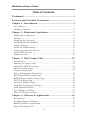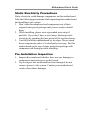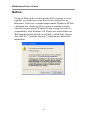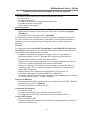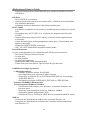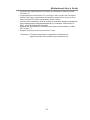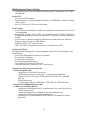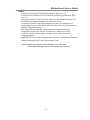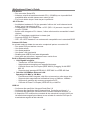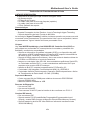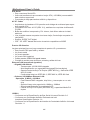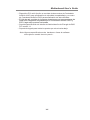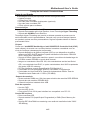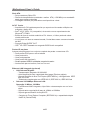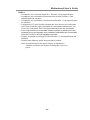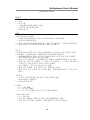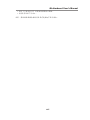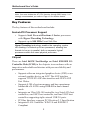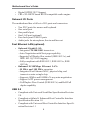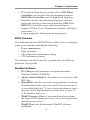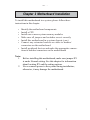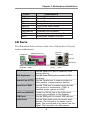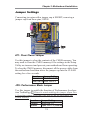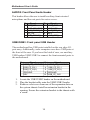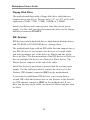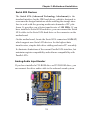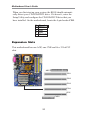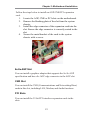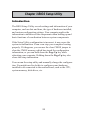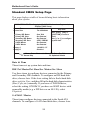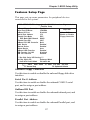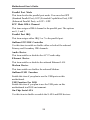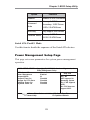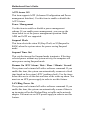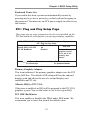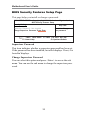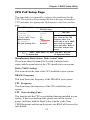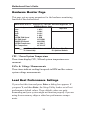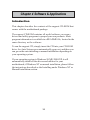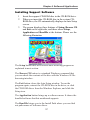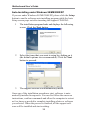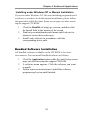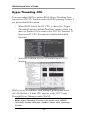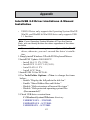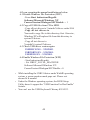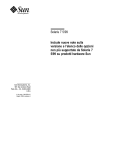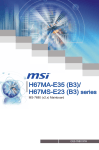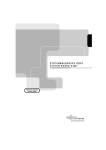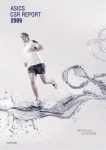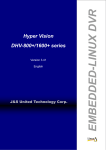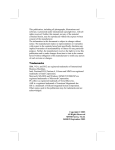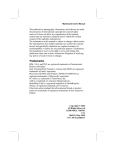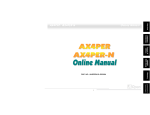Download PC CHIPS T12 (V1.0a)
Transcript
Motherboard User’s Guide This publication, including photographs, illustrations and software, is under the protection of international copyright laws, with all rights reserved. Neither this manual, nor any of the material contained herein, may be reproduced without the express written consent of the manufacturer. The information in this document is subject to change without notice. The manufacturer makes no representations or warranties with respect to the contents hereof and specifically disclaims any implied warranties of merchantability or fitness for any particular purpose. Further, the manufacturer reserves the right to revise this publication and to make changes from time to time in the content hereof without obligation of the manufacturer to notify any person of such revision or changes. Trademarks IBM, VGA, and PS/2 are registered trademarks of International Business Machines. Intel, Pentium/II/III, Pentium 4, Celeron and MMX are registered trademarks of Intel Corporation. Microsoft, MS-DOS and Windows 98/ME/NT/2000/XP are registered trademarks of Microsoft Corporation. PC-cillin is a trademark of Trend Micro Inc. AMI is a trademark of American Megatrends Inc. It has been acknowledged that other brands or product names in this manual are trademarks or the properties of their respective owners. Copyright © 2004 All Rights Reserved T12 Series, V1.1 I865PE/May 2004 i Motherboard User’s Guide Table of Contents Trademark ................................................................................... i Features and Checklist Translation ........................................ v Chapter 1: Introduction ............................................................ 1 Key Features ........................................................................................ 2 Package Contents ................................................................................ 6 Chapter 2: Mainboard Installation .......................................... 7 Mainboard Components ...................................................................... 8 I/O Ports ............................................................................................... 9 Installing the Processor ..................................................................... 10 Installing Memory Modules ............................................................... 11 Jumper Settings .................................................................................. 13 Install the Motherboard ..................................................................... 14 Connecting Optional Devices ............................................................ 15 Install Other Devices .......................................................................... 17 Expansion Slots .................................................................................. 20 Chapter 3: BIOS Setup Utility ............................................... 22 Introduction ....................................................................................... 22 Running the Setup Utility ........................... …………………………...23 Standard CMOS Setup Page ............................................................. 24 Advanced Setup Page ........................................................................ 25 Features Setup Page .......................................................................... 27 Power Management Setup Page ........................................................ 29 PCI/Plug and Play Setup Page .......................................................... 31 BIOS Security Features Setup Page .................................................. 32 CPU PnP Setup Page ......................................................................... 33 Hardware Monitor Page .................................................................... 34 Load Best Performance Settings ........................................................ 34 Load Optimal Defaults ....................................................................... 35 Save Changes and Exit ...................................................................... 35 Discard Changes and Exit ................................................................. 35 Chapter 4: Software & Applications ..................................... 36 Introduction ....................................................................................... 36 Installing Support Software ............................................................... 37 Bundled Software Installation ........................................................... 39 Hyper Threading CPU ....................................................................... 40 ii Motherboard User’s Guide Static Electricity Precautions Static electricity could damage components on this motherboard. Take the following precautions while unpacking this motherboard and installing it in a system. 1. Don’t take this mainboard and components out of their original static-proof package until you are ready to install them. 2. While installing, please wear a grounded wrist strap if possible. If you don’t have a wrist strap, discharge static electricity by touching the bare metal of the system chassis. 3. Carefully hold this motherboard by its edges. Do not touch those components unless it is absolutely necessary. Put this motherboard on the top of static-protection package with component side facing up while installing. Pre-Installation Inspection 1. Inspect this mainboard whether there are any damages to components and connectors on the board. 2. If you suspect this mainboard has been damaged, do not connect power to the system. Contact your motherboard vendor about those damages. iii Motherboard User’s Guide Notice: Owing to Microsoft’s certifying schedule is various to every supplier, we might have some drivers not certified yet by Microsoft. Therefore, it might happen under Windows XP that a dialogue box (shown as below) pop out warning you this software has not passed Windows Logo testing to verify its compatibility with Windows XP. Please rest assured that our RD department has already tested and verified these drivers. Just click the “Continue Anyway” button and go ahead the installation. iv Motherboard User’s Guide Traduction des Caractéristiques & Liste de contrôle Liste de contrôle Le coffret de votre carte mère contient les éléments suivants: • La carte mère • Le Manuel utilisateur • Un câble plat pour lecteur de disquette (optionnel) • Une câble plat pour lecteur IDE • CD de support de logiciels Caractéristiques Prise en charge du Processeur Socket-478 • Supporte le Processeur Intel Pentium 4 series avec la Technologie Hyper Threading • Supporte un Bus Avant allant jusqu’à 800 MHz La technologie “Hyper-Threading” permet au système d’exploitation de penser qu’il est connecté à deux processeurs, permettant d’exécuter deux threads en parallèle, à la fois sur des processeurs ‘logiques’ dans le même processeur physique. Chipset Ce chipset comporte Intel 865PE Northbridge et Intel 82801EB I/O Controller Hub (ICH5) conformément à une architecture novatrice et dimensionnable avec une fiabilité et des performances prouvées. • Supporte un périphérique graphique intégré (IGD) ou un périphérique graphique externe sur AGP. L’interface AGP supporte les transferts de • • • • • données AGP 1X/4X/8X et AGP Fast Writes 4X/8X. Supporte 4 Go de mémoire système et a une bande passante maximum de 6.4 Go/s en utilisant la DDR400 en mode de canal double. Intègre un contrôleur Ultra ATA 100, deux contrôleurs d’hôte ATA Série, un contrôleur d’hôte EHCI, et quatre contrôleurs d’hôte UHCI supportant huit ports USB 2.0 externes. Interfact de Bus PCI supporte les Spécifications PCI Révision 2.3 Contrôleur LAN intégré: Conforme WfM 2.0 et IEEE802.3 Contrôleur d’Hôte ATA Série intégré: Opération DMA indépendante et Vitesse de Transfert allant jusqu’à 1.5 Gb/s (150 Mo/s). Support de Mémoire • Quatre logements DIMM 184 broches pour modules mémoire DDR SDRAM • Supporte le bus mémoire DDR400 • La mémoire maximum installée est 4Go Logements d’Extension • Un logement CNR • Un logement 8x/4xAGP pour interface conforme AGP 2.0 • Cinq logements PCI 32 bits pour interface de bus conforme PCI 2.2 Canaux IDE internes • Deux Connecteurs IDE • Prend en Charge les modes PIO (Entrée/Sortie Programmable) et DMA (Accès Direct à la Mémoire) v Motherboard User’s Guide • Supporte maîtrise de bus Ultra DMA IDE avec vitesse de transfert de 33/66/ 100 Mo/sec ATA Série • Deux ATA Série connecteurs • Vitesse de transfert supérieure au meilleur ATA (~150 Mo/s) avec extensibilité aux vitesses supérieures • Comptage de broche faible pour l’hôte et les périphériques AC’97 Codec • L’architecture matérielle 6-CH permet au southbridge multi-canal de lire l’audio 6CH • Compatible Intel AC’97 (REV. 2.2), conforme aux exigences de Microsoft PC2001 • Tampon d’écouteur intégré et PLL interne, le dernier cristal supplémentaire d’économie • Lignes d’entrée/ sortie arrière partageant la même prise ; Centre/basse partageant la prise MIC • Support de SORTIE S/PDIF numérique • CRL 3D: HRTF basé BS3D compatible moteur audio Ports E/S Internes La carte mère possède un jeu complet de ports d’E/S et de connecteurs: • Deux ports PS/2 pour souris et clavier • Un port série • Un port parallèle • Un port LAN (optionnel) • Quatre ports USB 2.0 de panneau arrière • Prises audio pour microphone, ligne d’entrée et ligne de sortie LAN Ethernet intégré (optionnel) LAN Gigabit Interne: − Emetteur-récepteur intégré 10/100/1000 − Auto Négotiation avec capacité de page Suivante − Supporte le contrôle de flux en Full Duplex (IEEE 802.3x), et marquage VLAN IEEE 802.1Q − Entièrement conforme à IEEE 802.3, IEEE 802.3u, IEEE 802.3ab • Onboard 10/100Mbps Ethernet LAN: Fonctionnement 10 Mb/s et 100 Mb/s − Fast Ethernet MAC intégré, puce physique, et émetteur-récepteur sur une seule puce − Supporte l’auto-négociation N-way en 10Mb/s et 100Mb/s − Supporte la gestion d’alimentation ACPI − Contrôle de Flux en Full Duplex (IEEE 802.3x) et capacité Half/Full duplex • USB 2.0 • Conforme aux Spécifications de Bus Série Universel Révision 2.0 • Conforme aux Spécifications d’interface de Contrôleur d’Hôte Amélioré de Intel Révision 1.0 vi Motherboard User’s Guide • Conforme aux Spécifications d’Interface de Contrôleur d’Hôte Universel Révision 1.1 • Le périphérique multifonction PCI consiste en deux noyaux de Contrôleur d’Hôtes UHCI pour signalisation pleine/faible vitesse et un noyau de Contrôleur d’Hôtes EHCI pour signalisation haute vitesse • Le hub racine consiste en 4 ports de face en aval avec émetteur-récepteurs de couche physique intégrés partagés par le Contrôleur d’Hôte UHCI et EHCI, jusqu'à huit ports fonctionnels • Support des Spécifications d’Interface de Gestion d’Alimentation de Bus PCI version 1.1 • Support hérité pour tous les ports face à l’aval. Remarque: Certaines spécifications matérielles et éléments de logiciels peuvent être modifiés sans avertissement. vii Motherboard User’s Guide Checkliste Funktionen & Checkliste Die Verpackung Ihres Motherboards enthält folgende Teile: • Motherboard • Handbuch • Bandkabel für Floppylaufwerke (optional) • Bandkabel für IDE-Laufwerke • Software -CD Ausstattung Unterstütz Socket-478-Prozessoren • Unterstützung für Intel Pentium 4-Prozessor mit “Hyper-Threading”-Technologie • Unterstützung von bis zu 800 MHz Front-Side Bus “Hyper-Threading”-Technologie läßt das Betriebssystem glauben, es sei an zwei Prozessoren angeschlossen, was zwei parallele Threads auf separaten ‘logischen’ Prozessoren im selben physischen Prozessor erlaubt. Chipsatz Dieser Chipsatz besteht aus einer Intel 865PE Northbridge und einer Intel 82801EB I/O Controller Hub (ICH5). Die Chipsatzarchitektur ist in einem innovativen und skalierbaren Design gehalten und verspricht sowohl Zuverlässigkeit als auch Leistungsstärke. • • • • • • Unterstützung einer integrierten Grafikkarte (IGD) oder einer externen Grafikkarte bei AGP. Die AGP-Schnittstelle unterstützt 1X/4X/8X AGPDatenübertragungen and 4X/8X AGP Schnellschreibungen. 4 GB Unterstützung des Systemspeichers und eine maximale Bandbreite von 6.4 GB/s bei Benutzung von DDR400 im Doppelt-Kanal-Modus. Ein Ultra ATA 100 Controller ist integriert, zwei Serien ATA Host Controller, ein EHCI Host Controller, und vier UHCI Host Controller, welche acht externe USB 2.0 Ports unterstützen. Die PCI Bus Schnittstelle unterstützt Spezifikationen von PCI Revision 2.3 Integrierter LAN Controller: gemäß WfM 2.0 und IEEE802.3 Integrierter Serien ATA Host Controller: Unabhängige DMA Operation and Datenübertragungsrate bis zu 1.5 Gb/s (150 MB/s) Speicherunterstützung • Vier 184-pin DIMM Steckplätze für DDR SDRAMSpeichermodule • Unterstützung für DDR400 Speicherbus • Maximal auf 4GB Speicher erweiterbar Erweiterungssteckplätze • Ein CNR-Steckplatz • Ein 8x/4xAGP-Steckplatz für AGP 2.0-kompatibles Interface • Fünf 32-Bit PCI-Steckplätze für PCI 2.2-kompatibles Businterface Onboard IDE-Kanäle • Zwei IDE-Header • Unterstützt die Modi PIO (Programmable Input/Output) und DMA (Direct Memory Access) viii Motherboard User’s Guide • Unterstützung für IDE Ultra DMA-Busmastering mit Transferraten von 33/66/ 100 MB/Sek Serial ATA • Zwei Serial ATA Headers • Datentransferrate übertrifft beste ATA-Werte (~150 MB/Sek.); höhere Transferraten möglich • Low Pin Count (LPC) für Host und Geräte AC’97 Codec • 6-CH Hardware-Architektur erlaubt einen Multikanal south bridge für die 6CH Tonwiedergabe • Kompatibel mit Intel AC’97 (REV. 2.2), gemäß Microsoft PC2001 Richtlinien • Eingebauter Kopfhörer-Puffer und interner PLL, letzterer spart das zusätzliche Kristall. • Line-in/rear out (hinterer Ausgang) benutzen die gleiche Buchse; Zentrum/ Bass benutzen die gleiche MIC Buchse • Digitale S/PDIF OUT Unterstützung • CRL 3D: BS3D kompatibler Audio Motor, basierend auf HRTF Onboard-I/O-Ports Das Motherboard verfügt über einen kompletten Satz von I/O-Schnittstellen und Anschlüssen: • Zwei PS/2-Steckplätze für Maus und Tastatur • Ein serieller Steckplatz • Ein paralleler Steckplatz • Ein LAN Steckplatz(optional) • Vier USB2.0-Ports auf der Rückseite • Audioanschlüsse für Mikrofon, line-in und line-out IIntegriertes Ethernet LAN (optional) • Onboard Gigabit LAN: − Integrierter 10/100/1000 Transceiver − Selbstverhandlung mit “Next page”- (nächste Seite) Kapazität − Unterstützt eine Full Duplex Flußkontrolle (IEEE 802.3x), und IEEE 802.1Q VLAN-Markierung − In Übereinstimmung mit IEEE 802.3, IEEE 802.3u, IEEE 802.3ab • Onboard 10/100Mbps Ethernet LAN: 10 Mb/s und 100 Mb/s Betrieb − Integrierter Fast Ethernet MAC, physikalischer Chip und Transceiver in einem einzigen Chip − Unterstützt 10Mb/s und 100Mb/s N-way Auto-Verhandlung − Unterstüzt ACPI Versorgungs-Betriebssystem − Fließende Full Duplex Kontrolle (IEEE 802.3x) und halbe/Full duplex Kapazität ix Motherboard User’s Guide USB2.0 • Entspricht Universal Serial Bus-Spezifikation, Revision 2.0 • Entspricht Intels Enhanced Host Controller Interface-Spezifikation, Revision 1.0 • Entspricht Universal Host Controller Interface -Spezifikation Revision 1.1 • PCI-Multifunktionsgerät besteht aus zwei UHCI Host Controller-Kernen für Signalübertragung bei voller und niedriger Geschwindigkeit sowie einem EHCI Host Controller-Kern für Hochgeschwindigkeits- Signalübertragung • Der Haupt-Hub besteht aus 4 Downstream-Ausgangsstellen mit integrierten physischen Schicht-Transceivern, welche vom UHCI und EHCI Host-Kontroller geteilt werden, bis zu acht funktionelle Ausgangsstellen. • Unterstützt PCI-Bus Power Management Interface , Spezifikation Release 1.1 • Legacy-Unterstützung für alle Downstream-Ports Hinweis:Bestimmte Hardwarespezifikationen und Teile der softwareausstattung können ohne weitere Ankündigung x Motherboard User’s Guide Lista Traduzione Funzioni e Lista L’imballo della scheda madre é composto da: • La scheda madre • Il manuale • Una piattina per il collegamento dei drive (opzionale) • Una piattina IDE • Il CD con il Software di supporto Caratteristiche Dotata di Socket 478 per Processori • Supporta CPU Processori Intel Pentium serie 4 con tecnologia Hyper Threading • Supporta fino a 800 MHz Front Side Bus La tecnologia Hyper-Threading permette al sistema operative di essere dotato di due procressori. Permettendovi di effettuare due operazioni in parallelo, entrambe su processori ‘logici’ separati all’interno dello stesso processore fisico. Chipset In accordo ad una archittettura scabile e innovative sono presenti nel chipset il Northbridge Intel 865PE e Intel 82801EB I/O Controller Hub (ICH5). • • • • • • Viene garantito il supporto sia per la periferica grafica integrata (IGD) oppure una scheda grafica esterna sul bus AGP. L’interfaccia AGP supporta il bus dati AGP 1X/4X/8X e AGP Fast Writes 4X/8X. Supporto massimo pari a 4 GB di memoria di sistema ed una velocità di trasferimento dati massima pari a 6.4 GB/s utilizzando le DDR400 nella modalità “dual-channel”. Nella scheda é integrato un controller Ultra ATA 100, due controller Host Serial ATA, un controller host EHCI e quattro controller host UHCI per un supporto massimo di otto USB 2.0. Interfaccia PCI integrata: supporto delle specifiche PCI Rev. 2.3 Interfaccia LAN integrata: supporto delle specifiche WfM 2.0 e IEEE802.3 Controller Host Serial ATA intergrata: Operazioni DMA indipendente e trasferimento dati Massimo fino a 1.5 Gb/s (150 MB/s) Memoria Supporta • Quattro slot DIMM a 184 pin per moduli di memoria DDR SDRAM • Supporta bus di memoria DDR400 MHz • Quantità massima di memoria installabile, 4GB Slot di espansione • Una slot CNR • Una slot AGP 8x4x • Cinque slot PCI a 32 bit per interfaccia bus PCI 2.2 Canali IDE Integrati • Due connettori IDE • Supporto della modalità PIO (Programmable Input/Output) e DMA (Direct Memory Access) • Supporto per le modalità Bus Mastering e Ultra DMA ATA 33/66100 MB/sec xi Motherboard User’s Guide ATA Seriale • Due connettori Serial ATA • Altissima velocità di trasferimento dati ATA (~150 MB/s) con la possibilità di scalabilità della velocità stessa verso valori piú alti • Pin Count ridotto sia per l’host sia per le periferich AC’97 Codec • Architettura hardware 6-CH che permette l’utilizzo del “multi-channel south bridge” per la riproduzione 6CH • Compatibilità con lo standard Intel AC’97 (REV. 2.2) secondo i requisiti Microsoft PC2001 • Buffer cuffie integrato e PLL interno, l’ultimo eliminando la necessità di cristalli ulteriore • MIC e Center/bass condividono lo stesso jack • Supporto S/PDIF OUT Digitale • CRL 3D: HRTF basata su un motore audio compatibile con lo standard BS3D Onboard I/O Porte La scheda madre è dotata da una serie completa di porte e connettori I/O: • Due porte PS/2 per tastiera e mouse • Una porta seriale • Una porta parallela • Una porta LAN (opzionale) • Quattro porte USB 2.0 sul retro del pannello • Jack audio per microfono, ingresso linea e uscita linea Built-In Ethernet LAN (opzionale) • LAN Gigabit integrata: − Transceiver 10/100/1000 Integrato − Negoziazione automatica con capacità Next page − Controllo flusso dati Full Duplex (IEEE 802.3x) e tagging VLAN IEEE 802.1Q − Supporto degli standard IEEE 802.3, IEEE 802.3u e IEEE 802.3ab • Onboard 10/100Mbps Ethernet LAN: Operazioni 10 Mb/s a 100 Mb/s − Fast Ethernet MAC integrata, chip fisico e transceiver nello stesso chip − Supporto della negoziazione automatica N-way a 10Mb/s e 100Mb/s − Supporto di gestione del consumo energetico ACPI − Controllo di flusso Full Duplex (IEEE 802.3x) e Half/Full USB 2.0 • Conforme alle specifiche Universal Serial Bus 2.0 • Conforme alle specifiche Intel Enhanced Host Controller revisione 1.0 • Conforme alle specifiche Universal Host Controller Interface revisione 1.1 • Il dispositivo PCI multifunzione consiste di due schede di controllo UHCI per lat rasmissione segnali pieno/basso e una scheda di controllo EHCI per la trasmissione segnali ad alta velocità. xii Motherboard User’s Guide • Il root hub è composto in 4 porte in downstream facing con ricevitore physical layer integrato condiviso dall’Host Controller UHCI e EHCI sino a otto porte funzionali • Supporto per interfaccia risparmio energia bus PCI specifiche release 1.1 • Supporto per tutte le porte downstream precedenti Nota: Alcune specifiche hardware ed elementi software sono soggetti a variazioni senza preavviso. xiii Motherboard User’s Guide Traducción de Características & Lista LISTA DE VERIFICACIÓN El paquete de su placa principal contiene los sigtes. ítems: • La placa principal • El Manual del Usuario • Un cable cinta para el lector de disquete (optativo) • Un cable cinta para el lector IDE • CD de Software de soporte Características Soporte de Procesador Socket-478 Soporta Procesador de Intel Pentium 4 con la Tecnología Hyper Threading Soporta hasta Bus de Lado Frontal de 800 MHz La tecnología “Hyper-Threading” habilita el sistema operativo en pensar que está conectado a dos procesadores, que permite dos hilos a correr en paralelo, ambos en procesadores ‘lógicos’ dentro del mismo procesador físico. • • Chipset Hay Intel 865PE Northbridge y Intel 82801EB I/O Controller Hub (ICH5) en este chipset en confomidad con una arquitectura innovadora y escalable con fiabilidad y rendimiento comprobados. • Soporta un dispositivo de gráficas integrado (OGD) o un dispositivo de gráficas externo en AGP indistintamente. La interfaz AGP soporta la transferencia de datos de AGP 1X/4X/8X y 4X/8X AGP Fast Writes. • Soporta 4 GB de memoria de sistema y tiene una ancha de banda máxima de 6.4 GB/s con DDR400 en el modo de canal dual. • Integra un controlador Ultra ATA 100, dos controladores anfitriones Serial ATA, un controlador anfitrión EHCI, y cuatro controladores anfitriones UHCI que soportan ocho puertos USB 2.0 externos. • Interfaz de Bus PCI: soporta la especificación PCI Revisión 2.3 • Controlador LAN Integrado: Conformidad de WfM 2.0 y IEEE802.3 • Controlador Anfitrión Serial Integrado: Operación DMA independiente e Índice de Transferencia de Datos hasta 1.5 Gb/s (150 MB/s) Soporte de Memoria • Cuatro ranuras 184-pin DIMM para módulos de memoria DDR SDRAM • Soporta DDR400 MHz • Memoria máxima instalada es 4GB Ranuras de Expansión • Una ranura CNR • Una ranura 8x/4xAGP • Cinco ranuras 32-bit PCI para la interfaz de bus conforme con PCI 2.2 Canales IDE abordo • Dos conectores IDE • Soporta modos PIO (Entrada/Salida Programable/Programmable Input/ Output) y modos DMA (Acceso de Memoria Directo/Direct Memory Access). • Soporta mastering de bus IDE Ultra DMA con índices de transferencia de 33/66/100 MB/seg xiv Motherboard User’s Guide ATA Serial • Dos conectores Serial ATA • Índice de transferencia que excede el mejor ATA (~150 MB/s) con escalabilidad a índices superiores • Cuenta de pin baja para ambos anfitrión y dispositivos AC’97 Codec • Arquitectura de hardware 6-CH permite south bridge de multicanal para reproducir sonido 6CH • Compatible con Intel AC’97 (REV. 2.2), satisface los requisitos de Microsoft PC2001 • Buffer de audífono incorporado y PLL interno, éste último ahorra el cristal adicional • Line-in/salida trasera comparten la misma clavija; Centro/bajo comparten la clavija MIC • Soporte S/PDIF OUT digital • CRL 3D: HRTF basado del motor de sonido compatible con BS3D Puertos I/O Abordos La placa principal tiene un juego completo de puertos I/O y conectores: • Dos puertos PS/2 para ratón y teclado • Un puerto serial • Un puerto paralelo • Un puerto LAN (optativo) • Cuatro puertos USB2.0 del panel trasero • Clavijas de sonido para micrófono, entrada y salida de línea Ethernet LAN Incorporado (optativo) • Gigabit LAN Abordo: − Transreceptor 10/100/1000 integrado − Auto-Negociación con capacidad Next page(Próxima página) − Soporta control de flujo Full Duplex (IEEE 802.3x), y marcación IEEE 802.1Q VLAN − Conformidad total con IEEE 802.3, IEEE 802.3u, IEEE 802.3ab • Onboard 10/100Mbps Ethernet LAN: Operación 10 Mb/s y 100 Mb/s − Fast Ethernet MAC integrado, chip fìsico, y transceptor en un solo chip − Soporta N-way auto-negociación 10Mb/s y 100Mb/s − Soporta administración de suministro ACPI − Control de Flujo Full Duplex (IEEE 802.3x) y capacidad Medio/Full duplex USB2.0 • Conforme con la Especificación de Bus Serial Universal Revisión 2.0 • Conforme con Controlador Anfitrión Reforzado de Intel Interface Specification Revision 1.0 • Conforme con la Especificación de Interfaz de Controlador Anfitrión Universal Revisión 1.1 xv Motherboard User’s Guide • Dispositivo PCI multi-función se consiste de dos centros de Controlador Anfitrión UHCI para señalización de velocidad completa/baja y un centro de Controlador Anfitrión EHCI para señalización de alta velocidaa • El Hub de raíz consiste de 4 puertos downstream con transreceptores de capa física integrados compartidos por el Controlador Anfitrión UHCI y EHCI, hasta ocho puertos funcionales • Soporta Especificación de Interfaz de Administración de Energía de BUS PCI versión 1.1 • Soporte de legado para todos los puetos que miran hacia abajo Nota: Algunas especificaciones de hardware e ítems de software son sujetos a cambio sin aviso previo . xvi Motherboard User’s Guide Tradução da Lista & Características Lista de verificação A embalagem da sua placa principal contém os seguintes itens: • A placa principal • O Manual do Utilizador • Um cabo para a unidade de disquetes (opcional) • Um cabo para a unidade IDE • CD de suporte para o software Características Suporte do Processador Socket-478 • Suporta Processador série Intel Pentium 4 com Tecnologia Hyper Threading • Suporta até 800 MHz Front-Side Bus Tecnologia Hyper-Threading que permite o sistema operador a pensar que ele está conectado em dois processadores, fazendo com que duas tranças operem em paralelo, ambas em dois processadores “lógicos”separdos dentro do mesmo processador físico. Chipset Conta com Intel865PE Northbridge e Intel 82801EB I/O Controller Hub (ICH5) neste chipset, de acordo com uma arquitectura inovadora e escalável com um nível de confiança e desempenho comprovado. • Suporta dispositivo de gráfico integrado (IGD) ou um dispositivo de gráfico externo em AGP. O AGP interface suporta transferência de dados 1X/4X/8X AGP e 4X/8X AGP Fast Writes • Suporta 4 GB de sistema de memória e possui um máximo de banda larga de 6.4 GB/s usando DDR400 no modo dual-channel. • Integra um controlador Ultra ATA 100, dois controladores seriais host Serial ATA, um controlador host EHCI, e quatro controladores host UHCI suportando oito portes USB 2.0 externos. • PCI Bus Interface: suporta Especificação PCI Revisão 2.3 • Controlador de LAN Intergrado: WfM 2.0 e IEEE802.3 Complacente • Controlador de Host Serial ATA: Operação Independente DMA e Taxa de Transferência de Dados até 1.5 Gb/s (150 MB/s) Suporte de memória • Quatro sockets DIMM com 184 pinos para módulos de memória DDR SDRAM • Suporta bus de memória DDR400 MHz • A memória máxima instalada é de 4GB Slots de expansão • Um slot CNR • Um slot AGP 8x /4x • Cinco slots PCI de 32 bit para interface bus compatível com PCI 2.2 Canais IDE na placa • Dois conectores IDE • Suporta modos PIO (Input/Output Programável) e DMA (Direct Memory Access) • Suporta IDE Ultra DMA bus mastering com razão de transferência de 33/66/ 100 MB/seg xvii Motherboard User’s Guide Série ATA • Dois conectores Série ATA • Razão de transferência excedendo o melhor ATA (~150 MB/s) com escalabilidade para razões mais altas • Contagem baixa de pin para ambos os dispositivos e host AC’97 Codec • Arquitetura 6-CH hardware permite que a ponte sul de canais múltiplos reapresente o áudio 6CH • Intel® AC’97 (REV. 2.2) compatível, de acordo com os requerimentos do Microsoft® PC2001 • Buffer de fone de ouvido embutido e PLL interno, o último podendo salvar cristais adicionais • Line-in/rear out usam a mesma tomada, Center/bass usam a mesma tomada de MIC • Suporte Digital S/PDIF OUT • CRL® 3D: HRTF baseado em engenho BS3D áudio compatível Portas I/O na placa A placa principal possui um conjunto completo de portas e conectores I/O: • Duas portas PS/2 para o rato e teclado • Uma porta série • Uma porta paralela • Uma porta LAN (opcional) • Quatro portas USB2.0 instaladas no painel traseiro • Jacks audio para microfone, line-in e line-out Ethernet LAN Integrada (opcional) • LAN Onboard Gigabit: − Transreceptor integrado 10/100/1000 − Auto-Negociação com capacidade Next page (Próxima página) − Suporta controle de fluxo Full Duplex (IEEE 802.3x), e alongamento IEEE 802.1Q VLAN − Totalmente complacente com IEEE 802.3, IEEE 802.3u, IEEE 802.3ab • Onboard 10/100Mbps Ethernet LAN: Operação 10 Mb/s e 100 Mb/s − Fast Ethernet MAC integrado, chipe físico e transreceptor em um único chipe − Suporta auto-negociação N-way de 10Mb/s e 100Mb/s − Suporta gerenciamento de força ACPI − Controle de Fluxo Duplex Completo (IEEE 802.3x) e capacidade duplex Half/Full (Parcial/Total) xviii Motherboard User’s Guide USB 2.0 • Compatível com Universal Serial Bus Revisão 2.0 da especificação • Compatível com controlador Enhanced Host da Intel Revisão 1.0 da especificação da interface • Compatível com controlador Universal Host Revisão 1.1 da especificação da Interface • O dispositivo PCI muli-funções consiste em dois núcleos de Controlador UHCI Host Controller para sinalização de velocidade total/baixa em um núcleo de Controlador EHCI Host para sinalização de alta velocidade • A root hub consiste em 4 tomadas frontais e partes a jusante com transmissores físicos e integrados com camadas, partilhados pelo Controlador Host UHCI e EHCI, até oito tomadas funcionais • Suporte de gestão de energia PCI-Bus Revisão 1.1 da especificação da interface • Suporte para todas as portas de protecção a jusante Nota: As especificações de alguns artigos de hardware e software encontram-se sujeitos a alterações sem aviso prévio. xix Motherboard User's Manual 功能和检查单翻译 检查单 您的主板包装含有以下项目: • 主板 • 用户手册 • 一根磁盘驱动器扁平电缆(可选) • 一根 IDE 驱动器扁平电缆 • 软件支持 CD 功能 支持 Socket-478 处理器 • 支持带有/多线程技术的 Intel Prescott/Pentium 4 系列处理器 • 支持 800 MHz前端总线 “多线程”技术可以让操作系统认为自己连接了两个处理器,允许两个线程并行运 行,每个线程位于同一处理器中的单独“逻辑”处理器中。 芯片组 芯片组包含Intel 865PE 北桥 和Intel 82801EB I/O Controller Hub (ICH5), 它基于 一种新型的、可扩展的架构,能提供已经证明的可靠性和高性能。 • 支持集成图形设备 (IGD) 或 AGP 外部图形设备。AGP 接口支持 1X/4X/8X AGP 数据传输和 4X/8X AGP 快写功能。 • 支持 4 GB 系统内存,使用双模式下的 DDR400 内存最大带宽可达 6.4 GB/s。 • 集成 Ultra ATA 100 控制器、2 个串行 ATA 主控器、1 个 EHCI 主控器和 4 个支持 8 个外接 USB 2.0 端口的 UHCI 主控器。 • PCI 总线接口:支持 PCI Revision 2.3 规格。 • 集成 LAN 控制器:符合 WfM 2.0 和 IEEE802.3 标准。 • 集成 Serial ATA 主控器:独立 DMA 操作,数据传输速率可达 1.5 Gb/s (150 MB/s)。 内存支持 • 4个用于 DDR SDRAM 内存条的 184-pin DIMM 插槽 • 支持 DDR400 存储总线 • 内存最多可达 4GB 扩展槽 • 1 个 CNR 插槽 • 1 个 4x AGP 插槽 • 5 个 32 位 PCI 插槽,用于 PCI 2.3 兼容总线接口 Onboard IDE 通道 • 2 个 IDE 接口 • 支持 PIO (程控输入/输出) 和 DMA (直接存储器存取) 模式 • 支持 IDE Ultra DMA 总线控制,传输速率可达 33/66/100 MB/sec xx Motherboard User's Manual Serial ATA • 2 个Serial ATA 接口 • 传输速率超过 ATA (~150 MB/s),可扩展到更高速率 • 主机和设备管脚数量少 AC’97 Codec • 6-CH 硬件结构,允许多声道南桥播放 6CH 音频 • 符合 Intel AC’97 (REV. 2.3) 规格,满足 Microsoft PC2001 要求 • 内建耳机缓存和内部 PLL,后者可节省额外的晶体 • 线入/后部输出共享同一插孔,中置/低音共享 MIC 插孔 • 支持数字 S/PDIF OUT • CRL 3D:与基于 HRTF 的 BS3D 兼容的音频引擎 集成 I/O 端口 此主板具有完整的 I/O 端口和插孔: • 2 个用于连接鼠标和键盘的 PS/2 端口 • 1 个串口 • 1 个并口 • 1 个LAN端口(可选) • 4 个后面板 USB2.0 端口 • 麦克风、线入和线出声音插孔 快速以太网 LAN (可选) ·板上集成千兆 LAN: -集成 10/100/1000 收发器 -带续页能力的自协商 -支持全双工数据流控制 (IEEE 802.3x) 和 IEEE 802.1Q VLAN 标记 -完全符合 IEEE 802.3、IEEE 802.3u、IEEE 802.3ab ·板上集成10/100Mbps Ethernet LAN: 10 Mb/s 和 100 Mb/s 工作 -单芯片集成了快速乙太网 MAC、物理芯片和收发器 -支持 10Mb/s 和 100Mb/s N 路自协商 -支持 ACPI 电源管理 -全双工数据流控制 (IEEE 802.3x) 和半双工/全双工功能 USB 2.0 • 符合通用串行总线规格 2.0 版本。 • 符合 Intel 1.0 版本的增强主控器接口规格。 • 符合 1.1 版本的通用主控器接口规格。 • PCI 多功能设备由 2 个用于全速/低速传输数据的 UHCI 主控器和 1 个用于高 速传输数据的 EHCI 主控器组成。 • Root 集线器包括 4 个下行端口,带有与 UHCI 和 EHCI 主控制器共用的集成 物理层收发器,最多 8 个功能端口。 xxi Motherboard User's Manual • • 支持 1.1 版本的 PCI 总线电源管理接口规格。 支持所有传统下行端口。 说明 : 某些硬件规格和软件项目若有更改恕不另行通知。 xxii Chapter 1: Introduction Chapter 1 Introduction This motherboard has a Socket-478 supporting Intel Prescott/ Pentium 4 with Hyper-Threading Technology processors with Front-Side Bus (FSB) speeds up to 800 MHz. Hyper-Threading Technology, designed to take advantage of the multitasking features in Windows XP, gives you the power to do more things at once. This motherboard integrates the Intel 865PE Northbridge along with Intel 82801EB I/O Controller Hub (ICH5) that support the Serial ATA interface for high-performance and mainstream desktop PCs; the built-in USB 2.0 providing higher bandwidth, implementing Universal Serial Bus Specification Revision 2.0 and is compliant with UHCI 1.1 and EHCI 1.0. It supports AC’97 Audio Codec and provides Ultra DMA 33/ 66/100 function. It has one 8x/4x AGP and five 32-bit PCI slots. There is a full set of I/O ports including two PS/2 ports for mouse and keyboard, one serial port, one parallel port, one LAN port (optional), three audio jacks for micropone, line-in and line-out, four back-panel USB 2.0 ports and onboard USB headers USB2/ USB3 providing four extra ports by connecting the extended USB module to the motherboard. It features the Gigabit Ethernet interface that provides up to ten times the throughput (10/100/1000 Mb/s operation) and faster transfer rate (1 Gigabit/s) than conventional Ethernet connection. It improves system availability, data security, user bandwidth and network manageability. It is an ATX motherboard and has power connectors for an ATX power supply. It is also certified by WHQL (Windows Hardware Quality Labs) that ensures you the hardware and drivers compatibility with Windows operating systems. 1 Motherboard User’s Guide Note: You must initiate the HT CPU function through BIOS setup. It is strongly recommended you refer to Page 40 for relative details. Key Features The key features of this motherboard include: Socket-478 Processor Support • Supports Intel Prescott/Pentium 4 Series processors with Hyper-Threading Technology • Supports up to 800 MHz Front-Side Bus Hyper-Threading technology enables the operating system into thinking it’s hooked up to two processors, allowing two threads to be run in parallel, both on separate ‘logical’ processors within the same physical processor. Chipset There are Intel 865PE Northbridge and Intel 82801EB I/O Controller Hub (ICH5) in the chipsets in accordance with an innovative and scalable architecture with proven reliability and performance. • • • • • Supports either an integrated graphics device (IGD) or an external graphics device on AGP. The AGP interface supports 1X/4X/8X AGP data transfers and 4X/8X AGP Fast Writes. Supports 4 GB of system memory and has a maximum bandwidth of 6.4 GB/s using DDR400 in dual-channel mode. Integrates an Ultra ATA 100 controller, two Serial ATA host controllers, one EHCI host controller, and four UHCI host controllers supporting eight external USB 2.0 ports. PCI Bus Interface: supports PCI Revision 2.3 Specification Integrated LAN Controller: WfM 2.0 and IEEE802.3 Compliant 2 Chapter 1: Introduction • Integrated Serial ATA Host Controller: Independent DMA operation and Data Transfer Rate up to 1.5Gb/s(150MB/s) Memory Support • Four 184-pin DIMM sockets for DDR SDRAM memory modules • Supports DDR400 memory bus • Maximum installed memory is 4GB Expansion Slots • One CNR slot • One 8x/4x AGP slot • Five 32-bit PCI slots for PCI 2.3-compliant bus interface Onboard IDE channels • Two IDE Connectors • Supports PIO (Programmable Input/Output) and DMA (Direct Memory Access) modes • Supports IDE Ultra DMA bus mastering with transfer rates of 33/66/100 MB/sec Serial ATA • Two Serial ATA Connectors • Transfer rate exceeding best ATA (~150 MB/s) with scalability to higher rates • Low pin count for both host and devices AC’97 Codec • 6-CH hardware architecture allows multi-channel south bridge to playback 6CH audio • Intel® AC’97 (REV. 2.3) compatible, meeting Microsoft® PC2001 requirements • Built-in earphone buffer and internal PLL, the latter saving additional crystal • Line-in/rear out share the same jack; Center/bass share the MIC jack 3 Motherboard User’s Guide • • Digital S/PDIF OUT Support CRL® 3D: HRTF based BS3D compatible audio engine Onboard I/O Ports The motherboard has a full set of I/O ports and connectors: • Two PS/2 ports for mouse and keyboard • One serial port • One parallel port • One LAN port (optional) • Four back-panel USB2.0 ports • Audio jacks for microphone, line-in and line-out Fast Ethernet LAN (optional) • Onboard Gigabit LAN: --Integrated 10/100/1000 transceiver --Auto-Negotiation with Next page capability --Supports Full Duplex flow control (IEEE 802.3x), and IEEE 802.1Q VLAN tagging --Fully compliant with IEEE 802.3, IEEE 802.3u, IEEE 802.3ab • Onboard 10/100Mbps Ethernet LAN: --10 Mb/s and 100 Mb/s operation --Integrated Fast Ethernet MAC, physical chip, and transceiver onto a single chip --Supports 10Mb/s and 100Mb/s N-way auto-negotiation --Support ACPI power management -- Full Duplex Flow Control (IEEE 802.3x) and Half/Full duplex capability USB 2.0 • Compliant with Universal Serial Bus Specification Revision 2.0 • Compliant with Intel’s Enhanced Host Controller Interface Specification Revision 1.0 • Compliant with Universal Host Controller Interface Specification Revision 1.1 4 Chapter 1: Introduction • PCI multi-function device consists of two UHCI Host Controller cores for full-/low-speed signaling and one EHCI Host Controller core for high-speed signaling • Root hub consists 4 downstream facing ports with integrated physical layer transceivers shared by UHCI and EHCI Host Controller, up to eight functional ports • Support PCI-Bus Power Management Interface Specification release 1.1 • Legacy support for all downstream facing ports BIOS Firmware This motherboard uses AMI BIOS that enables users to configure many system features including the following: • • • • Power management Wake-up alarms CPU parameters and memory timing CPU and memory timing The firmware can also be used to set parameters for different processor clock speeds. Bundled Software • PC-Cillin provides automatic virus protection under • • • • Windows 98/ME/NT/2000/XP Adobe Acrobat Reader is the software to help users read PDF files. ShowShifter provides you with various options to create an ultimate home media center for your PC that you can use it to record and playback TV, enjoy your entertainment over a network, look at digital photos as a slide show on your TV or PC monitor, and so on WinDVD creator Plus is a storyboard interface making the entire DVD-making process as easy as moving pictures around on your screen. WinDVD provides the automatic WinDVD software installation. 5 Motherboard User’s Guide Dimensions • ATX form factor of 305 x 244 mm Note: Hardware specifications and software items are subject to change without notification. Package Contents Your motherboard package ships with the following items: • • • • • The motherboard The User’s Guide One diskette drive ribbon cable (optional) One IDE drive ribbon cable The Software support CD Optional Accessories You can purchase the following optional accessories for this motherboard. • The Extended USB module • The CNR v.90 56K Fax/Modem card • The Serial ATA cable Note: You can purchase your own optional accessories from the third party, but please contact your local vendor on any issues of the specification and compatibility. 6 Chapter 2: Motherboard Installation Chapter 2 Motherboard Installation To install this motherboard in a system, please follow these instructions in this chapter: • • • • • • Identify the motherboard components Install a CPU Install one or more system memory modules Make sure all jumpers and switches are set correctly Install this motherboard in a system chassis (case) Connect any extension brackets or cables to headers/ connectors on the motherboard • Install peripheral devices and make the appropriate connections to headers/connectors on the motherboard Note: 1. Before installing this motherboard, make sure jumper JP1 is under Normal setting. See this chapter for information about locating JP1 and the setting options. 2. Never connect power to the system during installation; otherwise, it may damage the motherboard. 7 Motherboard User’s Guide Motherboard Components Socket-478 PWR/NBFAN CPU FAN IR1 ATX2 FLOPPY IO PORTS DDR ATX3 IDE JPX AGP1 JP1 CD1 SATA AUDIO2 CNR1 PCI LABEL DIMM1--4 IDE1/2 ATX3 ATX2 USB2/3 FLOPPY PANEL1 SYSFAN JP1 JPX SPK1 USB2/3 SYSFAN SPK1 PANEL1 COMPONENTS Four 184-pin DDR SDRAM sockets Primary/Secondary IDE connectors Standard 4-Pin ATX Power connector Standard 20-Pin ATX Power connector Front Panel USB headers Floppy Disk Drive connector Front Panel Switch/LED header System Fan connector Clear CMOS jumper Performance Mode jumper Speaker header 8 Chapter 2: Motherboard Installation LABEL IR1 SATA1/2 PCI 1-5 CD1 AUDIO2 CPUFAN PWR/NBFAN CNR1 AGP1 COMPONENTS Infrared Port header Serial ATA connectors 32-bit PCI slots Analog Audio Input header Front Panel Audio header CPU Fan connector Power/NB Fan connector Communications Networking Riser slot Accelerated Graphics Port slot I/O Ports The illustration below shows a side view of the built-in I/O ports on the motherboard. PS2 Mouse (Optional) LAN port Parallel Port (LPT1) Line-In Line-Out Microphone PS2 Serial Port Keyboard COM1 USB ports PS/2 Mouse USB ports Use the upper PS/2 port to connect a PS/2 pointing device. Use the lower PS/2 port to connect a PS/2 PS/2 Keyboard keyboard. Parallel Port (LPT1) Use the Parallel port to connect printers or other parallel communications devices. Use the COM port to connect serial devices Serial Port COM1 such as mice or fax/modems. COM1 is identified by the system as COM1. LAN Port (optional) Connect an RJ-45 jack to the LAN port to connect your computer to the Network. Use the USB ports to connect USB devices. USB Ports Use the three audio ports to connect audio Audio Ports devices. The first jack is for stereo Line-In signal. The second jack is for stereo Line-Out signal. The third jack is for Microphone. 9 Motherboard User’s Guide Installing the Processor This motherboard has a Socket 478 processor socket. When choosing a processor, consider the performance requirements of the system. Performance is based on the processor design, the clock speed and system bus frequency of the processor, and the quantity of internal cache memory and external cache memory. CPU Installation Procedure Follow these instructions to install the CPU: pin1 1 CPUFAN Socket-478 1 Unhook the locking lever of the CPU socket. Pull the locking lever away from the socket and raising it to the upright position. 2 Match the pin1 corner marked as the beveled edge on the CPU with the pin1 corner on the socket. Insert the CPU into the socket. Do not use force. 10 Chapter 2: Motherboard Installation 3 4 5 6 Push the locking lever down and hook it under the latch on the edge of socket. Apply thermal grease to the top of the CPU. Install the cooling fan/heatsink unit onto the CPU, and secure them all onto the socket base. Plug the CPU fan power cable into the CPU fan connector (CPUFAN) on the motherboard. Installing Memory Modules This motherboard accommodates four 184-pin 2.5V DIMM sockets (Dual Inline Memory Module) for unbuffered DDR400 memory modules (Double Data Rate SDRAM), and maximum 4.0 GB installed memory. DDR SDRAM is a type of SDRAM that supports data transfers on both edges of each clock cycle (the rising and falling edges), effectively doubling the memory chip’s data throughput. DDR DIMMs can synchronously work with 266/333/400 MHz memory bus. DDR SDRAM provides 2.1 GB/s, 2.7 GB/s or 3.2 GB/s data transfer rate when the bus is 133 MHz, 166 MHz or 200 MHz, respectively. It supports Dual Channel Technology; when activating it, the bandwidth of memory bus will be doubled to 6.4 GB/s and frequency 200 MHz. DIMM1--4 11 Motherboard User’s Guide Memory Module Installation Procedure These modules can be installed with up to 4 GB system memory. Refer to the following to install the memory module. 1. 2. Push down the latches on both sides of the DIMM socket. Align the memory module with the socket. There is a notch on the DIMM socket that you can install the DIMM module in the correct direction. Match the cutout on the DIMM module with the notch on the DIMM socket. 3. Install the DIMM module into the socket and press it firmly down until it is seated correctly. The socket latches are levered upwards and latch on to the edges of the DIMM. 4. Install any remaining DIMM modules. 12 Chapter 2: Motherboard Installation Jumper Settings Connecting two pins with a jumper cap is SHORT; removing a jumper cap from these pins, OPEN. 1 JPX 1 JP1 JP1: Clear CMOS Jumper Use this jumper to clear the contents of the CMOS memory. You may need to clear the CMOS memory if the settings in the Setup Utility are incorrect and prevent your motherboard from operating. To clear the CMOS memory, disconnect all the power cables from the motherboard and then move the jumper cap into the CLEAR setting for a few seconds. Function Jumper Setting Normal Short Pins 1-2 Clear CMOS Short Pins 2-3 JPX: Performance Mode Jumper Use this jumper to enable the function of Performance Acceleration Technology. Please be noted enabling this jumper (Open Pins 1-2) perhaps comes with some risks that we do not guarrantee the system stability. Function Disabled Enabled Jumper Setting Short Pins 1-2 Open Pins 1-2 (Default) 13 Motherboard User’s Guide Install the Motherboard Install the motherboard in a system chassis (case). The board is an ATX size motherboard. You can install this motherboard in an ATX case. Make sure your case has an I/O cover plate matching the ports on this motherboard. Install the motherboard in a case. Follow the case manufacturer’s instructions to use the hardware and internal mounting points on the chassis. PWR/NBFAN 1 ATX2 ATX3 PANEL1 1 1 SYSFAN Connect the power connector from the power supply to the ATX2 connector on the motherboard. The ATX3 is a +12V connector for CPU Vcore power. If there is a cooling fan installed in the system chassis, connect the cable from the cooling fan to the SYSFAN fan power connector on the motherboard. Connect the auxiliary power supply cooling fan connector to PWR/NBFAN. 14 Chapter 2: Motherboard Installation Connect the case switches and indicator LEDs to the PANEL1 header. Please refer to the following list of the PANEL1 pin assignments. Pin Signal 1 HD_LED_P(+) 3 HD_LED_N(-) 5 RESET_SW_N(-) 7 RESET_SW_P(+) 9 RSVD_DNU Pin Signal 2 FP PWR/SLP(+) 4 FP PWR/SLP(-) 6 POWER_SW_P(+) 8 POWER_SW_N(-) 10 KEY Connecting Optional Devices Refer to the following for information on connecting the motherboard’s optional devices: 1 IR1 1 AUDIO2 1 SPK1 1 USB2 1 USB3 SPK1: Speaker Header Connect the cable from the PC speaker to the SPK1 header on the motherboard. Pin Signal Pin Signal 1 SPKR 2 NC 3 GND 4 +5V 15 Motherboard User’s Guide AUDIO2: Front Panel Audio Header This header allows the user to install auxiliary front-oriented microphone and line-out ports for easier access. Pin Signal Pin Signal 1 AUD_MIC 2 AUD_GND 3 AUD_MIC_BIAS 4 AUD_VCC 5 AUD_FPOUT_R 6 AUD_RET_R 7 HP_ON 8 KEY 9 AUD_FPOUT_L 10 AUD_RET_L USB2/USB3: Front panel USB Header The motherboard has USB ports installed on the rear edge I/O port array. Additionally, some computer cases have USB ports at the front of the case. If you have this kind of case, use auxiliary USB headers USB2/USB3 to connect the front-mounted ports to the motherboard. Pin Signal 1 VERG_FP_USBPWR0 3 USB_FP_P0(-) 5 USB_FP_P0(+) 7 GROUND 9 KEY 1. 2. 3. Pin 2 4 6 8 10 Signal VERG_FP_USBPWR0 USB_FP_P1(-) USB_FP_P1(+) GROUND USB_FP_OC0 Locate the USB2/USB3 header on the motherboard. Plug the bracket cable onto the USB2/USB3 header. Remove a slot cover from one of the expansion slots on the system chassis. Install an extension bracket in the opening. Secure the extension bracket to the chassis with a screw. 16 Chapter 2: Motherboard Installation IR1: Infrared Header The infrared port allows the wireless exchange of information between your computer and similarly equipped devices such as printers, laptops, Personal Digital Assistants (PDAs), and other computers. Pin Signal Pin Signal 1 NC 2 KEY 3 +5V 4 GND 5 IRTX 6 IRRX 1. 2. Locate the infrared port-IR1 header on the motherboard. If you are adding an infrared port, connect the ribbon cable from the port to the IR1 header and then secure the port to an appropriate place in your system chassis. Install Other Devices Install and connect any other devices in the system following the steps below. FLOPPY 1 IDE2 IDE1 SATA2 SATA1 1 17 1 Motherboard User’s Guide Floppy Disk Drive The motherboard ships with a floppy disk drive cable that can support one or two drives. Drives can be 3.5" or 5.25" wide, with capacities of 360K, 720K, 1.2MB, 1.44MB, or 2.88MB. Install your drives and connect power from the system power supply. Use the cable provided to connect the drives to the floppy disk drive connector FLOPPY. IDE Devices IDE devices include hard disk drives, high-density diskette drives, and CD-ROM or DVD-ROM drives, among others. The motherboard ships with an IDE cable that can support one or two IDE devices. If you connect two devices to a single cable, you must configure one of the drives as Master and one of the drives as Slave. The documentation of the IDE device will tell you how to configure the device as a Master or Slave device. The Master device connects to the end of the cable. Install the device(s) and connect power from the system power supply. Use the cable provided to connect the device(s) to the Primary IDE channel connector IDE1 on the motherboard. If you want to install more IDE devices, you can purchase a second IDE cable and connect one or two devices to the Secondary IDE channel connector IDE2 on the motherboard. If you have two devices on the cable, one must be Master and one must be Slave. 18 Chapter 2: Motherboard Installation Serial ATA Devices The Serial ATA (Advanced Technology Attachment) is the standard interface for the IDE hard drives, which is designed to overcome the design limitations while enabling the storage interface to scale with the growing media rate demands of PC platforms. It provides you a faster transfer rate of 150 MB/s. If you have installed a Serial ATA hard drive, you can connect the Serial ATA cables to the Serial ATA hard drive or the connecter on the motherboard. On the motherboard, locate the Serial ATA connectors SATA1/2, which support new Serial ATA devices for the highest data transfer rates, simpler disk drive cabling and easier PC assembly. It eliminates limitations of the current Parallel ATA interface, but maintains register compatibility and software compatibility with Parallel ATA. Analog Audio Input Header If you have installed a CD-ROM drive or DVD-ROM drive, you can connect the drive audio cable to the onboard sound system. CD1 1 19 Motherboard User’s Guide When you first start up your system, the BIOS should automatically detect your CD-ROM/DVD drive. If it doesn’t, enter the Setup Utility and configure the CD-ROM/DVD drive that you have installed. On the motherboard, locate the 4-pin header CD1. Pin 1 2 3 4 Signal CD IN L GND GND CD IN R Expansion Slots This motherboard has one AGP, one CNR and five 32-bit PCI slots. AGP1 PCI1 PCI2 PCI3 PCI4 PCI5 CNR1 20 Chapter 2: Motherboard Installation Follow the steps below to install an AGP/CNR/PCI expansion card. 1. 2. 3. 4. Locate the AGP, CNR or PCI slots on the motherboard. Remove the blanking plate of the slot from the system chassis. Install the edge connector of the expansion card into the slot. Ensure the edge connector is correctly seated in the slot. Secure the metal bracket of the card to the system chassis with a screw. 8x/4x AGP Slot You can install a graphics adapter that supports the 8x/4x AGP specification and has a 8x AGP edge connector in the AGP slot. CNR Slot You can install the CNR (Communications and Networking Riser) cards in this slot, including LAN, Modem, and Audio functions. PCI Slots You can install the 32-bit PCI interface expansion cards in the slots. 21 Motherboard User’s Guide Chapter 3 BIOS Setup Utility Introduction The BIOS Setup Utility records settings and information of your computer, such as date and time, the type of hardware installed, and various configuration settings. Your computer applies the information to initialize all the components when booting up and basic functions of coordination between system components. If the Setup Utility configuration is incorrect, it may cause the system to malfunction. It can even stop your computer booting properly. If it happens, you can use the clear CMOS jumper to clear the CMOS memory which has stored the configuration information; or you can hold down the Page Up key while rebooting your computer. Holding down the Page Up key also clears the setup information. You can run the setup utility and manually change the configuration. You might need to do this to configure some hardware installed in or connected to the motherboard, such as the CPU, system memory, disk drives, etc. 22 Chapter 3: BIOS Setup Utility Running the Setup Utility Every time you start your computer, a message appears on the screen before the operating system loading that prompts you to “Hit <DEL>if you want to run SETUP”. Whenever you see this message, press the Delete key, and the Main menu page of the Setup Utility appears on your monitor. CMOS SETUP UTILITY – Copyright (C) 1985-2003, American Megatrends, Inc Standard CMOS Setup Advanced Setup Features Setup Power Management Setup PCI / Plug and Play Setup BIOS Security Features CPU PnP Setup Hardware Monitor Load Best Performance Settings Load Optimal Settings Save Changes and Exit Discard Changes and Exit : Move +/-/: Value Enter: Select F1: General Help Esc: Exit F8: Best Performance Settings F9: Optimized Settings F10: Save Standards COMOS setup for changing time, date, hard disk type, etc. V02.54 (C) 1985-2003, American Megatrends, Inc. You can use cursor arrow keys to highlight anyone of options on the main menu page. Press Enter to select the highlighted option. Press the Escape key to leave the setup utility. Press +/-/ to modify the selected field’s values. Some options on the main menu page lead to tables of items with installed values that you can use cursor arrow keys to highlight one item, and press PgUp and PgDn keys to cycle through alternative values of that item. The other options on the main menu page lead to dialog boxes requiring your answer Yes or No by hitting the Y or N keys. If you have already changed the setup utility, press F10 to save those changes and exit the utility. Press F1 to display a screen describing all key functions. Press F9 to install the setup utility with a set of default values. Press F8 to install the setup utility with a set of high-performance values. 23 Motherboard User’s Guide Standard CMOS Setup Page This page displays a table of items defining basic information about your system. CMOS SETUP UTILITY – Copyright (C) 1985-2003, American Megatrends, Inc. Standard CMOS Setup System Time 00:01:25 Help Item System Date Thu 05/06/2004 Primary IDE Master Primary IDE Slave Secondary IDE Master Secondary IDE Slave S-ATA0 Master S-ATA1 Master Floppy A Floppy B Hard Disk Not Detected Not Detected ATAPI CDROM Not Decteted Not Detected User [Enter], [TAB] or [SHIFT-TAB] to select a field. Use [+] or [-] to configure system time. 1.44 MB 3 1/2” Disabled : Move Enter: Select +/-/: Value F10: Save Esc: Exit F1: General Help F9: Optimized Defaults Date & Time These items set up system date and time. IDE Pri Master/Pri Slave/Sec Master/Sec Slave Use these items to configure devices connected to the Primary and Secondary IDE channels. To configure an IDE hard disk drive, choose Auto. If the Auto setting fails to find a hard disk drive, set it to User, and then fill in the hard disk characteristics (Size, Cyls, etc.) manually. If you have a CD-ROM drive, select the setting CDROM. If you have an ATAPI device with removable media (e.g. a ZIP drive or an LS-120), select Floptical. S-ATA0/1 Master These items configure devices connected to the Serial ATA channels. To configure a S-ATA hard disk drive, choose Auto. 24 Chapter 3: BIOS Setup Utility Floppy A/B These items set up size and capacity of the floppy diskette drive(s) installed in the system. Advanced Setup Page This page sets up more advanced information about your system. Handle this page with caution. Any changes can affect the operation of your computer. CMOS SETUP UTILITY – Copyright (C) 1985-2003, American Megatrends, Inc. Advanced Setup Quick Boot Enabled Help Item 1st Boot Device PM-ST320410A 2nd Boot Device SS-CD-ROM 52X/AKH Allows BIOS to skip certain 3rd Boot Device 1st Floppy Drive tests while booting. This Try Other Boot Device Yes will decrease the time Bootup Num-Lock On needed to boot the system. Boot To OS/2 > 64MB No Graphic Win Size 64MB Configure DRAM Timing by SPD Enabled Hyper Threading Function Disabled Auto Detect DIMM/PCI Clk Enabled Spread Spectrum Disabled : Move Enter: Select +/-/: Value F10: Save Esc: Exit F1: General Help F9: Optimized Defaults Quick Boot If you enable this item, the system starts up more quickly be elimination some of the power on test routines. 1st Boot Device/2nd Boot Device/3rd Boot Device Use these items to determine the device order the computer uses to look for an operating system to load at start-up time. Try Other Boot Device If you enable this item, the system will also search for other boot devices if it fails to find an operating system from the first two locations. 25 Motherboard User’s Guide BootUp Num-Lock This item determines if the Num Lock key is active or inactive at system start-up time. Boot to OS/2 > 64MB Enable this item if you are booting the OS/2 operating system and you have more than 64MB of system memory installed. Graphic Win Size This item defines the size of aperture if you use a graphic adapter. Configure DRAM Timing By SPD This item allows you to enable or disable the DRAM timing defined by the Serial Presence Detect electrical. Hyper Threading Function If your P4 CPU is not HT CPU, this item will be hidden. If your P4 CPU is HT CPU, BIOS will show this item. You can set “Disabled” or “Enabled” to control HT CPU support in O.S. Set “Enabled” to test HT CPU function. Auto detect DIMM/PCI Clock When this item is enabled, BIOS will disable the clock signal of free DIMM/PCI slots. Spread Spectrum If you enable spread spectrum, it can significantly reduce the EMI (Electro-Magnetic Interference) generated by the system. 26 Chapter 3: BIOS Setup Utility Features Setup Page This page sets up some parameters for peripheral devices connected to the system. CMOS SETUP UTILITY – Copyright (C) 1985-2003, American Megatrends, Inc. Features Setup OnBoard Floppy Controller Enabled Help Item Serial Port1 Address 3F8/IRQ4 OnBoard IR Port Disabled Allows BIOS to Parallel Port Address 378 Enable or Disable Parallel Port Mode ECP Floppy Controller. ECP Mode DMA Channel DMA3 Parallel Port IRQ IRQ7 OnBoard PCI IDE Controller Both Audio Device Enabled Ethernet Device Enabled Modem Device Auto OnBoard USB Function Enabled USB Function for DOS Disabled USB 2.0 Controller Enabled *****On-Chip Serial ATA Setting***** On-Chip Serial ATA Enhanced Mode Serial ATA Port0/1 Mode P0-3rd/P1-4th : Move Enter: Select +/-/: Value F10: Save Esc: Exit F1: General Help F9: Optimized Defaults OnBoard Floppy Controller Use this item to enable or disable the onboard floppy disk drive interface. Serial Port1 Address Use this item to enable or disable the onboard COM1/2 serial port, and to assign a port address. OnBoard IR Port Use this item to enable or disable the onboard infrared port, and to assign a port address. Parallel Port Address Use this item to enable or disable the onboard Parallel port, and to assign a port address. 27 Motherboard User’s Guide Parallel Port Mode This item decides the parallel port mode. You can select SPP (Standard Parallel Port), ECP (Extended Capabilities Port), EPP (Enhanced Parallel Port), or ECP + EPP. ECP Mode DMA Channel This item assigns a DMA channel to the parallel port. The options are 0, 1 and 3. Parallel Port IRQ This item assigns either IRQ 5 or 7 to the parallel port. OnBoard PCI IDE Controller Use this item to enable or disable either or both of the onboard Primary and Secondary IDE channels. Audio Device This item enables or disables the AC’97 audio chip. Ethernet Device This item enables or disables the onboard Ethernet LAN. Modem Device This item enables or disables the onboard Modem. OnBoard USB Function Enable this item if you plan to use the USB ports on this motherboard. USB Function For DOS Enable this item if you plan to use the USB ports on this motherboard in a DOS environment. On-Chip Serial ATA Use this item to disable or enable the S-ATA and IDE devices: 28 Chapter 3: BIOS Setup Utility Option Disabled Function Disabled S-ATA Controller Primary: 2 IDE Drives Enhanced Mode Secondary: 2 IDE Drives S-ATA: 2 S-ATA Drives SATA Only Combine Mode Only support SATA mode Primary: 2 IDE Drives S-ATA: 2 S-ATA Drives Serial ATA Port0/1 Mode Use this item to decide the sequence of the Serial ATA devices. Power Management Setup Page This page sets some parameters for system power management operation. CMOS SETUP UTILITY – Copyright (C) 1985-2003, American Megatrends, Inc. Power Management Setup ACPI Aware O/S Yes Help Item Power Management Enabled Suspend Mode S1 Yes / No Suspend Time Out Disabled ACPI support for Resume On RTC Alarm Disabled Operating System. LAN/Ring Power On Disabled Yes: If OS supports Keyboard Power On Disabled ACPI. No: If OS does not support ACPI. : Move Enter: Select +/-/: Value F10: Save Esc: Exit F1: General Help F9: Optimized Defaults 29 Motherboard User’s Guide ACPI Aware O/S This item supports ACPI (Advanced Configuration and Power management Interface). Use this item to enable or disable the ACPI feature. Power Management Use this item to enable or disable a power management scheme. If you enable power management, you can use the items below to set the power management operation. Both APM and ACPI are supported. Suspend Mode This item selects the status S1(Stop Clock) or S3(Suspend to RAM) when the system enters the power-saving Suspend mode. Suspend Time Out This sets the timeout for Suspend mode in minutes. If the time selected passes without any system activity, the computer will enter power-saving Suspend mode. Resume On RTC Alarm / Date / Hour / Minute / Second The system can be turned off with a software command. If you enable this item, the system can automatically resume at a fixed time based on the system’s RTC (realtime clock). Use the items below this one to set the date and time of the wake-up alarm. You must use an ATX power supply in order to use this feature. LAN/Ring Power On The system can be turned off with a software command. If you enable this item, the system can automatically resume if there is an incoming call on the Modem/Ring, or traffic on the network adapter. You must use an ATX power supply in order to use this feature. 30 Chapter 3: BIOS Setup Utility Keyboard Power On If you enable this item, system can automatically resume by pressing any keys, hot or power key on the keyboard or typing in the password. You must use an ATX power supply in order to use this feature. PCI / Plug and Play Setup Page This page sets up some parameters for devices installed on the PCI bus and those utilizing the system plug and play capability. CMOS SETUP UTILITY – Copyright (C) 1985-2003, American Megatrends, Inc. PCI / Plug and Play Setup Primary Graphics Adapter AGP Help Item Allocate IRQ to PCI VGA Yes PCI IDE BusMaster Disabled Select which graphics controller to use as the primary boot device. : Move Enter: Select +/-/: Value F10: Save Esc: Exit F1: General Help F9: Optimized Defaults Primary Graphics Adapter This item indicates if the primary graphics adapter uses the PCI or the AGP bus. The default AGP setting still lets the onboard display work and allows the use of a second display card installed in an PCI slot. Allocate IRQ to PCI VGA If this item is enabled, an IRQ will be assigned to the PCI VGA graphics system. You set this value to No to free up an IRQ. PCI IDE BusMaster This item enables or disables the DMA under DOS mode. We recommend you to leave this item at the default value. 31 Motherboard User’s Guide BIOS Security Features Setup Page This page helps you install or change a password. CMOS SETUP UTILITY – Copyright (C) 1985-2003, American Megatrends, Inc. BIOS Security Features Setup Security Settings Help Item Supervisor Password : Not Installed Change Supervisor Password Press Enter Install or Change the password. : Move Enter: Select +/-/: Value F10: Save Esc: Exit F1: General Help F9: Optimized Defaults Supervisor Password This item indicates whether a supervisor password has been set. If the password has been installed, Installed displays. If not, Not Installed displays. Change Supervisor Password You can select this option and press <Enter> to access the sub menu. You can use the sub menu to change the supervisor password. 32 Chapter 3: BIOS Setup Utility CPU PnP Setup Page This page helps you manually configure the mainboard for the CPU. The system will automatically detect the type of installed CPU and make the appropriate adjustments to the items on this page. CMOS SETUP UTILITY – Copyright (C) 1985-2003, American Megatrends, Inc. CPU PnP Setup Manufacturer Intel Help Item Ratio Status Locked Ratio Actual Value 18 Sets the ration between CPU Ration CMOS Setting 18 Core Clock and the FSB DRAM Frequency Auto Frequency. Note: If an CPU Frequency 133 MHz invalid ratio is set in CMOS CPU Over-clocking Func. Disabled then actual and setpoint values may differ. Ratio of Zero allows external ratio control. : Move Enter: Select +/-/: Value F10: Save Esc: Exit F1: General Help F9: Optimized Defaults Manufacturer/Ratio Status/ Ratio Actual Value These items show the brand, the Locked/ Unlocked ratio status, and the actual ratio of the CPU installed in your system. Ratio CMOS Setting This item selects the ratio of the CPU installed in your system. DRAM Frequency This item shows the frequency of the DRAM in your system. CPU Frequency This item shows the frequency of the CPU installed in your system. CPU Over-clocking Func. This item decides the CPU over-clocking function installed in your system. If the over-clocking fails, please turn off the system power. And then, hold the PageUp key (similar to the Clear CMOS function) and turn on the power, the BIOS will recover the safe default. 33 Motherboard User’s Guide Hardware Monitor Page This page sets up some parameters for the hardware monitoring function of this motherboard. CMOS SETUP UTILITY – Copyright (C) 1985-2003, American Megatrends, Inc. Hardware Monitor Setup *** System Hardware Monitor*** Help Item Vcore 1.467V Vddq 1.580V Vcc5V 5.012V SB3V 3.225V SYSTEM FAN Speed 0 RPM CPU FAN Speed 3375 RPM POWER FAN Speed 6026 RPM SYSTEM Temperature 30°C/86°F CPU Temperature 45°C/113°F : Move Enter: Select +/-/: Value F10: Save Esc: Exit F1: General Help F9: Optimized Defaults CPU / Power/System Temperature These items display CPU, NB and system temperature measurement. FANs & Voltage Measurements These items indicate cooling fan speeds in RPM and the various system voltage measurements. Load Best Performance Settings If you select this item and press Enter a dialog box appears. If you press Y, and then Enter, the Setup Utility loads a set of best performance default values. These default values are quite demanding and your system might not function properly if you are using slower memory chips or other low-performance components. 34 Chapter 3: BIOS Setup Utility Load Optimal Settings If you select this item and press Enter a dialog box appears. If you press Y, and then Enter, the Setup Utility loads a set of failsafe default values. These default values are not very demanding and they should allow your system to function with most kinds of hardware and memory chips. Note: It is highly recommend that users enter this option to load optimal default values for accessing the best performance. Save Changes and Exit Highlight this item and press <Enter> to save the changes that you have made in the Setup Utility configuration. When the Save Changes and Exit dialog box appears, press Y to save and exit, or press N to return to the main menu. Discard Changes and Exit Highlight this item and press <Enter> to discard any changes that you have made in the Setup Utility and exit the Setup Utility. When the Discard Changes and Exit dialog box appears, press <Y> to discard changes and exit, or press <N> to return to the main menu. Note: If you have made settings that you do not want to save, use the “Discard Changes and Exit” item and press <Y> to discard any changes you have made. 35 Motherboard User’s Guide Chapter 4 Software & Applications Introduction This chapter describes the contents of the support CD-ROM that comes with the motherboard package. The support CD-ROM contains all useful software, necessary drivers and utility programs to properly run our products. More program information is available in a README file, located in the same directory as the software. To run the support CD, simply insert the CD into your CD-ROM drive. An Auto Setup screen automatically pops out, and then you can go on the auto-installing or manual installation depending on your operating system. If your operating system is Windows 98/ME/2000/XP, it will automatically install all the drivers and utilities for your motherboard; if Windows NT or manual installation, please follow the instructions described as the Installing under Windows NT or Manual Installation section. 36 Chapter 4: Software & Applications Installing Support Software 1 2 3 Insert the support CD-ROM disc in the CD-ROM drive. When you insert the CD-ROM disc in the system CDROM drive, the CD automatically displays an Auto Setup screen. The screen displays three buttons of Setup, Browse CD and Exit on the right side, and three others Setup, Application and ReadMe at the bottom. Please see the following illustration. The Setup button runs the software auto-installing program as explained in next section. The Browse CD button is a standard Windows command that you can check the contents of the disc with the Windows 98 file browsing interface. The Exit button closes the Auto Setup window. To run the program again, reinsert the CD-ROM disc in the drive; or click the CD-ROM driver from the Windows Explorer, and click the Setup icon. The Application button brings up a software menu. It shows the bundled software that this mainboard supports. The ReadMe brings you to the Install Path where you can find out path names of software driver. 37 Motherboard User’s Guide Auto-Installing under Windows 98/ME/2000/XP If you are under Windows 98/ME/2000/XP, please click the Setup button to run the software auto-installing program while the Auto Setup screen pops out after inserting the support CD-ROM: 1 The installation program loads and displays the following screen. Click the Next button. 2 Select the items that you want to setup by clicking on it (the default options are recommended). Click the Next button to proceed. 3 The support software will automatically install. Once any of the installation procedures start, software is automatically installed in sequence. You need to follow the onscreen instructions, confirm commands and allow the computer to restart as few times as needed to complete installing whatever software you selected. When the process is finished, all the support software will be installed and start working. 38 Chapter 4: Software & Applications Installing under Windows NT or Manual Installation If you are under Windows NT, the auto-installing program doesn’t work out; or you have to do the manual installation, please follow this procedure while the Auto Setup screen pops out after inserting the support CD-ROM: 1 2 3 Click the ReadMe to bring up a screen, and then click the Install Path at the bottom of the screen. Find out your mainboard model name and click on it to obtain its correct driver directory. Install each software in accordance with the corresponding driver path. Bundled Software Installation All bundled software available on the CD-ROM is for users’ convenience. You can install bundled software as follows: 1 2 3 Click the Application button while the Auto Setup screen pops out after inserting the support CD-ROM. A software menu appears. Click the software you want to install. Follow onscreen instructions to install the software program step by step until finished. 39 Motherboard User’s Guide Hyper-Threading CPU You must update BIOS to initiate BIOS Hyper-Threading Function and use HT CPU function under WinXP Operating System; if not, please disable this option. • When BIOS detects the HT CPU, it shows the “HyperThreading Function (default Disabled)” option, which you must set Enabled if you want to test HT CPU function. If there is no HT CPU, this option is hidden and default Disabled. • You must re-install WINXP to activate the HT CPU function. While you are in Windows Task Manager, please push down ctrl+Alt Del keys. A dual CPU appears in the CPU Usage History&Device Manager under WinXP. Note: Hyper-Threading Function only works under WINXP Operating System; therefore, disable it under other Operating System. 40 Motherboard User’s Guide Appendix Intel USB 2.0 Driver Limitations & Manual Installation • USB2.0 Driver only supports the Operating System WinXP/ Win2K, and WinME & Win98SE driver only supports USB 1.1 function. Note: If your Operating System Windows XP has the Service Pack, you can directly access the driver regardless of the driver limitation. • You must follow these steps to manually install the WinXP driver; otherwise, you can’t succeed this driver’s installation. 1.Simply install Windows XP with PS2 Keyboard/Mouse. 2.Install INF Update 4.00.1009 PV. − Install IAA 2.1 PV (2124). − Install GFX 11.0 PC 1.01 (3051). − Install LAN 6.1 PV. − Install AC97 Beta. 3.Install USB 2.0 for XP 3616. 4.Use Tools/Folder Options…/View. to change the items below: − Enable “Display the full path in the title bar”. − Enable “Show Hidden files and folders”. − Disable “Hide extensions of known files types”. − Disable “Hide protected operating system files (Recommended)”. 5.Check USB driver version from: C:\Windows\System32\Drivers directory USBEHCI.SYS – 3/20/2002. USBPORT.SYS – 8/17/2001. USBHUB.SYS – 8/17/2001. 41 6.Go on executing the manual installation as below: 6-1 Disable Windows File Protection (WFP) −From Start button/run/Regedit. Software\Microsoft\Windows NT\ CurrentVersion\Winlogon\SFCDisable = 1 6-2 Copy all USB files from CD to HDD. −Copy all test drivers to %windir%\driver cache\i386 −Copy all test drivers to You need to copy file to this directory first. Oterwise, Windows XP will replace file from this directory to system32\drivers. −Copy all test drivers to %windir%\system32\drivers. 6-3 Check USB driver version again. USBEHCI.SYS – 3/20/2002. USBPORT.SYS – 3/20/2001. USBHUB.SYS – 3/20/2001. 6-4 Enable Windows File Protection (WFP) − Start button/run/Regedit. − Set HKEY_LOCAL_MACHINE\ Software\Microsoft\Windows NT\ CurrentVersion\Winlogon\SFCDisable = 0 • • • While installing the USB2.0 driver under WinME operating system, a green question mark pops out. Please rest assured it is normal. Under the Window operating system, the BIOS Setup Utility doesn’t support the “USB Function For Dos Enable” feature. You can’t use the USB Keyboard Chicony KU-8933. 42