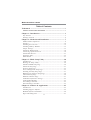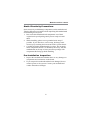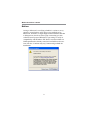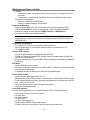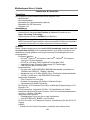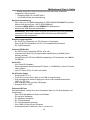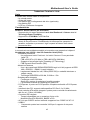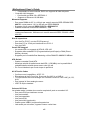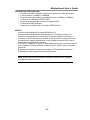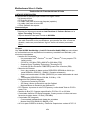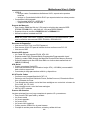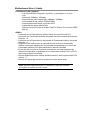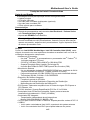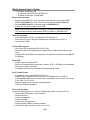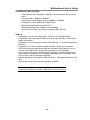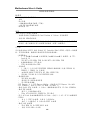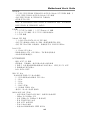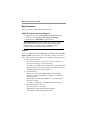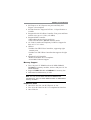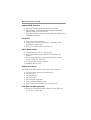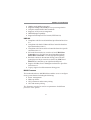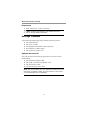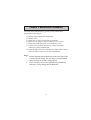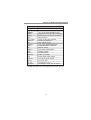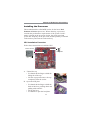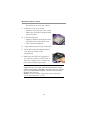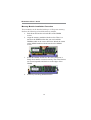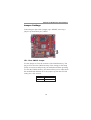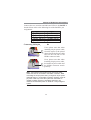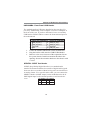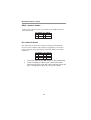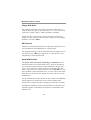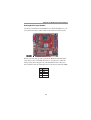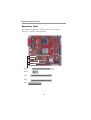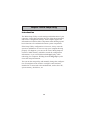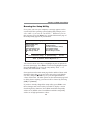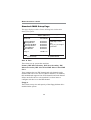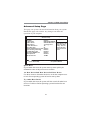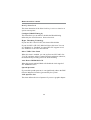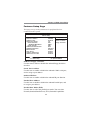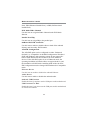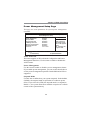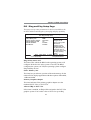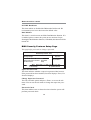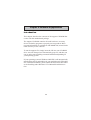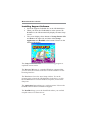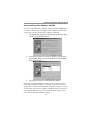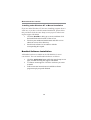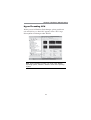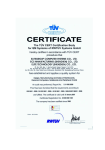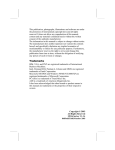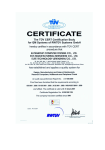Download PC CHIPS M985G (V1.0)
Transcript
Motherboard User’s Guide This publication, including photographs, illustrations and software, is under the protection of international copyright laws, with all rights reserved. Neither this manual, nor any of the material contained herein, may be reproduced without the express written consent of the manufacturer. The information in this document is subject to change without notice. The manufacturer makes no representations or warranties with respect to the contents hereof and specifically disclaims any implied warranties of merchantability or fitness for any particular purpose. Further, the manufacturer reserves the right to revise this publication and to make changes from time to time in the content hereof without obligation of the manufacturer to notify any person of such revision or changes. Trademarks IBM, VGA, and PS/2 are registered trademarks of International Business Machines. Intel, Pentium/II/III, Pentium 4, Celeron and MMX are registered trademarks of Intel Corporation. Microsoft, MS-DOS and Windows 98/ME/NT/2000/XP are registered trademarks of Microsoft Corporation. AMI is a trademark of American Megatrends Inc. It has been acknowledged that other brands or product names in this manual are trademarks or the properties of their respective owners. Copyright © 2004 All Rights Reserved M985G Series, V1.0A I915GV/November 2004 i Motherboard User’s Guide Table of Contents Trademark ................................................................................... i Features and Checklist Translation ................................................... v Chapter 1: Introduction ............................................................ 1 Key Features ........................................................................................ 2 Package Contents ................................................................................ 6 Chapter 2: Motherboard Installation ..................................... 7 Motherboard Components ................................................................... 8 I/O Ports ............................................................................................. 10 Installing the Processor ..................................................................... 11 Installing Memory Modules ............................................................... 13 Jumper Settings .................................................................................. 15 Install the Motherboard ..................................................................... 16 Connecting Optional Devices ............................................................ 18 Install Other Devices .......................................................................... 21 Expansion Slots .................................................................................. 24 Dual Monitor ..................................................................................... 27 Chapter 3: BIOS Setup Utility ............................................... 28 Introduction ....................................................................................... 28 Running the Setup Utility ........................... …………………………...29 Standard CMOS Setup Page ............................................................. 30 Advanced Setup Page ........................................................................ 31 Features Setup Page .......................................................................... 33 Power Management Setup Page ........................................................ 35 PCI/Plug and Play Setup Page .......................................................... 37 BIOS Security Features Setup Page .................................................. 38 CPU PnP Setup Page ......................................................................... 39 Hardware Monitor Page .................................................................... 41 Load Best Performance Settings ........................................................ 42 Load Optimal Defaults ....................................................................... 42 Save Changes and Exit ...................................................................... 42 Discard Changes and Exit ................................................................. 42 Chapter 4: Software & Applications ..................................... 43 Introduction ....................................................................................... 43 Installing Support Software ............................................................... 44 Bundled Software Installation ........................................................... 46 Hyper-Threading CPU ....................................................................... 47 ii Motherboard User’s Guide Static Electricity Precautions Static electricity could damage components on this motherboard. Take the following precautions while unpacking this motherboard and installing it in a system. 1. Don’t take this mainboard and components out of their original static-proof package until you are ready to install them. 2. While installing, please wear a grounded wrist strap if possible. If you don’t have a wrist strap, discharge static electricity by touching the bare metal of the system chassis. 3. Carefully hold this motherboard by its edges. Do not touch those components unless it is absolutely necessary. Put this motherboard on the top of static-protection package with component side facing up while installing. Pre-Installation Inspection 1. Inspect this motherboard whether there are any damages to components and connectors on the board. 2. If you suspect this motherboard has been damaged, do not connect power to the system. Contact your motherboard vendor about those damages. iii Motherboard User’s Guide Notice: Owing to Microsoft’s certifying schedule is various to every supplier, we might have some drivers not certified yet by Microsoft. Therefore, it might happen under Windows XP that a dialogue box (shown as below) pop out warning you this software has not passed Windows Logo testing to verify its compatibility with Windows XP. Please rest assured that our RD department has already tested and verified these drivers. Just click the “Continue Anyway” button and go ahead the installation. iv Motherboard User’s Guide Traduction des Caractéristiques & Liste de contrôle Liste de contrôle Le coffret de votre carte mère contient les éléments suivants: • La carte mère • Guide de l’utilisateur • Un câble plat pour lecteur de disquette (optionnel) • Une câble plat pour lecteur IDE • CD de support de logiciels Caractéristiques Prise en charge du Processeur Socket-LGA775 • Prend en charge les derniers processeurs de la Série Intel Pentium 4 / Celeron avec la Technologie Hyper-Threading • Supporte un Bus Avant allant jusqu’à 800 MHz La technologie “Hyper-Threading” permet au système d’exploitation de penser qu’il est connecté à deux processeurs, permettant d’exécuter deux threads en parallèle, à la fois sur des processeurs ‘logiques’ dans le même processeur physique. Chipset Ce chipset comporte Intel 915GV Northbridge et Intel I/O Controller Hub 6 (ICH6) conformément à une architecture novatrice et dimensionnable avec une fiabilité et des performances prouvées. • Interface du processeur − Un processeur Intel® Pentium® 4 ou processeur Intel® Celeron® D comprenant le package 775-Land − 533 MT/s (133 MHz) FSB et 800 MT/s (200 MHz) FSB − Prend en charge la technologie Hyper-Threading (Technologie HT) − Inversion de Bus Dynamique FSB (DBI) • Mémoire système − Un ou deux canaux de données SDRAM DDR/DDR2 de 64 bits (prend en charge la DDR400 ou DDR333, 1 DIMM, 2 canaux seulement) − Bande passant jusqu’à 8,5 Go/s (DDR2 533) en mode entrelacé double canal − Technologies DDR/DDR2 256-Mb, 512-Mb et 1-Gb • Périphérique graphique intégré − Fréquence du noyau de 333 MHz − Configuration 3D de haute performance et Moteur de Rendu − Améliorations de rendu graphique 3D • PCI Express: 4 ports racine PCI Express et entièrement conforme PCI Express 1.0a • Interface de Bus PCI : Prend en charge les spécifications PCI Rev 2.3 à 33 MHz • Contrôleur d’Hôte ATA Série intégré : Quatre ports et vitesse de transfert allant jusqu’à 1,5 Gb/s (150 Mo/s) • Contrôleur IDE intégré − Synchronisation indépendante de deux lecteurs maximum − Ultra ATA/100/66/33, modes BMIDE et PIO • Liaison CA pour CODEC audio et téléphonie : Prise en charge pour trois codecs AC’97 2.3 v Motherboard User’s Guide • • USB2.0 − Comprend quatre contrôleurs d’hôte UHCI, prenant en charge huit ports externes − Comprend un contrôleur d’hôte EHCI prenant en charge les huit ports Contrôleur LAN intégré − Conforme WfM 2.0 et IEEE 802.3 − Prise en charge Ethernet 10/100 Mb/s Support de Mémoire • Deux sockets DIMM de 2,5V 184 broches pour module mémoire DDR SDRAM DDR400/333, et deux 240 broches, 1,8V pour DDR2 533/400 • Prend en charge les bus mémoire DDR2 533/400 ou DDR400/333 • La mémoire maximum installée est 2Go Remarque : Vous ne pouvez utiliser DDR2 533/400 et DDR400/333 simultanément. Utilisez seulement les modules mémoire DDR2 533/400 ou DDR400/333! Logements d’Extension • Un logement PCI-E Pro, un logement PCI Express x1 • Deux logements PCI 32 bits pour interface de bus conforme PCI 2.3 • Un logement CNR Canaux IDE internes • Un canal IDE prenant en charge ATA-66, ATA-100 • Prend en Charge les modes PIO (Entrée/Sortie Programmable) et DMA (Accès Direct à la Mémoire) • Supporte maîtrise de bus Ultra DMA IDE avec vitesse de transfert de 100/66/ 33 Mo/sec ATA Série • Quatre ATA Série connecteurs • Vitesse de transfert supérieure au meilleur ATA (~150 Mo/s) avec extensibilité aux vitesses supérieures • Comptage de broche faible pour l’hôte et les périphériques AC’97 Audio Codec • Conforme aux spécifications AC’97 2.3 • Détection de prise de Sortie Avant, Sortie Contour, Entrée MIC et Entré Ligne • Trois entrées stéréo de niveau de ligne analogique avec contrôle de volume 5 bits : LINE_IN, CD, AUX • Deux entrées mono de niveau de ligne analogique • LQFP 48 broches standard Ports E/S Internes La carte mère possède un jeu complet de ports d’E/S et de connecteurs: • Deux ports PS/2 pour souris et clavier • Un port série • Un port parallèle • Un port VGA • Un port LAN (optionnel) • Quatre ports USB2.0 de panneau arrière • Prises audio pour microphone, ligne d’entrée et ligne de sortie vi Motherboard User’s Guide Fast Ethernet LAN (optionnel) − Fast Ethernet MAC intégré, puce physique, et émetteur-récepteur sur une seule puce − Fonctionnement 10 Mbps et 100 Mbps − Supporte l’auto-négociation N-way en 10Mbps et 100Mbps − Conforme aux standards PC99/PC2001 − Supporte la gestion d’alimentation ACPI − Capacité Half/Full duplex − Prend en charge le Contrôle de Flux Full Duplex (IEEE 802.3x) USB 2.0 • Conforme aux Spécifications de Bus Série Universel Révision 2.0 • Conforme aux Spécifications d’interface de Contrôleur d’Hôte Amélioré de Intel Révision 1.0 • Conforme aux Spécifications d’Interface de Contrôleur d’Hôte Universel Révision 1.1 • Le périphérique multifonction PCI consiste en deux noyaux de Contrôleur d’Hôtes UHCI pour signalisation pleine/faible vitesse et un noyau de Contrôleur d’Hôtes EHCI pour signalisation haute vitesse • Le hub racine consiste en 4 ports de face en aval avec émetteur-récepteurs de couche physique intégrés partagés par le Contrôleur d’Hôte UHCI et EHCI, jusqu'à huit ports fonctionnels • Support des Spécifications d’Interface de Gestion d’Alimentation de Bus PCI version 1.1 • Support hérité pour tous les ports face à l’aval. Remarque: Certaines spécifications matérielles et éléments de logiciels peuvent être modifiés sans avertissement. vii Motherboard User’s Guide Checkliste Funktionen & Checkliste Die Verpackung Ihres Motherboards enthält folgende Teile: • Motherboard • Benutzerhandbuch • Bandkabel für Floppylaufwerke (optional) • Bandkabel für IDE-Laufwerke • Software -CD Ausstattung Unterstütz Socket-LGA775-Prozessoren • Unterstützt die neuesten Intel Pentium 4 / Celeron Prozessoren mit Hyper-Threading Technologie • Unterstützung von bis zu 800 MHz Front-Side Bus “Hyper-Threading”-Technologie läßt das Betriebssystem glauben, es sei an zwei Prozessoren angeschlossen, was zwei parallele Threads auf separaten ‘logischen’ Prozessoren im selben physischen Prozessor erlaubt. Chipsatz Dieser Chipsatz besteht aus einer Intel 915GV Northbridge und einer Intel I/O Controller Hub 6 (ICH6). Die Chipsatzarchitektur ist in einem innovativen und skalierbaren Design gehalten und verspricht sowohl Zuverlässigkeit als auch Leistungsstärke. • Prozessor-Interface − Ein Intel® Pentium® 4 Prozessor oder Intel® Celeron® D Prozessor inklusive 775-Land-Package − 533 MT/s (133 MHz) FSB und 800 MT/s (200 MHz) FSB − Unterstützt Hyper-Threading-Technologie (HT-Technologie) − FSB-Dynamic Bus Inversion (DBI) • Systemspeicher − Ein oder zwei 64-Bit DDR/DDR2 SDRAM Datenkanäle (unterstützt nur DDR400 oder DDR333, 1 DIMM, 2 Kanäle) − Bandbreite bis zu 8.5 GB/s (DDR2 533) in Zweikanal-Interleaved-Modus − 256-Mb, 512-Mb und 1-Gb DDR/DDR2-Technologie • Integriertes Grafikgerät − Core-Frequenz von 333 MHz − Qualitativ hochwertiges 3D-Setup und Render-Engine − Verbessertes 3D-Grafik-Rendering • PCI-Express: 4 PCI-Express Root-Ports, vollständige Entsprechung zu PCIExpress 1.0a • PCI-Bus-Interface: Unterstützt PCI Rev 2.3 Spezifikation bei 33 MHz • Integrierter Serieller ATA-Host-Controller: Vier Ports und Datentransferraten von bis zu 1.5 Gb/s (150 MB/s) • Integrierter IDE-Controller − Unabhängiges Timing von bis zu zwei Laufwerken − Ultra ATA/100/66/33, BMIDE- und PIO-Modi • AC-Link für Audio- und Telephonie-Codecs: Unterstützung für drei AC’97 2.3 Codecs • USB2.0 − Enthält vier UHCI-Host Controllers, unterstützt acht externe Ports viii Motherboard User’s Guide • − Enthält einen EHCI-Host Controller, der alle acht Ports unterstützt Integrierter LAN-Controller − Entspricht WfM 2.0 und IEEE 802.3 − 10/100 Mb/s Ethernet-Unterstützung Speicherunterstützung • Zwei 184-pin 2.5V DIMM Steckplätze für DDR SDRAM DDR400/333 Speicher Module und zwei 240-pin 1.8V für DDR2 533/400 • Unterstützt DDR2 533/400 oder DDR400/333 Speicherbus • Maximal auf 2GB Speicher erweiterbar Anmerkung: Sie können DDR2 533/400 und DDR400/333 nicht gleichzeitig verwenden. Sie können entweder DDR2 533/400 oder DDR400/333 Speichermodule verwenden! Erweiterungssteckplätze • Ein PCI-E Pro-Steckplatz, ein PCI-Express x1 Steckplatz • Zwei 32-Bit PCI-Steckplätze für PCI 2.3-kompatibles Businterface • Ein CNR-Steckplatz Onboard IDE-Kanäle • Ein IDE Channel unterstützt ATA-66, ATA-100 • Unterstützt die Modi PIO (Programmable Input/Output) und DMA (Direct Memory Access) • Unterstützung für IDE Ultra DMA-Busmastering mit Transferraten von 100/66/ 33 MB/Sek Serial ATA • Vier Serial ATA Headers • Datentransferrate übertrifft beste ATA-Werte (~150 MB/Sek.); höhere Transferraten möglich • Low Pin Count (LPC) für Host und Geräte AC’97 Audio Codec • Entspricht AC’97 2.3 • Front-Out, Surround-Out, MIC-In und LINE-In-Jack Sensing • Drei analoggleiche Stereo-Eingänge mit einer 5-Bit Lautstärkenkontrolle: LINE_IN, CD, AUX • Zwei analoge Line-Level Mono-Eingänge • Standard 48-Pin LQFP Onboard-I/O-Ports Das Motherboard verfügt über einen kompletten Satz von I/O-Schnittstellen und Anschlüssen: • Zwei PS/2-Steckplätze für Maus und Tastatur • Ein serieller Steckplatz • Ein paralleler Steckplatz • Ein VGA Steckplatz • Ein LAN Steckplatz (optional) • Vier USB2.0-Ports auf der Rückseite • Audioanschlüsse für Mikrofon, line-in und line-out ix Motherboard User’s Guide Fast Ethernet LAN (optional) − Integrierter Fast Ethernet MAC, physikalischer Chip und Transceiver in einem einzigen Chip − Betrieb bei 10Mbps und 100Mbps − Unterstützt 10Mbps und 100Mbps N-way Auto-Verhandlung − Entspricht PC99/PC2001 Standards − Unterstüzt ACPI Versorgungs-Betriebssystem − Halb-/Vollduplex-Fähigkeit − Unterstützt Vollduplex-Flusskontrolle (IEEE 802.3x) USB2.0 • Entspricht Universal Serial Bus-Spezifikation, Revision 2.0 • Entspricht Intels Enhanced Host Controller Interface-Spezifikation, Revision 1.0 • Entspricht Universal Host Controller Interface -Spezifikation Revision 1.1 • PCI-Multifunktionsgerät besteht aus zwei UHCI Host Controller-Kernen für Signalübertragung bei voller und niedriger Geschwindigkeit sowie einem EHCI Host Controller-Kern für Hochgeschwindigkeits- Signalübertragung • Der Haupt-Hub besteht aus 4 Downstream-Ausgangsstellen mit integrierten physischen Schicht-Transceivern, welche vom UHCI und EHCI HostKontroller geteilt werden, bis zu acht funktionelle Ausgangsstellen. • Unterstützt PCI-Bus Power Management Interface , Spezifikation Release 1.1 • Legacy-Unterstützung für alle Downstream-Ports Hinweis:Bestimmte Hardwarespezifikationen und Teile der softwareausstattung können ohne weitere Ankündigung abgeändert werden. x Motherboard User’s Guide Lista Traduzione Funzioni e Lista L’imballo della scheda madre é composto da: • La scheda madre • Guida dell’utente • Una piattina per il collegamento dei drive (opzionale) • Una piattina IDE • Il CD con il Software di supporto Caratteristiche Dotata di Socket LGA775 per Processori • Supporto dei più recenti processori serie Intel Pentium 4 / Celeron dotati di Tecnologia Hyper-Threading • Supporta fino a 800 MHz Front Side Bus La tecnologia Hyper-Threading permette al sistema operative di essere dotato di due procressori. Permettendovi di effettuare due operazioni in parallelo, entrambe su processori ‘logici’ separati all’interno dello stesso processore fisico. Chipset In accordo ad una archittettura scabile e innovative sono presenti nel chipset il Northbridge Intel 915GV e Intel I/O Controller Hub6 (ICH6). • Interfaccia processore − Un processore Intel Pentium 4 o Intel Celeron D con pacchetto Land 775 − FSB a 533 MT/s (133 MHz) e FSB a 800 MT/s (200 MHz) − Supporto di tecnologia Hyper-Threading (HT Technology) − FSB Dynamic Bus Inversion (DBI) • Memoria di sistema − Uno o due canali dati SDRAM DDR/DDR2 larghi a 64 bit (supporto di DDR 400 o DDR333, 1 DIMM, 2 canali soltanto) − Larghezza di banda fino a 8,5 GB/s (DDR2 533) in modalità Interleave a doppio canale − Tecnologia DDR/DDR2 a 256 Mb, 512 Mb e 1 Gb • Scheda grafica integrata − Frequenza core di 333 MHz − Setup 3D e motore di rendering di qualità superiore − Funzionalità avanzate di rendering per grafica 3D • PCI Express: 4 porte root PCI Express e completa conformità a PCI Express 1.0a • Interfaccia bus PCI: supporto della specifica PCI Rev 2.3 a 33 MHz • Host controller ATA seriale integrato: quattro porte e velocità di trasferimento dati fino a 1.5 Gb/s (150 MB/s) • Controller IDE integrato − Tempo indipendente per un massimo di due unità − Modalità Ultra ATA/100/66/33, BMIDE e PIO • AC-Link per CODEC audio e telefonia: supporto di tre CODEC AC’97 2.3 • USB2.0 − Comprende quattro host controller UHCI per il supporto di otto porte esterne xi Motherboard User’s Guide • − Comprende un host controller EHCI con supporto di tutte otto porte Controller LAN integrato − Conformità con WfM 2.0 e IEEE 802.3 − Supporto di Ethernet 10/100 Mb/s Memoria Supporta • Due prese DIMM da 2,5 V a 184 pin per moduli memoria DDR SDRAM DDR 400/333 e due prese a 1,8 V a 240 pin per DDR2 533/400 • Supporto di bus memoria DDR2 533/400 o DDR400/333 • Quantità massima di memoria installabile, 2GB Nota: non è possibile utilizzare due moduli DDR2 533/400 e DDR400/333 contemporaneamente. Utilizzare solo moduli memoria DDR2 533/400 o DDR 400/333. Slot di espansione • Uno slot Pro PCI-E, uno slot PCI Express x1 • Due slots PCI a 32 bit per interfaccia bus PCI 2.3 • Uno slot CNR Canali IDE Integrati • Un canale IDE con supporto di ATA-66, ATA-100 • Supporto della modalità PIO (Programmable Input/Output) e DMA (Direct Memory Access) • Supporto per le modalità Bus Mastering e Ultra DMA ATA 100/66/33 MB/sec ATA Seriale • Quattro connettori Serial ATA • Altissima velocità di trasferimento dati ATA (~150 MB/s) con la possibilità di scalabilità della velocità stessa verso valori piú alti • Pin Count ridotto sia per l’host sia per le periferich AC’97 Audio Codec • Conforme con le specifiche AC'97 2.3 • Rilevazione dei jack Front-Out, Surround-Out, MIC-In e LINE-In • Tre input stereo line-level analogici con controllo volume a 5 bit: LINE_IN, CD, AUX • Due ingressi di linea analogica-mono • LQFP a 48 pin standard Onboard I/O Porte La scheda madre è dotata da una serie completa di porte e connettori I/O: • Due porte PS/2 per tastiera e mouse • Una porta seriale • Una porta parallela • Una porta VGA • Una porta LAN (opzionale) • Quattro porte USB2.0 su pannello posteriore • Jack audio per microfono, ingresso linea e uscita linea xii Motherboard User’s Guide Fast Ethernet LAN (opzionale) − Fast Ethernet MAC integrata, chip fisico e transceiver nello stesso chip − Funzionamento a 10Mbps e 100Mbps − Supporto della negoziazione automatica N-way a 10Mbps e 100Mbps − Conforme con standard PC99/PC2001 − Supporto di gestione del consumo energetico ACPI − Funzionalità Half/Full duplex − Supporto di controllo flusso full duplex (IEEE 802.3x) USB 2.0 • Conforme alle specifiche Universal Serial Bus 2.0 • Conforme alle specifiche Intel Enhanced Host Controller revisione 1.0 • Conforme alle specifiche Universal Host Controller Interface revisione 1.1 • Il dispositivo PCI multifunzione consiste di due schede di controllo UHCI per lat rasmissione segnali pieno/basso e una scheda di controllo EHCI per la trasmissione segnali ad alta velocità. • Il root hub è composto in 4 porte in downstream facing con ricevitore physical layer integrato condiviso dall’Host Controller UHCI e EHCI sino a otto porte funzionali • Supporto per interfaccia risparmio energia bus PCI specifiche release 1.1 • Supporto per tutte le porte downstream precedenti Nota: Alcune specifiche hardware ed elementi software sono soggetti a variazioni senza preavviso. xiii Motherboard User’s Guide Traducción de Características & Lista LISTA DE VERIFICACIÓN El paquete de su placa principal contiene los sigtes. ítems: • La placa principal • El Guía del Usuario • Un cable cinta para el lector de disquete (optativo) • Un cable cinta para el lector IDE • CD de Software de soporte Características Soporte de Procesador Socket-LGA775 • Soporta los últimos procesadores Intel Pentium 4 / Celeron Series con la Hyper-Threading Technology • Soporta hasta Bus de Lado Frontal de 800 MHz La tecnología “Hyper-Threading” habilita el sistema operativo en pensar que está conectado a dos procesadores, que permite dos hilos a correr en paralelo, ambos en procesadores ‘lógicos’ dentro del mismo procesador físico. Chipset Hay Intel 915GV Northbridge y Intel I/O Controller Hub6 (ICH6) en este chipset en confomidad con una arquitectura innovadora y escalable con fiabilidad y rendimiento comprobados. • Interfaz del Procesador − Un procesador Intel Pentium 4 o Intel Celeron D con paquete 775Land incluído − 533 MT/s (133 MHz) FSB y 800 MT/s (200 MHz) FSB − Soporta Hyper-Threading Technology (Tecnología HT) − Inversión de Bus Dinámico FSB/FSB Dynamic Bus Inversion (DBI) • Memoria del Sistema − Uno o dos canales de datos anchos DDR/DDR2 SDRAM de 64-bit (soporta DDR400 o DDR333, 1 DIMM, 2 Canales solamente) − Ancho de banda hasta 8.5 GB/s (DDR2 533) en modo Interlazado de canal dual − Tecnologías DDR/DDR2 de 256-Mb, 512-Mb y 1-Gb • Dispositivo de Gráficas Integrado − Frecuencia Central de 333 MHz − 3D Setup y Motor de Rendición de Alta Calidad − Mejoramientos de Rendición de Gráficas 3D • PCI Express: 4 puertos de raíz PCI Express y conformidad Total de PCI Express 1.0a • Interfaz de Bus PCI: Soporta especificación PCI Rev 2.3 en 33 MHz • Controlador Anfitrión ATA Serial Integrado: Cuatro puertos e índices de transferencias de datos hasta 1.5 Gb/s (150 MB/s) • Controlador IDE Integrado − Cronometraje independiente hasta dos unidades − Modos Ultra ATA/100/66/33, BMIDE y PIO • AC-Link para CODECs de Audio y Telefonía: Soporta tres codecs AC’97 2.3 xiv Motherboard User’s Guide • • USB2.0 − Incluye cuatro Controladores Anfitriones UHCI, soporta ocho puertos externos − Incluye un Controlador Anfitrión EHCI que soporta todos los ochos puertos Controlador LAN Integrado − Conformidad WfM 2.0 y IEEE 802.3 − Soporta Ethernet de 10/100 Mb/s Soporte de Memoria • Dos zócalos DIMM de 184-pin 2.5V para los módulos de memoria DDR SDRAM DDR400/333, y dos 240-pin 1.8V para DDR2 533/400 • Soporta el bus de memoria DDR2 533/400 o DDR400/333 • Memoria máxima instalada es 2GB Nota: No puede usar DDR2 533/400 y DDR400/333 simultáneamente. ¡Sólo use los módulos de memoria DDR2 533/400 o DDR400/333! Ranuras de Expansión • Una ranura PCI-E Pro, una PCI Express x1 • Dos ranuras 32-bit PCI para la interfaz de bus conforme con PCI 2.3 • Una ranura CNR Canales IDE abordo • Un Canal IDE que soporta ATA-66, ATA-100 • Soporta modos PIO (Entrada/Salida Programable/Programmable Input/ Output) y modos DMA (Acceso de Memoria Directo/Direct Memory Access). • Soporta mastering de bus IDE Ultra DMA con índices de transferencia de 100/66/33 MB/seg ATA Serial • Cuatro conectores Serial ATA • Índice de transferencia que excede el mejor ATA (~150 MB/s) con escalabilidad a índices superiores • Cuenta de pin baja para ambos anfitrión y dispositivos AC’97 Audio Codec • Conforme con la especificación AC’97 2.3 • Deteccion de Clavija de Salida de Frente, Salida Surround, Entrada de Microfono y Entrada de Linea • Tres entradas de estéreo a nivel de línea analógica con control de volumen de 5-bit: LINE_IN, CD, AUX • Dos entradas mono a nivel de linea analogica • 48-Pin LQFP estandar Puertos I/O Abordos La placa principal tiene un juego completo de puertos I/O y conectores: • Dos puertos PS/2 para ratón y teclado • Un puerto serial • Un puerto paralelo • Un puerto VGA • Un puerto LAN (optativo) • Cuatro puertos USB2.0 en el panel trasero • Clavijas de sonido para micrófono, entrada y salida de línea xv Motherboard User’s Guide Fast Ethernet LAN (optativo) − Fast Ethernet MAC integrado, chip fìsico, y transceptor en un solo chip − Operación 10Mbps y 100Mbps − Soporta N-way auto-negociación 10Mbps y 100Mbps − Conformidad de las normas PC99/PC2001 − Soporta administración de suministro ACPI − Capacidad de duplex Medio/Total − Soporta Control de Flujo de Duplex Total/Full Duplex Flow Control (IEEE 802.3x) USB2.0 • Conforme con la Especificación de Bus Serial Universal Revisión 2.0 • Conforme con Controlador Anfitrión Reforzado de Intel Interface Specification Revision 1.0 • Conforme con la Especificación de Interfaz de Controlador Anfitrión Universal Revisión 1.1 • Dispositivo PCI multi-función se consiste de dos centros de Controlador Anfitrión UHCI para señalización de velocidad completa/baja y un centro de Controlador Anfitrión EHCI para señalización de alta velocidaa • El Hub de raíz consiste de 4 puertos downstream con transreceptores de capa física integrados compartidos por el Controlador Anfitrión UHCI y EHCI, hasta ocho puertos funcionales • Soporta Especificación de Interfaz de Administración de Energía de BUS PCI versión 1.1 • Soporte de legado para todos los puetos que miran hacia abajo Nota: Algunas especificaciones de hardware e ítems de software son sujetos a cambio sin aviso previo . xvi Motherboard User’s Guide Tradução da Lista & Características Lista de verificação A embalagem da sua placa principal contém os seguintes itens: • A placa principal • O Guia de Utilizador • Um cabo para a unidade de disquetes (opcional) • Um cabo para a unidade IDE • CD de suporte para o software Características Suporte do Processador Socket-LGA775 • Suporta os processadores mais recentes Intel Pentium 4 / Celeron Series com Tecnologia Hiper-Ligação • Suporta até 800 MHz Front-Side Bus Tecnologia Hyper-Threading que permite o sistema operador a pensar que ele está conectado em dois processadores, fazendo com que duas tranças operem em paralelo, ambas em dois processadores “lógicos”separdos dentro do mesmo processador físico. Chipset Conta com Intel 915GV Northbridge e Intel I/O Controller Hub6 (ICH6) neste chipset, de acordo com uma arquitectura inovadora e escalável com um nível de confiança e desempenho comprovado. • Interface do Processador − Um Intel Pentium 4 processadores ou processador Intel Celeron D incluindo programa 775-Land − 533 MT/s (133 MHz) FSB e 800 MT/s (200 MHz) FSB − Suporta Tecnologia Hiper-Ligação (Tecnologia HL) − Inversão Bus Dinâmica FSB / FSB Dynamic Bus Inversion (DBI) • Memória do Sistema − Um ou dois canais de dados DDR/DDR2 SDRAM com amplitude de 64 bit (suporta DDR400 ou DDR333, 1 DIMM, somente 2 Canais) − Largura de banda até 8.5 GB/s (DDR2 533) em modo interfoliado bicanal − Tecnologias 256-Mb, 512-Mb e 1-Gb DDR/DDR2 • Dispositivo de Gráficos Integrado − Frequência central de 333 MHz − Instalação 3D de Alta Qualidade e Dispositivo de Distribuição − Melhoramentos de Distribuição de Gráficos 3D • PCI Express: Totalmente compatível com 4 Portas de origem PCI Express e PCI Express 1.0a • PCI Bus Interface: Suporta Especificação PCI Rev 2.3 a 33 MHz • Controlador Host ATA de Série Integrado: Quatro portas e taxas de transferência de dados até 1.5 Gb/s (150 MB/s) • Controlador IDE Integrado − Temporização independente de até duas drives − Modos Ultra ATA/100/66/33, BMIDE e PIO • AC-Link para CODECS Áudio e Telefonia: Suporte para três codecs AC’97 2.3 • USB2.0 − Inclui quatro controladores Host UHCI, suportando oito portas externas − Inclui um controlador Host EHCI que suporta todas as oito portas xvii Motherboard User’s Guide • Controlador Integrado LAN − Compatível com WfM 2.0 e IEEE 802.3 − Suporte de Ethernet 10/100 Mb/s Suporte de memória • Duas fichas DIMM 2.5V com 184 pinos para módulos de memória DDR SDRAM DDR400/333,e dois 1.8V com pinos 240 para DDR2 533/400 • Suporta DDR2 533/400 ou bus de memória DDR400/333 • A memória máxima instalada é de 2GB Nota: Não pode utilizar DDR2 533/400 e DDR400/333 simultaneamente. Use somente módulos de memória DDR2 533/400 ou DDR400/333 ! Slots de expansão • Uma abertura PCI-E Pro, uma abertura PCI Express x1 • Duas slots PCI de 32 bit para interface bus compatível com PCI 2.3 • Uma ranhura CNR Canais IDE na placa • Um Canal IDE suportando ATA-66, ATA-100 • Suporta modos PIO (Input/Output Programável) e DMA (Direct Memory Access) • Suporta IDE Ultra DMA bus mastering com razão de transferência de 100/66/ 33 MB/seg Série ATA • Quatro conectores Série ATA • Razão de transferência excedendo o melhor ATA (~150 MB/s) com escalabilidade para razões mais altas • Contagem baixa de pin para ambos os dispositivos e host AC’97 Audio Codec • Compatível com a especificação AC’97 2.3 • Saída Frontal, Saída Surround, Sensor de Tomada MIC-In e LINE-In • Três entradas estéreo de nível de linha e analógicas com controlo de volume 5-bit: LINE_IN, CD, AUX • Duas entradas mono nível de linha analógicas • LQFP de 48 pinos standard Portas I/O na placa A placa principal possui um conjunto completo de portas e conectores I/O: • Duas portas PS/2 para o rato e teclado • Uma porta série • Uma porta paralela • Uma porta VGA • Uma porta LAN (opcional) • Quatro portas USB2.0 no painel traseiro • Jacks audio para microfone, line-in e line-out xviii Motherboard User’s Guide Fast Ethernet LAN (opcional) − Fast Ethernet MAC integrado, chipe físico e transreceptor em um único chipe − Funcionamento 10Mbps e 100Mbps − Suporta auto-negociação N-way de 10Mbps e 100Mbps − Compatível com os standards PC99/PC2001 − Suporta gerenciamento de força ACPI − Capacidade dupla pela metade/ou na totalidade − Suporta Controlo de Fluxo Duplo Completo (IEEE 802.3x) USB 2.0 • Compatível com Universal Serial Bus Revisão 2.0 da especificação • Compatível com controlador Enhanced Host da Intel Revisão 1.0 da especificação da interface • Compatível com controlador Universal Host Revisão 1.1 da especificação da Interface • O dispositivo PCI muli-funções consiste em dois núcleos de Controlador UHCI Host Controller para sinalização de velocidade total/baixa em um núcleo de Controlador EHCI Host para sinalização de alta velocidade • A root hub consiste em 4 tomadas frontais e partes a jusante com transmissores físicos e integrados com camadas, partilhados pelo Controlador Host UHCI e EHCI, até oito tomadas funcionais • Suporte de gestão de energia PCI-Bus Revisão 1.1 da especificação da interface • Suporte para todas as portas de protecção a jusante Nota: As especificações de alguns artigos de hardware e software encontram-se sujeitos a alterações sem aviso prévio. xix Motherboard User’s Guide 功能和检查单翻译 检查单 您的主板包装含有以下项目: · 主板 · 用户手册 · 一根磁盘驱动器扁平电缆(可选) · 一根 IDE 驱动器扁平电缆 · 软件支持 CD 功能 支持 LGA775 Socket 处理器 · 支持带有最新/多线程技术的 Intel Pentium 4/ Celeron 系列处理器 · 支持 800 MHz前端总线 “多线程”技术可以让操作系统认为自己连接了两个处理器,允许两个线程并 行运行,每个线程位于同一处理器中的单独“逻辑”处理器中。 芯片组 芯片组包含Intel 915GV 北桥 和Intel I/O Controller Hub6 (ICH6), 它基于一种新型 的、可扩展的架构,能提供已经证明的可靠性和高性能。 · 处理器接口 1 个 Intel® Pentium® 4 处理器或 Intel® Celeron® D 处理器,含 775Land 组 件 533 MT/s (133 MHz) FSB 和 800 MT/s (200 MHz) FSB - 支持超线程技术(HT 技术) FSB 动态总线反向 (DBI) · 系统内存 1 个或 2 个 64 位宽 DDR/DDR2 SDRAM 数据通道(支持 DDR400 或 DDR333,1 DIMM,仅 2 通道) 双通道交叉模式下带宽可达 8.5 GB/s (DDR2 533) 256-Mb、512-Mb 和 1-Gb DDR/DDR2 技术 · 集成图形设备 333 MHz 核心频率 高质量 3D 设置和着色引擎 3D 图形着色增强 · PCI Express:4 个 PCI Express 根端口,完全符合 PCI Express 1.0a 标准 · PCI 总线接口:支持 PCI Rev 2.3 规格(33 MHz 下) · 集成 Serial ATA 主控器:4 个端口,数据传输速率可达 1.5 Gb/s (150MB/s) · 集成 IDE 控制器 最多 2 个设备的独立定时 Ultra ATA/100/66/33、BMIDE 和 PIO 模式 · 用于 AC-Link 和电话编解码器的 AC-Link:支持 3 个 AC’97 2.3 编解码器 · USB2.0 含 4 个 UHCI 主控器,支持 8 个外部端口 含有 1 个支持所有 8 个端口的 EHCI 主控器 · 集成 LAN 控制器 符合 WfM 2.0 和 IEEE 802.3 标准 支持 10/100 Mb/s 以太网 xx Motherboard User’s Guide 内存支持 · 2 个用于 DDR SDRAM DDR400/333 内存条的 184-pin 2.5V DIMM 插槽,2 个用于 DDR2 533/400 内存条的 240-pin 1.8V 插槽 · 支持 DDR2 533/400 或 DDR400/333 存储总线 · 内存最多可达 2GB 注意:您不能同时使用 DDR2 533/400 和 DDR400/333 内存。您只能使用 DDR2 533/400 或 DDR400/333 内存条! 扩展槽 · 1 个 PCI-E Pro 插槽,1 个 PCI Express x1 插槽 · 2个 32 位 PCI 插槽,用于 PCI 2.3 兼容总线接口 · 1个 CNR 插槽 Onboard IDE 通道 · 1 个支持 ATA-66/ATA-100 的 IDE 通道 · 支持 PIO (程控输入/输出) 和 DMA (直接存储器存取) 模式 · 支持 IDE Ultra DMA 总线控制,传输速率可达 100/66/33 MB/sec Serial ATA · 4 个Serial ATA 接口 · 传输速率超过 ATA (~150 MB/s),可扩展到更高速率 · 主机和设备管脚数量少 AC’97编解码器 · · · · · 兼容 AC’97 2.3 规格 前置输出、环绕输出、麦克风输入和线入插孔检测 3 路带 5 位音量控制的模拟线路电平立体声输入:LINE_IN, CD, AUX 2 路线路电平单声道输入 标准 48-Pin LQFP 集成 I/O 端口 此主板具有完整的 I/O 端口和插孔: ·2 个用于连接鼠标和键盘的 PS/2 端口 ·1 个串口 ·1 个并口 ·1 个VGA ·1 个LAN (可选) ·4 个后面板 USB2.0 端口 ·麦克风、线入和 线出声音插孔 快速以太网 LAN (可选) - 单芯片集成了快速乙太网 MAC、物理芯片和收发器 - 10Mbps 和 100Mbps 工作 - 支持 10Mbps 和 100Mbps N 路自协商 - 符合 PC99/PC2001 标准 - 支持 ACPI 电源管理 - 半双工/全双工功能 - 支持全双工数据流控制 (IEEE 802.3x) xxi Motherboard User’s Guide USB 2.0 ·符合通用串行总线规格 2.0 版本 ·符合 Intel 1.0 版本的增强主控器接口规格 ·符合 1.1 版本的通用主控器接口规格 ·PCI 多功能设备由 2 个用于全速/低速传输数据的 UHCI 主控器和 1 个用于 高速传输数据的 EHCI 主控器组成 · Root 集线器包括 4 个下行端口,带有与 UHCI 和 EHCI 主控制器共用的集成 物理层收发器,最多 8 个功能端口。 · 支持 1.1 版本的 PCI 总线电源管理接口规格 · 支持所有传统下行端口 说明:某些硬件规格和软件项目若有更改恕不另行通知。 xxii Chapter 1: Introduction Chapter 1 Introduction This motherboard has a LGA775 socket for latest Intel Pentium 4/Celeron processors with Hyper-Threading Technology and Front-Side Bus (FSB) speeds up to 800 MHz. HyperThreading Technology, designed to take advantage of the multitasking features in Windows XP, gives you the power to do more things at once. This motherboard integrates the Intel 915GV Northbridge along with Intel I/O Controller Hub 6 (ICH6) that supports the Serial ATA interface for high-performance and mainstream desktop PCs; the built-in USB 2.0 providing higher bandwidth, implementing Universal Serial Bus Specification Revision 2.0 and is compliant with UHCI 1.1 and EHCI 1.0. It supports 6-channel AC’97 Audio Codec and provides one IDE Ultra DMA 100/66 channel. It has one PCI-E Pro slot, one PCI Express x1 and two 32-bit PCI slots. There is a full set of I/O ports including two PS/2 ports for mouse and keyboard, one VGA port, one serial port, one parallel port, one LAN port (optional), six audio jacks for micropone, line-in and line-out, four back-panel USB 2.0 ports and onboard USB headers USB3/ USB4 providing four extra ports by connecting the extended USB module to the motherboard. It is a Micro ATX motherboard and has power connectors for an ATX power supply. 915GV chipset can only support 256-Mb, 512-Mb and 1-Gb DDR technologies for x8 and x16 device, NOT support 128-Mb DDR technology. That is, 256 MB Double Side Memory Module & 128 MB Single Side Memory Module are NOT support. 1 Motherboard User’s Guide Key Features The key features of this motherboard include: LGA775 Socket Processor Support Supports the latest Intel Pentium 4/Celeron Series processors with Hyper-Threading Technology Supports up to 800 MHz Front-Side Bus Hyper-Threading technology enables the operating system into thinking it’s hooked up to two processors, allowing two threads to be run in parallel, both on separate ‘logical’ processors within the same physical processor. Chipset There are Intel 915GV Northbridge and Intel I/O Controller Hub 6 (ICH6) in the chipsets in accordance with an innovative and scalable architecture with proven reliability and performance. Processore Interface −One Intel® Pentium® 4 processor or Intel® Celeron® D processor including 775-Land package −533 MT/s (133 MHz) FSB and 800 MT/s (200 MHz) FSB −Supports Hyper-Threading Technology (HT Technology) −FSB Dynamic Bus Inversion (DBI) System Memory −One or two 64-bit wide DDR/DDR2 SDRAM data channels (suppports DDR400 or DDR333, 1 DIMM, 2 Channels only) −Bandwidth up to 8.5 GB/s (DDR2 533) in dual-channel Interleaved mode −256-Mb, 512-Mb and 1-Gb DDR/DDR2 technologies Integrated Graphics Device −Core Frequency of 333 MHz −High-Quality 3D Setup and Render Engine −3D Graphics Rendering Enhancements 2 Chapter 1: Introduction PCI Express: 4 PCI Express root ports and Fully PCI Express 1.0a compliant PCI Bus Interface: Supports PCI Rev 2.3 Specification at 33 MHz Integrated Serial ATA Host Controller: Four ports and Data transfer rates up to 1.5 Gb/s (150 MB/s) Integrated IDE Controller −Independent timing of up to two drives −Ultra ATA/100/66/33, BMIDE and PIO modes AC-Link for Audio and Telephony CODECs: Support for three AC’97 2.3 codecs USB2.0 −Includes four UHCI Host Controllers, supporting eight external ports −Includes one EHCI Host Controller that supports all eight ports Integrated LAN Controller −WfM 2.0 and IEEE 802.3 Compliant −10/100 Mb/s Ethernet Support Memory Support Two 184-pin 2.5V DIMM sockets for DDR SDRAM DDR400/333 memory modules, and two 240-pin 1.8V for DDR2 533/400 Supports DDR2 533/400 or DDR400/333 memory bus Maximum installed memory is 2GB Note: You can not use DDR2 533/400 and DDR400/333 simultaneously. Only use either DDR2 533/400 or DDR400/333 memory modules! Expansion Slots One PCI-E Pro slot, one PCI Express x1 slot Two 32-bit PCI slots for PCI 2.3-compliant bus interface One CNR slot 3 Motherboard User’s Guide Onboard IDE channels One IDE Channel supporting ATA-66, ATA-100 Supports PIO (Programmable Input/Output) and DMA (Direct Memory Access) modes Supports IDE Ultra DMA bus mastering with transfer rates of 100/66/33 MB/sec Serial ATA Four Serial ATA Connectors Transfer rate exceeding best ATA (~150 MB/s) with scalability to higher rates Low pin count for both host and devices AC’97 Audio Codec Compliant with AC’97 2.3 specification Front-Out, Surround-Out, MIC-In and LINE-In Jack Sensing Three analog line-level stereo inputs with 5-bit volume control: LINE_IN, CD, AUX Two analog line-level mono input Standard 48-Pin LQFP Onboard I/O Ports The motherboard has a full set of I/O ports and connectors: Two PS/2 ports for mouse and keyboard One serial port One parallel port One VGA port One LAN port (optional) Four back-panel USB2.0 ports Audio jacks for microphone, line-in and line-out Fast Ethernet LAN (optional) Integrates Fast Ethernet MAC, physical chip, and transceiver onto a single chip 4 Chapter 1: Introduction 10Mbps and 100Mbps operation Supports 10Mbps and 100Mbps N-way auto-negotiation Complies with PC99/PC2001 standards Supports ACPI power management Half/Full duplex capability Supports Full Duplex Flow Control (IEEE 802.3x) USB 2.0 Compliant with Universal Serial Bus Specification Revision 2.0 Compliant with Intel’s Enhanced Host Controller Interface Specification Revision 1.0 Compliant with Universal Host Controller Interface Specification Revision 1.1 PCI multi-function device consists of two UHCI Host Controller cores for full-/low-speed signaling and one EHCI Host Controller core for high-speed signaling Root hub consists 4 downstream facing ports with integrated physical layer transceivers shared by UHCI and EHCI Host Controller, up to eight functional ports Support PCI-Bus Power Management Interface Specification release 1.1 Legacy support for all downstream facing ports BIOS Firmware This motherboard uses AMI BIOS that enables users to configure many system features including the following: Power management Wake-up alarms CPU parameters and memory timing CPU and memory timing The firmware can also be used to set parameters for different processor clock speeds. 5 Motherboard User’s Guide Dimensions ATX form factor of 244 x 244 mm Note: Hardware specifications and software items are subject to change without notification. Package Contents Your motherboard package ships with the following items: The motherboard The User’s Guide One diskette drive ribbon cable (optional) One IDE drive ribbon cable The Software support CD Optional Accessories You can purchase the following optional accessories for this motherboard. The Extended USB module The CNR v.90 56K Fax/Modem card The Serial ATA cable The Serial ATA power cable Note: You can purchase your own optional accessories from the third party, but please contact your local vendor on any issues of the specification and compatibility. 6 Chapter 2: Motherboard Installation Chapter 2 Motherboard Installation To install this motherboard in a system, please follow these instructions in this chapter: Identify the motherboard components Install a CPU Install one or more system memory modules Make sure all jumpers and switches are set correctly Install this motherboard in a system chassis (case) Connect any extension brackets or cables to headers/ connectors on the motherboard Install peripheral devices and make the appropriate connections to headers/connectors on the motherboard Note: 1. Before installing this motherboard, make sure jumper JP1 is under Normal setting. See this chapter for information about locating JP1 and the setting options. 2. Never connect power to the system during installation; otherwise, it may damage the motherboard. 7 Motherboard User’s Guide Motherboard Components NB_FAN1 LGA775 Socket DIMM1-2 DIMM3-4 CPU_FAN1 DDR2 DDR IO PORTS PWR1 PWR2 IDE1 PCI-E1 PCI-E2 JP1 CHS_FAN1 SATA1-4 SPK1 AUDIO2 CD1 SPDIFO1 CNR1 PCI1-2 IR1 USB3/4 8 FDC1 PANEL1 Chapter 2: Motherboard Installation LABEL CPU_FAN1 DIMM1-2 DIMM3-4 PWR1 PWR2 IDE1 CHS_FAN1 SATA1-4 JP1 PANEL1 FDC1 IR1 USB3/4 SPK1 PCI 1-2 SPDIFO1 CD1 AUDIO2 COMPONENTS CPU Fan connector Two 240-pin DDR2 SDRAM sockets Two 184-pin DDR SDRAM sockets Standard 24-Pin ATX Power connector Standard 4-Pin ATX Power connector IDE connector Chasis cooling fan connector Serial ATA connectors Clear CMOS jumper Front Panel Switch/LED header Floppy Disk Drive connector Infrared header Front Panel USB headers Speaker header 32-bit PCI slots SPDIF out header Analog Audio Input header Front Panel Audio header PCI-E1 PCI-E2 NB_FAN1 PCI-E Pro slot * PCI Express x1 slot Northbridge cooling fan connenctor * Please see Page 25 for more details about PCI-E Pro slot. 9 Motherboard User’s Guide I/O Ports The illustration below shows a side view of the built-in I/O ports on the motherboard. PS/2 Mouse Use the upper PS/2 port to connect a PS/2 pointing device. PS/2 Keyboard Use the lower PS/2 port to connect a PS/2 keyb oard. Parallel Port (LPT1) Use the Parallel port to connect printers or other parallel communications devices. COM1 Use the COM port to connect serial devices such as mice or fax/modems. COM1 is identified b y the system as COM1. VGA Use the VGA port to connect VGA devices. LAN Port (optional) Connect an RJ-45 jack to the LAN port to connect your computer to the Network. USB Ports Use the USB ports to connect USB devices. Audio Ports Use these three audio jacks to connect audio devices. The first jack is for stereo LineIn signal, the second jack for stereo Line-Out signal, and the third jack for Microphone. 10 Chapter 2: Motherboard Installation Installing the Processor This motherboard has a LGA775 socket for the latest Intel Pentium 4/Celeron processors. When choosing a processor, consider the performance requirements of the system. Performance is based on the processor design, the clock speed and system bus frequency of the processor, and the quantity of internal cache memory and external cache memory. CPU Installation Procedure Follow these instructions to install the CPU: 1 LGA775 Socket CPU_FAN1 pin1 A. Unload the cap • • Use thumb & forefinger to hold the lifting tab of the cap. Lift the cap up and remove the cap completely from the socket. B. Open the load plate • • • Use thumb & forefinger to hold the hook of the lever, pushing down and pulling aside unlock it. Lift up the lever. Use thumb to open the load plate. 11 Motherboard User’s Guide Be careful not to touch the contacts. C. Install the CPU on the socket • Orientate CPU package to the socket. Make sure you match triangle marker to pin 1 location. D. Close the load plate • • Slightly push down the load plate onto the tongue side, and hook the lever. CPU is locked completely. E. Apply thermal grease on top of the CPU. F. Fasten the cooling fan supporting base onto the CPU socket on the motherboard. G. Make sure the CPU fan is plugged to the CPU fan connector. Please refer to the CPU cooling fan user’s manual for more detail installation procedure. Note 1: To achieve better airflow rates and heat dissipation, we suggest that you use a high quality fan with 3800 rpm at least. CPU fan and heatsink installation procedures may vary with the type of CPU fan/heatsink supplied. The form and size of fan/ heatsink may also vary. Note 2: The fan connector supports the CPU cooling fan of 1.1A~2.2A (26.4W max.) at +12V. 12 Chapter 2: Motherboard Installation Installing Memory Modules This motherboard accommodates four memory modules, which are two 184-pin 2.5V DIMM3-4 sockets (Dual Inline Memory Module) for unbuffered DDR400/333 memory modules (Double Data Rate SDRAM) and the other two 240-pin 1.8V DIMM1-2 sockets (Dual Inline Memory Module) for unbuffered DDR2 533/ 400 memory modules (Double Data Rate SDRAM). DDR SDRAM is a type of SDRAM that supports data transfers on both edges of each clock cycle (the rising and falling edges), effectively doubling the memory chip’s data throughput. You must install at least one module in any of the four slots. Each module can be installed with 256 MB to 1 GB of memory; total memory capacity is 2 GB. DIMM1--2 (DDR2) DIMM3--4 (DDR) Note1: Please be noted you can NOT use DIMM1-2(DDR2 533/ 400) and DIMM3-4(DDR400/333) simultaneously. Only use either DDR2(533/400) or DDR(400/333) memory modules! Note2: Do not remove any memory module from its antistatic packaging until you are ready to install it on the motherboard. Handle the modules only by their edges. Do not touch the components or metal parts. Always wear a grounding strap when you handle the modules. 13 Motherboard User’s Guide Memory Module Installation Procedure These modules can be installed with up to 2 GB system memory. Refer to the following to install the memory module. 1. 2. Push down the latches on both sides of the DIMM socket. Align the memory module with the socket. There is a notch on the DIMM socket that you can install the DIMM module in the correct direction. Match the cutout on the DIMM module with the notch on the DIMM socket. 3. Install the DIMM module into the socket and press it firmly down until it is seated correctly. The socket latches are levered upwards and latch on to the edges of the DIMM. 4. Install any remaining DIMM modules. 14 Chapter 2: Motherboard Installation Jumper Settings Connecting two pins with a jumper cap is SHORT; removing a jumper cap from these pins, OPEN. 1 JP1 JP1: Clear CMOS Jumper Use this jumper to clear the contents of the CMOS memory. You may need to clear the CMOS memory if the settings in the Setup Utility are incorrect and prevent your motherboard from operating. To clear the CMOS memory, disconnect all the power cables from the motherboard and then move the jumper cap into the CLEAR setting for a few seconds. Function Jumper Setting Normal Short Pins 1-2 CMOS Clear Short Pins 2-3 15 Motherboard User’s Guide Install the Motherboard Install the motherboard in a system chassis (case). The board is a ATX size motherboard. You can install this motherboard in an ATX case. Make sure your case has an I/O cover plate matching the ports on this motherboard. Install the motherboard in a case. Follow the case manufacturer’s instructions to use the hardware and internal mounting points on the chassis. PWR2 PWR1 1 NB_FAN1 1 CHS_FAN1 1 PANEL1 Connect the power connector from the power supply to the PWR1 connector on the motherboard. The PWR2 is a +12V connector for CPU Vcore power. If there is a cooling fan installed in the system chassis, connect the cable from the cooling fan to the CHS_FAN1 fan power connector on the motherboard. Connect the Northbridge cooling fan connector to NB_FAN1. 16 Chapter 2: Motherboard Installation Connect the case switches and indicator LEDs to the PANEL1 header. Please refer to the following list of the PANEL1 pin assignments. Pin Signal 1 HD_LED_P(+) 3 HD_LED_N(-) 5 RESET_SW_N(-) 7 RESET_SW_P(+) 9 RSVD_DNU Pin Signal 2 FP PWR/SLP(+) 4 FP PWR/SLP(-) 6 POWER_SW_P(+) 8 POWER_SW_N(-) 10 KEY Connecting 20/24-pin power cable 20-pin power cable Users please note that when installing 20-pin power cable, from the aspect as the picture shows, the latch of power cable falls on the left side of the PWR1 connector latch. Users please note that when installing 24-pin power cable, the latches of power cable and the PWR1 connector match perfectly. 24-pin power cable Note: Users please note that the 20-pin and 24-pin power cables can both be connected to the PWR1 connector. While connceting the 20-pin power cable, just align the 20-pin power cable with the pin 1 of the PWR1 connector. However, using 20pin power cable may cause the system the unbootable or unstable problem because of insufficient electricity. The minimum recommended power is 300W for a fully-configured system. 17 Motherboard User’s Guide Connecting Optional Devices Refer to the following for information on connecting the motherboard’s optional devices: AUDIO2 SPK1 1 1 SPDIFO1 1 IR1 USB3 USB4 1 1 1 AUDIO2: Front Panel Audio Header This header allows the user to install auxiliary front-oriented microphone and line-out ports for easier access. Pin Signal Pin Signal 1 AUD_MIC 2 AUD_GND 3 AUD_MIC_BIAS 4 AUD_VCC 5 AUD_FPOUT_R 6 AUD_RET_R 7 HP_ON 8 KEY 9 AUD_FPOUT_L 10 AUD_RET_L 18 Chapter 2: Motherboard Installation USB3/USB4: Front Panel USB Header The motherboard has USB ports installed on the rear edge I/O port array. Additionally, some computer cases have USB ports at the front of the case. If you have this kind of case, use auxiliary USB headers USB3/USB4 to connect the front-mounted ports to the motherboard. Pin Signal 1 VERG_FP_USBPWR0 3 USB_FP_P0(-) 5 USB_FP_P0(+) 7 GROUND 9 KEY 1. 2. 3. Pin 2 4 6 8 10 Signal VERG_FP_USBPWR0 USB_FP_P1(-) USB_FP_P1(+) GROUND USB_FP_OC0 Locate the USB3/USB4 header on the motherboard. Plug the bracket cable onto the USB3/USB4 header. Remove a slot cover from one of the expansion slots on the system chassis. Install an extension bracket in the opening. Secure the extension bracket to the chassis with a screw. SPDIFO1: SPDIF Out Header S/PDIF (Sony/Philips Digital Interface) is a standard audio transfer file format and allows the transfer of digital audio signals from one device to another without having to be converted first to an analog format. Via a specific audio cable, you can connect the SPDIFO1 header (S/PDIF output) on the motherboard to the S/ PDIF digital input on the external speakers or AC Decode devices. Pin Signal Pin Signal 1 3 SPDIF KEY 2 4 19 +5VA GND Motherboard User’s Guide SPK1: Speaker Header Connect the cable from the PC speaker to the SPK1 header on the motherboard. Pin Signal Pin Signal 1 SPKR 2 SPKR 3 NC 4 +5V IR1: Infrared Header The infrared port allows the wireless exchange of information between your computer and similarly equipped devices such as printers, laptops, Personal Digital Assistants (PDAs), and other computers. Pin Signal Pin Signal 1 NC 2 KEY 3 +5V 4 GND 5 IRTX 6 IRRX 1. 2. Locate the infrared port-IR1 header on the motherboard. If you are adding an infrared port, connect the ribbon cable from the port to the IR1 header and then secure the port to an appropriate place in your system chassis. 20 Chapter 2: Motherboard Installation Install Other Devices Install and connect any other devices in the system following the steps below. IDE1 1 SATA4 SATA3 SATA2 SATA1 FDC1 1 21 Motherboard User’s Guide Floppy Disk Drive The motherboard ships with a floppy disk drive cable that can support one or two drives. Drives can be 3.5" or 5.25" wide, with capacities of 360K, 720K, 1.2MB, 1.44MB, or 2.88MB. Install your drives and connect power from the system power supply. Use the cable provided to connect the drives to the floppy disk drive connector FDC1. IDE Devices IDE devices include hard disk drives, high-density diskette drives, and CD-ROM or DVD-ROM drives, among others. The motherboard ships with an IDE cable that can support one or two IDE devices. IDE1 can support up to 2 IDE devices, data transporting in ATA-66/100 mode. Serial ATA Devices The Serial ATA (Advanced Technology Attachment) is the standard interface for the IDE hard drives, which is designed to overcome the design limitations while enabling the storage interface to scale with the growing media rate demands of PC platforms. It provides you a faster transfer rate of 150 MB/s. If you have installed a Serial ATA hard drive, you can connect the Serial ATA cables to the Serial ATA hard drive or the connecter on the motherboard. On the motherboard, locate the Serial ATA connectors SATA1-4, which support new Serial ATA devices for the highest data transfer rates, simpler disk drive cabling and easier PC assembly. It eliminates limitations of the current Parallel ATA interface, but maintains register compatibility and software compatibility with Parallel ATA. 22 Chapter 2: Motherboard Installation Analog Audio Input Header If you have installed a CD-ROM drive or DVD-ROM drive, you can connect the drive audio cable to the onboard sound system. CD1 1 When you first start up your system, the BIOS should automatically detect your CD-ROM/DVD drive. If it doesn’t, enter the Setup Utility and configure the CD-ROM/DVD drive that you have installed. On the motherboard, locate the 4-pin header CD1. Pin 1 2 3 4 Signal CD IN L GND GND CD IN R 23 Motherboard User’s Guide Expansion Slots This motherboard has one CNR, one PCI-E Pro, one PCIExpress x1, and two 32-bit PCI slots. PCI-E1 PCI-E2 PCI1 PCI2 CNR1 24 Chapter 2: Motherboard Installation Follow the steps below to install an CNR/PCI-E Pro/PCI Express expansion card. 1. 2. 3. 4. Locate the CNR, PCI-E Pro and PCI Express slots on the motherboard. Remove the blanking plate of the slot from the system chassis. Install the edge connector of the expansion card into the slot. Ensure the edge connector is correctly seated in the slot. Secure the metal bracket of the card to the system chassis with a screw. PCI-E1 (PCI-E Pro) Slot You can install external PCI Express graphics cards in the PCI-E Pro slot. In order to get better performance and compatibility on our special design PCI-E Pro slot, we recommend you should use one of our tested PCI Express graphics cards that please refer to the “PCI Express Graphics Card Support List for PCI-E Pro Slot”on page 26. 25 Motherboard User’s Guide PCI Express Graphics Card Support List for PCI-E Pro Slot: VENDER BUS CHIPSET MANUFACTURE ATI ATI Radeon X300Series 16x ECS RX300SE-128TD ATI Radeon X600Series GIGABYTE GV-RX60XT 128V ATI Radeon X800XT MSI RX800XT-VDT256E Note 1: We recommend you should use our tested PCI Express graphics cards, and you can visit our website for the updated PCI Express graphics card support list : http:// www.pcchips.com/support/FAQ . Please be noted we DO NOT guarantee any PCI Express graphics cards which are not in our support list. Note 2: To install the system with an add-on PCI Express graphics card, you must make sure to install the driver of addon PCI Express graphics card before you install the onboard VGA driver. If the onboard VGA driver has already been installed before you install the add-on PCI Express graphics card, the system will set the onboard VGA as the primary graphics adapter automatically. In this situation, if you want to install the add-on PCI Express graphics card, you need to remove the onboard VGA driver first, and then install the addon PCI Express graphics card and its driver. Note 3: To perform a normal installation of PCI Express graphics card, you need to install the driver under Windows XP with the Service Pack 1 (SP1). 26 Chapter 2: Motherboard Installation PCI-E2 (PCI-Express x1) Slot The PCI Express x1 slot is fully compliant to the PCI Express Base Specification revision 1.0a as well. PCI1-2 Slots You can install the 32-bit PCI interface expansion cards in the slots. CNR Slot You can install CNR (Communications and Networking Riser) cards including LAN, Modem and Audio functions, in this slot. Dual Monitor In order to enable “Dual Monitor” Function, users must have “Two Monitors”, “Two Graphics Devices” (one is for PCI Express graphics card; the other one is for onboard VGA) and Windows 2000 or Windows XP that supports the Dual Monitor Function. 27 Motherboard User’s Guide Chapter 3 BIOS Setup Utility Introduction The BIOS Setup Utility records settings and information of your computer, such as date and time, the type of hardware installed, and various configuration settings. Your computer applies the information to initialize all the components when booting up and basic functions of coordination between system components. If the Setup Utility configuration is incorrect, it may cause the system to malfunction. It can even stop your computer booting properly. If it happens, you can use the clear CMOS jumper to clear the CMOS memory which has stored the configuration information; or you can hold down the Page Up key while rebooting your computer. Holding down the Page Up key also clears the setup information. You can run the setup utility and manually change the configuration. You might need to do this to configure some hardware installed in or connected to the motherboard, such as the CPU, system memory, disk drives, etc. 28 Chapter 3: BIOS Setup Utility Running the Setup Utility Every time you start your computer, a message appears on the screen before the operating system loading that prompts you to “Hit <DEL>if you want to run SETUP”. Whenever you see this message, press the Delete key, and the Main menu page of the Setup Utility appears on your monitor. CMOS SETUP UTILITY – Copyright (C) 1985-2004, American Megatrends, Inc Standard CMOS Setup Advanced Setup Features Setup Power Management Setup PCI / Plug and Play Setup BIOS Security Features CPU PnP Setup Hardware Monitor Load Best Performance Settings Load Optimal Defaults Save Changes and Exit Discard Changes and Exit : Move +/-/: Value Enter: Select F1: General Help Esc: Exit F8: Best Performance Settings F9: Optimized Settings F10: Save Standards COMOS setup for changing time, date, hard disk type, etc. V02.56 (C) 1985-2004, American Megatrends, Inc. You can use cursor arrow keys to highlight anyone of options on the main menu page. Press Enter to select the highlighted option. Press the Escape key to leave the setup utility. Press +/-/ to modify the selected field’s values. Some options on the main menu page lead to tables of items with installed values that you can use cursor arrow keys to highlight one item, and press + and - keys to cycle through alternative values of that item. The other options on the main menu page lead to dialog boxes requiring your answer OK or Cancel by selecting [OK] or [Cancel]. If you have already changed the setup utility, press F10 to save those changes and exit the utility. Press F1 to display a screen describing all key functions. Press F9 to install the setup utility with a set of default values. Press F8 to install the setup utility with a set of high-performance values. 29 Motherboard User’s Guide Standard CMOS Setup Page This page displays a table of items defining basic information about your system. CMOS SETUP UTILITY – Copyright (C) 1985-2004, American Megatrends, Inc. Standard CMOS Setup System Time 00:01:25 Help Item System Date Thu 05/06/2004 Primary IDE Master Primary IDE Slave Secondary IDE Master Secondary IDE Slave Third IDE Master Third IDE Slave Floppy A Not Not Not Not Not Not Detected Detected Detected Detected Decteted Detected User [Enter], [TAB] or [SHIFT-TAB] to select a field. Use [+] or [-] to configure system time. 1.44 MB 3 1/2” : Move Enter: Select +/-/: Value F10: Save Esc: Exit F1: General Help F9: Optimized Defaults Date & Time These items set up system date and time. Primary IDE Master/Primary IDE Slave/Secondary IDE Master/Secondary IDE Slave/Third IDE Master/Third IDE Slave Your computer has one IDE channel and each channel can be installed with one or two devices (Master and Slave). In addition, this motherboard supports four SATA channels and each channel allows one SATA device to be installed. Use these items to configure each device on the IDE channel. Floppy A These items set up size and capacity of the floppy diskette drive installed in the system. 30 Chapter 3: BIOS Setup Utility Advanced Setup Page This page sets up more advanced information about your system. Handle this page with caution. Any changes can affect the operation of your computer. CMOS SETUP UTILITY – Copyright (C) 1985-2004, American Megatrends, Inc. Advanced Setup Quick Boot 1st Boot Device 2nd Boot Device 3rd Boot Device Try Other Boot Device Bootup Num-Lock Configure DRAM timing by SPD Hyper Threading Technology Max CUPID Value Limit Auto Detect DIMM/PCI Clk Spread Spectrum AGP Aperture Size Enabled HDD:SS-ST3120026AS CD/DVD:3M-Pioneer D 1st Floppy Drive Yes On Enabled Enabled Disabled Enabled Disabled 128 MB Help Item Allows BIOS to skip certain tests while booting. This will decrease the time needed to boot the system. : Move Enter: Select +/-/: Value F10: Save Esc: Exit F1: General Help F9: Optimized Defaults Quick Boot If you enable this item, the system starts up more quickly be elimination some of the power on test routines. 1st Boot Device/2nd Boot Device/3rd Boot Device Use these items to determine the device order the computer uses to look for an operating system to load at start-up time. Try Other Boot Device If you enable this item, the system will also search for other boot devices if it fails to find an operating system from the first two locations. 31 Motherboard User’s Guide BootUp Num-Lock This item determines if the Num Lock key is active or inactive at system start-up time. Configure DRAM Timing by This item allows you to enable or disable the DRAM timing defined by the Serial Presence Detect electrical. Hyper Threading Technology If your P4 CPU is not HT CPU, this item will be hidden. If your P4 CPU is HT CPU, BIOS will show this item. You can set “Disabled” or “Enabled” to control HT CPU support in O.S. Set “Enabled” to test HT CPU function. Max CUPID Value Limit When this item is enabled, you can use Prescott CPU and LGA775 CPU and there will be a normal NT4.0 installation; otherwise, the automatically restarting will occur while installing. Auto Detect DIMM/PCI Clk When this item is enabled, BIOS will disable the clock signal of free DIMM/PCI slots. Spread Spectrum If you enable spread spertrum, it can significantly reduce the EMI (Electro-Magnetic interface) generated by the system. AGP Aperture Size This item defines the size of aperture if you use a graphic adapter. 32 Chapter 3: BIOS Setup Utility Features Setup Page This page sets up some parameters for peripheral devices connected to the system. CMOS SETUP UTILITY – Copyright (C) 1985-2004, American Megatrends, Inc. Features Setup OnBoard Floppy Controller Serial Port1 Address Onboard IR Port Parallel Port Address Parallel Port Mode ECP Mode DMA Channel Parallel Port IRQ OnBoard PCI IDE Controller ATA/IDE Configuration Ethernet Device Audio Device Onboard USB Function USB Function For DOS Enabled 3F8/IRQ4 Disabled 378 ECP DMA3 IRQ7 Both Enhanced Enabled Enabled Enabled Disabled Help Item Allows BIOS to Enable or Disable Floppy Controller. : Move Enter: Select +/-/: Value F10: Save Esc: Exit F1: General Help F9: Optimized Defaults OnBoard Floppy Controller Use this item to enable or disable the onboard floppy disk drive interface. Serial Port1 Address Use this item to enable or disable the onboard COM1 serial port, and to assign a port address. Onboard IR Port Use this item to enable or disable the onboard IR port function. Parallel Port Address Use this item to enable or disable the onboard Parallel port, and to assign a port address. Parallel Port Mode (ECP) Use this item to select the parallel port mode. You can select Normal (Standard Parallel Port), ECP (Extended Capabilities 33 Motherboard User’s Guide Port), EPP (Enhanced Parallel Port), or BPP (Bi-Directional Parallel Port). ECP Mode DMA Channel Use this item to assign the DMA Channel under ECP Mode function. Parallel Port IRQ Use this item to assign IRQ to the parallel port. OnBoard PCI IDE Controller Use this item to enable or disable either or both of the onboard Primary and Secondary IDE channels. ATA/IDE Configuration The ATA/IDE option can be configured as either “Enhanced (default)” or “Compatible” in the BIOS configuration. Windows* 98SE and Windows* Me operating systems do not support Enhanced mode IDE/Serial ATA resources for more than four devices. If the ATA/IDE option is set to Enhanced mode, the operating installation will not be able to recognize the drive, and the installation will fail. Before installing 98SE or Me, the ATA/ IDE configuration must be changed from Enhanced to Compatible mode. Ethernet Device Use this item to enable or disable the onboard Ethernet. Audio Device Use this item to enable or disable the onboard audio. Onboard USB Function Enable this item if you plan to use the USB ports on this motherboard. USB Function For DOS Enable this item if you plan to use the USB ports on this motherboard in a DOS environment. 34 Chapter 3: BIOS Setup Utility Power Management Setup Page This page sets some parameters for system power management operation. CMOS SETUP UTILITY – Copyright (C) 1985-2004, American Megatrends, Inc. Power Management Setup ACPI Aware O/S Power Management Suspend Mode Suspend Time Out LAN/Ring Power On Resume on RTC Alarm Keyboard Power On Password Yes Enabled S1(POS) Disabled Disabled Disabled Disabled Press Enter Help Item Yes / No ACPI support for Operating System. Yes: If OS supports ACPI. No: If OS does not support ACPI. : Move Enter: Select +/-/: Value F10: Save Esc: Exit F1: General Help F9: Optimized Defaults ACPI Aware O/S This itme supports ACPI (Advanced Configuraion and Power Management Interface). Use this item to enable or disable the ACPI feature. Power Management Use this item to enable or disable a power management scheme. If you enable power management, you can use this item below to set the power management operation. Both APM and ACPI are supported. Suspend Mode Use this item to define how your system suspends. In the default, S1(POS), the suspend mode is equivalent to a software power down. If you select S3 (STR), the suspend mode is a suspend to RAM, i.e., the system shuts down with the exception of a refresh current to the system memory. 35 Motherboard User’s Guide Suspend Time Out This item sets up the timeout for Suspend mode in minutes. If the time selected passes without any system activity, the computer will enter power-saving Suspend mode. LAN/Ring Power On The system can be turned off with a software command. If you enable this item, the system can automatically resume if there is an incoming call on the Modem/Ring, or traffic on the network adapter. You must use an ATX power supply in order to use this feature. Resume on RTC Alarm The system can be turned off with a software command. If you enable this item, the system can automatically resume at a fixed time based on the system’s RTC (realtime clock). Use the items below this one to set the date and time of the wake-up alarm. You must use an ATX power supply in order to use this feature. Keyboard Power On If you enable this item, the system can automatically resume by pressing any keys, power key, or typing in the password on the keyboard. You must use an ATX power supply in order to use this feature. Password When Keyboard Power On is set to “Password”, this item is available and users can enter the password. 36 Chapter 3: BIOS Setup Utility PCI / Plug and Play Setup Page This page sets up some parameters for devices installed on the PCI bus and those utilizing the system plug and play capability. CMOS SETUP UTILITY – Copyright (C) 1985-2004, American Megatrends, Inc. PCI / Plug and Play Setup Plug & Play Aware O/S Share Memory Size Primary Graphics Adapter Allocate IRQ to PCI VGA PCI IDE BusMaster Dual Monitor Yes 8 MB PCI-E VGA Yes Disabled Disabled Help Item No: lets the BIOS configure all the devices in the system. YES: lets the operating system configure Plug and Play (PnP) devices not required for boot if your system has a Plug and Play operating system. : Move Enter: Select +/-/: Value F10: Save Esc: Exit F1: General Help F9: Optimized Defaults Plug & Play Aware O/S This itme select which, the BIOS or the operating system, will configure all the devices in the system. If set NO, the BIOS configures the system; set YES, the operating system configure Plug and Play devices. Share Memory Size This item lets you allocate a portion of the main memory for the onboard VGA display application with these options of Disabled, 1 MB and 8 MB. Primary Graphics Adapter This itme indicates if the primary graphics adapter uses the Onboard PCI-E VGA, or PCI VGA. Allocate IRQ to PCI VGA If this item is enabled, an IRQ will be assigned to the PCI VGA graphics system. You set this value to No to free up an IRQ. 37 Motherboard User’s Guide PCI IDE BusMaster This item enables or disabled the DMA under DOS mode. We recommend you to leave this item at the default value. Dual Monitor This item is a switch to turn on/off the Dual Monitor function. If it is enabled, please connect the system to two monitors for performing the Dual Monitor function; if disabled, this function will be turned off. BIOS Security Features Setup Page This page helps you install or change a password. CMOS SETUP UTILITY – Copyright (C) 1985-2004, American Megatrends, Inc. BIOS Security Features Setup Security Settings Help Item Supervisor Password : Not Installed Change Supervisor Password Press Enter Password Check Setup Install or Change the password. : Move Enter: Select +/-/: Value F10: Save Esc: Exit F1: General Help F9: Optimized Defaults Supervisor Password This item indicates whether a supervisor password has been set. If the password has been installed, Installed displays. If not, Not Installed displays. Change Supervisor Password You can select this option and press <Enter> to access the sub menu. You can use the sub menu to change the supervisor password. Password Check This item enables users to choose the time when the system will perform password check. 38 Chapter 3: BIOS Setup Utility CPU PnP Setup Page This page helps you manually configure the mainboard for the CPU. The system will automatically detect the type of installed CPU and make the appropriate adjustments to the items on this page. CMOS SETUP UTILITY – Copyright (C) 1985-2004, American Megatrends, Inc. CPU PnP Setup Manufacturer: Ratio Status Ratio Actual Value: Ratio CMOS Setting: DRAM Frequency CPU Frequency CPU Over-clocking Func. CPU Voltage default Value CPU Vcore Voltage Memory Voltage PCI-E Voltage Intel Locked 14 14 Auto 200MHz Disabled 1.3875V Auto Normal Normal Help Item : Move Enter: Select +/-/: Value F10: Save Esc: Exit F1: General Help F9: Optimized Defaults Manufacturer/Ratio Status/ Ratio Actual Value These items show the brand, the Locked/ Unlocked ratio status, and the actual ratio of the CPU installed in your system. Ratio CMOS Setting This item selects the ratio of the CPU installed in your system. DRAM Frequency This item shows the frequency of the DRAM in your system. CPU Frequency This item shows the frequency of the CPU installed in your system. 39 Motherboard User’s Guide CPU Over-clocking Func. This item decides the CPU over-clocking function installed in your system. If the over-clocking fails, please turn off the system power. And then, hold the PageUp key (similar to the Clear CMOS function) and turn on the power, the BIOS will recover the safe default. CPU Voltage default Value This item identifies the CPU default voltage value. The value may change depending on the CPU you installed on the motherboard. CPU Vcore Voltage This item enables users to adjust the CPU voltage. Memory Voltage This item determines the DDR voltage adjustment. PCI-E Voltage This item determines the PCI Express voltage adjustment. 40 Chapter 3: BIOS Setup Utility Hardware Monitor Page This page sets up some parameters for the hardware monitoring function of this motherboard. CMOS SETUP UTILITY – Copyright (C) 1985-2004, American Megatrends, Inc. Hardware Monitor Setup -=- System Hardware Monitor-=Help Item Vcore VIvdd VCC3V Vdimm CPU FAN Speed NB FAN Speed Chassis FAN Speed CPU Temperature System Temperature CPU SMART FAN CONTROL SMART FAN Minimum Speed : Move Enter: F1: General Help : 1.363 V : 1.677 V : 3.241 V : 1.806 V : 2463 RPM : 5192 RPM : 0 RPM : 47oC/116oF : 45oC/113oF : 45oC/113oF : SILENT Select +/-/: Value F10: Save Esc: Exit F9: Optimized Defaults CPU/System Temperature These items display CPU and system temperature measurement. FANs & Voltage Measurements These items indicate cooling fan speeds in RPM and the various system voltage measurements. CPU SMART FAN CONTROL Use this item to set the CPU SMART FAN control. When the system temperature is below 45oC, the SMART FAN is running in SILENT mode, while above 45oC, the SMART FAN will be running at full speed mode. SMART FAN Minimum Speed This item enables users to select the minimum speed of the SMART FAN when the system temperature is below the value set at the above item. Here users have three modes to choose from, SILENT, LOW and MIDDLE. 41 Motherboard User’s Guide Load Best Performance Settings If you select this item and press <Enter> a dialog box appears. If you select [OK], and then press <Enter>, the Setup Utility loads a set of best performance default values. These default values are quite demanding and your system might malfunction or be unstable if you are using slower memory chips or other lowperformance components. Load Optimal Defaults If you select this item and press <Enter> a dialog box appears. If you select [OK], and then press <Enter>, the Setup Utility loads a set of fail-safe default values. These default values are not very demanding and they should allow your system to function with most kinds of hardware and memory chips. Save Changes and Exit Highlight this item and press <Enter> to save the changes that you have made in the Setup Utility configuration. When the Save Changes and Exit dialog box appears, select [OK] to save and exit, or [Cancel] to return to the main menu. Discard Changes and Exit Highlight this item and press <Enter> to discard any changes that you have made in the Setup Utility and exit the Setup Utility. When the Discard Changes and Exit dialog box appears, select [OK] to discard changes and exit, or [Cancel] to return to the main menu. Note: If you have made settings that you do not want to save, use the “Discard Changes and Exit” item and select [OK] to discard any changes you have made. 42 Chapter 4: Software & Applications Chapter 4 Software & Applications Introduction This chapter describes the contents of the support CD-ROM that comes with the motherboard package. The support CD-ROM contains all useful software, necessary drivers and utility programs to properly run our products. More program information is available in a README file, located in the same directory as the software. To run the support CD, simply insert the CD into your CD-ROM drive. An Auto Setup screen automatically pops out, and then you can go on the auto-installing or manual installation depending on your operating system. If your operating system is Windows 2000/XP, it will automatically install all the drivers and utilities for your motherboard; if Windows NT or manual installation, please follow the instructions described as the Installing under Windows NT or Manual Installation section. 43 Motherboard User’s Guide Installing Support Software 1 2 3 Insert the support CD-ROM disc in the CD-ROM drive. When you insert the CD-ROM disc in the system CDROM drive, the CD automatically displays an Auto Setup screen. The screen displays three buttons of Setup, Browse CD and Exit on the right side, and three others Setup, Application and ReadMe at the bottom. Please see the following illustration. The Setup button runs the software auto-installing program as explained in next section. The Browse CD button is a standard Windows command that you can check the contents of the disc with the Windows 98 file browsing interface. The Exit button closes the Auto Setup window. To run the program again, reinsert the CD-ROM disc in the drive; or click the CD-ROM driver from the Windows Explorer, and click the Setup icon. The Application button brings up a software menu. It shows the bundled software that this mainboard supports. The ReadMe brings you to the Install Path where you can find out path names of software driver. 44 Chapter 4: Software & Applications Auto-Installing under Windows 2000/XP If you are under Windows 2000/XP, please click the Setup button to run the software auto-installing program while the Auto Setup screen pops out after inserting the support CD-ROM: 1 The installation program loads and displays the following screen. Click the Next button. 2 Select the items that you want to setup by clicking on it (the default options are recommended). Click the Next button to proceed. 3 The support software will automatically install. Once any of the installation procedures start, software is automatically installed in sequence. You need to follow the onscreen instructions, confirm commands and allow the computer to restart as few times as needed to complete installing whatever software you selected. When the process is finished, all the support software will be installed and start working. 45 Motherboard User’s Guide Installing under Windows NT or Manual Installation If you are under Windows NT, the auto-installing program doesn’t work out; or you have to do the manual installation, please follow this procedure while the Auto Setup screen pops out after inserting the support CD-ROM: 1 2 3 Click the ReadMe to bring up a screen, and then click the Install Path at the bottom of the screen. Find out your mainboard model name and click on it to obtain its correct driver directory. Install each software in accordance with the corresponding driver path. Bundled Software Installation All bundled software available on the CD-ROM is for users’ convenience. You can install bundled software as follows: 1 2 3 Click the Application button while the Auto Setup screen pops out after inserting the support CD-ROM. A software menu appears. Click the software you want to install. Follow onscreen instructions to install the software program step by step until finished. 46 Chapter 4: Software & Applications Hyper-Threading CPU While you are in Windows Task Manager, please push down ctrl+Alt Del keys. A dual CPU appears in the CPU Usage History&Device Manager under WinXP. Note: Hyper-Threading Function only works under WINXP Operating System; therefore, disable it under other Operating System. 47