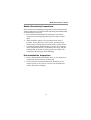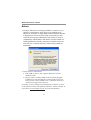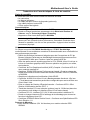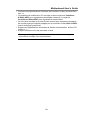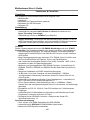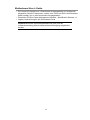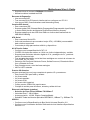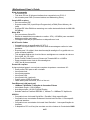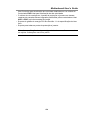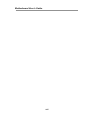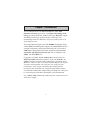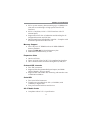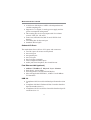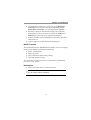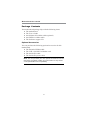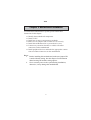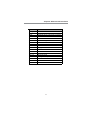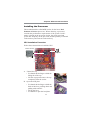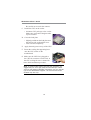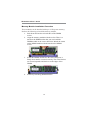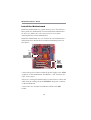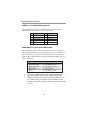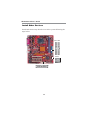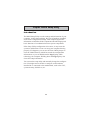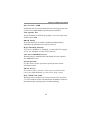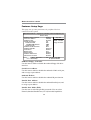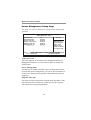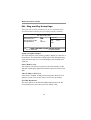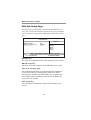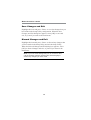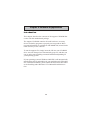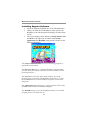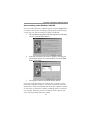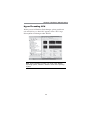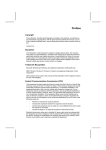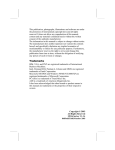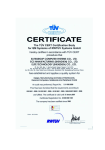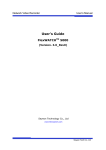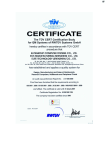Download PC CHIPS M957G (V1.0)
Transcript
Motherboard User’s Guide This publication, including photographs, illustrations and software, is under the protection of international copyright laws, with all rights reserved. Neither this manual, nor any of the material contained herein, may be reproduced without the express written consent of the manufacturer. The information in this document is subject to change without notice. The manufacturer makes no representations or warranties with respect to the contents hereof and specifically disclaims any implied warranties of merchantability or fitness for any particular purpose. Further, the manufacturer reserves the right to revise this publication and to make changes from time to time in the content hereof without obligation of the manufacturer to notify any person of such revision or changes. Trademarks IBM, VGA, and PS/2 are registered trademarks of International Business Machines. Intel, Pentium/II/III, Pentium 4, Celeron and MMX are registered trademarks of Intel Corporation. Microsoft, MS-DOS and Windows 98/ME/NT/2000/XP are registered trademarks of Microsoft Corporation. AMI is a trademark of American Megatrends Inc. It has been acknowledged that other brands or product names in this manual are trademarks or the properties of their respective owners. Copyright © 2004 All Rights Reserved M957G Series, V1.0A PM800/November 2004 i Motherboard User’s Guide Table of Contents Trademark ................................................................................... i Features and Checklist Translation ........................................ v Chapter 1: Introduction ............................................................ 1 Key Features ........................................................................................ 2 Package Contents ................................................................................ 6 Chapter 2: Motherboard Installation ..................................... 7 Motherboard Components ................................................................... 8 I/O Ports ............................................................................................. 10 Installing the Processor ..................................................................... 11 Installing Memory Modules ............................................................... 13 Jumper Settings .................................................................................. 15 Install the Motherboard ..................................................................... 16 Connecting Optional Devices ............................................................ 17 Install Other Devices .......................................................................... 20 Expansion Slots .................................................................................. 23 Chapter 3: BIOS Setup Utility ............................................... 25 Introduction ....................................................................................... 25 Running the Setup Utility ........................... …………………………...26 Standard CMOS Setup Page ............................................................. 27 Advanced Setup Page ........................................................................ 28 Features Setup Page .......................................................................... 30 Power Management Setup Page ........................................................ 32 PCI/Plug and Play Setup Page .......................................................... 34 BIOS Security Features Setup Page .................................................. 35 CPU PnP Setup Page ......................................................................... 36 Hardware Monitor Page .................................................................... 37 Load Optimal Defaults ....................................................................... 37 Save Changes and Exit ...................................................................... 38 Discard Changes and Exit ................................................................. 38 Chapter 4: Software & Applications ..................................... 39 Introduction ....................................................................................... 39 Installing Support Software ............................................................... 40 Bundled Software Installation ........................................................... 42 Hyper-Threading CPU ....................................................................... 43 ii Motherboard User’s Guide Static Electricity Precautions Static electricity could damage components on this motherboard. Take the following precautions while unpacking this motherboard and installing it in a system. 1. Don’t take this mainboard and components out of their original static-proof package until you are ready to install them. 2. While installing, please wear a grounded wrist strap if possible. If you don’t have a wrist strap, discharge static electricity by touching the bare metal of the system chassis. 3. Carefully hold this motherboard by its edges. Do not touch those components unless it is absolutely necessary. Put this motherboard on the top of static-protection package with component side facing up while installing. Pre-Installation Inspection 1. Inspect this motherboard whether there are any damages to components and connectors on the board. 2. If you suspect this mainboard has been damaged, do not connect power to the system. Contact your motherboard vendor about those damages. iii Motherboard User’s Guide Notice: 1. Owing to Microsoft’s certifying schedule is various to every supplier, we might have some drivers not certified yet by Microsoft. Therefore, it might happen under Windows XP that a dialogue box (shown as below) pop out warning you this software has not passed Windows Logo testing to verify its compatibility with Windows XP. Please rest assured that our RD department has already tested and verified these drivers. Just click the “Continue Anyway” button and go ahead the installation. 2. USB 2.0 Driver Limitations: 2-1.The USB 2.0 driver only supports Windows XP and Windows 2000. 2-2.If you connect a USB 2.0 hub to the root hub, plugging USB devices into this hub, the system might not success fully execute certain USB devices’ connection because it could not recognize these devices. Currently, we are working on such limitations’ solution. As soon as the solution is done, the updated USB drive will be released to our website: www.pcchips.com.tw for your downloading. iv Motherboard User’s Guide Traduction des Caractéristiques & Liste de contrôle Liste de contrôle Le coffret de votre carte mère contient les éléments suivants : • La carte mère • Le Manuel utilisateur • Un câble plat pour lecteur de disquette (optionnel) • Une câble plat pour lecteur IDE • CD de support de logiciels Caractéristiques Prise en charge du Processeur Socket-LGA775 • Prend en charge les derniers processeurs de la Série Intel Pentium 4 / Celeron avec la Technologie Hyper-Threading • Supporte un Bus Avant allant jusqu’à 800 MHz La technologie “Hyper-Threading” permet au système d’exploitation de penser qu’il est connecté à deux processeurs, permettant d’exécuter deux threads en parallèle, à la fois sur des processeurs ‘logiques’ dans le même processeur physique. Chipset Ce chipset comporte VIA PM800 Northbridge et VT8237 Southbridge conformément à une architecture novatrice et dimensionnable avec une fiabilité et des performances prouvées. • Définit des Solutions Hautement Intégrées pour les Conceptions de PC de Bureau à Hautes Performances Northbridge Hautes performances avec Bus Frontal 800/533 MHz pour Pentium 4 plus bus externe AGP 8x. • Offre des performances supérieures entre le CPU, DRAM, Ultra V-Link bus et le bus du contrôleur graphique AGP 8x avec opération en pipeline, en rafale, et simultanée. • Contrôleur de Port Graphique Accéléré (AGP) Complet –Conforme AGP v3.0 avec mode de transfert 8x. • Contrôleur DRAM DDR Hautes Performances Avancé –Prend en charge les DRAM synchrones à double vitesse de transfert DDR400, DDR333, DDR266, et DDR200. • Graphiques intégrés avec Accélération Vidéo 2D/3D.. • Contrôleur d’Hôte 16-bit Ultra V-Link à Bande passante élevée de 1Go /sec – File d’attente de transaction particulière configurable pour accès d’Hôte vers Client Ultra V-Link. • Prise en charge de Gestion d’Energie Avancée – Conforme ACPI 1.0B et Gestion d’Alimentation de Bus PCI 1.1. • Transit de données PCI vers mémoire système jusqu’à 132 Mo/sec(données envoyées au north bridge via Interface Ultra V-Link haute vitesse) • Conforme PCI-2.2, interface PCI 3.3V 32 bits avec entrée à tolérance 5V • Prend en charge troisments PCI d’arbitrage et de décodage pour toutes les fonctions intégrées et bus LPC. • Contrôleur ATA/RAID Série Double Canal —Conforme aux Spécifications ATA Série Révision 1.0 Support de Mémoire • Deux sockets DIMM de 2,5V 184 broches pour module mémoire DDR SDRAM v Motherboard User’s Guide • • Supporte le bus mémoire DDR 400/333/266/200MHz La mémoire maximum installée est 2Go Logements d’Extension • Un logement 8x AGP • Τrois logements PCI 32 bits pour interface de bus conforme PCI 2.2 • Un logement CNR (Communications and Networking Riser) Canaux IDE internes • Deux Connecteurs IDE • Prend en Charge les modes PIO (Entrée/Sortie Programmable) et DMA (Accès Direct à la Mémoire) • Supporte maîtrise de bus Ultra DMA IDE avec vitesse de transfert de 133/100/ 66 Mo/sec ATA Série • Deux ATA Série connecteurs • Vitesse de transfert supérieure au meilleur ATA (~150 Mo/s) avec extensibilité aux vitesses supérieures • Comptage de broche faible pour l’hôte et les périphériques AC’97 Audio Codec • Conforme aux spécifications AC’97 2.3 • CODEC full-duplex Stéréo 16 bits avec vitesse d’échantillonnage indépendante et variable • Prise en charge d’alimentation numérique 3.3v, analogique 5v et gestion de faible courant d’alimentation • Trois entrées stéréo de niveau de ligne analogique avec contrôle de volume 5 bits : LINE_IN, CD, AUX • Détection de prise de Sortie Avant, Sortie Contour, Entrée MIC et Entré Ligne • Deux entrées mono de niveau de ligne analogique • LQFP 48 broches standard Ports E/S Internes La carte mère possède un jeu complet de ports d’E/S et de connecteurs: • Deux ports PS/2 pour souris et clavier • Un port série • Un port parallèle • Un port VGA • Un port LAN (optionnel) • Quatre USB 2.0 ports fond de panier • Prises audio pour microphone, ligne d’entrée et ligne de sortie Fast Ethernet LAN (optionnel) • Solution de Couche Physique 100Base-TX/10Base-T • Double Vitesse – 100/10 Mbps • Négociation automatique : 10/100, Full/Half Duplex • Conforme à tous les Standards IEEE802.3, 10Base-T et 100Base-TX Applicables USB 2.0 • Conforme aux Spécifications de Bus Série Universel Révision 2.0 • Conforme aux Spécifications d’interface de Contrôleur d’Hôte Amélioré de Intel Révision 1.0 vi Motherboard User’s Guide • • • • • Conforme aux Spécifications d’Interface de Contrôleur d’Hôte Universel Révision 1.1 Le périphérique multifonction PCI consiste en deux noyaux de Contrôleur d’Hôtes UHCI pour signalisation pleine/faible vitesse et un noyau de Contrôleur d’Hôtes EHCI pour signalisation haute vitesse Le hub racine consiste en 4 ports de face en aval avec émetteurs-récepteurs de couche physique intégrés partagés par le Contrôleur d’Hôte UHCI et EHCI, jusqu'à huit ports fonctionnels Support des Spécifications d’Interface de Gestion d’Alimentation de Bus PCI version 1.1 Support hérité pour tous les ports face à l’aval. Remarque: Certaines spécifications matérielles et éléments de logiciels peuvent être modifiés sans avertissement. vii Motherboard User’s Guide Checkliste Funktionen & Checkliste Die Verpackung Ihres Motherboards enthält folgende Teile: • Motherboard • Handbuch • Bandkabel für Floppylaufwerke (optional) • Bandkabel für IDE-Laufwerke • Software-CD Ausstattung Unterstütz Socket-LGA775-Prozessoren • Unterstützt die neuesten Intel Pentium 4 / Celeron Prozessoren mit Hyper-Threading Technologie • Unterstützung von bis zu 800 MHz Front-Side Bus “Hyper-Threading”-Technologie läßt das Betriebssystem glauben, es sei an zwei Prozessoren angeschlossen, was zwei parallele Threads auf separaten ‘logischen’ Prozessoren im selben physischen Prozessor erlaubt. Chipsatz Dieser Chipsatz besteht aus einer VIA PM800 Northbridge und einer VT8237 Southbridge. Die Chipsatzarchitektur ist in einem innovativen und skalierbaren. • Höchst integrierte Lösung für PC Desktop-Designs—Hochleistungsfähige Northbridge mit 800/533 MHz Front Side Bus für Pentium 4 sowie externem AGP 8x-Bus. • Beste Übertragungsleistungen zwischen CPU, DRAM, Ultra V-Link-Bus und AGP 8x-Grafikcontroller mit Pipeline-, Burst- und Parallelbetrieb. • Voll funktionaler Accelerated Graphics Port (AGP)-Controller –AGP v3.0 ist kompatibel mit dem 8x-Datentransfermodus. • Moderner, hochleistungsfähiger DDR DRAM-Controller –Unterstützung für DDR400, DDR333, DDR266 und DDR200 Double-Data-Date Synchronous DRAM. • Integrierte Grafikkarte mit 2D/3D-Video-Beschleunigung. • 16-Bit Ultra V-Link Host Controller mit hoher Bandbreite: 1 GB/Sek. –Konfigurierbare Outstanding Transaction Queue für Host-to-Ultra V-Link Client-Zugriffe. • Unterstützung für Advanced System Power Management – kompatibel mit ACPI 1.0B und PCI Bus Power Management 1.1. • PCI-to-System Memory Data Streaming mit bis zu 132MB/sek. (Daten werden über das Hochgeschwindigkeits Ultra V-Link-Interface zur Northbridge gesendet) • Kompatibel mit PCI-2.2. 32-Bit 3.3 Volt PCI-Interface mit 5 Volt-toleranten Eingängen • Unterstützt drei PCI-Steckplätze mit Vermittlung und Dekodierung für alle integrierten Funktionen sowie den LPC-Bus • Dualkanal-Serial ATA/RAID-Controller—Entspricht der Serial ATASpezifikationsrevision 1.0 Speicherunterstützung • Zwei 184-pin 2.5V DIMM Steckplätze für DDR SDRAM • Unterstützung für DDR 400/333/266/200MHz Speicherbus • Maximal auf 2GB Speicher erweiterbar viii Motherboard User’s Guide Erweiterungssteckplätze • Ein 8x AGP-Steckplatz • Drei 32-Bit PCI-Steckplätze für PCI 2.2-kompatibles Businterface • Ein CNR-Steckplatz (Communications & Networking Riser) Onboard IDE-Kanäle • Zwei IDE-Anschlüssen • Unterstützt die Modi PIO (Programmable Input/Output) und DMA (Direct Memory Access) • Unterstützung für IDE Ultra DMA-Busmastering mit Transferraten von 133/100/ 66 MB/Sek Serial ATA • Zwei Serial ATA Anschlüssen • Datentransferrate übertrifft beste ATA-Werte (~150 MB/Sek.); höhere Transferraten möglich • Low Pin Count (LPC) für Host und Geräte AC’97 Audio Codec • Entspricht AC’97 2.3 • 16-Bit Stereo full-duplex CODEC mit unabhängigem und variablem Rang. • Unterstützung für 3.3v digitaler, 5v analoger Stromzuführung und niedrigem Stromverbrauch. • Drei analoggleiche Stereo-Eingänge mit einer 5-Bit Lautstärkenkontrolle: LINE_IN, CD, AUX • Front-Out, Surround-Out, MIC-In und LINE-In-Jack Sensing • Zwei analoge Line-Level Mono-Eingänge • Standard 48-Pin LQFP Onboard I/O Schnittstellen Das Motherboard verfügt über einen kompletten Satz von I/O-Schnittstellen und Anschlüssen: • Zwei PS/2-Steckplätze für Maus und Tastatur yboard • Ein serieller Steckplatz • Ein paralleler Steckplatz • Ein VGA Steckplatz • Ein LAN Steckplatz (optional) • Vier USB 2.0 Ports auf der Rückseite • Audioanschlüsse für Mikrofon, line-in und line-out Fast Ethernet LAN (optional) • 100Base-TX/10Base-T Physical Layer-Lösung • Duale Geschwindigkeit – 100/10 Mbps. • Auto-Negotiation: 10/100 , Voll/Halfduplex • Entspricht allen anwendbaren Standards: IEEE802.3, 10Base-T und 100BaseTX USB 2.0 • Entspricht Universal Serial Bus-Spezifikation, Revision 2.0 • Entspricht Intels Enhanced Host Controller Interface-Spezifikation, Revision 1.0 • Entspricht Universal Host Controller Interface -Spezifikation Revision 1.1 • PCI-Multifunktionsgerät besteht aus zwei UHCI Host Controller-Kernen für Signalübertragung bei voller und niedriger Geschwindigkeit sowie einem EHCI ix Motherboard User’s Guide • • • Der Haupt-Hub besteht aus 4 Downstream-Ausgangsstellen mit integrierten physischen Schicht-Transceivern, welche vom UHCI und EHCI Host-Kontroller geteilt werden, bis zu acht funktionelle Ausgangsstellen. Unterstützt PCI-Bus Power Management Interface , Spezifikation Release 1.1 Legacy-Unterstützung für alle Downstream-Ports Hinweis:Bestimmte Hardwarespezifikationen und Teile der softwareausstattung können ohne weitere Ankündigung abgeändert werden. x Motherboard User’s Guide Lista Traduzione Funzioni e Lista L’imballo della scheda madre é composto da: • La scheda madre • Il manuale • Una piattina per il collegamento dei drive (opzionale) • Una piattina IDE • Il CD con il Software di supporto Caratteristiche Dotata di Socket LGA775 per Processori • Supporto dei più recenti processori serie Intel Pentium 4 / Celeron dotati di Tecnologia Hyper-Threading • Supporta fino a 800 MHz Front Side Bus La tecnologia Hyper-Threading permette al sistema operative di essere dotato di due procressori. Permettendovi di effettuare due operazioni in parallelo, entrambe su processori ‘logici’ separati all’interno dello stesso processore fisico. Chipset In accordo ad una archittettura scabile e innovative sono presenti nel chipset il Northbridge VIA PM800 e Southbridge VT8237. • Utilizzo di archittetture altamente integrate per l’utilizzo in PC Desktop dalle alte prestazioni Northbridge molto performante con Front Side Bus per Pentium 4 di 800/533 MHz affiancato ad un bus esterno AGP 8x. • Fornisce velocità elevate nel trasferimento dati tra CPU, DRAM, bus Ultra VLink e controller grafico AGP 8x tramite utilizzo di funzioni di pipelined, burst ed operazioni simultanee. • Controller Accelerated Graphics Port (AGP) dalle alte prestazioni— pienamente compatibile con la lo standard AGP v3.0 in grado di supportare la modalità di trasferimento 8x. • Controller avanzato DRAM DDR dalle alte prestazioni –In grado di supportare i banchi di memoria DRAM a doppia velocità DDR400, DDR333, DDR266 e DDR200. • Grafica integrate con video acceleratore 2D/3D. • Host Controller Ultra V Link a 16 bit in grado di fornire una velocità di trasmissione pari a 1GB/sec – con lista di attesa completamente configurabile “Host a Client Ultra V Link”. • Supporto Advanced System Power Management – Compatibile con gli standard ACPI 1.0B e PCI Bus Power Management 1.1. • Velocità di Trasmissione Data da PCI a memoria di sistema fino a 132Mbyte/ sec (dati spediti al north bridge tramite interfaccia ad alta velocità Ultra V Link) • Supporto Stardard PCI 2.2, Interfaccia PCI 3.3V a 32 bit con tolleranza in input di 5V • Supporto di tre slot PCI con arbitrato e decoding per tutte le funzioni integrate ed il bus LPC. • Controller seriale ATA/RAID a Doppio Canale— Compatibile con le specifiche “Serial ATA Specification Revision 1.0” xi Motherboard User’s Guide Memory Supporta • Due prese DIMM da 2,5 V a 184 pin per moduli memoria SDRAM DDR • Supporta bus di memoria DDR 400/333/266/200 MHz • Quantità massima di memoria installabile, 2GB Slot di espansione • Una slot AGP 8x • Tre slots PCI a 32 bit per interfaccia bus PCI 2.2 • Uno slot CNR (Communications and Networking Riser) Canali IDE Integrati • Due IDE connectors • Supporto della modalità PIO (Programmable Input/Output) e DMA (Direct Memory Access) • Supporto per le modalità Bus Mastering e Ultra DMA ATA 133/100/66 MB/sec ATA Seriale • Due connettori Serial ATA • Altissima velocità di trasferimento dati ATA (~150 MB/s) con la possibilità di scalabilità della velocità stessa verso valori piú alti • Pin Count ridotto sia per l’host sia per le periferich AC’97 Audio Codec • Conforme con le specifiche AC'97 2.3 • CODEC stereo full-duplex a 16-bit con sampling rate indipendente e variabile. • Supporto per 3.3v digitale, alimentazione analogica da 5v e gestione a basso consumo elettrico. • Tre input stereo line-level analogici con controllo volume a 5 bit: LINE_IN, CD, AUX • Rilevazione dei jack Front-Out, Surround-Out, MIC-In e LINE-In • Due ingressi di linea analogica-mono • LQFP a 48 pin standard Onboard I/O Porte La scheda madre è dotata da una serie completa di porte e connettori I/O: • Due porte PS/2 per tastiera e mouse • Una porta seriale • Una porta parallela • Una porta VGA • Una porta LAN (opzionale) • Quattro porte USB2.0 presenti nella parte posteriore • Jack audio per microfono, ingresso linea e uscita linea Fast Ethernet LAN (opzionale) • Archittetura 100Base TX/10Base T • Doppia velocità – 100/10 Mbps • Negoziazione Automatica: 10/100, Full/Half Duplex • Supporto di tutti gli standard esistenti IEEE802.3, 10Base-T e 100Base-TX USB 2.0 • Conforme alle specifiche Universal Serial Bus 2.0 • Conforme alle specifiche Intel Enhanced Host Controller revisione 1.0 • Conforme alle specifiche Universal Host Controller Interface revisione 1.1 • Il dispositivo PCI multifunzione consiste di due schede di controllo UHCI per xii Motherboard User’s Guide • • • la trasmissione segnali pieno/basso e una scheda di controllo EHCI per la trasmissione segnali ad alta velocità. Il root hub è composto in 4 porte in downstream facing con ricevitore physical layer integrato condiviso dall’Host Controller UHCI e EHCI sino a otto porte funzionali Supporto per interfaccia risparmio energia bus PCI specifiche release 1.1 Supporto per tutte le porte downstream precedenti Nota: Alcune specifiche hardware ed elementi software sono soggetti a variazioni senza preavviso. xiii Motherboard User’s Guide Traducción de Características & Lista LISTA DE VERIFICACIÓN El paquete de su placa principal contiene los sigtes. ítems: • La placa principal • El Guía del Usuario • Un cable cinta para el lector de disquete (optativo) • Un cable cinta para el lector IDE • CD de Software de soporte Características Soporte de Procesador Socket-LGA775 • Soporta los últimos procesadores Intel Pentium 4 / Celeron Series con la Hyper-Threading Technology • Soporta hasta Bus de Lado Frontal de 800 MHz La tecnología “Hyper-Threading” habilita el sistema operativo en pensar que está conectado a dos procesadores, que permite dos hilos a correr en paralelo, ambos en procesadores ‘lógicos’ dentro del mismo procesador físico. Chipset Hay VIA PM800 Northbridge y VT8237 Southbridge en este chipset en confomidad con una arquitectura innovadora y escalable con fiabilidad y rendimiento comprobados. • Define Soluciones Altamente Integradas para los Diseños de PC Escritorio de Rendimiento Northbridge de alto rendimiento con Bus de Lado Frontal para el bus externo Pentium 4 plus AGP 8x. • Provee rendimiento superior entre la CPU, DRAM, bus de Ultra V-Link y el bus de controlador de gráficas AGP 8x con operación alineada, burst y concurrente. • Controlador del Puerto de Gráficas Aceleradas (AGP) completo -AGP v3.0 conforme con el modo de transferencia 8x. • Controlador DDR DRAM de Alto Rendimiento Avanzado –Soporta DRAM sincrónico de doble índice de datos de DDR400, DDR333, DDR266, y DDR200. • Gráficas Integradas con Aceleración de Vídeo 2D/3D.. • Ancha de banda alta de Controlador Anfitrión 16-bit Ultra V-Link en 1GB/ seg –Fila de transacción sobresaliente configurable para Anfitrión a accesos de Cliente Ultra V-Link. • Apoyo de Manejo de energía adelantada – Conforme con ACPI 1.0B y PCI Bus Power Management 1.1. • PCI para datos de la memoria del sistema que corren hasta 132 Mb/por segundo(datos enviados a north bridge mediante Interfaz de alta velocidad Ultra V-Link) • Conformidad PCI-2.2, interfaz PCI 32-bit 3.3V con entradas tolerantes de 5V • Soporta tres ranuras PCI de arbitración y decoficación para todas las funciones integradas y bus LPC. • Controlador ATA/RAID Serial de Canal Dual—Conformidad con la Especificación ATA Serial Revisión 1.0 Soporte de Memoria • Dos zócalos DIMM de 184-pin 2.5V para los módulos de memoria DDR SDRAM xiv Motherboard User’s Guide • • Soporta el bus de memoria DDR 400/333/266/200 Memoria máxima instalada es 2GB Ranuras de Expansión • Una ranura 8x AGP • Tres ranuras 32-bit PCI para la interfaz de bus conforme con PCI 2.2 • Una ranura CNR (Communications and Networking Riser) Canales IDE abordo • Dos conectores IDE • Soporta modos PIO (Entrada/Salida Programable/Programmable Input/Output) y modos DMA (Acceso de Memoria Directo/Direct Memory Access). • Soporta mastering de bus IDE Ultra DMA con índices de transferencia de 133/100/66 MB/seg ATA Serial • Dos conectores Serial ATA • Índice de transferencia que excede el mejor ATA (~150 MB/s) con escalabilidad a índices superiores • Cuenta de pin baja para ambos anfitrión y dispositivos AC’97 Audio Codec • Conforme con la especificación AC’97 2.3 • CODEC full-duplex de estéreo en 16-bit con índice independiente y variable • Soporte para suministro eléctrico digital de 3.3v y analógico de 5v, y administración de consumo bajo. • Tres entradas de estéreo a nivel de línea analógica con control de volumen de 5-bit: LINE_IN, CD, AUX • Deteccion de Clavija de Salida de Frente, Salida Surround, Entrada de Microfono y Entrada de Linea • Dos entradas mono a nivel de linea analogica • 48-Pin LQFP estandar Puertos I/O Abordos La placa principal tiene un juego completo de puertos I/O y conectores: • Dos puertos PS/2 para ratón y teclado • Un puerto serial • Un puerto paralelo • Un puerto VGA • Un puerto LAN (optativo) • Cuatro puertos USB2.0 de panel trasero • Clavijas de sonido para micrófono, entrada y salida de línea Ethernet LAN Rápido (optativo) • Solución de Capa Física 100Base-TX/10Base-T • Velocidad Dual – 100/10 Mbps • Autonegociación: 10/100, Duplex Completo/Medio • Satisface Todas las Normas Aplicables IEEE802.3, 10Base-T y 100Base-TX USB 2.0 • Conforme con la Especificación de Bus Serial Universal Revisión 2.0 • Conforme con Controlador Anfitrión Reforzado de Intel Interface Specification Revision 1.0 xv Motherboard User’s Guide • • • • • Conforme con la Especificación de Interfaz de Controlador Anfitrión Universal Revisión 1.1 Dispositivo PCI multi-función se consiste de dos centros de Controlador Anfitrión UHCI para señalización de velocidad completa/baja y un centro de Controlador Anfitrión EHCI para señalización de alta velocidaa Root hub consiste de 4 puertos que miran hacia abajo con transceptores de capa física integrado compartido por Controlador Anfitrión UHCI y EHCI , hasta ocho puertos funcionales Soporta Especificación de Interfaz de Administración de Energía de BUS PCI versión 1.1 Soporte de legado para todos los puetos que miran hacia abajo Nota: Algunas especificaciones de hardware e ítems de software son sujetos a cambio sin aviso previo . xvi Motherboard User’s Guide Tradução da Lista & Características Lista de verificação A embalagem da sua placa principal contém os seguintes itens: • A placa principal • O Guia de Utilizador • Um cabo para a unidade de disquetes (opcional) • Um cabo para a unidade IDE • CD de suporte para o software Características Suporte do Processador Socket-LGA775 • Suporta os processadores mais recentes Intel Pentium 4 / Celeron Series com Tecnologia Hyper-Threading • Suporta até 800 MHz Front-Side Bus Tecnologia Hyper-Threading que permite o sistema operador a pensar que ele está conectado em dois processadores, fazendo com que duas tranças operem em paralelo, ambas em dois processadores “lógicos”separdos dentro do mesmo processador físico. Chipset Conta com VIA PM800 Northbridge e VT8237 Southbridge neste chipset, de acordo com uma arquitectura inovadora e escalável com um nível de confiança e desempenho comprovado. • Define Soluções Altamente Integradas para Performance de Designs de PC Desktop—Alta performance Northbridge com 800/533 MHz Bus Frontal para Pentium 4 mais bus externo AGP 8x. • Fornece performance superior entre o CPU, DRAM, bus Ultra V-Link e bus controlador de gráfico AGP 8x com afunilador e operação corrente. • Controlador de Porte de Gráfico Acelerado com Características Completas (AGP) -AGP v3.0 complacente com o modo de transferência 8x. • Controlador de Alta Performance DDR DRAM Avançado –Suporta DDR400, DDR333, DDR266, e DDR200 razão-de-dados-duplos síncrono DRAM. • Gráficos integrados com Aceleração de Vídeo 2D/3D • Banda Alta de 1GB/ seg 16-bit Ultra V-Link Host Controlador –Transação superior configurável para Host para Ultra V-Link Client acessos. • Suporte de Gerenciamento de Força do Sistema Avançado – ACPI 1.0B e PCI Bus Power Gerente 1.1 complacente. • PCI para corrente do sistema de memória de dados até 132Mbyte/seg (dados enviados à ponte norte via interface Ultra V-Link de alta velocidade) • PCI-2.2 complacente , 32-bit 3.3V PCI interface com inputs tolerantes 5V • Suporta três encaixes PCI de arbitração e decodificação para todas as funções integradas e LPC bus. • Controlador do Canal Duplo Serial ATA/RAID—Compatível com a Revisão de Especificação em Série ATA 1.0 Suporte de memória • Duas fichas DIMM 2.5V com 184 pinos para módulos de memória DDR SDRAM • Suporta bus de memória DDR 400/333/266/200 • A memória máxima instalada é de 2GB xvii Motherboard User’s Guide Slots de expansão • Um slot AGP 8x • Três slots PCI de 32 bit para interface bus compatível com PCI 2.2 • Um encaixe para CNR (Communications and Networking Riser) Canais IDE na placa • Dois conectores IDE • Suporta modos PIO (Input/Output Programável) e DMA (Direct Memory Access) • Suporta IDE Ultra DMA bus mastering com razão de transferência de 133/100/ 66 MB/seg Série ATA • Dois conectores Série ATA • Razão de transferência excedendo o melhor ATA (~150 MB/s) com escalabilidade para razões mais altas • Contagem baixa de pin para ambos os dispositivos e host AC’97 Audio Codec • Compatível com a especificação AC’97 2.3 • CODEC full-duplex estéreo 16-bit com taxa de amostragem variável e independente • Suporte para 3.3v digital, fonte de alimentação analógica 5v e gestão de consumo de baixa potência • Três entradas estéreo de nível de linha e analógicas com controlo de volume 5-bit: LINE_IN, CD, AUX • Saída Frontal, Saída Surround, Sensor de Tomada MIC-In e LINE-In • Duas entradas mono nível de linha analógicas • LQFP de 48 pinos standard Portas I/O na placa A placa principal possui um conjunto completo de portas e conectores I/O: • Duas portas PS/2 para o rato e teclado • Uma porta série • Uma porta paralela • Uma porta VGA • Uma porta LAN (opcional) • Quatro portes USB2.0 traseiros • Jacks audio para microfone, line-in e line-out Fast Ethernet LAN (opcional) • 100Base-TX/10Base-T Solução de Camadas Físicas • Velocidade Dupla – 100/10 Mbps • Auto Negociação: 10/100, Full/Half Duplex • Satisfaz todos os Padrões IEEE802.3, 10Base-T e 100Base-TX Aplicáveis USB 2.0 • Compatível com Universal Serial Bus Revisão 2.0 da especificação • Compatível com controlador Enhanced Host da Intel Revisão 1.0 da especificação da interface • Compatível com controlador Universal Host Revisão 1.1 da especificação da Interface • O dispositivo PCI muli-funções consiste em dois núcleos de Controlador UHCI xviii Motherboard User’s Guide • • • Host Controller para sinalização de velocidade total/baixa em um núcleo de Controlador EHCI Host para sinalização de alta velocidade O núcleo de raiz consiste em 4 portas de protecção a jusante com transreceptores de camadas físicas integrados partilhados pelos controladores Host UHCI e EHCI, até oito tomadas funcionais Suporte de gestão de energia PCI-Bus Revisão 1.1 da especificação da interface Suporte para todas as portas de protecção a jusante Nota: As especificações de alguns artigos de hardware e software encontramse sujeitos a alterações sem aviso prévio. xix Motherboard User’s Guide 功能和检查单翻译 检查单 您的主板包装含有以下项目: · 主板 · 用户手册 · 一根磁盘驱动器扁平电缆(可选) · 一根 IDE 驱动器扁平电缆 · 软件支持 CD 功能 支持 LGA775 Socket 处理器 · 支持带有最新/多线程技术的 Intel Pentium 4/ Celeron 系列处理器 · 支持 800 MHz前端总线 “多线程”技术可以让操作系统认为自己连接了两个处理器,允许两个线 程并行运行,每个线程位于同一处理器中的单独“逻辑”处理器中。 芯片组 芯片组包含 VIA PM800 北桥和 VT8237 南桥,它基于一种新型的、可扩展的架构 ,能提供已经证明的可靠性和高性能。 · 根据 PC 台式设计方案定义了高度整合的解决方案-高性能北桥(具有用于 Pentium 4 的 800/533 MHz 前端总线及 AGP 8x 外部总线) · 通过流水线、猝发和并发操作提供 CPU、DRAM、Ultra V-Link 总线和 AGP8x 图形控制器总线之间的超强性能。 · 完整的加速图形端口 (AGP) 控制器 -8x 传输模式,兼容 AGP v3.0 · 增强高性能 DDR DRAM 控制器 -支持 DDR400、DDR333、DDR266 和 DDR200 双数据速率同步 DRAM. · 集成 2D/3D 视频加速器 · 高带宽 1GB/ sec 16 位 Ultra V-Link 主控制器-对主机到 Ultra V-Link 客户 的访问可配置未完成事务处理队列 · 支持高级电源管理-符合 ACPI 1.0B 和 PCI 总线电源管理 1.1。 · PCI 到系统内存数据传输速率可到 132 Mbyte/sec(数据通过高速 Ultra V-Link 接口发送到北桥) · 符合 PCI-2.2 标准,带 5V 输入的 32 位 3.3V PCI 接口 · 支持 3 个 PCI 插槽,用于所有整合功能和 LPC 总线的仲裁和解码 · 双通道串行 ATA/RAID 控制器—符合串行 ATA 规格 1.0 内存支持 · 2 个用于 DDR SDRAM 内存条的 184-pin 2.5V DIMM 插槽 · 支持 DDR 400/333/266/200 存储总线 · 内存最多可达 2GB 扩展槽 · 1 个 8x AGP 插槽 · 3个 32 位 PCI 插槽,用于 PCI 2.2 兼容总线接口 · 一个通信网络转接 (CNR) 插槽 xx Motherboard User’s Guide Onboard IDE 通道 · 2 个 IDE 接口 · 支持 PIO (程控输入/输出) 和 DMA (直接存储器存取) 模式 · 支持 IDE Ultra DMA 总线控制,传输速率可达 133/100/66 MB/sec Serial ATA · 2 个Serial ATA 接口 · 传输速率超过 ATA (~150 MB/s),可扩展到更高速率 · 主机和设备管脚数量少 AC’97编解码器 · · · · · · · 兼容 AC’97 2.3 规格 具有可调独立采样速率的 16 位立体声全双工 CODEC(编解码器) 它支持 3.3v 数字、5v 模拟电源和低功耗管理 3 路带 5 位音量控制的模拟线路电平立体声输入:LINE_IN, CD, AUX 前置输出、环绕输出、麦克风输入和线入插孔检测 2 路线路电平单声道输入 标准 48-Pin LQFP 集成 I/O 端口 此主板具有完整的 I/O 端口和插孔: ·2 个用于鼠标和键盘的 PS/2 端口 ·1 个串口 ·1 个并口 ·1 个 VGA 端口(可选) ·1 个 LAN 端口 ·主板后面板带 4 个USB2.0端口 ·麦克风、线入和线出声音插孔 快速以太网 LAN(可选) ·100Base-TX/10Base-T 物理层解决方案 ·双速-100/10 Mbps ·自动协商:10/100,全双工/半双工 ·符合所有相应的 IEEE 802.3、10Base-T 和 100Base-Tx 标准 USB 2.0 ·符合通用串行总线规格 2.0 版本 ·符合 Intel 1.0 版本的增强主控器接口规格 ·符合 1.1 版本的通用主控器接口规格 ·PCI 多功能设备由 2 个用于全速/低速传输数据的 UHCI 主控器 和 ·1个用于高速传输数据的EHCI主控器组成 ·Root集线器包括4个下行端口,带有与UHCI和EHCI 主控制器共用的集成物理层 收发器,最多 8 个功能端口 ·支持 1.1版本的 PCI 总线电源管理接口规格 · 支持所有传统下行端口 说明:某些硬件规格和软件项目若有更改恕不另行通知。 xxi Motherboard User’s Guide xxii Chapter 1: Introduction Chapter 1 Introduction This motherboard has a LGA775 socket for latest Intel Pentium 4/Celeron processors with Hyper-Threading Technology and Front-Side Bus (FSB) speeds up to 800 MHz. HyperThreading Technology, edsigned to take advantage of the multitasking features in Windows XP, gives you the power to do more things at once. This motherboard integrates the VIA PM800 Northbridge along with VT8237 Southbridge that supports the Serial ATA interface for high-performance and mainstream desktop PCs; the built-in USB 2.0 providing higher bandwidth, implementing Universal Serial Bus Specification Revision 2.0 and is compliant with UHCI 1.1 and EHCI 1.0. It supports 6-channel AC’97 Audio Codec and provides one IDE Ultra DMA 133/100/66 channel. It has one 8x AGP, one CNR (Communications and Networking Riser), and three 32-bit PCI slots. There is a full set of I/O ports including two PS/2 ports for mouse and keyboard, one VGA port, one serial port, one parallel port, one LAN port (optional), three audio jacks for micropone, line-in and line-out, four back-panel USB 2.0 ports and onboard USB headers USB2/USB3 providing four extra ports by connecting the extended USB module to the motherboard. It is a Micro ATX motherboard and has power connectors for an ATX power supply. 1 Motherboard User’s Guide Key Features The key features of this motherboard include: LGA775 Socket Processor Support Supports the latest Intel Pentium 4/Celeron Series processors Supports up to 800 MHz Front-Side Bus Hyper-Threading technology enables the operating system into thinking it’s hooked up to two processors, allowing two threads to be run in parallel, both on separate ‘logical’ processors within the same physical processor. Chipset There are VIA PM800 Northbridge and VT8237 Southbridge in the chipsets in accordance with an innovative and scalable architecture with proven reliability and performance. Defines Highly Integrated Solutions for Performance PC Desktop Designs—High performance Northbridge with 800/533 MHz Front Side Bus for Pentium 4 plus AGP 8x external bus. Provide superior performance between the CPU, DRAM, Ultra V-Link bus and AGP 8x graphics controller bus with pipelined, burst, and concurrent operation. Full Featured Accelerated Graphics Port (AGP) Controller —AGP v3.0 compliant with 8x transfer mode. Advanced High-Performance DDR SDRAM Controller — Supports DDR400, DDR333, DDR266, and DDR200 double-data-rate synchronous DRAM. Integrated Graphics with 2D/3D Video Acceleration. High Bandwidth 1GB/sec 16-bit Ultra V-Link Host Controller —Configurable outstanding transaction queue for Host to Ultra V-Link Client accesses. Advanced System Power Management Support – ACPI 1.0B and PCI Bus Power Management 1.1 compliant. 2 Chapter 1: Introduction PCI to system memory data streaming up to 132Mbyte/sec (data sent to north bridge via high speed Ultra V-Link interface) PCI-2.2 compliant, 32-bit 3.3V PCI interface with 5V tolerant inputs Support three PCI slots of arbitration and decoding for all integrated functions and LPC bus. Dual Channel Serial ATA/RAID Controller—Complies with Serial ATA Specification Revision 1.0 Memory Support Two 184-pin 2.5V DIMM sockets for DDR SDRAM memory modules Supports DDR 400/333/266/200 memory bus Maximum installed memory is 2GB Expansion Slots One 8x AGP slot Three 32-bit PCI slots for PCI 2.2-compliant bus interface One Communications and Networking Riser (CNR) slot Onboard IDE channels Two IDE connectors Supports PIO (Programmable Input/Output) and DMA (Direct Memory Access) modes Supports IDE Ultra DMA bus mastering with transfer rates of 133/100/66 MB/sec Serial ATA Two Serial ATA Connectors Transfer rate exceeding best ATA (~150 MB/s) with scalability to higher rates Low pin count for both host and devices AC’97 Audio Codec Compliant with AC’97 2.3 specification 3 Motherboard User’s Guide 16-bit Stereo full-duplex CODEC with independent and variable sampling rate Support for 3.3v digital, 5v analog power supply and low power consumption management Three analog line-level stereo inputs with 5-bit volume control: LINE_IN, CD, AUX Front-Out, Surround-Out, MIC-In and LINE-In Jack Sensing Two analog line-level mono input Standard 48-Pin LQFP Onboard I/O Ports The motherboard has a full set of I/O ports and connectors: Two PS/2 ports for mouse and keyboard One serial port One parallel port One VGA port One LAN port (optional) Four back-panel USB2.0 ports Audio jacks for microphone, line-in and line-out Fast Ethernet LAN (optional) 100Base-TX/10Base-T Physical Layer Solution Dual Speed - 100/10 Mbps Auto-Negotiation: 10/100, Full/Half Duplex Meet All Applicable IEEE802.3, 10Base-T and 100BaseTX Standards USB 2.0 Compliant with Universal Serial Bus Specification Revision 2.0 Compliant with Intel’s Enhanced Host Controller Interface Specification Revision 1.0 Compliant with Universal Host Controller Interface Specification Revision 1.1 4 Chapter 1: Introduction PCI multi-function device consists of two UHCI Host Controller cores for full-/low-speed signaling and one EHCI Host Controller core for high-speed signaling Root hub consists 4 downstream facing ports with integrated physical layer transceivers shared by UHCI and EHCI Host Controller, up to eight functional ports Support PCI-Bus Power Management Interface Specification release 1.1 Legacy support for all downstream facing ports BIOS Firmware This motherboard uses AMI BIOS that enables users to configure many system features including the following: Power management Wake-up alarms CPU parameters and memory timing CPU and memory timing The firmware can also be used to set parameters for different processor clock speeds. Dimensions Micro ATX form factor of 244 x 220 mm Note: Hardware specifications and software items are subject to change without notification. 5 Motherboard User’s Guide Package Contents Your motherboard package ships with the following items: The motherboard The User’s Guide One diskette drive ribbon cable (optional) One IDE drive ribbon cable The Software support CD Optional Accessories You can purchase the following optional accessories for this motherboard. The Extended USB module The CNR v.90 56K Fax/Modem card The Serial ATA cable The Serial ATA power cable Note: You can purchase your own optional accessories from the third party, but please contact your local vendor on any issues of the specification and compatibility. 6 Chapter2: Motherboard Installation Chapter 2 Motherboard Installation To install this motherboard in a system, please follow these instructions in this chapter: Identify the motherboard components Install a CPU Install one or more system memory modules Make sure all jumpers and switches are set correctly Install this motherboard in a system chassis (case) Connect any extension brackets or cables to headers/ connectors on the motherboard Install peripheral devices and make the appropriate connections to headers/connectors on the motherboard Note: 1. Before installing this motherboard, make sure jumper JP3 is under Normal setting. See this chapter for information about locating JP3 and the setting options. 2. Never connect power to the system during installation; otherwise, it may damage the motherboard. 7 Motherboard User’s Guide Motherboard Components LGA775 Socket CPU_FAN DDR1 IO PORTS DDR2 PJ1 IDE1 IDE2 ATX1 AUDIO1 AGP1 USB2/3 CD1 SATA1-2 JP3 IR1 CNR1 PCI1-3 FDD1 8 SYSFAN1 SPK1 SW1 Chapter2: Motherboard Installation LABEL CPU_FAN DDR1-2 ATX1 PJ1 IDE1/2 SYSFAN1 SATA1-2 JP3 SW1 FDD1 IR1 USB2/3 SPK1 PCI 1-3 CD1 AUDIO1 AGP1 CNR COMPONENTS CPU Fan connector Two 184-pin DDR SDRAM sockets Standard 20-Pin ATX Power connector Standard 4-Pin ATX Power connector IDE connector Chasis cooling fan connector Serial ATA connectors Clear CMOS jumper Front Panel Switch/LED header Floppy Disk Drive connector Infrared header Front Panel USB headers Speaker header 32-b it PCI slots Analog Audio Input header Front Panel Audio header AGP slot CNR slot 9 Motherboard User’s Guide I/O Ports The illustration below shows a side view of the built-in I/O ports on the motherboard. PS/2 Mouse Use the upper PS/2 port to connect a PS/2 pointing device. PS/2 Keyboard Use the lower PS/2 port to connect a PS/2 keyb oard. Parallel Port (LPT1) Use the Parallel port to connect printers or other parallel communications devices. COM1 Use the COM port to connect serial devices such as mice or fax/modems. COM1 is identified b y the system as COM1. VGA Use the VGA port to connect VGA devices. LAN Port (optional) Connect an RJ-45 jack to the LAN port to connect your computer to the Network. USB Ports Use the USB ports to connect USB devices. Audio Ports Use these three audio jacks to connect audio devices. The first jack is for stereo LineIn signal, the second jack for stereo Line-Out signal, and the third jack for Microphone. 10 Chapter2: Motherboard Installation Installing the Processor This motherboard has a LGA775 socket for the latest Intel Pentium 4/Celeron processors. When choosing a processor, consider the performance requirements of the system. Performance is based on the processor design, the clock speed and system bus frequency of the processor, and the quantity of internal cache memory and external cache memory. CPU Installation Procedure Follow these instructions to install the CPU: LGA775 Socket 1 CPU_FAN pin1 A. Unload the cap • • Use thumb & forefinger to hold the lifting tab of the cap. Lift the cap up and remove the cap completely from the socket. B. Open the load plate • • • Use thumb & forefinger to hold the hook of the lever, pushing down and pulling aside unlock it. Lift up the lever. Use thumb to open the load plate. 11 Motherboard User’s Guide Be careful not to touch the contacts. C. Install the CPU on the socket • Orientate CPU package to the socket. Make sure you match triangle marker to pin 1 location. D. Close the load plate • • Slightly push down the load plate onto the tongue side, and hook the lever. CPU is locked completely. E. Apply thermal grease on top of the CPU. F. Fasten the cooling fan supporting base onto the CPU socket on the motherboard. G. Make sure the CPU fan is plugged to the CPU fan connector. Please refer to the CPU cooling fan user’s manual for more detail installation procedure. Note: To achieve better airflow rates and heat dissipation, we suggest that you use a high quality fan with 3800 rpm at least. CPU fan and heatsink installation procedures may vary with the type of CPU fan/heatsink supplied. The form and size of fan/ heatsink may also vary. 12 Chapter2: Motherboard Installation Installing Memory Modules This motherboard accommodates two 184-pin 2.5V DIMM sockets (Dual Inline Memory Module) for unbuffered DDR 400/ 333/266/200 memory modules (Double Data Rate SDRAM) and maximum 2.0 GB installed memory. DDR SDRAM is a type of SDRAM that supports data transfers on both edges of each clock cycle (the rising and falling edges), effectively doubling the memory chip’s data throughput. DDR DIMMs can synchronously work with 400/333/266/200 MHz memory and provide 3.2 GB/s, 2.7 GB/s, 2.1 GB/s and 1.6GB/s data transfer rate. DDR1 DDR2 13 Motherboard User’s Guide Memory Module Installation Procedure These modules can be installed with up to 2 GB system memory. Refer to the following to install the memory module. 1. 2. Push down the latches on both sides of the DIMM socket. Align the memory module with the socket. There is a notch on the DIMM socket that you can install the DIMM module in the correct direction. Match the cutout on the DIMM module with the notch on the DIMM socket. 3. Install the DIMM module into the socket and press it firmly down until it is seated correctly. The socket latches are levered upwards and latch on to the edges of the DIMM. 4. Install any remaining DIMM modules. 14 Chapter2: Motherboard Installation Jumper Settings Connecting two pins with a jumper cap is SHORT; removing a jumper cap from these pins, OPEN. 1 JP3 JP3: Clear CMOS Jumper Use this jumper to clear the contents of the CMOS memory. You may need to clear the CMOS memory if the settings in the Setup Utility are incorrect and prevent your motherboard from operating. To clear the CMOS memory, disconnect all the power cables from the motherboard and then move the jumper cap into the CLEAR setting for a few seconds. Function Jumper Setting Normal Short Pins 1-2 CMOS Clear Short Pins 2-3 15 Motherboard User’s Guide Install the Motherboard Install the motherboard in a system chassis (case). The board is a Micro ATX size motherboard. You can install this motherboard in an ATX case. Make sure your case has an I/O cover plate matching the ports on this motherboard. Install the motherboard in a case. Follow the case manufacturer’s instructions to use the hardware and internal mounting points on the chassis. PJ1 ATX1 1 SYSFAN1 1 SW1 Connect the power connector from the power supply to the ATX1 connector on the motherboard. The PJ1 is a +12V connector for CPU Vcore power. If there is a cooling fan installed in the system chassis, connect the cable from the cooling fan to the SYSFAN1 fan power connector on the motherboard. Connect the case switches and indicator LEDs to the SW1 header. 16 Chapter2: Motherboard Installation Please refer to the following list of the SW1 pin assignments. Pin Signal 1 HD_LED_P(+) 3 HD_LED_N(-) 5 RESET_SW_N(-) 7 RESET_SW_P(+) 9 RSVD_DNU Pin Signal 2 FP PWR/SLP(+) 4 FP PWR/SLP(-) 6 POWER_SW_P(+) 8 POWER_SW_N(-) 10 KEY Connecting Optional Devices Refer to the following for information on connecting the motherboard’s optional devices: 1 AUDIO1 1 IR1 USB2 USB3 1 1 17 1 SPK1 Motherboard User’s Guide AUDIO1: Front Panel Audio Header This header allows the user to install auxiliary front-oriented microphone and line-out ports for easier access. Pin Signal Pin Signal 1 AUD_MIC 2 AUD_GND 3 AUD_MIC_BIAS 4 AUD_VCC 5 AUD_FPOUT_R 6 AUD_RET_R 7 HP_ON 8 KEY 9 AUD_FPOUT_L 10 AUD_RET_L USB2/USB3: Front Panel USB Header The motherboard has USB ports installed on the rear edge I/O port array. Additionally, some computer cases have USB ports at the front of the case. If you have this kind of case, use auxiliary USB headers USB2/USB3 to connect the front-mounted ports to the motherboard. Pin Signal 1 VERG_FP_USBPWR0 3 USB_FP_P0(-) 5 USB_FP_P0(+) 7 GROUND 9 KEY 1. 2. 3. Pin 2 4 6 8 10 Signal VERG_FP_USBPWR0 USB_FP_P1(-) USB_FP_P1(+) GROUND USB_FP_OC0 Locate the USB2/USB3 header on the motherboard. Plug the bracket cable onto the USB2/USB3 header. Remove a slot cover from one of the expansion slots on the system chassis. Install an extension bracket in the opening. Secure the extension bracket to the chassis with a screw. 18 Chapter2: Motherboard Installation SPK1: Speaker Header Connect the cable from the PC speaker to the SPK1 header on the motherboard. Pin Signal Pin Signal 1 Vcc5 2 NC 3 GND 4 SPKR IR1: Infrared Header The infrared port allows the wireless exchange of information between your computer and similarly equipped devices such as printers, laptops, Personal Digital Assistants (PDAs), and other computers. Pin Signal Pin Signal 1 NC 2 KEY 3 VCC5 4 GND 5 IRTX 6 IRRX 1. 2. Locate the infrared port-IR1 header on the motherboard. If you are adding an infrared port, connect the ribbon cable from the port to the IR1 header and then secure the port to an appropriate place in your system chassis. 19 Motherboard User’s Guide Install Other Devices Install and connect any other devices in the system following the steps below. IDE1 IDE2 1 1 SATA2 SATA1 FDD1 1 20 Chapter2: Motherboard Installation Floppy Disk Drive The motherboard ships with a floppy disk drive cable that can support one or two drives. Drives can be 3.5" or 5.25" wide, with capacities of 360K, 720K, 1.2MB, 1.44MB, or 2.88MB. Install your drives and connect power from the system power supply. Use the cable provided to connect the drives to the floppy disk drive connector FDD1. IDE Devices IDE devices include hard disk drives, high-density diskette drives, and CD-ROM or DVD-ROM drives, among others. The motherboard ships with an IDE cable that can support one or two IDE devices. If you connect two devices to a single cable, you must configure one of the drives as Master and one of the drives as Slave. The documentation of the IDE device will tell you how to configure the device as a Master or Slave device. The Master device connects to the end of the cable. Install the device(s) and connect power from the system power supply. Use the cable provided to connect the device(s) to the Primary IDE channel connector IDE1 on the motherboard. If you want to install more IDE devices, you can purchase a second IDE cable and connect one or two devices to the Secondary IDE channel connector IDE2 on the motherboard. If you have two devices on the cable, one must be Master and one must be Slave. Serial ATA Devices The Serial ATA (Advanced Technology Attachment) is the standard interface for the IDE hard drives, which is designed to overcome the design limitations while enabling the storage interface to scale with the growing media rate demands of PC plat21 Motherboard User’s Guide forms. It provides you a faster transfer rate of 150 MB/s. If you have installed a Serial ATA hard drive, you can connect the Serial ATA cables to the Serial ATA hard drive or the connecter on the motherboard. On the motherboard, locate the Serial ATA connectors SATA1-2, which support new Serial ATA devices for the highest data transfer rates, simpler disk drive cabling and easier PC assembly. It eliminates limitations of the current Parallel ATA interface, but maintains register compatibility and software compatibility with Parallel ATA. Analog Audio Input Header If you have installed a CD-ROM drive or DVD-ROM drive, you can connect the drive audio cable to the onboard sound system. 1 CD1 When you first start up your system, the BIOS should automatically detect your CD-ROM/DVD drive. If it doesn’t, enter the Setup Utility and configure the CD-ROM/DVD drive that you have installed. On the motherboard, locate the 4-pin header CD1. Pin 1 2 3 4 Signal CD IN L GND GND CD IN R 22 Chapter2: Motherboard Installation Expansion Slots This motherboard has one AGP, one CNR and three 32-bit PCI slots. AGP1 PCI1 PCI2 PCI3 CNR1 23 Motherboard User’s Guide Follow the steps below to install an AGP/CNR/PCI/PCI Express expansion card. 1. 2. 3. 4. Locate the AGP, CNR, PCI and PCI Express slots on the motherboard. Remove the blanking plate of the slot from the system chassis. Install the edge connector of the expansion card into the slot. Ensure the edge connector is correctly seated in the slot. Secure the metal bracket of the card to the system chassis with a screw. 8x/4x AGP Slot You can install a graphics adapter that supports the 8x/4xAGP specification and has a 8x/4x AGP edge connector in the AGP slot. CNR Slot You can install the CNR (Communications and Networking Riser) cards in this slot, including LAN, Modem, and Audio functions. PCI Slots You can install the 32-bit PCI interface expansion cards in the slots. 24 Chapter 3: BIOS Setup Utility Chapter 3 BIOS Setup Utility Introduction The BIOS Setup Utility records settings and information of your computer, such as date and time, the type of hardware installed, and various configuration settings. Your computer applies the information to initialize all the components when booting up and basic functions of coordination between system components. If the Setup Utility configuration is incorrect, it may cause the system to malfunction. It can even stop your computer booting properly. If it happens, you can use the clear CMOS jumper to clear the CMOS memory which has stored the configuration information; or you can hold down the Page Up key while rebooting your computer. Holding down the Page Up key also clears the setup information. You can run the setup utility and manually change the configuration. You might need to do this to configure some hardware installed in or connected to the motherboard, such as the CPU, system memory, disk drives, etc. 25 Motherboard User’s Guide Running the Setup Utility Every time you start your computer, a message appears on the screen before the operating system loading that prompts you to “Hit <DEL>if you want to run SETUP”. Whenever you see this message, press the Delete key, and the Main menu page of the Setup Utility appears on your monitor. CMOS SETUP UTILITY – Copyright (C) 1985-2004, American Megatrends, Inc Standard CMOS Setup Advanced Setup Features Setup Power Management Setup PCI / Plug and Play Setup BIOS Security Features CPU PnP Setup Hardware Monitor Load Optimal Defaults Save Changes and Exit Discard Changes and Exit : Move Enter: Select +/-/: Value F10: Save Esc: Exit F1: General Help F9: Optimized Defaults Standards COMOS setup for changing time, date, hard disk type, etc. V02.56 (C) 1985-2004, American Megatrends, Inc. You can use cursor arrow keys to highlight anyone of options on the main menu page. Press Enter to select the highlighted option. Press the Escape key to leave the setup utility. Press +/-/ to modify the selected field’s values. Some options on the main menu page lead to tables of items with installed values that you can use cursor arrow keys to highlight one item, and press + and - keys to cycle through alternative values of that item. The other options on the main menu page lead to dialog boxes requiring your answer OK or Cancel by selecting [OK] or [Cancel]. If you have already changed the setup utility, press F10 to save those changes and exit the utility. Press F1 to display a screen describing all key functions. Press F9 to install the setup utility with a set of default values. 26 Chapter 3: BIOS Setup Utility Standard CMOS Setup Page This page displays a table of items defining basic information about your system. CMOS SETUP UTILITY – Copyright (C) 1985-2004, American Megatrends, Inc. Standard CMOS Setup System Time 00:01:25 Help Item System Date Thu 05/06/2004 User [Enter], [TAB] or Primary IDE Master Not Detected [SHIFT-TAB] to select a Primary IDE Slave Not Detected field. Secondary IDE Master Not Detected Use [+] or [-] to configure Secondary IDE Slave Not Detected system time. Floppy A Floppy B 1.44 MB 3 1/2” Disabled : Move Enter: Select +/-/: Value F10: Save Esc: Exit F1: General Help F9: Optimized Defaults Date & Time These items set up system date and time. Primary IDE Master/Primary IDE Slave/Secondary IDE Master/Secondary IDE Slave These items configure devices connected to the Primary and Secondary IDE channels. To configure an IDE hard disk drive, choose Auto. If the Auto setting fails to find a hard disk drive, set it to User, and then fill in the hard disk characteristics (Size, Cyls, etc.) manually. If you have a CD-ROM drive, select the setting CDROM. If you have an ATAPI device with removable media (e.g. a ZIP drive or an LS-120), select Floptical. Floppy A/Floppy B These items set up size and capacity of the floppy diskette drive(s) installed in the system. 27 Motherboard User’s Guide Advanced Setup Page This page sets up more advanced information about your system. Handle this page with caution. Any changes can affect the operation of your computer. CMOS SETUP UTILITY – Copyright (C) 1985-2004, American Megatrends, Inc. Advanced Setup Quick Boot 1st Boot Device 2nd Boot Device 3rd Boot Device Try Other Boot Device Bootup Num-Lock Boot To OS/2 > 64MB AGP Aperture Size DRAM Timing Hyper Threading Function Auto Detect DIMM/PCI Clk Spread Spectrum DRAM Driving Max CUPID Value Limit Enabled PM-Maxtor 6Y060P0 SS-MATSHITA CR-58 1st Floppy Drive Yes On No 64MB Auto BY SPD Enabled Enabled Disabled Normal Disabled Help Item Allows BIOS to skip certain tests while booting. This will decrease the time needed to boot the system. : Move Enter: Select +/-/: Value F10: Save Esc: Exit F1: General Help F9: Optimized Defaults Quick Boot If you enable this item, the system starts up more quickly be elimination some of the power on test routines. 1st Boot Device/2nd Boot Device/3rd Boot Device Use these items to determine the device order the computer uses to look for an operating system to load at start-up time. Try Other Boot Device If you enable this item, the system will also search for other boot devices if it fails to find an operating system from the first two locations. BootUp Num-Lock This item determines if the Num Lock key is active or inactive at system start-up time. 28 Chapter 3: BIOS Setup Utility Boot To OS/2> 64MB Enable this item if you are booting the OS/2 operating system and you have more than 64MB of system memory installed. AGP Aperture Size This item defines an AGP for the graphics. Leave this item at the default value 64MB. DRAM Timing This item allows you to enable or disable the DRAM timing defined by the Serial Presence Detect electrical. Hyper-Threading Function You can set “Disabled” or “Enabled” to control HT CPU support in O.S. Set “Enabled” to test HT CPU function. Auto detect DIMM/PCI Clock When this item is enabled, BIOS will disable the clock signal of free DIMM/PCI slots. Spread Spectrum Use this item to set the system bus spread spectrum for the installed processor. DRAM Driving The default value is “Normal”. If the system is unstable while using some DDR SDRAMs, you may select “High” option. Max CUPID Value Limit When this item is enabled, you can use Prescott CPU and LGA775 CPU and there will be a normal NT4.0 installation; otherwise, the automatically restarting will occur while installing. 29 Motherboard User’s Guide Features Setup Page This page sets up some parameters for peripheral devices connected to the system. CMOS SETUP UTILITY – Copyright (C) 1985-2004, American Megatrends, Inc. Features Setup OnBoard Floppy Controller Serial Port1 Address OnBoard IR Port Parallel Port Address Parallel Port Mode ECP Mode DMA Channel Parallel Port IRQ OnBoard PCI IDE Controller OnBoard SATA-IDE Audio Device Modem Device Ethernet Device OnBoard USB Function USB Function For DOS Enabled 3F8/IRQ4 Disabled 378 ECP DMA3 IRQ7 Both Enhanced Enabled Auto Enabled Enabled Disabled Help Item Allows BIOS to Enable or Disable Floppy Controller. : Move Enter: Select +/-/: Value F10: Save Esc: Exit F1: General Help F9: Optimized Defaults OnBoard Floppy Controller Use this item to enable or disable the onboard floppy disk drive interface. Serial Port1 Address Use this item to enable or disable the onboard COM1 serial port, and to assign a port address. Onboard IR Port Use this item to enable or disable the onboard IR port function. Parallel Port Address Use this item to enable or disable the onboard Parallel port, and to assign a port address. Parallel Port Mode (ECP) Use this item to select the parallel port mode. You can select Normal (Standard Parallel Port), ECP (Extended Capabilities 30 Chapter 3: BIOS Setup Utility Port), EPP (Enhanced Parallel Port) or EPP&ECP (Enhanced Parallel Port & Extended Capabilities Port). ECP Mode DMA Channel Use this item to assign the DMA Channel under ECP Mode function. Parallel Port IRQ Use this item to assign IRQ to the parallel port. OnBoard PCI IDE Controller Use this item to enable or disable either or both of the onboard Primary and Secondary IDE channels. OnBoard SATA-IDE Use this item to enable or disable the onboard IDE channel. Audio Device Use this item to enable or disable the onboard audio. Modem Device This item enables or disables the MC’97 modem chip. Ethernet Device Use this item to enable or disable the onboard Ethernet. Onboard USB Function Enable this item if you plan to use the USB ports on this motherboard. USB Function For DOS Enable this item if you plan to use the USB ports on this motherboard in a DOS environment. 31 Motherboard User’s Guide Power Management Setup Page This page sets some parameters for system power management operation. CMOS SETUP UTILITY – Copyright (C) 1985-2004, American Megatrends, Inc. Power Management Setup ACPI Aware O/S Power Management Suspend Time Out Resume on RTC Alarm LAN/Ring Power On Keyboard Power On Wake-Up Key Yes Enabled Disabled Disabled Disabled Disabled Any Key Help Item Enable / Disable ACPI support for Operating System. Enable: If OS supports ACPI. Disable: If OS does not support ACPI. : Move Enter: Select +/-/: Value F10: Save Esc: Exit F1: General Help F9: Optimized Defaults ACPI Aware O/S This itme supports ACPI (Advanced Configuraion and Power Management Interface). Use this item to enable or disable the ACPI feature. Power Management Use this item to enable or disable a power management scheme. If you enable power management, you can use this item below to set the power management operation. Both APM and ACPI are supported. Suspend Time Out This item sets up the timeout for Suspend mode in minutes. If the time selected passes without any system activity, the computer will enter power-saving Suspend mode. 32 Chapter 3: BIOS Setup Utility Resume on RTC Alarm The system can be turned off with a software command. If you enable this item, the system can automatically resume at a fixed time based on the system’s RTC (realtime clock). Use the items below this one to set the date and time of the wake-up alarm. You must use an ATX power supply in order to use this feature. LAN/Ring Power On The system can be turned off with a software command. If you enable this item, the system can automatically resume if there is an incoming call on the Modem/Ring, or traffic on the network adapter. You must use an ATX power supply in order to use this feature. Keyboard Power On/Wake-Up Key If you enable this item, system can automatically resume by pressing any keys, hot or power key or typing in the password on the keyboard. You must enable the Keyboard Power On jumper and use an ATX power supply in order to use this feature. 33 Motherboard User’s Guide PCI / Plug and Play Setup Page This page sets up some parameters for devices installed on the PCI bus and those utilizing the system plug and play capability. CMOS SETUP UTILITY – Copyright (C) 1985-2004, American Megatrends, Inc. PCI / Plug and Play Setup Primary Graphics Adapter Share Memory Size Allocate IRQ to PCI VGA PCI IDE BusMaster PCI 32MB Yes Disabled Help Item Options PCI AGP : Move Enter: Select +/-/: Value F10: Save Esc: Exit F1: General Help F9: Optimized Defaults Primary Graphics Adapter This item indicates if the primary graphics adapter uses the PCI or the AGP bus. The default PCI setting still lets the onboard display work and allows the use of a second display card installed in an AGP slot. Share Memory Size This item lets you allocate a portion of the main memory for the onbaord VGA display application with these options of 64/32/16/8 MB. Allocate IRQ to PCI VGA If this item is enabled, an IRQ will be assigned to the PCI VGA graphics system. You set this value to No to free up an IRQ. PCI IDE BusMaster This item enables or disabled the DMA under DOS mode. We recommend you to leave this item at the default value. 34 Chapter 3: BIOS Setup Utility BIOS Security Features Setup Page This page helps you install or change a password. CMOS SETUP UTILITY – Copyright (C) 1985-2004, American Megatrends, Inc. BIOS Security Features Setup Security Settings Help Item Supervisor Password : Not Installed Change Supervisor Password Press Enter Password Check Setup Install or Change the password. : Move Enter: Select +/-/: Value F10: Save Esc: Exit F1: General Help F9: Optimized Defaults Supervisor Password This item indicates whether a supervisor password has been set. If the password has been installed, Installed displays. If not, Not Installed displays. Change Supervisor Password You can select this option and press <Enter> to access the sub menu. You can use the sub menu to change the supervisor password. Password Check This item enables users to choose the time when the system will perform password check. 35 Motherboard User’s Guide CPU PnP Setup Page This page helps you manually configure the mainboard for the CPU. The system will automatically detect the type of installed CPU and make the appropriate adjustments to the items on this page. CMOS SETUP UTILITY – Copyright (C) 1985-2004, American Megatrends, Inc. CPU PnP Setup Manufacturer : DRAM Frequency : CPU Over-clocking Func. : CPU Frequency : Intel Auto Disabled 200MHz Help Item Auto CPU-100 CPU-66 CPU-33 CPU+0 : Move Enter: Select +/-/: Value F10: Save Esc: Exit F1: General Help F9: Optimized Defaults Manufacturer This item shows the brand of the CPU installed in your system. DRAM Frequency This item shows the frequency of the DRAM in your system. CPU Over-clocking Func. This item decides the CPU over-clocking function installed in your system. If the over-clocking fails, please turn off the system power. And then, hold the PageUp key (similar to the Clear CMOS function) and turn on the power, the BIOS will recover the safe default. CPU Frequency This item shows the frequency of the CPU installed in your system. 36 Chapter 3: BIOS Setup Utility Hardware Monitor Page This page sets up some parameters for the hardware monitoring function of this motherboard. CMOS SETUP UTILITY – Copyright (C) 1985-2004, American Megatrends, Inc. Hardware Monitor Setup -=- System Hardware Monitor-=Help Item Vcore Vdimm Vivdd Vcc5V SB3V VBAT CPU FAN Speed SYSTEN FAN Speed CPU Temperature SYSTEM Temperature : : : : : : : : : : 1.280 V 2.576 V 1.520 V 4.954 V 3.184 V 3.184 V 4440 RPM 0 RPM 72 oC/161oF 32oC/89oF : Move Enter: Select +/-/: Value F10: Save Esc: Exit F1: General Help F9: Optimized Defaults CPU/System Temperature These items display CPU and system temperature measurement. FANs & Voltage Measurements These items indicate cooling fan speeds in RPM and the various system voltage measurements. Load Optimal Defaults If you select this item and press <Enter> a dialog box appears. If you select [OK], and then press <Enter>, the Setup Utility loads a set of fail-safe default values. These default values are not very demanding and they should allow your system to function with most kinds of hardware and memory chips. 37 Motherboard User’s Guide Save Changes and Exit Highlight this item and press <Enter> to save the changes that you have made in the Setup Utility configuration. When the Save Changes and Exit dialog box appears, select [OK] to save and exit, or [Cancel] to return to the main menu. Discard Changes and Exit Highlight this item and press <Enter> to discard any changes that you have made in the Setup Utility and exit the Setup Utility. When the Discard Changes and Exit dialog box appears, select [OK] to discard changes and exit, or [Cancel] to return to the main menu. Note: If you have made settings that you do not want to save, use the “Discard Changes and Exit” item and select [OK] to discard any changes you have made. 38 Chapter 4: Software & Applications Chapter 4 Software & Applications Introduction This chapter describes the contents of the support CD-ROM that comes with the motherboard package. The support CD-ROM contains all useful software, necessary drivers and utility programs to properly run our products. More program information is available in a README file, located in the same directory as the software. To run the support CD, simply insert the CD into your CD-ROM drive. An Auto Setup screen automatically pops out, and then you can go on the auto-installing or manual installation depending on your operating system. If your operating system is Windows 2000/XP, it will automatically install all the drivers and utilities for your motherboard; if Windows NT or manual installation, please follow the instructions described as the Installing under Windows NT or Manual Installation section. 39 Motherboard User’s Guide Installing Support Software 1 2 3 Insert the support CD-ROM disc in the CD-ROM drive. When you insert the CD-ROM disc in the system CDROM drive, the CD automatically displays an Auto Setup screen. The screen displays three buttons of Setup, Browse CD and Exit on the right side, and three others Setup, Application and ReadMe at the bottom. Please see the following illustration. The Setup button runs the software auto-installing program as explained in next section. The Browse CD button is a standard Windows command that you can check the contents of the disc with the Windows 98 file browsing interface. The Exit button closes the Auto Setup window. To run the program again, reinsert the CD-ROM disc in the drive; or click the CD-ROM driver from the Windows Explorer, and click the Setup icon. The Application button brings up a software menu. It shows the bundled software that this mainboard supports. The ReadMe brings you to the Install Path where you can find out path names of software driver. 40 Chapter 4: Software & Applications Auto-Installing under Windows 2000/XP If you are under Windows 2000/XP, please click the Setup button to run the software auto-installing program while the Auto Setup screen pops out after inserting the support CD-ROM: 1 The installation program loads and displays the following screen. Click the Next button. 2 Select the items that you want to setup by clicking on it (the default options are recommended). Click the Next button to proceed. 3 The support software will automatically install. Once any of the installation procedures start, software is automatically installed in sequence. You need to follow the onscreen instructions, confirm commands and allow the computer to restart as few times as needed to complete installing whatever software you selected. When the process is finished, all the support software will be installed and start working. 41 Motherboard User’s Guide Installing under Windows NT or Manual Installation If you are under Windows NT, the auto-installing program doesn’t work out; or you have to do the manual installation, please follow this procedure while the Auto Setup screen pops out after inserting the support CD-ROM: 1 2 3 Click the ReadMe to bring up a screen, and then click the Install Path at the bottom of the screen. Find out your mainboard model name and click on it to obtain its correct driver directory. Install each software in accordance with the corresponding driver path. Bundled Software Installation All bundled software available on the CD-ROM is for users’ convenience. You can install bundled software as follows: 1 2 3 Click the Application button while the Auto Setup screen pops out after inserting the support CD-ROM. A software menu appears. Click the software you want to install. Follow onscreen instructions to install the software program step by step until finished. 42 Chapter 4: Software & Applications Hyper-Threading CPU While you are in Windows Task Manager, please push down ctrl+Alt Del keys. A dual CPU appears in the CPU Usage History&Device Manager under WinXP. Note: Hyper-Threading Function only works under WINXP Operating System; therefore, disable it under other Operating System. 43