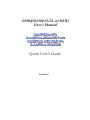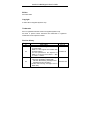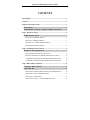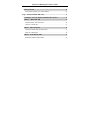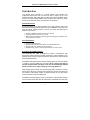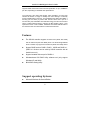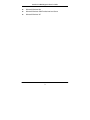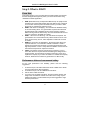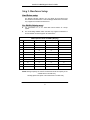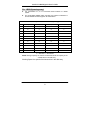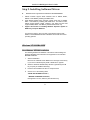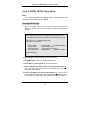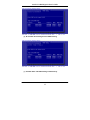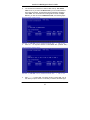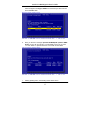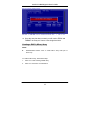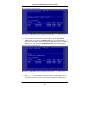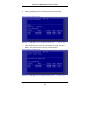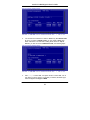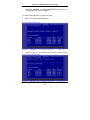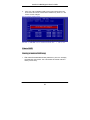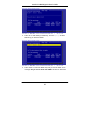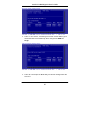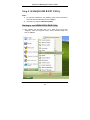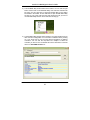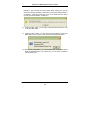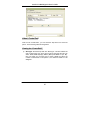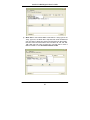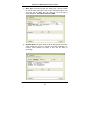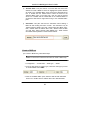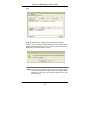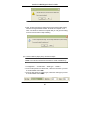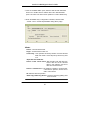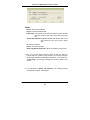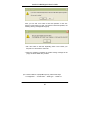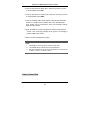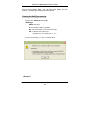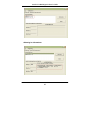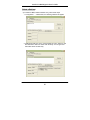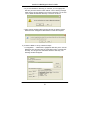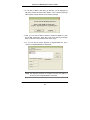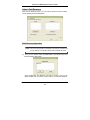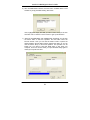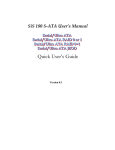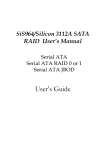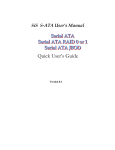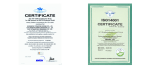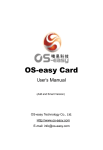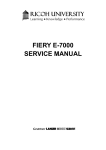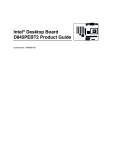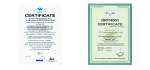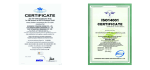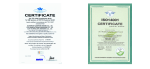Download PC CHIPS M871G (V1.5)
Transcript
SiS964/SiS180 SATA w/ RAID User’s Manual Quick User’s Guide Version 0.3 Serial ATA RAID Quick User’s Guide Edition December 2003 Copyright © 2003 Silicon Integrated Systems Corp. Trademarks SiS is a registered trademark of Silicon Integrated Systems Corp. All brand or product names mentioned are trademarks or registered trademarks of their respective holders. Revision History Revision History 0.1 1. 2. 0.2 3. 1. 2. 0.3 3. Date Initial release May ‘03 Fix some frame’s changes of BIOS Utility and RAID Utility. RAID 0+1 can’t support as a bootable disk October ‘03 and DOS working. For best performance, the sequence of RAID 0+1 is forced to set as Disk 1 -> Disk 2 -> Disk 3 -> Disk 4. Fix some frame’s changes of BIOS Utility. Add some capabilities in BIOS Utility. a. Broken Raid warning messages show. December ‘03 b. Rebuild Function for RAID 1. Broken Raid warning messages show in RAID Utility. Serial ATA RAID Quick User’s Guide CONTENTS Introduction ................................................................................................ 1 Features ....................................................................................................... 2 Support operating Systems ........................................................................ 2 KNOW HOW.......................................................................................... 4 PERFORMANCE HINTS AND RECOMMEND SETTING............. 4 Step 1. Hardware Setup ............................................................................. 6 HARD DRIVES SETUP ........................................................................ 6 FOR RAID 0 (STRIPING ARRAY) ............................................................... 6 FOR RAID 1 (MIRROR ARRAY).................................................................. 7 FOR RAID 0+1 (STRIPE-MIRROR ARRAY) ............................................... 7 FOR JBOD (SPANNING ARRAY) ................................................................ 8 Step 2. Installing Software Drivers ........................................................... 9 WINDOWS XP/2000/ME/98SE............................................................. 9 NEW WINDOWS XP/2000 INSTALLATION................................................ 9 EXISTING WINDOWS XP/2000/ME/98SE INSTALLATION.................... 10 CONFIRMING WINDOWS XP/2000 DRIVER INSTALLATION .............. 10 CONFIRMING WINDOWS ME/98SE DRIVER INSTALLATION............. 10 Step 3. BIOS Utility Operation................................................................ 11 STARTING BIOS UTILITY ............................................................... 11 CREATE RAID .................................................................................... 14 CREATING A RAID 0 (STRIPE) ARRAY FOR PERFORMANCE ............ 14 CREATING A RAID 1 (MIRROR) ARRAY................................................. 19 CREATING A JBOD ARRAY ...................................................................... 23 CREATING A RAID 0+1 (STRIPE-MIRROR) ARRAY.............................. 26 Serial ATA RAID Quick User’s Guide DELETE RAID..................................................................................... 28 STARTING TO DELETE A RAID ARRAY................................................. 28 Step 4. SiS964/SiS180 RAID Utility ........................................................ 31 STARTING TO USE SIS964/SIS180 RAID UTILITY..................... 31 ABOUT CREATE RAID .................................................................... 34 VIEWING THE “CREATE RAID” ............................................................... 34 CREATE A RAID SET .................................................................................. 37 ABOUT DELETE RAID..................................................................... 46 VIEWING THE RAIDTYPE MEANING...................................................... 47 DELETE A RAID SET .................................................................................. 49 ABOUT RAID RECOVERY .............................................................. 52 RAID RECOVERY OPERATION................................................................. 52 Serial ATA RAID Quick User’s Guide Introduction The SiS180 SATA controller is a hybrid solution that combines two independent SATA ports and one Ultra ATA port for support of up to two Serial ATA (Serial ATA RAID) and two Ultra ATA (Ultra ATA RAID) drives. However the South Bridge SiS964 SATA controller only support two Serial ATA on two independent ports. Specifications are as follows: Serial ATA Interface Serial ATA (SATA) is the latest generation of the ATA interface. SATA hard drives deliver blistering transfer speeds of up to 150MB/sec. Serial ATA uses long, thin cables, making it easier to connect your drive and improving the airflow inside your PC. ♦ Supports 150 MB/s transfers with CRC error checking ♦ Large LBA support for drives over 137 GB ♦ Data handling optimizations including tagged command queuing, elevator seek and packet chain command Ultra ATA Interface ♦ ♦ ♦ ♦ Standard ATA/IDE interface Supports Ultra ATA/133, Ultra ATA/100, and Ultra ATA/66 drives Supports CRC error checking for Ultra ATA drives Separate timing control for two devices attached to one ATA channel Serial/Ultra ATA RAID Interfaces The Serial/Ultra ATA RAID is designed to provide a cost-effective, high performance RAID solution that adds performance and/or reliability to PC desktops and/or servers using Serial ATA/150, Ultra ATA/133, Ultra ATA/100, Ultra ATA/66 hard disks. Serial/Ultra ATA RAID function supports striping (RAID 0), mirroring (RAID 1), striping + mirroring (RAID 0+1) and span (JBOD). Please note that the function supports hard disk drives only and the South Bridge SiS964 SATA controller don’t support Striping + mirroring (Raid 0+1). With striping, identical drives can read and write data in parallel to increase performance. Mirroring increases read performance through load balancing and elevator sorting while creating a complete backup of your files. Span would increase the logic hard disk space. Serial/Ultra ATA RAID striped arrays can double the sustained data transfer rate of Serial ATA/150 and Ultra ATA/133 drives. Serial/Ultra ATA RAID fully 1 Serial ATA RAID Quick User’s Guide supports Serial ATA/150 and Ultra ATA/133 specification of up to 150MB/sec per drive, depending on individual drive specifications. The technology also offers fault tolerant, data redundancy for entry-level network file servers or simply for desktop PC users wanting to continually protect valuable data on their PC. The Serial/Ultra ATA RAID offers RAID 1 mirroring (for two drives) to protect data. Should a drive that is part of a mirrored array fail, Serial/Ultra ATA RAID technology uses the mirrored drive (which contains identical data) to assume all data handling. When a new replacement drive is later installed, Serial/Ultra ATA RAID rebuilds data to the new drive from the mirrored drive to restore fault tolerance. Features z The SiS180 controller support two Serial ATA (Serial ATA RAID) and two Ultra ATA (Ultra ATA RAID) drives. The South Bridge SiS964 SATA controller only support two Serial ATA (Serial ATA RAID) drivers. z Support RAID function: RAID 0, RAID 1, JBOD and RAID 0+1. (RAID 0+1 function can be used by SiS180 controller with all hard drivers on it.) z Support bootable disk except for RAID 0+1. z Windows-based SiS RAID Utility software tool (only support Windows XP and 2000). z BIOS RAID Setting Utility Support operating Systems z Microsoft Windows 98 Second Edition 2 Serial ATA RAID Quick User’s Guide z Microsoft Windows Me z Microsoft Windows 2000 Professional and Server z Microsoft Windows XP 3 Serial ATA RAID Quick User’s Guide Step 0. What is RAID Know How This section will give you an overview about the RAID system and introduce the basic background and glossary which you need to know before using “SiS RAID Controller Application”. 1. 2. 3. 4. 5. RAID: (Redundant Array of Independent Disk Drives) use jointly several hard drives to increase data transfer rates and data security. It depends on the number of drives present and RAID function you select to fulfill the security or performance purposes or both. RAID 0: Also known as “Stripping”. All of the data are distributed evenly to all of the existing drives. You gain benefits on performance because the data transfer rate is multiplied by the number of drives. However, RAID 0 has high risks of data security. All of the stored data will be lost if even any one drive in the RAID set crashes. RAID 1: Also known as “Mirroring”. Two hard drives are required. The goal of RAID 0 is to ensure data security. Data is written to two or more drives synchronously. That is, 100% duplication of data from one drive to another. RAID 0+1: Also known as “StripeMirror”. At least four hard drivers are required. RAID 0+1 is a combination of RAID 0 and RAID 1. Data is striped into two drives then mirrored. It provides high performance and high data protection. This is a costly solution as RAID 1 because the two mirrored drives represent an expensive insurance JBOD: (Just a Bunch of Drives). Also known as “Spanning”. Two or more hard drives are required. Several hard disk types configured as a single hard disk. The hard drives are simply hooked up in series. This expands the capacity of your drive and results in a useable total capacity. However, JBOD will not increase any performance or data security. Performance hints and recommend setting For the best performance and reliability, please read the following suggestions. 1. 2. 3. 4. In Serial ATA port, use Native Serial ATA drives. Parallel ATA to Serial ATA converter board is NOT suggested. In Parallel ATA port, use ATA 66/100/133 hard drives Use the same model hard drives. If you have only two Serial ATA drives, the auto-configure function will assign each on a different channel as a master drive. Using only two Parallel ATA drives to create a RAID array is NOT suggested. It might decrease performance. 4 Serial ATA RAID Quick User’s Guide 5. Always use 80-conductor cables. 6. We strongly recommend you should use “DMA” transfer mode. 7. The recommended block size is “64K” when creating RAID 0 and RAID 0+1. 8. The best performance of RAID 0+1 is set the sequence as Disk 1 -> Disk 3 -> Disk 2 -> Disk 4. So the SiS RAID Utility and BIOS RAID Setting Utility will force to set the sequence as 1324. 5 Serial ATA RAID Quick User’s Guide Step 1. Hardware Setup Hard Drives setup The SiS180 controller supports up to two Serial ATA hard drives and two Parallel ATA hard drives. The South Bridge SiS964 SATA controller only supports two Serial ATA hard drivers. For RAID 0 (Striping array) z Any combination to 2, 3 or 4 Hard disks would combine to a stripe system. z The South Bridge SiS964 SATA controller only supports combination 6 and the SiS180 controller supports all combinations. HDD Population Rules for RAID 0 (Striping) Ultra ATA (Master) Ultra ATA (Slave) Serial ATA (Master 1) Serial ATA (Master 2) 1 V V X X 2 V X V X 3 V X X V 4 X V V X 5 X V X V 6 X X V V 7 V V V X 8 V V X V 9 V X V V 10 X V V V 11 V V V V V = Selected; X = Unselected NOTE: Storage Capacity: the number of hard drives times the capacity of the smallest drive in the disk array Working Speed: the speed of the lowest drive in the disk array 6 Serial ATA RAID Quick User’s Guide For RAID 1 (Mirror array) z z Any of 2 Hard disks would make a mirror system. The South Bridge SiS964 SATA controller only supports combination 6 and the SiS180 controller supports all combinations. HDD Population Rules for RAID 1 (Mirroring) Ultra ATA (Master) Ultra ATA (Slave) Serial ATA (Master 1) Serial ATA (Master 2) 1 V V X X 2 V X V X 3 V X X V 4 X V V X 5 X V X V 6 X X V V V = Selected; X = Unselected NOTE: Storage Capacity: the capacity of the smallest drive in the disk array Working Speed: the speed of the lowest drive in the disk array For RAID 0+1 (Stripe-Mirror array) z z 4 Hard disks would set up a RAID 0 + 1 Only the SiS180 controller can support this function. HDD Population Rules for RAID 0+1 (Striping + Mirroring) 1 Ultra ATA (Master) Ultra ATA (Slave) Serial ATA (Master 1) Serial ATA (Master 2) V V V V V = Selected; X = Unselected NOTE: Storage Capacity: the capacity of the smallest drive in the disk array Working Speed: the speed of the lowest drive in the disk array 7 Serial ATA RAID Quick User’s Guide For JBOD (Spanning array) z Any combination to 2, 3 or 4 Hard disks would combine to a JBOD system. z The South Bridge SiS964 SATA controller only supports combination 6 and the SiS180 controller supports all combinations. HDD Population Rules for JBOD (Spanning) Ultra ATA (Master) Ultra ATA (Slave) Serial ATA (Master 1) Serial ATA (Master 2) 1 V V X X 2 V X V X 3 V X X V 4 X V V X 5 X V X V 6 X X V V 7 V V V X 8 V V X V 9 V X V V 10 X V V V 11 V V V V V = Selected; X = Unselected NOTE: Storage Capacity: the number of hard drives times the capacity of the smallest drive in the disk array Working Speed: the speed of the lowest drive in the disk array 8 Serial ATA RAID Quick User’s Guide Step 2. Installing Software Drivers z 1. 2. 3. SiS RAID driver support Microsoft Windows XP/2000/Me/98SE SiS180 controller support Serial ATA/Ultra ATA w/ RAID0, RAID1, RAID0+1 and JBOD by installing SiS RAID driver . South Bridge SiS964 SATA controller support Serial ATA w/ RAID0, RAID 1 and JBOD by installing SiS RAID driver. For RAID function, SiS180 support RAID0, RAID1, RAID0+1 and JBOD and SIS 964 support RAID0, RAID1 and JBOD by software RAID driver only. Support the function of installing Windows Operation System to RAID array except for RAID 0+1. For special occasions, users can refer to the following sections with details on the SiS964/SiS180 driver installation when used with various operating systems. Windows XP/2000/Me/98SE New Windows XP/2000 Installation The following details that installation of the drivers while installing new Windows XP/2000. This method don’t be supported for new Windows Me/98SE installation. 1. Start the installation: Boot from the CD-ROM. Press F6 when the message “Press F6 key if you need to install third party SCSI or RAID driver” appears. 2. When the Windows XP/2000 Setup window is generated, press S key to specify an Additional Device(s). 3. Insert the driver diskette into drive A: and press Enter. 4. Choose one of the following items: “WinXP SiS Raid/IDE Controller “, “Win2000 SiS Raid/IDE Controller”, that appears on screen, and then press the Enter key. 9 Serial ATA RAID Quick User’s Guide 5. Press Enter to continue with installation or if you need to specify any additional devices to be installed, do so at this time. Once all devices are specified, Press Enter to continue with installation. 6. From the Windows XP/2000 Setup screen, press the Enter key. Setup will now load all device files and then continue the Windows XP/2000 installation. 7. Please install the driver package again (ex. SiS RAID driver v1.02) while the operation system has been setup. Remark: If you would like to install windows to any RAID set, you should create RAID from BIOS RAID setting Utility or SiS964/SiS180 RAID Utility first and then follow the steps above. Existing Windows XP/2000/Me/98SE Installation 1. Install the driver by execute SiS RAID driver setup utility. 2. The drivers will be automatically installed. Confirming Windows XP/2000 Driver Installation 1. From Windows XP/2000, open the Control Panel from “My Computer” followed by the System icon. 2. Choose the “Hardware” tab, then click the “Device Manager” tab. 3. Click the “+” in front of “SCSI and RAID Controllers” hardware type. The driver “ SiS 180 Raid Controller ” should appear. Confirming Windows Me/98SE Driver Installation 1. From Windows Me/98SE, open the Control Panel from “My Computer” followed by the System icon. 2. Choose the “Device Manager” tab. 3. Click the “+” in front of “ IDE ATA/ATAPI Controllers” hardware type. The driver “ SiS 180 IDE Dual Channel ” and “ SiS 180 IDE/RAID Controller ” should appear. 10 Serial ATA RAID Quick User’s Guide Step 3. BIOS Utility Operation Note: For the best performance and reliability, please read “Performance Hints and Recommend Setting” section in Step 0. Starting BIOS Utility 1. Boot your system. If this is the first time you have booted with the SiS964 or SiS180 and the drives installed, the BIOS will display the following. Silicon Integrated Systems Corp. RAID BIOS Setting Utility v0.XX (c) 2003-2005 Silicon Integrated Systems Corp. All Rights Reserved. Press <Ctrl><S> to run BIOS Setting Utility Scan Devices. Please wait………… Primary Master Primary Slave Secondary Master Secondary Slave : : : : XXXXXXXXXX XXXXXMB UDMA X < Device Not Found > < SATA Device Not Found > XXXXXXXXXX XXXXXMB UDMA X [ RAID Information ] [ RAID Information ] includes some statements. See below : a. No RAID Install !! Æ Not any completed RAID exists. b. Raid 1 (Mirror) : [Disk X] [Disk X] Æ Have a RAID set. c. Broken RAID detected. Do you want to enter Setup Menu (Y/N)? Y Æ You can select [Y] to enter setup menu to handle it. Or you can select [N] to ignore this message. d. Found a new HD! Do you want to rebuild RAID 1? Y Æ Occurs when the controller has broken Raid 1 and single HDD existing simultaneously and the location of single HDD is just conformed it’s rebuild conditions. 11 Serial ATA RAID Quick User’s Guide e. The Raid is wrong!! Do you want to fix it??(Y/N) Æ Occurs when the locations of two SATA HDD change owing to ATA HDD existing or not. 2. Press <Ctrl-S> keys to display the SiS964/SiS180 Utility Main Menu. 3. Press <R> to display the RAID setup menu below. This is the fastest and easiest method to create your first array. The [A] and [D] key will appear randomly in the different conditions. [a]. No RAID existing but have available disks existing : 12 Serial ATA RAID Quick User’s Guide [b]. No available disk existing but have RAID existing: [c]. Available disks and RAID existing simultaneously: 13 Serial ATA RAID Quick User’s Guide [d]. Available disk is not enough to create RAID: 14 Serial ATA RAID Quick User’s Guide Create RAID NOTE: z SiS180 controller support RAID 0, RAID 1, JBOD and RAID 0+1. z SiS964 SATA controller support RAID0, RAID 1 and JBOD. z The selection of RAID 0+1 will appear when 4 single HDD existing. Creating a RAID 0 (Stripe) Array for Performance NOTE: 1. SiS180 enables users to create striped arrays with 2, 3, or 4 drives. 2. SiS964 only supports 2 SATA drivers to create a stripe array. To create an array for best performance, follow these steps: 1. Press <A> to start creating a RAID array. 2. Press <2> and <Enter> to select RAID 0. 15 Serial ATA RAID Quick User’s Guide 3. You will have two selections to create a RAID 0 array. The default value is <1>. If you select <1>Auto Create, you can create a RAID 0 array faster and easier. The Blocksize will be selected by its default value “64K”. The result after auto creating will be shown on step 6. Besides, you also can select <2>Manual Create, see following steps. 4. Press <1>─<5> keys and <Enter> to select Block Size. ( Default : 64K ) 5. Use<↑> <↓> to select disk , and press <Enter> to select disk, <Q> to exit. When you press <Enter> on the disk you wanted, the RAID Type 16 Serial ATA RAID Quick User’s Guide will be changed from Single to RAID 0. And the disk you select first will be the SOURCE disk. 6. Next, you will see a message “Split the SOURCE(Disk x) data to RAID disks?”. Press <N> and <Enter> to create RAID 0 array only or press <Y> and <Enter> to split the data from source disk to other disks. 7. Starting splitting action, the following frame will be shown. 17 Serial ATA RAID Quick User’s Guide 8. After all steps finished, press <Q> until escape the setup menu and RAID 0 array will be shown on the top of the main frame. 9. Press <Q> until exit this BIOS utility and the red message frame will show. Press <Y> and <Enter> to save changes. 18 Serial ATA RAID Quick User’s Guide 10. Once the array has been created, you will need to FDISK and FORMAT the array as if it were a new single hard drive. Creating a RAID 1 (Mirror) Array NOTE: z SiS964/SiS180 enables users to create Mirror arrays with pair of drives only. To create a Mirror array, follow these steps: 1. Press <A> to start creating a RAID array. 2. Press <3> and <Enter> to select Mirror. 19 Serial ATA RAID Quick User’s Guide 3. You will have two selections to create a RAID 1 array. The default value is <1>. If you select <1>Auto Create, you can create a RAID 1 array faster and easier. The result after creating will be shown on step 5. Besides, you also can select <2>Manual Create, see following steps. 4. Use<↑> <↓> to select disk , and press <Enter> to select disk, <Q> to exit. When you press <Enter> on the disk you wanted, the RAID Type 20 Serial ATA RAID Quick User’s Guide will be changed from Single to RAID 1. The same as RAID 0, the disk you select first will be the SOURCE disk. 5. Next, you will see a message “Duplicate the SOURCE(Disk x) data to RAID disks?”. Press <N> and <Enter> to create RAID 1 array only or press <Y> and <Enter> to duplicate the data from source disk to mirror disk. 21 Serial ATA RAID Quick User’s Guide 6. Starting duplicating action, the following frame will be showing. 7. After all steps finished, press <Q> until escape the setup menu and RAID 1 array will be shown on the top of the main frame. 22 Serial ATA RAID Quick User’s Guide 8. Press <Q> until exit this BIOS utility and the red message frame will show as the same as the creation of the RAID 0 array. Press <Y> and <Enter> to save changes. 9. Once the array has been created, you will need to FDISK and FORMAT the array as if it were a new single hard drive. Creating a JBOD Array NOTE: 1. SiS180 enables users to create JBOD arrays with 2, 3, or 4 drives. 2. SiS964 only supports 2 SATA drivers to create a JBOD arrays. To create a JBOD array, follow these steps: 1. Press <A> to start creating a RAID array. 2. Press <1> and <Enter> to select JBOD. 23 Serial ATA RAID Quick User’s Guide 3. You will have two selections to create a JBOD array. The default value is <1>. If you select <1>Auto Create, you can create a JBOD array faster and easier. The result after creating will be shown on step 5. Besides, you also can select <2>Manual Create, see following steps. 4. Use<↑> <↓> to select disk , and press <Enter> to select disk, <Q> to exit. When you press <Enter> on the disk you wanted, the RAID Type will be changed from Single to JBOD. 24 Serial ATA RAID Quick User’s Guide 5. After all steps finished, press <Q> until escape the setup menu and JBOD array will be shown on the top of the main frame. 25 Serial ATA RAID Quick User’s Guide 6. Press <Q> until exit this BIOS utility and the red message frame will show as the same as the creation of the RAID 0 array. Press <Y> and <Enter> to save changes. 7. Once the array has been created, you will need to FDISK and FORMAT the array as if it were a new single hard drive. Creating a RAID 0+1 (Stripe-Mirror) Array NOTE: 1. Only SiS 180 controller supports Stripe - Mirror array with 4 drives. 2. The selection of RAID 0+1 will appear when 4 single HDD existing. 3. For user’s convenience, RAID 0+1 will be auto created. 4. For best performance, the sequence of RAID 0+1 is forced to set as Disk 1 -> Disk 3 -> Disk 2 -> Disk 4. 5. On DOS, it can’t support RAID 0+1 function. So you cannot FDISK or FORMAT the array as if it were a new single hard driver. If you want to FORMAT this single hard driver, you have to use disk manager to FORMAT it in WinXP or Win2000. In 26 Serial ATA RAID Quick User’s Guide WinMe or Win98SE, you must install Raid driver first and you can use MS-DOS tool to FORMAT it. To create an Stripe-Mirror array, follow these steps: 1. Press <A> to start creating a RAID array. 2. After step 2, RAID 0+1 array will be shown on the top of the main frame. 27 Serial ATA RAID Quick User’s Guide 3. Press <Q> until exit this BIOS utility and the red message frame will show as the same as the creation of the RAID 0 array. Press <Y> and <Enter> to save changes. Delete RAID Starting to delete a RAID array 1. After enter the SiS964/SiS180 Utility Main Menu, press <R> to display the RAID setup menu below. This is the fastest and easiest method to delete your first array. 28 Serial ATA RAID Quick User’s Guide 2. Press <D> to start deleting a RAID array, and use<↑> <↓> to select RAID array you wanted to delete. 3. Press <Enter> to select the RAID array that you want to delete. And a message “Are you sure to delete this RAID?” will show on this frame. 29 Serial ATA RAID Quick User’s Guide 4. Press <Y> and <Enter>, the deleting action finish. And the RAID Type of all disk members of this RAID array will be changed from RAID 0 to Single. 5. Press <Q> until escape the BIOS Utility, and the red message frame will show on it. 30 Serial ATA RAID Quick User’s Guide 6. Press <Y> and <Enter> to save all changes. 31 Serial ATA RAID Quick User’s Guide Step 4. SiS964/SiS180 RAID Utility Note: 1. For the best performance and reliability, please read “Performance Hints and Recommend Setting” section in Step 0. 2. This Utility only supports Windows XP/2000. Starting to use SiS964/SiS180 RAID Utility 1) After installing the SiS RAID utility, go to “Start” menu and choose “Programs.” From the “Programs” menu, choose “SiS RAID Utility” and click on “SiSRaid”. 32 Serial ATA RAID Quick User’s Guide 2) This SiS RAID utility will be resident in the toolbar. You can click the right button of the mouse on the SiS Raid Utility’s icon and some selection will be popup. You can click “Exit” to close this resident utility or let it always be resident in the toolbar. Or click “SiS Raid” to open the SiS RAID Utility as Step (3). The “Help” will show the help document to tell you how to use this RAID Utility and the “About” will show as Step (5). 3) The SiS RAID Utility window opens as below. The main interface has two tabs: View and Configuration. You can switch to different tabs by clicking on it. On “View” tab, we can see some device information on different controllers. You can click the drop-down box “Adapter” to select the controller you want to use. The default value is the information of the first device on “SiS RAID controller 1”. 33 Serial ATA RAID Quick User’s Guide Besides, if this controller has some broken RAID existing, this AP will show some warning message on initial time. If this broken RAID is RAID 1 or RAID 0+1, it will tell you that you can go to the “Raid Recovery” tab to recovery this broken RAID 1 or RAID 0+1. 3) Click the button “Help”, you can open a help document that tell you how to use this RAID utility. 4) Click the button “About”, you can find an about message. It show that RAID utility version ( version 0.XX ) and some copyright information. 5) Click the tab “configuration”, you can find three tabs: Create Raid, Delete Raid and Raid Recovery. In the same way, you can switch to different tabs by clicking on it. 34 Serial ATA RAID Quick User’s Guide About Create Raid Click the tab “Create Raid”, you can find three drop-down box and three panes. Those meaning will be showing below. Viewing the “Create Raid” a) Raid Type: Click the drop-down box “Raid Type”. This box enables the user to select array type. There are four array types that the user can select: JBOD, RAID 0 (Stripe), RAID 1 (Mirror) and RAID 0+1 (St - Mr). User can select any one array type to create a RAID set. When the number of hard drivers is not equal to 4, the selection “RAID 0+1” will disappear. 35 Serial ATA RAID Quick User’s Guide b) Block Size: If user selected RAID 0 and RAID 0+1 array types in the “Array Type” box, the “Block Size” drop-down box will be enabled and user must select a block size. Clicking the drop-down box “Block Size”, there are seven block size that the user can select: 8k, 16k, 32k, 64k, 128k, 256k and 512k. User can select any one block size to create a RAID 0 or RAID 0+1 set. The default selection is 64k. 36 Serial ATA RAID Quick User’s Guide c) Mode Type: Click the drop-down box “Mode Type”. This box enables the user to select mode type. There are two mode types that the user can select: PIO and DMA. User can select any one mode type to create a RAID set. The default selection is DMA. d) Available Disks: This pane will list out all the disks that can be used to create a RAID set currently. It will show some disk information (ex. Location, serial numbers, the ability of boot and the status of recovering). 37 Serial ATA RAID Quick User’s Guide e) Selected Disks: This pane will list out all the disks that have been selected to create a RAID set. User can highlight the specific disk that we wants in the “Available Disks” pane and click the downward arrow icon or double click the marked disk to select the disk into the “Selected Disks” pane. In the same way, user can click the upward arrow icon or double click the marked disk in the “Selected Disks” to get back the disk that we might select wrong to the “Available Disks” pane. f) Information: This pane will show the information about creating a RAID set after clicking the button “Create”. The information may be “Please select the <Raid Type> first!”, "Please select the <Mode Type> first!", "Please select the <Block Size> first!", "Please select the disk you want first!", "Mirror supports TWO DISKS only.", "Raid Created successful! Reboot please!!" or "Raid Creation failed!". Create a RAID set a) To create a JBOD array, follow these steps: NOTE: You must have at least two hard disks to create a JBOD array. 1. “Configuration” → “Create Raid” → “Raid Type” → JBOD. 2. From the drop-down box “Mode Type”, select the mode type you want or use the default value “DMA”. 3. From the “Available Disks” pane, select the disk and click downward arrow icon or double click it to add the disk on the “Selected Disks” 38 Serial ATA RAID Quick User’s Guide pane. 4. When the JBOD array’s configuration is finished, click the button “Create”. Then a warning message will be popup. Pay attention to the warning message, and then click “Yes” button to finish the creation of JBOD array, or click “No” button to cancel. NOTE: If the disk you selected has the ability of booting, another warning message will be popup before “SiS Software RAID” message. You can click “Yes” button to continue or click “No” button to cancel. 39 Serial ATA RAID Quick User’s Guide 5. Next, another message box will be popup to tell user that disk setting has been changed and ask whether to restart the computer or not. Click “Yes” button to restart the computer and you can get new setting. Or click “Cancel” button to skip restarting. b) To create a RAID 0 (Stripe) array, follow these steps: NOTE: You must have at least two hard disks to create a RAID0 array. 1. “Configuration” → “Create Raid” → “Raid Type” → RAID 0. 2. From the drop-down box “Block Size”, select the block size you want or use the default value “64K”. 3. From the drop-down box “Mode Type”, select the mode type you want or use the default value “DMA”. 40 Serial ATA RAID Quick User’s Guide 4. From the “Available Disks” pane, select the disk and click downward arrow icon or double click it to add the disk on the “Selected Disks” pane. This action is the same as the operation to create a JBOD array. 5. When the RAID0 array’s configuration is finished, click the button “Create”. Then a “Create Stripe RaidSet” dialog will be popup. <Note> Source : The first selected disk. Target : All other disks but first one. Create Only : This operation will destroy all data on all the selected disks and create a clean stripe array without any data on it. <Split data into Raid0 Set> Source is NOT a boot device: Split operation will split data from source disk into all the selected disks. In this operation, the source disk can’t be a boot device. Source is a boot device: This operation is similar to “Source is NOT a boot device” operation, but the source disk is a boot device. Ok: Start the selected operation. <Disk Copy Remaining Sector>: Show the remaining splitting data sector numbers. 41 Serial ATA RAID Quick User’s Guide NOTE: miniCapacity x N > SourceCapacity miniCapacity: The minimum size of all selected disks. SourceCapacity: The size of source disk. N: Total disk numbers. 6. Next, you can click “Ok” button to continue after the operation being selected. The differential warning messages will be popup following the differential operations. If the operation is “Create Only”, the warning messages are similar to JBOD array creation. 7. If the operation is “Source is NOT a boot device” of <Split data into Raid0 Set>, the following warning message will be popup, seeing below: Next, you can click “Yes” button to start the operation or click “No” button to cancel. When you click “Yes” button to start this operation, the following warning message will be popup. Next, you can click “Yes” button to start the operation or click “No” button to cancel. When you click “Yes” button to start this operation, the operation will begin. 42 Serial ATA RAID Quick User’s Guide When this operation is beginning, you still can click the destroy button on the “Create Stripe RaidSet” dialog to stop this operation. But this action will cause the data of the source disk broken. And the following message will be popup to remind you. 8. If the operation is “Source is a boot device” of <Split data into Raid0 Set>, the following warning message will be popup, seeing below: Next, you can click “Yes” button to start the operation or click “No” button to cancel. When you click “Yes” button to start this operation, the following warning message will be popup. Next, you can click “Yes” button to start the operation or click “No” button to cancel. When you click “Yes” button to start this operation, the following warning message will be popup. 43 Serial ATA RAID Quick User’s Guide Next, you can click “Ok” button to restart the windows and start the operation “Source is a boot device” of <Split data into Raid0 Set>. Or click “Cancel” button to suspend this operation. But, this operation is still done after restarting the windows next time. c) To create a RAID 1 (Mirror) array, follow these steps: NOTE: The RAID1 array supports two hard disks only. 1. “Configuration” → “Create Raid” → “Raid Type” → RAID 1. 2. From the drop-down box “Mode Type”, select the mode type you want or use the default value “DMA”. 3. From the “Available Disks” pane, select the disk and click downward arrow icon or double click it to add the disk on the “Selected Disks” pane. This action is the same as the operation to create a JBOD array. 4. When the RAID1 array’s configuration is finished, click the button “Create”. Then a “Create Mirror RaidSet” dialog will be popup. 44 Serial ATA RAID Quick User’s Guide <Note> Source: The first selected disk. Target: The second selected disk. Create Only: This operation will destroy all data on all the selected disks and create a clean mirror array without any data on it. Create and Duplicate: Duplicate operation will reserve data on the source disk and copy them onto the target disk. Ok: Start the operation. Cancel: Cancel the operation. <Disk Copy Remaining Sector>: Show the remaining copying data. 5. Next, you can click “Cancel” button to leave or click “Ok” button to continue after the operation being selected. The warning messages will be popup following the differential operations. If the operation is “Create Only”, the warning messages are similar to JBOD array creation. 6. If the operation is “Create and Duplicate”, the following warning message will be popup, seeing below: 45 Serial ATA RAID Quick User’s Guide Next, you can click “Yes” button to start the operation or click “No” button to cancel. When you click “Yes” button to start this operation, the following warning message will be popup. Click “OK” button to start this duplicating action. Don’t restart your computer or it will cause the action fail. 7. When the operation is finished, the restart warning message will be popup as well as JBOD array creation. d) To create a RAID 0+1 (Stripe-Mirror) array, follow these steps: 1. “Configuration” → “Create Raid” → “Raid Type” → RAID 0+1. 46 Serial ATA RAID Quick User’s Guide 2. From the drop-down box “Block Size”, select the block size you want or use the default value “64K”. 3. From the drop-down box “Mode Type”, select the mode type you want or use the default value “DMA”. 4. From the “Available Disks” pane, select the disk and click downward arrow icon or double click it to add the disk on the “Selected Disks” pane. Please see the “Performance hints and recommend setting” section for best settings. 5. When the RAID 0+1 array’s configuration is finished, click the button “Create”. Then a warning message will be popup. The message is similar to JBOD array creation. 6. Next, the restart message will be popup. NOTE: 1. 2. 3. The RAID 0+1 array support at least four hard disks. The SiS964 SATA controller don’t support RAID 0+1. For best performance, the sequence of RAID 0+1 is forced to set as Disk 1 -> Disk 3 -> Disk 2 -> Disk 4. About Delete Raid 47 Serial ATA RAID Quick User’s Guide Click the tab “Delete Raid”, you can find some panes and two buttons. The RaidType meaning will show below. Viewing the RaidType meaning General case: RAID0 (A = B C | D E) <Meaning> RAID0: Raid Type A: total number of disks in this Raid B,C: the serial number of each disk in this Raid D,E: a) Raid is correct, B=D C=E b) Raid is error, D or E will show “?” or “!”. In which, the meaning of “?” and “!” will show below. <Example> 48 Serial ATA RAID Quick User’s Guide <Showing its information> 49 Serial ATA RAID Quick User’s Guide Delete a Raid set a) To delete a JBOD, RAID0 or RAID1 array, follow these steps: 1. “Configuration” → “Delete Raid”, the following windows will appear: 2. Highlight the disk array in the “Current RaidType” pane, and then click the “Information” button or double click the array. You can get some information about the disk array. 50 Serial ATA RAID Quick User’s Guide 3. If you want to delete a disk array you selected, you can highlight the disk array and then click the button “Delete”. Then a warning message will be popup, and pay attention to the warning message. You can click “Yes” to delete the selected disk array or click “No” to cancel. 4. Next, another message will be popup to tell user the setting of these disks have been changed and ask whether to restart the computer. b) To delete a RAID 0+1 array, follow these steps: 1. “Configuration” → “Delete Raid”, highlight the disk array in the “Current RaidType” pane, and then click the “Information” button or double click the array. You can get some information about the disk array. The following windows will appear: 51 Serial ATA RAID Quick User’s Guide 2. If you want to delete a disk array you selected, you can highlight the disk array and then click the button “Delete”. Then a warning message will be popup, and pay attention to the warning message. 3. Next, you can click the button “Delete” to delete this RAID 0+1 array and all disk will become single disk. Then some warning messages which are the same with previous those will be popup. 4. Or, you can click the button “Degrade” to degrade RAID 0+1 set to become a completed RAID0 set. See below: NOTE: The degrading operation is workable only when the RAID 0+1 set has any one completed RAID 0 set existed. 52 Serial ATA RAID Quick User’s Guide About Raid Recovery Click the tab “Raid Recovery”, you can find two panes and some buttons. Those meaning will be showing below. Raid Recovery Operation NOTE: The recovering operation is workable only when error RAID1 set or error RAID 0+1 set (must at least an error RAID0 set) exist. a) First, you can click the button “Available Raid” to find whether any error Raid set existing. See below: Next, highlight the error Raid set you want to recovery. And you can click the button “Ok” to continue or click “Cancel” to cancel this operation. 53 Serial ATA RAID Quick User’s Guide b) After “Available RAID” selected, click the button “Available Disk” to find whether any empty hard disk existing. See below: Next, highlight the empty hard disk you want to select. And you can click the button “Ok” to continue or click “Cancel” to give up this selection. c) When the “Available Raid” and “Available Disk” is finished, you can click the button “Start” to start this operation. And the button “Start” will become “Pause”. Then you can click the button “Pause” to pause the thread operation. And the button “Pause” will become “Start”. Or you can click the button “Stop” to cancel this operation. This operation can be broken off if you want to close this RAID utility or shut down your computer, and it can continue when you open this RAID utility again or restart you computer next time. 54