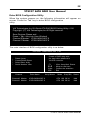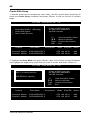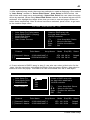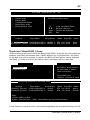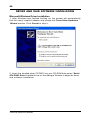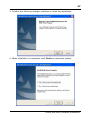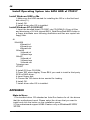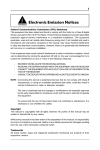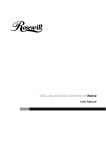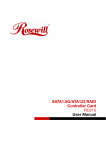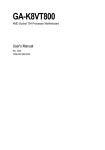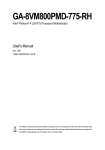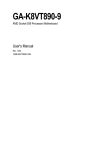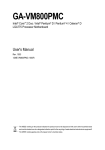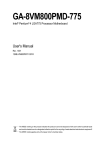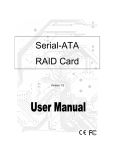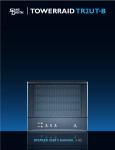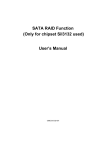Download PC CHIPS M860 (v1.0)
Transcript
39 VT8237 SATA RAID User Manual Enter BIOS Configuration Utility When the system powers on, the following information will appear on screen. Press the ‘Tab’ key to enter BIOS configuration utility. VIA Technologies,Inc.VIA Serial ATA RAID BIOS Setting Utility v1.00 Copyright (C) VIA Technologies,Inc.All Right reserved. Scan Devices,Please wait . . . Press < Tab > Key into User Window! Channel 0 Master: IC35L040AVVA07-0 Channel 1 Master: IC35L040AVVA07-0 The main interface of BIOS configuration utility is as below: VIA Tech. RAID BIOS Ver 1.00 8 8 8 8 8 Create Array Delete Array Create/Delete Spare Select Boot Array Serial Number View Channel Channel0 Master Channel1 Master Drive Name Create a RAID array with the hard disks attached to VIA IDE controller F1 éê Enter ESC : : : : Array Name IC35L040AVVA07-0 IC35L040AVVA07-0 View Array/disk Status Move to next item Confirm the selection Exit Mode Size(GB) ATA 100 38.34 ATA 100 38.34 Status Hdd Hdd VT8237 SATA RAID User Manual 40 Create Disk Array 1. Use the arrow keys to navigate the main menu. Use the up and down arrow keys to select the Create Array command and press <Enter> to call out the list of creation steps. VIA Tech. RAID BIOS Ver 1.00 8 8 8 8 Auto Setup For Data Security Array Mode RAID 1 (Mirroring) Select Disk Drives Start Create Process Create a RAID array with the hard disks attached to VIA IDE controller F1 éê Enter ESC Channel Channel0 Master Channel1 Master Drive Name Array Name IC35L040AVVA07-0 IC35L040AVVA07-0 : : : : View Array/disk Status Move to next item Confirm the selection Exit Mode Size(GB) ATA 100 38.34 ATA 100 38.34 Status Hdd Hdd 2. Highlight the Array Mode and press <Enter>, then a list of array modes will appear. Just highlight the target array mode that you want to create, and press <Enter> to confirm the selection. VIA Tech. RAID BIOS Ver 1.00 8 RAID 0 for performance 8 RAID 1 for data protection Create a RAID array with the hard disks attached to VIA IDE controller 8 RAID SPAN for capacity Channel Channel0 Master Channel1 Master Drive Name F1 éê Enter ESC Array Name IC35L040AVVA07-0 IC35L040AVVA07-0 Technical Reference Booklet : : : : View Array/disk Status Move to next item Confirm the selection Exit Mode Size(GB) ATA 100 38.34 ATA 100 38.34 Status Hdd Hdd 41 3. After selected array mode, there are two methods to create a disk array. One method is “Auto Setup” another is “Select Disk Drives”. Auto Setup let BIOS select the disk drives and create array automatically. Select Disk Drives let user select the array drives by required. When using Select Disk Drives method, the channel column will be activated. Just highlight the target drives that you want to use and press <Enter> to select them respectively. After all drives have been selected, press <Esc> to go back to the creation steps menu. VIA Tech. RAID BIOS Ver 1.00 8 8 8 8 8 Auto Setup For Performance Array Mode RAID 0 (Striping) Select Disk Drives Block Size 64K Start Create Process Channel [ * ]Channel0 Master [ ]Channel1 Master Drive Name Create a RAID array with the hard disks attached to VIA IDE controller F1 éê Enter ESC : : : : View Array/disk Status Move to next item Confirm the selection Exit Array Name Mode IC35L040AVVA07-0 IC35L040AVVA07-0 Size(GB) ATA 100 38.34 ATA 100 38.34 Status Stripe0 Hdd 4. If user selected a RAID 0 array in step 2, user also can select a block size for the array. Use the arrow key to highlight the Block Size and press <Enter>, then select a block size from will popup. The block size can be selected from 4K to 64K Bytes. VIA Tech. RAID BIOS Ver 1.00 8 8 8 8 8 Auto Setup For Array Mode RAID Select Disk Dri Block Size 64K Start Create Pr Channel [ * ]Channel0 Master [ * ]Channel1 Master 4K 8K 16K 32K 64K Drive Name Create a RAID array with the hard disks attached to VIA IDE controller F1 éê Enter ESC Array Name IC35L040AVVA07-0 IC35L040AVVA07-0 : : : : View Array/disk Status Move to next item Confirm the selection Exit Mode Size(GB) ATA 100 38.34 ATA 100 38.34 Status Stripe0 Stripe1 Create Disk Array 42 5. Use the arrow key to highlight Start Create Process and press <Enter>. A warning message will appear, press Y to finish the creation, or press N to cancel the creation. 6. Please note that all existing content in the hard drive will be destroyed after the array creation. Delete Disk Array A specific RAID can be deleted after it has been created. To delete a created RAID, please use the following steps: 1. Select Delete Array in the main menu and press <Enter>. The channel column will be activated. 2. Select the member of an array that is to be deleted and press <Enter>. A warning message will show up, press Y to delete or press N to cancel. VIA Tech. RAID BIOS Ver 1.00 8 8 8 8 8 Create Array Delete Array Create/Delete Spare Select Boot Array Serial Number View The selected array will be destoried Are you sure? Conlinue? Press Y/N Channel Drive Name Delete a RAID array contain the hard disks attached to VIA IDE controller F1 éê Enter ESC : : : : Array Name View Array/disk Status Move to next item Confirm the selection Exit Mode Size(GB) [*] Channel0 Master IC35L040AVVA07-0 ARRAY 0 ATA 100 38.34 [*] Channel1 Master IC35L040AVVA07-0 ARRAY 0 ATA 100 38.34 Status Stripe0 Stripe1 Deleting a disk array will destroy all the data on the disk array except RAID 1 arrays. When a RAID 1 is deleted, the data on these two hard disk drives will be reserved and become two normal disk drives. Select Boot Array User can select a disk array as boot device if user wants to boot operating system from an array. Boot disk array can be not selected if user does not boot operating system from disk array. Use the arrow key to highlight the Select Boot Disk item then press <Enter>. The channel column will be activated. Just use arrow key to highlight the target disk array then press <Enter>. If user select a disk array that has a boot mark and press <Enter>, then its boot setting will be canceled. [ * ]Channel0 Master IC35L040AVVA07-0 ATA 100 38.34 Stripe0 [ ]Channel1 Master IC35L040AVVA07-0 ATA 100 38.34 Stripe1 Technical Reference Booklet 43 VIA Tech. RAID BIOS Ver 1.00 8 8 8 8 8 Create Array Delete Array Create/Delete Spare Select Boot Array Serial Number View Channel Drive Name Sct/Clear bootable array F1 éê Enter ESC : : : : Array Name View Array/disk Status Move to next item Confirm the selection Exit Mode Size(GB) [*] Channel0 Master IC35L040AVVA07-0 ARRAY 0 ATA 100 38.34 [*] Channel1 Master IC35L040AVVA07-0 ARRAY 0 ATA 100 38.34 Status Boot Boot Duplicate Critical RAID 1 Array When booting up the system, BIOS will detect if the RAID 1 array has any inconsistencies between user data and backup data. If BIOS detects any inconsistencies, the status of the disk array will be marked as critical, and BIOS will prompt the user to duplicate the RAID 1 in order to ensure the backup data consistency with the user data. Critical RAID 1 Critical Status Duplicate now Continue to boot the RAID 1 array needs to be duplicated to ensure data consistancy. Fault Hdd Found: Channel 1 Device 0 Fault Remaining members of the failed array Channel Channel1 Device0 Channel0 Device0 Drive Name Array Name IC35L040AVVA07-0 Array0 IC35L040AVVA07-0 Array0 Mode Size(GB) Status ATA 100 38.34 Mirror ATA 100 38.34 Source Note: 1)Press <ESC> to Exit. 2)After Execute,Press <TAB> immediately can into Utility Window! If user selects Continue to boot, it will enable duplicating the array after booting into OS. Duplicate Critical RAID 1 Array 44 Rebuild Broken RAID 1 Array When booting up the system, BIOS will detect if any member disk drives of RAID has failed or is absent. If BIOS detects any disk drive failures or missing disk drives, the status of the array will be marked as broken. If BIOS detects a broken RAID 1 array but there is a spare hard drive available for rebuilding the broken array, the spare hard drive will automatically become the mirroring drive. BIOS will show a main interface just like a duplicated RAID 1. Selecting Continue to boot enables the user to duplicate the array after booting into operating system. Broken RAID 1 Power off and check the failed drive Destroy the Mirroring Relationship Choose replacement drive and rebuild Continue to boot Critical Status A disk member of a mirroring array has failed or is not responding.The array is stilling functional,but fault tolerance is disabled. Remaining members of the failed array Channel Channel0 Device0 Drive Name Array Name Mode Size(GB) Status IC35L040AVVA07-0 Array0 ATA 100 38.34 Broken Note: 1)Press <ESC> to Exit. 2)After Execute,Press <TAB> immediately can into Utility Window! Technical Reference Booklet 45 1. Power off and Check the Failed Drive: This item enables users to turn off the computer and replace the failed hard drive with a good one. If users’ computer does not support APM, the computer would need to be turned off manually. After the replacement, users can boot into BIOS and select 3 Choose replacement drive and rebuild to rebuild the broken array. 2. Destroy the Mirroring Relationship: This item enables users to cancel the data mirroring relationship of the broken array. For broken RAID 1 array, the data on the surviving disk will remain after the destroy operation. However, Destroy the Mirroring Relationship is not recommend because the data on the remaining disk will be lost when the hard drive is used to create another RAID 1 array. 3. Choose Replacement Drive and Rebuild: This item enables users to select an already-connected hard drive to rebuild the broken array and replace the data to that particular hard drive. After choosing the item, the channel column will be activated. Broken RAID 1 I Power off and check the failed drive Destroy the Mirroring Relationship Choose replacement drive and rebuild Continue to boot Critical Status The contents on the disk you have selected will be deleted. Remaining members of the failed array Channel Drive Name Array Name Mode Size(GB) ( ) Channel1 Device0 IC35L040AVVA07-0 ATA 100 38.34 Status Hdd Note: 1)Press <ESC> to Exit. 2)After Execute,Press <TAB> immediately can into Utility Window! Highlight the target hard drive and press <Enter>, a warning message will appear. Press Y to use that hard drive to rebuild, or press N to cancel. Please note by selecting option Y, all the data on the selected hard drive will be destroyed. 4. Continue to boot: This item enables BIOS to skip the problem and continue booting into OS. Rebuild Broken RAID 1 Array 46 DRIVER AND RAID SOFTWARE INSTALLATION Microsoft Windows Driver Installation 1. After Windows has finished booting up, the system will automatically find the newly installed adapter and prompt the Found New Hardware Wizard window. Click Cancel to skip it. 2. Insert the bundled driver CD DISC into your CD-ROM drive,select “Serial ATA RAID Driver”installation bar on the dialogue Window to begin the driver and software installation. Technical Reference Booklet 47 3. Confirm the follow-up dialogue windows to finish the installation. 4. When installation is completed, click Finish to restart the system. Driver and RAID Software Installation 48 Install Operating System into SATA HDD of VT8237 Install Windows 98SE or Me 1.Make sure the HDD wanted for installing the OS is in the first hard disk drive(C:\). 2.Install OS. 3.Install driver after OS is installed. Install Windows NT 4.0,2000,XP 1.Insert the bundled driver CD DISC into CD-ROM(G:).Copy all files and directories of G:\VIA chipset\SATA_Raid\DriverDisk\SATA folder to a floppy disk.Make sure following directoties and files are copied into floppy disk. A:\ \Win2000 VIAsraid.inf VIAsraid.sys VIAsraid.cat \Winnt40 VIAsraid.inf VIAsraid.sys \WinXP VIAsraid.inf VIAsraid.sys VIAsraid.cat Txtsetup.oem VT8237 2.Install OS from CD-ROM. 3.Press “F6” when display “Press F6 if you need to install a third party SCSI or RAID driver...” 4.Insert floppy disk. 5.Choose the OS device driver wanted for loading. 6.Install OS. 7.Install driver after OS is installed. APPENDIX Note to User: 1.The bundled driver CD attached an Auto-Run feature for all the drivers that the motherboard need. Please select the drivers that you want to install and click the button on the installation panel. 2.This motherboard support USB2.0 feature only on Windows® 2000/ XP OS. Technical Reference Booklet 0053A8