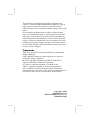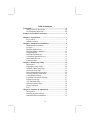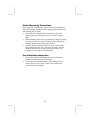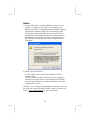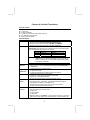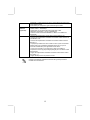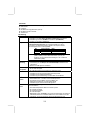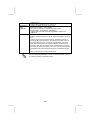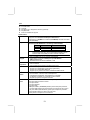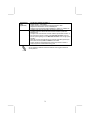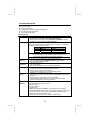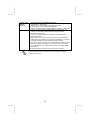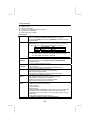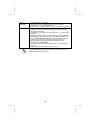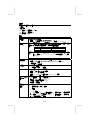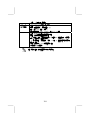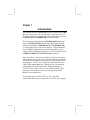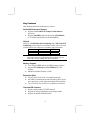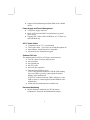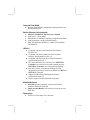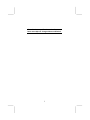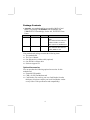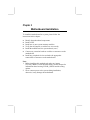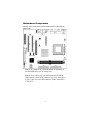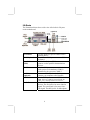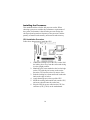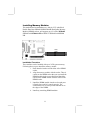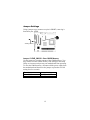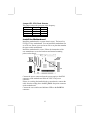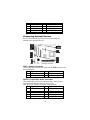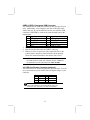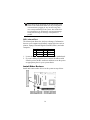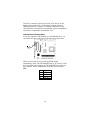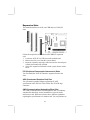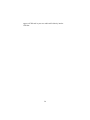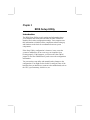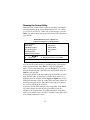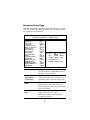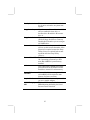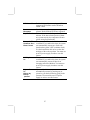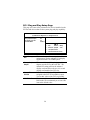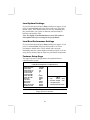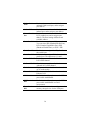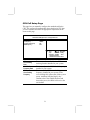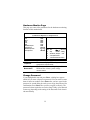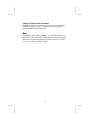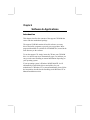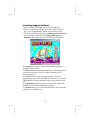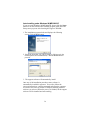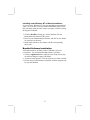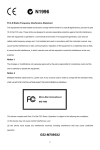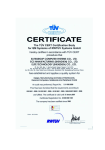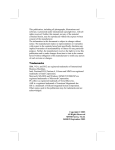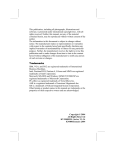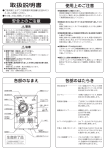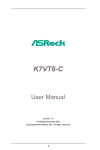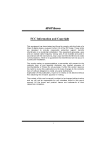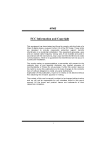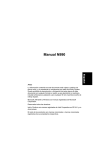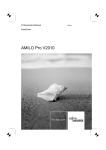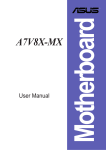Download PC CHIPS M851G (V1.5)
Transcript
This publication, including all photographs, illustrations and software, is protected under international copyright laws, with all rights reserved. Neither this manual, nor any of the material contained herein, may be reproduced without written consent of the author. The information in this document is subject to change without notice. The manufacturer makes no representations or warranties with respect to the contents hereof and specifically disclaims any implied warranties of merchantability or fitness for any particular purpose. Further, the manufacturer reserves the right to revise this publication and to make changes from time to time in the content hereof without obligation of the manufacturer to notify any person of such revision or changes. Trademarks IBM, VGA, and PS/2 are registered trademarks of International Business Machines. AMD, Athlon XP, Sempron, Athlon and Duron are registered trademarks of Intel Corporation. Microsoft, MS-DOS and Windows 98/ME/NT/2000/XP are registered trademarks of Microsoft Corporation. PC-cillin is a registered trademark of Trend Micro Inc. AMI is a registered trademark of American Megatrends Inc. SiS is a trademark of Silicon Integrated System Corporation. Other brands or product names in this manual are trademarks or the properties of their respective owners and are acknowledged. Copyright © 2004 All Rights Reserved M851AG/M851G Series, V1.5A KM400/July 2004 Table of Contents Trademark ..................................................................................... I Static Electricity Precautions.................................................III Pre-Installation Inspection .....................................................III Features & Checklist Translations..............................................V Chapter 1: Introduction................................................................1 Key Features ............................................................................2 Package Contents.....................................................................5 Chapter 2: Motherboard Installation ..........................................6 Motherboard Components .......................................................7 I/O Ports...................................................................................8 Installing the Porcessor............................................................9 Installing Memory Modules ..................................................10 Jumper Settings......................................................................11 Install the Motherboard .........................................................12 Connecting Optional Devices ................................................13 Install Other Devices .............................................................15 Expansion Slots ....................................................................18 Chapter 3: BIOS Setup Utility ...................................................19 Introduction ...........................................................................19 Running the Setup Utility ...........…………………………...20 Standard CMOS Setup Page..................................................21 Advanced Setup Page ............................................................22 Power Management Setup Page ............................................24 PCI/Plug and Play Setup Page...............................................26 Load Optimal Settings ...........................................................27 Load Best Performance Settings............................................27 Features Setup Page...............................................................27 CPU PnP Setup Page .............................................................29 Hardware Monitor Page.........................................................30 Change Password...................................................................30 Exit ........................................................................................31 Chapter 4: Software & Applications..........................................32 Introduction ...........................................................................32 Installing Support Software ...................................................33 Bundled Software Installation ...............................................35 II Static Electricity Precautions Static electricity could damage components on this motherboard. Take the following precautions while unpacking this motherboard and installing it in a system. 1. Don’t take this motherboard and components out of their original static-proof package until you are ready to install them. 2. While installing, please wear a grounded wrist strap if possible. If you don’t have a wrist strap, discharge static electricity by touching the bare metal of the system chassis. 3. Carefully hold this motherboard by its edges. Do not touch those components unless it is absolutely necessary. Put this motherboard on the top of static-protection package with component side facing up while installing. Pre-Installation Inspection 1. Inspect this motherboard whether there are any damages to components and connectors on the board. 2. If you suspect this motherboard has been damaged, do not connect power to the system. Contact your motherboard vendor about those damages. III Notice: 1. Owing to Microsoft’s certifying schedule is various to every supplier, we might have some drivers not certified yet by Microsoft. Therefore, it might happen under Windows XP that a dialogue box (shown as below) pop out warning you this software has not passed Windows Logo testing to verify its compatibility with Windows XP. Please rest assured that our RD department has already tested and verified these drivers. Just click the “Continue Anyway” button and go ahead the installation. 2. USB 2.0 Driver Limitations: 2-1.The USB 2.0 driver only supports Windows XP and Windows 2000. 2-2.If you connect a USB 2.0 hub to the root hub, plugging USB devices into this hub, the system might not successfully execute certain USB devices’ connection because it could not recognize these devices. Currently, we are working on such limitations’ solution. As soon as the solution is done, the updated USB drive will be released to our website: www.pcchips.com.tw for your downloading. IV Features & Checklist Translations Liste de contrôle Le coffret de votre carte mère contient les éléments suivants : La carte mère Le Manuel utilisateur Un câble plat pour lecteur de disquette (optionnel) Une câble plat pour lecteur IDE CD de support de logiciels Caractéristiques Processeur Chipset Prise en charge du Processeur Socket-462 • Supporte le CPU AMD Athlon XP/Sempron/Athlon/Duron • Supporte un Bus Avant allant jusqu’à 400 MHz (NB KM400A) • Supporte un Bus Avant allant jusqu’à 333 MHz (NB KM400) Ce chipset comporte VIA KM400A/400 Northbridge et VT8237/8235CE Southbridge conformément à une architecture novatrice et dimensionnable avec une fiabilité et des performances prouvées. NB Front-Side Bus DDR KM400A 400 MHz 400 MHz KM400 333 MHz 333 MHz Remarque: Il y aura deux connecteurs USB supplémentaires (USB2 & USB3) et deux connecteurs ATA Série (J4 & J5) quand SB est VT8237; seulement un connecteur USB supplémentaire (USB2) quand SB est VT8235CE. Support de Mémoire Logements d’Extension IDE Interne AC’97 Audio Codec Ports E/S Internes • Deux logements DIMM 184 broches pour modules mémoire • Supporte le bus mémoire DDR400(seulement pour VIA KM 400A NB)/333 /266/200 MHz • La mémoire maximum installée est 2Go • Deux slots PCI 32 bits • Un logement 8X AGP • Un logement CNR (Communications and Networking Riser) • Canaux IDE PCI Primaires et Secondaires • Support pour modes PIO (programmable input/output) • Support pour modes Multiword DMA • Support pour Maîtrise de Bus et modes Ultra DMA 100/133 • Conforme aux spécifications AC’97 2.3 • Trois Prises Audio – Ligne-Sortie, Ligne-Entrée et Entrée Microphone • Compatible Sound Blaster, Sound Blaster Pro • Compatible E/S Numérique avec mode consommateur S/PDIF • Support de gestion d’alimentation avancée La carte mère possède un jeu complet de ports d’E/S et de connecteurs: • Deux ports PS/2 pour souris et clavier • Un port série • Un port parallèle • Un port VGA • Huit ports USB 2.0 (SB VT8237)-- quatre ports fond de panier, connecteurs USB internes offrant quatre ports supplémentaires / Six ports USB2.0 (SB V LAN Fast Ethernet (optionnel) USB 2.0 • • • • • • • • • • • • • VT8235CE)-- quatre ports fond de panier, prises USB internes offrant deux ports supplémentaires Prises audio pour microphone, ligne d’entrée et ligne de sortie Solution de Couche Physique 100Base-TX/10Base-T Double Vitesse – 100/10 Mbps Interface MII vers Contrôleur Ethernet/Configuration & Etat Négociation automatique : 10/100, Full/Half Duplex Conforme à tous les Standards IEEE802.3, 10Base-T et 100Base-TX Applicables Conforme aux Spécifications de Bus Série Universel Révision 2.0 Conforme aux Spécifications d’interface de Contrôleur d’Hôte Amélioré de Intel Révision 0.95 Conforme aux Spécifications d’Interface de Contrôleur d’Hôte Universel Révision 1.1 Le périphérique multifonction PCI consiste en deux noyaux de Contrôleur d’Hôtes UHCI pour signalisation pleine/faible vitesse et un noyau de Contrôleur d’Hôtes EHCI pour signalisation haute vitesse Le hub racine consiste en 4 ports de face en aval avec émetteursrécepteurs de couche physique intégrés partagés par le Contrôleur d’Hôte UHCI et EHCI Support des Spécifications d’Interface de Gestion d’Alimentation de Bus PCI version 1.1 Support hérité pour tous les ports face à l’aval. Certaines spécifications matérielles et éléments de logiciels peuvent être modifiés sans avertissement . VI Checkliste Die Verpackung Ihres Motherboards enthält folgende Teile: Motherboard Handbuch Bandkabel für Floppylaufwerke (optional) Bandkabel für IDE-Laufwerke Software-CD Ausstattung Prozessor Chipsatz Unterstütz Socket-462-Prozessoren • Unterstützung für AMD Athlon XP/Sempron/Athlon/Duron prozessors • Unterstützung von bis zu 400 MHz Front-Side Bus (NB KM400A)/ 333 MHz Front-Side Bus (NB KM400) Dieser Chipsatz besteht aus einer VIA KM400A/400 Northbridge und einer VT8237/8235CE Southbridge. Die Chipsatzarchitektur ist in einem innovativen und skalierbaren Design gehalten und verspricht sowohl Zuverlässigkeit als auch Leistungsstärke. NB Front-Side Bus DDR KM400A 400 MHz 400 MHz KM400 333 MHz 333 MHz Hinweis: Bei der VT8237-Southbridge stehen zwei zusätzliche USB-Header (USB2 & USB3) und zwei Serial ATA-Header (J4 & J5) zur Verfügung, bei der VT8235CE-Southbridge nur ein zusätzlicher USB-Header (USB2). Speicherunte rstützung Erweiterungs steckplätze Onboard IDE AC’97 Audio Codec Onboard I/O Ports • Zwei 184-pin DIMM Steckplätze für DDR Speichermodule • Unterstützung für DDR400(nur mit VIA KM 400A NB)/333/266/200 MHz speicherbus • Maximal auf 2GB Speicher erweiterbar • Zwei 32-Bit PCI-Steckplätze • Ein 8X AGP-Steckplatz • Ein CNR-Steckplatz (Communications & Networking Riser) • Primäre und sekundäre PCI IDE-Kanäle • Unterstützung für PIO (Programmable Input/Output) Modi • Unterstützung für Multiword DMA-Modus • Unterstützung für Bus-Mastering und Ultra DMA 100/133-Modus • Entspricht AC’97 2.3 • Drei Audiobuchsen – Line-Out, Line-In and Microphone-In • Kompatibel mit Sound Blaster und Sound Blaster Pro • Digital I/O kompatibel mit Consumer Mode S/PDIF • Unterstützung für Advanced Power Management Das Motherboard verfügt über einen kompletten Satz von I/O-Schnittstellen und Anschlüssen: • Zwei PS/2-Steckplätze für Maus und Tastatur yboard • Ein serieller Steckplatz • Ein paralleler Steckplatz • Ein VGA-Steckplatz • Acht USB2.0 Ports (SB VT8237)- vier Ports auf der Rückseite; die OnboardUSB-Header bieten vier zusätzliche USB-Ports / Sechs USB2.0-Ports (SB VT8235CE)- vier auf der Rückseite, Onboard USB-Header für zwei VII Fast Ethernet LAN (optional) USB 2.0 • • • • • • • • • • • • • zusätzliche Ports Audioanschlüsse für Mikrofon, line-in und line-out 100Base-TX/10Base-T Physical Layer-Lösung Duale Geschwindigkeit – 100/10 MB/Sek. MII-Interface für Ethernet Controller/Konfiguration & Status Auto-Negotiation: 10/100 MB/Sek., Voll/Halfduplex Entspricht allen anwendbaren Standards: IEEE802.3, 10Base-T und 100Base-TX Entspricht Universal Serial Bus-Spezifikation, Revision 2.0 Entspricht Intels Enhanced Host Controller Interface-Spezifikation, Revision 0.95 Entspricht Universal Host Controller Interface -Spezifikation Revision 1.1 PCI-Multifunktionsgerät besteht aus zwei UHCI Host Controller-Kernen für Signalübertragung bei voller und niedriger Geschwindigkeit sowie einem EHCI Host Controller-Kern für Hochgeschwindigkeits- Signalübertragung Root Hub besteht aus 4 Downstream-Ports mit integrierten Physical LayerÜberträgern für gemeinsame Nutzung durch UHCI und EHCI Host Controller Unterstützt PCI-Bus Power Management Interface , Spezifikation Release 1.1 Legacy-Unterstützung für alle Downstream-Ports Bestimmte Hardwarespezifikationen und Teile der Softwareausstattung können ohne weitere Ankündigung abgeändert werden. VIII Lista L’imballo della scheda madre é composto da: La scheda madre Il manuale Una piattina per il collegamento dei drive (opzionale) Una piattina IDE Il CD con il Software di supporto Caratteristiche Processor Chipset Dotata di Socket 462 per Processori • Supporta CPU AMD Athlon XP/Sempron/Athlon/Duron • Supporta fino a 400 MHz Front Side Bus (NB KM400A) /333 MHz Front-Side Bus (NB KM400) In accordo ad una archittettura scabile e innovative sono presenti nel chipset il Northbridge VIA KM400A/400 e Southbridge VT8237/8235CE. NB Front-Side Bus DDR KM400A 400 MHz 400 MHz KM400 333 MHz 333 MHz Nota: Saranno presenti due connettori USB aggiuntivi (USB2 & USB3) e due connettori seriali ATA (J4 & J5) nel caso il SB sia il VT8237; solo un connettore USB extra (USB2) se il SB é il modello VT8235CE. Memory Support Slot di espansione Onboard IDE AC’97 Audio Codec Onboard I/O Ports • Due slot DIMM a 184 pin per moduli di memoria DDR • Supporta bus di memoria DDR400(unico per VIA KM 400A NB)/333/266/200 MHz • Quantità massima di memoria installabile, 2GB • Due slot a 32-bit PCI • Una slot AGP 8X • Uno slot CNR (Communications and Networking Riser) • Canali PCI IDE primari e secondari • Supporto per modalità PIO (input/output programmabile) • Supporto per modalità DMA Multiword • Supporto per la gestione dei canali e modalità Ultra DMA 100/133 • Conforme con le specifiche AC’97 2.3 • Tre Jack Audio – Line Out, Line In e Microphone-In • Compatibile Sound Blaster, Sound Blaster Pro Compatible • I/O Digitale compatibile con la modalità consumer S/PDIF • Supporto per gestione energetica avanzata. La scheda madre è dotata da una serie completa di porte e connettori I/O: • Due porte PS/2 per tastiera e mouse • Una porta seriale • Una porta parallela • Una porta VGA • Otto porte USB2.0 (SB VT8237)--Quattro presenti nella parte posteriore, connettori USB integrati nella scheda madre per l’aggiunta di altre 4 porte / Sei porte USB2.0 (SB VT8235CE)--quattro porte sul pannello posteriore, terminali USB a bordo che offrono due porte extra • Audio jacks for microphone, line-in and line-out IX Fast Ethernet LAN (opzionale) USB 2.0 • • • • • • • • • • • • Archittetura 100Base TX/10Base T Doppia velocità – 100/10 Mbps Interfaccia MII per Controllo Ethernet /Configurazione & Stato Negoziazione Automatica: 10/100, Full/Half Duplex Supporto di tutti gli standard esistenti IEEE802.3, 10Base-T e 100Base-TX Compliant with Universal Serial Bus Specification Revision 2.0 Compliant with Intel’s Enhanced Host Controller Interface Specification Revision 0.95 Compliant with Universal Host Controller Interface Specification Revision 1.1 PCI multi-function device consists of two UHCI Host Controller cores for full-/low-speed signaling and one EHCI Host Controller core for high-speed signaling Root hub consists 4 downstream facing ports with integrated physical layer transceivers shared by UHCI and EHCI Host Controller Support PCI-Bus Power Management Interface Specification release 1.1 Legacy support for all downstream facing ports Alcune specifiche hardware ed elementi software sono soggetti a variazioni senza preavviso. X LiSTA DE VERIFICACIÓN El paquete de su placa principal contiene los sigtes. ítems: La placa principal El Manual del Usuario Un cable cinta para el lector de disquete (optativo) Un cable cinta para el lector IDE CD de Software de soporte Características Processor Chipset Soporte de Procesador Socket-462 • Soporta CPU de AMD Athlon XP/Sempron/Athlon/Duron • Soporta hasta Bus de Lado Frontal de 400 MHz (NB KM400A) / Soporta hasta Bus de Lado Frontal de 333 MHz (NB KM400) Hay VIA KM400A/400 Northbridge y VIA VT8237/8235CE Southbridge en este chipset en confomidad con una arquitectura innovadora y escalable con fiabilidad y rendimiento comprobados. NB Front-Side Bus DDR KM400A 400 MHz 400 MHz KM400 333 MHz 333 MHz Nota: Habrá dos conectores USB extras (USB2 & USB3) y dos conectores Serial ATA (J4 & J5) cuando el SB es VT8237; solamente hay un conector USB extra (USB2) cuando el SB es VT8235CE. Soporte de Memoria Ranuras de Expansión IDE Abordos AC’97 Audio Codec Puertos I/O Abordos • • • • • • • • • • • • Dos ranuras 184-pin DIMM para módulos de memoria DDR Soporta DDR400(solo para VIA KM 400A NB)/333/266/200 MHz Memoria máxima instalada es 2GB Dos ranuras 32-bit PCI Una ranura 8X AGP Una ranura CNR (Communications and Networking Riser) Canales PCI IDE primario y secundario Soporte para modos PIO (entrada/salida programable) Soporte para el modos de Multiword DMA Soporte para Bus Mastering y el modos Ultra DMA 100/133 Conforme con la especificación AC’97 2.3 Tres Enchufes de Audio – Línea de Salida, Línea de Entrada y Entrada de Micrófono • Tarjeta de Sonido, Tarjeta de Sonido Pro Compatible • Entrada/Salida Digital compatible con modo de consumidor S/PDIF • Soporte de administración de energía avanzada La placa principal tiene un juego completo de puertos I/O y conectores: • Dos puertos PS/2 para ratón y teclado • Un puerto serial • Un puerto paralelo • Un puerto VGA • Ocho puertos USB2.0 (SB VT8237) --cuatro puertos de panel trasero, conectores USB abordo que provee cuatro puertos extras/ Seis puertos USB 2.0 (SB VT8235CE)-- cuatro puertos de panel trasero, cabezales USB abordos que proveen dos puertos extras • Clavijas de sonido para micrófono, entrada y salida de línea XI Ethernet LAN Rápido (optional) USB 2.0 • • • • • • • • • • • • Solución de Capa Física 100Base-TX/10Base-T Velocidad Dual – 100/10 Mbps Interfaz MII a Controlador Ethernet/Configuración & Estado Autonegociación: 10/100, Duplex Completo/Medio Satisface Todas las Normas Aplicables IEEE802.3, 10Base-T y 100Base-TX Conforme con la Especificación de Bus Serial Universal Revisión 2.0 Conforme con Controlador Anfitrión Reforzado de Intel Interface Specification Revision 0.95 Conforme con la Especificación de Interfaz de Controlador Anfitrión Universal Revisión 1.1 Dispositivo PCI multi-función se consiste de dos centros de Controlador Anfitrión UHCI para señalización de velocidad completa/baja y un centro de Controlador Anfitrión EHCI para señalización de alta velocidaa Root hub consiste de 4 puertos que miran hacia abajo con transceptores de capa física integrado compartido por Controlador Anfitrión UHCI y EHCI Soporta Especificación de Interfaz de Administración de Energía de BUS PCI versión 1.1 Soporte de legado para todos los puetos que miran hacia abajo Algunas especificaciones de hardware e ítems de software son sujetos a cambio sin aviso previo . XII Lista de verificação A embalagem da sua placa principal contém os seguintes itens: A placa principal O Manual do Utilizador Um cabo para a unidade de disquetes (opcional) Um cabo para a unidade IDE CD de suporte para o software Características Processador Chipset Suporte do Processador Socket-462 • Suporta AMD Athlon XP/Sempron/Athlon/Duron processadors • Suporta até 400 MHz Front-Side Bus (NB KM400A) / 333 MHz Front-Side Bus(NB KM400) Conta com VIA KM400A/400 Northbridge e VIA VT8237/8235CE Southbridge neste chipset, de acordo com uma arquitectura inovadora e escalável com um nível de confiança e desempenho comprovado. NB Front-Side Bus DDR KM400A 400 MHz 400 MHz KM400 333 MHz 333 MHz Nota: Há dois conectores extras de USB (USB2 & USB3) e dois conectores ATA Serial (J4 & J5) quando o SB é VT8237; apenas um conector extra USB (USB2) quando SB é VT8235CE. Suporte de memória Slots de expansão IDE na placa AC’97 Audio Codec Portas I/O na placa Fast Ethernet • Dois sockets DIMM com 184 pinos para módulos de memória DDR • Suporta bus de memória DDR400(somente para VIA KM 400A NB) /333/266/200 MHz • A memória máxima instalada é de 2GB • Quatro encaixes 32-bit PCI slots • Um slot AGP 8X • Um encaixe para CNR (Communications and Networking Riser) • Canais PCI IDE Primários e Secundários • Suporte para modos PIO (input/output programável) • Suporta modos Multiword DMA • Suporte para Bus Mastering e modos Ultra DMA ATA 100/133 • Compatível com a especificação AC’97 2.3 • Três Tomadas de Áudio – Line-Out, Line-In e Microphone-In • Sound Blaster, Sound Blaster Pro Compatível • Digital I/O compatível com modo consumidor S/PDIF • Suporte de gerenciamento de força avançado A placa principal possui um conjunto completo de portas e conectores I/O: • Duas portas PS/2 para o rato e teclado • Uma porta série • Uma porta paralela • Uma porta VGA • Oito portes USB2.0 (SB VT8237) --quatro portes traseiros, conectores USB embutidos fornecendo quatro portes extras / Seis portes USB2.0 (SB VT8235CE)-- quatro portes traseiros, um conector USB na placa com dois portes extras • Jacks audio para microfone, line-in e line-out • 100Base-TX/10Base-T Solução de Camadas Físicas XIII LAN (optional) USB 2.0 • • • • • • • • • • • Velocidade Dupla – 100/10 Mbps MII Interface para Controlador Ethernet /Configuração & Status Auto Negociação: 10/100, Full/Half Duplex Satisfaz todos os Padrões IEEE802.3, 10Base-T e 100Base-TX Aplicáveis Compatível com Universal Serial Bus Revisão 2.0 da especificação Compatível com controlador Enhanced Host da Intel Revisão 0.95 da especificação da interface Compatível com controlador Universal Host Revisão 1.1 da especificação da Interface O dispositivo PCI muli-funções consiste em dois núcleos de Controlador UHCI Host Controller para sinalização de velocidade total/baixa em um núcleo de Controlador EHCI Host para sinalização de alta velocidade O núcleo de raiz consiste em 4 portas de protecção a jusante com transreceptores de camadas físicas integrados partilhados pelos controladores Host UHCI e EHCI Suporte de gestão de energia PCI-Bus Revisão 1.1 da especificação da interface Suporte para todas as portas de protecção a jusante As especificações de alguns artigos de hardware e software encontram-se sujeitos a alterações sem aviso prévio. XIV 检查单 您的主板包装含有以下项目: 主板 用户手册 一根磁盘驱动器扁平电缆(可选) 一根 IDE 驱动器扁平电缆 软件支持 CD 功能 处理器 支持 Socket-462 处理器 • 支持 AMD Athlon XP/Sempron/Athlon/Duron CPU • 支持 400 MHz 前端总线(NB KM400A) / 333 MHz 前端总线 (NB KM400) 芯片组 芯片组包含 VIA KM400A/400 北桥和 VIA VT8237/8235CE 南桥,它基于一种新 型的、可扩展的架构,能提供已经证明的可靠性和高性能。 NB KM400A KM400 Front-Side Bus 400 MHz 333 MHz DDR 400 MHz 333 MHz 注意:当 SB 为 VT8237 时可提供另外两个 USB 接口 (USB2 & USB3) 和两个串 行 ATA 接口 (J4 & J5);当 SB 为 VT8235CE 时只另外提供一个 USB 接 口 (USB2)。 内存支持 扩展槽 Onboard IDE AC'97 编解码 器 Codec • • • • • • • • • • • • • • • 2 个用于 DDR 内存条的 184-pin DIMM 插槽 支持 DDR400(只有 VIA KM400A NB)/333/266/200 MHz 存储总线 内存最多可达 2GB 2 个 32 位 PCI 扩展插槽 1 个 8X AGP 插槽 一个通信网络转接 (CNR) 插槽 Primary 和 Secondary PCI IDE 通道 支持 PIO(可编程输入/输出)模式 支持 Multiword DMA 模式 支持 Bus Mastering(总线控制)和 Ultra DMA 100/133 模式 兼容 AC'97 2.3 规格 3 个声音插孔 – 线出、线入和麦克风入 兼容 Sound Blaster 和 Sound Blaster Pro 数字量 I/O 兼容消费者模式 S/PDIF 支持高级电源管理 集成 I/O 此主板具有完整的 I/O 端口和插孔: 端口 • 2 个用于鼠标和键盘的 PS/2 端口 • • • • 1 个串口 1 个并口 1 个 VGA 端口 8 个 USB2.0 端口(SB VT8237) --主板后面板带 4 个接口,板上 USB 接口提供其 它 4 个端口 / 6 个 USB 2.0 端口(SB VT8235CE) --主板后面板带 4 个接口,板 上 USB 接口提供其它 2 个端口 XV 内建以太网 LAN(可选) USB 2.0 麦克风、线入和线出声音插孔 100Base-TX/10Base-T 物理层解决方案 双速 – 100/10 Mbps 到以太网控制器的 MII 接口/配置 & 状态 自动协商:10/100,全双工/半双工 符合所有相应的 IEEE 802.3、10Base-T 和 100Base-Tx 标准 符合通用串行总线规格 2.0 版本 符合 Intel 0.95 版本的增强主控器接口规格 符合 1.1 版本的通用主控器接口规格 PCI 多功能设备由 2 个用于全速/低速传输数据的 UHCI 主控器 和 1 个用于高 速传输数据的 EHCI 主控器组成 • Root 集线器包括 4 个下行端口,带有与 UHCI 和 EHCI 主控制器共用的集成物 理层收发器。 • 支持 1.1 版本的 PCI 总线电源管理接口规格 • 支持所有传统下行端口 • • • • • • • • • • 部分硬件规格和软件项目若有更改恕不另行通知。 XVI Chapter 1 Introduction This motherboard has a Socket-462 processor socket for the AMD K7 type of processors. You can install any of these processors on this motherboard. This motherboard supports front-side bus speed of 400(only for VIA KM400A NB)/333/266/200 MHz. This motherboard integrates the VIA KM400A/400 Northbridge along with VT8237/8235CE Southbridge chipsets that supports built-in AC’97 Codec, 2 DDR400(only for VIA KM400A NB) /333/266 modules up to 2GB system memory. This motherboard has one CNR (Communications and Networking Riser) slot to support Audio and Modem application, two PCI slots and the builtin 10BaseT/100BaseTX Network Interface (optional). There is a full set of I/O ports including two PS/2 ports for mouse and keyboard, one serial port, one VGA port, and one parallel port. This motherboard supports four back-panel USB 2.0 ports. When Southbridge is VT8237, there will be two extra USB connectors USB2/USB3 making four extra USB2.0 ports by connecting the Extended Module to the motherboard. When Southbridge is VT8235CE, there will be only one extra USB connector USB2 making two extra USB 2.0 ports by connecting the Extended Module to the motherboard. This motherboard is a FLEX ATX size (230 x 200 mm) motherboard that has power connectors for an ATX power supply. Key Features This motherboard has the following key features: Socket-462 Processor Support ♦ Supports AMD Athlon XP/Sempron/Athlon/Duron processors ♦ Supports 400 MHz Front-Side Bus (with NB KM400A) or 333 MHz Front-Side Bus (with NB KM400) Chipset There are VIA KM400A/400 Northbridge and VT8237/8235CE Southbridge in this chipset in accordance with an innovative and scalable architecture with proven reliability and performance. Northbridge KM400A KM400 Front-Side Bus 400 MHz 333 MHz DDR 400 MHz 333 MHz Note: There will be two extra USB connectors (USB2 & USB3) and two Serial ATA connectors (J4 & J5) when SB is VT8237; only one extra USB connector (USB2) when SB is VT8235CE. Memory Support ♦ Two 184-pin DIMM sockets for DDR memory modules ♦ Support DDR 400(only for VIA KM400A)/333/266 memory ♦ Maximum installed memory is 2GB Expansion Slots ♦ One 8X AGP slot for AGP 3.0-compliant interface ♦ One CNR (Communications and Networking Riser) slot to insert special riser cards with Audio/Modem functionality ♦ Two 32-bit PCI slots for PCI 2.2-compliant bus interface Onboard IDE channels ♦ Primary and Secondary PCI IDE channels ♦ Support for PIO (programmable input/output) modes ♦ Support for Multiword DMA modes 2 ♦ Support for Bus Mastering and Ultra DMA ATA 100/133 modes Power Supply and Power Management ♦ ATX power supply connector ♦ Meets ACPI 1.0b and APM 1.2 requirements, keyboard power on/off ♦ Supports RTC Alarm, Wake On Modem, AC’97 Wake-Up and USB Wake-Up AC’97 Audio Codec ♦ Compliant with AC’97 2.3 specification ♦ Three Audio Jacks – Line-Out, Line-In and Microphone-In ♦ Sound Blaster, Sound Blaster Pro Compatible ♦ Advanced power management support Onboard I/O Ports The motherboard has a full set of I/O ports and connectors: ♦ Two PS/2 ports for mouse and keyboard ♦ One serial port ♦ One parallel port ♦ One VGA port ♦ One LAN port (optional) ♦ Four back-panel USB 2.0 ports VT8237 SB: onboard connectors USB2 & USB3 making four extra USB 2.0 ports by connecting the Extended Module to the motherboard VT8235CE: onboard connector USB 2 making two extra USB 2.0 ports by connecting the Extended Module to the motherboard ♦ Audio jacks for microphone, line-in and line-out Hardware Monitoring ♦ Built-in hardware monitoring for CPU & System temperatures, fan speeds and motherboard voltages. 3 Onboard Flash ROM ♦ Supports Plug and Play configuration of peripheral devices and expansion cards Built-in Ethernet LAN (optional) ♦ 10Base-TX/100Base-T Physical Layer Solution ♦ Dual Speed – 100/10 Mbps ♦ MII Interface to Ethernet Controller/Configuration & Status ♦ Auto Negotiation: 10/100, Full/Half Duplex ♦ Meet All Applicable IEEE802.3, 10Base-T and 100BaseTX Standards USB 2.0 ♦ Compliant with Universal Serial Bus Specification Revision 2.0 ♦ Compliant with Intel’s Enhanced Host Controller Interface Specification Revision 1.0 ♦ Compliant with Universal Host Controller Interface Specification Revision 1.1 ♦ PCI multi-function device consists of two UHCI Host Controller cores for full-/low-speed signaling and one EHCI Host Controller core for high-speed signaling ♦ Root hub consists 4 downstream facing ports with integrated physical layer transceivers shared by UHCI and EHCI Host Controller ♦ Support PCI-Bus Power Management Interface Specification release 1.1 ♦ Legacy support for all downstream facing ports Bundled Software ♦ PC-Cillin provides automatic virus protection under Windows 98/ME/NT/2000/XP ♦ Adobe Acrobat Reader is the software to help users read .PDF files. Dimensions ♦ FLEX ATX form factor 230 x 200 mm 4 Note: Hardware specifications and software items are subject to change without notification. 5 Package Contents • Attention: This motherboard has two models: M851AG and M851G, supporting VIA KM400A/400 Northbridge and VT8237/8235CE Southbridge, Socket 462, FLEX ATX Form Factor Model M851AG NB VIAKM400A SB VT8237 M851G VIAKM400 VT8235CE Function CPU FSB: 400/333/266/200 MHz Two onboard USB connectors USB2 & USB3; two Serial ATA connectors; DDR400/333 CPU FSB: 333/266/200 MHz One onboard USB connector USB2; DDR333/266 Your motherboard package contains the following items: The motherboard The User’s Manual One diskette drive ribbon cable (optional) One IDE drive ribbon cable Software support CD Optional Accessories You can purchase the following optional accessories for this motherboard. Extended USB module CNR v.90 56K Fax/Modem card Card Reader (You can buy your own Card Reader from the third party, but please contact your local Card Reader vendor on any issues of the specification and compatibility.) 6 Chapter 2 Motherboard Installation To install this motherboard in a system, please follow the instructions in this chapter: Identify the motherboard components Install a CPU Install one or more system memory modules Verify that all jumpers or switches are set correctly Install the motherboard in a system chassis (case) Connect any extension brackets or cables to connectors on the motherboard Install any peripheral devices and make the appropriate connections to connectors on the motherboard Note: 1. Before installing this motherboard, make sure jumper CLEAR_CMOS1 is under Normal setting. See this chapter for information about locating CLEAR_CMOS1 and the setting options. 2. Never connect power to the system during installation; otherwise, it may damage the motherboard. Motherboard Components Identify major components on the motherboard via this diagram underneath. Note 1: Any jumpers on your motherboard not appearing in the illustration above are for testing only. Note 2: There will be two extra USB connectors (USB2 & USB3) and two Serial ATA connectors (J4 & J5) when SB is VT8237; only one extra USB connector (USB2) when SB is VT8235CE. 8 I/O Ports The illustration below shows a side view of the built-in I/O ports on the motherboard. (optional) (shared with J6) PS/2 Mouse PS/2 Keyboard Parallel Port (PRN) COM1 LAN Port (optional) USB Ports Use the upper PS/2 port to connect a PS/2 pointing device. Use the lower PS/2 port to connect a PS/2 keyboard. Use the Parallel port (PRN) to connect printers or other parallel communications devices. Use the COM port to connect serial devices such as mice or fax/modems. COM1 is identified by the system as COM1/3. Connect an RJ-45 jack to the LAN port to connect your computer to the Network. Use the USB ports to connect USB devices. Note: The lower USB port located beside the VGA port is shared with the J6 connector. Audio Ports Use the three audio ports to connect audio devices. The first jack is for stereo Line-In signal. The second jack is for stereo LineOut signal. The third jack is for Microphone. 9 Installing the Processor This motherboard has a Socket 462 processor socket. When choosing a processor, consider the performance requirements of the system. Performance is based on the processor design, the clock speed and system bus frequency of the processor, and the quantity of internal cache memory and external cache memory. CPU Installation Procedure Follow these instructions to install the CPU: Pin 1 Socket-462 CPU_FAN1 1 1. Unhook the locking lever of the CPU socket. Pull the locking lever away from the socket and raising it to the upright position. 2. Match the pin1 corner marked as the beveled edge on the CPU with the pin1 corner on the socket. Insert the CPU into the socket. Do not use force. 3. Push the locking lever down and hook it under the latch on the edge of socket. 4. Apply thermal grease to the top of the CPU. 5. Install the cooling fan/heatsink unit onto the CPU, and secure them all onto the socket base. 6. Plug the CPU fan power cable into the CPU fan connector (CPU_FAN1) on the motherboard. 10 Installing Memory Modules This motherboard accommodates two 184-pin 2.5V unbuffered Double Data Rate SDRAM (DDR SDRAM) Dual Inline Memory Module (DIMM) sockets, and supports up to 2.0 GB of DDR400 SDRAM with KM400A NB or DDR333 SDRAM with KM400 NB. DIM1 DIM2 Installation Procedure These modules can be installed with up to 2 GB system memory. Following these steps to install the memory module. 1. Push down the latches on both sides of the DIMM socket. 2. Align the memory module with the socket. There is a notch on the DIMM socket that you can install the DIMM module in the correct direction. Match the cutout on the DIMM module with the notch on the DIMM socket. 3. Install the DIMM module into the socket and press it firmly down until it is seated correctly. The socket latches are levered upwards and latch on to the edges of the DIMM. 4. Install any remaining DIMM modules. 11 Jumper Settings Using a jumper cap to connect two pins is SHORT, removing it from these pins, OPEN. 1 JP3 1 CLEAR_CMOS1 Jumper CLEAR_CMOS1: Clear CMOS Memory Use this jumper to clear the contents of the CMOS memory. You may need to clear the CMOS memory if the settings in the Setup Utility are incorrect and prevent your motherboard from operating. To clear the CMOS memory, disconnect all the power cables from the motherboard and then move the jumper cap into the CLEAR setting for a few seconds. Function Clear CMOS Normal Mode Jumper Setting Short Pins 2-3 Short Pins 1-2 12 Jumper JP3: CPU Clock Selector This jumper selects the processor clock frequency. CPU Clock 133 MHz 166 MHz 100 MHz 200 MHz Pins 1-2 Off Off On On Pins 3-4 Off On Off On Install the Motherboard Install the motherboard in a system chassis (case). The board is a FLEX ATX size motherboard. You can install this motherboard in an ATX case. Ensure your case has an I/O cover plate that matches the ports on this motherboard. Install the motherboard in a case. Follow the instructions of the case manufacturer to use the hardware and internal mounting points on the chassis. J3 1 SYS_ FAN1 1 CN3 PANEL1 Connect the power connector from the power supply to the CN3 connector on the motherboard. J3 is the CPU Vcore power connector. If there is a cooling fan installed in the system chassis, connect the cable from the cooling fan to the SYS_FAN1 fan power connector on the motherboard. Connect the case switches and indicator LEDs to the PANEL1 connector. 13 Pin 1 3 5 7 9 Signal HD_LED_P HD_LED_N RESET_SW_N RESET_SW_P RSVD_DNU Pin 2 4 6 8 10 Signal FP PWR/SLP FP PWR/SLP POWER_SW_P POWER_SW_N KEY Connecting Optional Devices Refer to the following for information on connecting the motherboard’s optional devices: 1 J6 AUDIO1 1 1 1 SIR1 1 USB3 1 USB2 SPK1 SPK1: Speaker Connector Connect the cable from the PC speaker to the SPK1 connector on the motherboard. Pin 1 3 Signal SPKR GND Pin 2 4 Signal NC +5V AUDIO1: Front Panel Audio Connector This header allows the user to install auxiliary front-oriented microphone and line-out ports for easier access. Here is a list of AUDIO1 connector pin assignment. Pin 1 3 5 7 9 Signal AUD_MIC Pin 2 AUD_GND AUD_MIC_BIAS AUD_FPOUT_R HP_ON AUD_FPOUT_L 4 6 8 10 AUD_VCC AUD_RET_R KEY AUD_RET_L 14 Signal USB2 & USB3: Front panel USB Connector The motherboard has USB ports installed on the rear edge I/O port array. Additionally, some computer cases have USB ports at the front of the case. If you have this kind of case, use auxiliary USB connector USB2/USB3 to connect the front-mounted ports to the motherboard. Pin 1 3 5 7 9 Signal VERG_FP_USBPWR0 USB_FP_P0USB_FP_P0+ GROUND KEY Pin 2 4 6 8 10 Signal VERG_FP_USBPWR0 USB_FP_P1USB_FP_P1+ GROUND USB_FP_OC0 1. Locate the USB2/3 connector on the motherboard. 2. Plug the bracket cable onto the USB2/3 connector. 3. Remove a slot cover from one of the expansion slots on the system chassis. Install an extension bracket in the opening. Secure the extension bracket to the chassis with a screw. Note: When the SB VIA VT8235CE chipset is on the motherboard, it has USB connector USB2 only; when the SB VIA VT8237 on the motherboard, it has USB connectors USB2 & USB3. J6: USB Card Reader Connector (optional) This connector is for connecting internal USB card reader. You can use a card reader to read or transfer files and digital images to your computer. Pin 1 3 5 Signal VCC USB+ KEY Pin 2 4 Signal USBGND The J6 is shared with one of the USB ports of the I/O back panel. The USB port is located beside the VGA port connectors. See “I/O Ports” for more information. 15 Please check the pin assignment of the cable and the USB header on the motherboard. Make sure the pin assignment will match before plugging in. Any incorrect usage may cause unexpected damage to the system. The vendor won’t be responsible for any incidental or consequential damage arising from the usage or misusage of the purchased product. SIR1: Infrared Port The infrared port allows the wireless exchange of information between your computer and similarly equipped devices such as printers, laptops, Personal Digital Assistants (PDAs), and other computers. Pin 1 3 5 Signal NC +5V IRTX Pin 2 4 6 Signal KEY GND IRRX 1. Locate the infrared port SIR1 connector on the motherboard. 2. If you are adding an infrared port, connect the ribbon cable from the port to the IR1 connector and then secure the port to an appropriate place in your system chassis. Install Other Devices Install and connect other devices in the system as steps below. FDC1 1 1 IDE1 1 IDE2 16 Floppy Disk Drive The motherboard ships with a floppy disk drive cable that can support one or two drives. Drives can be 3.5” or 5.25” wide, with capacities of 360K, 720K, 1.2MB, 1.44MB, or 2.88MB. Install your drives and connect power from the system power supply. Use the cable provided to connect the drives to the floppy disk drive connector FDC1. IDE Devices IDE devices include hard disk drives, high-density diskette drives, and CD-ROM or DVD-ROM drives, among others. The motherboard ships with an IDE cable that can support one or two IDE devices. If you connect two devices to a single cable, you must configure one of the drives as Master and one of the drives as Slave. The documentation of the IDE device will tell you how to configure the device as a Master or Slave device. The Master device connects to the end of the cable. Install the device(s) and connect power from the system power supply. Use the cable provided to connect the device(s) to the Primary IDE channel connector IDE1 on the motherboard. If you want to install more IDE devices, you can purchase a second IDE cable and connect one or two devices to the Secondary IDE channel connector IDE2 on the motherboard. If you have two devices on the cable, one must be Master and one must be Slave. Serial ATA Connector: J4 & J5 (only for SB VT8237) Your motherboard has two SATA connectors to support the Serial ATA (Advanced Technology Attachment) standard interface for the IDE hard drives. J5 J4 17 The SATA connector supports new Serial ATA devices for the highest data transfer rates (1.5 Gbps burst), simpler disk drive cabling and easier PC assembly. It eliminates limitations of the current Parallel ATA interface, but maintains register compatibility and software compatibility with Parallel ATA. Internal Sound Connections If you have installed a CD-ROM drive or DVD-ROM drive, you can connect the drive audio cable to the onboard sound system. 1 CD1 When you first start up your system, the BIOS should automatically detect your CD-ROM/DVD drive. If it doesn’t, enter the Setup Utility and configure the CD-ROM/DVD drive that you have installed. On the motherboard, locate the 4-pin connector CD1. Pin 1 2 3 4 Signal CD IN L GND GND CD IN R 18 Expansion Slots This motherboard has one AGP, one CNR and two 32-bit PCI slots. AGP1 CNR1 PCI2 PCI1 PC1 Follow the steps below to install an AGP/CNR/PCI expansion card. 1. Locate the AGP, PCI or CNR slot on the motherboard. 2. Remove the slot cover from the system chassis. 3. Insert the expansion card edge connector into the slot and press it firmly down until fully inserted. 4. Secure the expansion card bracket in the system chassis with a screw. PCI (Peripheral Components Interconnect) Slots You can install the 32-bit PCI interface expansion cards in the slots. AGP (Accelerated Graphics Port) Slot You can install a graphics adapter supporting 8X AGP specification in the AGP slot. This slot has one 8X AGP edge connector. CNR (Communications Networking Riser) Slot The CNR (Communications Networking Riser) slot is an industry standard slot that allows for the installation of a special audio/ modem riser card. Different territories have different regulations regarding the specifications of a modem card. You can purchase an 19 approved CNR card in your area and install it directly into the CNR slot. 20 Chapter 3 BIOS Setup Utility Introduction The BIOS Setup Utility records settings and information about your computer such as the date and time, the kind of hardware installed, and various configuration settings. Your computer uses this information to initialize all the components when booting up and functions as the basis for coordination between system components. If the Setup Utility configuration is incorrect, it may cause the system to malfunction. It can even stop your computer from booting properly. If this happens, you can use the clear CMOS jumper to clear the CMOS memory used to store the configuration information. You can run the setup utility and manually make changes to the configuration. You might need to do this to configure some of the hardware that you install on or connect to the motherboard, such as the CPU, system memory, disk drives, etc. Running the Setup Utility Each time your computer starts, before the operating system loads, a message appears on the screen that prompts you to “Hit <DEL> if you want to run SETUP”. When you see this message, press the Delete key and the Main menu page of the Setup Utility appears on your monitor. AMIBIOS SIMPLE SETUP UTILITY – VERSION 1.21.13 (C) 2000 American Megatrends, Inc. All Rights Reserved Standard CMOS Setup Features Setup Advanced Setup CPU PnP Setup Power Management Setup Hardware Monitor PCI / Plug and Play Setup Change Password Load Optimal Settings Exit Load Best Performance Settings Esc : Quit ↑ ↓ ← →: Select Item (Shift)F2 : Change Color F5 : Old Values F6 : Optimal values F7 : Best performance values F10 : Save&Exit Standard CMOS setup for changing time, date, hard disk type, etc. You can use the cursor arrow keys to highlight any of the options on the main menu page. Press Enter to select the highlighted option. To leave the setup utility, press the Escape key. To cycle through the Setup Utility’s optional color schemes hold down the Shift key and press F2. Some of the options on the main menu page lead to tables of items with installed values. In these pages, use the cursor arrow keys to highlight the items, and then use the PgUp and PgDn keys to cycle through the alternate values for each of the items. Other options on the main menu page lead to dialog boxes requiring you to answer Yes or No by hitting the Y or N keys. If you have already made changes to the setup utility, press F10 to save those changes and exit the utility. Press F5 to reset the changes to the original values. Press F6 to install the setup utility with a set of default values. Press F7 to install the setup utility with a set of high-performance values. 22 Standard CMOS Setup Page This page sets up basic information such as the date, the time, the IDE devices, and the diskette drives. If you press the F3 key, the system will automatically detect and configure the hard disks on the IDE channels. AMIBIOS SETUP – STANDARD CMOS SETUP (C) 2000 American Megatrends, Inc. All Rights Reserved Date (mm/dd/yy) : Wed Mar 17, 2004 Time (hh/mm/ss) : 18:27:41 LBA Blk PIO Type Size Cyln Head WPcom Sec Mode Mode Mode Pri Master : Not Installed Pri Slave : Not Installed Sec Master : Auto Sec Slave : Auto 32Bit Mode On On Floppy Drive A : 1.44 MB 3 1/2 Floppy Drive B : Not Installed Month : Jan – Dec Day : 01 – 31 Year : 1980 – 2099 Date & Time Pri Master Pri Slave Sec Master Sec Slave Floppy Drive A Floppy Drive B ESC : Exit ↑↓ : Select Item PU/PD/+/- : Modify (Shift)F2 : Color F3 : Detect All HDD Use these items to set the system date and time Use these items to configure devices connected to the Primary and Secondary IDE channels. To configure an IDE hard disk drive, choose Auto. If the Auto setting fails to find a hard disk drive, set it to User, and then fill in the hard disk characteristics (Size, Cyls, etc.) manually. If you have a CD-ROM drive, select the setting CDROM. If you have an ATAPI device with removable media (e.g. a ZIP drive or an LS-120) select Floptical. Use these items to set the size and capacity of the floppy diskette drive(s) installed in the system. 23 Advanced Setup Page This page sets up more advanced information about your system. Take care of this page with more caution. Any changes can affect the operation of your computer. AMIBIOS SETUP – ADVANCED SETUP (C) 2000 American Megatrends, Inc. All Rights Reserved Quick Boot 1st Boot Device 2nd Boot Device 3rd Boot Device Try Other Boot Devices S.M.A.R.T. for Hard Disks BootUp Num-Lock Floppy Drive Swap Floppy Drive Seek Password Check Boot To OS/2 > 64MB L2 Cache System BIOS Cacheable Graphic Win Size SDRAM Timing by SPD SDRAM CAS# Latency SDRAM Bank Interleave Auto Detect DIMM/PCI Clk Spread Spectrum Quick Boot 1st Boot Device 2nd Boot Device 3rd Boot Device Try Other Boot Device S.M.A.R.T. for Hard Disks Enabled IDE-0 Floppy CD/DVD-0 Yes Disabled On Disabled Disabled Setup No Enabled Enabled 64MB Enabled 2.5 Disabled Enabled Disabled ESC : Quit ↑↓←→ : Select Item F1 : Help PU/PD/+/- : Modify F5 : Old Values (Shift)F2 : Color F6 : Load Optimal Values F7 : Load Best Performance Values If you enable this item, the system starts up more quickly be elimination some of the power on test routines. Use these items to determine the device order the computer uses to look for an operating system to load at start-up time. If you enable this item, the system will also search for other boot devices if it fails to find an operating system from the first two locations. Enable this item if any IDE hard disks support the S.M.A.R.T. (SelfMonitoring, Analysis and Reporting Technology) feature. 24 BootUp Num-Lock Floppy Drive Swap Floppy Drive Seek Password Check Boot to OS/2 > 64MB L2 Cache System BIOS Cacheable Graphic Win Size SDRAM Timing by SPD This item determines if the Num Lock key is active or inactive at system startup time. If you have two diskette drives installed and you enable this item, drive A becomes drive B and drive B becomes drive A. If you enable this item, your system will check all floppy disk drives at start up. Disable this item unless you are using an old 360KB drive. If you have entered a password for the system, use this item to determine, if the password is required to enter the Setup Utility (Setup) or required both at startup and to enter the Setup Utility (Always). Enable this item if you are booting the OS/2 operating system and you have more than 64MB of system memory installed. Leave these items enabled since all the processors that can be installed on this board have internal L2 cache memory. If you enable this item, a segment of the system BIOS will be copied to main memory for faster execution. This item defines the size of aperture if you use a graphic adapter. This item enables or disables the SDRAM timing defined by the Serial Presence Detect electrical. 25 SDRAM CAS# Latency SDRAM Bank Interleave Auto detect DIMM/PCI Clk Spread Spectrum This item determines the operation of SDRAM memory CAS (column address strobe). It is recommended that you leave this item at the default value. The 2T setting requires faster memory that specifically supports this mode. Enable this item to increase SDRAM memory speed. When enabled, separate memory banks are set for odd and even addresses, and upcoming byte of memory is accessible while refreshing the current byte. When this item is enabled, BIOS will disable the clock signal of free DIMM/PCI slots. If you enable spread spectrum, it can significantly reduce the EMI(ElectroMagnetic Interference) generated by the system. Power Management Setup Page This page sets some of the parameters for system power management operation. AMIBIOS SETUP – POWER MANAGEMENT SETUP (C) 2000 American Megatrends, Inc. All Rights Reserved ACPI Aware O/S Power Management Suspend Time out Resume On RTC Alarm RTC Alarm Date RTC Alarm Hour RTC Alarm Minute RTC Alarm Second LAN/Ring Power On Keyboard Power On Wake-Up Key Wake-Up Password Yes Enabled Disabled Disabled 15 12 30 30 Disabled Disabled Any Key N/A ESC : Quit ↑↓←→ : Select Item F1 : Help PU/PD/+/- : Modify F5 : Old Values (Shift)F2 : Color F6 : Load Optimal Values F7 : Load Best Performance Values 26 ACPI Aware O/S Power Management Suspend Time Out Resume On RTC Alarm Date / Hour / Minute / Second LAN/Ring Power On Keyboard Power On Wake up key Wake up password Enable this item if you are using an O/S that supports ACPI function such as Windows 98/ME /2000. Use this item to select a power management scheme. Both APM and ACPI are supported. This sets the timeout for Suspend mode in minutes. If the time selected passes without any system activity, the computer will enter power-saving Suspend mode. The system can be turned off with a software command. If you enable this item, the system can automatically resume at a fixed time based on the system’s RTC (realtime clock). Use the items below this one to set the date and time of the wake-up alarm. You must use an ATX power supply in order to use this feature. The system can be turned off with a software command. If you enable this item, the system can automatically resume if there is an incoming call on the Modem. You must use an ATX power supply in order to use this feature. If you enable this item, system can automatically resume by pressing any or power keys on the keyboard or typing in the password. You must use an ATX power supply in order to use this feature. 27 PCI / Plug and Play Setup Page This page sets some of the parameters for devices installed on the PCI bus and devices that use the system plug and play capability. AMIBIOS SETUP – PCI / PLUG AND PLAY SETUP (C) 2000 American Megatrends, Inc. All Rights Reserved Share Memory Size Primary Graphics Adapter Allocate IRQ to PCI VGA PCI IDE BusMaster Share Memory Size Primary Graphics Adapter Allocate IRQ to PCI VGA PCI IDE BusMaster 32MB PCI Yes Disabled ESC : Quit ↑↓←→ : Select Item F1 : Help PU/PD/+/- : Modify F5 : Old Values (Shift)F2 : Color F6 : Load Optimal Values F7 : Load Best Performance Values This item lets you allocate a portion of the main memory for the onboard VGA display application with 8/16/32MB options. This item indicates if the primary graphics adapter uses the PCI or the AGP bus. The default PCI setting still lets the onboard display work and allows the use of a second display card installed in a PCI slot. If this item is enabled, an IRQ will be assigned to the PCI VGA graphics system. You set this value to No to free up an IRQ. This item enables or disables the DMA under DOS mode. We recommend you to leave this item at the default value. 28 Load Optimal Settings If you select this item and press Enter a dialog box appears. If you press Y, and then Enter, the Setup Utility loads a set of fail-safe default values. These default values are not very demanding and they should allow your system to function with most kinds of hardware and memory chips. Note: It is highly recommended that users enter this option to load optimal values for accessing the best performance. Load Best Performance Settings If you select this item and press Enter a dialog box appears. If you press Y, and then Enter, the Setup Utility loads a set of bestperformance default values. These default values are quite demanding and your system might not function properly if you are using slower memory chips or other low-performance components. Features Setup Page This page sets some of the parameters for peripheral devices connected to the system. AMIBIOS SETUP – FEATURES SETUP (C) 2000 American Megatrends, Inc. All Rights Reserved OnBoard FDC Enabled OnBoard Serial PortA 3F8/COM1 OnBoard IR Port Disabled OnBoard Parallel Port 378 Parallel Port Mode ECP Parallel Port IRQ 7 Parallel Port DMA 3 OnBoard PATA-IDE Enabled ESC : Quit ↑↓←→ : Select Item OnBoard SATA-IDE Enabled F1 : Help PU/PD/+/- : Modify Audio Device Enabled Modem Device Auto F5 : Old Values (Shift)F2 : Color Ethernet Device Enabled F6 : Load Optimal Values USB Controller Enabled USB Function for DOS Disabled F7 : Load Best Performance Values ThumbDrive for DOS Disabled OnBoard FDC Use this item to enable or disable the onboard floppy disk drive interface. 29 OnBoard Serial PortA Use these items to enable or disable the onboard COM1 serial port, and to assign a port address. OnBoard IR Port Use this item to enable or disable the onboard infrared port, and to assign a port address. Onboard Parallel Use this item to enable or disable the onboard Port LPT1 parallel port, and to assign a port address. The Auto setting will detect and available address. Parallel Port Mode Use this item to set the parallel port mode. You can select SPP (Standard Parallel Port), ECP (Extended Capabilities Port), EPP (Enhanced Parallel Port), or ECP + EPP. Parallel Port IRQ Use this item to assign either IRQ 5 or 7 to the parallel port. Parallel Port DMA Use this item to assign a DMA channel to the parallel port. The options are 0, 1 and 3. OnBoardPATA-IDE Use this item to enable or disable the onboard PATA-IDE channel. OnBoard SATA-IDE Use this item to enable or disable the onboard SATA-IDE channel. Modem Device This item enables or disables the onboard AC’97 modem chip. Ethernet Device This item enables or disables the onboard Ethernet LAN. USB Controller Enable this item if you plan to use the USB ports on this motherboard. USB Function for Enable this item if you plan to use the USB DOS ports on this motherboard in a DOS environment. ThumbDrive for Enable this item to make a small portion of DOS memory storage device for the USB ports. 30 CPU PnP Setup Page This page lets you manually configure the motherboard for the CPU. The system will automatically detect the kind of CPU that you have installed and make the appropriate adjustments to the items on this page. AMIBIOS SETUP – CPU PnP SETUP ©2000 American Megatrends, Inc. All Rights Reserved CPU Over-clocking Func. CPU Frequency CPU Over-Clocking Freq. DRAM Frequency Disabled 166 MHz N/A Auto ESC F1 F5 F6 F7 CPU Over-Clocking Func. CPU/DRAM Frequency Ratio CPU Over-Clocking Frequency : : : : : Quit ↑↓←→ : Select Item Help PU/PD/+/- : Modify Old Values (Shift)F2 : Color Load Optimal Values Load Best Performance Values This item enables or disables the CPU overclocking function installed in your system. This item adjusts the CPU/DRAM frequency installed in your system. This item decides CPU over-clocking frequency installed in your system. If the over-clocking fails, please turn off the system power. And then, hold the PageUp key (similar to the Clear CMOS function) and turn on the power, the BIOS will recover the safe default. 31 Hardware Monitor Page This page sets some of the parameters for the hardware monitoring function of this motherboard. AMIBIOS SETUP – HARDWARE MONITOR (C) 2000 American Megatrends, Inc. All Rights Reserved *** System Hardware *** Vcore Vdimm Vivdd Vcc5V SB3V SYSTEM Fan Speed CPU Fan Speed SYSTEM Temperature CPU Temperature CPU/System Temperature FANs & Voltage Measurements 1.616V 2.496V 2.496V 4.972V 3.312V 0 RPM 1288 RPM 45°C/113°F 37°C/98°F ESC : Quit ↑↓←→ : Select Item F1 : Help PU/PD/+/- : Modify F5 : Old Values (Shift)F2 : Color F6 F7 : Load Optimal Values : Load Best Performance Values These items display CPU and system temperature measurement. These items indicate cooling fan speeds in RPM and the various system voltage measurements. Change Password If you highlight this item and press Enter, a dialog box appears which lets you enter a Supervisor password. You can enter no more than six letters or numbers. Press Enter after you have typed in the password. A second dialog box asks you to retype the password for confirmation. Press Enter after you have retyped it correctly. The password is then required to access the Setup Utility or for that and at start-up, depending on the setting of the Password Check item in Advanced Setup. 32 Change or Remove the Password Highlight this item, press Enter and type in the current password. At the next dialog box, type in the new password, or just press Enter to disable password protection. Exit Highlight this item and press Enter to save the changes that you have made in the Setup Utility configuration and exit the program. When the Save and Exit dialog box appears, press Y to save and exit, or press N to exit without saving. 33 Chapter 4 Software & Applications Introduction This chapter describes the contents of the support CD-ROM that comes with the motherboard package. The support CD-ROM contains all useful software, necessary drivers and utility programs to properly run our products. More program information is available in a README file, located in the same directory as the software. To run the support CD, simply insert the CD into your CD-ROM drive. An Auto Setup screen automatically pops out, and then you can go on the auto-installing or manual installation depending on your operating system. If your operating system is Windows 98/ME/2000/XP, it will automatically install all the drivers and utilities for your motherboard; if Windows NT or manual installation, please follow the instructions described as the Installing under Windows NT or Manual Installation section. Installing Support Software 1.Insert the support CD-ROM disc in the CD-ROM drive. 2.When you insert the CD-ROM disc in the system CD-ROM drive, the CD automatically displays an Auto Setup screen. 3.The screen displays three buttons of Setup, Browse CD and Exit on the right side, and three others Setup, Application and ReadMe at the bottom. Please see the following illustration. The Setup button runs the software auto-installing program as explained in next section. The Browse CD button is a standard Windows command that you can check the contents of the disc with the Windows 98 file browsing interface. The Exit button closes the Auto Setup window. To run the program again, reinsert the CD-ROM disc in the drive; or click the CD-ROM driver from the Windows Explorer, and click the Setup icon. The Application button brings up a software menu. It shows the bundled software that this motherboard supports. The ReadMe brings you to the Install Path where you can find out path names of software driver. 35 Auto-Installing under Windows 98/ME/2000/XP If you are under Windows 98/ME/2000/XP, please click the Setup button to run the software auto-installing program while the Auto Setup screen pops out after inserting the support CD-ROM: 1. The installation program loads and displays the following screen. Click the Next button. 2. Select the items that you want to setup by clicking on it (the default options are recommended). Click the Next button to proceed. 3. The support software will automatically install. Once any of the installation procedures start, software is automatically installed in sequence. You need to follow the onscreen instructions, confirm commands and allow the computer to restart as few times as needed to complete installing whatever software you selected. When the process is finished, all the support software will be installed and start working. 36 Installing under Windows NT or Manual Installation If you are under Windows NT, the auto-installing program doesn’t work out; or you have to do the manual installation, please follow this procedure while the Auto Setup screen pops out after inserting the support CD-ROM: 1. Click the ReadMe to bring up a screen, and then click the Install Path at the bottom of the screen. 2. Find out your motherboard model name and click on it to obtain its correct driver directory. 3. Install each software in accordance with the corresponding driver path. Bundled Software Installation All bundled software available on the CD-ROM is for users’ convenience. You can install bundled software as follows: 1. Click the Application button while the Auto Setup screen pops out after inserting the support CD-ROM. 2. A software menu appears. Click the software you want to install. 3. Follow onscreen instructions to install the software program step by step until finished. 37