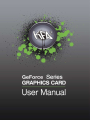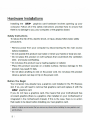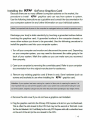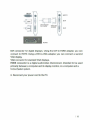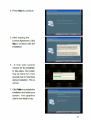Download GALAX GeForce GTX 240 NVIDIA
Transcript
LTA a" | ECT Dase a 4 - a Dal = La 0 . a. GeForce Series GRAPHICS CARD User Manual Copyright All rights reserved. No part of this publication may be reproduced, transmitted, transcribed, stored in a retrieval system or translated into any language or computer language, in any form or by any means, electronic, mechanical, magnetic, optical, chemical, manual or otherwise, without the prior written permission. Brands and product names are trademarks or registered tradmarks of their respective companies. The vendor makes no representations or warranties with respect to the contens herein and especially disclaims any implied warranties of this publication and to make changes to the contens herein without obligation to notify any party beforehand. Duplication of this publication, in part or in whole, is not allowed without first obtaining the vendor's approval in writting. Table Contents Introduction ….……..…...….…….....…..….....….………………rrrrsraransrrraranmrrarananaprnaranmrnar aan aena nana en. System ReqQuirementSs.....…..........…...cssssrssscsensasennasansna aa nna aa ena sauna anne sa cena sense ec GO Hardware Installation ............................—.............. arena rene nena enenanenacenea 3 Safety Instructions .................-—- rre... .eeerereeri ree ee reee reee reser rrr rr es 3 Before You Begin ................... sacnnacnnea nanas sanensennanasennacenana nanas an cn ss anna recn sac Ÿ Installing the GeForce Graphics Card O TO Driver Installation .........................——e.-—.——.__..seeceirecer eee e eee ree areee recae ens 7 Introduction Thank you for choosing the KFA? graphics card. Graphics processing has become an essential ingredient to the modern PC. Nowadays, we simply demand more from our PCs. If you want to enhance photos, edit videos, watch movies, play games, or if you simply desire a Premium Windows 7 Experience, the KFA? GeForce graphics card brings impressive graphics processing power to your PC. Minimum System Requirements Operating System Microsoft Windows 7 Microsoft Windows Vista, 32-bit or 64-bit Microsoft Windows XP, 32-bit or 64-bit Linux, 32-bit or 64-bit FreeBSD x86 Processor Intel Core2 Duo processor or higher RAM 1 GB system memory (2 GB recommended) System Interface One (1) open PCI Express slot CD-ROM/DVD-ROM drive or internet connection for driver installation 100 MB of available hard disk space Hardware Installations Installing the KFA? graphics card hardware involves opening up your computer. Follow all of the safety instructions provided here to ensure that there is no damage to you, your computer, or the graphics board. Safety Instructions To reduce the risk of fire, electric shock, or injury, always follow basic safety precautions. * Remove power from your computer by disconnecting the AC main source before installation. * Do not operate this product near water or when your hands or body are wet. * Do not place this product on soft surfaces that could block the ventilation slots and cause overheating. * Do not place this product near a heating register or radiator. * Place this product securely on a stable surface. Serious damage to this product may result if it falls. * Do not allow anything to rest on the power cord. Do not place this product where a person can step or trip on the power cord. Before You Begin Your computer may already have a graphics card installed in the PCI Express slot. If so, you will need to remove that graphics card and replace it with the KFA? graphics card. If you do not have a graphics card, this means that your motherboard has on-board graphics (there is a graphics chip installed on your motherboard or integrated in the motherboard chipset). |f this is the case, there is no action that needs to be taken before installing your new graphics card. Note: It is highly recommended that you remove any drivers before installing the new graphics card and Its drivers. 3 | Installing the KFA? GeForce Graphics Card Because there are so many different computer systems on the market, the procedure to install KFA? graphics card can vary from system to system. Use the following instructions as a guideline and consult the documentation for your computer system for any further information on your individual system. Note: It is Important that all power to the computer be unplugged before you install the graphics card. Discharge your body's static electricity by touching a grounded surface before touching the graphics card. A grounded surface is the computer chassis, or some other surface you know to be grounded. Use the following procedure to install the graphics card into your computer system. 1. Turn off your computer and monitor and disconnect the power cord. Depending on your computer system, you may need to disconnect the cable going to the back of your system. Mark the cables so you can make sure you reconnect them properly. 2. Open your computer by removing the cover/side panel. Refer to your computer documentation from the onginal manufacturer for assistance. 3. Remove any existing graphics card (if there is one). Save hardware (such as screws and brackets) to use when installing the KFA? graphics card. Attention: If your system has been running for a period of time prior to opening the panels, It is very important that you wait until the graphics card In your system has cooled before taking the card out of the system. Graphics card get very hot when they have been operating for any length of time. 4. Remove the slot cover if you do not have a graphics card installed. 5. Plug the graphics card into the Pnmary PCI Express x16 slot on your motherboard. This is often the slot closest to the CPU but may be the second or third slot. Look for the slot labeled x16. It will likely be the only PCI Express slot with a retention lever on the end of the slot (or the one closest to the CPU. | 4 Note: It is recommended that you Install the graphicscard into the primary PCI Express x16 slot. If you install the graphics card into the secondary slot, your system may not recognize the graphics card and there will be nothing displayed on the monitor. Also note that on some motherboard BIOS, the physicaliocation of the primary slot can be configured when thereare more than one PCI Express x16 slots. - PCI-E Slot Note: some of KPA? graphics cards that have an auxiliary power requirement, you must connect the AGP 4Pin molex adapter, The 6 pin PCIE molex adapter or the 8 pin PCIE molex adapter or both the 6pin and 8 pin PCIE molex adapters. == 5 - 1 ar y N N 6. Reinstall the cover on your computer and reconnect any cables that you removed earlier in the Installation. 7. Connect your computer monitor(s) to the GeForce graphics card using the VGA ,DVI and HDMI connectors. | HDTV crm |B : pet, OT | = | Г = I | a DVI + ) cer || |@ e | a — Е = E =f LL a | - ea VGA connector A a ZA I from monitor Vito VIGA | 5 pr | | corvarter | [jovi] | |i i ox ore = æ HDMI DVI connector for digital displays. Using the DVI-to-HDMI adapter, you can connect to HDTV. Using a DVi-to-VGA adapter, you can connect a second VGA display. VGA connector for standard VGA displays. HDMI connector 15 a digital audio/video interconnect, intended to be used primarily between a computer and its display monitor, or a computer and a home-theater system. 8. Reconnect your power cord to the PC. Driver Installation With the hardware installed, it is now time to install the graphics driver. KFA2 recommends downloading and installing the most recent drivers available at hitp:/mww kfa2.com or Attp:/www.nvidia.com/drivers. Use the following procedure to load the graphics drivers. 1. Power up your system. 2. Insert the dnver installation CD, the auto-run program ! RI ТОТ На ВО! will automatically execute SNA | | — dic and display the main a =; Pra erat se screen. a Windows 7 de Mimo a FE a 3. Click ForceWare Drivers Button to go to a driver list screen. Pick the oe ~ operating system you ¿ K Г A ® Acrobat Reader are currently using to , ve si O Browse CD install. @ Manual @ Exi 7 | 4. Press Next to continue. 5. After reading the License Agreement, Click Yes to continue with the E : installation. a рее, RÉ el] oie Res TF TE e a Comos. ml ica o de LA um o es ls ei a oh — a E in Led FTE E ds EU PA O A a #0 Es: Bas ds ls APN LP бы DE SRE mal e Paja oy FE Ба № вы чай E A a sel „ВН EA me 6. It may take several minutes for the installation to take place. Your screen may go blank for a few ing dies apna seconds one or more times iii during installation. This is nomal. 7. Click Finish to complete the installation and restart your system. Your graphics card is now ready to use. www.kfa2.com
Related documents