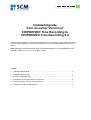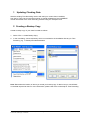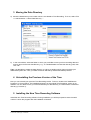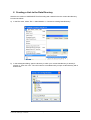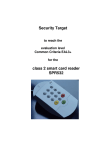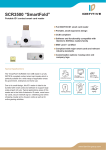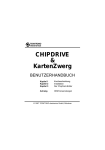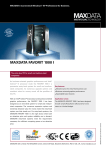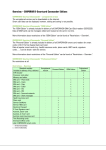Download SCM CHIPDRIVE Time Recording 6.0
Transcript
Update/Upgrade from an earlier Version of CHIPDRIVE® Time Recording to CHIPDRIVE® Time Recording 6.0 These instructions guide you through the update process. In six steps you can update your current Time Recording software to version 6.0 and transfer your time recording data from the previous version. Note: Although these instructions describe the updates/upgrades from any CHIPDRIVE® Time Recording version 2.xx / 3.xx / 4.xx to higher versions. Content 1. Updating Clocking Data ..................................................................................................... 2 2. Creating a Backup Copy .................................................................................................... 2 3. Moving the Data Directory ................................................................................................. 3 4. Uninstalling the Previous Version of the Time ................................................................... 3 5. Installing the New Time Recording Software..................................................................... 3 6. Creating a Link to the Data Directory................................................................................. 4 1 Updating Clocking Data Start the existing Time Recording version and read your current data, if available, from the PC Time Clock in the usual manner or transfer all data from the CHIPDRIVE mobile card reader to the Time Recording software using the Transport Card. 2 Creating a Backup Copy Create a backup copy of your data. Proceed as follows: 1. Select “File => Create Backup Copy“ 2. In the next dialog, choose a directory which is not related to the installation directory for Time Recording, e.g. “C:\Backup\Timedat\20070629“ Note: Remember the location of where you saved your backup copy. If data is lost you can fall back on the data captured to date. For more information, please refer to the online help for Time Recording. SCM Microsystems GmbH, Oskar-Messter-Str. 13, 85737 Ismaning Technische Änderungen vorbehalten Seite 2 von 5 3 Moving the Data Directory a) Move the data directory to a location which is not related to Time Recording. To do so, select “File => Administration => Move Data Directory...”. b) In the next window, select the folder in which you would like to store your time recording data and enter a name for the new data directory, e.g. “C:\Timedat\20050118“.Note the directory path, then click “OK”. Tipp: It is advisable to create the data directory on a drive or partition which does not include your Windows® system files. Thus your data will be not affected by Windows®-related problems. 4 Uninstalling the Previous Version of the Time Now you can uninstall your previous Time Recording version. To do so, double-click "Add/Remove Programs" in Control Panel. The installation directory for the original Time Recording version is not deleted. You can delete it once you have transferred your data directory to a safe location outside this directory (cf. section 3). 5 Installing the New Time Recording Software Install the new Time Recording software. During installation you will be prompted to enter the serial number. Launch the program after the installation is finished. SCM Microsystems GmbH, Oskar-Messter-Str. 13, 85737 Ismaning Technische Änderungen vorbehalten Seite 3 von 5 6 Creating a Link to the Data Directory Start the new version of CHIPDRIVE Time Recording and create a link to the current data directory. Proceed as follows: a) In the File menu, select “File => Administration => Connect to existing Data Directory”. b) In the subsequent dialog, open the directory in which your current data directory is stored (cf. section 3). Then click “OK”. The “OK” button is not enabled until you open a valid directory with a double-click. SCM Microsystems GmbH, Oskar-Messter-Str. 13, 85737 Ismaning Technische Änderungen vorbehalten Seite 4 von 5 Note: If you upgrade from an earlier version than V2.30, your data set is initially converted to the new format. Select “OK” to start the conversion. Verify that all persons records and data still exist. It is advisable to make a backup copy of the converted data directory (cf. section 2). SCM Microsystems GmbH, Oskar-Messter-Str. 13, 85737 Ismaning Technische Änderungen vorbehalten Seite 5 von 5