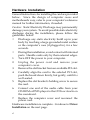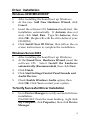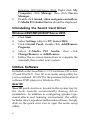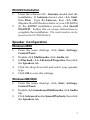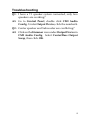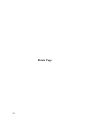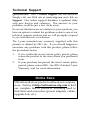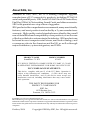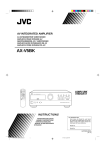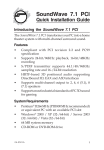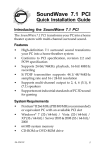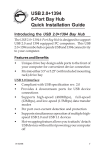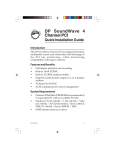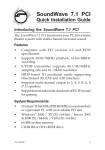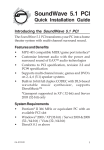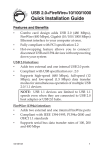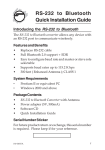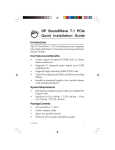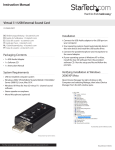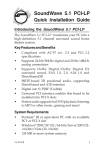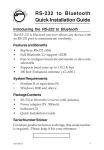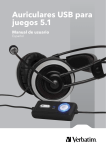Download Siig SoundWave 7.1 PCI
Transcript
SoundWave 7.1 PCI Quick Installation Guide Introducing the SoundWave 7.1 PCI The SoundWave 7.1 PCI transforms your PC into a home theater system with multi-channel surround sound. Features • • • • • • Compliant with PCI revision 2.2 and PC99 specification Supports 24-bit/96KHz playback, 16-bit/48KHz recording S/PDIF transmitter supports 44.1/48/96KHz sampling rate and 16-/24-bit resolution HRTF-based 3D positional audio supporting DirectSound 3D, EAX and A3D interfaces Supports multi-channel output to 2/4/6/8 speakers 8-channel output capability supports the latest Dolby Digital EX and DTS ES DVD audio format System Requirements • • • • • Pentium II 366 MHz or equivalent PC with an available PCI slot Windows 98SE/ME/2000/XP/Server 2003 64 MB system memory CD-ROM or DVD-ROM drive DirectX 9.0 or above (recommended) 04-0360A 1 Package Contents • • • SoundWave 7.1 PCI Software CD (Xear 3D and WinDVD 5.0) This quick installation guide Layout Aux In CD In Jumpers Figure 1: Layout Note: Leave the jumpers in the default position. There is no need to change this setting. Front Out Rear Out Alt Cen C-LFE Mic Line In S/PDIF Out S/PDIF In Figure 2: External Connectors 2 Rear Connectors Front Out: This connector provides front source output, you can connect one set of active speakers or headphone. Rear Out: This connector provides rear sound source output, you can connect one set of active speakers or headphone. C-LFE: This connector provides center and subwoofer (LFE) sound source output, you can connect one set of active speakers. ALT Cen: This connector provides back-surround sound source output. MIC: This connector provides microphone-in function. LINE In: This connector provides line-in function. S/PDIF In: This connector provides S/PDIF digital audio input with a coaxial cable. Input from MD player, portable CD player, or home audio system. S/PDIF Out: This connector provides S/PDIF digital audio output with a coaxial cable. Output for MD Player, AC-3 decoder, or home audio system. CD In/Aux In: This connector provides input for CD-ROM, DVD-ROM or other audio devices. 3 Hardware Installation General instructions for installing the card are provided below. Since the design of computer cases and motherboards vary, refer to your computer’s reference manual for further information, if needed. Caution: Static Electricity Discharge may permanently damage your system. To avoid possible static electricity discharge during the installation, please follow the guidelines below: • • 1. 2. 3. 4. 5. 6. 7. Discharge any static electricity build up in your body by touching a large grounded metal surface or the computer’s case (if plugged in), for a few seconds. During the installation, avoid contact with internal parts. Handle cards only by their external edges. Turn OFF the power to your computer. Unplug the power cord and remove your computer's cover. Remove the slot bracket from an available PCI slot. Carefully align the card to the selected PCI slot, push the board down firmly, but gently, until it is well seated. Replace the slot bracket's holding screw to secure the card. Connect one end of the audio cable from your CD-ROM or DVD-player to the CD In or Aux In on the soundcard. Replace the computer cover and reconnect the power cord. Hardware installation is complete. Continue to Driver Installation on the next page. 4 Driver Installation Windows 98SE/ME/2000/XP 1. 2. 3. 4. After installing the board boot up Windows. At the new Add New Hardware Wizard, click Cancel. Insert the software CD, Autorun should start the installation automatically. If Autorun does not start, click Start, Run. Type X:\Auto.exe, then click OK. (Replace X: with the drive letter of your CD-ROM) Click Install Xear 3D Driver, then follow the on screen instructions to complete the installation. Windows Server 2003 1. 2. 3. 4. 5. After installing the board boot up Windows. At the Found New Hardware Wizard, insert the software CD. Select Install the hardware automatically (Recommended), then click Next. Click Finish. Click Start/Settings/Control Panel/Sounds and Audio Devices. Check Enable Windows Audio option, then click OK. Click Yes to restart your system. To Verify Succesfull Driver Installation 1. Go to Device Manager to verify successfull driver installation. Win98SE/ME: From the main desktop, right click My Computer, click Properties, then click Device Manager. 5 2. Windows 2000/XP/Server 2003: Right click My Computer, click Manage, then click Device Manager. Double click Sound, video and game controllers, C-Media PCI Audio Device should be displayed. Uninstalling the Sound Card Driver Windows 98SE/ME/2000/XP/Server 2003 1. 2. 3. 4. 5. Click Start. Select Settings (skip for XP/Server 2003). Click Control Panel, double click Add/Remove Programs. Select C-Media PCI Audio, then click Change/Remove or Add/Remove. Follow the on screen instructions to complete the uninstall, then restart your system. Utilities Software Included on the SoundWave 7.1 PCI software CD is Xear 3D and WinDVD. Xear 3D is an audio setup utility for your soundcard. WinDVD is the premiere full-featured software DVD player for Windows PCs. Xear 3D Xear 3D quick start icon, located in the system tray by the clock, installs automatically during driver installation. In addition to configuring speaker type, sound effects and listening environment, the utility includes mixer, equalizer and karaoke software. Simply click on the quick start icon to open the audio setup utility. 6 WinDVD Installation 1. 2. Insert the software CD. Autorun should start the installation. If Autorun doesn't start, click Start, then Run. Type X:\Auto.exe, then click OK. (Replace X: with the drive letter of your CD-ROM) At the SC8767 installation screen, click Install WinDVD. Follow the on screen instructions to complete the installation. The serial number can be found on the CD-ROM sleeve. Speaker Configuration Windows 98SE 1. 2. 3. 4. 5. From the main desktop, click Start, Settings, Control Panel. Double click Multimedia, click Audio tab. In Playback, click Advanced Properties, then click the Speakers tab. Click the drop down list and select your speaker type. Click OK to save the settings. Windows ME/2000 1. 2. 3. From the main desktop, click Start, Settings, Control Panel. Double click Sounds and Multimedia, click Audio tab. Click Advanced under Sound Playback, then click the Speakers tab. 7 4. 5. Click the drop down list and select your speaker type. Click OK to save the settings. Windows XP 1. 2. 3. 4. 5. 6. From the main desktop, click Start, Control Panel. Click Sounds and Audio Devices. Select the Audio tab. Click Advanced under Sound Playback, then click the Speakers tab. Click the drop down list and select your speaker type. Click OK to save the settings. Windows Server 2003 Make sure to log in as Administrator or an account with administrative privileges. 1. From the main desktop click Start, Control Panel. 2. Click Sounds and Audio Devices. 3. Check Enable Windows Audio, click OK, then restart Windows. 4. When Windows resumes, repeat steps 1-2. 5. Select the Audio tab. 6. Click Advanced under Sound Playback, then click the Speakers tab. 7. Click the drop down box and select select your speaker type. 8. Click OK to save the settings. 8 Troubleshooting Q1: I have a 7.1 speaker system connected, only two speakers are working? A1: Go to Control Panel, double click CMI Audio Config. Under Output Device, click the number 8. Q2: Center speaker and Subwoofer are conflicting? A2: Click on the Hammer icon under Output Device in CMI Audio Config. Select Center/Bass Output Swap, then click OK. 9 Blank Page 10 Technical Support QUESTIONS? SIIG’s Online Support has the answers! Simply visit our Web site at www.siig.com and click on Support. Our online support database is updated daily with new drivers and solutions. The answers to your problems could be just a few clicks away. If you can't find answers or solutions to your questions, you have an option to submit the problems online to one of our technical support analysts and we will promptly respond to you with answers or solutions. The 5-year manufacturer warranty supplied with this product is offered by SIIG, Inc. If you should happen to encounter any problems with this product, please follow the procedures below. 1. 2. If it is within the store's return policy period, please return the product to the store where you purchased from. If your purchase has passed the store's return policy period, please contact SIIG. See SIIG's Limited 5-year Warranty card for more information. Online Store SIIG offers all of our products online at our company store. Visit us at http://onlinestore.siig.com to find our complete line of products, including hard to find items and accessories (power adapters, cables, upgrade kits, etc.). About SIIG, Inc. Founded in 1985, SIIG, Inc. is a leading computer upgrade manufacturer of I/O connectivity products, including PCI & ISA serial and parallel ports, USB, Serial ATA & UltraATA controllers, FireWire (1394a/b), Networking, Sound Cards, and other accessories. SIIG is the premier one-stop source of upgrades. SIIG products offer comprehensive user manuals, many user-friendly features, and most products are backed by a 5-year manufacturer warranty. High-quality control standards are evident by the overall ease of installation and compatibility of our products, as well as one of the lowest defective return rates in the industry. SIIG products can be found in most computer retail stores, mail order catalogs, and e-commerce sites in the Americas and the UK, as well as through major distributors, system integrators, and VARs. PRODUCT NAME SoundWave 7.1 PCI MODEL NUMBER IC1625 FCC RULES: TESTED TO COMPLY WITH FCC PART 15, CLASS B OPERATING ENVIRONMENT: FOR HOME OR OFFICE USE FCC COMPLIANCE STATEMENT: This device complies with part 15 of the FCC Rules. Operation is subject to the following two conditions: (1) This device may not cause harmful interference, and (2) this device must accept any interference received, including interference that may cause undesired operation. THE PARTY RESPONSIBLE FOR PRODUCT COMPLIANCE SIIG, Inc. 6078 Stewart Ave. Fremont, CA 94538-3152 SoundWave 7.1 PCI is a trademark of SIIG, Inc. SIIG and SIIG logo are registered trademarks of SIIG, Inc. Microsoft and Windows are registered trademarks of Microsoft Corporation. Pentium is a registered trademark of Intel Corporation. Other names used in this publication are for identification only and may be trademarks of their respective companies. October, 2004 Copyright ©2004 by SIIG, Inc. All rights reserved.