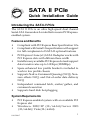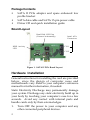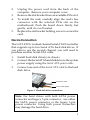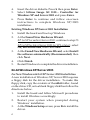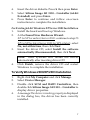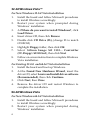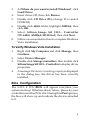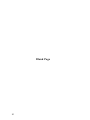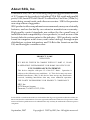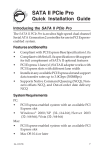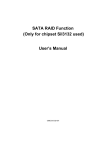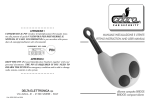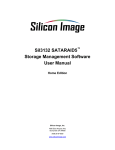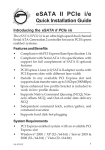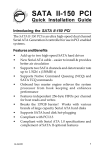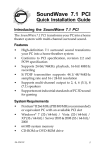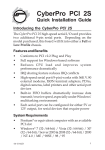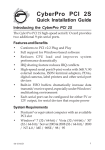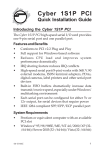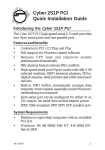Download Siig 2-port SATA II PCI Express x1 card
Transcript
SATA II PCIe Quick Installation Guide Introducing the SATA II PCIe The SATA II PCIe is an ultra high-speed dual channel Serial ATA Generation 2 controller for use in PCI Expressenabled system. Features and Benefits • • • • • • • • Compliant with PCI Express Base Specification 1.0a Compliant with Serial 1.0a specification with support for full complement of SATA II optional features PCI Express 1-lane (x1) SATA II adapter works with PCI Express slots with different lane width Installs in any available PCI Express slot and support data transfer rates up to 3.0Gbps (300MBps) Spare enhanced low profile bracket is included to work in low profile chassis Supports Native Command Queuing (NCQ), Nonzero offsets NCQ, and Out-of-order date delivery NCQ Independent command fetch, scatter/gather, and command execution Supports hard disk hot-plugging System Requirements • • PCI Express-enabled system with an available PCI Express slot Windows ® 2000/XP (32-/64-bit)/Server 2003 (32-/64-bit)/Vista (32-/64-bit) 04-0386C 1 Package Contents • • • SATA II PCIe adapter and spare enhanced low profile bracket SATA data cable and SATA 15-pin power cable Driver CD and quick installation guide Board Layout Hard Disk LED Pins (Connect horizontally) HDD Activity LED Serial ATA Connectors CH 1 CH 2 Figure 1. SATA II PCIe Board Layout Hardware Installation General instructions for installing the card are provided below, since the design of computer cases and motherboards vary. Refer to your computer’s reference manual for further information, if needed. Static Electricity Discharge may permanently damage your system. Discharge any static electricity build up in your body by touching your computer’s case for a few seconds. Avoid any contact with internal parts and handle cards only by their external edges. 1. 2 Turn OFF the power to your computer and any other connected peripheral devices. 2. 3. 4. 5. Unplug the power cord from the back of the computer. Remove your computer cover. Remove the slot bracket from an available PCIe slot. To install the card, carefully align the card's bus connector with the selected PCIe slot on the motherboard. Push the board down firmly, but gently, until it is well seated. Replace the slot bracket holding screw to secure the card. Device Connection The SATA II PCIe is a dual channel Serial ATA II controller that supports up to two Serial ATA hard disk drives. If you plan to use the second channel, you will need to purchase another Serial ATA cable. 1. 2. 3. Install hard disk drive(s) in chassis. Connect the Serial ATA hard disk drive to the system power supply using the Serial ATA power cable. Connect one end of the Serial ATA cable to the hard disk drive. Serial ATA cable Power cable adapter Figure 2. Hard disk drive connections Note: For hard drives with both SATA power connector and legacy 5-pin connector, use either the SATA power connector or the legacy 5-pin power connector. Using both power connectors may damage the hard drive. 3 4. Attach the other end of the Serial ATA cable to the Serial ATA connector on the SATA II PCIe. Figure 3. Connecting the Serial ATA data cable(s) 5. 6. Follow the same instructions when connecting a second hard drive. Device connection is now complete. Replace the computer cover and reconnect the power cord. Driver Installation This section provides information on how to install the SATA II PCIe drivers: Windows 2000 New Windows 2000 Installation A new installation of Windows 2000 requires a floppy disk for the driver installation. To make this floppy disk, copy the contents of the Floppy folder, found on the driver CD, onto a blank floppy disk then follow the directions below. 1. 2. 4 Install the board and follow Microsoft procedures to install Windows 2000 accordingly. Restart your system when prompted during Windows' installation. 3. 4. 5. 6. At the Windows 2000 Setup screen, press F6 to install the driver. Insert the driver diskette. Press S, then press Enter. Select Silicon Image SiI 3132... Controller for Windows 2000 and press Enter. Press Enter to continue and follow on-screen instructions to complete the installation. Existing Windows 2000 Installation 1. Install the board and boot up Windows 2000. 2. At the Found New Hardware Wizard, click Next. 3. Select Search for a suitable driver for my device (recommended) and click Next. 4. Insert the driver CD, check CD-ROM drives, uncheck the other boxes, and click Next. Click Next again to continue. 5. Click Finish 6. Restart Windows to complete the driver installation. Windows XP/Server 2003 New Windows XP/Server 2003 Installation A new installation of Windows XP/Server 2003 requires a floppy disk for the driver installation. To make this floppy disk, copy the contents of the Floppy folder, found on the driver CD, onto a blank floppy disk then follow the directions below. 1. 2. 3. Install the board and follow Microsoft procedures to install Windows accordingly. Restart your system when prompted by Windows' installation. At the Windows Setup screen, press F6 to install the driver. 5 4. 5. 6. Insert the driver diskette. Press S then press Enter. Select Silicon Image Sil 3132... Controller for Windows XP and Server 2003 and press Enter. Press Enter to continue and follow on-screen instructions to complete Windows XP/2003 installation. Existing Windows XP/Server 2003 Installation 1. 2. 3. 4. 5. Install the board and boot up Windows At the Found New Hardware Wizard. XP (w/SP1 or earlier)/Server 2003: continue to step #3 XP (w/SP2 or later)/Server 2003 (w/ SP1 or later): select No, not at this time, then click Next. At the Found New Hardware Wizard, select Install the software automatically (Recommended), then click Next. Click Finish Restart Windows to complete the driver installation. 64-bit Windows XP/Server 2003 For New Windows 64-bit XP/Server 2003 Installation A new installation of Windows XP/Server 2003 requires a floppy disk for the driver installation. To make this floppy disk, copy the contents of the 64bit folder, found on the driver CD, onto a blank floppy disk then follow the directions below. 1. 2. 3. 6 Install the board and follow Microsoft procedures to install Windows accordingly. Restart your system when prompted during Windows' installation. At the Windows Setup screen, press F6 to install the driver. 4. 5. 6. Insert the driver diskette. Press S then press Enter. Select Silicon Image SiI 3132... Controller (64-bit Extended) and press Enter. Press Enter to continue and follow on-screen instructions to complete the installation. For Existing 64-bit Windows XP/Server 2003 Installation 1. Install the board and boot up Windows. 2. At the Found New Hardware Wizard: XP (w/SP1 or earlier)/Server 2003: continue to step #3 3. XP (w/SP2 or later)/Server 2003 (w/ SP1 or later): select No, not at this time, then click Next Insert the driver CD, select Install the software automatically (Recommended), then click Next. Note: Most systems will install the driver automatically after inserting driver CD 4. Click Finish, remove the driver CD and restart Windows to complete the installation. To Verify Windows 2000/XP/2003 Installation 1. 2. 3. 4. Right click My Computer and click Manage. Select Device Manager. Double click SCSI and RAID Controllers, then double click Silicon Image SiI 3132... Controller to display driver properties. A message This device is working properly is displayed in the dialog box, the driver has been correctly installed. 7 32-bit Windows Vista™ For New Windows 32-bit Vista Installation 1. Install the board and follow Microsoft procedures to install Windows accordingly. 2. Restart your system when prompted during Windows' installation. 3. At Where do you want to install Windows?, click Load Driver. 4. Insert driver CD, then click Browse 5. Double click CD Drive (D:), (change D: to match CD-ROM) 6. Highlight Floppy folder, then click OK 7. Select Silicon Image SiI 3132... Controller (D:\Floppy\SI3132.inf), then click Next 8. Follow on-screen instructions to complete Windows Vista installation. For Existing 32-bit and 64-bit Vista Installation 1. Install the board and boot up Windows. 2. At the Found New Hardware Wizard, insert the driver CD, select Locate and install driver software (Recommended), then click Continue. 3. Click Next, then Close 4. Remove the driver CD and restart Windows to complete the installation. 64-bit Windows Vista For New Windows 64-bit Vista Installation 1. Install the board and follow Microsoft procedures to install Windows accordingly. 2. Restart your system when prompted during Windows' installation. 8 3. 4. 5. 6. 7. 8. At Where do you want to install Windows?, click Load Driver. Insert driver CD, then click Browse Double click CD Drive (D:), (change D: to match CD-ROM) Double click 64bit folder, highlight AMD64, then click OK. Select Silicon Image SiI 3132... Controller (D:\64bit\AMD64\SI3132.inf), then click Next Follow on-screen instructions to complete Windows Vista installation. To Verify Windows Vista Installation 1. 2. 3. 4. Right click My Computer and click Manage, then Continue Select Device Manager. Double click Storage controllers, then double click Silicon Image SiI 3132... Controller to display driver properties. A message This device is working properly is displayed in the dialog box, the driver has been correctly installed. Bios Configuration The SATA II PCIe BIOS will appear everytime your system starts up. If the bios doesn't show, please try your controller in another PCIe slot. During this (Post) process, the bios will show up and indicate the devices attached to it. 9 Blank Page 10 Technical Support and Warranty QUESTIONS? SIIG’s Online Support has answers! Simply visit our web site at www.siig.com and click Support. Our online support database is updated daily with new drivers and solutions. Answers to your questions could be just a few clicks away. You can also submit questions online and a technical support analysts will promptly respond. SIIG offers a lifetime manufacturer warranty with this product. Please see our web site for more warranty details. If you encounter any problems with this product, please follow the procedures below. A) If it is within the store's return policy period, please return the product to the store where you purchased from. B) If your purchase has passed the store's return policy period, please follow these steps to have the product repaired or replaced. Step 1: Submit your RMA request. Go to www.siig.com, click Support, then RMA to submit a request to SIIG RMA. If the product is determined to be defective, an RMA number will be issued. SIIG RMA department can also be reached at (510) 413-5333. Step 2: After obtaining an RMA number, ship the product. • Properly pack the product for shipping. All software, cable(s) • and any other accessories that came with the original package must be included. Clearly write your RMA number on the top of the returned package. SIIG will refuse to accept any shipping package, and will not be responsible for a product returned without an RMA number posted on the outside of the shipping carton. • You are responsible for the cost of shipping. Ship the product to the following address: SIIG, Inc. 6078 Stewart Avenue Fremont, CA 94538-3152, USA RMA #: • SIIG will ship the repaired or replaced product via Ground in the U.S. and International Economy outside of the U.S. at no cost to the customer. 11 About SIIG, Inc. Founded in 1985, SIIG, Inc. is a leading computer upgrade manufacturer of I/O connectivity products, including PCI & ISA serial and parallel ports, USB, Serial ATA & UltraATA controllers, FireWire (1394a/b), networking, sound cards, and other accessories. SIIG is the premier one-stop source of upgrades. SIIG products offer comprehensive user manuals, many user-friendly features, and are backed by an extensive manufacturer warranty. High-quality control standards are evident by the overall ease of installation and compatibility of our products, as well as one of the lowest defective return rates in the industry. SIIG products can be found in computer retail stores, mail order catalogs, through major distributors, system integrators, and VARs in the Americas and the UK, and through e-commerce sites. PRODUCT NAME SATA II PCIe FCC RULES: TESTED TO COMPLY WITH FCC PART 15, CLASS B OPERATING ENVIRONMENT: FOR HOME OR OFFICE USE FCC COMPLIANCE STATEMENT: This device complies with part 15 of the FCC Rules. Operation is subject to the following two conditions: (1) This device may not cause harmful interference, and (2) this device must accept any interference received, including interference that may cause undesired operation. THE PARTY RESPONSIBLE FOR PRODUCT COMPLIANCE SIIG, Inc. 6078 Stewart Avenue Fremont, CA 94538-3152, USA SATA II PCIe is a trademark of SIIG, Inc. SIIG and the SIIG logo are registered trademarks of SIIG, Inc. Microsoft, Windows and Windows Vista are registered trademarks of Microsoft Corporation. Other names used in this publication are for identification only and may be trademarks of their respective companies. September, 2007 Copyright © 2007 by SIIG, Inc. All rights reserved.