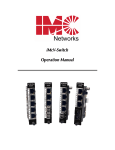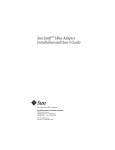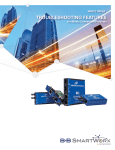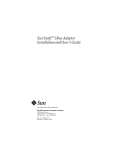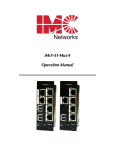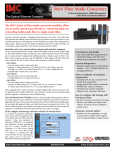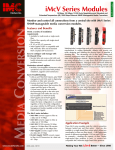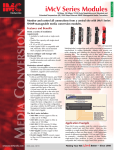Download IMC Networks IE-iMcV-VDSL2-LANextender
Transcript
IE-iMcV-VDSL2-LANextender Operation Manual FCC Radio Frequency Interference Statement This equipment has been tested and found to comply with the limits for a Class B computing device, pursuant to Part 15 of the FCC Rules. These limits are designed to provide reasonable protection against harmful interference when the equipment is operated in a commercial environment. This equipment generates, uses, and can radiate radio frequency energy and, if not installed and used in accordance with the instruction manual, may cause harmful interference to radio communications. Operation of this equipment in a residential area is likely to cause harmful interference in which the user will be required to correct the interference at their expense. Any changes or modifications not expressly approved by the manufacturer could void the user’s authority to operate the equipment. The use of non-shielded I/O cables may not guarantee compliance with FCC RFI limits. This digital apparatus does not exceed the Class B limits for radio noise emission from digital apparatus set out in the Radio Interference Regulation of the Canadian Department of Communications. Le présent appareil numérique n’émet pas de bruits radioélectriques dépassant les limites applicables aux appareils numériques de classe B prescrites dans le Règlement sur le brouillage radioélectrique publié par le ministère des Communications du Canada. Warranty IMC Networks warrants to the original end-user purchaser that this product, EXCLUSIVE OF SOFTWARE, shall be free from defects in materials and workmanship under normal and proper use in accordance with IMC Networks' instructions and directions for a period of six (6) years after the original date of purchase. This warranty is subject to the limitations set forth below. At its option, IMC Networks will repair or replace at no charge the product which proves to be defective within such warranty period. This limited warranty shall not apply if the IMC Networks product has been damaged by unreasonable use, accident, negligence, service or modification by anyone other than an authorized IMC Networks Service Technician or by any other causes unrelated to defective materials or workmanship. Any replaced or repaired products or parts carry a ninety (90) day warranty or the remainder of the initial warranty period, whichever is longer. To receive in-warranty service, the defective product must be received at IMC Networks no later than the end of the warranty period. The product must be accompanied by proof of purchase, satisfactory to IMC Networks, denoting product serial number and purchase date, a written description of the defect and a Return Merchandise Authorization (RMA) number issued by IMC Networks. No products will be accepted by IMC Networks which do not have an RMA number. For an RMA number, contact IMC Networks at PHONE: (800) 624-1070 (in the U.S and Canada) or (949) 4653000 or FAX: (949) 465-3020. The end-user shall return the defective product to IMC Networks, freight, customs and handling charges prepaid. End-user agrees to accept all liability for loss of or damages to the returned product during shipment. IMC Networks shall repair or replace the returned product, at its option, and return the repaired or new product to the end-user, freight prepaid, via method to be determined by IMC Networks. IMC Networks shall not be liable for any costs of procurement of substitute goods, loss of profits, or any incidental, consequential, and/or special damages of any kind resulting from a breach of any applicable express or implied warranty, breach of any obligation arising from breach of warranty, or otherwise with respect to the manufacture and sale of any IMC Networks product, whether or not IMC Networks has been advised of the possibility of such loss or damage. EXCEPT FOR THE EXPRESS WARRANTY SET FORTH ABOVE, IMC NETWORKS MAKES NO OTHER WARRANTIES, WHETHER EXPRESS OR IMPLIED, WITH RESPECT TO THIS IMC NETWORKS PRODUCT, INCLUDING WITHOUT LIMITATION ANY SOFTWARE ASSOCIATED OR INCLUDED. IMC NETWORKS SHALL DISREGARD AND NOT BE BOUND BY ANY REPRESENTATIONS OR WARRANTIES MADE BY ANY OTHER PERSON, INCLUDING EMPLOYEES, DISTRIBUTORS, RESELLERS OR DEALERS OF IMC NETWORKS, WHICH ARE INCONSISTENT WITH THE WARRANTY SET FORTH ABOVE. ALL IMPLIED WARRANTIES INCLUDING THOSE OF MERCHANTABILITY AND FITNESS FOR A PARTICULAR PURPOSE ARE HEREBY LIMITED TO THE DURATION OF THE EXPRESS WARRANTY STATED ABOVE. Every reasonable effort has been made to ensure that IMC Networks product manuals and promotional materials accurately describe IMC Networks product specifications and capabilities at the time of publication. However, because of ongoing improvements and updating of IMC Networks products, IMC Networks cannot guarantee the accuracy of printed materials after the date of publication and disclaims liability for changes, errors or omissions. ii Table of Contents FCC Radio Frequency Interference Statement ........................................................... ii Warranty................................................................................................................... ii About the IE-iMcV-VDSL2-LANextender ...................................................................1 Configuration Instructions .........................................................................................1 Installing IE-iMcV-VDSL2-LANextender Modules.......................................................2 LED Operation..........................................................................................................3 DIP Switch Settings ...................................................................................................4 Host (CO) Module Configuration ..............................................................................5 Remote (CPE) Module Configuration.........................................................................5 DATA Port Features ..................................................................................................5 Auto Negotiation.......................................................................................................5 Selective Advertising .................................................................................................6 SNMP Management ..................................................................................................6 LINK Quality .............................................................................................................7 Forcing Duplex Mode ...............................................................................................7 Forcing the Data Port Speed......................................................................................7 Flow Control .............................................................................................................7 Link Fault Pass-Through ............................................................................................8 Fault Loopback (FL)...................................................................................................8 Maximum Bandwidth IE-iMcV-VDSL2-LANextender Link LEDS ................................9 Primary Line Protector ........................................................................................11 Appendix—Pinouts .................................................................................................12 RJ-45 Data Port Pinout (MDI)..............................................................................12 RJ-11 Port Pinout ................................................................................................12 Troubleshooting ......................................................................................................13 Specifications ..........................................................................................................14 IMC Networks Technical Support............................................................................15 Safety Certifications.................................................................................................16 iii About the IE-iMcV-VDSL2-LANextender The IE-iMcV-VDSL2-LANextender enables LAN and Campus network managers, and service providers, to use an existing phone-grade wiring to support high bandwidth Ethernet connections. Industry standard 2Base-TL provisions symmetric data delivery over the outside plant defined by IEEE802.3ah. 10Pass-TS transport is designed to meet short-range, high data rate requirements over standard copper wire defined by IEEE802.3ah for inside a plant environment. They can achieve this by using Ethernet over VDSL where the 100m distance limitation of twisted pair data cabling is no longer a challenge. Designed with VDSL (second generation Very high-bit-rate Digital Subscriber Line) technology, the IMC Networks Ethernet-to-VDSL converter allows the transmission of data over a single pair of sub-standard CAT3 and other telephone cabling to achieve substantially longer distances. As a media and protocol converter, the IE-iMcVVDSL2-LANextender includes the ability to transfer data both symmetrically and asymmetrically to meet the customer's needs. In either mode, the VDSL2 port automatically adjusts to an operating point that maximizes the Full-Duplex bandwidth capability of the line for true plug-and-play operation. Two IE-iMcV-VDSL2-LANextender media converters are configured as pairs for each link. One is configured as a Host (Central Office (CO)) IE-iMcV-VDSL2-LANextender module and is typically deployed at the CO close to network management systems. The other is configured as a Remote Customer Premise (CPE) IE-iMcV-VDSL2LANextender module and is deployed at the CPE. Full CNMP remote line management is provided through an IMC Networks managed chassis, providing remote notification of all line fault conditions. IE-iMcV-VDSL2-LANextender modules include: • • One VDSL port with an RJ-11 connector (VDSL) One 10/100BaseT Ethernet port with an RJ45 connector (DATA Port) Configuration Instructions IE-iMcV-VDSL2-LANextender modules include various user-configurable features. These features are selectable by using DIP Switches and software. The following sections describe the DIP Switches for the Host (CO) and Remote (CPE) module configuration. 1 Installing IE-iMcV-VDSL2-LANextender Modules If the VDSL line is connected to the outside plant, the wire entry point to the building must have primary line protectors installed (Bourns 2377-45 Series DigiGard or equivalent, illustrated in the Primary Line Protector section). Before installing an IE-iMcV-VDSL2-LANextender module, set the options using the DIP Switches (refer to the DIP Switch Settings section for more information). Install IE-iMcV-VDSL2-LANextender modules in any IMC Networks iMediaChassis series or a MediaChassis series. Each module requires one slot in the chassis; always use IE-iMcV-VDSL2-LANextender modules in pairs with the Host module at the CO and the Remote module at the CPE. To install a module, remove the blank brackets (if present) covering the slots where you will install the module by removing the screws on the outside edges of the bracket. Slide the module into the chassis, via the card guides, until the module is seated securely in the connector. Secure the module to the chassis by tightening the captive screw. Save any blanks removed during installation for future use. Remote (CPE) modules can be installed in a managed or unmanaged chassis. Remote (CPE) modules can only be managed from the connected Host (CO) IE-iMcV-VDSL2-LANextender module installed in a managed chassis. The user should always set remote DIP Switches to provide a base value under VDSL line fault conditions. In addition, some features may not be software configurable on the remote unit. After setting the DIP Switches, install the IE-iMcV-VDSL2-LANextender module. Once the VDSL line is established the line can be monitored and configured through the iView2 management software available for download at www.imcnetworks.com. 2 LED Operation LED Function (VDSL) RAI The Remote Alarm Indication led is YELLOW when the unit at the far end of the Unit has an alarm FL Fault Loopback will be ON GREEN if this function is enabled and BLINK if it is actively inhibiting the Ethernet port due to a LOS of the VDSL line LOS ER The LOS led is RED when the VDSL port is down. The ERROR led will Blink YELLOW when the VDSL line receives a symbol error. ON if the VDSL bandwidth falls below the user defined level. LINK Quality 8-4-2-1 These 4 GREEN LEDs form a binary code indicating the MAX bandwidth the VDSL line can support as described in Maximum Bandwidth IE-iMcV-VDSL2-LANextender Link LEDs. Blinks slow GREEN at power up. Blinks fast GREEN when line connection has been established. Glows GREEN when VDSL is valid and working. LED Function (DATA) OVF Overflow LED will Blink YELLOW when frames are lost due to congestion on the VDSL line. LFPT Link Fault Pass-Through will be ON GREEN if this function is enabled and BLINK if it is actively inhibiting the Ethernet port due to a LOS of the far end TX line. LOS The LOS led is RED when the TX port is down. ER The ER led is YELLOW when the TX port receives an error. The VDSL2 will generate a Trap (when enabled in iView2 ) whenever a Loss of Signal (LOS) occurs. In addition, the end user can set a VDSL Quality Level that will generate a Trap if the line fails below that set level. 3 DIP Switch Settings The DIP Switches allow the user to configure most of the module features before installing the unit. These also enable the Host to Remote management channel used with SNMP management. Refer to the following diagram and setting table for DIP Switch selection information. Switch # 1 2 3 Feature HOST LFPT FL 4 Band Plan 5 6 AN Flow Control 7 Selective AN 8 9 10 Duplex Speed Test Function HOST=OFF / Remote=ON On= Link Fault Pass Through Enabled ON= Fault Loopback Enabled On= Asymmetric 998 with ISDN Off= Symmetric 997 with ISDN On= Auto Negotiation ON On= Flow Control ON On= Selectively advertises Speed Duplex if AN is enabled OFF= Full Duplex / ON= Half Duplex On= 100Mbps / Off= 10Mbps Factory Test: Do not Use These features are described in more detail in the following sections. 4 Default OFF OFF OFF OFF ON ON OFF OFF OFF OFF Host (CO) Module Configuration To allow the HOST (CO) Control Office IE-iMcV-VDSL2-LANextender module to manage the remotely connected CPE IE-iMcV-VDSL2-LANextender unit, set DIP Switch #1 to the OFF position (default setting). This selection can only be performed manually and cannot be overridden by software settings. A Host configured CO IE-iMcV-VDSL2-LANextender module must be installed in a managed chassis to allow SNMP management through iView². The iMediaChassis series, available in 3, 6 and 20 slots with an optional SNMP Management Module, is recommended. Please refer to the section SNMP Management. Remote (CPE) Module Configuration To configure a CPE IE-iMcV-VDSL2-LANextender module as a Remote CPE, set DIP Switch #1 to the ON position (OFF is the default setting). A Remote CPE configured IE-iMcV-VDSL2-LANextender module can be installed in an unmanaged chassis. These chassis can include the IE-MediaChassis series chassis, the MediaChassis series chassis, the iMediaChassis series chassis with the optional SNMP agent management module removed. DATA Port Features The 10/100BaseT DATA port on the IE-iMcV-VDSL2-LANextender Auto Negotiates for speed and duplex mode. These modules also provide the option of manually setting the speed and duplex mode if the connected devices do not have the ability to Auto Negotiate, or when Auto-Negotiation is not desired by configuring using DIP Switches #8 and #9. Auto Negotiation The IE-iMcV-VDSL2-LANextender ships from the factory with Auto Negotiation enabled on the DATA port. In this mode, the DATA port negotiates for speed and duplex (i.e. the module detects 10 Mbps Full-Duplex, 10 Mbps Half-Duplex, 100 Mbps Full-Duplex or 100 Mbps Half-Duplex with Flow Control). Configure AutoNegotiation on an IE-iMcV-VDSL2-LANextender by adjusting the DIP Switch #5 (for unmanaged modules) or via the management software (for managed modules). 5 Selective Advertising Selective Advertising (DIP Switch #7) when used in combination with Auto Negotiation, advertises only the configured speed and duplex mode for the DATA port. If Selective Advertising and Auto Negotiation are both switched ON, the DATA port’s speed (10 or 100 Mbps) and Duplex mode (FDX or HDX) are selectively advertised individually per switch setting 5 and 7. NOTE If you require a specific speed and/or duplex mode, IMC Networks recommends using Selective Advertising rather than Force Mode when connecting the modules to devices that can ONLY Auto Negotiate. Selective Advertising is NOT an option when you disable Auto Negotiation. SNMP Management Once the DIP Switches have been set on each module to enable one to be a Host and the other a Remote, the Host can be installed in an iMediaChassis that includes an installed SNMP Management Module. The Host VDSL2 module then manages the Remote VDSL2 module via the SNMP software iView2 . Traps can also be set in the iView2 software. A Trap will be generated on any Loss of Signal (LOS); but more importantly, the end user can set a VDSL Quality Level that will generate a trap if the line fails below the assigned level. 6 LINK Quality Link Quality is defined by 4 values: 8,4,2,1. The four green LEDs form a binary code indicating the MAX bandwidth the VDSL line can support. The appropriate LED will light once the line quality is dynamically detected. This represents the maximum Downstream data rate (Kbps) the line can support based upon line noise and line length. The Upstream rate will be less based on the Base Plan used. Forcing Duplex Mode The DATA port can be manually configured on the IE-iMcV-VDSL2-LANextender module for Half- or Full-Duplex operation. Before manually setting the duplex mode, disable Auto Negotiation (Set DIP Switch #5 to OFF). • Full-Duplex for the DATA port is configured by setting DIP Switch #8 to the OFF position (default). • Half-Duplex for the DATA port is configured by setting DIP Switch #8 to the ON position. Forcing the Data Port Speed The DATA port can be manually configured on IE-iMcV-VDSL2-LANextender module for 10 Mbps or 100 Mbps operation. Before manually setting the speed, disable Auto Negotiation (Set DIP Switch #5 to the OFF position.) • 10 Mbps for the DATA port is configured by setting DIP Switch #9 to the OFF position (default). • Configure the DATA port for 100 Mbps operation by setting DIP Switch #9 to the ON position. Flow Control Flow Control is used as back pressure on the 10/100BaseT DATA interface to avoid dropping packets during VDSL link congestion. Full-Duplex Flow Control will be advertised only when the module is set to Full-Duplex Mode. For Full-Duplex Flow Control to operate, the link partner (connected devices) must also support Flow Control. Half-Duplex Flow Control does not advertise but provides a hardware based backpressure on the Ethernet line to limit traffic. Flow control should be considered whenever the VDSL line provides less bandwidth than the DATA port. If the Ethernet line is attempting to send more data than the VDSL2 line can support, the Overflow (OVF) LED will come ON indicating frames are being discarded due to congestion. 7 Overflow activity will be less if Flow Control is enabled. Flow Control or Pause will limit the number of dropped Ethernet frames by reducing the congestion, therefore minimizing the overflow of the VDSL line. Configure the DATA port on IE-iMcV-VDSL2-LANextender module for Flow Control by setting DIP Switch #6 to the ON position. Link Fault Pass-Through FL LNK LNK LNK TX VDSL2 LNK VDSL2 TX RING RING LNK FL TIP TIP LFPT LNK LFPT B RAI RAI When a 10/100BaseT port is lost, the unit sends a fault signal (RAI) to the VDSL line. If the LFPT function is enabled at the Far End VDSL port receiving this fault indication, the far end unit will drop the link on the 10/100BaseT port and Blink the LFPT LED. This function must be enabled at both ends of the VDSL line for this to function in both directions. The LFPT function is only active in one direction at a time and is indicated by the flashing LED. As such, clearing the far end fault may uncover a fault at the local end. Fault Loopback (FL) B FL B LNK LNK LNK VDSL2 VDSL2 RING LNK LNK TIP TIP TX FL TX RING LFPT LFPT RAI LNK RAI The Fault Loopback (FL) function will force the 10/100BaseT port to drop link if the VDSL line has lost link. If FL is enabled the LED will be ON GREEN and if this function is actively inhibiting the Ethernet port this LED will Blink. 8 Maximum Bandwidth IE-iMcV-VDSL2-LANextender Link LEDS The standard single pair IE-iMcV-VDSL2-LANextender unit will provide the following Rate/Reach performance under the best conditions and still maintain a BER > 10^-9 performance over single pair 24 AWG (0.5mm) twisted wire. IE-iMcV-VDSL2-LANextender Rate/Reach Distance Link Link Link Link BW 997 BW 998 <Mbps <Mbps (down) (up) <Mbps (down) <Mbps (up) 76 99 50 74 64 90 45 1 64 56 81 39 1 1 52 47 70 30 0 0 1 43 35 59 22 0 1 1 1 33 20 45 12 3200 0 1 0 1 24 9 29 5 4700 0 0 1 1 17 1 18 1 5500 0 0 0 1 11 1 11 1 >5500 0 0 0 0 no Link no Link no Link no Link (feet) 8 4 2 1 <950 1 1 1 1 93 950 1 1 1 1 1200 1 1 0 1500 1 0 1800 1 2300 9 The unit will automatically adjust to reach the best bandwidth performance for the physical line it is connected to. The associated LED display will indicate the Bandwidth performance the unit is running at any given time. This is not the bandwidth that is being transmitted but the bandwidth the line is capable of. The Bandwidth number is based on "User Payload" and does not include the Ethernet Frame overhead. For Band Plan 998, this LED display will indicate the MAX down stream rate to the remote unit. Band Plan 997 will provide the greatest symmetrical bandwidth the line can support. The end user can also select Band Plan 998 for asymmetric operation to provide better downstream performance. Either plan will automatically adjust for the greatest bandwidth transport. The IE-iMcV-VDSL2-LANextender will automatically seek the best operating condition for the physical line it is connected to. NOTE The RANGE is only an approximation based on a typical line in a normal noise environment. Actual distances will very depending on the condition of the physical line in use. When the Ethernet port is connected at 10BaseT, the VDSL2 line will be limited to 10 Mbps operation and will indicate a RANGE of 5500 feet or less for all length lines. 10 Primary Line Protector NOTE If VDSL line is connected to the outside plant, the wire entry point to the building must have primary line protectors installed. 11 Appendix—Pinouts RJ-45 Data Port Pinout (MDI) The following table lists the pin configuration for the RJ-45 Data connector. Pin 1 2 3 4 5 6 7 8 Signal Transmit+ TransmitReceive+ No Connection No Connection ReceiveNo Connection No Connection Pin 1 RJ-11 Port Pinout VDSL ports are supported on RJ-11 (pin 3,4) connectors. Pin 1 2 3 4 5 Signal Ring (VDS) RIP (FCSL) 12 Troubleshooting The most common failure of a VDSL line is its slow degradation over time due to aging of the line or increased line noise as additional service is added to the same Line bundle. To help detect this degradation over time, the unit provides a userdefined Minimum Quality Level. Once this level is reached, the unit will send an SNMP TRAP indication for low line quality. This can be used to provide an advanced notice to the customer of a potential problem BEFORE a loss of service is detected by the customer. 13 Specifications Standards: ITU-TG.993.1 ITU-TG.997.1 GR-1089-Core Secondary Line Protection Power Consumption (Typical): 550 mA @ 5 V Operating Temperature: -40°F to +185° F (-40°C to +85°C) Storage Temperature: -13° C to 158° F (-25° C to 70° C) Humidity: 5 to 90% (non-condensing); 0 to 10,000 ft. altitude Dimensions: Single-Slot iMcV Chassis-Mounted Module 14 IMC Networks Technical Support Tel: (949) 465-3000 or (800) 624-1070 (in the U.S. and Canada); +32-16-550880 (Europe) Fax: (949) 465-3020 E-Mail: [email protected] Web: www.imcnetworks.com 15 Certifications CE: The products described herein comply with the Council Directive on Electromagnetic Compatibility (2004/108/EC). For further details, contact IMC Networks. Class 1 Laser product, Luokan 1 Laserlaite, Laser Klasse 1, Appareil A’Laser de Classe 1 European Directive 2002/96/EC (WEEE) requires that any equipment that bears this symbol on product or packaging must not be disposed of with unsorted municipal waste. This symbol indicates that the equipment should be disposed of separately from regular household waste. It is the consumer’s responsibility to dispose of this and all equipment so marked through designate80d collection facilities appointed by government or local authorities. Following these steps through proper disposal and recycling will help prevent potential negative consequences to the environment and human health. For more detailed information about proper disposal, please contact local authorities, waste disposal services, or the point of purchase for this equipment. 16 19772 Pauling • Foothill Ranch, CA 92610-2611 USA TEL: (949) 465-3000 • FAX: (949) 465-3020 www.imcnetworks.com © 2010 IMC Networks. All rights reserved. The information in this document is subject to change without notice. IMC Networks assumes no responsibility for any errors that may appear in this document. IE-iMcV-VDSL2-LANextender is a trademark of IMC Networks. Other brands or product names may be trademarks and are the property of their respective companies. Document Number 51-80970-00 A1 November 2010