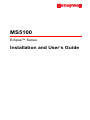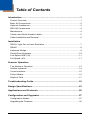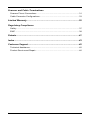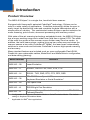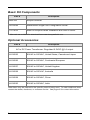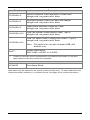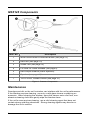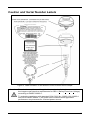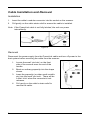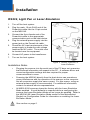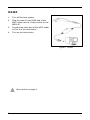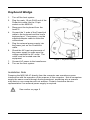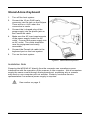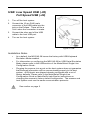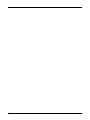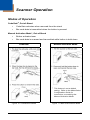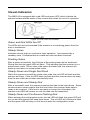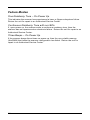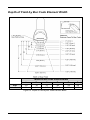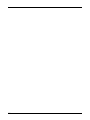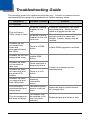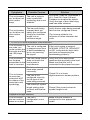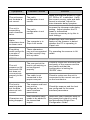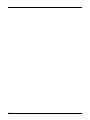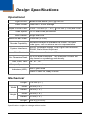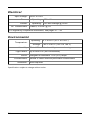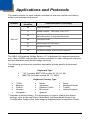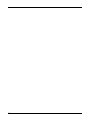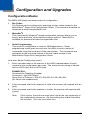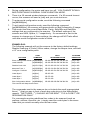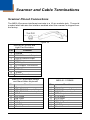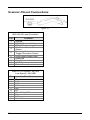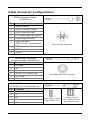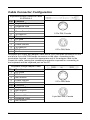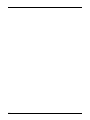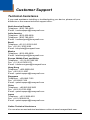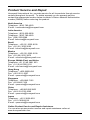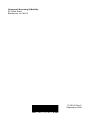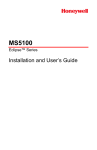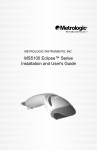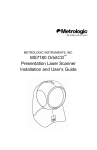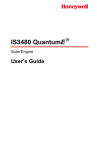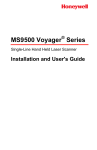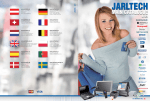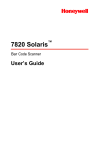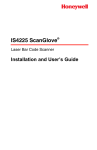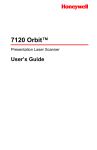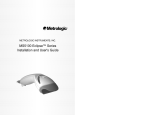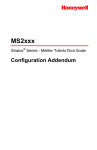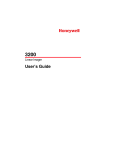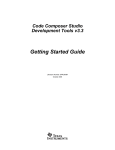Download Honeywell 55-55002A-3 keyboard video mouse (KVM) cable
Transcript
MS5100
Eclipse™ Series
Installation and User’s Guide
Disclaimer
Honeywell International Inc. (“HII”) reserves the right to make changes in
specifications and other information contained in this document without prior
notice, and the reader should in all cases consult HII to determine whether any
such changes have been made. The information in this publication does not
represent a commitment on the part of HII.
HII shall not be liable for technical or editorial errors or omissions contained
herein: nor for incidental or consequential damages resulting from the furnishing,
performance, or use of this manual.
This document contains propriety information that is protected by copyright. All
rights reserved. No part of this document may be photocopied, reproduced, or
translated into another language without the prior written consent of HII.
© 2009 Honeywell International Inc. All rights reserved.
Web Address: www.honeywellaidc.com
Trademarks
Metrologic, MetroSelect, MetroSet2, CodeGate, and CodeSense are trademarks
or registered trademarks of Metrologic Instruments, Inc. or Honeywell
International Inc.
Microsoft, Windows, and Windows 95 are trademarks or registered trademarks of
Microsoft Corporation.
IBM is a trademark of International Business Machines Corporation.
Other product names mentioned in this manual may be trademarks or registered
trademarks of their respective companies and are the property of their respective
owners.
Patents
Please refer to page 41 for a list of patents.
Table of Contents
Introduction .............................................................................................1
Product Overview ............................................................................................. 1
Basic Kit Components ...................................................................................... 2
Optional Accessories........................................................................................ 2
MS5145 Components....................................................................................... 4
Maintenance..................................................................................................... 4
Caution and Serial Number Labels................................................................... 5
Cable Installation and Removal........................................................................ 6
Installation
RS232, Light Pen or Laser Emulation .............................................................. 7
RS485 .............................................................................................................. 8
Keyboard Wedge.............................................................................................. 9
Stand-Alone Keyboard ................................................................................... 10
Low Speed USB (-38)..................................................................................... 11
Full Speed (-40).............................................................................................. 11
Scanner Operation
Two Modes of Operation ................................................................................ 13
Audible Indicators........................................................................................... 14
Visual Indicators ............................................................................................. 15
Failure Modes................................................................................................. 16
Depth of Field ................................................................................................. 17
Troubleshooting Guide.........................................................................19
Design Specifications...........................................................................23
Applications and Protocols..................................................................25
Configuration and Upgrades................................................................27
Configuration Modes ...................................................................................... 27
Upgrading the Firmware ................................................................................. 30
iii
Scanner and Cable Terminations
Scanner Pinout Connections .......................................................................... 31
Cable Connector Configurations .................................................................... 33
Limited Warranty...................................................................................35
Regulatory Compliance
Safety ............................................................................................................. 37
EMC ............................................................................................................... 38
Patents ...................................................................................................41
Index .......................................................................................................43
Customer Support.................................................................................45
Technical Assistance...................................................................................... 45
Product Service and Repair............................................................................ 46
iv
Introduction
Product Overview
The MS5145 Eclipse is a single-line, hand-held laser scanner.
®
Equipped with Honeywell’s patented CodeGate technology, Eclipse can be
used in a wide variety of applications. CodeGate technology allows the user to
easily target the desired bar code and complete the data transmission with a
simple press of a button. This combination makes Eclipse a perfect selection for
menu scanning, point-of-sale, document processing and inventory control.
With state-of-the-art scanning technology embedded inside, the MS5145 Eclipse
has a longer working range and a wider scan field than a typical CCD. The width
of the scan line grows as the scanner moves further away from bar codes. In
addition, the laser beam pulses, making lining up bar codes easy and when the
scanner senses a bar code (CodeSense® Mode), the laser beam automatically
switches to scan mode and activates CodeGate to ensure high-speed scanning
and accuracy.
Many standard features are included such as: user configurable Flash ROM,
®
®
PowerLink user-replaceable cables, MetroSet 2 and MetroSelect configuration,
and data editing (parsing).
Model Number
Interface
MS5145 – 00
Laser Emulation
MS5145 – 11
RS485, RS232-TXD, RXD, RTS, CTS
MS5145 – 14
RS232 - TXD, RXD, RTS, CTS, DTR, DSR
MS5145 – 38
TTL RS232 Low Speed USB,
Keyboard Emulation or Serial Emulation*
MS5145 – 40
Full Speed USB
MS5145 – 41
RS232/Light Pen Emulation
MS5145 – 47
Keyboard Wedge, Stand Alone Keyboard and TTL RS232
Transmit/Receive
*
Configurable for Keyboard Emulation Mode or Serial Emulation Mode. The default
setting is Keyboard Emulation Mode.
Applicable for IBM Host applications.
®
1
Basic Kit Components
Part #
Description
MS5145
Eclipse Scanner
00-02544
MetroSelect Single-Line Configuration Guide*
70-79016
MS5100 Eclipse Series Installation and User’s Guide*
* Manuals are available for download from www.honeywellaidc.com.
Optional Accessories
Part #
Description
AC to DC Power Transformer- Regulated 5.2VDC @ 1A output.
46-00525
90VAC to 255VAC, United States, Canada and Japan
46-00526
90VAC to 255VAC, Continental European
46-00527
90VAC to 255VAC, United Kingdom
46-00528
90VAC to 255VAC, Australia
46-00529
90VAC to 255VAC, China
46-00530
90VAC to 255VAC, India
Other items may be ordered for the specific protocol being used. To order additional items,
contact the dealer, distributor, or customer service. See page 45 for contact information.
2
Part #
Description
55-55000x-3
RS232 PowerLink Cable with Built-in Power Jack
straight cord, long strain relief, black
55-55002x-3
Keyboard Wedge PowerLink Cable with Adapter
straight cord, long strain relief, black
55-55020x-3
Stand Alone Keyboard PowerLink Cable,
straight cord, long strain relief, black
55-55235x-N-3
USB Low Speed Communication Cable, Type A
straight cord, long strain relief, black
55-55200x-N-3
MVC**
**
USB Full Speed Cable, Locking Plus-Power™ Type A
straight cord, long strain relief, black
Note: This cable is for use with full speed USB (-40)
interface only.
RS485 Applications,
MVC Cable, ±12VDC to +5.2VDC
Contact a customer service representative for additional information on the MVC
cable series and the host connections available.
46-46633
Countertop Stand
Other items may be ordered for the specific protocol being used. To order additional items,
contact the dealer, distributor, or customer service. See page 45 for contact information.
3
MS5145 Components
Item No.
Description
1
Mode Select Button/CodeGate Button (see page 13)
2
Red LED (see page 15)
3
Green LED (see page 15)
4
Pin Hole for Cable Release (see page 6)
5
Red Output Window (Laser Aperture)
6
Speaker (see page 14)
7
10-Pin RJ45, Female Socket (see page 31)
Figure 1. Scanner Components
Maintenance
Smudges and dirt on the unit’s window can interfere with the unit’s performance.
If the window requires cleaning, use only a mild glass cleaner containing no
ammonia. When cleaning the window, spray the cleaner onto a lint free, nonabrasive cleaning cloth then gently wipe the window clean.
If the unit’s case requires cleaning, use a mild cleaning agent that does not
contain strong oxidizing chemicals. Strong cleaning agents may discolor or
damage the unit’s exterior.
4
Caution and Serial Number Labels
Figure 2. Label Location on the Bottom of the Scanner with Example
Caution: To maintain compliance with applicable standards, all circuits connected to
the imager must meet the requirements for SELV (Safety Extra Low Voltage)
according to EN/IEC 60950-1.
To maintain compliance with standard CSA C22.2 No. 60950-1/UL 60950-1
and norm EN/IEC 60950-1, the power source should meet applicable
performance requirements for a limited power source.
5
Cable Installation and Removal
Installation
1.
Insert the cable’s modular connector into the socket on the scanner.
2.
Pull gently on the cable strain relief to ensure the cable is installed.
Note: If the PowerLink cable is not fully latched, the unit can power
intermittently.
Figure 3.
Removal
Disconnect the power supply from the PowerLink cable and turn off power to the
host system before removing the cable from the scanner.
1.
Locate the small ‘pin-hole’ on the front
side of the scanner near the end of the
handle.
2.
Bend an ordinary paperclip into the shape
shown.
3.
Insert the paperclip (or other small metallic
pin) into the small ‘pin-hole’. There will be
a faint ‘click’ when the connector’s lock
releases.
4.
Pull gently on the cable’s strain-relief to
remove the cable.
Figure 4.
6
Installation
RS232, Light Pen or Laser Emulation
1.
Turn off the host system.
2.
Plug the male, 10-pin RJ45 end of the
PowerLink cable into the 10-pin socket
on the MS5145.
3.
Connect the 9-pin female end of the
PowerLink cable to the appropriate
communication port on the host device.
4.
Plug the external power supply into the
power jack on the PowerLink cable.
5.
Check the AC input requirements of the
power supply to make sure eth voltage
matches the AC outlet. The outlet must
be located near the equipment.
6.
Connect AC power to the transformer.
7.
Turn on the host system.
Installation Notes
Figure 5. RS232, Light Pen, or
Laser Emulation
Plugging the scanner into the serial port of the PC does not guarantee
that scanned information will appear at the PC. A software driver and
correct configuration settings are also required for proper
communications to occur.
Powering the MS5145 directly from the host device can sometimes
cause interference with the operation of the scanner or the computer.
Not all computers supply the same current. For this reason, using an
external power supply is recommended. For additional information,
contact a customer service representative.
All MS5145-00 scanners leave the factory with the Laser Emulation
Mode enabled. If recall defaults is scanned while re-configuring the
scanner the Laser Emulation Mode will no longer be enabled. Refer to
the MS5145-00 Laser Emulation Mode section of the MetroSelect
Single-Line Configuration Guide for information on enabling the Laser
Emulation Mode.
See caution on page 5.
7
RS485
1.
Turn off the host system.
2.
Plug the male 10-pin RJ45 end of the
MVC cable into the 10-pin socket on the
MS5145.
3.
Connect the other end of the MVC cable
to Port 9 of the host device.
4.
Turn on the host device
Figure 6. RS485
See caution on page 5.
8
Keyboard Wedge
1.
Turn off the host system.
2.
Plug the male, 10-pin RJ45 end of the
PowerLink cable into the 10-pin
socket on the MS5145.
3.
Disconnect the keyboard from the
host/PC.
4.
Connect the Y ends of the PowerLink
cable to the keyboard and the host’s
keyboard port. If necessary, use the
supplied adapter cable to make the
connections.
5.
Plug the external power supply into
the power jack on the PowerLink
cable.
6.
Check the AC input requirements of
the power supply to make sure the
voltage matches the AC outlet. The
outlet must be located near the
equipment
7.
Connect AC power to the transformer.
8.
Turn on the host system.
Figure 7. Keyboard Wedge
Installation Note
Powering the MS5145-47 directly from the computer can sometimes cause
interference with the operation of the scanner or the computer. Not all computers
supply the same current through the keyboard port, explaining why a scanner
may work on one computer and not another. Contact a customer service
representative if an external power supply is required.
See caution on page 5.
9
Stand-Alone Keyboard
1.
Turn off the host system.
2.
Connect the 10-pin RJ45 male
connector into the jack on the Eclipse.
There will be a ‘click’ when the
connection is made.
3.
Connect the L-shaped plug of the
power supply into the power jack on
the PowerLink cable.
4.
Make sure the AC input requirements
of the power supply match the AC
outlet. Connect the power supply into
an AC outlet. The outlet should be
near the equipment and easily
accessible.
5.
Connect the PowerLink cable to the
keyboard port on the host system.
6.
Turn on the host system.
Figure 8. Stand-Alone Keyboard
Installation Note
Powering the MS5145-47 directly from the computer can sometimes cause
interference with the operation of the scanner or the computer. Not all computers
supply the same current through the keyboard port, explaining why a scanner
may work on one computer and not another. Contact a customer service
representative if an external power supply is required.
See caution on page 5.
10
USB: Low Speed USB (-38)
Full Speed USB (-40)
1.
Turn off the host system.
2.
Connect the 10-pin RJ45 male
connector of the USB cable into the
jack on the Eclipse. There will be a
‘click’ when the connection is made.
3.
Connect the other end of the USB
cable to the host USB port.
4.
Turn on the host system.
Figure 9. USB
Installation Notes
As a default, the MS5145-38 leaves the factory with USB Keyboard
Emulation Mode enabled.
For information on configuring the MS5145-38 for USB Serial Emulation
Mode, please refer to the USB section of the MetroSelect Single-Line
Configuration Guide..
Plugging the scanner into a port on the host system does not guarantee
that scanned information will be communicated properly to the host
system. All Eclipse’s are shipped already configured with a set of
factory defaults. Please refer to the MetroSelect Single-Line
Configuration Guide or MetroSet2’s help files for instructions on
changing the scanner’s factory default configuration. The scanner and
host system must use the same communication protocols.
See caution on page 5.
11
12
Scanner Operation
Modes of Operation
CodeGate®, Out-of-Stand
CodeGate activates when removed from the stand
Bar code data is transmitted when the button is pressed
Manual Activation Mode*, Out-of-Stand
Button activates laser
Bar code data is scanned and transmitted while button is held down
CodeGate
Manual Activation Mode*
* This feature is not a default
setting. Refer to the MetroSelect
Configuration Guide for
instructions on enabling the
Manual Activation Mode.
Figure 10. CodeGate Enabled
Figure 11. Manual Activation Mode
13
Audible Indicators
When the MS5145 scanner is operational, the scanner provides audible
feedback to indicate the status of the scanner and the last scan. Eight settings
are available for the tone of the beep (normal, six alternate tones and no tone).
For instructions on how to change the tone of the beeper, refer to the Single-Line
MetroSelect Configuration Guide.
One Beep – On Power Up
The green LED will turn on, then the red LED will flash and the scanner will beep
once. The red LED will remain on for the duration of the beep. The scanner is
now ready to scan.
One Beep – During Operation
When the scanner successfully reads a bar code, the red LED will flash and the
scanner will beep once (if programmed to do so). If the scanner does not beep
once and the red light does not flash, then the bar code has not been
successfully read.
Three Beeps – During Operation
When entering the configuration mode, the red LED will flash while the scanner
simultaneously beeps three times. The red LED will continue to flash until the
unit exits configuration mode. Upon exiting configuration mode, the scanner will
beep three times and the red LED will stop flashing.
When configured for communication timeout, three beeps during operation will
indicate that a communication timeout has occurred.
Three Beeps – On Power Up
This is a failure indicator. Refer to the Failure Modes section of this guide on
page 16.
Razzberry Tone
This is a failure indicator or an invalid code read during configuration mode.
Refer to the Failure Modes section of this guide on page 16.
14
Visual Indicators
The MS5145 is equipped with a red LED and green LED, which indicate the
scanner’s state and the status of the current scan when the unit is in operation.
Figure 12. LED Color and Location
Green and Red LEDs Are Off
The LEDs will not be illuminated if the scanner is not receiving power from the
host or transformer.
Steady Green
Indicates normal pulse or continuous laser operation. Accompanied by a
razzberry tone, it indicates that an invalid bar code has been scanned.
Flashing Green
After a period of inactivity, the ON time of the pulsing laser will be shortened.
During this time the green LED will flash. This indicates that the scanner is in a
power saver mode. When a bar code enters the laser field, the scanner will
wake up and return to normal pulse mode.
Steady Green and Single Red Flash
When the scanner successfully reads a bar code, the red LED will flash and the
scanner will beep. If the red LED does not flash and the scanner does not beep,
then the bar code has not been successfully read.
Steady Green and Steady Red
After a successful read, the scanner transmits the data to the host device. Some
communication modes require that the host inform the scanner when data is
ready to be received. If the host is not ready to accept the information, the
scanner’s red LED will remain on until the data can be transmitted.
Steady Green and Continuous Flashing Red
When entering the configuration mode, the red LED will flash, the green LED will
turn on and the scanner will beep three times. The red LED will continue to flash
and the green LED will stay on until the unit exits the configuration mode.
15
Failure Modes
One Razzberry Tone – On Power Up
This indicates the scanner has experienced a laser or flipper subsystem failure.
Return the unit for repair to an Authorized Service Center.
Continuous Razzberry Tone with no LEDs
If, upon power up, the scanner emits a continuous razzberry tone, then the
scanner has an experienced an electronic failure. Return the unit for repair to an
Authorized Service Center.
Three Beeps – On Power Up
If the scanner beeps three times on power up, then the non-volatile memory
(NovRAM) that holds the scanner configuration has failed. Return the unit for
repair to an Authorized Service Center.
16
Depth of Field by Bar Code Element Width
Minimum Bar Code Element Width
mm
mils
A
.10
B
.12
C
.17
D
.26
E
.33
F
.66
4.1
4.8
6.8
10.4
13
26
Figure 13. Depth of Field by Bar Code Element Width
17
18
Troubleshooting Guide
The following guide is for reference purposes only. Contact a customer service
representative (see page 45) to preserve the limited warranty terms.
Symptoms
Possible Causes
Solution
All Interfaces
No power is being
supplied to the
unit.
Check the transformer, the outlet
and power strip. Make sure the
cable is plugged into the unit.
No power is being
supplied to the unit
from host.
Some host systems cannot supply
enough current to power the
Eclipse. A power supply may be
needed.
At power up the
unit beeps two
times and
alternately flashes
the LEDs.
There is a ROM
failure.
A flash ROM upgrade is required.
At power up the unit
beeps three times.
There is a nonvolatile RAM
failure.
At power up there
is a continuous
razz tone.
There has been a
diagnostic failure.
At power up there
is a razz tone and
the green LED
flashes.
There is a VLD
failure.
At power up there
is a razz tone and
both LEDs flash.
There is a
scanning
mechanism
failure.
The unit scans,
communicates and
beeps twice.
The same symbol
timeout is set too
short.
Adjust the same symbol timeout
for a longer time.
The unit powers up,
but does not beep.
The beeper may
be disabled or no
tone has been
selected.
Enable beeper and select a tone.
The unit has no
LEDs, beep or laser.
Contact a customer service
representative.
19
Symptoms
Possible Causes
Solution
The unit powers
up, but does not
scan and/or
beep.
The unit is trying to
scan a particular
symbology that is not
enabled.
UPC/EAN, Code 39, interleaved 2
of 5, Code 93, Code 128 and
Codabar are enabled by default.
Verify the type of bar code being
read has been selected.
The unit powers
up, but does not
scan and/or
beep.
The bar code being
scanned does not
satisfy the configured
criteria for character
length lock or
minimum length.
Verify the bar code being scanned
falls into the configured criteria.
The scanner defaults to a
minimum of three-character bar
code.
TTL RS232 & Serial Emulation USB Interfaces
The unit scans a
bar code, but
locks up after the
first scan and the
red LED stays
on.
The unit is configured
to support some form
of host handshaking
but is not receiving
the signal.
If the unit is setup to support
ACK/NAK, RTS/CTS, XON/XOFF
or D/E, verify that the host cable
and host are supporting the
handshaking properly.
The unit scans,
but the data
transmitted to the
host is incorrect.
The unit’s data format
does not match the
host system’s
requirements.
Verify the unit’s data format
matches that required by the host.
Make sure that the unit is
connected to the proper host port.
The bar code may
have been printed
incorrectly.
The unit beeps
at some bar
codes but NOT
for others of the
same bar code
symbology.
The unit is not
configured correctly
for the type of bar
code being scanned.
The minimum symbol
length setting does
not work with the bar
code.
Check if it is a check
digit/character/or border problem.
Check if the correct minimum
symbol length is set.
Keyboard Wedge Interface
The unit scans
the bar code but
there is no data.
20
The unit’s
configuration is not
correct.
Make sure the scanner is
configured for the appropriate
mode.
Symptoms
Possible Causes
Solution
The unit scans
but the data is
not correct.
The unit’s
configuration is not
correct.
Make sure that the proper PC type
AT, PS2 or XT is selected. Verify
the correct country code and data
format is selected. Adjust the
inter-character delay symptom.
The unit is
transmitting
each character
twice.
The unit’s
configuration is not
correct.
Increase the interscan code delay
setting. Adjust whether the F0
break is transmitted.
It may be necessary to try this in
both settings.
Alpha
characters show
as lower case.
The computer is in
Caps Lock mode.
Enable the Caps Lock detect
feature of the scanner to detect
whether the PC is operating in
Caps Lock.
Everything
works except for
a couple of
characters.
These characters
may not be supported
by that country’s key
look up table.
Try operating the scanner in Alt
mode.
The com port at the
host is not working or
not configured
properly.
Check to make sure the baud rate
and parity of the scanner and the
port match and that the
configuration is looking for
“RS232” data.
The cable is not
connected to the
proper com port.
Check to make sure the unit is
connected to the correct com port
on the host device.
The host is
receiving data
but the data
does not look
correct.
The scanner and host
may not be
configured for the
same interface
parameters.
Check the scanner and the host
are configured for the same
interface parameters.
Characters are
being dropped.
Inter-character delay
needs to be added to
the transmitted
output.
Add some inter-character delay to
the transmitted output by using
the MetroSelect Single-Line
Configuration Guide.
RS232 Interface
The unit
powers-up OK
and scans OK
but does not
communicate
properly to the
host.
21
22
Design Specifications
Operational
Light Source:
Visible Laser Diode (VLD) @ 650 nm
Laser Power:
Less than 1.0 mW average
Depth of Scan Field:
Scan Speed:
Scan Pattern:
Minimum Bar Width:
0 mm – 140 mm (0" – 5.5") 0.33 mm (13 mil) Bar Code
72 ± 2 scan lines per second
Single scan line
0.089 mm (3.5 mil)
Decode Capability:
Autodiscriminates all standard bar codes. For other
code types, call a customer service representative.
System Interfaces:
RS232, Keyboard Wedge, USB, Light Pen Emulation,
RS485, Stand Alone Keyboard
Print Contrast:
No. Characters Read:
Roll, Pitch, Yaw:
Beeper Operation:
Indicators (LED):
35% minimum reflectance difference
Up to 80 data characters. The maximum number will
vary based on symbology and density.
38°, 67°, 52°
7 tones or no beep
Red = good read
Green = laser on, ready to scan
Mechanical
Length:
Width
Height
170 mm (6.7")
Head:
63 mm (2.5")
Handle:
39 mm (1.5")
Head:
35 mm (1.4")
Handle:
31 mm (1.2")
Weight:
100.8 g (3.56 oz)
Specifications subject to change without notice.
23
Electrical
Input Voltage:
5VDC ± 0.25V
Power:
Operating:
675 mW
Current:
Operating:
135 mA average @ 5VDC
DC Transformers:
Class II; 5.2VDC @ 1A
For regulatory compliance information, see pages 37 – 39.
Environmental
Temperature:
Humidity:
Light Levels:
Shock:
Contaminants:
Ventilation:
Operating:
Storage:
0°C to 40°C (32°F to 104°F)
-40°C to 60°C (-40°F to 140°F)
5% to 95% relative humidity, non-condensing
Up to 4842 Lux (450 footcandles)
Designed to withstand 1.5 m (5 ft.) drops
Sealed to resist airborne particulate contaminants
None required
Specifications subject to change without notice.
24
Applications and Protocols
The model number on each scanner includes the scanner number and factory
default communications protocol.
Version
Identifier
Scanner
MS5145
Communication Protocol(s)
00
Laser Emulation
11
RS485, RS232 - TXD, RXD, RTS, CTS
38
Low Speed USB,
Serial Emulation or Keyboard Emulation
40
Full Speed USB
41
RS232/Light Pen Emulation
47
Keyboard Wedge
48
Keyboard Wedge, Stand-Alone Keyboard
The MS5145 Keyboard Wedge Series (-47) is designed for keyboard emulation
only. Many RS232 configurable functions available in other Honeywell scanners
are also available as keyboard wedge functions.
The following are the most important selectable options specific to keyboard
wedge:
Keyboard Type
®
**AT (includes IBM PS2 models 50, 55, 60, 80)
IBM PS2 (includes models 30, 70, 8556)
Keyboard Country Type
**USA
Belgium
French
German
Hungarian
Italian
Japanese
Russian Cyrillic
Slovenian
Spanish
Swiss
Swedish/Finnish
Turkish
United Kingdom
** Indicates a default setting. For information on how to change the default
settings, refer to the help files in MetroSet2, the MetroSelect Single-Line
Configuration Guide or the Area-Imaging Supplemental Configuration Guide.
25
26
Configuration and Upgrades
Configuration Modes
The MS5145 Eclipse has three modes of configuration.
Bar Codes
The Eclipse can be configured by scanning the bar codes located in the
®
MetroSelect Single-Line Configuration Guide. This manual is available for
download at www.honeywellaidc.com.
MetroSet®2
This user-friendly Windows®-based configuration program allows you to
simply ‘point-and-click’ at the desired scanner options. MetroSet2 is
available for download at www.honeywellaidc.com.
Serial Programming
This mode of configuration is ideal for OEM applications. Serial
programming mode gives the end-user the ability to send a series of
commands using the serial port of the host system. The commands are
equivalent to the numerical values of the bar codes located in the
MetroSelect Single-Line Configuration Guide.
How does Serial Configuration work?
1.
Each command sent to the scanner is the ASCII representation of each
numeral in the configuration bar code. The entire numeric string is framed
with an ASCII [stx] and an ASCII [etx].
EXAMPLE #1:
Command for Disabling Codabar
Command = [stx]100104[etx]
String Sent to Scanner = 02h 31h 30h 30h 31h 30h 34h 03h
(All values are hexadecimal).
2.
If the command sent to the scanner is valid, the scanner will respond with an
[ack].
3.
If the command sent to the scanner in invalid, the scanner will respond with
a [nak].
Note:
If this occurs, the end-user must start over at the very beginning of
the configuration sequence. Re-transmitting the invalid command
will not work. The user must start over.
27
4.
During configuration, the motor and laser turn off. YOU CANNOT SCAN A
BAR CODE WHILE IN SERIAL CONFIGURATION MODE.
5.
There is a 20 second window between commands. If a 20 second timeout
occurs, the scanner will send a [nak] and you must start over.
6.
To enter serial configuration mode, send the following command
[stx]999999[etx].
7.
To exit serial configuration mode, send the following command
[stx]999999[etx], the scanner will respond with an [ack] followed by 3 beeps.
8.
This mode uses the current Baud Rate, Parity, Stop Bits and Data Bits
settings that are configured in the scanner. The default settings of the
scanner are 9600, Space, 2, 7 respectively. If a command is sent to the
scanner to change any of these settings, the change will NOT take effect
until after serial configuration mode is exited.
EXAMPLE #2:
The following example will set the scanner to the factory default settings,
Disable Scanning of Code 128 bar codes, change the beeper tone, and add
a “G” as a configurable prefix.
FEATURE
HOST
COMMAND
ASCII
REPRESENTATION
SCANNER
RESPONSE
Enter Configuration Mode [stx]999999[etx]
02h 39h 39h 39h 39h 39h 39h 03h
[ack] or 06h
Load Defaults
[stx]999998[etx]
02h 39h 39h 39h 39h 39h 38h 03h
[ack] or 06h
Disable Code 128
[stx]100113[etx]
02h 31h 30h 30h 31h 31h 33h 03h
[ack] or 06h
Alternate Tone 1
[stx]318565[etx]
02h 33h 31h 38h 35h 36h 35h 03h
[ack] or 06h
Configure. Prefix #1
[stx]903500[etx]
02h 39h 30h 33h 35h 30h 30h 03h
[ack] or 06h
Code Byte 0
[stx]0[etx]
02h 30h 03h
[ack] or 06h
Code Byte 7
[stx]7[etx]
02h 37h 03h
[ack] or 06h
Code Byte 1
[stx]1[etx]
02h 31h 03h
[ack] or 06h
Exit Configuration Mode
[stx]999999[etx]
02h 39h 39h 39h 39h 39h 39h 03h
[ack] or 06h
The scanner will beep three times!
The commands sent to the scanner do not include the small superscripted
three ( 3 ) that you see in front of each bar code string in the MetroSelect
manual. THE THREE ( 3 ) SHOULD NOT BE SENT. IT IS A CODE TYPE
DESIGNATION ONLY!
For commands requiring additional bar codes to be scanned (such as
prefixes, suffixes, timeouts, etc.), simply send the code bytes in the same
order that you would normally scan the bar codes.
28
EXAMPLE #3:
The following example shows the events that occur when an invalid bar code
is sent. This sample will load the factory default settings and then set the
baud rate to 19200.
HOST
COMMAND
ASCII
REPRESENTATION
SCANNER
RESPONSE
Enter Configuration Mode
[stx]999999[etx]
02h 39h 39h 39h 39h 39h 39h 03h
[ack] or 06h
Load Defaults
[stx]99999:[etx]
02h 39h 39h 39h 39h 39h 3Ah 03h [nak] or 15h
FEATURE
Invalid command was sent, you must start over!
Enter Configuration Mode
[stx]999999[etx]
02h 39h 39h 39h 39h 39h 39h 03h
[ack] or 06h
Load Defaults
[stx]999998[etx]
02h 39h 39h 39h 39h 39h 39h 03h
[ack] or 06h
19200 Baud Rate
[stx]415870[etx]
02h 34h 31h 35h 38h 37h 30h 03h
[ack] or 06h
Exit Configuration Mode
[stx]999999[etx]
02h 39h 39h 39h 39h 39h 39h 03h
[ack] or 06h
The scanner will beep three times!
This example illustrates two important points.
First, if an invalid command is sent from the host, the scanner responds with
a [nak] and the end-user must start over from the beginning.
Second, if a command is sent to change the Baud Rate, the new baud rate
does not take effect until after the end-user exits configuration mode.
ABBREVIATED ASCII TABLE
Character
[STX]
[ETX]
[ACK]
[NAK]
0
1
2
3
4
5
6
7
8
9
Hex Value
02h
03h
06h
15h
30h
31h
32h
33h
34h
35h
36h
37h
38h
39h
Decimal Value
2
3
6
21
48
49
50
51
52
53
54
55
56
57
29
Upgrading the Firmware
The MS5145 is part of Honeywell’s line of scanners with flash upgradeable
firmware. The upgrade process requires a new firmware file supplied to the
customer by a customer service representative and Honeywell’s MetroSet2
software. A personal computer running Windows 95 or greater with an
available RS232 serial or USB port is required to complete the upgrade.
Note: PowerLink cable #54-54014 is required when using RS232 for the
upgrade process. To order this cable contact a customer service
representative. Do not use the standard cable supplied with keyboard
wedge or RS485 scanner interface kits. If using USB for the upgrade
process, the standard USB cable provided with the scanner can be used.
To upgrade the firmware in the MS5145:
1.
Plug the scanner into a serial communication port on the host system.
2.
Start the MetroSet2 software.
3.
Click on the plus sign (+) next to POS Scanners to expand the supported
scanner list.
4.
Choose the MS5145 Eclipse from the list.
5.
Click on the Configure Eclipse/5145 Scanner button.
6.
Choose Flash Utility from the options list located on the left side of the
screen.
7.
Click on the Open File button in the Flash Utility window.
8.
Locate and open the flash upgrade file.
9.
Select the COM port that the scanner is connected to on the host system.
10. Verify the settings listed in the Flash Utility window.
11. Click on the Flash Scanner button to begin the flash upgrade.
12. A message will appear on the screen when the upgrade is complete.
30
See Contact Information on page 45.
MetroSet2 is available for download, at no additional cost, from
www.honeywellaidc.com.
Scanner and Cable Terminations
Scanner Pinout Connections
The MS5145 scanner interfaces terminate to a 10-pin modular jack. The serial
number label indicates the interface enabled when the scanner is shipped from
the factory.
Figure 14.
MS5145-41 RS232 and
Light Pen Emulation
Pin
1
2
3
4
5
6
7
8
9
10
Function
Ground
RS232 Transmit Output
RS232 Receive Input
RTS Output
CTS Input
DTR Input/LTPN Source
Reserved
LTPN Data
+5VDC
Shield Ground
MS5145-47 Keyboard Wedge
and Stand-Alone Keyboard
Pin
1
2
3
4
5
6
7
8
9
10
Function
Ground
TTL RS232 Transmit Output
TTL RS232 Receive Input
PC Data
PC Clock
KB Clock
PC +5V
KB Data
+5VDC
Shield Ground
MS5145-11 RS485
Pin
1
2
3
4
5
6
7
8
9
10
Function
Ground
RS232 Transmit Output
RS232 Receive Input
RTS Output
CTS Input
DTR Input
IBM B-Transmit
IBM A+ Receive
+5VDC
Shield Ground
31
Scanner Pinout Connections
Figure 15.
MS5145-00 Laser Emulation
Pin
1
2
3
4
5
6
7
8
9
10
Function
Ground
RS232 Transmit Output
RS232 Receive Input
Flip Sense/Start of Scan
Output
Proximity Detect/
Trigger Emulation Output
Scan/Laser Enable Input
Reserved
Data Out
+5VDC
Shield Ground
MS5145 Full Speed (-40) and
Low Speed (-38) USB
Pin
1
2
3
4
5
6
7
8
9
10
32
Function
Ground
N/C
N/C
N/C
N/C
D+
PC +5V/V_USB
DN/C
Drain Wire
Cable Connector Configurations
RS232 PowerLink Cable,
55-55000x-3
Pin
Function
1
Shield Ground
2
RS232 Transmit Output
3
RS232 Receive Input
4
DTR Input/Light Pen Source
5
Power/Signal Ground
6
Light Pen Data
(DSR Out for -14 interfaces)
7
CTS Input
8
RTS Output
9
+5VDC
9-Pin D-Type Connector
Stand Alone Keyboard
PowerLink Cable, 55-55020x-3
Pin
1
2
3
4
5
6
Function
PC Data
NC
Power Ground
+5VDC PC Power to KB
PC Clock
NC
6-Pin Male Mini-DIN Connector
USB Communication
55-55235x-N-3 or 55-55200x-N-3
Pin
Function
1
PC +5V/V_USB
2
D-
3
D+
4
Ground
Shield Shield
Non-Locking, Type A
mlpn 54-54214x-N-3
Locking, Type A
mlpn 54-54213x-N-3 or
mlpn 54-54214x-N-3
33
Cable Connector Configuration
Keyboard Wedge PowerLink Cable
55-55002A-3
Pin
1
2
3
4
5
Pin
1
2
3
4
5
6
Function
Keyboard Clock
Keyboard Data
No Connect
Power Ground
+5 Volts DC
Function
PC Data
No Connect
Power Ground
+5 Volts DC
PC Clock
No Connect
5-Pin DIN, Female
6-Pin DIN, Male
Honeywell will supply and adapter cable with a 5-pin DIN male connector on one
end and a 6-pin mini DIN female connector on the other According to the
termination required, connect the appropriate end of the adapter cable to the
PowerLink cable, leaving the necessary termination exposed for connecting to
the keyboard and the keyboard port on the PC.
Keyboard Wedge Adapter Cable
Pin
1
2
3
4
5
Pin
1
2
3
4
5
6
34
Function
PC Clock
PC Data
No Connect
Power Ground
+5 Volts DC
Function
Keyboard Data
No Connect
Power Ground
+5 Volts DC
Keyboard Clock
No Connect
5-Pin DIN, Male
6-pin Mini DIN, Female
Limited Warranty
Honeywell International Inc. ("HII") warrants its products and optional
accessories to be free from defects in materials and workmanship and to
conform to HII’s published specifications applicable to the products purchased at
the time of shipment. This warranty does not cover any HII product which is (i)
improperly installed or used; (ii) damaged by accident or negligence, including
failure to follow the proper maintenance, service, and cleaning schedule; or (iii)
damaged as a result of (A) modification or alteration by the purchaser or other
party, (B) excessive voltage or current supplied to or drawn from the interface
connections, (C) static electricity or electro-static discharge, (D) operation under
conditions beyond the specified operating parameters, or (E) repair or service of
the product by anyone other than HII or its authorized representatives.
This warranty shall extend from the time of shipment for the duration published
by HII for the product at the time of purchase ("Warranty Period"). Any defective
product must be returned (at purchaser’s expense) during the Warranty Period to
HII factory or authorized service center for inspection. No product will be
accepted by HII without a Return Materials Authorization, which may be obtained
by contacting HII. In the event that the product is returned to HII or its authorized
service center within the Warranty Period and HII determines to its satisfaction
that the product is defective due to defects in materials or workmanship, HII, at
its sole option, will either repair or replace the product without charge, except for
return shipping to HII.
EXCEPT AS MAY BE OTHERWISE PROVIDED BY APPLICABLE LAW, THE
FOREGOING WARRANTY IS IN LIEU OF ALL OTHER COVENANTS OR
WARRANTIES, EITHER EXPRESSED OR IMPLIED, ORAL OR WRITTEN,
INCLUDING, WITHOUT LIMITATION, ANY IMPLIED WARRANTIES OF
MERCHANTABILITY OR FITNESS FOR A PARTICULAR PURPOSE, OR NONINFRINGEMENT.
HII’S RESPONSIBILITY AND PURCHASER’S EXCLUSIVE REMEDY UNDER
THIS WARRANTY IS LIMITED TO THE REPAIR OR REPLACEMENT OF THE
DEFECTIVE PRODUCT WITH NEW OR REFURBISHED PARTS. IN NO
EVENT SHALL HII BE LIABLE FOR INDIRECT, INCIDENTAL, OR
CONSEQUENTIAL DAMAGES, AND, IN NO EVENT, SHALL ANY LIABILITY
OF HII ARISING IN CONNECTION WITH ANY PRODUCT SOLD HEREUNDER
(WHETHER SUCH LIABILITY ARISES FROM A CLAIM BASED ON
CONTRACT, WARRANTY, TORT, OR OTHERWISE) EXCEED THE ACTUAL
AMOUNT PAID TO HII FOR THE PRODUCT. THESE LIMITATIONS ON
LIABILITY SHALL REMAIN IN FULL FORCE AND EFFECT EVEN WHEN HII
MAY HAVE BEEN ADVISED OF THE POSSIBILITY OF SUCH INJURIES,
LOSSES, OR DAMAGES. SOME STATES, PROVINCES, OR COUNTRIES DO
NOT ALLOW THE EXCLUSION OR LIMITATIONS OF INCIDENTAL OR
CONSEQUENTIAL DAMAGES, SO THE ABOVE LIMITATION OR EXCLUSION
MAY NOT APPLY TO YOU.
35
All provisions of this Limited Warranty are separate and severable, which means
that if any provision is held invalid and unenforceable, such determination shall
not affect the validity of enforceability of the other provisions hereof. Use of any
peripherals not provided by the manufacturer may result in damage not covered
by this warranty. This includes but is not limited to: cables, power supplies,
cradles, and docking stations. HII extends these warranties only to the first endusers of the products. These warranties are non-transferable.
The duration of the limited warranty for the MS5145 is three (3) year(s). The
accessories have a 90 day limited warranty from the date of manufacture.
36
Regulatory Compliance
Safety
ITE Equipment
IEC 60950-1, EN 60950-1
Laser
Laser Class 1:
IEC 60825-1:1993+A1+A2,
EN 60825-1:1994+A1+A2
Caution
Use of controls or adjustments or performance of procedures other than those
specified herein may result in hazardous laser light exposure. Under no
circumstances should the customer attempt to service the laser scanner. Never
attempt to look at the laser beam, even if the scanner appears to be
nonfunctional. Never open the scanner in an attempt to look into the device.
Doing so could result in hazardous laser light exposure. The use of optical
instruments with the laser equipment will increase eye hazard.
Atención
La modificación de los procedimientos, o la utilización de controles o ajustes
distintos de los especificados aquí, pueden provocar una luz de láser peligrosa.
Bajo ninguna circunstancia el usuario deberá realizar el mantenimiento del láser
del escáner. Ni intentar mirar al haz del láser incluso cuando este no esté
operativo. Tampoco deberá abrir el escáner para examinar el aparato. El
hacerlo puede conllevar una exposición peligrosa a la luz de láser. El uso de
instrumentos ópticos con el equipo láser puede incrementar el riesgo para la
vista.
Attention
L'emploi de commandes, réglages ou procédés autres que ceux décrits ici peut
entraîner de graves irradiations. Le client ne doit en aucun cas essayer
d'entretenir lui-même le scanner ou le laser. Ne regardez jamais directement le
rayon laser, même si vous croyez que le scanner est inactif. N'ouvrez jamais le
scanner pour regarder dans l'appareil. Ce faisant, vous vous exposez à une
rayonnement laser qú êst hazardous. L'emploi d'appareils optiques avec cet
équipement laser augmente le risque d'endommagement de la vision.
Achtung
Die Verwendung anderer als der hier beschriebenen Steuerungen, Einstellungen
oder Verfahren kann eine gefährliche Laserstrahlung hervorrufen. Der Kunde
sollte unter keinen Umständen versuchen, den Laser-Scanner selbst zu warten.
Sehen Sie niemals in den Laserstrahl, selbst wenn Sie glauben, daß der Scanner
nicht aktiv ist. Öffnen Sie niemals den Scanner, um in das Gerät hineinzusehen.
37
Wenn Sie dies tun, können Sie sich einer gefährlichen Laserstrahlung aussetzen.
Der Einsatz optischer Geräte mit dieser Laserausrüstung erhöht das Risiko einer
Sehschädigung.
Attenzione
L’utilizzo di sistemi di controllo, di regolazioni o di procedimenti diversi da quelli
descritti nel presente Manuale può provocare delle esposizioni a raggi laser
rischiose. Il cliente non deve assolutamente tentare di riparare egli stesso lo
scanner laser. Non guardate mai il raggio laser, anche se credete che lo
scanner non sia attivo. Non aprite mai lo scanner per guardare dentro
l’apparecchio. Facendolo potete esporVi ad una esposizione laser rischiosa.
L’uso di apparecchi ottici, equipaggiati con raggi laser, aumenta il rischio di
danni alla vista..
EMC
Emissions
FCC Part 15, ICES-003, CISPR 22, EN 55022
Immunity
CISPR 24, EN 55024
Note: Immunity performance is not guaranteed for scanner cables greater than 3
meters in length when fully extended.
Changes or modifications not expressly approved by the party responsible for
compliance could void the user’s authority to operate the equipment.
Class A Devices
The following is applicable when the scanner cable is greater in length than
3 meters (9.8 feet) when fully extended:
Les instructions ci-dessous s’appliquent aux cables de scanner dépassant
3 métres (9.8 pieds) de long en extension maximale:
Folgendes trifft zu, wenn das Scannerkabel länger als 3 Meter ist:
This equipment has been tested and found to comply with limits for a Class A
digital device, pursuant to part 15 of the FCC Rules. These limits are designed
to provide reasonable protection against harmful interference when the
equipment is operated in a commercial environment. This equipment generates,
uses and can radiate radio frequency energy and, if not installed and used in
accordance with the instruction manual, may cause harmful interference to radio
communications. Operation of this equipment in a residential area is likely to
cause harmful interference, in which case the user will be required to correct the
interference at their own expense. Any unauthorized changes or modifications to
this equipment could void the user’s authority to operate this device.
38
This device complies with part 15 of the FCC Rules. Operation is subject to the
following two conditions: (1) This device may not cause harmful interference, and
(2) this device must accept any interference received, including interference that
may cause undesired operation.
Notice
This Class A digital apparatus complies with Canadian ICES-003.
Remarque
Cet appareil numérique de classe A est conforme à la norme
canadienne NMB-003.
European Standard
Warning
This is a class A product. In a domestic environment this product may cause
radio interference in which case the user may be required to take adequate
measures.
Funkstöreigenschaften nach EN55022:1998
Warnung!
Dies ist eine Einrichtung der Klasse A. Diese Einrichtung kann im Wohnbereich
Funkstörungen verursachen. In diesem Fall kann vom Betreiber verlangt werden,
angemessene Massnahmen durchzuführen.
Standard Europeo
Attenzione
Questo e’ un prodotto di classe A. Se usato in vicinanza di residenze private
potrebbe causare interferenze radio che potrebbero richiedere all’utilizzatore
opportune misure.
Attention
Ce produit est de classe “A”. Dans un environnement domestique, ce produit
peut être la cause d’interférences radio. Dans ce cas l’utiliseteur peut être
amené à predre les mesures adéquates.
39
Changes or modifications not expressly approved by the party responsible for
compliance could void the user’s authority to operate the equipment.
Class B Devices
The following is applicable when the scanner cable is less than 3 meters
(9.8 feet) in length when fully extended:
Les instructions ci-dessous s’appliquent aux cables de scanner ne
dépassant pas 3 métres (9.8 pieds) de long en extension maximale:
Folgendes trifft zu, wenn das Scannerkabel kürzer als 3 Meter ist:
This device complies with Part 15 of the FCC Rules. Operation is subject to the
following two conditions: (1) This device may not cause harmful interference, and
(2) this device must accept any interference received, including interference that
may cause undesired operation.
This equipment has been tested and found to comply with the limits for a Class B
digital device, pursuant to Part 15 of the FCC rules. These limits are designed to
provide reasonable protection against harmful interference in a residential
installation. This equipment generates, uses and can radiate radio frequency
energy and, if not installed and used in accordance with the instructions, may
cause harmful interference to radio communications. However, there is no
guarantee that interference will not occur in a particular installation. If this
equipment does cause harmful interference to radio or television reception, which
can be determined by turning the equipment off and on, the user is encouraged
to try to correct the interference by one or more of the following measures:
2
Reorient or relocate the receiving antenna
3
Increase the separation between the equipment and receiver
4
Connect the equipment into an outlet on a circuit different from that to
which the receiver is connected
5
Consult the dealer or an experienced radio/TV technician for help
Notice
This Class B digital apparatus complies with Canadian ICES-003.
Remarque
Cet appareil numérique de classe B est conforme à la norme
canadienne NMB-003.
40
Patents
This Honeywell product may be covered by, but not limited to, one or more of the
following US Patents:
U.S. Patent No.;
5,216,232; 5,260,553; 5,340,971; 5,424,525; 5,484,992; 5,525,789; 5,528,024;
5,616,908; 5,627,359; 5,661,292; 5,777,315; 5,789,730; 5,789,731; 5,811,780;
5,828,048; 5,925,870; 6,029,894; 6,209,789; 6,227,450; 6,283,375; 6,347,743;
6,607,133; 6,619,549; 6,874,689; 6,975,456; 6,976,632; 7,017,813; 7,044,383;
7,124,950; 7,156,310;
No license, right or sublicense is granted, either expressly or by implication,
estoppel, or otherwise, under any Metrologic, Honeywell or third party intellectual
property rights (whether or not such third party rights are licensed to Metrologic
and/or Honeywell), including any third party patent listed above, except for an
implied license only for the normal intended use of the specific equipment,
circuits, and devices represented by or contained in the products that are
physically transferred to the user, and only to the extent of those license rights
and subject to any conditions, covenants and restrictions therein.
Other worldwide patents pending.
41
42
Index
A
I
AC .................................. see power
accessories ...............................2, 3
aperture .........................................4
immunity...................................... 37
indicator ...................................... 22
audible ................4, 14, 19–20
failure ......................16, 19–20
visual...................4, 15, 19–20
B
beeper .........................see indicator
button ................................ 4, 13, 26
interface ...................................... 22
Keyboard Wedge ...1, 3, 9, 24,
30, 33
Laser Emulation..............7, 31
Light Pen...............1, 7, 24, 30
RS232 .........1, 2, 7, 24, 30, 32
RS485 ...................1, 8, 24, 30
Stand-Alone Keyboard.....1, 3,
10, 24, 30, 32
TTL RS232 .....................1, 30
USB.............1, 2, 3, 24, 31, 32
C
cable.................... 19–20, 33, 30–33
communication.. 2, 3, 6, 7–12,
21
MVC ......................................3
PowerLink 6, 7–12, 33, 30–33
USB.....................................11
caution.........................................36
compliance................... 34–39
SELV ............................ 34–39
class ............................................39
CodeGate ................................4, 13
compliance .................. 5, 35, 36, 37
CONFIGURATION ........... 24, 33, 30–33
customer service .....................3, 35
Customer Service........................44
D
DC .................................. see power
default.......................... 7, 24, 27, 28
depth of field................................17
E
EMC ............................................37
EMI ..............................................37
emissions ....................................37
K
Keyboard Wedge ........see interface
L
label .............................................. 5
laser .............................. 4, 5, 22, 36
LED............................. see indicator
Light Pen.....................see interface
M
manual .......................................... 2
modes ................................... 13, 26
N
notices ........................................ 39
O
F
operation ..................................... 39
flash...............................................1
P
G
power .............................. 2, 3, 7, 22
PowerLink ........................ see cable
green ...........................see indicator
43
R
red ...............................see indicator
repair ...........................................35
RMA ............................................35
RS232 ........................ see interface
RS485 ........................ see interface
S
safety.....................................36, 39
service .........................................35
stand .............................................3
Stand-Alone Keyboard see interface
T
TERMINATIONS .........................30–33
44
tone......................................... 1, 14
transformer......................see power
troubleshooting ..................... 19–20
TTL RS232..................see interface
U
USB ............................see interface
V
VLD............................................. 22
W
warranty ...................................... 35
window.......................................... 4
Customer Support
Technical Assistance
If you need assistance installing or troubleshooting your device, please call your
distributor or the nearest technical support office:
North America/Canada
Telephone: (800) 782-4263
E-mail: [email protected]
Latin America
Telephone: (803) 835-8000
Telephone: (800) 782-4263
E-mail: [email protected]
Brazil
Telephone: +55 (21) 3535-9100
Fax: +55 (21) 3535-9105
E-mail: [email protected]
Mexico
Telephone: (803) 835-8000
E-mail: [email protected]
Europe, Middle East, and Africa
Telephone: +31 (0) 40 7999 393
Fax: +31 (0) 40 2425 672
E-mail: [email protected]
Hong Kong
Telephone: +852-29536436
Fax: +851-2511-3557
E-mail: [email protected]
Singapore
Telephone: +65-6842-7155
Fax: +65-6842-7166
E-mail: [email protected]
China
Telephone: +86 800 828 2803
Fax: +86-512-6762-2560
E-mail: [email protected]
Japan
Telephone: +81-3-3839-8511
Fax: +81-3-3839-8519
E-mail: [email protected]
Online Technical Assistance
You can also access technical assistance online at www.honeywellaidc.com.
45
Product Service and Repair
Honeywell International Inc. provides service for all its products through service
centers throughout the world. To obtain warranty or non-warranty service,
contact the appropriate location below to obtain a Return Material Authorization
number (RMA #) before returning the product.
North America
Telephone: (800) 782-4263
E-mail: [email protected]
Latin America
Telephone: (803) 835-8000
Telephone: (800) 782-4263
Fax: (239) 263-9689
E-mail: [email protected]
Brazil
Telephone: +55 (21) 3535-9100
Fax: +55 (21) 3535-9105
E-mail: [email protected]
Mexico
Telephone: +52 (55) 5203-2100
Fax: +52 (55) 5531-3672
E-mail: [email protected]
Europe, Middle East, and Africa
Telephone: +31 (0) 40 2901 633
Fax: +31 (0) 40 2901 631
E-mail: [email protected]
Hong Kong
Telephone: +852-29536436
Fax: +851-2511-3557
E-mail: [email protected]
Singapore
Telephone: +65-6842-7155
Fax: +65-6842-7166
E-mail: [email protected]
China
Telephone: +86 800 828 2803
Fax: +86-512-6762-2560
E-mail: [email protected]
Japan
Telephone: +81-3-3839-8511
Fax: +81-3-3839-8519
E-mail: [email protected]
Online Product Service and Repair Assistance
You can also access product service and repair assistance online at
www.honeywellaidc.com.
46
Honeywell Scanning & Mobility
90 Coles Road
Blackwood, NJ 08012
70-79016 Rev F
September 2009