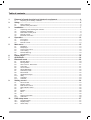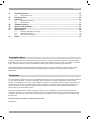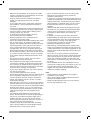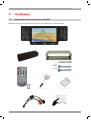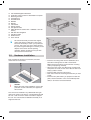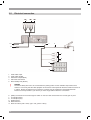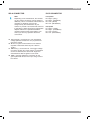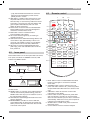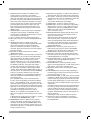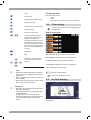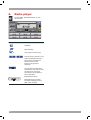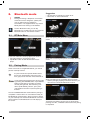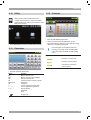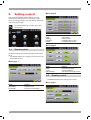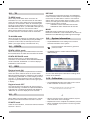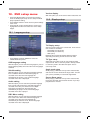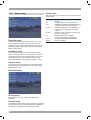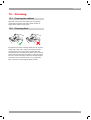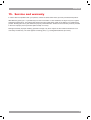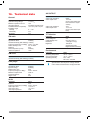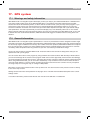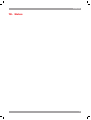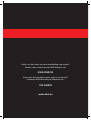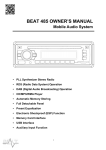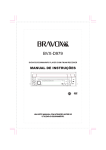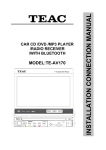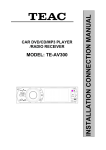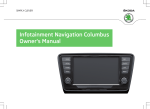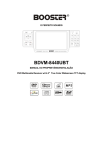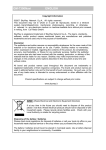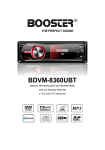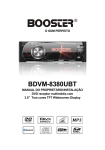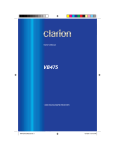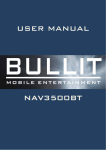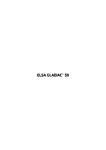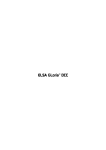Download Akai ACAD100N car media receiver
Transcript
Table of contents 1. Disposal of used electrical and electronic equipment................................................. 4 1.1 2. 2.1 2.2 3. Sound control................................................................................................................................ 24 Display control .............................................................................................................................. 24 Date & Time control ...................................................................................................................... 25 RDS & Radio control..................................................................................................................... 25 TA.................................................................................................................................................. 26 EONTA.......................................................................................................................................... 26 REG .............................................................................................................................................. 26 PI................................................................................................................................................... 26 System information ....................................................................................................................... 26 Calibration..................................................................................................................................... 26 DVD setup menu ............................................................................................................ 27 10.1 10.2 10.3 2 BT Main Menu............................................................................................................................... 20 Pairing Mode................................................................................................................................. 20 Auto-connect - Disconnect............................................................................................................ 21 Call mode...................................................................................................................................... 21 Voice Transfer ............................................................................................................................... 21 Speed Dial Mode .......................................................................................................................... 22 Call history mode .......................................................................................................................... 22 Music Mode................................................................................................................................... 22 A2DP Music Player ....................................................................................................................... 22 Utility ............................................................................................................................................. 23 Calculator...................................................................................................................................... 23 Calendar ....................................................................................................................................... 23 Setting control ............................................................................................................... 24 9.1 9.2 9.3 9.4 9.5 9.6 9.7 9.8 9.9 9.10 10. Navigation ..................................................................................................................................... 15 DVD player.................................................................................................................................... 15 Touch screen menu....................................................................................................................... 15 Color setting.................................................................................................................................. 16 No Disk Warning ........................................................................................................................... 16 Drive Warning ............................................................................................................................... 17 Radio player ................................................................................................................... 18 AV-IN Mode ..................................................................................................................... 19 Bluetooth mode ............................................................................................................. 20 8.1 8.2 8.3 8.4 8.5 8.6 8.7 8.8 8.9 8.10 8.11 8.12 9. Front panel.................................................................................................................................... 12 Inner panel .................................................................................................................................... 13 Remote control.............................................................................................................................. 13 Main menu ...................................................................................................................... 15 5.1 5.2 5.3 5.4 5.5 5.6 6. 7. 8. Unpacking and checking the contents ............................................................................................ 7 Hardware installation ...................................................................................................................... 8 Detachable control panel ................................................................................................................ 9 Remote control................................................................................................................................ 9 Electrical connection ..................................................................................................................... 10 Operation........................................................................................................................ 12 4.1 4.2 4.3 5. Dear Customer................................................................................................................................ 5 General safety instructions ............................................................................................................. 5 Installation........................................................................................................................ 7 3.1 3.2 3.3 3.4 3.5 4. Disposing of the battery / batteries ................................................................................................. 4 Safety ................................................................................................................................ 5 Language setup ............................................................................................................................ 27 Display setup ................................................................................................................................ 27 Audio setup ................................................................................................................................... 28 ACAD100N 11. Anti-theft system ........................................................................................................... 29 11.1 12. 13. 13.1 13.2 14. 15. 16. 17. Cleaning the cabinet ..................................................................................................................... 31 Cleaning discs............................................................................................................................... 31 Troubleshooting............................................................................................................. 32 Service and warranty..................................................................................................... 33 Technical data ................................................................................................................ 34 GPS system.................................................................................................................... 35 17.1 17.2 17.3 18. Remove the panel......................................................................................................................... 29 Handling discs ............................................................................................................... 30 Cleaning.......................................................................................................................... 31 Warnings and safety information .................................................................................................. 35 General information ...................................................................................................................... 35 GPS antenna installation .............................................................................................................. 36 Notes............................................................................................................................... 37 Copyright notice © 2008. All rights reserved. This document may not in whole or in part be reproduced, stored in a retrieval system, transmitted in any form or by any means, electronic, mechanical, photocopying, recording, or otherwise, or reduced to any electronic medium or machine-readable form without prior consent, in writing, from Elmarc B.V. ACAD100N and AKAI are registered trademarks of Elmarc B.V. The logo’s, standards, software, and/or product names mentioned herein are manufacturer and publisher trademarks and are used only for the purpose of identification. Disclaimer The publishers and author assume no responsibility whatsoever for the use of this material or for decisions based on its use. Further, Elmarc B.V. makes no warranties, either expressed or implied, regarding the contents of this product, its completeness, accuracy, merchantability, or fitness for any particular purpose. Neither the publisher nor anyone else who has been involved with the creating, production, or delivery of the material shall be liable for any reason. Elmarc B.V. may make improvements and/or changes in the products and/or options described in this document at any time and without notice. All brand and product names used throughout this document are trademarks or registered trademarks of their respective companies. The brand and product names are used in editorial fashion only and for the benefit of such companies. No such use, or the use of any trade name, is intended to convey endorsement or other affiliation with the document. 3URGXFWVSHFLÀFDWLRQVDUHVXEMHFWWRFKDQJHZLWKRXWSULRUQRWLFH www.akai.eu 3 1. Z Disposal of used electrical and electronic equipment The meaning of the symbol on the material, its accessory or packaging indicates that this product shall not be treated as household waste. Please, dispose of this equipment at your applicable collection point for the recycling of electrical and electronic equipments waste. In the European Union and Other European countries which there are separate collection systems for used electrical and electronic product. By ensuring the correct disposal of this product, you will help prevent potentially hazardous to the environment and to human health, which could otherwise be caused by unsuitable waste handling of this product. The recycling of materials will help conserve natural resources. Please do not therefore dispose of your old electrical and electronic equipment with your household waste. For more detailed information about recycling of this product, please contact your local city office, your household waste disposal service or the shop where you purchased the product. For more information and warranty conditions, please visit: www.akai.eu 1.1 Disposing of the battery / batteries Please check local regulations for disposal of batteries or call your local city office or your household waste disposal service or the shop where you purchased the product. The battery / batteries should never be placed in municipal waste. Use a battery disposal facility in your neighborhood or community, if available. 4 ACAD100N 2. Safety 2.1 Dear Customer Thank you for selecting our unit. In order for you to utilize this device and all its options, we recommend that you read the corresponding instructions in this manual before the initial use of the device, even if you’re familiar with handling electronic devices. Please pay particular attention to the chapter “General safety instructions”. Store this manual in a safe location for future reference. The descriptions and features in this manual only serve as general information and do not represent a guarantee. In order to offer you a product of the highest quality, we reserve the right to make possible improvements or changes without prior notification. Please familiarize yourself with the different functions Labels in this manual WARNING A warning means that injury or death is possible if the instructions are not obeyed. CAUTION A caution means that damage to the equipment is possible. A note gives additional information, e.g. for a procedure. 2.2 General safety instructions CAUTION Please read and strictly observe the following instructions! The supplier waves any and all liability when these warnings are not obeyed: Never open the case of the car radio; it does not contain any serviceable parts! If the case is open, there is a risk of fatality due to electric shock. Do not give your car radio and especially the accessories to children. Never let your children use electrical devices without supervision. Children are not always able to recognize potential hazards. Also keep the packaging films away from children. There is a danger of suffocation. The car radio and the accompanying components may not be exposed to dripping or sprayed water. Make sure that no containers filled with liquid, such as e.g. cups or bottles, are placed in the vicinity of the device. of your device before you begin driving. Excessively high volumes can pose a risk for you and other people in traffic. Therefore always select the volume at such a level that environmental sounds (horns, sirens, etc.) can still be perceived. Do not use the car radio at an excessive volume. This poses a risk to your hearing. Please only perform lengthy changes of the device settings while the vehicle is parked. Your concentration might be affected by the changes. To promote safety, certain functions are disabled unless the parking brake is on. The unit is designed to detect parked status and must be connected to the power supply side of the parking brake switch. Improper connection or use of his connection may violate applicable law and may result in serious injury or damage. To avoid the risk of damage and injury and the potential violation of applicable laws, this unit is not for use with a video screen that is visible to the driver. Only install the device in such a manner that safe driving is ensured. To avoid the risk of accident and the potential violation of applicable laws, the front Video image feature should never be used while the vehicle is being driven. Also, other video displays should not be in a location where it is a visible distraction to the driver. In some countries or states the viewing of images on a display inside a vehicle even by persons other than the driver may be illegal. Where such regulations apply, they must be obeyed and this unit’s DVD features should not be used. Install the device in such a manner that it doesn’t impede the driver and can’t injure any of the vehicle’s occupants in the event of emergency braking. Do not flip the monitor mechanism by hand. This could damage the mechanics. The TFT color monitor consists of glass and liquid crystals. Do not put any excessive pressure on the monitor, since otherwise it might scratch, break, or sustain other damages. In addition, the image quality might be impaired. Do not touch the monitor surface with hard objects and only clean it with a soft, dry cloth and special TFT cleaner. Do not use the device for a longer period while the vehicle’s engine is not running. This could drain the vehicle battery to the degree that the car can no longer be started. In addition, this might reduce the lifespan of the battery. Do not park your vehicle in direct sunlight for extended periods, otherwise the temperature in the car’s interior could rise to the point that the device overheats and causes malfunctions. If possible, cool the interior of the vehicle in order to ensure that the device will operate properly. Have the device installed by qualified vehicle technicians. 5 Before the final installation of the device into a DIN 6 insertion compartment in the dashboard, connect the cables and test the connections. Only use the accessories included in the delivery. Usage of unauthorized components can cause damages. If you need to drill holes or make other changes for the installation, consult a specialized workshop in your area. This device is designed for a vehicle power supply of 12 V with the ground on the car body (negative pole). Check the battery voltage before installing it into a camping vehicle, bus, or truck. To avoid short circuits, the battery has to be disconnected before the installation. Read the guidelines in this handbook for the connection of the power supply. Secure the installed cables with insulating tape, cable ties, or cable clamps. To protect the cables from damage, use insulating tape when guiding them past metal components. Place and secure all cables in such a manner that they are not in the vicinity of movable parts, such as e.g. the parking brake, gas/ brake/coupling pedals, handle bars and seat tracks. Do not place any cables in the vicinity of heat sources (e.g. near the heater ventilation), since the insulation of the cables might get damaged and result in short circuits. Do not short circuit any cables. This can result in damages to the vehicle and device. Never establish a power supply to other devices by removing the insulation of the device’s power supply and connecting an additional cable. Otherwise, the maximum power rating of the cable will be exceeded and there will be a danger of overheating. If you have to replace the fuse, only use an identical one with the same rating. The connected speakers have to be highperformance speakers with a minimum output of 40 W and an impedance ranging from 4 to 8 ohm. If you connect speakers with other output or impedance ratings, the speakers may burn, smoke, or sustain other kinds of damage. When the device is turned on, a control signal adjoins the blue cable of the connection A5 (ISO plug A). You can connect this to the relay of the extendable vehicle antenna (max. 100 mA, 12 V). If your vehicle has a wire antenna inside the windshield, connect the blue cable A5 (ISO plug A) to the pre-amplifier of the antenna. If an external audio amplifier is connected to the device, the blue cable of connection A5 (ISO plug A) may not be connected to the power supply of the amplifier. Likewise, you may not connect it to the power supply of an active car antenna. This poses a risk of short circuits and malfunctions. Insulate unused connection cables with insulating tape. The same applies to unused speaker cables. Otherwise there is a risk of short circuits. Dirt or condensed moisture on the lens of the CD/ DVD drive may impede and even prevent the playback of data carriers. In general, the playback of self-burned data carriers is possible, but it depends on the used software and the settings made with it, so that there may be problems during playback in individual cases. You can receive further information from the manufacturer of your software Additional CD data carriers can be played back just like audio CDs. It’s possible that CD-R/CD-RW data carriers can’t be played back correctly if they were recorded by a device other than an audio CD recorder. In addition, it may be the case that a data carrier (CD-R/CD-RW) recorded with an audio CD recorder can’t be played back due to the conditional features, irregular formats, or soiling of the data carriers. The information recorded on the data carrier (ID3TAG) is displayed by this device. After inserting a CD-RW data carrier, it takes a little longer for the playback to begin than with regular CD or CD-R data carriers. Also read the guidelines on the sleeves of the CD-R/CD-RW data carriers before you insert them. Do not turn on or off the product in short intervals. When turning the unit off, wait for at least 10 seconds prior to turning the unit on again. Do not operate the player with scratched, bended or broken discs and when a disc is not loaded properly, do not force it into the player. Do not UPDATE the unit in the SETTING menu by yourself until contacting with your supplier. If your unit is working abnormally, please contact with your supplier first and let them decide whether it can be modified by software updating. NOTE Please dispose of empty batteries according the regulations in your country. All On Screen Displays (OSD) and Pictures will be based on the English version. Design and Specifications may vary in the manual from the actual product in use. ACAD100N 3. Installation 3.1 Unpacking and checking the contents Please check if the following items and accessories are included in the received package: 7 1x 1x 1x 1x 1x 4x 4x 1x 1x 2x 1x 1x 1x 1x 1x Car Radio/Navigation Bluetooth Protective carrying case for detachable front panel Mounting bracket Assemble bar Screw B15x16 Bolt M5 Nut M5 Flat washer Spring washer Unit ejection bars UNIT IR-Remote Control with 1 CR2025 3 volt cell battery SD card with Navigation ISO Wire Cable GPS Antenna User manual We recommend that you retain the original carton and packing materials in case it ever becomes necessary to return your product for service. This is the only way to safely protect the product against damage in transit. If you do dispose of the carton and the packing materials, please remember to recycle with due care to the environment. 3.2 Hardware installation First complete the electrical connections, and then check them for correctness. Insert the mounting collar into the dashboard, and CAUTION Before the start of the installation, remove the protection screws. Otherwise, the appliance will not work. This unit can be installed in any dashboard having an opening as shown in the picture. The dashboard should be 4.75 - 5.56 mm thick in order to be able to support the unit. The unit should be installed horizontally in an angle less than 30°. 8 bend the mounting tabs out with a screwdriver. Make sure that lock lever is flush with the mounting collar (not projecting outward). Secure the rear of the unit. After fixing mounting bolt and power connector, fix the rear of the unit to the car body by rubber cushion. Insert the ISO connector into the unit. Push the unit into the mounting bracket until you hear a click. Insert the trim plate. When you prepare to insert trim plate, check its direction. Once it is installed upside down, it cannot be removed and fixed. ACAD100N 3.3 This control panel is not waterproof. Do not expose it Detachable control panel to water or excessive moisture Do not remove the control panel while driving your Detaching the control panel car. Do not place the control panel on the dashboard or 2 nearby areas where the temperature rises high. To avoid damaging the control panel, do not push it 1 down or place objects on it while it is open. The rear connector that connects the main unit and the control panel is an extremely important part. oBe careful not to damage it by pressing on it with fingernails, pens, screwdrivers, etc. Do not touch the contacts on the control panel and the main unit, since this may result poor electrical contact. If dirt or other foreign substances get on the contacts, wipe them off with a clean and dry cloth. 3 4 If the control panel is dirty, wipe off the dirt with soft, dry cloth only. And use a cotton swab soaked in isopropyl alcohol to clean the socket on the back of the control panel. 3.4 Remote control 6 4 5 In- Switch the power off. Press the OPEN button to release the panel. Pull the panel out. Attaching the control panel Insert the left side of the control panel into the main unit. stalling the battery Press the catch and at the same time pull out the battery tray. Insert 1 lithium battery, type CR2025 3V battery with the stamped (+) mark facing upward. Insert the battery tray into the remote control. Press the control panel right side until the “click” sound is heard. CAUTION DO NOT insert the control panel from the right side. It can damage the control panel. WARNING Store the battery where children cannot reach. If a child accidentally swallows the battery, consult a doctor immediately. Do not recharge, short, disassemble or heat the battery or dispose it in fire. Do not expose or bring into contact the battery with other metallic materials. Doing this may cause the battery to give off heat, crack or start a fire. When throwing away or saving the battery, wrap it in tape and insulate; otherwise, the battery may give off heat, crack or start a fire. 9 3.5 Electrical connection 1 2 3 10 4 5 6 9 7 8 B A 1 2 3 4 5 Audio Video Input Audio Video Output Subwoofer Output (Blue) ISO Cable Connection Driver Safety wire (Brown) WARNING The Driver Safety wire has to be connected to the parking brake or other suitable components of the vehicle in such a way that the video playback of the device is interrupted for the driver while the vehicle is in motion. Please consider that your insurance coverage may be restricted or exempted otherwise. Please consult a specialist in your area if you have any questions about the connections. 6 7 8 9 10 11 10 (PINK) Connection to the reverse light to switch on the rear view camera when the reverse gear is put in. Line Output (front) Line Output (rear) GPS Antenna Radio Antenna RCA connectors (left = white, right = red, yellow = video) ACAD100N ISO A CONNECTOR NOTE Depending on the manufacturer, the contacts on your vehicle connection may be assigned differently. This is not a defect of the device but caused by a deviating connector pin assignment by the manufacturer of your vehicle. To provide a connection that conforms to this device, please purchase an appropriate adapter cable from a specialized dealer if required. Please consult a specialist in your area if you have any questions about the connections. ISO B CONNECTOR )URQWVSHDNHU B3 Right + (Gray) B4 Right - (Gray/Black) B5 Left + (White) B6 Left - (White/Black) 5HDUVSHDNHU B1 Right + (Violet) B2 Right - (Violet/Black) B7 Left + (Green) B8 Left - (Green/Black) A4 YELLOW (B+): Connection for +12V operational voltage (diameter at least 2.5 mm²) to permanent plus of the vehicle. A5 BLUE: To system control terminal of an external amplifier or Automatic Antenna (max. 100mA / 12Vdc). A7 RED ACC (+): Connection for +12V trigger voltage. Connect to ignition key of the vehicle. If contacts A4 and A7 are switched, the device will “forget” the stored stations after the ignition is turned off. A8 GND (- /Ground): Attach the connection for the ground (diameter at least 2.5 mm) to the ground of the vehicle. 11 4. Operation 4.1 Front panel 1 2 3 6 9 EJECT IR OPEN 14 1 2 3 4 5 6 MODE MENU BAND DUAL DSP MAP OK 10 11 AF/REG TA/EON AV IN AMS 15 /MUTE 8 16 18 5 13 12 7 17 19 20 1 EJECT button: Press to flip the front panel down and eject the disc. If the disc is not removed for about 10 seconds afte eject, the disc is reinserted automatically. When disc in/ out, put front panel at 0 degree to avoid distortion of disc. 2 OK button: Press it in the menu to confirm settings. 3 VOL +/-: Adjust the volume level by pressing the + or - to increase or to decrease the sound. In Radio mode, press to start searching a station manually, then press them to tune each frequency step upward or downward. 4 TFT DISPLAY 5 MODE button:Press it to select the mode: Radio, DISC (if there is a disc in unit), USB (if there is a USB device in the unit), CARD (if there is a SD/ MMC card in the unit), AV IN, and BLUETOOTH (if the connection is ok). 6 IR SENSOR: IR Remote control signal receiving window. Max distance is 6-8 meters, 45 angels. 7 MAP button: Press to enter NAVIGATION mode. Press it again to go back to previous mode. Press and hold to tilt the front panel of position 1 or position 0. 8 POWER/MUTE button: Press to switch on the unit, press and hold to switch it off. (* Press any button except OPEN&EJECT buttons to switch on the unit r.) Press to mute the volume output, press it again to resume volume when the power is on. 12 9 OPEN button: Press to detach the front panel. 10 AF/REG button: Press it to select AF(alternative frequency) function ON or OFF. Press and hold for 2 seconds to switch the Regional mode ON and OFF. In Bluetooth mode, press to make a call after storing a phone number or to accept an incoming call. 11 TA/EON button: Short press it to enable or disable TA mode. Press and hold it for 2 seconds to enable or disable EON mode LOCAL or DX. In BLUETOOTH mode, press to reject an incoming call or hang up while calling. 12 MENU button: Press to enter main menu. 13 BAND button: In Radio mode, press to change radio band in sequence of FM1 FM2 FM3 AM1 AM2. 14 PRESET STATION [1-6] buttons: - [1-2] Next/previous track buttons: In DVD / SD-MMC / USB mode, press rewind button to restart a track, press it twice to skip to the previous track; press forward button to skip to the next track. - [3]: PLAY/PAUSE button: In DVD mode, press to pause / play. Press and hold to r. stop / stop, press again to play. - [4]: STOP button ACAD100N 15 16 17 18 19 20 - [5-6]: Fast-forward/reverse buttons: use these buttons for fast forward (FF) or fast reverse (REW) search in a track. AMS button: In Radio mode: Short press to scan all preset stations in the memory of the current band and stay on each memory stations for about 5 seconds. Long press it to save the stations with good reception automatically and scan each station for about 5 seconds. DUAL button: Press and hold to activate/disable DUAL ZONE function. Press and Hold again to choose the next Dual Zone mode. DSP button: Press it to set EQ function FLAT,CLASSIC, POP, ROCK. AV-in Jack: Receive signals by connecting to outside input device. USB Jack: Insert a USB Flash Storage Device and music starts to play automatically. If there is no music file, “NO FILES” is shown on LCD display. Support Music File Format: MP3, WMA Files. SD Card: To insert the NAVIGATION SD card (with map), press and hold MAP button to tilt the front panel first. 4.2 Inner panel Press EJECT button on the front panel first to show the inner panel, and there are SD/MMC card slot, LED indicator and RESET button. 21 22 23 4.3 Remote control 1 16 17 STANDBY MUTE DUAL TILT EJECT OSD MODE OPEN 2 Bluetooth 4 3 5 18 19 20 21 MEN UP SET U 6 ENTER 6 7 7 23 ANGLE 8 9 10 11 12 13 14 INT PBC SEL VOL = AF AUDIO VOL + GOTO RDM/C PROG/ * ZOOM SUBTITLE 22 9 24 25 A-B 26 27 28 RPT/# BAND PTY P.SCN TA 1 2 3 4 5 6 7 8 9 0 15 24 20 21 DISC SLOT 22 RESET button: In case the unit is malfunctioned or need to reset to factory default setting, press the RESET button with clip or pin to restore the unit to the original factory settings. 23 LED Indicator: Red LED light will flicker if the front panel is detached. 24 MAIN SD/MMC Card Slot: To insert a SD card, press OPEN button to detach the front panel first. ONLY place the SD card inside when this slot with a removed control panel! 1 DUAL button: Press to enable/disable Dual Zone function. Press again to choose the next Dual Zone mode. 2 STANDBY button: Press to switch on the unit, press and hold to switch it off. (* Press any button except OPEN and EJECT buttons to switch on the unit.) 3 OSD button: Press to show the current mode information on the display. 4 EJECT button: Press to flip the front panel down and eject the disc. If the disc is not removed for about 10 seconds after eject, the disc is reinserted automatically. *When disc in/out, put front panel at 0 degree to avoid distortion of disc. 5 SETUP button: In DVD mode, press to enter the DVD setup menu. 6 Cursor buttons: Press to browse and adjust. 13 7 Next/previous track buttons: In RADIO mode, press to search a previous or next station automatically, press and hold for two seconds to start search a station manually, then press them to tune each frequency step upward or downward. In DVD mode, press Previous track button to restart a track, press it twice to skip to the previous track, and press Next track button to skip to the next track. Press Previous or Next track button and hold to activate fast forward (FF) or fast reverse (REW) search. 8 ANGLE button: In DVD mode, press repeatedly to change the viewing angle. In Bluetooth mode, press to make a call after storing a phone number or to accept an incoming call. 9 VOL +/- buttons: Press to adjust volume level. 10 SEL button: Press to enter the SOUND SETTING menu. 11 AUDIO/GOTO button: In DVD mode, press repeatedly to select the audio language with DVD disc, press repeatedly to select sound track: L-Mono=> R-Mono=> Mix Mono=> Stereo with VCD disc, press and hold to go to the set chapter/ track/time directly. 12 AF button: In Radio mode, press to enable / disable AF function. 13 PROG/PTY/* button: Press this button to enter the program search menu and use the up/down/left/ right cursor buttons to select a position. Press a digit buttons to enter the number (To enter a number larger than 9, e.g. 123: long press digit buttons 1, and long press 2, then short press 3.). For DVD and File disc, select title and chapter number. For VCD and CD, select track number. For a disc with mixed files, select folder and file number. Press the PLAY/ PAUSE button to play, or move the cursor to select PLAY and press ENTER to play. If you want to delete the list, move the cursor to CLEAR ALL, press ENTER to delete the entire list set before. Press PROG/PTY again to exit program play. PTY: In Radio mode press to activate the PTY function, press it repeatedly to show PTY MUSIC group -> PTY SPEECH group -> PTY off, choose your intended PTY type by pressing the icon in the touch screen or pressing the corresponding preset digit keys on the remote control. When PTY search is on and the selected type matches, PTY information is displayed. If the PTY code is different or not available, PTY NONE icon will blink. PTY engaging is automatically exit to normal mode. In BLUETOOTH mode, press it to make a * symbol in BLUETOOTH NUMBER DIAL mode. 14 BAND/RDM/C button: In Radio mode, press to change radio band. In DVD mode, press to play randomly. In BLUETOOTH NUMBER DIAL mode, short press it to clear a stored number one by one, press it and hold for 3 or 4 seconds or clear all the stored numbers at once. 14 15 Digit 0-9 keys: Digit 0-6- in radio mode, select the desired band; digit 0-9 in DVD mode, select track. 16 TILT button: Press it to enter the monitor tilt angle adjustment mode. Press it repeatedly to select the position: 0 => 1 => 2 => 3 => 4 => 5 =>6. The monitor will flip down accordingly. 17 OPEN button: Press it to open the monitor. 18 MODE button: Press it to select the mode: Radio, DISC (if there is a disc in unit), USB (if there is a USB device in the unit), CARD (if there is a SD/ MMC card in the unit), AV IN, BLUETOOTH (if the connection is ok) 19 MUTE/BLUETOOTH button: MUTE: Short press this button to mute the volume output, press it again to resume volume. Bluetooth mode: When Bluetooth is connected with a mobile phone, long press this button to enter into the Bluetooth mode. When Bluetooth is in standby mode (disconnected), long press it to start searching and connecting the last paired phone automatically.” 20 MENU button: Press it to show main menu, in DVD mode, long press it to enter TITLE MENU (Enabled only if the DVD disc is with title menu). 21 ENTER button: Press it to confirm setting. 22 INT button: Press it to activate the intro function. Press to reject a call or hang up while calling only if the BLUETOOTH is connected. 23 PLAY/PAUSE button: In DVD mode press it to start playback. Press during playback to pause it. Press again to resume. 24 STOP/PBC button: Press to R.STOP, press it again to final stop playback. In VCD mode, press it and hold for 2 seconds to set PBC on/off. 25 SUBTITLE button: Press it to select the subtitle language. 26 A-B/ ZOOM button: Press it to start repeating of the A-B fragment. Press it and hold for 2 seconds to zoom the image in or out. 27 RPT/P.SCN/# button: In CD mode, press to repeat track/disc; In DVD mode, press to start repeat file/ repeat all playing, press and hold for two seconds to start repeat folder playing; In VCD mode when PBC is off, press to repeat track/off, long press it to repeat disc. In Radio mode: Press to scan all preset stations in the memory of the current band and stay on each memory stations for about 5 seconds. AS (Auto Save): Long press to save the stations with good reception automatically and scan each station for about 5 seconds. In Bluetooth mode: Press to make a # symbol. 28 TA button: Press it to activate the TA function, press and hold for two seconds to choose EON LOCAL/EON DX. ACAD100N 5. Main menu 5.1 The best way to discover the program is to explore each screen in detail, and to find out how to move from one to another. Read this chapter for a guided tour. Navigation To start GPS Navigation, tap on NAVI button from main menu screen. Insert SD card with map into the SD card slot of the front panel before tapping NAVI button. The device will warn you if SD card with map is not properly inserted into the SD card slot of the front panel. Navigation is explained in the Digital Manual, which is located on the SD card/CD rom. You can read the extensive manual with a PDF viewer on your PC. 5.2 DVD player Unit starts by displaying the Main menu. This is the root of the screen hierarchy, and you can simply access all features by tapping on the touch screen buttons. To start DVD Player, tap on DVD button from main menu screen. Tap the left/right arrow buttons on the right edge of the touch screen to change pages, then tap the icons to enter a desired mode. Button 5.3 Touch screen menu Function Start GPS Navigation You will not see any buttons while DVD is played. Buttons will appear when you tap on LCD screen. Tap the screen again to hide the buttons. A N IV A N IV E C IO V Start DVD Player Start RADIO Player AV-IN Display Mode Enter BLUETOOTH Mode Enter Setting Enter Utility Control Button A N IV Function Start Navigation Start Voice guide only while DVD 15 mode Color Setting Read/Play files in USB memory Play files from Disc File Management DVD mode plays files in: - Disc - USB - SD card (in main SD card slot on inner panel) 5.4 Color setting Read/Play files in main SD card** You can set color preference by tapping Color setting button. Quit DVD Player Exit this onscreen menu Button description Press Previous track button to restart a track, press it twice to skip to the previous track. Press Next track button to skip to the next track. Press Previous or Next track button and hold for two seconds to activate fast forward (FF) or fast reverse (REW) search in a track. Pause/Play Stop SATURATION: Adjust level of screen saturation Navigate by using arrows and press button to enter or start selected. BRIGHTNESS: Adjust level of screen Brightness CONTRAST: Adjust level of screen Contrast SHARPNESS: Adjust level of screen Sharpness HUE: Adjust level of screen Hue NOTE DVD Player will automatically start playing when you insert any DVD disc, SD card or USB device. Warning displays if the vehicle is moving for driver’s safety. DVD Player will not only play video, but also picture and music files as well. **IMPORTANT** SD card inserted into front panel will not be played by DVD player. Front panel SD slot only supports SD card for NAVIGATION. Only SD card in main SD slots will be accessed by DVD player, and the picture or music files will be also played by DVD player. 16 T E S R Reset to default setting Exit Color configuration menu 5.5 No Disk Warning No Disc Warning displays when disc, SD card, or USB is not detected. ACAD100N 5.6 Drive Warning DVD Player will not display a DVD screen while vehicle is moving for driver’s safety. Only when the handbrake is on and the driver safety wire is correctly connected, a DVD screen will be displayed. Enjoy sound only when driving. 17 6. Radio player To start Radio, tap RADIO button on main menu screen. Button Function Quit Radio Start Navigation Voice guide over radio sound Press to search a previous or next station automatically. Press and hold to search manually, then press them to tune each frequency step upward or downward. Press to select the radio station memorized in each buttons, press and hold for two seconds to memorize the current station to each preset button. (Manual Station Store). F M 1 M H z 18 Main Radio Screen provides information regarding Channel, RDS, mode, and band ACAD100N 7. AV-IN Mode To start AV-IN Mode, tap on AV-IN button from main menu screen. Button A N IV Function Start Navigation Navigation Voice guide on Color Setting Exit AV-IN Color setting No Signal Warning NO VIDEO SIGNAL will be displayed when there is no Video source signal detected. 19 8. Bluetooth mode WARNING Driving and having a Telephone conversation at the same time is dangerous, please park your car before having a telephone conversation. The supplier waves any and all liability when this warning is not followed. Suggestion Set ‘My phone’s visibility’ as ‘shown to all’. Select ‘Yes’ in ‘Set as authorized’. To enter Bluetooth mode, you can tap Bluetooth icon on Main menu or long press the Bluetooth button on the Remote Control. 8.1 BT Main Menu When start pairing with phone, the display above is shown. A user can make own choice by tapping the buttons. Tap CALL button to use phone functions. Tap MUSIC button to start BLUETOOTH music player. 8.2 When start connecting with phone, the display above is shown. Pairing Mode At the 1st time when using BLUETOOTH, you need to pair the mobile phone first. If a phone have been paired with BT before, the BT icon automatically changes its color from gray to blue when the unit is switched on. A new pairing with another phone can be made by pressing the PAIRING button. Tap PAIRING button to start pairing. According to mobile manual pairing device, after searching new device (CAR AUDIO), select it, put in pass code “0000” and confirm ok, device paring is finished. The text ‘CONNECTING OK’ shows after the pairing is completed. It means device is connected and ready for BLUETOOTH communication. Select connect to device on your mobile phone and the BLUETOOTH connection will be finished. The BLUETOOTH icon will display on the screen. 20 When connecting is ok, the display above is shown. Quit the pairing by tapping on the EXIT button if you don’t want to link with BLUETOOTH anytime. The Disconnect Pairing Screen may be shown when pressing the CALL, or MUSIC buttons before the pairing is completed. ACAD100N The numbers stored are shown in the blue rectangle as shown below. In Bluetooth main menu, Bluetooth Disconnect Profile screen will show when a profile is linked in Hands free profile or A2DP profile. 8.3 Auto-connect - Disconnect When the device is trying to make an Outgoing call, the display shows DIALING. When power on the unit, the last paired phone will be connected to the device via Bluetooth automatically, after searching about one minute, if the device cannot find the paired phone, it will stop searching. When in standby mode (unconnected), long press Bluetooth button on remote control to active auto-connect function and the device will search the last paired phone. If you want to disconnect the Bluetooth connection, tap the Pairing button on Bluetooth main menu 8.4 Call mode Tap on CALL button to enter call mode. In Call mode, the unit can be used as your phone. Making and receiving calls are possible with BLUETOOTH. Simply tap phone number and tap SEND button to make a call, and tap END button to hang up. Press CLEAR button shortly to delete a wrong digit, press the CLEAR button for 3-4 seconds to delete all the numbers at once. (RDM/C button on remote) 2.) Press a number (no. from 0 to 9) for 3-4 seconds to make and store a Speed dial number. If a number already exist a message will be shown. 3.) Press the SEND button for 3-4 seconds, the device automatically makes a call to the latest call in its call log. When having a call with someone, the display shows CALL. When receiving an incoming call from someone, the display shows INCOMING CALL. 8.5 Voice Transfer During a call, you can change a call from Bluetooth mode to phone by tapping the Voice Transfer button. To have a call in Bluetooth mode again, tap the Voice Transfer button. 21 8.6 Speed Dial Mode A stored number can be stored as a speed dial (abbreviated number) by pressing a number (any number from 0 to 9) for 3-4 seconds. 8.7 Call history mode Tap SEND button to see History mode. Outgoing/Received/Missed calls are stored in History mode. The device informs with the screen as shown that a dial number has already been stored as speed dial. In Call mode, tap the Speed dial button to see Speed dial numbers. 15 calls are stored on the list in each history. The unit shows 5 calls in one page. The calls in each category are orderly stored from the latest one. Tap on DELETE or ALL DELETE button to delete stored numbers. 8.8 Music Mode Tap MUSIC button to listen music in Bluetooth mode. Tap the button for ‘music’ in Bluetooth main menu. 10 dial numbers can be stored as speed dial numbers in number 0 to 9. The unit shows 5 speed dials in one page. Tap on SEND button after selected a speed dial to make a call. Tap on DELETE or ALL DELETE button to delete stored numbers. You can select the function with the key for play, stop, pause, prev and next. Tap the BACK button to quit the music mode. 8.9 A2DP Music Player A2DP (Advanced Audio Distribution Profile) is a function which can receive the audio frequency signal from the mobile phone, amplified by the car audio and played by the car speakers. Your mobile phone needs to support A2DP. 22 ACAD100N 8.10 Utility 8.12 Calendar Utility contains various features for user comfort and convenience. Tap on the Utility Control button from main menu screen to enter Utility menu screen. Execute CALENDAR Application. Verify the present date by application screen. Press BACK button to return to Main Menu Screen. The initial setting of date is 1st Jan 2003 and using RED box to indicate present date. First set up the correct date and time by selecting in the main menu the SETTING menu and select the DATE & TIME setting menu. 8.11 Calculator Button 3 0 2 Function Decrease / Increase Year Decrease /Increase Month Exit Calendar and back to previous screen Execute calculator Application. Button MC MR MS M+ Back space CE C +, -, *, / 0~9 . = Function Memory numeric clear Memory numeric restore (display) Numeric save memory Add edit numeric to memory numeric Back space Clear Error Current calculative numeric clear The four arithmetical operations Numeric display Dot display Enter Program exit 23 9. Setting control Menu page 2 Your device has default system settings. You can customize the settings to suit your personal needs. Once you change settings, your new settings will remain until you change it again. To start SETTING, tap on button from main menu screen. Button BASS TREBLE BALANCE FADER Function Bass up/down Treble up/down Left/Right Balance Control Front/Back Fader Control Menu page 3 9.1 Sound control 10 different settings are possible through sound control menu. Tap SOUND button from setting menu screen to enter sound setting menu. Menu page 1 Button BEEP LOUD SUB WOOFER 9.2 Function Keypad sound setting Set LOUD ON/OFF Sub Woofer Base support setting Display control Tap DISPLAY button from setting menu screen. Menu page 1 Button EQUALIZER TA VOLUME 24 Function Select EQ mode TA Volume Control (Radio) ACAD100N Button Brightness AV1 Rear Gear Function TFT Panel brightness control Rear CAM / Other Enable/Disable 9.4 RDS & Radio control Tap RDS & RADIO button from setting menu screen. Tap menu page buttons from RDS & RADIO menu 1 screen. Various Radio options can be set. Rear CAM: set AV1 as rear cam, Other: set AV1 as AV IN. When entering the AV-IN mode, AV-IN 1 mode is defaulted after you enable the rear camera, or you should make a choice between AV-IN 1 and AV-IN 2 when OTHER is selected, or AV-IN 2 mode is defaulted after you disable the rear camera. Menu page 1 Menu page 2 Menu page 2 Menu page 3 Button DUAL KEY 9.3 Function Dual Mode Control Key Control Date & Time control Tap DATE & TIME button from setting menu screen. Choose location where you are using Radio to set frequency configuration. 12/24 Hour Mode Tap the 12/24 Hour Mode button to change time mode to 24 hours, tap it again to 12 hours. 25 9.5 TA TA SEEK mode When newly tuned station does not receive TP information for 5 sec, the radio retunes to next station which has not the same station (PI) as the last station, but has the TP information. When TP information gets lost at the current station for retune time which is set by RETUNE SHORT( 30 sec ) or RETUNE LONG (90 sec), the radio start to retune to next same PI station. When same PI station does not catch in 1 cyclic search, the radio retunes to next station with TP information. TA ALARM mode When this mode is selected, any automatic retune mode is not activated. Only double beep sound (ALARM) is produced. In this mode, the unit keeps the current station. (The higher priority is PI rather than TP.) 9.6 EONTA EONTA LOCAL mode When the field strength level of EON linked is less than the threshold level, the radio does not switch the station. RETUNE The initial time of automatic TA search or PI SEARCH mode is selected. When PI information is not caught for retune time, the radio starts to retune to next same PI station. When same PI station does not catch 1 cyclic search, the radio goes to last station and waits for 4-5 minutes until PI code is received. RETUNE L mode: Selected as 90 seconds. RETUNE S mode: Selected as 30 seconds. MASK MASK DPI mode: masked only the AF which has Different PI. MASK ALL mode: masked the AF which has Different PI and NO RDS signal with high field strength. 9.9 System information Tap SYSTEM button from setting menu screen to show the information of the system. Press the Program exit button to go back to previous screen. Tap RESET button to restore GPS to the factory default settings. EONTA DISTANCE mode EON TA switching is try to implemented by the information of current station. When EONTA DISTANCE mode is selected, “EONTA DX” on numeric display is indicated for a few seconds. 9.7 REG Regional mode ON AF switching or PI SEEK is implemented to the station which have all PI codes the same as current station. REG of individual segment is switched on also together with displaying “REG ON” on numeric display for a few seconds. * In double displaying mode, the individual segment may be deleted in case of not enough- space in display. Regional mode OFF You can view detail system information including serial number of the software. 9.10 Calibration Tap CALIBRATION button from setting menu screen to start calibration of the touch screen. The regional code in the format of PI code is ignored when AF switching or PI SEEK is implemented. REG of individual seg. is switched off together with displaying “REG OFF” on numeric display for a few seconds. 9.8 PI When different PI sound (DIP) is heard once in a while, the DIP’s sound will be heard for less than 1 second. PI MUTE mode Under the same situation, a mute sound will be heard for less than 1 second. 26 When the target moves to another position, tap and hold at the center of the new target. Repeat each time to complete the calibration process. When completed, tap anywhere in screen to go back to menu screen. ACAD100N 10. DVD setup menu Press the SETUP button on the remote control to enter the DVD player setup menu to setup the DVD player operation setting. Press SETUP button to enter into the system settings main menu. Press the left or right arrow buttons to move to the highlighted menu item and select one of the Setup Pages. Version display With this option you can know the version about the unit. 10.2 Display setup 10.1 Language setup TV Display setup Press SETUP and then ENTER to enter into LANGUAGE setup menu. OSD language setting With this option you can select the language for your On Screen Display (OSD).This menu item has 6 languages available. Set TFT screen mode to the correct ratio. Three screen ratio modes are available: - Normal/PS (4:3 Pan Scan) - Normal/LB (4:3 Letterbox) - Wide (16:9) Different disc formats will display different images depending this setting and the screen size used. TV Type setup Select this menu item to set up your preferred video output format. PAL is commonly used in Europe, NTSC is commonly used in the USA and Japan. Auto is commonly used. Angle mark setup Subtitle setting With this option you can select the preferred language for the subtitles. When the selected language is recorded on the disc then this language will automatically be shown. If not, the first language recorded on the disc is displayed. Audio setting When playing a DVD disc and you have selected ON, and then the screen will show the angle mark. This will give you the possibility to view multi angle DVDs. Screen Saver setup When playing a DVD disc and you have selected ON, the screen will enter Screen Saver function if you stop played about 3 minutes. With this option you can select the preferred language for the audio output. When the selected language is recorded on the disc (not all discs have multiple languages recorded) then this language will automatically be played. If not, the first language recorded on the disc is played. DISC Menu setting With this option you can select the preferred language for the disc menu. When the selected language is recorded on the disc then this language will automatically be selected. If not, the first language recorded on the disc is displayed. 27 10.3 Audio setup Default setup With this option you can clear all your setup and resume default setup. Code 1 2.G 3.PG 4.PG-13 5.PG-R 6.R Down Mix setup Press the DOWN arrow to enter the sub-menu. If you want analog stereo signals, set the sound mode to ‘STEREO’. If you want to have Dolby Pro Logic stereo (the decoded signal will create a 2ch reality simulating effect), select ‘LT/RT’. Dual Mono setup Select the type of output of the Left and Right audio output connectors. Stereo is normal Stereo, L-Mono is all sound on the Left Audio output, R-Mono is all sound on the Right channel. The ‘Mix-Mono’ function only works when a DVD is being played in DTS 5.1 mode. Dynamic setup This function is to adjust the linear compression rate to obtain the different compression results of the signals. Standard set to OFF. Parental setup Change setup With this option you can change your password protection. Parental setup For DVD discs with a rating system programmed parents can prohibit watching content that might be inadvisable for children. The default enter password is: 0000. 28 7.NC-17 8.Adult Description Kid safe General Audiences - ALL ages admitted PARENTAL GUIDANCE SUGGESTED-Some material may not be suitable for children PARENTS STRONGLY CAUTIONED-Some material may be inappropriate for children under 13 Restricted, under 17 requires accompanying parent or adult guardian. RESTRICTED-Under 17 requires accompanying parent or adult guardian NO ONE 17 AND UNDER ADMITTED Above 17 Admitted ACAD100N 11. Anti-theft system 11.1 Remove the panel Press the POWER button to switch the power off. Press OPEN button to detach the panel. Pull the panel out. Place the panel into the case and take it with you when you leave the car. 29 12. Handling discs Dirty, scratched or warped discs may cause skip ping or noise. Handle the disc only by the edges. To keep clean do not touch its surface. Discs should be stored in their cases after use to avoid scratches. Do not expose discs to direct sunlight, high humidity, high temperature or dust. Prolonged exposure to extreme temperature can wrap the disc (such as leaving the discs in your car during summertime). Do not stick or write anything on either side of disc. Sharp writing instruments, or the inks used in some felt-tip pens, may damage its surface. DO NOT touch the unlabeled side. DO NOT attach any seal, label or data protection sheet to either side of a disc. 30 ACAD100N 13. Cleaning 13.1 Cleaning the cabinet Wipe with a soft cloth. If the cabinet is very dampen (not dropping wet) the cloth with a weak solution of soapy water, and then wipe clean. 13.2 Cleaning discs Fingerprints should be carefully wiped from the surface of disc with a soft cloth. Unlike conventional records, compact discs have no grooves to collect dust and macroscopic dirt, so gently wiping them with a soft cloth should remove must panicles. Wipe in a straight motion from the center to the edge. Never use thinner benzine, record cleaner or anti static spray on a compact disc. Such chemicals can damage its plastic surface. 31 14. Troubleshooting Symptom No power. Solution If the power supply is properly connected to the car accessory, switch the ignition key to “ACC”. The fuse is blown. Replace the fuse. Disc cannot be loaded. Presence of disc inside the player. Remove the disc in the player, then insert the new disc. Disc cannot be read. Disc inserted upside down. Insert the disc with the label facing upward. Disc is extremely dirty or defective. Clean the disc or try to play a new one. Temperature inside the car is too high. Cool down until the ambient temperature has returned to normal. No sound. Volume is at minimum level. Adjust volume to the desired level. Wiring is not properly connected. Check wiring connections. The operation keys do not work. The built-in microcomputer is Press the power button for about 10 seconds to reset not operating properly due to noise. the unit. Front panel is not properly fixed into Press the power button for about 10 seconds to reset its place. the unit. Sound skips. The installation angle is more than 30°. Adjust the installation angle to less than 30°. The disc is extremely dirty or defective. Clean the disc or try to play a new one. The radio does not work. The antenna cable is not connected. Insert the antenna cable firmly. The radio station automatic The signals are too weak. Select a stationmanually. selection does not work. 32 Cause The car ignition is not on. ACAD100N 15. Service and warranty In case of technical problems with your product, contact the sales outlet where you have purchased this product AKAI Benelux grants you a 1-year warranty from the invoice date. In case of defects, the buyer only has a right to subsequent performance. This subsequent performance will include either repair or the delivery of a replacement product. Exchanged units or parts will be the property of AKAI Benelux. Evidence of the warranty must be provided in the form of proper proof of purchase (sales receipt or invoice). Damage caused by improper handling, operation storage or by force majeure or other external influences is not covered by the warranty. The same applies to wearing parts, e.g. rechargeable batteries (6 months). 33 16. Technical data General Parameter Operation Voltage Range Maximum Operation Current Grounding System Installation Dimension (W/H/D) Installation Angle Vertically Horizontally Net Weight Value 11-16.0 VDC 10 A Car Battery, Negative Pole 178 x 50 x (165 + 25) mm 0° ~ +30° ±15° 2 kg FM radio Parameter Signal/Noise Ratio Useable Sensitivity (S/N 30 dB(A)) Frequency Response (± 3 dB(A)) Station Seeking Level Distortion Stereo Separation (1 kHz) $QWHQQD,PSHGDQFH Value 50 dB(A) 15 dB(A) 40 Hz ~ 12.5 kHz 20 ~ 30 dBuV 0.5% 26 dB(A) ȍ AM radio Parameter Value Useable Sensitivity (S/N 20 dB(A)) 35 dB(A) DVD player Parameter Signal/Noise Ratio Dynamic Range Distortion (line out) Frequency Range (± 3 dB(A)) Maximum Output Power Loaded Impedance Region Code Value 60 dB(A) 60 dB(A) 0.2% 20 Hz ~ 20 kHz 40 W x 4 4ȍ Free AV IN Parameter Distortion Frequency Response (± 3 dB(A)) Audio Input Level Video Input Level 9LGHR,QSXW,PSHGDQFH 34 Value 0.5% 20 Hz ~ 20 kHz 1.0 ± 0.2 V 1.0 ± 0.2 V ȍ AV OUTPUT Parameter Audio Input Impedance Audio Output Level Video Input Impedance Video Output Level Value 600ȍ 2.5 Vrms (under normal audio input level at maximum output volume) 75ȍ 1.0 ± 0.2 V (under normal video input level) TFT Monitor Parameter Screen Diagonal Usable Display Area Resolution Brightness Value 4.3” 87.8 (H) x 49.8 (V) 1,440 (W) x 272 (V) 180 cd/mm (measure the center brightness after 30 minutes) Environment Parameter Operating Temperature Storing Temperature Operating Humidity Value -20 °C ~ +60 °C -30 °C ~ +80 °C 45% ~ 80% RH / 30% ~ 90% RH Specifications are subject to change without notice. Mass and dimension are approximate. ACAD100N 17. GPS system 17.1 Warnings and safety information AKAI NAVI PLUS is a navigation system that helps you find your way to your selected destination. It will determine your exact location with the help of an attached GPS device. The position information obtained from the GPS receiver will not be transmitted anywhere, so others will not be able to track you by the help of this program. If you are the driver of the vehicle, we recommend that you operate AKAI NAVI PLUS before beginning your journey. The driver’s attention should be on the road. Plan your route before departure and pull over if you need to change route parameters. It is also important that you look at the display only if it is absolutely safe to do so. You should always observe traffic signs and road geometry before you obey any instruction from AKAI NAVI PLUS. If you need to deviate from the recommended direction, AKAI NAVI PLUS will suggest a modified route according to the new situation. 17.2 General information AKAI NAVI PLUS is a navigation system optimized for in-car use. It provides door-to-door navigation for both single and multi-point routes using adaptable route parameters. AKAI NAVI PLUS is capable of planning routes throughout the whole map region installed on the memory card. Unlike some other products, AKAI NAVI PLUS does not require that you change maps or switch to a poorly detailed general map to navigate between map segments or countries. You always have complete freedom to go wherever you wish. Just select your destination and go. You do not need a stylus to use AKAI NAVI PLUS. All screen buttons and controls are designed so that you can operate them with your fingertips. You can access all functions of the program by using hardware and screen buttons. With the help of these buttons you can travel through all the screens of the program. Most of the screens (especially menu functions and settings) can be accessed from several other screens, minimizing the number of actions needed to reach the desired function. When using AKAI NAVI PLUS, you do not need to ‘double tap’ or ‘tap & hold’ the touch screen as these functions cannot be used reliably in a moving vehicle. A single tap triggers most of the screen controls. The only exceptions are ‘drag & drop’ for moving the map, or scaling it in Map mode. Most of the screens have a Return button in the top left corner. This arrow returns to the previous screen or directly to one of the map screens. Settings screens also have a Help buttonin the top right corner. This will show a detailed description of the current settings screen. For further information, please consult the full user manual on the SD card or included CD 35 17.3 GPS antenna installation The unit determines its position by communicating with the Global Positioning Satellites through its GPS antenna. The waterproof antenna may be mounted inside or outside of the vehicle. If you opt for interior mounting, keep in mind that the GPS antenna can normally not “see” through metal. You can place the antenna on the front of the dashboard close to the front windshield. The GPS antenna must be placed at least 10cm away from any physical obstruction. The antenna has an internal magnet and attaches to sheet or use double side adhesive. Route the he cable to the interior through a front window or door seal. 36 ACAD100N 18. Notes 37 Heeft u na het lezen van deze handleiding nog vragen? Neemt u dan contact op met AKAI Benelux via: 0900-3555333 Avez-vous des questions après avoir lu ce manual? Contactez AKAI Benelux par téléphone au : 070-355505 www.akai.eu