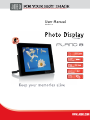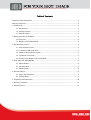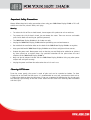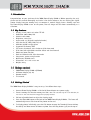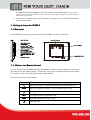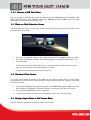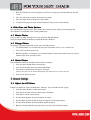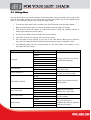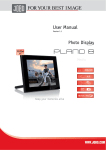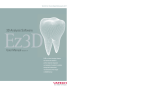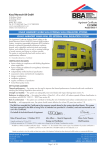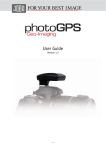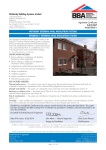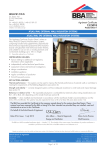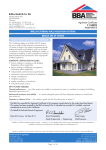Download JOBO PLANO 8 Pro
Transcript
User Manual Version 1.0 Table of Contents Important Safety Precautions ..............................................................................................3 Cleaning LCD Screen...........................................................................................................3 1. Introduction .................................................................................................................4 1.1. Key features .......................................................................................................4 1.2. Package content..................................................................................................4 1.3. Getting Started ...................................................................................................4 2. Getting to know the PLANO 8 ..........................................................................................5 2.1 Main parts ...........................................................................................................5 2.1. Buttons and Remote Control .................................................................................5 3. Key Operating Screens ....................................................................................................6 3.1. Card Selection Screen...........................................................................................6 3.1.1. Connect a USB Flash Drive..................................................................................7 3.2. Photo or Clock Selection Screen.............................................................................7 3.3. Thumbnail View Screen.........................................................................................7 3.4. Display Single Photo in Full Screen Mode ................................................................7 4. Slide Show and Photo Options .........................................................................................8 4.1. Rotate Photos .....................................................................................................8 4.2. Enlarge Photos....................................................................................................8 4.3. Delete Photos .....................................................................................................8 5. General Settings ............................................................................................................8 5.1. Adjust the LCD Colour ..........................................................................................8 5.2. Settings Menu.....................................................................................................9 6. Frequently Asked Questions ...........................................................................................10 7. Warranty conditions .....................................................................................................11 8. Contact/Service ...........................................................................................................11 Important Safety Precautions Always follow these basic safety precautions when using your JOBO Photo Display PLANO 8. This will reduce the risk of fire, electric shock, and injury. Warning: Warning • To reduce the risk of fire or shock hazard, do not expose this product to rain or moisture. • To prevent the risk of electric shock, do not remove the cover. There are no user serviceable parts inside. Refer all servicing to qualified personnel. • The JOBO Photo Display PLANO 8 is for indoor use only. • Unplug the JOBO Photo Display PLANO 8 before performing care and maintenance. • Do not block the ventilation holes on the back of the JOBO Photo Display PLANO 8 at anytime. • Keep your Multimedia JOBO Photo Display PLANO 8 out of direct sunlight and heat sources. • Protect the power cord. Route power cords so that hey are not likely to be walked on or pinched by items placed on or against them. Pay particular attention to the point where the cord attaches to the JOBO Photo Display PLANO 8. • Only use the AC adapter included with the JOBO Photo Display PLANO 8. Using any other power adapter will void your warranty. • Unplug the power cord from the outlet when the unit is not in use. Cleaning LCD Screen Treat the screen gently, the screen is made of glass and can be scratched or broken. To clean fingerprints or dust from the LCD screen, it is recommended to use a soft, non-abrasive cloth such as a camera lens cloth to clean the LCD screen. If you use a commercial LCD Cleaning Kit, do not apply the cleaning liquid directly to the LCD screen. Clean the LCD screen with cleaning cloth moistened with the liquid. 1. Introduction Congratulations on your purchase of the JOBO Photo Display PLANO 8! Before operating the unit, please read this manual thoroughly and retain it for future reference. You can display your digital photos directly from your memory card, no computer is needed! Simply insert a memory card into the Photo Display PLANO 8 turn on the power, then all images will be shown automatically as a slideshow. 1.1. Key features • • • • • • • • • • • • • • • • Display: 8 inch (20.32 cm) colour TFT LCD Resolution: 800 x 600 pixels Contrast ratio: 400:1 Brightness: 230 cd/m² Aspect ratio 4:3 (original & optimized mode) Card slots for SD, SDHC, MMC, MS, xD USB Host & USB 2.0 High Speed Supported file format: JPEG Full screen, thumbnail, 4in1 window or slide show mode Slide show with adjustable transition effects and time intervals Rotate and zoom function Clock and Calendar with slide show mode Setup menu, power saving function Wall mount, foldable stand Dimensions: 213 x 164 x 24.3 mm Weight: 520 g 1.2. Package content • • • • JOBO Photo Display PLANO 8 (PDJ080) AC Power Adapter (5V, 2A) Remote control This manual 1.3. Getting Started The JOBO Photo Display PLANO 8 is easy to set up. Just follow these steps: 1. Connect Photo Display PLANO 8 with the AC Power Adapter to a power supply. 2. Insert a memory card into the memory card slot. Note: The card will only fit in one direction; do not force it. The card should fit snugly when properly inserted. 3. Pull out adjustable Stand to adjust the viewing angle. 4. Press the Power ON button on the back of the JOBO Photo Display PLANO 8 . The frame will automatically start a slide show of the photos on the card. 5. To display photos individually, press the Exit button to open the Thumbnail Screen window. Use the Up and Down arrows to choose a photo. Press the Play button (>/ll) on the top of the JOBO Photo Display PLANO 8, or the Enter button on the remote control. Note: Pull the plastic tab sticking out of the remote control. It protects the battery, and the remote control will not work unless it is removed. 6. To restart the Slide Show, press the Play button (>/ll) again, or press the Slide Show button on the remote control. 2. Getting to know the PLANO 8 2.1 Main parts In the following drawing you can see all parts of the PLANO 8 including its functions: 2.1. Buttons and Remote Control You can control all of the JOBO Photo Display PLANO 8’s functions with the buttons on the top of the frame or with the remote control. To display the setup screen, simply hold down the Exit button for a second, or press the Setup button on the remote control. These are the functions of the buttons: Button Action Move up or move left, display previous photo or select previous file. ENTER Select the highlighted selection, start slideshow, play or pause Move down or move right, display next photo or select next file. EXIT Exit current screen or go back one step MENU Go to the main OSD (on screen menu) Power ON / OFF In addition you can operate the PLANO 8 with the infrared remote control. Here is a description of the remote control: 3. Key Operating Screens The key operating screens will guide you through the most important functions of the PLANO 8. 3.1. Card Selection Screen In the card selection menu you can choose between memory cards or the USB pen drives being inserted. 1. To open the card select menu, either insert a new card, or press the Exit button repeatedly to back through the screens until you see it. 2. Press the Left and Right arrows to select the desired memory card, or built-in memory. 3. Press Enter to make the selection. The Mode Selection Screen opens. 3.1.1. Connect a USB Flash Drive You can also plug a USB Flash Drive into the USB port on your JOBO Photo Display PLANO 8, then follow the same steps in Card Selection Screen. Your JOBO Photo Display PLANO 8 will treat a USB Flash Drive the same way it sees memory cards. 3.2. Photo or Clock Selection Screen The Mode-Selection-Screen is shown after you have chosen the memory source. You can either select the Photo or the Clock mode. 1. Press the Left and Right arrows on the remote control or on the PLANO8 to select the mode. 2. Press Enter to make the selection. If you selected Photo, the thumbnail screen opens. It is described below. If you selected any of the other file types, a screen listing all of the files with the chosen type. You can select one in the same manner as a photo. 3. To go back to the Mode Selection Screen, press Exit. 3.3. Thumbnail View Screen This screen shows thumbnail versions of all photos on the selected memory source; up to 6 photos are displayed at a time. Use this screen to select a single photo to display, or to start a Slide Show of all of the photos. 1. Press the Arrow Buttons on the Remote Control or the JOBO Photo Display PLANO 8 until the desired photo is highlighted. The photo's filename is displayed at the top of the screen. 2. Press the Slide Show button to start a slideshow. 3. To stop the Slide Show and return to the Thumbnail screen, press the Exit button. 3.4. Display Single Photo in Full Screen Mode You can choose a single photo to display, without a Slide show. 1. With the Thumbnails screen displayed, press Enter to display the selected photo on the full screen. 1. Press the Left Arrow to return to the previous photo. 2. Press the Right Arrow to display the next photo. 3. To stop the display and return to the Thumbnail screen, press the Exit button. 4. Slide Show and Photo Options The digital Photo Frame provides many options for customizing the display, and managing files. These options are available when viewing photos only. Photoss 4.1. Rotate Photo You can rotate a photo displayed full-screen using the Remote Control. Press the rotate button to rotate the photo 90 counter clockwise. Photoss 4.2. Enlarge Photo To magnify a photo displayed full-screen, press the Zoom button. • The photo doubles in size each time you press the button until it is 16 x normal size. • Then it will return to normal size. • While the photo is in enlarged, use the Arrow buttons to move the photo so you can see the portions that aren't currently visible. Photoss 4.3. Delete Photo Use the Remote control to a photo from the built-in memory. 1. Press the Setup butt0n.Asetup menu opens. 2. Press the Up or Down arrow to select Delete Photo. 3. Press Enter. A confirmation message is displayed. Caution: The photo will be deleted immediately; the deleted photos can’t be restored. 4. Press Exit to close the menu. 5. General Settings 5.1. 5. 1. Adjust the LCD Colour Choose this option to adjust the Brightness, Contrast, Tint, and Colour of the display. 1. Press the Setup button. A setup menu opens. 2. Press the Up or Down arrow to select Adjust LCD Colour. 3. Press Enter. A second menu opens. 4. Use the Arrow buttons to select an option to adjust. 5. Use the Right and Left arrows to adjust the option. The display changes. 6. Use the Arrow buttons to select another option to adjust. 7. When the display looks the way you want it to, press Exit to close the menu. Settingss Menu 5.2. Setting You can control all of the viewing options in the Setup Menu using the buttons on the top of the frame or the remote control. You can display the on-screen Setup Menu any time the Photo Display when it is not displaying Photos, by pressing the Setup button. 1. To show the Setup menu during a photo, press the Exit button, then the Setup button. 2. When the Setup menu opens, use the Up and Down arrows to choose an option. 3. Press Enter to select the option. A second menu opens, listing the available settings. A white square shows the current setting. 4. Use the Up and Down arrows to choose the desired setting. 5. Press Enter to select the setting. The second menu closes. 6. You can make as many changes as you wish in the same manner. When you are finished, press the Exit button to close the Settings Menu and return to the Thumbnails screen. 7. The following table lists the display options in the Setup Menu, their options, and a description of their actions. Option Language Magic Window Display Image Size Slide Show Transition Slide show speed Slide show shuffle Power Saving Setting English German French Spanish Portugal Italian Dutch ON OFF Original Optimal Normal Random Fade Curtain Open Door Cross Comb Feast Medium Slow ON OFF 2 Hours 4 Hours 8 Hours No power saving Description The on screen menu can be set to 7different languages Displays 4 photos at a time in a slide show mode The image can be shown in original or optimized mode Select the transition effect for the slideshow Select the time interval between the single slides Images will be displayed in a row or randomly The unit will turn off automatically after the selected time to save energy Factory Default - Resets all setting to the factory default. Note: There is no additional warning! 6. Frequently Asked Questions Q: How do I set up my JOBO Photo Display PLANO 8'? 8'? A: It is very simple to get your JOBO Photo Display PLANO 8 out of the box and running in just a few minutes. Just plug the power adapter into the JOBO Photo Display PLANO 8 and into a standard Wall Socket. Insert a memory card into the appropriate card slot on the side of the JOBO Photo Display PLANO 8, and turn it on. Your first slide show will automatically start to play. Q: What memory cards can the JOBO Photo Display PLANO 8 Read'? A: Compatible memory cards include Secure Digital, MultiMedia Card"', Memory Stick", MemoryStick Pro", Memory Stick Duo"', Memory Stick Pro Duo", and xD card. Q: I set up the JOBO Photo Photo Display PLANO 8; 8; why won't it turn on? on A: The Adapter might not securely be connected to the Photo Display or the power switch is not on. Q: I have a memory card in the JOBO Photo Display PLANO 8; 8; why can't I view my photos? A: First, make sure that the memory card is one of the formats listed above and that the files on the card are JPEG images files. Second, turn the JOBO Photo Display PLANO 8 Off and make sure that the memory card is inserted all the way into the card slot and is facing the correction. Third, turn on the frame. After a couple of seconds, you should see your first photo. Press Exit to open the card selection screen and select the card. Then select photos, you should see the Thumbnails screen listing all photos on the card. If you don't, you may want to try another card. Note: Some digital cameras save images in other formats. Please refer to your camera's manual if your photos are not JPEG files. Q: Why is the picture display slower with some pictures and faster with others? A: Higher resolution pictures load more slowly. Try using lower resolution pictures or down scaling your images. See your camera‘s operating manual for details on down scaling your photos. Q: Can I insert multiple memory cards'? A: Yes. Turn on the unit before inserting any card. The Card Selection Screen lets you choose between all available memory cards. Q: Does the JOBO Photo Display PLANO 8 support all JPEG files? A: No, it supports JEPG files taken from a digital camera. The JOBO Photo Display PLANO 8 may not read all images files downloaded from the Internet or from other software graphic applications. 7. Warranty conditions This product is subject to the legal warranty periods relating to manufacturing faults and defects. Substance of the warranty: 1. In the event of malfunctioning caused by manufacturing defects JOBO AG will repair or replace the defective product at its own discretion. 2. JOBO AG and its suppliers do not assume any liability for data losses occurring during operation of the device or consequential damage resulting from this. Under no circumstances will JOBO AG assume liability for any direct, concrete or special damage or consequential damage like for example damage to or loss of property or devices, loss of profits or sales, costs for spare parts, expenditure or inconvenience caused by the interruption of service or any other damage. The user will be exclusively responsible for the loss, damage or destruction of data during the operation of a JOBO product. Under no circumstances will JOBO AG be liable for the recreation of such data. Under no circumstances can claims be lodged that exceed the purchase price of the product. 3. The following repairs are not covered by the warranty and must be paid for separately: - Malfunctions after the end of the legal warranty periods - Change of battery after the end of the warranty period - Change of hard disk after the end of the warranty period - Malfunctions due to incorrect operation by the user (if device is not used as described in the manual) - Malfunctions caused by other devices - Changes or damage to the device not caused by the manufacturer; especially, warranty claims will lapse if the device has been opened by anyone other than by a JOBO AG repair workshop - Damage caused by natural disasters (acts of God) - A hard disk change during the warranty period must only be performed by JOBO. Such a change by any other party will entail the loss of all warranty claims. If you want to make any claims under the warranty you are asked to contact the Technical Service of JOBO AG. You will be expected to quote the serial number of the JOBO product and may also have to submit proof of purchase to show that the warranty period has not yet elapsed. 8. Contact/Service If you have any questions on or need help with our products please do not hesitate to get in touch with our Technical Service. You can reach our service people by phone under the telephone number indicated below from Monday through Thursday from 9:00 am to 4:00 pm and on Friday from 9:00 am to 1:00 pm. Independently of these service times you can also get in touch by e-mail, fax or mail: JOBO AG Koelner Strasse 58 D-51645 Gummersbach Tel. 0049 2261 545-72 Fax: 0049 2261 545-42 E-Mail: [email protected] www.jobo.com