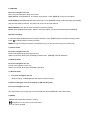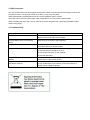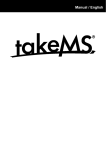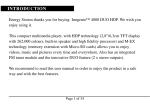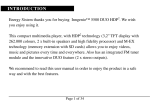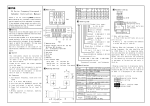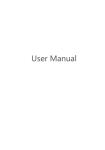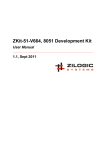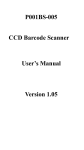Download takeMS MEM-P3 Player deejay 16GB Weiß
Transcript
Manual / English Note Thank you for your purchase of this MP3 digital player, please read carefully of this user manual before your real operation. z To provide better service, the content of this manual may change; z Since the specifications and functions of the product are subject to change for improvement without any prior notice. Saftey note • Please read the following instructions carefully for your safety and prevention of property damage. • Keep the player away from humidity places or temperature extremes (higher than 40℃ or lower than -10℃). • Make sure not let any dirt into the unit. • Don’t expose the device to chemicals such as benzene or diluents. • Do not leave the product under direct sunshine or near any heat sources. • Do not dismantle, assemble or alter the product arbitrarily. • Do not drops, or give a strong shock or vibration to the unit, or it may cause a malfunction? • Never put heavy items on the Player. • Do not touch the charger with wet hand. • Keep the player away from dusty places • Please keep the player away from strong magnetic fields or electric fields • The company cannot accept any liability for data loss or recorded file loss caused by malfunction, repair or other reasons. • Do not use earphone while driving cycle and motorcycle. Use of earphones while driving is dangerous and is illegal in some areas. In particular, wear earphones to appreciate music while crossing on the zebra crossing is really dangerous. • Do not listen to music at very loud volumes. The doctor points out that Long-time listening at high volume will damage your hearing. • Please lower the volume level or stop using the earphones if you suffered from tinnitus. 1. Product overview 1) Fast-forward / next song / navigation () 2) Fast-rewind / previous song / navigation () 3) Play / Stop / On/Off 4) V: Volume button 5) MENU button 6) USB interface 7) Earphone jack 8) LCD screen 9) Power switch 1.1 Power On/Off z Use the Power switch to turn the device on/off z Hold z The player will power-off automatically after a given period time of inactivity. The inactivity time can be set to shutdown the player. from “off” to 120 minutes. 1.2 Battery indicator Device is fully charged Charge the battery in time. 2. Basic Operation 2.1 main menu • Enter the menu mode: from the main menu, short press MENU button to enter different submenus. • Exit the current mode: in any working mode, long press MENU button to exit the current mode and return to main menu. • Exit the current menu: in any submenus, short press button to exit the current menu and return to upward menu. 2.2 general keypad function a) b) MENU】enter/leave submenu / confirm play/pause / in any menu press to exit menu c) V enter/leave volume control or adjust the volume up and down. d) or hold to fast-forward/ fast-rewind - press for next/previous track e) Lyric display: when the player detects lyric files with same title to the present playing song, the player will directly enter the lyric display interface; z A-B Repeat mode (music mode only) 1) While playing music hold V to confirm the starting point A Hold V again to confirm ending point B. now the player automatically starts to play the A-B 2) segment. Hold V to cancel the A-B segment setting. 2.3 Video convertion Convert video file into MTV/AVI format file Note: the player only support playing video files after they have been converted into MTV or AVI format by the video conversion software that is included on the CD. Please follow the below steps: 1. Run video conversion software. 2. Click “Input Video” and choose a video file. 3. Click “Start Conversion” to start the format conversion: 2.4 FM radio For menu navigation see 2.2 Note: plug into earphone to listen to the radio. Save stations: press【MENU】 and select “Save Preset”. Press【MENU】to save current station AUTO SCAN: press【MENU】and select Auto Scan. Press【MENU】button to start searching automatically and save the stations received. The player can save max 30 radio stations. Manual SCAN: press or button to search channels manually. Delete: press【MENU】and select „Delete”. Select the station you want to delete and press【MENU】 FM radio recording In FM mode press【MENU】button and select FM REC. Press【MENU】button to start recording function Press to pause/restart recording recording MENU will stop recording and save the recorded file. You can play this files using voice mode (2.8) 2.5 Photo mode For menu navigation see 2.2 Photo mode supports .jpg and .bmp files only. While in picture list, V will open the deleting interface and 【MENU】will start slideshow 2.6 E-Book mode For menu navigation see 2.2 e-book mode supports .txt file only While in e-book list, V will open the deleting interface. 2.7 Record mode 1) For menu navigation see 2.2 While recording 【MENU】button will stop and save recording. 2.8 Voice mode (play voice recording file or FM recording file) For menu navigation see 2.2 This option allows you to play MIC or FM recorded files. Press【MENU】to enter file browser. 2.9 Setup 【MENU】to enter/leave submenu / confirm play/pause / in any menu press to exit menu or hold to navigate 3. USB connection Your PC should find the connected player automatically. When connected properly the display will show the connection screen. You can now transfer your data by using copy and paste. When data transfer is finished please use the “remove hardware safely” function. The player can be used as a removable mass storage device and can store any kinds of data. When formatting the player with your PC use FAT or FAT32 filesystem only. Formatting will delete all data stored on the player. 4. Troubleshooting The player can not be started. Please make sure the player is turned on. No sound heard from the earphone. Make sure volume > 0 and earphones are connected properly Make sure the music file is not corrupted Unrecognizable codes on the display screen Make sure you choose the right language Poor FM reception Earphones are used as antenna. Use them at full length Turn off the electronic devices nearby Cannot store files Check whether the USB cable is damaged, and secure the connection between the player and PC. Check whether the driver is well installed. Check free disk space No file but occupy certain memory capacity Check if there are hidden files saved in the player. Format the PC. (File system is FAT) The player’s real capacity is smaller than the labeled capacity. Because the player’s internal software and also FLASH bad block occupy a little space of the capacity, so the real capacity is smaller than the labeled capacity.