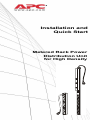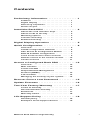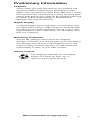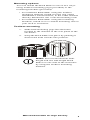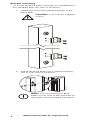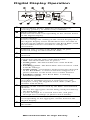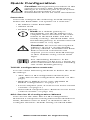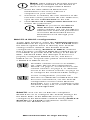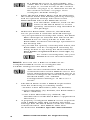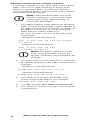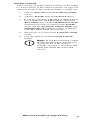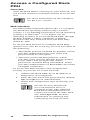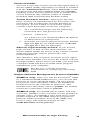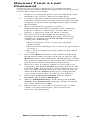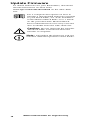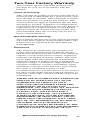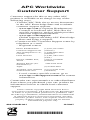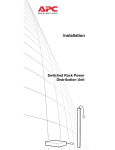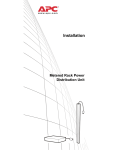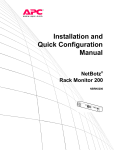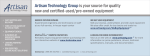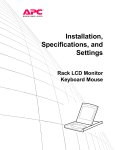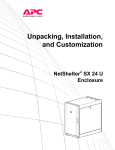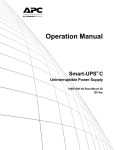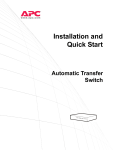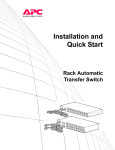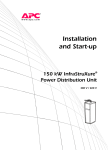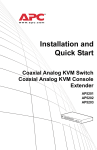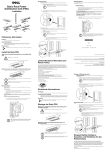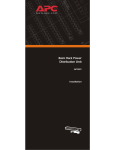Download APC Rack PDU, Metered, Zero U, 14.4kW, 208V
Transcript
Installation and Quick Start Metered Rack Power Distribution Unit for High Density This manual is available in English on the enclosed CD. Dieses Handbuch ist in Deutsch auf der beiliegenden CD-ROM verfügbar. Este manual está disponible en español en el CD-ROM adjunto. Ce manuel est disponible en français sur le CD-ROM ci-inclus. Questo manuale è disponibile in italiano nel CD-ROM allegato. 本マニュアルの日本語版は同梱の CD-ROM からご覧になれ ます。 Instrukcja obsługi w języku polskim jest dostępna na CD. Данное руководство на русском языке имеется на прилагаемом компакт-диске. Bu kullanim kilavuzunun Türkçe'sä, äläxäkte gönderälen CD äçeräsände mevcuttur. Este manual está disponível em português no CD fornecido. 您可以从包含的 CD 上获得本手册的中文版本。 Contents Preliminary Information. . . . . . . . . . . . . . . . . . .1 Features . . . . . . . . . . . . . . . . . . . . . . . . . . . . . 1 Digital display . . . . . . . . . . . . . . . . . . . . . . . . . 1 Receiving inspection . . . . . . . . . . . . . . . . . . . 1 Please recycle . . . . . . . . . . . . . . . . . . . . . . . . 1 Install the Rack PDU . . . . . . . . . . . . . . . . . . . . .2 Attach the cord retention trays . . . . . . . . . . . 2 Attach cords to the tray . . . . . . . . . . . . . . . . . 2 Mounting options . . . . . . . . . . . . . . . . . . . . . . 3 Toolless mounting . . . . . . . . . . . . . . . . . . . . . 3 Bracket mounting . . . . . . . . . . . . . . . . . . . . . . 4 Digital Display Operation . . . . . . . . . . . . . . . . .5 Quick Configuration. . . . . . . . . . . . . . . . . . . . . .6 Overview . . . . . . . . . . . . . . . . . . . . . . . . . . . . . 6 TCP/IP configuration methods . . . . . . . . . . . 6 APC Device IP Configuration Wizard . . . . . . 6 BOOTP & DHCP configuration . . . . . . . . . . . 7 Local access to the control console . . . . . . 9 Remote access to the control console . . . 10 Control console . . . . . . . . . . . . . . . . . . . . . . 11 Access a Configured Rack PDU . . . . . . . . . . .12 Overview . . . . . . . . . . . . . . . . . . . . . . . . . . . . 12 Web interface . . . . . . . . . . . . . . . . . . . . . . . . 12 Telnet and SSH . . . . . . . . . . . . . . . . . . . . . . . 13 Simple Network Management Protocol (SNMP) . . . . . . . . . . . . . . . . . . . . . . 13 FTP and SCP . . . . . . . . . . . . . . . . . . . . . . . . . 14 Managing the security of your system . . . . 14 Recover From a Lost Password . . . . . . . . . . .15 Update Firmware . . . . . . . . . . . . . . . . . . . . . . .16 Two-Year Factory Warranty . . . . . . . . . . . . . .17 Terms of warranty . . . . . . . . . . . . . . . . . . . . 17 Non-transferable warranty . . . . . . . . . . . . . 17 Exclusions . . . . . . . . . . . . . . . . . . . . . . . . . . 17 Warranty claims . . . . . . . . . . . . . . . . . . . . . . 18 Life-Support Policy . . . . . . . . . . . . . . . . . . . . .19 General policy . . . . . . . . . . . . . . . . . . . . . . . 19 Examples of life-support devices . . . . . . . . 19 Metered Rack PDU for High Density i Preliminary Information Features This booklet provides information on installing and operating Metered Rack Power Distribution Units (PDUs) for High Density. Each Rack PDU has a sensor that measures the current being used by the Rack PDU and its attached devices, and can be monitored through the Web, Telnet, SSH, SNMP, or InfraStruXure Manager and Central interfaces. Digital display A digital display shows aggregate current being used per input phase and per output bank by the Rack PDU. An alarm occurs if the aggregate current is above the high threshold value or below the low threshold value that you configure. Receiving inspection Inspect the package and contents for shipping damage, and make sure that all parts were sent. Report any damage immediately to the shipping agent, and report missing contents, damage, or other problems immediately to APC or your APC reseller. Please recycle The shipping materials are recyclable. Please save them for later use, or dispose of them appropriately. Metered Rack PDU for High Density 1 Install the Rack PDU Attach the cord retention trays pdu0123d pdu0123b Attach the cord retention trays to the Rack PDU, using four flat-head screws (provided) per tray. Attach cords to the tray pdu0127d pdu0127b Attach a cord to the tray by looping the cord and securing it to the tray, using a wire tie (provided). Note: Each cord must be secured to the tray so that you can unplug it from the Rack PDU without removing the wire tie. Note: When installing the Rack PDUs, ensure that the power cord plug is accessible and that the Rack PDU is connected to a grounded outlet. 2 Metered Rack PDU for High Density Mounting options You can install the Rack PDU in one of two ways: using toolless mounting pegs (provided) or the mounting brackets (provided). • To install the Rack PDU using the toolless mounting method, install it in the rear of the NetShelter® SX Enclosure, in the cable channel directly behind the rear vertical mounting rails. • To install the Rack PDU using the mounting brackets, install it on a vertical mounting rail on your rack or enclosure. Toolless mounting 1 . Slide both mounting pegs into the holes located in the channel in the rear panel of the enclosure. pdu0342b 2 . Snap the Rack PDU into place by pushing it downward until it locks into position. Note: You can mount four halfheight and two full-height Rack PDUs on one side of the enclosure by using the toolless mounting method. Metered Rack PDU for High Density 3 Bracket mounting To mount the Rack PDU vertically in a NetShelter or any standard EIA-310 rack or enclosure: pdu0344a 1 . Attach the vertical-mounting brackets to the Rack PDU. Caution: Use only the supplied screws. pdu0190b 2 . Install the Rack PDU on a vertical mounting rail in your rack or enclosure. Note: You can mount two Rack PDUs on one side of the enclosure by using the vertical mounting brackets. 4 Metered Rack PDU for High Density Digital Display Operation 1 —— 2 —— 3 —— 4 —— 5 —— 6 L1 L2 L3 Amps Reset Serial Port Amps Metered Rack PDU Press to select reading. Press and hold to invert display. Link - Rx/Tx 10/100 Status pdu0339b Bank —— - OK - Warning - Overload Current Meter Status: Indicates normal (green), warning (yellow), or alarm (red) condition. Bank indicator LED: Indicates the bank corresponding to the current listed in the digital display. Control button: Press to change the reading of the current displayed on the digital display. Press and hold for five seconds to display the IP address assigned to the Rack PDU; hold for an additional five seconds to change the orientation. Ethernet port: Connects the Rack PDU to your network, using a CAT5 network cable. Link LED: Indicates whether there is activity on the network. Status LED: Indicates the status of the Ethernet LAN connection and the state of the Rack PDU. • Off–The Rack PDU has no power. • Solid green–The Rack PDU has valid TCP/IP settings. • Flashing green–The Rack PDU does not have valid TCP/IP settings. • Solid orange–A hardware failure has been detected in the Rack PDU. Contact Customer Support at a phone number on the back cover of this manual. • Flashing orange–The Rack PDU is making BOOTP requests. Serial port: Access internal menus by connecting this port (RJ-11 modular port) to a serial port on your computer, using the supplied serial cable (APC part number 940-0144A). Display of the current used by the PDU and attached devices: • Shows the aggregate current being used per bank by the Rack PDU. • Cycles through in 3-second intervals, and goes through all 9 readings (3 phases and 6 banks). Phase indicator LED: Indicates the phase corresponding to the aggregate current listed in the digital display. Reset button: Resets the Rack PDU without affecting the banks. Metered Rack PDU for High Density 5 Quick Configuration Caution: Disregard the procedures in this section if you have APC InfraStruXure Manager or Central as part of your system. See the documentation of your InfraStruXure device for more information. Overview You must configure the following TCP/IP settings before the Rack PDU can operate on a network: • IP address of the Rack PDU • Subnet mask • Default gateway Note: If a default gateway is unavailable, use the IP address of a computer that is located on the same subnet as the Rack PDU and that is usually running. The Rack PDU uses the default gateway to test the network when traffic is very light. Caution: Do not use the loopback address (127.0.0.1) as the default gateway address. It disables the Rack PDUs network connection and requires you to reset TCP/IP settings to their defaults using a local serial login. See “Watchdog Features” in the “Introduction” of the User’s Guide for more information about the watchdog role of the default gateway. TCP/IP configuration methods Use one of the following methods to define the TCP/ IP settings: • APC Device IP Configuration Wizard (See “APC Device IP Configuration Wizard” on this page) • BOOTP or DHCP server (See “BOOTP & DHCP configuration” on page 7.) • Local computer (See “Local access to the control console” on page 9.) • Networked computer (See “Remote access to the control console” on page 10.) APC Device IP Configuration Wizard You can use the APC Device IP Configuration Wizard at a computer running Microsoft® Windows® 2000, Windows Server 2003, or Windows XP to configure the basic TCP/IP setting of a Rack PDU. 6 Metered Rack PDU for High Density Note: Most software firewalls must be temporarily disabled for the Wizard to discover unconfigured Rack PDUs 1 . Insert the APC Metered Rack Power Distribution Unit Utility CD into a computer on your network. 2 . If autorun is enabled, the user interface of the CD starts when you insert the CD. Otherwise, open the file contents.htm on the CD. 3 . Click Device IP Configuration Wizard and follow the instructions. Note: If you leave the Start a Web browser when finished option enabled, you can use apc for both the user name and password to access the Metered Rack Power Distribution Unit through your browser. BOOTP & DHCP configuration At the Web interface, select the Administration tab, Network from the top menu bar, then TCP/IP from the left navigation menu to identify how TCP/IP settings will be defined. The default TCP/IP configuration setting, BOOTP & DHCP, assumes that a properly configured BOOTP or DHCP server is available to provide TCP/IP settings to the Rack PDU. The Rack PDU first attempts to discover a properly configured BOOTP server, and then a DHCP server. It repeats this pattern until it discovers a BOOTP or DHCP server. If neither of these servers is available, see “APC Device IP Configuration Wizard” on page 6, “Local access to the control console” on page 9, or “Remote access to the control console” on page 10 to configure the needed TCP/IP settings. A user configuration (.ini) file can function as a BOOTP or DHCP boot file. For more information, see the TCP/IP configuration section of the Metered Rack PDU User’s Guide, available on the enclosed Utility CD, or on the APC Web site, www.apc.com. BOOTP. You can use an RFC951-compliant BOOTP server to configure the TCP/IP settings for the Rack PDU. If the BOOTP server is properly configured, the Rack PDUs default setting (DHCP & BOOTP) for TCP/IP configuration causes it to discover the BOOTP server. Metered Rack PDU for High Density 7 If a BOOTP server is unavailable, see “APC Device IP Configuration Wizard” on page 6, “Local access to the control console” on page 9, or “Remote access to the control console” on page 10 to configure TCP/IP settings. 1 . Enter the Rack PDUs MAC and IP addresses, the subnet mask and default gateway settings, and an optional bootup file name in the BOOTPTAB file of the BOOTP server. For the MAC address, look on the back of the Rack PDU or on the Quality Assurance slip included in the package. 2 . When the Rack PDU reboots, the BOOTP server provides it with the TCP/IP settings. –If you specified a bootup file name, the Rack PDU attempts to transfer that file from the BOOTP server using TFTP or FTP. The Rack PDU assumes all settings specified in the bootup file. –If you did not specify a bootup file name, the Rack PDU can be configured remotely by using Telnet or by using the Web interface: user name and password are both apc, by default. To create a bootup file, see your BOOTP server documentation. DHCP. You can use a RFC2131/RFC2132compliant DHCP server to configure the TCP/IP settings for the Rack PDU. This section summarizes the Rack PDU communication with a DHCP server. For more detail about how a DHCP server is used to configure the network settings for the Rack PDU, see “DHCP Configuration Settings” in the User’s Guide. 1 . The Rack PDU sends a DHCP request that uses the following to identify itself: –Vendor Class Identifier (APC by default). –Client Identifier (by default, the Rack PDUs MAC address). –User Class Identifier (by default, the identification of the Rack PDU’s application firmware). 2 . A properly configured DHCP server responds with a DHCP offer that includes all of the settings that the Rack PDU needs for network communication. The DHCP offer also includes the Vendor Specific Information 8 Metered Rack PDU for High Density option (DHCP option 43). By default, the Rack PDU ignores DHCP offers that do not encapsulate the APC cookie in the Vendor Specific Information option using the following hexidecimal format: Option 43 = 01 04 31 41 50 43 where –The first byte (01) is the code –The second byte (04) is the length –The remaining bytes (31 41 50 43) are the APC cookie See your DHCP server documentation to add code to the Vendor Specific Information option. You can use a local computer to disable the APC cookie requirement. To use a local computer, see “Local access to the control console” on this page. To change the control consoles DHCP Cookie Is setting, an Advanced option in the TCP/IP menu, use Telnet or another remote accessing method. To access the control console, see “Remote access to the control console” on page 10. Local access to the control console You can use a local computer to connect to the Rack PDU to access the control console. 1 . Select a serial port at the local computer, and disable any service which uses that port. 2 . Use the serial cable (APC part number 940-0144A) to connect the selected port to the serial port on the front panel of the Rack PDU. 3 . Run a terminal program (such as HyperTerminal®) and configure the selected port for 9600 bps, 8 data bits, no parity, 1 stop bit, no flow control, and save the changes. 4 . Press ENTER to display the User Name prompt. 5. Use apc for the user name and password. 6 . See “Control console” on page 11 to finish the configuration. Metered Rack PDU for High Density 9 Remote access to the control console From any computer on the same subnet as the Rack PDU, you can use ARP and Ping to assign an IP address to the Rack PDU, and then use Telnet to access that Rack PDUs control console and configure the needed TCP/IP settings. Note: After the Rack PDU has its IP address configured, you can use Telnet, without first using ARP and Ping, to access that Rack PDU. 1 . Use ARP to define an IP address for the Rack PDU, and use the Rack PDUs MAC address in the ARP command. For example, to define an IP address of 156.205.14.141 for the Rack PDU that has a MAC address of 00 c0 b7 63 9f 67, use one of the following commands: –Windows command format: arp -s 156.205.14.141 00-c0-b763-9f-67 –LINUX command format: arp -s 156.205.14.141 00:c0:b7:63:9f:67 Note: The MAC address is on the back of the Rack PDU and on the Quality Assurance slip included in the package. 2 . Use Ping with a size of 113 bytes to assign the IP address defined by the ARP command. For example: –Windows command format: ping 156.205.14.141 -l 113 –LINUX command format: ping 156.205.14.141 -s 113 3 . Use Telnet to access the Rack PDU at its newly assigned IP address. For example: telnet 156.205.14.141 10 4. Use apc for both user name and password. 5. See “Control console” on page 11 to finish the configuration. Metered Rack PDU for High Density Control console After you log on at the control console, as described in “Local access to the control console” on page 9 or “Remote access to the control console” on page 10: 1 . Choose Network from the Control Console menu. 2. Choose TCP/IP from the Network menu. 3 . If you are not using a BOOTP or DHCP server to configure the TCP/IP settings, select the Boot Mode menu. Select Manual boot mode, and then press ESC to return to the TCP/IP menu. Set the System IP, Subnet Mask, and Default Gateway address values. (Changes will take effect when you log off.) 4 . Press CTRL+C to exit to the Control Console menu. 5 . Log off (option 4 in the Control Console menu). Note: If you disconnected a cable during the procedure described in “Local access to the control console” on page 9, reconnect that cable and restart the associated service. Metered Rack PDU for High Density 11 Access a Configured Rack PDU Overview After the Rack PDU is running on your network, you can use the interfaces summarized here to access the unit. For more information on the interfaces, see the User’s Guide. Web interface Use Microsoft® Internet Explorer (IE) 5.5 or higher (on Windows operating systems only), Firefox, version 1.x, by Mozilla Corporation (on all operating systems), or Netscape® 7.x or higher (on all operating systems) to access the Rack PDU through its Web interface. Other commonly available browsers also may work but have not been fully tested by APC. To use the Web browser to configure Rack PDU options or to view the event log, you can use either of the following: • The HTTP protocol (enabled by default), which provides authentication by user name and password but no encryption. • The more secure HTTPS protocol, which provides extra security through Secure Socket Layer (SSL) and encrypts user names, passwords, and data being transmitted. It also provides authentication of Rack PDUs by means of digital certificates. To access the Web interface and configure the security of your device on the network: 1 . Address the Rack PDU by its IP address or DNS name (if configured). 2 . Enter the user name and password (by default, apc and apc for an Administrator. 3 . Select and configure the type of security you want. See the Security Handbook: Network-Enabled Devices, available on the APC Metered Rack Power Distribution Unit Utility CD or from the APC Web site, www.apc.com, for more information on selecting and configuring network security. 12 Metered Rack PDU for High Density Telnet and SSH You can access the control console through Telnet or Secure SHell (SSH), depending on which is enabled. (On the Administration tab, select Network on the top menu bar and select access under the Console heading on the left navigation menu to enable these access methods.) By default, Telnet is enabled. Enabling SSH automatically disables Telnet. Telnet for basic access. Telnet provides the basic security of authentication by user name and password, but not the high-security benefits of encryption. To use Telnet to access the control console of the Rack PDU from any computer: 1 . At a command prompt, use the following command line, and press ENTER: telnet address As address, use the Rack PDUs IP address or DNS name (if configured). 2 . Enter the user name and password (by default, apc and apc for an Administrator, or device and apc for a Device Manager). SSH for high-security access. If you use the high security of SSL for the Web interface, use Secure SHell (SSH) for access to the control console. SSH encrypts user names, passwords, and transmitted data. The interface, user accounts, and user access rights are the same whether you access the control console through SSH or Telnet, but to use SSH, you must first configure SSH and have an SSH client program installed on your computer. See the User’s Guide for more information on configuring and using SSH. Simple Network Management Protocol (SNMP) SNMPv1 only. After you add the PowerNet® MIB to a standard SNMP MIB browser, you can use that browser to access the Rack PDU. All user names, passwords, and community names for SNMP are transferred over the network as plain text. The default read community name is public; the default read/write community name is private. SNMPv3 only. For SNMP GETs, SETs, and trap receivers, SNMPv3 uses a system of user profiles to identify users. An SNMPv3 user must have a user profile assigned in the MIB software program to perform GETs and SETs, browse the MIB, and receive traps. The default settings are no authentication and no privacy. Metered Rack PDU for High Density 13 Note: To use SNMPv3, you must have a MIB program that supports SNMPv3. The Rack PDU supports only MD5 authentication and DES encryption. SNMPv1 and SNMPv3. To use InfraStruXure Central or Manager to manage the Rack PDU on the public network of an InfraStruXure system, you must have SNMPv1 enabled in the unit interface. Read access allows InfraStuXure devices to receive traps from the Rack PDU. Write access is required while you set the InfraStruXure device as a trap receiver. To enable or disable SNMP access, you must be an Administrator. Select the Administrator tab, select the Network menu on the top menu bar, and use the access option under SNMPv1 or SNMPv3 on the left navigation menu. FTP and SCP You can use FTP (enabled by default) or Secure CoPy (SCP) to transfer downloaded firmware to the Rack PDU, or to access a copy of the Rack PDUs event or data logs. SCP provides the higher security of encrypted data transmission and is enabled automatically when you enable SSH. To use InfraStruXure Manager to manage a Rack PDU, you must have FTP Server enabled in the Rack PDU interface. To enable or disable FTP Server access, you must be an Administrator. Select the Administration tab, select the Network menu on the top menu bar, and use the FTP Server option on the left navigation menu. In the Metered Rack PDU User’s Guide, see the following sections: •To transfer firmware, see “File Transfers.” To retrieve a copy of the event or data log, see “How to use FTP or SCP to retrieve log files.” Managing the security of your system For detailed information on enchancing the security of your system after installation and initial configuration, see the Security Handbook, available on the APC Metered Rack Power Distribution Unit Utility CD and on the APC Web site, www.apc.com. 14 Metered Rack PDU for High Density Recover From a Lost Password You can use a local computer (a computer that connects to the Rack PDU through the serial port) to access the control console. 1 . Select a serial port at the local computer, and disable any service that uses that port. 2 . Connect the provided serial cable (APC part number 940-0144A) to the selected port on the computer and to the configuration port at the Rack PDU. 3 . Run a terminal program (such as HyperTerminal) and configure the selected port as follows: 9600 bps, 8 data bits, no parity, 1 stop bit, and no flow control. 4 . Press ENTER, repeatedly if necessary, to display the User Name prompt. If you are unable to display the User Name prompt, verify the following: –The serial port is not in use by another application. –The terminal settings are correct as specified in step 3. –The correct cable is being used as specified in step 2. 5 . Press the Reset button. The Status LED will flash alternately orange and green. Press the Reset button a second time immediately while the LED is flashing to reset the user name and password to their defaults temporarily. 6 . Press ENTER as many times as necessary to redisplay the User Name prompt, then use the default, apc, for the user name and password. (If you take longer than 30 seconds to log on after the User Name prompt is redisplayed, you must repeat step 5 and log on again.) 7 . From the Control Console menu, select System, then User Manager. 8 . Select Administrator, and change the User Name and Password settings, both of which are now defined as apc. 9 . Press CTRL+C, log off, reconnect any serial cable you disconnected, and restart any service you disabled. Metered Rack PDU for High Density 15 Update Firmware To obtain firmware for your Rack PDU, download the latest firmware revision from www.apc.com/tools/download on the APC Web site. For a complete description on how to transfer a downloaded firmware upgrade to your Rack PDU, see “File Transfers” in the Metered Rack PDU User’s Guide on the provided APC Metered Rack Power Distribution Unit Utility CD and also available from the APC Web site. Caution: Do not interrupt the transfer. The Rack PDU will reboot when the transfer is complete. Note: Upgrading the firmware will not interfere with the operation of the banks. 16 Metered Rack PDU for High Density Two-Year Factory Warranty This warranty applies only to the products you purchase for your use in accordance with this manual. Terms of warranty APC warrants its products to be free from defects in materials and workmanship for a period of two years from the date of purchase. APC will repair or replace defective products covered by this warranty. This warranty does not apply to equipment that has been damaged by accident, negligence or misapplication or has been altered or modified in any way. Repair or replacement of a defective product or part thereof does not extend the original warranty period. Any parts furnished under this warranty may be new or factory-remanufactured. Non-transferable warranty This warranty extends only to the original purchaser who must have properly registered the product. The product may be registered at the APC Web site, www.apc.com. Exclusions APC shall not be liable under the warranty if its testing and examination disclose that the alleged defect in the product does not exist or was caused by end user’s or any third person’s misuse, negligence, improper installation or testing. Further, APC shall not be liable under the warranty for unauthorized attempts to repair or modify wrong or inadequate electrical voltage or connection, inappropriate on-site operation conditions, corrosive atmosphere, repair, installation, exposure to the elements, Acts of God, fire, theft, or installation contrary to APC recommendations or specifications or in any event if the APC serial number has been altered, defaced, or removed, or any other cause beyond the range of the intended use. THERE ARE NO WARRANTIES, EXPRESS OR IMPLIED, BY OPERATION OF LAW OR OTHERWISE, OF PRODUCTS SOLD, SERVICED OR FURNISHED UNDER THIS AGREEMENT OR IN CONNECTION HEREWITH. APC DISCLAIMS ALL IMPLIED WARRANTIES OF MERCHANTABILITY, SATISFACTION AND FITNESS FOR A PARTICULAR PURPOSE. APC EXPRESS WARRANTIES WILL NOT BE ENLARGED, DIMINISHED, OR AFFECTED BY AND NO OBLIGATION OR LIABILITY WILL ARISE OUT OF, APC RENDERING OF TECHNICAL OR OTHER ADVICE OR SERVICE IN CONNECTION WITH THE PRODUCTS. THE FOREGOING WARRANTIES AND REMEDIES ARE EXCLUSIVE AND IN LIEU OF ALL Metered Rack PDU for High Density 17 OTHER WARRANTIES AND REMEDIES. THE WARRANTIES SET FORTH ABOVE CONSTITUTE APC’S SOLE LIABILITY AND PURCHASER’S EXCLUSIVE REMEDY FOR ANY BREACH OF SUCH WARRANTIES. APC WARRANTIES EXTEND ONLY TO PURCHASER AND ARE NOT EXTENDED TO ANY THIRD PARTIES. IN NO EVENT SHALL APC, ITS OFFICERS, DIRECTORS, AFFILIATES OR EMPLOYEES BE LIABLE FOR ANY FORM OF INDIRECT, SPECIAL, CONSEQUENTIAL OR PUNITIVE DAMAGES, ARISING OUT OF THE USE, SERVICE OR INSTALLATION, OF THE PRODUCTS, WHETHER SUCH DAMAGES ARISE IN CONTRACT OR TORT, IRRESPECTIVE OF FAULT, NEGLIGENCE OR STRICT LIABILITY OR WHETHER APC HAS BEEN ADVISED IN ADVANCE OF THE POSSIBILITY OF SUCH DAMAGES. SPECIFICALLY, APC IS NOT LIABLE FOR ANY COSTS, SUCH AS LOST PROFITS OR REVENUE, LOSS OF EQUIPMENT, LOSS OF USE OF EQUIPMENT, LOSS OF SOFTWARE, LOSS OF DATA, COSTS OF SUBSTITUENTS, CLAIMS BY THIRD PARTIES, OR OTHERWISE. NO SALESMAN, EMPLOYEE OR AGENT OF APC IS AUTHORIZED TO ADD TO OR VARY THE TERMS OF THIS WARRANTY. WARRANTY TERMS MAY BE MODIFIED, IF AT ALL, ONLY IN WRITING SIGNED BY AN APC OFFICER AND LEGAL DEPARTMENT. Warranty claims Customers with warranty claims issues may access the APC customer support network through the Support page of the APC Web site, www.apc.com/ support. Select your country from the country selection pull-down menu at the top of the Web page. Select the Support tab to obtain contact information for customer support in your region. 18 Metered Rack PDU for High Density Life-Support Policy General policy American Power Conversion (APC) does not recommend the use of any of its products in the following situations: • In life-support applications where failure or malfunction of the APC product can be reasonably expected to cause failure of the lifesupport device or to affect significantly its safety or effectiveness. • In direct patient care. APC will not knowingly sell its products for use in such applications unless it receives in writing assurances satisfactory to APC that (a) the risks of injury or damage have been minimized, (b) the customer assumes all such risks, and (c) the liability of APC is adequately protected under the circumstances. Examples of life-support devices The term life-support device includes but is not limited to neonatal oxygen analyzers, nerve stimulators (whether used for anesthesia, pain relief, or other purposes), autotransfusion devices, blood pumps, defibrillators, arrhythmia detectors and alarms, pacemakers, hemodialysis systems, peritoneal dialysis systems, neonatal ventilator incubators, ventilators (for adults and infants), anesthesia ventilators, infusion pumps, and any other devices designated as “critical” by the U.S. FDA. Hospital-grade wiring devices and leakage current protection may be ordered as options on many APC UPS systems. APC does not claim that units with these modifications are certified or listed as hospitalgrade by APC or any other organization. Therefore these units do not meet the requirements for use in direct patient care. Metered Rack PDU for High Density 19 APC Worldwide Customer Support Customer support for this or any other APC product is available at no charge in any of the following ways: • Visit the APC Web site to access documents in the APC Knowledge Base and to submit customer support requests. – www.apc.com (Corporate Headquarters) Connect to localized APC Web sites for specific countries, each of which provides customer support information. – www.apc.com/support/ Global support searching APC Knowledge Base and using e-support. • Contact an APC Customer Support center by telephone or e-mail. – Regional centers Direct InfraStruXure Customer Support Line (1)(877)537-0607 (toll free) APC headquarters U.S., (1)(800)800-4272 Canada (toll free) Latin America (1)(401)789-5735 (USA) Europe, Middle East, Africa (353)(91)702000 (Ireland) Western Europe (inc. Scandinavia) +800 0272 0272 Japan (0) 36402-2001 Australia, New Zealand, (61) (2) 9955 9366 South Pacific area (Australia) – Local, country-specific centers: go to www.apc.com/support/contact for contact information. Contact the APC representative or other distributor from whom you purchased your APC product for information on how to obtain local customer support. Entire contents copyright 2008 American Power Conversion Corporation. All rights reserved. Reproduction in whole or in part without permission is prohibited. APC, the APC logo, NetShelter, and InfraStruXure are trademarks of American Power Conversion Corporation. All other trademarks, product names, and corporate names are the property of their respective owners and are used for informational purposes only. 990-2320B-001 11/2007 *990-2320B-001*