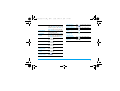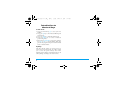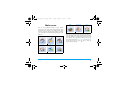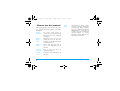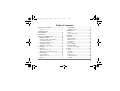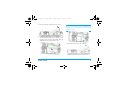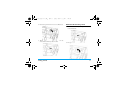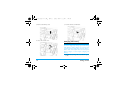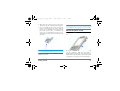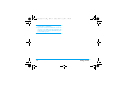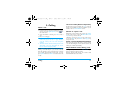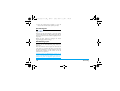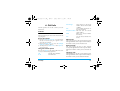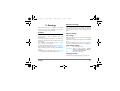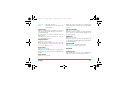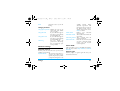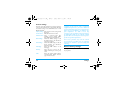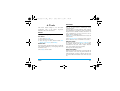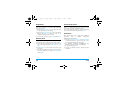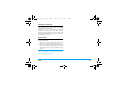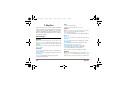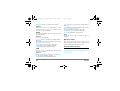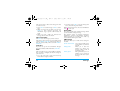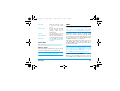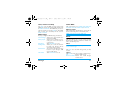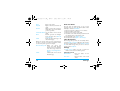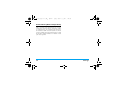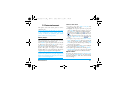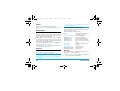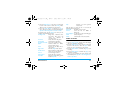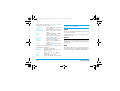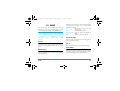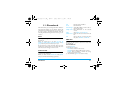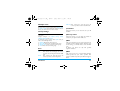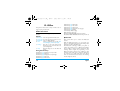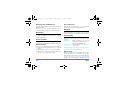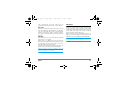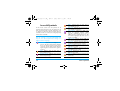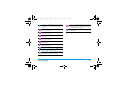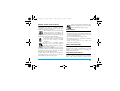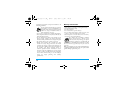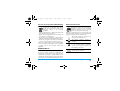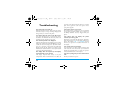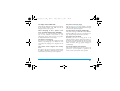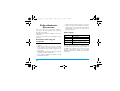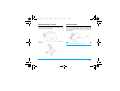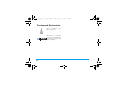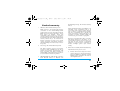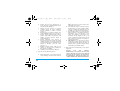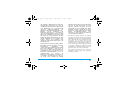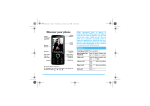Download Philips CT0892BLK 892 Mobile Phone 2.6" Black
Transcript
base communication.book Page 1 Friday, August 31, 2007 Discover your phone Back of phone: Camera lens Loudspeaker Stylus pen Roller Wheel 262K color TFT LCD Back key Shortcut keys Left softkey Pickup key Microphone/ Charger/headset connector On/off key 3:44 PM How To... Switch the phone On/Off Long press the On/Off key. Enter your PIN code Enter your PIN code using the keypad and press OK or tap Accept to confirm. Make a call Enter the phone number using the keypad or touchscreen and press the Pickup key, or select Options to open the menu. Make a long distance call Long press numeric key [0] to enter the "+" sign, and then enter the country code, area code and phone number. End a call Press the Hang up key. Answer a call When there is an incoming call, tap Answer on the touch screen or press the Navigation keys or OK to answer the call. Right softkey Hang up key Navigation keys base communication.book Reject a call Page 1 Friday, August 31, 2007 When there is an incoming call, tap Reject on the touch screen or press the Back or Hang Up key to reject the call. Call handsfree Tap Loudspeaker on the touch screen during a call. Lock/Unlock keypad To lock, long press the [#] key or Back key. To unlock, short press [#] key and select Unlock. Access Main Menu Tap on the touch screen in idle mode. Access Contacts Tap on the touch screen in idle mode. Launch camera Tap on the touch screen in idle mode. Access Create Message menu Tap on the touch screen in idle mode. Access Office Options Tap on the touch screen in idle mode. Open on-screen shortcut menus Tap on the touch screen in idle mode. 3:44 PM Hide on-screen shortcut menus Tap on the touch screen in idle mode. Access Audio Player Tap on the touch screen. Access outgoing call list Tap on the touch screen. Switch between Meeting and Normal mode Tap on the touch screen. Access Schedule Tap on the touch screen. Open shortcut menu list Tap on the touch screen in idle mode. 1 base communication.book Page 2 Friday, August 31, 2007 Introduction to shortcut keys In idle mode: 1. Long press numeric key [1] to access your voice mailbox 2. Long press [*] key to switch between Meeting and Normal mode 3. Long press [#] key to lock/unlock the keypad 4. Long press [ALT] key to activate or deactivate power saving mode. 5. Please refer to Speed dial to assign a key (numeric keys [2] to [9]) to a phone number. Then long press the key assigned to the phone number in idle mode to dial the number. Softkeys The right and left softkeys are located at the top corners of the keypad. Pressing the softkeys allows you to select the options directly above them, including options during a call. The functions of the softkeys change according to the related context. 2 3:44 PM base communication.book Page 3 Friday, August 31, 2007 Main menu You can access different features of your mobile phone from the main menu. The following table summarizes the structure of the Main menu, what the icons represent and the page number on which you can obtain more information regarding the menu functions. Call Info Settings Tools Page 19 Page 21 Page 27 My Files Messages Entertainment Page 30 Page 33 Page 41 3:44 PM WAP Phonebook Office Page 45 Page 47 Page 50 Tap or press the left softkey in idle mode to access the main menu, then press the navigation keys or Roller Wheel to navigate through the icons and lists. You can access the menus and options directly by pressing numeric keys [1] - [ 9], or you can tap OK on the touch screen or press key to enter the menu you have selected. 3 base communication.book Page 4 Friday, August 31, 2007 How to use this manual This user manual strives to provide you with concise and complete information regarding your Philips P892 phone. Discover Your Phone The current section presents an overview of your mobile phone and information on the most commonly used features. Chapter 1: Getting started Information on how to set up your mobile phone for the first time: installation of the SIM card, battery and memory card, etc. Chapter 2: Calling How to make and answer calls, as well as some frequently used call functions. Chapter 3: Text entry How to enter text alphanumeric keypad. Chapter 4 to 12 Description on the main features of this phone. 4 using the 3:44 PM Other sections After Chapter 12, there are sections on Icons & Symbols, Precautions, Troubleshooting, Philips Authentic Accessories, Trademark Declaration, SAR Information - international (if available at the time of publication, otherwise included as a separate document), Limited Warranty, and Declaration of Conformity. base communication.book Page 5 Friday, August 31, 2007 3:44 PM Table of contents Discover your phone ...............................1 How To... ................................................................. 1 Introduction to shortcut keys ..............................................2 Main menu ..................................................3 How to use this manual ...........................4 1. Getting started ......................................8 Inserting the SIM card and battery .................... 8 Insert the memory card ..................................... 10 Remove the memory card ................................. 11 Charging the battery ........................................... 12 Switch the phone on/off ..................................... 13 2. Calling ................................................... 15 Make a call ............................................................. 15 Answer or reject a call ....................................... 15 Adjust headset volume during a call ................ 15 3. Text entry ........................................... 16 Input methods ...................................................... 16 Switch input mode ............................................... 16 Keypad .................................................................... 16 Virtual keypad ....................................................... 18 Handwriting input ................................................ 18 4. Call Info .................................................19 Call list ................................................................... 19 My own information ........................................... 20 5. Settings ..................................................21 Profiles ................................................................... 21 Ringtone settings ................................................. 21 Phone settings ...................................................... 21 Call settings ........................................................... 22 Firewall ................................................................... 23 Security settings .................................................... 24 Network settings ................................................. 25 Restore factory settings ..................................... 26 6. Tools ......................................................27 Alarm ...................................................................... 27 Schedule ................................................................. 27 Stopwatch .............................................................. 28 World clock .......................................................... 28 Count down timer .............................................. 28 Calculator .............................................................. 28 5 base communication.book Page 6 Friday, August 31, 2007 Currency converter ............................................ 29 Auto on/off ............................................................ 29 7. My files .................................................. 30 File manager .......................................................... 30 Memory status ...................................................... 32 Format memory card .......................................... 32 8. Messages ............................................... 33 SMS .......................................................................... 33 MMS ........................................................................ 36 Email ........................................................................ 38 Voice mail (Network dependent) .................... 40 Cell broadcast (Network dependent) ............ 40 9. Entertainment ..................................... 41 Music player .......................................................... 41 Video player .......................................................... 42 Camera ................................................................... 42 Video recorder ..................................................... 43 JAVA ....................................................................... 44 Games ..................................................................... 44 STK .......................................................................... 44 10. WAP ................................................... 45 Home ...................................................................... 45 Bookmarks ............................................................ 45 6 3:44 PM Previous page ........................................................ 45 Go to ...................................................................... 45 Push inbox ............................................................. 45 History ................................................................... 46 Offline browsing .................................................. 46 Settings ................................................................... 46 11. Phonebook ........................................ 47 Find ......................................................................... 47 Contacts list .......................................................... 47 Add new ................................................................ 47 Speed dial ............................................................... 48 Delete ..................................................................... 48 Copy all .................................................................. 48 Multiple copy ........................................................ 48 Move all .................................................................. 48 Multiple move ....................................................... 49 Group settings ...................................................... 49 Sort ......................................................................... 49 IP number .............................................................. 49 Memory status ..................................................... 49 FDN ........................................................................ 49 SDN ........................................................................ 49 12. Office .................................................. 50 Office file viewer .................................................. 50 base communication.book Page 7 Friday, August 31, 2007 Bluetooth ............................................................... 50 Dictionary .............................................................. 52 Voice recorder ..................................................... 52 Notepad ................................................................. 52 Connectivity .......................................................... 52 HS stock ................................................................. 53 3:44 PM Trademark Declaration .........................64 Limited warranty .....................................65 Icons & Symbols ...................................... 54 Radio Waves ......................................................... 56 Always switch off your phone .......................... 57 Pacemakers ........................................................... 57 Users of hearing aids ........................................... 57 Improved performance ....................................... 57 Battery information ............................................. 58 Do not use your phone while driving ............. 59 EN60950 Norm ................................................... 59 Environmental care ............................................. 59 Philips Authentic Accessories .............................................. 62 Precautions when using the accessories .................................................................. 62 Power supply ........................................................ 62 Standard battery charger ................................... 63 Stereo Headset .................................................... 63 7 base communication.book Page 8 Friday, August 31, 2007 1. Getting started Please read the safety instructions in the "Precautions" section before use. Before you start using your phone, you must insert a valid SIM card supplied by your GSM operator or retailer. The SIM card contains your subscription information, your mobile phone number, and a small quantity of memory in which you can store phone numbers and messages. 3:44 PM Before removing the battery cover, make sure that you have switched off the phone and disconnect it from the battery charger or any other devices. When replacing the cover, be careful not to touch the electronic components. Make sure that the cover is in place before using the phone. 1. Remove the back cover. Inserting the SIM card and battery Keep the SIM card away from small children. Consult your SIM card dealer on the availability of the SIM card services as well as other features. The SIM card dealer can either be your service provider, network operator or other retailers. 8 Hold the phone with the back facing upward as illustrated. Push the back cover lock forward with one hand and remove the back cover in the direction as shown with the other hand. Getting started base communication.book Page 9 Friday, August 31, 2007 2. Lift up the battery and remove it from its slot. 3:44 PM To remove your SIM card from its holder, put your finger on the bottom end of the SIM card and push the card as indicated by the arrow in the illustration below. 3. Make sure that the clipped corner of the SIM card is facing the correct direction (as shown) and the metallic contacts are facing downwards. Slide the SIM card into the card slot until it stops. 4. Insert the battery into the slot as shown. Getting started 9 base communication.book Page 10 Friday, August 31, 2007 5. Align and slide the back cover into its slot until it locks into place. 3:44 PM 2. Lift up the card slot cover. 3. Place the memory card into the slot. Insert the memory card 1. To insert the memory card, push the card slot cover with your finger as illustrated. 10 Getting started base communication.book Page 11 Friday, August 31, 2007 4. Restore the position of the slot cover as illustrated. 3:44 PM Remove the memory card 1. To remove the memory card, push the card slot cover as illustrated. 5. Then push the slot cover in the direction of the arrow until the memory card is locked. 2. Lift up the card slot cover. Getting started 11 base communication.book Page 12 Friday, August 31, 2007 3:44 PM 3. Remove the memory card. 5. Lock the card slot as illustrated. 4. Close the card slot cover. Charging the battery You can only use the batteries, battery chargers or accessories designed for this specific model. Using other batteries, battery chargers or accessories may void the warranty of this phone and cause danger. Please check and confirm that the model of the battery charger is correct before charging the battery. 1. Plug the battery charger into a standard AC power socket. 12 Getting started base communication.book Page 13 Friday, August 31, 2007 2. Then insert the connector plug of the battery charger into the jack at the bottom of your phone. 3. As it is required that the battery be properly treated for recycling purposes, please check the battery type as indicated on the label. Consult your local recovery center to understand the correct way to disassemble the battery. Do not disassemble the battery near fire as this may cause explosion. Depending on the battery charger and the battery, the charging time may differ. Contact your dealer for the availability of Philips authentic accessories. Getting started 3:44 PM When you disconnect any accessories from their power supplies, the correct way is to hold and pull out the plug instead of tugging at the power cable. Switch the phone on/off Long press the On/Off key to switch the phone on or off . To prevent unauthorized access to your SIM card, you may configure a SIM card lock, which is provided with the SIM card. Once configured, you will be asked to enter the PIN code when you switch on the phone. See "Security" for more information. 13 base communication.book Page 14 Friday, August 31, 2007 3:44 PM 1. Do not switch on your phone when use of the mobile phone is prohibited. 2. If you enter an incorrect PIN code 3 times in succession, your SIM card will be blocked. To unblock it, you must obtain the PUK code from your network operator. 14 Getting started base communication.book Page 15 Friday, August 31, 2007 2. Calling Make a call 1. In idle mode, enter the phone number. To correct an error, press the Right Soft Key or tap on the touch screen. 2. Once the number is entered, press Call to make a call. 3. Press End to hang up. 1. To make an international call, long press numeric key [0] to enter the "+" sign, and then enter the country code, area code and phone number. 2. To dial a number that was already stored in the phonebook, enter the phonebook list menu, select a number and press [Call]. Make a second call (Network dependent) During a call with Party A, you can enter and dial Party B's number. Once connected, Party A will be put on hold automatically. In this mode, you may press Option and choose Switch to switch between the 2 calls. Calling 3:44 PM Call voice mailbox (Network dependent) In idle mode, long press numeric key [1] to call your current voice mailbox. To edit the number of your mailbox, refer to "Voice Mailbox" section. Answer or reject a call When there is an incoming call, you may tap Answer on the touch screen, or press the Roller Wheel, Pick Up or OK key to answer the call. Otherwise, you may tap Reject on the touch screen, or press the Reject key or the Back and Hang Up key to reject the call. Answer a second call (Network dependent) If the network supports this service, you may answer a second call during the current call. The current call will be put on hold automatically. Adjust headset volume during a call During a call, you can rotate the Roller Wheel up or down to adjust the earpiece volume. Rotating upward will increase the volume while downward will reduce the volume. 15 base communication.book Page 16 Friday, August 31, 2007 3. Text entry There are three methods for you to enter text: keypad, virtual keypad or on-screen handwriting. Input methods The input methods that are currently available will be displayed at the top of the screen. The following are the names and icons of those input methods. eZi Pinyin eZi Stroke eZi English eZi abc eZi ABC eZi123 Symbol input Virtual keypad To edit text, such as copy, delete or paste text. Not all the input methods will be available at all times. Refer to the icons on the screen to check the input methods available. 16 3:44 PM Switch input mode During text editing, you can short press [Alt] to switch input mode until the icon of your desired input method appears at the top of the screen. You may also tap the input icon to select an input method or use the virtual keypad to enter text. Keypad You may enter text using the keypad. English input When using to enter text, if there are characters associated with your entry, the association words will be displayed in the pop-up window for your selection. The more characters you enter, the more accurate will be the words displayed. Use the Left or Right arrow key to move your cursor and select the word you need. Use the Up or Down arrow key or Roller wheel to scroll up/down the pages. Press OK to confirm the word. When there is no pop-up window, using the Up or Down arrow key can move the cursor left or right in the text editor. Using or can enter uppercase or lowercase letters. Pressing numeric key [0] can insert a space at the right of the cursor. Text entry base communication.book Page 17 Friday, August 31, 2007 Chinese input 状状状 标标状 2. Enter the pinyin or strokes. Your entry will be displayed in row A, while the characters will be displayed in row B. Keep entering until the correct character is displayed. 3. Use the Left or Right arrow key to choose the correct character. 4. Press OK to confirm your entry. Stroke input C Stroke input allows you to enter a character by entering its strokes in the order from top to bottom and left to right. The strokes include: A B 软软软软 A. Input row: when using Pinyin or Stroke input to enter Chinese characters, this row will show the pinyin or the strokes you have entered. B. Selection box: This area will display the characters depending on the pinyin or the strokes you have entered. The more pinyin or strokes you enter, the more accurate will be the characters displayed. C. Text Area: This area displays the text you have entered. How to enter: 1. Select the input method you want to use to enter Chinese characters. Text entry 3:44 PM Number 1 key 2 3 4 5 6 7 8 9 Stroke ー ㄧ ノ ヽ ゝ ㄥ ? ㄟ When unsure of which stroke to use, you may Note press numeric key [8] to get a fuzzy match. Entering symbols There are several ways to insert symbols. 1. In the English input mode, you may use the numeric key [1] to enter symbols. 2. Long press [Alt] to open the selection box and select the symbol you need. 17 base communication.book Page 18 Friday, August 31, 2007 3:44 PM 3. Select the symbol input method to open the selection box and select the symbol you need. Virtual keypad Tap to activate or deactivate the virtual keypad. You may use the virtual keypad to enter the symbol you need. Tap the keys on the virtual keypad, and the characters you have entered will be displayed in the input area. When an input method is changed, the virtual keypad language will also change. Handwriting input You may also use the handwriting input method to enter text. Enter the character in the input area and wait for your phone to recognize and place your entry into the input window. If a wrong character has been placed in the window, tap the correct one in the selection box to replace it. Virtual keypad and Handwriting input do not support smart English input. When you want to use this function, please use keypad to input your text. 18 Text entry base communication.book Page 19 Friday, August 31, 2007 4. Call Info Call info provides a list of calls as well as your own information. Call list Recent contacts This feature displays the recent calls, missed calls and outgoing calls. Access the call list 1. Press the Left or Right arrow key to toggle between the tabs, or use the stylus pen to tap on a tab to select the type of call list. 2. Rotate the Roller wheel or press the Left/Right arrow key to select a call list. 3. You may select to Make a call, or select Option to use more features. Using the call list options You can select Option in the phone number list screen to carry out the following operations: Call Dial the selected number. IP call Dial an IP call. Call Info 3:44 PM Send message Send a message to the selected number. You can send via SMS or MMS. View View detailed information of the selected number. Send phone number Edit and send the selected phone number. Delete Delete the selected number from the list. Save Save the selected number into the list. Missed calls This menu displays the calls you have missed recently. The digit behind the name or phone number indicates the number of times you have missed the call. Answered calls This menu displays the calls you have answered recently. The digit behind the name or phone number indicates the number of times you have answered the call. Outgoing calls This menu displays the calls you have dialed recently. The digit behind the name or phone number indicates the number of times you have dialed this number. 19 base communication.book Page 20 Friday, August 31, 2007 3:44 PM Clear history Cumulative cost This menu allows you to clear the call history in Outgoing/Answered/Missed or Delete all. This network feature displays the cost of all your calls. However, it is available only when the charge information is included in your SIM card. Some options require the PIN2 code. Cost display settings You may select to activate or deactivate this option. Total call cost Available options include Display cost, Reset cost counter, Display balance, Display limit, Cancel limit and Set limit. Call tariff Available options include Display rate, Reset rate and Set rate. Call time This menu displays the duration of your incoming and outgoing calls. The time may vary with the actual call time, dependent on how your service provider charge for their services. Last call time Check the duration of the last call. Outgoing calls Check the total duration of all outgoing calls. Incoming calls Check the total duration of all incoming calls. Reset timer Reset the call timer to zero. GPRS data This menu allows you to check information on your GPRS data, including last GPRS call, all sent data and all received data. Resetting the counter can clear the GPRS data and reset it to zero. 20 My own information This menu allows you to edit, modify, delete or check your own information, or send it to a specified number through SMS. Call Info base communication.book Page 21 Friday, August 31, 2007 5. Settings This feature allows you to configure your mobile phone to suit your usage preference. You may also restore the settings to factory default. Profiles Your mobile phone has been preconfigured with several modes to cater to different events and environments. You may personalize your profiles to suit your usage preference. You may also edit and then activate your desire profile. The available profiles include: Normal, Meeting, Silence, Outdoor, Car and Offline. To enable the selected profile, select Option > Activate. To personalize the profile, select Option > Personalize. Select the setting you want to change and confirm the change. To edit the name of the profile, select Option > Change name and enter the name in the editing screen. 3:44 PM Ringtone settings This options allows you to change call ringtone, message ringtone and reminder ringtone. You can enter the Sounds options to select the ringtone you prefer. Phone settings Idle settings This option allows you to set the style and wallpaper for the idle screen. There are two display styles: Digital clock and World clock. To set the wallpaper in idle screen, access the Photos list, select a preferred photo and save it as wallpaper. Time & date settings Date Enter the current date. Date format There are three formats available, including YYYY-MM-DD, MM-DDYYYY, and DD-MM-YYYY. Time Enter the current time. Language settings Select and set the display language of your phone. Settings 21 base communication.book Page 22 Friday, August 31, 2007 3:44 PM Font settings Power saving settings You may choose to install fonts from files stored in the phone or the memory card. You may also set font size within limited range. When you do not need a font any more, you may uninstall it. Activate the power saving option and set the start time and end time. The phone will enter the power saving mode you have specified after a certain period of time. Due to screen size limit, there might be some abnormal display for some user defined fonts and sizes. Tap the cross displayed to calibrate the screen and follow the on-screen instructions. Welcome settings You may define a welcoming message displayed on idle screen. Keypad lock Set your mobile phone to lock the keypad automatically in idle mode after a certain period of time. The available timings include 30 sec., 60 sec., 90 sec., and Off. Brightness You may adjust the brightness of the display according to the lighting conditions. Backlight settings Select the backlight duration according to your preference. You may choose 15 sec, or Always on. 22 Stylus calibration Call settings Call Forward This network service will divert the incoming calls to a preset number. You may divert them to a phone number or a voice mailbox. The call divert options include: All calls When this option is "On", all incoming calls will be diverted. If busy Incoming calls will be diverted if your line is busy. If no reply Incoming calls will be diverted if you did not answer the call for a period of time. If out of reach Incoming calls will be diverted when your mobile phone is not connected to the network or the phone has been switched off. Settings base communication.book Cancel all Status Page 23 Friday, August 31, 2007 Cancel all call diverts. Check the status of the current call divert options. 3:44 PM When this option is activated, your incoming calls will be answered automatically after a certain number of rings. Call waiting Minute reminder When you are on the line with Party A, if Party B calls you, the phone will remind you that there is a second incoming call. You may choose to activate or deactivate the call waiting feature. Choosing Status will let you know the status of current call waiting option. Turn Minute reminder on/off. When this option is activated, the phone will remind you at every one minute interval throughout the duration of the call. Anykey answer Turn Any key answer on/off. When this option is activated, you can answer calls by pressing any keys except On/off button, Right soft key, Back key and Hang up key. Auto redial Turn Auto redial on/off. When this option is activated, if your outgoing call is unsuccessful, the phone will automatically redial the number. Auto answer GPRS call Turn GPRS call on/off. When this option is activated, your incoming calls can still be answered after GPRS logon (when there is no data transmission). Send own ID Turn Send own ID (network service) on/off. Choose Status to check the current status. Firewall Incoming call This function allows you to set up a blacklist and white list as well as set the start date and end date. Turn Auto answer on/off. Settings 23 base communication.book Page 24 Friday, August 31, 2007 1. A blacklist is a list of phone numbers of which you don't want to answer. Phone will not alert you when an incoming call is from the list. 2. A whitelist is a list of phone numbers only which you want to answer. Phone will only alert you when an incoming call is from the list. 3. You must turn on these lists in Settings to activate the function. Privacy When this option is activated, you can prevent unauthorized access to your personal data. The items under protection may include SMS, MMS, Email, Phonebook, Call list, My data, Schedule and Notepad. To activate / deactivate this function, input "12345" when the feature is on, you must input the same password to access protected information. SMS You may set up trash number list. If you have set a number in the list, SMS from this number will be thrown into SMS > Trash box. 24 3:44 PM Security settings Phone lock Select On or Off. When you select On, your mobile phone will be protected from unauthorized use. The default password is "12345". If you forget the code, consult your service center. SIM card lock Select On or Off. When you select On, you need to enter the PIN code when you switch on the phone. Some SIM cards do not permit the lock to be disabled. Call barring This network service allows you to limit the use of your phone. The call barring options include: All outgoing calls All outgoing calls are barred. All international calls International calls are barred. Local calls only Only home calls are allowed. All incoming calls All incoming calls are barred. All incoming calls All incoming calls are barred if when roaming you are out of the home network. Cancel barring Select this option to cancel the call barring function. Settings base communication.book Status Page 25 Friday, August 31, 2007 Check the status of your call barring. Change password Change phone password Modify the code for the phone lock. The default code is "12345". Change PIN code If your SIM card supports this option, you may modify the current PIN code. Change PIN2 code If your SIM card supports this option, you may modify the current PIN2 code. Call barring You may modify the password for call barring that is supplied by your service provider. Network settings Preferred network You may select the network service you need. The available options include: Preferred network The preferred network list is stored in the SIM card. It specifies the priority by which your phone will register to the Settings 3:44 PM available network during automatic registration. The item listed at the top of the list has higher priority. Select a desired network and choose Prefer to confirm. Delete network Remove your unwanted network service. Add usable network Add a usable network from the network list. Add existing network Add a network from the existing network list. Add network code Enter the code of the network you want to add. The mobile country code and network code are required. Attach GPRS This option allows you to set the GPRS attach mode. You can choose either Always attached or Attached GPRS PDP. Register again You may request to register again and select your desired network service. 25 base communication.book Page 26 Friday, August 31, 2007 Account settings You may create and customize the settings required to connect your mobile phone to the network. You may need these settings to use the WAP browser, or send MMS and Email. Display settings The current account setting will be displayed. Account name Edit the name of the account. Network bearer Select a network bearer. The available options include GPRS first, GPRS only and GSM only. GPRS settings: Check the GPRS settings or edit the PAN settings, the subscriber's name and password. GSM settings: Check the GSM settings or edit the phone number, the subscriber's name and password. Homepage: Enter the URL address of the homepage. Gateway: Select the type of proxy, the IP address and IP port of the proxy server. DNS: Enter the primary DNS address, secondary DNS address and the type of network access. 26 3:44 PM Normally, the phone would have been preconfigured. If you wish to add or modify the configuration parameters, you need to obtain the necessary information from your network operator before you proceed. Philips is not liable to give prior notification nor shall it bear any consequences for any failures arising from changes of configuration made by you or by the network operator. Please check with your network operator for the most updated information. Some service providers may send the network access parameters via SMS. Some pre-configured modes may be blocked to prevent resetting and renaming. Restore factory settings This option allows you to restore the factory settings of your phone. Settings base communication.book Page 27 Friday, August 31, 2007 6. Tools This menu features simple to use and useful applications, such as the Alarm, Stopwatch, Calculator and Count-down timer. Alarm Set the alarm to ring at a specified time. Set alarm 1. Select alarm On or Off. 2. Enter the time for the alarm. 3. Select the type of alarm, which includes User defined, Once, Everyday and Workday. Alarm time Even if you have switched off the phone, it will still emit an alarm and display a screen prompt when the alarm time arrives. Choose Off to end the alarm. 3:44 PM Schedule You can use this feature to remind you of any scheduled events. You may select your view preference. If an event has been scheduled for a specific date, then a mark will be displayed on the calendar to indicate that there is an event scheduled. You can also use the list view to display all your scheduled events. Select View to view detailed information or delete the selected event. Select Memory Status to check the current capacity. You are allowed to create a maximum of 50 events. Add new event To add a new event, choose Option > Add new from the schedule window and edit the corresponding information of the event, such as subject, location, date, time, reminder and repeat method. You may also edit existing events. Event reminders When the current date and time correspond with the date and time of an event, the phone will emit an alarm and display a prompt to indicate that the event has arrived. You can check the event from the event list. Tools 27 base communication.book Page 28 Friday, August 31, 2007 3:44 PM Stopwatch Count down timer Your phone features a stop watch. The minimum unit is 0.1 second. 1. Press the Roller wheel or OK to launch the stop watch. This will start the timing. 2. Press the Roller wheel or OK to pause the timing. Repeat this step to resume. A total of 10 stopwatch timing can be recorded. 3. To reset the stop watch, press Stop and then Clear. This is a count-down timer. At the end of the countdown, the phone will emit an alarm. To set a timer, turn the timer On, enter the remaining time of your countdown and then choose OK. World clock The World clock allows you to set the local time zone and check the time of the major cities in the world. 1. Select the city that represents your time zone on the world map using the Roller wheel or Arrow keys. 2. Select Option to set the current time zone as your local time. 3. You can also check local time zone and current time zone difference by selecting Time difference under Option. 28 Calculator This option allows you to make basic arithmetic operations, such as addition, subtraction, multiplication and division. 1. Use the Up or Down arrow key or the Roller Wheel to switch between the operators. Use the [*] key to switch between plus and minus signs. 2. For addition, subtraction, multiplication, and division operations, enter a second number. 3. To get the result, press OK. 4. To carry out another operation, clear the previous result first. Tools base communication.book Page 29 Friday, August 31, 2007 3:44 PM Currency converter This application allows you to convert the exchange rate between various currencies. Exchange rate is the rate at which the conversion currency is converted into the target currency. Amount is the sum of money to be converted. Once the required information are filled, the result will be displayed on the Result line. Auto on/off Use this option to set the time to switch on/off the phone automatically. 1. Tick Auto on or Auto off. Enter the time to switch the phone on/off in the time setting window. 2. If the code is required when the phone is switched on (that is if phone lock is activated), the screen will prompt you to enter the code before you can resume. Make sure that this function is not activated when you are on the plane or other places where use of the mobile phone is prohibited. Tools 29 base communication.book Page 30 Friday, August 31, 2007 7. My files This menu allows you to store the files in different folders to facilitate management of files in your phone and the memory card. In addition, you can obtain information regarding your phone and memory card. Microsoft office files and PDF files can be viewed if stored in Ebook folder. File manager Pictures When you enter the menu, you may use the Left or Right arrow key to switch between the phone or the memory card, or tap the on-screen tabs to make your selection. Rotate the Roller Wheel to select the file or folder you want to browse. Folder list: Photos: Store and manage the photos taken with the phone's camera. Downloads: Store and manage the pictures you have downloaded. Locals: Store and manage the pictures that were shipped with the phone. 30 3:44 PM View: 1. Select a picture folder. 2. Select a picture and press OK to view. Options: When you enter the Pictures folder, you can press Option to carry out the following operations: View: Browse the picture. Send as: Send the selected file via Email, MMS or Bluetooth. Settings: Set as wallpaper will set the selected picture as the wallpaper; Set as CLI will set the picture to display for a specific incoming call. Mark: Perform operation for multiple items. You may choose Mark all or Unmark all. Delete: Delete the selected files or delete all. Edit: Rename, copy or move the selected file. Details: Check details of the selected file. The Option list may vary from folders to folders. Sounds When you enter the menu, you may use the Left or Right arrow key to switch between the phone or the memory card, or tap the on-screen tabs to make your My Files base communication.book Page 31 Friday, August 31, 2007 selection. Rotate the Roller Wheel to select the file or folder you want to browse. Folder list: My sounds: Store and manage music files. Download: Store and manage the downloaded sounds. Locals: Store and manage the sounds that were shipped with the phone. Play: 1. Select an audio folder. 2. Select an audio file and press Play to play. Options: When you enter the Sound folder, you can press Option to carry out the following operations: Play: Play the selected audio file. Send as: Send the selected file via Email, MMS or Bluetooth. Manage: Set the audio as the ringtone for incoming calls, messages or reminders. Mark: Perform operation for multiple items. You may choose Mark all or Unmark all. Delete: Delete the selected files or delete all. Edit: Rename, copy or move the selected file. Details: Check details of the selected file. The Option list may vary from folders to folders. My Files 3:44 PM Videos When you enter the menu, you may use the Left or Right arrow key to switch between the phone or the memory card, or tap the on-screen tabs to make your selection. Rotate the Roller Wheel to select the file or folder you want to browse. Folder list: 1. My videos: Store and manage the video recorded with the phone's camera. 2. Downloads: Store and manage the videos you have downloaded. Play: 1. Select a video folder. 2. Select a video file and press Play to play. Options: When you enter the My videos folder, you can press Option to carry out the following operations: Play: Play the selected video file. Send as: Send the selected file via Email, MMS or Bluetooth. Mark: Perform operation for multiple items. You may choose Mark all or Unmark all. Delete: Delete the selected files or delete all. Edit: Rename, copy or move the selected file. Details: Check details of the selected file. 31 base communication.book Page 32 Friday, August 31, 2007 The Option list may vary from folders to folders. Others This folder is used to store various files you have received. Use Option > Restore to move the selected file to the corresponding folder. Ebook 3:44 PM Send as: Send the selected file via Email, MMS or Bluetooth. Mark: Perform operation for multiple items. You may choose Mark all or Unmark all. Delete: Delete the selected files or delete all. Edit: Rename, copy or move the selected file. Details: Check details of the selected file. You may browse all files that can be supported by the document browser. Options: View: View the selected file. Send as: Send the selected file via Email, MMS or Bluetooth. Mark: Perform operation for multiple items. You may choose Mark all or Unmark all. Delete: Delete the selected files or delete all. Edit: Rename, copy or move the selected file. Details: Check details of the selected file. Font JAVA This menu allows you to format your memory card. You may see a list of all JAVA files. You can install those files on demand. Options: When you enter the JAVA folder, you can press Option to carry out the following operations: Install: Install the selected JAVA application. Formatting will erase all your information in the memory card. 32 Using this option, you can install the font on demand. Memory status This menu displays full memory capacity, used memory capacity and free memory capacity used in both the mobile phone and memory card. Format memory card My Files base communication.book Page 33 Friday, August 31, 2007 8. Messages This menu lets you send or receive text messages, multimedia messages and email messages. You can also access the voice mail and cell broadcast features. When you send a message, the phone may send you a delivery report. This indicates that the message has been sent to the message center number preset in your phone. But it does not mean that the recipient has received the message. For more details about messages, consult your service provider. SMS To send a SMS, you need to make the necessary settings in your mobile phone. See "SMS settings" for more information. You need to enter the correct message centre number before you can send SMS. The number can be obtained from your network operator. Create, edit and send SMS The maximum number of characters in a text message varies according to your service provider. If a Messages 3:44 PM message exceeds the specified maximum length, it will be splitted and sent out in several SMS. Select Messages > SMS > Write SMS. 1. Enter the SMS content. To insert template, select Option > Insert defined. 2. To send the SMS, select Send. 3. If Save to draft is selected, the SMS will be saved into the Draft folder. 4. Enter the recipient's number or retrieve the required number from the Phonebook (this phone supports sending SMS to multiple targets. But only a maximum of 12 numbers are allowed. If the figure has been exceeded, only the first 12 numbers will receive the SMS), and then select Send to send the SMS. If your SMS is not sent successfully, you can resend it. If your SMS cannot be sent successfully after several attempts, please check if your SMS centre number has been set correctly. Read and reply SMS When a message arrives, the screen will flash an icon and a new event reminder. If , or appears, this means that the storage space in the phone or the SIM card has been 33 base communication.book Page 34 Friday, August 31, 2007 used up. You need to delete some messages in order to receive new ones. 1. Select View to read the message, or Back to read it later. 2. When you have read your SMS, you can select Option to reply, forward, call back, save information, copy to phone / SIM or delete the SMS. 3. When you reply a SMS, you will enter the message editor to write the content. Inbox and outbox The Inbox stores the messages you have received. The messages that you have sent successfully will be stored in Outbox > Sent box. The messages that you have sent unsuccessfully will be stored in Outbox > Unsent box. Trash box If you have set up a list of trash numbers, messages from those numbers will be filtered into Trash box. Chat This option allows you to chat via SMS. To launch a chat, you need to configure the relevant settings for your chat room. 1. Set a chat room: select a chat room and set my name and the recipient's number. 34 3:44 PM 2. Start chart: Select Talk to enter the message and start to chat with the preset number. When a new message arrives, the screen will flash the icon to alert you. Preset SMS The phone provides some common messages, which you can use when creating a message. The template consists of Greetings, Emergency, Information, Questions, Appointments and Userdefined messages. To use these preset SMS, tap "insert defined" when input an SMS. SMS settings This menu allows you to make various settings for the SMS. Service center number Save or edit the SMS service center number of your home network. Validity period Allows you to select the duration by which your messages will be stored in the message center. Delivery report This option allows you to set whether or not to notify you about the send status of your messages. Messages base communication.book Reply path Saved location Signature User-defined SMS SMS bearer Page 35 Friday, August 31, 2007 Allows the recipient to send a reply via your service center. You can select the preferred storage location of your messages: SIM card or mobile phone. Set the message to use the signature you have edited. You can create and edit up to 10 frequently-used messages. Set the SMS to use GPRS only, GSM only, GPRS first or GSM first. Delete SMS This option allows you to Delete inbox, Delete sent box, Delete unsent box, Delete Draft or Delete all. Memory status This menu displays the full memory capacity and the amount used in the phone or the memory card. The phone can store SMS and EMS (for example, 200 + 25 means 200 SMS and 25 EMS). 3:44 PM MMS Only mobile phones that support the MMS feature can receive and display MMS. The MMS rendering may vary with different mobile phones. Your phone allows you to send and receive multimedia messages, known as MMS, which features texts, pictures, sound and video clips. MMS can comprise one or several slides. Whether you send it to an e-mail address or to another mobile phone, the MMS will be played as a slide show. The mobile network may have a limit on the size of your MMS. Your phone supports MMS up to 100KB. An MMS can contain texts, sounds, videos, pictures and name cards. When you are in an ongoing call, browsing the webs or running other JAVA applications, you may not be able to receive MMS. There are many factors that might cause MMS failure, so do not rely on MMS to conduct important businesses. Create, edit and send MMS Before you can send MMS, you need to enter the correct MMS Center number and ensure that the Messages 35 base communication.book Page 36 Friday, August 31, 2007 network profile of your MMS has been correctly configured. You can obtain such information from your network operator. You might not be able to copy, edit, send or forward pictures, sounds (including ring tones) and other media contents that are copyright protected. Select Messages > MMS > Write MMS. 1. Enter the MMS content. You may also have texts, pictures, sounds, videos, pages or name cards included in the MMS. To include a file in the MMS, select Option > Insert and then the desired items. 2. After finishing the MMS editing, select Send. 3. Enter the recipient's number or Email address or retrieve them from the Phonebook (this phone supports sending MMS to multiple targets. But, only a maximum of 8 numbers are allowed. If the limit is exceeded, mobile phone will only send the first 8 targets), and then select Send to send the MMS. 4. If the MMS fails, it will be stored in the Unsent box, and you can send it again. When the MMS is sent successfully, it will be stored in the Sent box. Other available options: Preview Allows you to preview the video, name card or the entire message. Save to draft Save the MMS to the draft folder. 36 3:44 PM Page timing Set the page timing. Edit text Modify your text. Read and reply MMS Be careful when you open the MMS. The object in the MMS may contain malicious software or other potential hazards that might harm your mobile phone or PC. When the MMS arrives, the screen will flash an icon to alert you. 1. Select View to read the message, or Back to read it later. 2. When reading the MMS, you may select Option to carry out various operations. 3. To reply the MMS, select Reply from Option, enter your reply and press Send. Other available options: Forward When you select this option, the MMS will be sent to a specified number. Call back Call the sender. Retrieve information Retrieve the number and URL address from the message. Save object Save multimedia files from the MMS. Delete Delete the selected MMS. Messages base communication.book Page 37 Friday, August 31, 2007 3:44 PM Inbox, Outbox and Draft Delete MMS The Inbox stores the MMS you have received. The MMS that you have sent unsuccessfully will be stored in Outbox > Unsent box. The MMS that you want to edit later will be stored in the Draft box. The MMS that you have sent successfully will be stored in Outbox > Sent box. This option allows you to Delete inbox, Delete sent box, Delete unsent box, Delete Draft or Delete all. MMS settings MMS cannot be stored in the SIM card. You may configure the MMS settings on demand. Account settings Allows you to select network access mode for the MMS. Delivery report: Allows you to set whether or not to notify you on the send status of your messages. Read report Turn Read report on or off. Validity period Allows you to select the duration by which your messages will be stored in the message center. Saved location You can select the preferred storage location of your messages: SIM card or mobile phone. Auto retrieve Turn Auto retrieve on or off. Email Messages Memory status This menu displays the full memory capacity and the amount used in the phone or the memory card. This menu allows you to create, receive and send Email messages which are allowed to include texts, videos, sounds and pictures. Inbox The mailbox must be configured first to send and receive email messages. The Inbox stores the email messages that you have received. Options The Option list may vary according to email messages. View Read an email message. Receive new Email Receive new email messages from the server. 37 base communication.book Reply Reply all Page 38 Friday, August 31, 2007 Reply to the sender. Reply to all contacts found in the email. Forward When you select this option, the email will be sent to the number you have specified. Save Email address Save the address of the selected email. Mark Perform operation for multiple items. You may choose Mark all or Unmark all. Delete Delete the selected message or all the email messages. When you read an email, you may switch between the tabs to view the text and the attachment. There are also many other options, for example: Move to memory card When you choose this option, the email messages will be moved to the memory card. The storage location is My Files > File management > Others. Details Check details of the selected Email message. 38 3:44 PM Write new Email You may send an email message to one or more recipients. You can enter the email address either manually or from the Phonebook. 1. Enter the recipients' addresses in cc or/and bcc. 2. Enter the subject of the email. 3. Enter the text contents of the email. 4. Attach files to the email. You may attach files from your mobile phone or the memory card. To send the Email, select Option > Send. To save the draft, Select Option > Save to draft. Inbox & Draft box The messages that you have sent successfully will be stored in Outbox > Sent box while those that you have sent unsuccessfully will be stored in Outbox > Unsent box. The email messages that you want to edit later will be stored in Draft box. Settings 1. Email account: Allows you edit or rename the email account. Activate it when required. Edit Email account Email address Enter the address for the account. From name Edit the name of the email sender. Messages base communication.book User name Page 39 Friday, August 31, 2007 Edit the user name to log into the mailbox. Password Edit the password used to log into the mailbox. Incoming mail server Set up the incoming mail server: POP3 or IMAP4. You may set the IP address, DNS, ports and encryption for the server. Outgoing mail server Set up the SMTP server. You may set the IP address, DNS, ports and encryption for the server. Secure authentication Specify whether or not a secure password should be required during log the on process. 2. Send settings: You may set Request receipt, Reply address and Individual signature. 3. Receive settings Download method Select Title only or Title & content. Reject settings Define the reject settings. Send read receipt You may set the function On, Off or Prompt. Messages 3:44 PM Leave Copy in Server Specify whether or not to keep a copy in the server. 4. Block list: Add a list of addresses whose email messages are to be rejected. 5. Account settings: Select the network access mode for email messages. Voice mail (Network dependent) This menu allows you to set your voice mailbox number and listen to voice messages your correspondents have left for you. The voice mailbox is a service that requires network support and subscription. For more details about the service and the voice mailbox number, consult your service provider. To call your voice mailbox, select Listen. To modify your voice mailbox number, select Edit. To activate or deactivate the call divert function of your voice mailbox, select On or Off. If you have set the voice mailbox number in the phone, you can long press the numeric key [1] to call your voice mailbox. 39 base communication.book Page 40 Friday, August 31, 2007 3:44 PM Cell broadcast (Network dependent) This is a network service which allows you to receive text messages of various contents, such as news, traffic, etc. These messages are provided by the network to the subscribers within a certain network area. If this service is available, the network will provide you with the broadcast channel numbers. For details, consult your service provider. 40 Messages base communication.book Page 41 Friday, August 31, 2007 9. Entertainment 3:44 PM Listen to the music This option allows you to enjoy the music you have stored in the phone or the memory card. Select Option to open the playlist, where you can add or delete songs. You can press OK to play a song or select Option to choose other operations. You can play an audio file with the player or set up a playlist. The player can support 5 file formats, including MP3, aac, wav, midi, and amr. Your phone supports songs to be played in the background. 1. To select a song, select Option > Play list. The playlist will list all of its songs. 2. Highlight the song that you want to play, and select Play. When the player is playing a song, you may press OK to switch between Play and Pause. You may also select to play, to pause, or to stop from the control panel on the screen. To select the previous song or the next song, press the Left or Right arrow key, or tap on the screen. 3. To repeat a song or songs, select Option > Repeat mode. Selecting Repeat all will repeat playing all songs on the current playlist. Selecting Repeat once will repeat the selected song. Selecting Off will close the repeat mode. 4. To view the information about a song, highlight the song and select Option > Details. 5. Your phone supports Bluetooth. Selecting Option > Transmit sound, you can set the song to be played through the loudspeaker or the Bluetooth device. When music is played in the background, you can perform other functions by using the keypads and Roller wheel. Tap Back in music play view will set player to work in background. To control the volume, press the Up or Down arrow key or rotate the Roller Wheel in the music player view before listening to them. The volume bar will move accordingly. This phone comes with several games as well as additional tools. Some of the features described here are dependent on the configuration of your mobile phone, the country in which you purchased your mobile phone, and/or your service provider. Music player Entertainment Adjust volume 41 base communication.book Page 42 Friday, August 31, 2007 Playlist You need to add new songs to your playlist. Select Option > Play list and then select Option > Add new. Video player When you enter this menu, you can select the video you want to play. The player supports various formats including MP4 and 3GP. Your phone does not support videos in the background. Video playlist is a list of video files that your phone has found in the memory. You can choose to remove some or all of the video files. The removed videos will be deleted from your mobile phone. To view the information of a video, highlight the video and select Option > Details. You can tap the play area to switch between Full screen and Normal screen modes. Camera With this option, you are allowed to take photos and record videos using your mobile phone. 1. Do not take the photo of others without their permission. 2. Do not take photos where photo-taking is prohibited. 42 3:44 PM 3. Do not infringe on the privacy of others when you take photos. Using keypad in preview mode In preview mode, you can use the following shortcut keys to operate the camera: The Shortcut keys in preview mode: Alt key: Switch between single shot and video recording. Left/right arrow keys: Adjust the lightness. Numeric key [0]: Start shooting/OK. Numeric key [1]: Enter photo video/album. Numeric key [2]: Turn on/off the night mode. Numeric key [3]: Turn on/off the shooting sound. Left soft key: Return to the parent menu. Right soft key: Set/OK. Up/Down arrow key: Adjust the focus. Rotate Roller wheel: Adjust the focus. Press Roller Wheel: Take a shoot. Shooting Your phone supports multi-mode photo shooting. The photo is saved in .jpg format. 1. Choose Camera, and the screen will display the scene captured by the viewfinder. Entertainment base communication.book Page 43 Friday, August 31, 2007 2. Press the Right soft key or tap the icon at the right bottom of the screen to enter the Setting menu. Then you can set parameters for the camera. 3. Press the Roller Wheel or numeric key [0] to shoot. The photo will be saved automatically into My Files > File management > Pictures > Photos. In camera mode, tap the Option icon, and you can configure the following functions: Shooting mode Single shot, continuous shot and video. The photo size cannot be adjusted in continuous shot. Photo size Select the size for the photo. Photo quality Normal, Fine, Superfine. Environment modes Auto, Fluo, Cloudy, Sunny. Effects Normal, Black & White, Negative, Blue, Sepia. Timer You can set the delay time to take a photo. Night mode Turn the Night mode on/off. Shutter sound Turn on/off the sound emitted when you press the shutter. Save to Set the storage location. Select frames Enter and choose a frame. Open files Enter the corresponding picture folder in My Files. Entertainment 3:44 PM Help Provide you with operation instructions. After the photo is saved, tap the "+" icon and the following menu will appear: New photo Return to preview status. Send as Send the file via MMS or Bluetooth. Set as wallpaper Set the photo as the screen wallpaper. Delete Delete this photo. Details Check details of the selected file. Video recorder This menu allows you to record and store videos. 1. Choose Video recorder, and the screen will display the scene captured by the phone. 2. Press the Right soft key or tap the icon at the right bottom of the screen to enter the Option menu. Then you can set parameters for the camera. 3. Press the Roller Wheel or numeric key [0] to start recording. 4. Press the Roller Wheel or numeric key [0] to stop or resume recording. 5. Once you stop recording, the video will be saved automatically into My Files > File management > Videos > My videos. 43 base communication.book Page 44 Friday, August 31, 2007 In the video recorder mode, tap the Option icon to configure the following settings: Shooting mode Select single shot, continuous shot and video. Photo quality Select Normal, Fine, Superfine. Environment modes Select Auto, Fluo, Cloudy, Sunny. Effects Select Normal, Black & White, Negative, Blue, Sepia. Timer You can set the delay time to start recording a video. Night mode Turn the Night mode on/off. Save to Set the storage location. Open files Enter the corresponding video folder in My Files. Help Provide you with operation instructions. After the video is saved, tap the Option icon and the following menu will appear: Play Play the recorded video. New video Return to video mode to record a new video clip. Send as Send the file via MMS or Bluetooth. Delete Delete the recorded video. Details Check the details of the selected file. 44 3:44 PM During recording, brightness adjustments are not allowed. and focus JAVA You need to download and install JAVA applications to operate these applets. In JAVA settings, you can set the volume, vibrator and network account. Games The phone comes with several pre-installed games for entertainment. They include Gobang and Chinese sliding block. STK This value-added service is network dependent. For more details, refer to your network service provider to obtain the STK features available in your SIM card. Entertainment base communication.book Page 45 Friday, August 31, 2007 10. WAP Your phone comes with a WAP browser. You can obtain news, sports and weather information, as well as services from the internet via the WAP browser. This feature is available only if your subscription includes WAP access services. The settings have been pre-configured (depends on country variants) and you do not need to modify them. For more information, please contact your network operator. Home Select this menu to access the homepage directly. You can also set the homepage address in the settings menu. Bookmarks You can save the current web page or the web pages that you frequently visit to the Bookmark list, manage and organize them. WAP 3:44 PM When you enter the menu, a list of bookmark entries is displayed. You can press Option to carry out the following operations: Go Browse the web pages you have bookmarked. Edit Modify the Web address. Send bookmark Send the selected bookmark via SMS. Reset Reset the selected bookmark. Previous page This option lets you quick access the web pages you have browsed the last time. Go to Enter the URL address of the navigation webpage. Push inbox Allows you to check your Push messages and configure your Push settings, such as select whether or not to accept Push messages, delete push messages, etc. 45 base communication.book Page 46 Friday, August 31, 2007 History This menu allows you to manage, organize and quickly access the web pages you have previously visited. Choose a Web address from the list to connect directly to the corresponding webpage. You may also delete the history. 3:44 PM Account settings Use this menu to select the settings that you use to access Web pages. Image download This menu allows you to turn on/off the image download function. Play music Offline browsing This menu allows you to turn on/off the background music function. This menu allows you to visit the Web pages that you have saved previously. Lets you to choose the storage location: Phone or Memory card. Select memory Settings Clear cache This menu allows you to configure the web settings for web browsing. Your phone may have been preconfigured with the settings of a specific network operator. If you are a subscriber of the network operator, you may start using your WAP browser immediately. Otherwise, you need to re-configure the settings. Clear Cookies 46 Lets you clear the cache memory of the Web pages you have visited. Clear the personal information that has been sent and stored on the Web server when you browse the Web pages. Security This menu allows you to turn on/off the security settings of your Web access. WAP base communication.book Page 47 Friday, August 31, 2007 11. Phonebook This menu allows you to manage the names, addresses and telephone numbers of your friends, family and colleagues. Your mobile phone has two storage areas for your contacts: the SIM phonebook and the onboard phonebook. Your phone can store up to 500 contacts. Find You may use this option to find a contact from the phonebook. There are several ways to do this: By name, By number, By SIM location, By phone location, and By group. You may choose the best way for you. If you search for a contact by name, when you enter the first letter of that name, a list of names that starts with those letters will appear on the screen. Contacts list This option allows you to view the list of your contacts in the phonebook. When you have entered Contacts list, select Option and you can make the following operations: Phonebook 3:44 PM Call Dial the selected number. IP call Dial the IP call. Send message Send SMS, MMS or name cards to the selected contact. Modify record Edit information of the selected contact. Mark Select Mark all or Unmark all. Delete record Delete the selected contact from the list. Sort Choose the type of contacts list. You may select All, Phone, or SIM card. Add new You may use this option to add a new contact into the phonebook. Save to SIM card 1. Select SIM card. 2. Edit the new contact. Name Enter a name for the contact. Number Enter a phone number for the contact. Location Enter a number to define the storage location for the new contact. 3. Once finished, tap Save to save the contact. 47 base communication.book Page 48 Friday, August 31, 2007 Save to phone 1. Select Phone. 2. Edit the new contact. Name: Enter a name for the contact. Mobile/Home/Office/Fax: Add numbers. Email: Enter the email address of the contact. Address: Enter the address of the contact. Zip code: Enter the zip code of the contact. Notes: Add remarks about this contact. Group: Assign the contact to a group. CLI: Set a picture as the image that appears when the contact calls you. Location: Enter a number to define the storage location for the new contact. 3. Once finished, tap Save to save the contact. Speed dial This feature allows you to assign the numeric keys ([2] to [9]) to your 8 most frequently dialed numbers. 1. Choose from keys [2] - [9]. Pressing [1] will call the voice mailbox. 2. From the contacts list, select the contact you need, or enter a new number for the contact. 48 3:44 PM 3. In idle mode, long press the numeric key to start dialing the corresponding phone number. Delete This feature allows you to delete all contacts and their details from the phone or the SIM card. You may choose: Delete SIM entries, Delete phone entries, or Delete all. Copy all You may choose to copy contacts from: SIM to phone or Phone to SIM. This feature will copy all contacts from your mobile phone or the SIM card. Multiple copy You may choose to copy contacts from: SIM to phone or Phone to SIM. By checking the multiple selection boxes, you can copy one or more contacts. Move all You may choose to move contacts from: SIM to phone or Phone to SIM. This feature will move all contacts from your mobile phone or the SIM card. Phonebook base communication.book Page 49 Friday, August 31, 2007 Multiple move You may choose to move contacts from: SIM to phone or Phone to SIM. By checking the multiple selection boxes, you can move one or more contacts. Group settings With this feature, you can define the attributes for each group. Groups comprise of: Default, Family, Friend, Colleague, Business and Private. To check the group settings, select Option and you will see the following menus: 1. Rename: Rename the selected group. 2. Name list: View the list of names in this group. 3. Ringtone type: Select a ringtone for this group. 4. Icon: Choose an icon for this group. Sort You can set the type of contact list. All Your contacts list will display all contacts you have stored in the phone and the SIM card. Phone Your contacts list will only show the contacts you have stored in the phone. Phonebook 3:44 PM SIM card Your contacts list will only show the contacts you have stored in the SIM card. IP number Using this feature, you can edit and store your IP numbers. Memory status Using this feature, you can check the number of contacts in your phone and the SIM card. FDN This option will show a list of contacts that have been specified with fixed dialing number (FDN).To turn on the settings, you will be asked to enter the PIN2 code. In FDN, your phone can only dial specified telephone numbers. SDN This option shows a list of special dialing numbers (SDN) provided by your service provider. This option is available only when your SIM card supports SDN. 49 base communication.book Page 50 Friday, August 31, 2007 12. Office Your phone comes with a variety of office tools to support your personal tasks. Office file viewer You may browse all files supported by the document browser. Option 1. 2. 3. 4. Full screen Go to page Bookmark View 5. Settings 6. Help View the opened file in full screen. Go to the page that you want to read. View or add bookmarks. Choose a preferred view to read: Auto scroll, Rolling, By width or By height. You may set the time interval and distance for auto scroll that best suit your reading habit. Read the help text for the office file viewer. Using shortcut keys Numeric key [1]: Display the text by width. Numeric key [2]: Move up Numeric key [3]: Display the text by height. Numeric key [4]: Move left Numeric key [5]: Full screen 50 3:44 PM Numeric key [6]: Move right Numeric key [7]: Auto scroll Numeric key [8]: Move down Numeric key [9]: Display the text by page. Numeric key [0]: Rolling Left arrow key: Previous page Right arrow key: Next page Rotate up Roller Wheel/Up arrow key: Zoom in Rotate down Roller Wheel/Down arrow key: Zoom out Bluetooth This option allows you to activate the Bluetooth feature. With the Bluetooth feature, you can attach your phone to other Bluetooth devices and exchange data with them or make a handsfree call. The Bluetooth technology enables your phone to achieve easy wireless access to Bluetooth-compliant devices within 10 meters without obstruction. The working distance might vary depending on the Bluetooth devices. Because the technology takes advantage of the radio waves to function, the devices do not have to be within each other's view. But if there are obstructions between devices, the working distance might be shorter. Office base communication.book Page 51 Friday, August 31, 2007 Some devices might not be compliant with your mobile phone. Your phone supports Bluetooth adapter Z-TEK, ES-388 and other types. Set up Bluetooth The Bluetooth feature provides the following options: Activation on/off the Bluetooth feature. My devices Search for Bluetooth devices attachable. My phone's visibility Allows other Bluetooth devices to search for your phone. My phone's name Assign a name to the Bluetooth device of your phone. The name will be displayed in other devices. Security mode If this option is switched on, when other devices attaches to your phone, you will be asked to confirm. Bluetooth services Display the services provided by the Bluetooth feature. Search for/attach to Bluetooth devices 1. From a list of Bluetooth features, select My devices. 2. Select Search for new. Once the search operation finishes, a list of available devices will be displayed. Office 3:44 PM 3. Choose the device you want to attach to. 4. Enter the Bluetooth password and press OK. Using devices options In the list of Bluetooth devices, you can perform the following operations: Connect: Connect to bluetooth headset. Pairing: Pair up with a bluetooth headset. Rename: Change the name of the device. Delete: Delete selected or all devices in the list. Available Bluetooth services 1. 2. 3. 4. Headset Object push Dial up to the network vCard exchange Data transfer via Bluetooth 1. Turn Bluetooth feature on. 2. To choose a item that you want to transport, select Option. 3. Select Transfer mode > Bluetooth. The phone will search for devices and present you with a list of Bluetooth-enabled devices. 4. Select the device. Enter the password for Bluetooth when required, and press OK. 51 base communication.book Page 52 Friday, August 31, 2007 3:44 PM Receiving Data via Bluetooth Play sound track To receive data via Bluetooth, you have to turn on the Bluetooth feature. If the Security mode has been activated, press OK when your phone prompt you to start receive data. In the recorder screen, select Option > Voice list to display the records in your phone or the memory card. Dictionary Using this feature, you can create a text to record your personal matters, or edit/delete the existing text. Using this feature, you can enter a word or a phrase to check its meaning and translation. It supports Chinese and English. Connectivity Voice recorder Using this feature, you can record sounds and play the recorded sound or send it via Email, MMS or Bluetooth. Record a sound 1. Select Record and the recorder will start recording. 2. Speak into the microphone. Press OK to pause or resume. 3. Once finished, select Save to save your recording. 4. After the record has been saved successfully, you can choose Play to play the recording. 52 Notepad This feature allows you to set the type of data transfer. Enable USB When this feature is on, you can connect your mobile phone to a PC using the USB function. Operation mode Options include Mass storage, PC tools, Modem. Each time before connecting to the PC to carry out operations, please enable USB again. Mass storage In this mode, the device can be used as a mass storage device. You can see it as a harddrive on your PC. Disconnecting it from the PC, for example, adhering to the Safely remove the hardware from Windows prompt, can avoid damage to the memory card. Office base communication.book Page 53 Friday, August 31, 2007 Once disconnected, the device will restore the original operation mode used prior to data transfer. PC tools You need to install PC studion when using it for the first time. With this synchronization tool installed, you can send SMS and operate your phonebook, messages, chat history, videos, sounds and photos using a PC. The information that can be processed may vary. Modem Used with a PC, you can treat this device as Modem and connect it to a network. Before using it as a Modem, you need to install the driver in your computer. You need to subscribe to the corresponding network services with your service provider or Internet service provider. If the device is connected to a PC through cables, you need to activate the connection in the computer. 3:44 PM HS stock HS stock is a system that operates in your phone and provides functions such as inquiring and trading stocks, futures and foreign currencies. You can tap OK on the touch screen or press the OK key to enter the system and run its relevant functions. Refer to the HS stock Operation Instruction on its website to learn more about its functions and usage. This function is only available in China Mainland. Philips will not be responsible for any consequences arising from the use of this software. When the device is used as a Modem, some call functions might not be accessible. Office 53 base communication.book Page 54 Friday, August 31, 2007 3:44 PM Icons & Symbols MMS - Indicates that you have new or unread MMS messages. In idle mode, several icons and symbols can be simultaneously displayed on the sub-display and the main screen. The status, network and battery icons are displayed at all times when the mobile phone is switched on. The rest of the icons are displayed only if the feature is available. WAP push - Indicates that you have new or unread WAP push messages. If the network symbol is not displayed, it implies that the network is currently unavailable. You may be in a bad reception area; moving to a different location may help. Network - Network icon comprises of 2 portions. The left portion indicates whether or not your phone is already registered with a network, and the right portion indicates signal strength at 4 levels (from no signal to strongest). 54 GPRS network - There are 2 GPRS status which are mutually exclusive: GPRS network is available but not in use; or GPRS network is available and in use. The icon will be displayed only when you are logged on to GPRS. SIM card full - Indicates that the SIM card has reached its maximum storage capacity. Phone full - Indicates that the phone has reached its maximum storage capacity. SMS full - Indicates that the storage for your SMS messages is full. MMS full - Indicates that the storage for your MMS messages is full. SMS - Indicates that you have new or unread SMS messages. WAP full - Indicates that the storage for your WAP messages is full. Chatting message - Indicates that you have new chatting messages. OTA full - Indicates that the storage for your OTA is full. Icons & Symbols base communication.book Page 55 Friday, August 31, 2007 3:44 PM Roaming - Displayed when your phone is registered to a network other than your own. Battery - Indicates battery level with 4 battery level indicator bars. When charging, a scrolling icon is displayed. Normal mode - Indicates that the Normal mode is activated. Keypad lock - Indicates that the keypad lock is activated. Meeting mode - Indicates that the Meeting mode is activated. Silence - Indicates that the Silent mode is activated. Outdoor mode - Indicates that the Outdoor mode is activated. Car mode - Indicates that the Car mode is activated. Offline mode - Indicates that the Offline mode is activated. Bluetooth - Feature is activated. Bluetooth car kit or headset - The Bluetooth kit or headset is activated. Alarm clock or timer - Indicates that the alarm clock or timer is activated. Icons & Symbols 55 base communication.book Page 56 Friday, August 31, 2007 Precautions Radio Waves Your cellular mobile phone is a low power radio transmitter and receiver. When it is operating, it sends and receives radio waves. The radio waves carry your voice or data signal to a base station that is connected to the telephone network. The network controls the power at which the phone transmits. • Your phone transmits/receives radio waves in the GSM frequency (900 / 1800 / 1900 MHz). • The GSM network controls transmission power (0.01 to 2 watts). • Your phone complies with all relevant safety standards. • The CE mark on your phone shows compliancy with European electromagnetic compatibility (Ref. 89/336/ EEC) and low voltage directives (Ref. 73/23/EEC). Your cellular mobile phone is your responsibility. To avoid damage to yourself, to others or to the phone itself, read and follow all the safety instructions and make them known to anyone borrowing your phone. Furthermore to prevent unauthorized use of your phone: 56 3:44 PM Keep your phone in a safe place and keep it out of small children's reach. Avoid writing down your PIN code. Try to remember it instead. Switch off the phone and remove the battery if you are going to leave it unused for a long time. Change your PIN code after purchasing the phone and to activate call restriction options. The design of your phone complies with all applicable laws and regulations. However your phone may cause interference with other electronic devices. Consequently you should follow all local recommendations and regulations when using your cellular phone both at home and when away. Regulations on the use of cellular phones in vehicles and aircraft are particularly stringent. Public concern has been focused for some time on the possible health risks for users of cellular phones. The current research on radio wave technology, including the GSM technology, has been reviewed and safety standards have been drawn up to ensure protection from exposure to radio wave energy. Your cellular telephone complies with all applicable safety standards and the Radio Equipment and Telecommunications Terminal Equipment Directive 1999/5/EC. base communication.book Page 57 Friday, August 31, 2007 Always switch off your phone Inadequately protected or sensitive electronic equipment may be affected by radio energy. This interference can lead to accidents. Before boarding an aircraft and/or when packing the phone in your luggage: the use of mobile phones in an aircraft may be dangerous for the operation of the aircraft, disrupt the mobile phones network and may be illegal. In hospitals, clinics, other health care centres and anywhere else where you may be in the close vicinity of medical equipment. In areas with a potentially explosive atmosphere (e.g. petrol stations and also areas where the air contains dust particles, such as metal powders). In a vehicle transporting flammable products (even if the vehicle is parked) or a vehicle powered by liquefied petroleum gas (LPG), check first that the vehicle complies with the applicable safety rules. In areas where you are requested to turn off radio transmitting devices, such as quarries or other areas where blasting operations are in progress. 3:44 PM Check with the vehicle manufacturer that electronic equipment used in your vehicle will not be affected by radio energy. Pacemakers If you have a pacemaker: • Always keep the phone more than 15 cm from your pacemaker when the phone is switched on, in order to avoid potential interference. • Do not carry the phone in a breast pocket. • Use the ear opposite to the pacemaker to minimize the potential interference. • Switch off your phone if you suspect that interference is taking place. Users of hearing aids If you are a user of a hearing aid, consult your physician and hearing aid manufacturer to learn whether your particular device is susceptible to cellular phone interference. Improved performance In order to improve the performance of your phone, reduce radio energy emission, reduce battery 57 base communication.book Page 58 Friday, August 31, 2007 consumption and ensure safe operation adhere to the following guidelines: For the optimal and satisfactory operation of the phone, you are recommended to use the phone in the normal operating position (when not using in hands-free mode or with a hands-free accessory). • Do not expose your phone to extreme temperatures. • Treat the phone with care. Any misuse will void the International Guarantee. • Do not immerse the phone in any liquid; if your phone is damp, switch it off, remove the battery. and let them dry for 24hrs before using them again. • To clean the phone, wipe it with a soft cloth. • Placing and receiving calls consumes the same amount of battery energy. However, the mobile consumes less energy in idle screen when kept in the same place. When in idle screen and while you are moving, your phone consumes energy to transmit updated location information to the network. Setting the backlight for a shorter period of time as well as avoiding unnecessary navigating in the menus will also help to save the battery's energy for longer phoning and stand-by performances. 58 3:44 PM Battery information • • • • • Your phone is powered by a rechargeable battery. Use specified charger only. Do not incinerate. Do not deform or open the battery. Do not allow metal objects (such as keys in your pocket) to short circuit the battery contacts. • Avoid exposure to excessive heat (>60°C or 140°F), moisture or caustic environments. You should only use Philips authentic battery and accessories, as the use of any other accessories may damage your phone and may be dangerous, and will make all guarantees for your Philips phone null and void. The use of an incorrect type of battery may also cause an explosion. Make sure damaged parts are replaced immediately by a qualified technician and that they are replaced with genuine Philips replacement parts. base communication.book Page 59 Friday, August 31, 2007 3:44 PM Do not use your phone while driving Environmental care Speaking on the telephone while driving lowers your concentration, which can be dangerous. Adhere to the following guidelines: • Give your full attention to driving. Pull off the road and park before using the phone. • Respect the local regulations in countries where you drive and use your GSM phone. • If you want to use your phone in a vehicle, install the hands-free car kit which is designed for that purpose. • Ensure that your phone and car kit do not block any air bags or other security devices fitted in your car. The use of an alarm system to operate a vehicle's lights or horn to indicate incoming phone calls is prohibited on public roads in some countries. Check local regulations. Remember to observe the local regulations regarding the disposal of the packaging materials, exhausted batteries and old phone and please promote recycling. Philips has marked the battery and packaging with standard symbols designed to promote recycling and appropriate disposal of your eventual waste. EN60950 Norm In case of hot weather or after a prolonged exposure to the sun (e.g., behind a window or a windscreen), the temperature of your phone's casing might increase, especially when featuring a metallic finish. Be very careful in this case when picking up your phone and also avoid using it with an ambient temperature over 40°C. The battery should not be disposed of with general household waste. The labeled packaging material is recyclable. A financial contribution has been made to the associated national packaging recovery and recycling system (e.g. EcoEmballage in France). The materials are recyclable identifies plastic material). (also 59 base communication.book Page 60 Friday, August 31, 2007 Troubleshooting 3:44 PM operation of the phone. Take the phone to a warmer place and try again. In other cases, please contact your phone supplier. The phone does not switch on Your battery seems to over heat Remove/reinstall the battery. Then charge the phone until the battery icon stops scrolling. Unplug from charger and try to switch on the phone. You might be using a charger that was not intended for use with your phone. Make sure you always use the Philips authentic accessory shipped with your phone. Your phone does not return to the idle screen Long press the hangup key or switch off the phone, check that the SIM card and the battery have been installed correctly and switch it on again. The network symbol is not displayed The network connection is lost. Either you are in a radio shadow (in a tunnel or between tall buildings) or you are outside the network coverage area. Try from another place, try to reconnect to the network (especially when abroad), check that the antenna is in place if your mobile has an external antenna, or contact your network operator for assistance/information. The display does not respond (or the display responds slowly) to key presses The display responds more slowly at very low temperatures. This is normal and does not affect the 60 Your phone does not display the phone numbers of incoming calls This feature is network and subscription dependent. If the network does not send the caller’s number, the phone will display Call 1 or Withheld instead. Contact your operator for detailed information on this subject. You cannot send text messages Some networks do not allow message exchanges with other networks. First check that you entered the number of your SMS center, or contact your operator for detailed information on this subject. You have a feeling that you have missed some calls Check your call divert options. base communication.book Page 61 Friday, August 31, 2007 3:44 PM The display shows INSERT SIM The phone cannot play songs Check that the SIM card has been inserted correctly. If the problem remains, your SIM card may be damaged. Contact your operator. Have the songs in My files been deleted or renamed while the original names are still remained in the play list. You need to update the playlist. When attempting to use a feature in the menu, the mobile displays NOT ALLOWED You video player cannot play all MP4 files Some features are network dependent. Therefore, they are only available if the network or your subscription supports them. Contact your operator for detailed information on this subject. Your phone is not charging If your battery is completely flat, it might take several minutes of pre-charge (up to 10 minutes in some cases) before the charging icon is displayed on the screen. Your phone cannot recognize the memory card Your phone only supports memory cards formatted in "FAT16", which have a maximum of 2G capacity. Check whether your memory card is compliant. The phone only support PM4 file formats MPEG-4 and H.263.When the code rate or resolution is too large, the player might not function sometimes. The phone reacts too slowly Presumably you have set a large gif file as the wallpaper. Because gif files need large memory to decode, the large gif-formatted file will slow down the operation. Try to downsize the gif picture and reduce its frames. The jpg picture wallpaper is recommended. You cannot configure some functions The network service operator does not support your operation or you are required to register for the service. Contact your network service provider. 61 base communication.book Page 62 Friday, August 31, 2007 Philips Authentic Accessories There are a variety of new accessories available to your phone. You may purchase those accessories according to your needs. The following are some of the available accessories for your phone. Contact your local dealer for the availability of these accessories. Precautions when using the accessories 1. Make sure to keep the accessories away from small children. 2. When you disconnect any accessories with their power supplies, the correct operation is to hold and pull out the plug instead of tugging at the power cable. 3. Check whether all car fittings have been installed and function well on regular basis. 4. Only qualified technicians are allowed to install the complex car fittings. 62 3:44 PM 5. Only use batteries, battery chargers or accessories designed for your phone. Using other batteries, battery chargers or accessories may void the phone authentication or warranty, and even result in dangerous situations. Power supply Battery 910 mAh Type AB0910AWM Category Lithium Call time About 300 minutes at most Readiness time About 240 - 300 hours at most The times specified in the table can only be achieved when the phone operates under optimized network environment. Actual times may vary depending on the SIM card, network, phone settings, uses and operating environment. Using the integrated handsfree feature may also affect the call time and standby time. base communication.book Page 63 Friday, August 31, 2007 3:44 PM Standard battery charger Stereo Headset Charges your battery in any AC outlet. Small enough to carry in a briefcase/handbag. The integrated answer button offers you a simple way to answer your calls. Simply answer an incoming call by pressing the button or long press to reject the incoming call. Note: The plug type varies from countries to countries. The pictures in this manual are only for your reference. The actual products may vary. 63 base communication.book Page 64 Friday, August 31, 2007 Trademark Declaration Java is a trademark of Sun Microsystems, Inc. BluetoothTM is a trademark owned by telefonaktiebolarger LM Ericsson, Sweden and licensed to Philips. 64 3:44 PM base communication.book 1. Page 65 Friday, August 31, 2007 3:44 PM Limited warranty Workmanship During The Limited Warranty Period? What Does This Limited Warranty Cover? During the limited warranty period, Philips or its authorized service representative will, at its option either repair or replace, without charge for parts or labour, a materially defective Product with new or refurbished parts or Product and return such repaired or replaced Product to the Consumer in working condition. Philips will retain defective parts, modules or equipment. Philips warrants to the original retail purchaser (“Consumer” or “You”) that this Philips cellular product and all accessories originally provided by Philips in the sales package (“Product”) are free from defects in materials, design and workmanship under normal use in accordance with the operating instructions and pursuant to the following terms and conditions. This limited warranty extends only to the Consumer for Products purchased and used in the original country of purchase. The limited warranty is valid only in Philips’ intended country of sales of the product. 2. How Long is The Limited Warranty Period? The limited warranty period for the Product extends for ONE (1) YEAR from the date of purchase of the Product, documented by valid proof of purchase. The limited warranty for original Philips rechargeable battery extends for six (6) months from the date of purchase. 3. Repaired or replaced Product will be covered by this limited warranty for the balance of the original limited warranty period or ninety (90) days from the date of repair or replacement whichever is longer. Repair or replacement of Product, at Philips’ option is your exclusive remedy. What Will Philips Do if The Product is Not Free From Material Defects in Materials and 4. What is Not Covered By This Limited Warranty? This limited warranty does not cover: a) Product that has been subjected to misuse, accident, shipping or other physical damage, improper installation, abnormal operation handling, neglect, inundation, fire, water or other liquid intrusion; or 65 base communication.book Page 66 Friday, August 31, 2007 b) Product that has been damaged due to repair, alteration, or modification by anyone not authorized by Philips; or c) Product that has reception or operation problems caused by signal conditions, network reliability or cable or antenna systems; or d) Product defects or problems caused by uses with non-Philips products or accessories; or e) Product which warranty/quality stickers, product serial number or electronic serial number has been removed, altered or rendered illegible; or f) Product purchased, used, serviced, or shipped for repair from outside the original country of purchase, or used for commercial or institutional purposes (including but not limited to Products used for rental purposes); or g) Product returned without valid proof of purchase or which proof of purchase has been altered or is illegible. h) Normal wear and tear or Force Majeure. 5. How Do You Get Warranty Service? a) 66 Return the Product to an authorized service center of Philips. You may contact the local 3:44 PM Philips office for the location of the nearest authorized service center. b) The SIM card must be removed from the Product before it is given to Philips. Philips assumes no liability for damaged or loss of the SIM card or the data contained therein. c) If the Product failure is not covered by this limited warranty, or this limited warranty is inapplicable, void or invalid due to any terms and conditions stated herein, the Consumer will be charged for the cost of repair or replacement of the Product and all other related cost incurred in repairing or replacing the Product. d) IMPORTANT - you are required to return the Product together with a valid proof of purchase which must identify the point of purchase, date of purchase, Product model and Product serial number clearly. 6. Other Limitation: This Warranty is The Entire Agreement. EXCEPT FOR THE EXPRESS WARRANTIES SET FORTH ABOVE AND THOSE IMPLIED BY LAW AND WHICH CANNOT BE EXCLUDED OR MODIFIED BY AGREEMENT, PHILIPS PROVIDES NO OTHER WARRANTY WHETHER EXPRESS base communication.book Page 67 Friday, August 31, 2007 OR IMPLIED (WHETHER BY STATUTE, UNDER THE OPERATION OF LAW OR OTHERWISE) AND SPECIALLY DISCLAIMS ANY WARRANTY OF SATISFACTORY QUALITY MERCHANTABILITY OR FITNESS FOR A PARTICULAR PURPOSE. PHILIPS’ TOTAL LIABILITY FOR DAMAGES RELATING TO OR ARISING OUT OF THE PURCHASE OR USE OF THE PRODUCT, REGARDLESS OF THE TYPE OR CAUSE OF SUCH DAMAGE OR THE FORM OR CHARACTERISATION OF THE CLAIM ASSERTED (E.G. CONTRACT OR TOPIT), SHALL NOT EXCEED THE ORIGINAL PURCHASE PRICE PAID FOR THE PRODUCT. HOWEVER IN NO EVENT SHALL PHILIPS BE LIABLE FOR ANY PUNITIVE, SPECIAL, INCIDENTAL, INDIRECT OR CONSEQUENTIAL DAMAGES (INCLUDING BUT NOT LIMITED TO THE LOSS OF USE, LOSS OF TIME, INCONVENIENCE, COMMERIAL LOSS, LOST PROFITS, LOST BUSINESS OPPORTUNITIES, COST OF SUBSTITUTION OF GOODS OR SERVICES, INVESTMENTS, DAMAGE TO GOODWILL OR REPUTATION, OR LOSS OF DATA AND CLAIMS BY THIRD 3:44 PM PARTIES) RESULTING FROM PURCHASE OR USE OF THE PRODUCT, TO THE FULLEST EXTENT ALLOWED BY LAW, WHETHER OR NOT PHILIPS HAS BEEN ADVISED OF THE POSSIBILTY OF SUCH DAMAGES. THESE LIMITATIONS SHALL APPLY NOTWITHSTANDING THE FAILURE OF THE ESSENTIAL PURPOSE OF ANY LIMITED REMEDY. This limited warranty represents the complete and exclusive agreement between the Consumer and Philips with respect to this cellular Product and it supercedes all prior agreements between the parties, oral or written, and all other communications between the parties relating to the subject matter of this limited warranty. No carrier, retailer, agent, dealer, employee, thereof, or employee of Philips is authorized to make modifications to this limited warranty and you should not rely on any such representation. This limited warranty does not affect the Consumer’s statutory rights under applicable national laws in force. 67