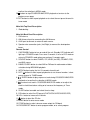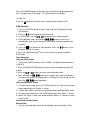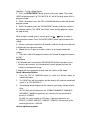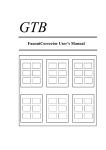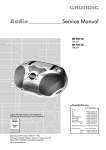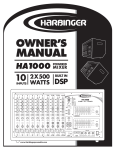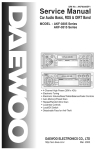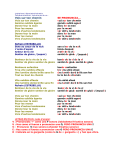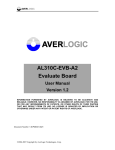Download Lenco HiFi MCI-200
Transcript
Attention: - To ensure sufficient ventilation, keep the spacing shown as below: (add line drawing) - Do not remove the plastic cover of FM Antenna (A) at the back of the unit. (add line drawing) Main Unit Front Panel Description 1. CD Player. 2. ON/STANDBY button to turn on or off the unit. Press over 5 seconds. It turns to ECO mode and also back to STANDBY mode when pressed over 5 seconds again. 3. SOURCE button to select TUNER, CD, UDISK (for USB), SD/MMC, iPOD, and AUX source. 4. BAND/FOLDER button to select MW or FM band in radio mode or folder selection during MP3/WMA playback. 5. ST/MONO button to select stereo or mono output for FM band. 6. PROG/PRESET button to enter program mode to select program playback, or to memorize stations for tuner ,auto scan and preset tuner stations when pressed over 5 secs. 7. button to select next track in CD/USB/SD-MMC/iPOD mode, when pressed long it will change to fast forward play, or to adjust the clock during clock/timer/alarm setting or to increase the frequency in Tuner mode. 8. button to select previous track in CD/USB/SD-MMC/iPOD mode, hwne pressed long it will change to fast backward play ,or to adjust the clock during clock/timer/alarm setting or to decrease the frequency in Tuner mode. 9. RANDOM button to select random playback in CD/USB/SD-MMC/IPOD mode ,or to select the previous preset channel in Tuner mode 10. phones. 11. SD/MMC CARD slot for SD or MMC card memory. 12. USB slot for USB memory. 13. Remote sensor to receive the remote control signal. 14. LCD display. 15. button to eject CD disc 16. MENU button to enable menu mode. 17. VOL + Button to increase the Volume 18. VOL– Button to decrease the Volume 19. button to play or pause a track in CD/USB/SD-MMC/iPOD playback or to confirm the selection in MENU mode. 20. button to stop CD/USB/SD-MMC/iPOD playback or to return to the previous menu page. 21. RPT button to select repeat playback or to select the next preset channel in tuner mode Main Unit Top Panel Description 1. iPod docking Main Unit Back Panel Description 1. FM Antenna. 2. AM Antenna Input for connecting the AM Antenna. 3. AUX Input to connect an external audio source. 4. Speaker wire connection jacks (Left/Right) to connect the loudspeaker boxes. Remote Control 1. ON/STANDBY button to turn on and off the unit, Standby LED indicator will light up in STANDBY mode. Press over 5 seconds, it turns to ECO mode or return to STANDBY mode when pressed over 5 seconds again. 2. SOURCE button to select TUNER, CD, UDISK (for USB), SD/MMC, iPOD, and AUX source. 3. BAND/FOLDER button to select MW or FM band in radio mode or folder selection during MP3/WMA playback 4. INTRO button to play the first 10 seconds of each track. button to select repeat playback or to set channel number / select 5. RPT/ preset channel in TUNER mode. 6. / ENTER button to play or pause a track during CD/USB/SD-MMC/iPOD playback or to confirm the selection in MENU mode. 7. to select next track in CD/USB/SD-MMC/iPOD mode, or to adjust the clock in clock/timer/alarm setting or to increase the frequency in Tuner mode. 8. SLEEP button to enable and select time to sleep. 9. EQ button to select five EQ presets(FLAT/ROCK/JAZZ/CLASSIC/POP) 10. VOL + button to increase the Volume 11. button to eject the CD disc. 12. MENU button to enter menu mode 13. ST/MO button to select stereo or mono output for FM band. 14. PROG/PRESET button to enter program mode, or to select program playback, or to memorize for tuner , auto scan and preset tuner channels when it is pressed over 5 seconds button to select random playback or to set the channel number / 15. RAND/ select a preset channel in TUNER mode, 16. / ESC button to stop CD/USB/SD-MMC/iPOD playback or to return to the previous menu page. 17. to select the previous track in CD/USB/SD-MMC/iPOD mode, or to adjust the clock during clock/timer/alarm setting or to decrease the frequency in Tuner mode. 18. MUTE button to mute the sound. 19. BASS button to turn on or off the super bass effect. 20. VOL – button to decrease the Volume Accessories AM Loop Antenna FM Antenna Speaker Cable x 2 iPod plastic tray x 8 User Operations To turn on the unit After connecting the speaker cables and the power supply, the main unit ON/STANDBY button LED lights up. Press the ON/STANDBY button to turn on the unit and press it again to go to Standby mode. when pressed over 5 seconds, it will turn to ECO standby mode, it can turn back to Standby mode, when pressed over 5 seconds again. Menu Setting 1. Press the MENU button to enter menu setting mode. 2. Menu setting mode will allow the user to adjust the following settings: CLOCK – adjust the real time clock TIMER – set timer on and off time ALARM – set the alarm time, select the alarm source, cycle mode or off EQ – set EQ mode (FLAT/ROCK/JAZZ/CLASSIC/POP) BASS – set BASS on and off 3. Press the MENU button repeatedly until the desired setting shows up. / ENTER button to select the setting 4. Press the 5. Press the / ESC button to quit or it will quit automatically if no button is pressed for 10 seconds. Setting the Clock 1. Press the Menu button repeatedly until “CLCOK” is shown, then press the /ENTER button to confirm. 2. Press the or button to select 24Hr or 12Hr display, then press the /ENTER button to confirm. 3. Hour flashing. Press the or button to adjust the time by 1 hour. Hold it down to adjust continuously, then press the /ENTER button to confirm and exit. 4. Minute flashing. Press or button to adjust the time by 1 minute. Hold it down to adjust continuously, then press /ENTER button to confirm and exit. / ESC button to return, it will return automatically to the previous 5. Press page if no button is pressed for 10 seconds. Setting the Timer 1. Press the Menu button repeatedly until “TIMER” is shown, then press the /ENTER button to confirm. 2. Press Menu button to select On Time or Off Time, then press the /ENTER button to confirm. 3. Repeat “setting the clock” point 3 to 5. Setting the Alarm 1. Press the Menu button repeatedly until “ALARM” is shown, then press the /ENTER button to confirm. 2. Repeat “setting the clock” point 3 to 4. 3. Press MENU to select alarm for ONE (alarm once), OFF (alarm off) and ALWAYS (alarm always on), then press the /ENTER button to confirm. 4. Press MENU to select wake to Buzzer, CD, UDISK, SD/MMC, iPod or Tuner, then press the /ENTER button to confirm. 5. Press the / ESC button to escape or it will automatically return to the previous page if no button is pressed for 10 seconds. Setting the EQ 1. Press the Menu button repeatedly until “EQ” is shown, then press the /ENTER button to confirm. 2. Press MENU to select FLAT, ROCK, JAZZ, CLASSIC or POP, then press the /ENTER button to confirm. 3. Press the / ESC button to escape or it will automatically return to the previous page if no button is pressed for 10 seconds. Setting the BASS 1. Press the Menu button repeatedly until “BASS” is shown, then press the /ENTER button to confirm. 2. Press MENU to select Bass ON or Bass OFF, then press the button to confirm. /ENTER / ESC button to return, it will automatically return to the 3. Press the previous page if no button is pressed for 10 seconds. Setting the SLEEP Timer 1. Press the SLEEP button repeatedly on the remote control to select the desired sleep time or turn off the sleep timer. Adjusting the Volume 1. Press VOL + on the main unit or remote control to increase the Volume. 2. Press VOL – on the main unit or remote control to decrease the Volume. Muting the Output 1. Press the MUTE button once to mute the output. 2. Press the MUTE button once again to go back to normal playback mode. CD Operation Note: Not compatible to 8cm CD disc. 1. Press the SOURCE button to select CD. 2. Insert a disc into the CD-slot with the label side facing up. 3. After reading, the total number of tracks and the total duration will be displayed for 2 seconds before playing the first track. For MP3/WMA discs, the total number of folders will be shown as well, then it will auto play. 4. At “CD” mode, use the / button to search the desired track. 5. Press the button to pause or play the track. Information of the track and the elapsed track duration will be shown. 6. Search function Skip to next/ previous track a. Press the b. Press the button to skip to next track. button once to skip to the beginning of the current track. Press it twice to skip to the previous track. Search within a track During playback, hold and press the / button to search for a desired point, then release the button. It will resume normal playback from that point. Use the BAND/FOLDER key to select a folder in MP3/ WMA mode For MP3/ WMA files, the elapsed track duration will be displayed. Also, the folder number and the track number will be displayed a short moment alternately in cycle. 7. Press the /ESC button to stop playback. Press the playback from the first track 8. Repeat playback button to start - Press RPT button repeatedly, to select the following modes: When shown in display, current track will be repeated. - When A--B shown in display, point A to point B will be repeated When ALL shown in display, the whole disc will be repeated. FOLDER” shown in display, the current folder will be repeated. When (only for MP3/WMA playback). - Repeat mode is turned off when no icon is shown in the display 9. PROGRAM playback For CD files programming: 1. At STOP mode, press the PROG/PRESET button and the track number “00” will flash 2. Press the / button to select the track number. 3. Press the PROG/PRESET button to confirm. 4. Repeat above point 2 & 3 to program the other tracks. 5. To playback the program, press the 6. To clear the program, press the tray or go to Standby mode. button. /ESC button twice, open/close the CD For MP3/ WMA files programming, the folder number needs to be selected on top of the above procedure for “CD files programming”. Note: It will allow a maximum of 64 tracks (or folders) to playback in a desired order. Programming works at STOP mode only. 10. RANDOM playback Press the RANDOM button on the main unit or remote control to playback the files in random order. The symbol “???”will be shown in the display. 11. Eject CD button on the main unit or remote control to eject the CD. Press the IPOD Operation 1. Press the SOURCE button to select “iPod” and the LCD display will show the iPod Icon. 2. Press the button to pause or play the track. 3. In “iPod” mode, use the / button to search a desired track. 4. During playback, press and hold the / button to search for a desired point, then release the button. It will resume normal playback from that point. 5. Press the /ESC button to stop playback. Press the button sto tart playback from the first track 6. Press the RANDOM and RPT keys, these functions are also available in IPOD mode. Tuner Operation Tuning a Radio Station 1. Press the SOURCE button to select “TUNER”, the default station frequency is FM 87.5. 2. Press the BAND/FOLDER button to select the desired frequency band (FM or MW). or 3. Press the 4. Press and hold the button to search a desired radio station. / button for 3 seconds, then release the button. It will search up / down until a radio station is received. For fine-tuning, you can press the / button repeatedly. Selecting FM Stereo / Mono 1. To select stereo mode, press the ST/MO button on the main unit or remote control repeatedly until “Stereo” is shown. 2. “Stereo” icon will be lit on when the receiving station is broadcasted in stereo. 3. To select mono mode, press the ST/MO button again until “Mono” is shown. 4. When FM signal is weak and sound distortion occurs, it is better to select mono sound Memorizing a Radio Station Manual Store: 1. Tune to a desired radio station by the following steps described in Tuner Operation – Tuning a Radio Station. 2. Press the PROG/PRESET button to enter tuning save mode. The symbol “MEM” will be displayed. E.g. “FM 104.75 M: 01” with 01 flashing, where M: 01 is program number. 3. Within 10 seconds, press the RPT or RANDOM button to select the desired program number. 4. Within 10 seconds, press the PROG/PRESET button to store the station in the selected memory. The “MEM” icon will be shown and the program number will stop flashing. When using the remote control, you can press the / button to select a desired station number. Press the PROG/PRESET button again to confirm the setting. 5. If there is no key pressed within 10 seconds, it will exit tuning save mode and it will go back to the previous mode. 6. Repeat the first 5 steps to set other stations, or to change memorized stations. 7. There are a total of 20 program memories for FM and 10 program memories for MW. Auto Store: 1. At FM mode, press and hold the PROG/PRESET button 5 seconds to start the auto store function. It will automatically search upward and store the stations in the frequency range. 2. Repeat the same procedure to auto store the stations at MW mode. Recall a Memorized Station 1. Press the RPT or RANDOM button to select the desired station or 2. 3. memorized station. The “MEM” icon will be turned on and the display will show the memorized station. E.g. “FM 104.75M: 01”. The following default frequencies are stored in the memory (factory default). Note: For FM, the 5 preset frequencies are 87.50MHZ 90.00MHZ / 98.00MHZ / 106.00MHZ / 108MHZ respectively, the frequency for the remaining 15 presets is 87.5MHZ. For MW, the same situation as FM status, 5 present frequencies are 522KHZ / 612KHZ / 999 KHZ / 1404KHZ / 1620KHZ, the frequency of the remaining 5 presets is 522KHZ. Achieve optimum reception At FM mode, extend and position the FM antenna to achieve optimum reception. At MW mode, orientate the main unit to achieve optimum reception.